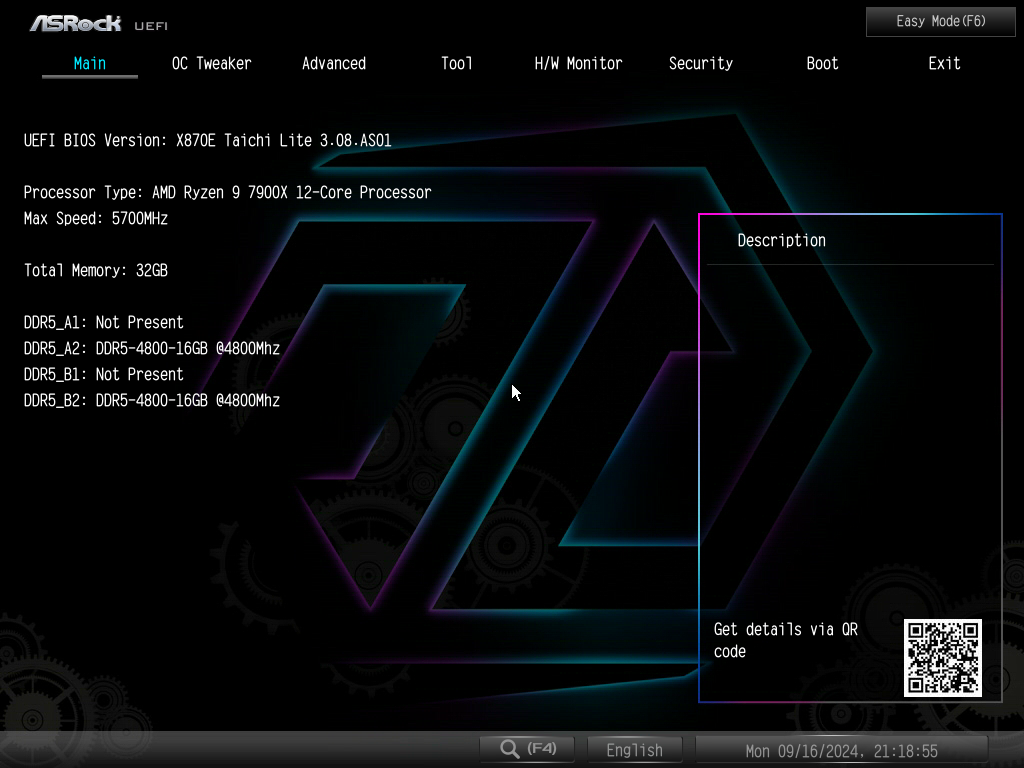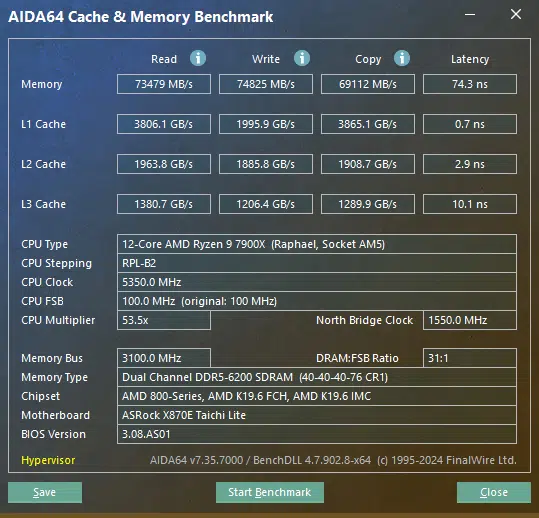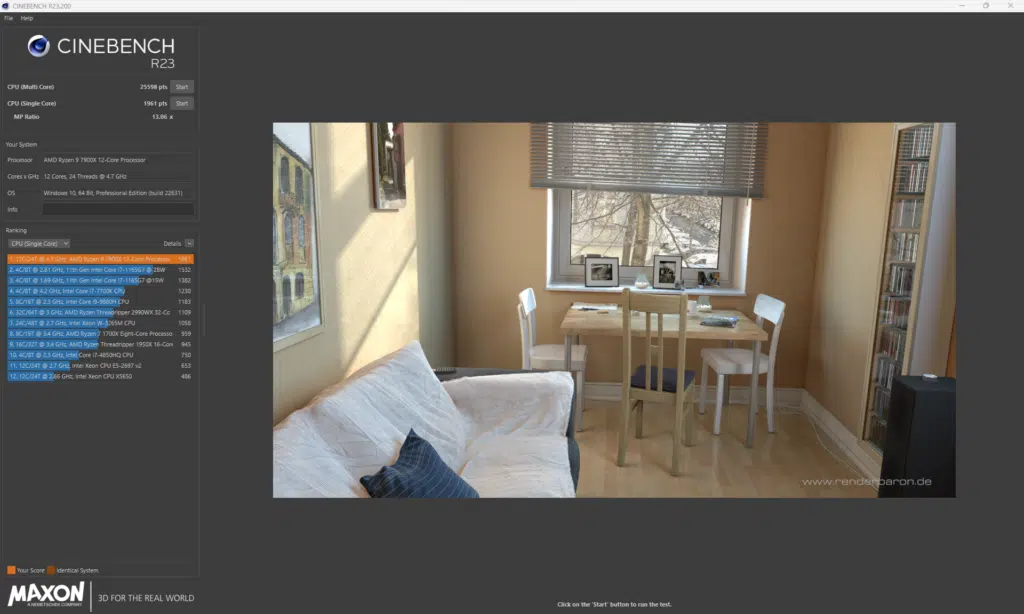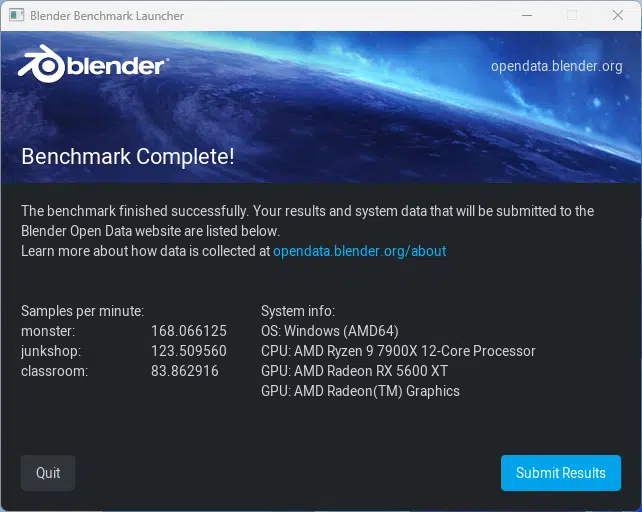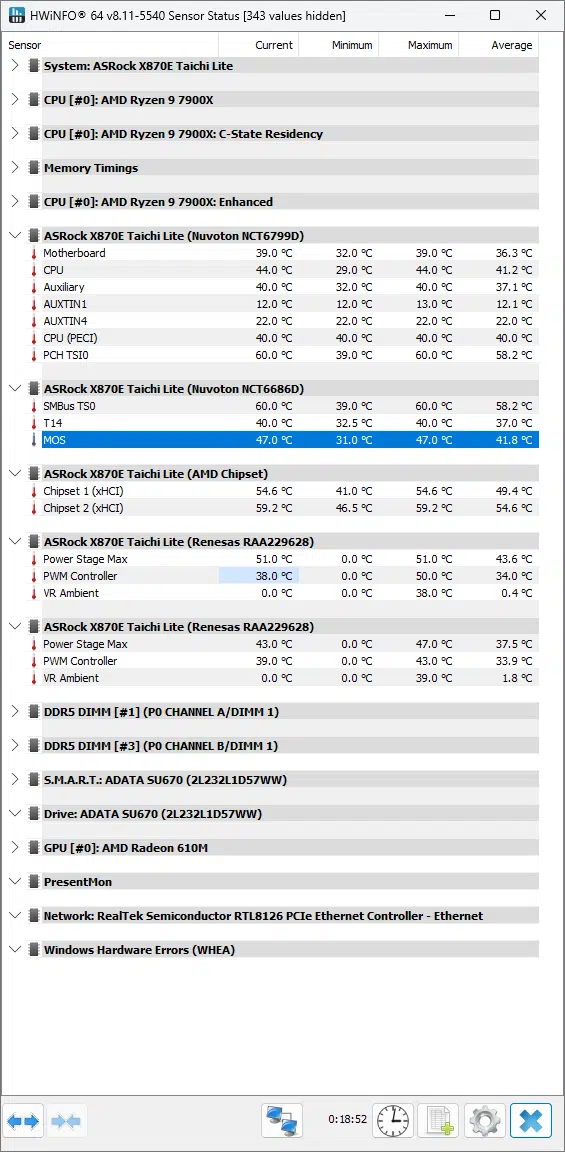Introduction
With the release of AMD’s new chipsets today we have the cost-saving sibling to the ASRock X870E Taichi we have also reviewed, say hello to the new ASRock X870E Taichi Lite, part of the updated Taichi family from ASRock. The ASRock X870E Taichi Lite will have an MSRP of $399.99, for this full E-ATX-sized X870E chipset-based AM5 motherboard, making for an appealing price point for full X870E features, connectivity, and flexibility. You can check out all of ASRocks X870/E chipset motherboards here.
The ASRock Taichi line is ASRock’s flagship, premier line for motherboards, and we already reviewed the ASRock X870E Taichi, which is the flagship top model for X870E. Following in those footsteps, the ASRock X870E Taichi Lite makes only a few concessions, to deliver the same features and performance, with flexibility, but at a bit of a lower price point which should be more appealing for buyers looking for the highest-end X870E features.
Both Taichi versions are based on the same E-ATX layout, and the upper-most AMD X870E chipset, the same power phase configuration, and the same PCIe, M.2, and USB configuration, but the Taichi Lite has a more reserved design language, to deliver a streamlined and functionally-focused design, and lacks the EZ-Release design.
If you aren’t familiar with the AMD X870 and X870E chipsets, these are new chipsets for AM5 motherboards announced back at Computex 2024. Though these new AM5 chipsets were announced alongside AMD Zen 5 CPUs (Ryzen 9000 series), they are not required to run Zen 5 CPUs, and have no performance differences for Zen 5 CPUs, or Zen 4, compared to previous AMD X670 and X670E series chipsets.
Primarily, the addition of USB4 is added as a requirement, and the number of PCIe lanes changes around a bit to allow for features such as Gen5 M.2 connectors, and Gen5 PCIe expansion slots. This does give motherboard manufacturers the chance to feature new designs, updated components, and perhaps even better routing of lanes for higher DDR5 memory frequencies.
AMD has a great comparison chart here that shows the differences in PCIe assignments, and requirements. Suffice it to say, the AMD X870E chipset motherboards, like the ASRock X870E Taichi Lite we are reviewing today, have the highest configuration of features and PCIe lanes.
Packaging and Contents

For this new generation of motherboards, ASRock has decided to expand its TAICHI offerings using the new flagship X870E chipset. The ASRock X870E Taichi Lite will slot right below the X870E Tachi in ASRock’s offerings. Taking a look at the inside of the box we see about what we expect. You will receive two (2) SATA cables, two (2) temperature cables, a WIFI antenna, a Tachi key for your keyboard, a Quick Installation Guide, and the Regulatory Notices.



ASRock X870E Taichi Lite Features
With the first look at the ASRock X870E Taichi Lite, you will notice a few distinct features. First, there are two PCIe x16 slots, both with metal reinforcement, second all of the M.2 slots have additional cooling from ASRock, with a fourth hidden directly beside the DDR5 RAM slots.
When looking at the M.2 cooling, only the primary (Above the topmost PCIe x16 slot) is tool-less, the other two (2) will require a small Phillips screwdriver to remove. Additionally, there is a Dr.Debug LED located in the upper right corner of the motherboard, as well as on-board power and reset buttons which are always appreciated. The ASRock X870E Taichi Lite is based on an 8-layer 2oz server grade low loss PCB just like the Taichi. It does, however, lack a backplate that the normal Taichi does have.

Power Delivery
Power on this motherboard comes from the massive 24+2+1 power phase configuration, with 110A for VCore. That is 24 VCore phase, 2 SOC phase, and 1 VDD_MISC phase featuring SPS Dr.MOS. The ASRock X870E Taichi features upgraded 20K Black capacitors with 1000uF capacitance, extending the lifespan to 20,000 hours and increasing the capacitance from 560uF to 1000uF. This is the same VRM configuration on the ASRock X870E Taichi as well, so you do not get a downgrade with power on the Lite version.
When taking a look at the cooling solution on the ASRock X870E Taichi Lite, we do see one of the differences between the Lite and normal version, the Lite version does not have a VRM fan, while the regular Taichi does opt for a fan inside the VRM heatsink. We do find that the ASRock X870E Taichi Lite has good overall coverage using the ASRock XXL VRM Heatsink. There are also 2x 8-pin 12V EPS power connectors that are easier to reach, with notched edges on the heatsink to allow easier installation of power cables.

Memory and Storage
Above average with this motherboard, you will have a maximum installed memory capacity of 256GB (64 GB per stick), of non-ECC, un-buffered memory, with a maximum overclock of up to 8200MHz+. While we do not have memory on hand to test this claim, we had zero issues getting our Patriot memory kit to its rated 6200 MHz using the XMP settings.

When we start to take a look at the storage layout for this motherboard you will immediately see three (3) M.2 slots which you expect near the PCIe slots, near the bottom of the board, but you will also find a fourth located directly adjacent to the DDR5 memory slots, which is something we do not see often. Each of these slots are provided with some level of heat dissipation from ASRock, with the lone Gen5 slot (M2_1 above the uppermost PCIe slot), and the slot to the right of the memory having the more robust options.
The remaining drives are all Gen4 speeds and accessible after removing the heatsinks with a small Phillips screwdriver. One thing to be aware of is that M2_1 and M2_2 (The slot above the uppermost PCIe slot, and to the right of the memory) come pre-installed with thermal pads on both the slot as well as the heatsink, which will be required to be removed if your M.2 drive has its own backplate pre-installed. On top of these four (4) slots, there are an additional six (6) SATA 6GB/s ports for further expansion, which is quite a lot to see these days.
All M.2 slots come with thermal pads for cooling, and the M.2_1 and M.2_2 also have bottom heatsinks and thermal pads for double-sided SSDs to remain cool. Both the M.2_1 and M.2_2 slots are completely toolless, from heatsink removal to SSD installation, without any fuss for screws. The heatsinks themselves are multi-layer, as well for decent cooling with fast drives. The bottom two M.2’s have a shared heatsink.
The primary Blazing M.2 socket (M.2_1) fully supports PCIe 5.0 x4 Gen5 NVMe SSDs. All of the other Hyper M.2 slots, including M.2_2 support PCIe 4.0 x4 Gen4 NVMe SSDs. Similar to the Taichi two of the M.2 heatsinks are completely toolless. By pushing a little tab on the heatsink, they slide over and pull off very easily, without the need for a screwdriver. All four M.2 slots also feature completely toolless installation with a thumb-operated retention clip, to hold the SSD down, no need again for screws or a screwdriver.

Expansion

The ASRock X870E Taichi Lite has a relatively modern design choice with regard to the PCIe slots. Instead of providing any non-x16 slots, ASRock has decided to provide 2x PCIe 5.0 x16 Slots (PCIE1 and PCIE2), supporting x16 or x8/x8 modes), both with metal reinforcement that comes in very handy with the size of today’s graphics cards, and SMT technology.
The only real downside in our opinion to the layout of the PCIe slots is the retention latch system is unchanged from previous versions, where it is difficult to remove any expansion card from the slot when you have a back plate on the card, and it is even more difficult when the M2_1 cooler is installed. This is one of the concessions made for the Taichi Lite model, as the regular Taichi has an EZ Release system.
I/O
The rear I/O options for this motherboard is similar to what we have seen from ASRock on their previous X670E offerings, with plenty of USB expansion options as the focus. When we first look at the layout you will see both a Clear CMOS and BIOS Flashback button, followed by the Antenna Ports, a single HDMI Port, two (2) Gen1 USB 3.2 ports, two (2) Lightning Gaming USB 3.2 Gen2 ports, four (4) USB 3.2 Gen2 ports, two (2) USB4 Type-C ports, an additional two (2) USB 2.0 ports, a 5Gbps LAN port, two audio outputs, and an S/PDIF connector. There is, however, no dedicated DisplayPort, but you can run that over USB4.
Audio is provided by a Realtek ALC4082 CODEC and the ESS SABRE9219 DAC with WIMA Audio Caps. As a reminder, the Lightning Gaming Ports are a technology that ASRock developed a few years ago to lower the latency of the USB devices connected to them, with one port going via the USB interface, and the second typically being handled by a PCIe interface.
When we take a bit of a closer look at the network we see the Realtek RTL8126 providing 5GbE speeds for hardwire connections. After this, the WIFI, and Bluetooth, is provided by a MediaTek RZ717 WIFI 7 160MHz network adaptor. Windows had zero issues recognizing and installing drivers for either of these, and we ran into zero issues with the hardwire connection during our testing.

Once we look past the rear I/O connections you will find plenty of expansion options for your front panel/accessories. With the on-board headers, you will have the ability to add an additional USB 3.2 Gen2x2 Type-C port, four (4) more USB 3.2 Gen1 ports, and four (4) more USB 2.0 ports on the front panel of your case. Beyond this, you have the ability to connect up to three (3) A-RGB connectors, and one (1) standard RGB connector to the motherboard. All of these are of course controllable through ASRock’s software.
This motherboard has you covered when it comes to power for your cooling setup. There are a total of eight (8) fan headers located in the typical locations on the motherboard. They all support Smart Fan Speed Control. You have two (2) CPU fan headers and an All In One pump connector located near the top of the motherboard. Then towards the bottom, you have a further three (3) chassis fan connectors and a single additional pump fan header.
Then one more additional chassis fan connector is located in the center of the motherboard which is a location we have not frequently seen that also supports a WP combo. Additionally, there are three thermistor cable headers for sensor probes, this is the same feature we saw on the normal Taichi as well, so that is great to see that carried over.








UEFI
“Easy Mode” provides you with lots of information at a glance, from information on which hardware you have installed, to the RAM Speed and CPU speed, to options for thermal limit adjustments, or RGB changes. What will be of more interest to most of you is what you can find in “Advanced Mode”, the main page of which provides an overview of your installed hardware.
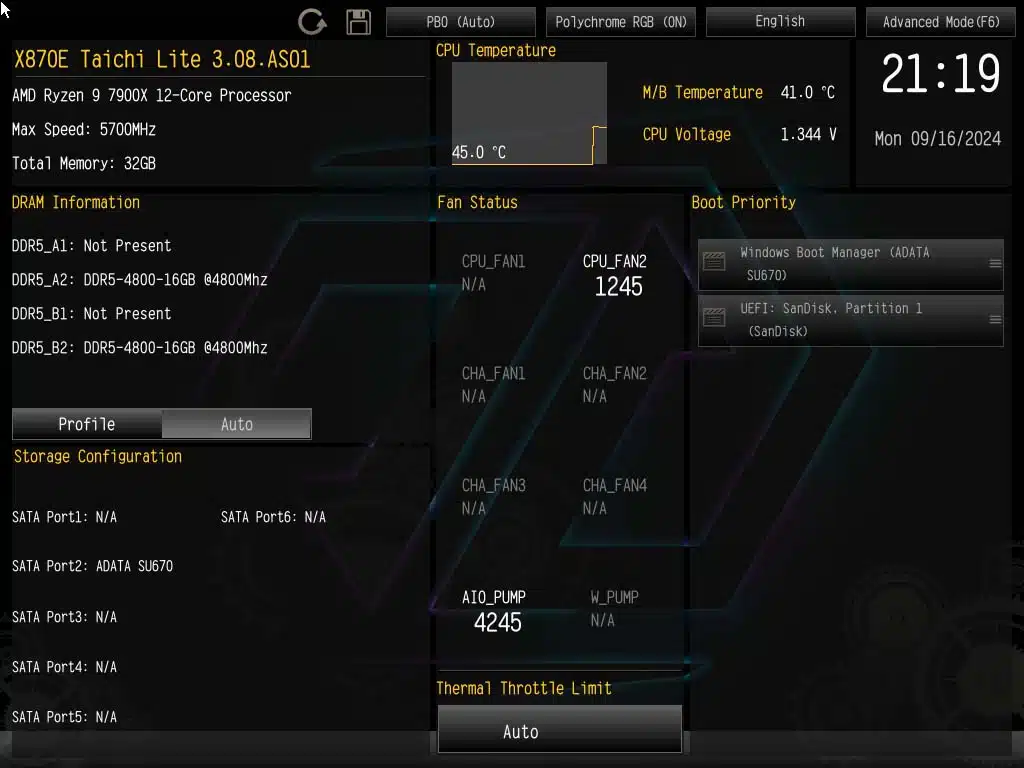
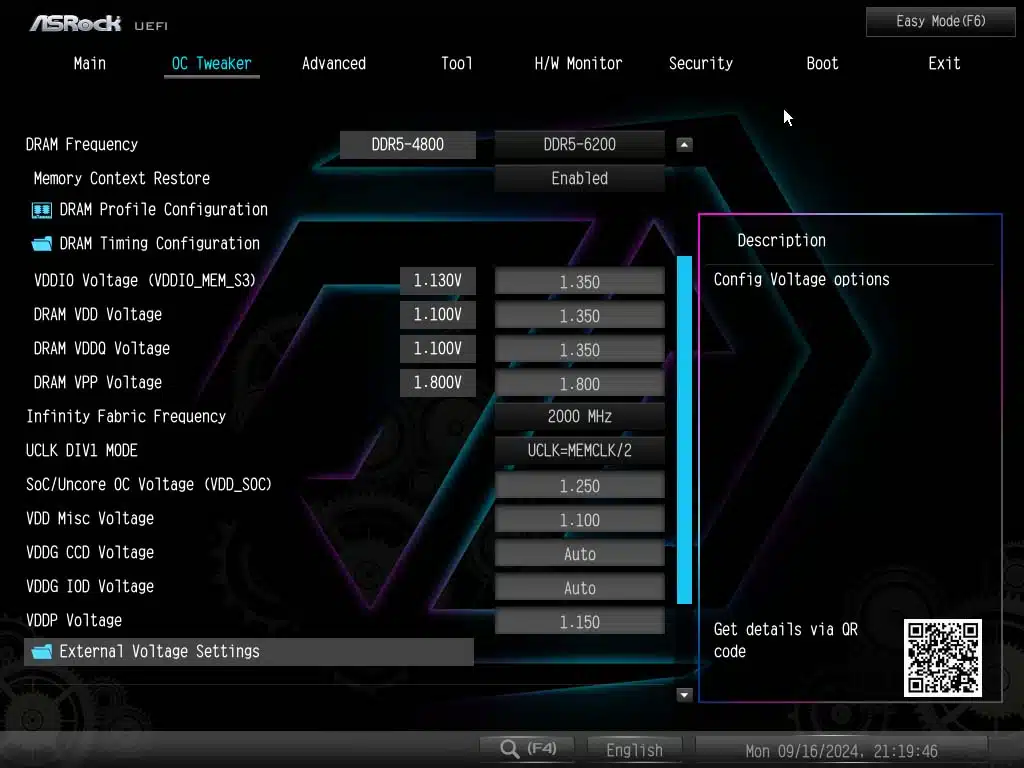
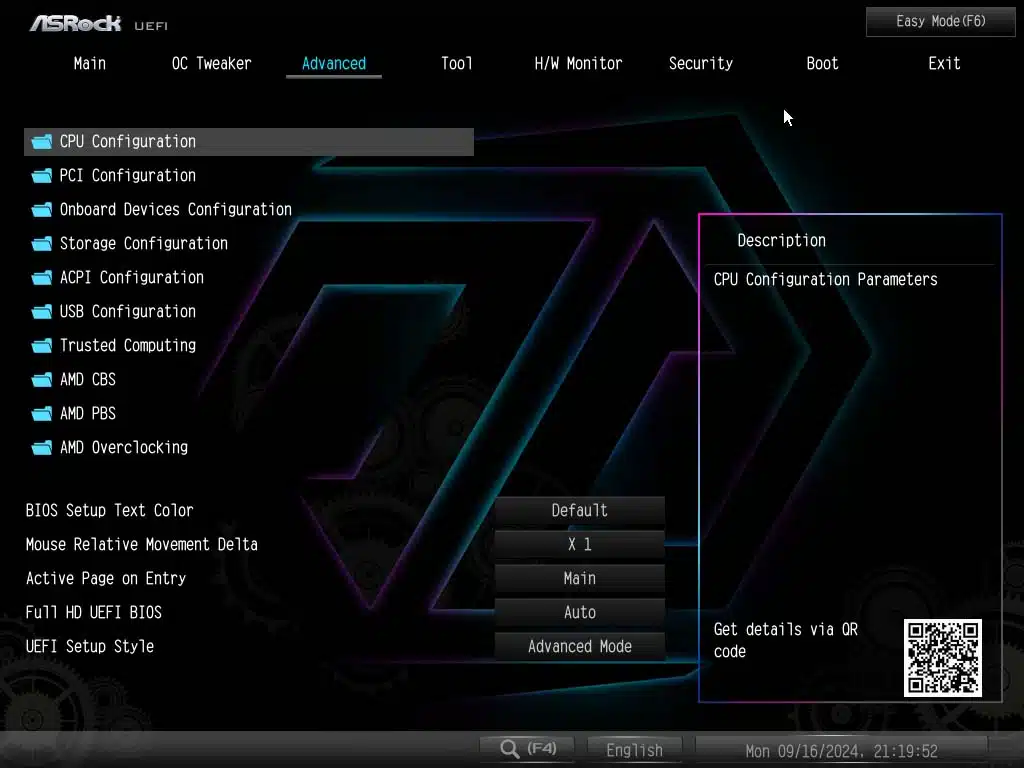
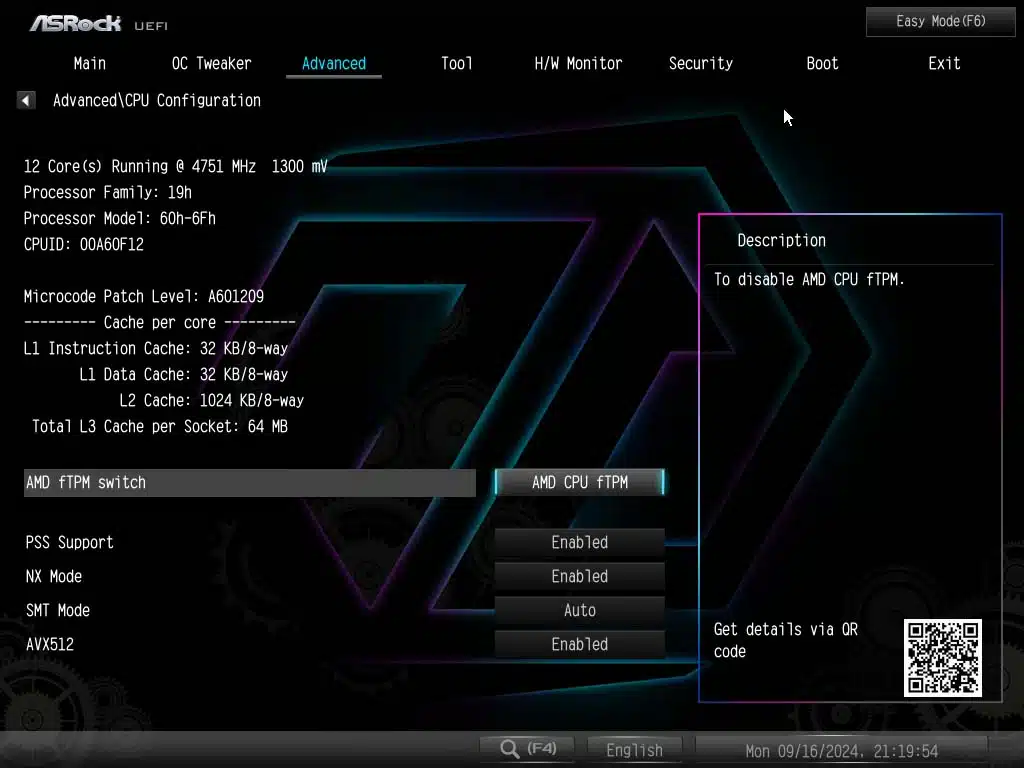
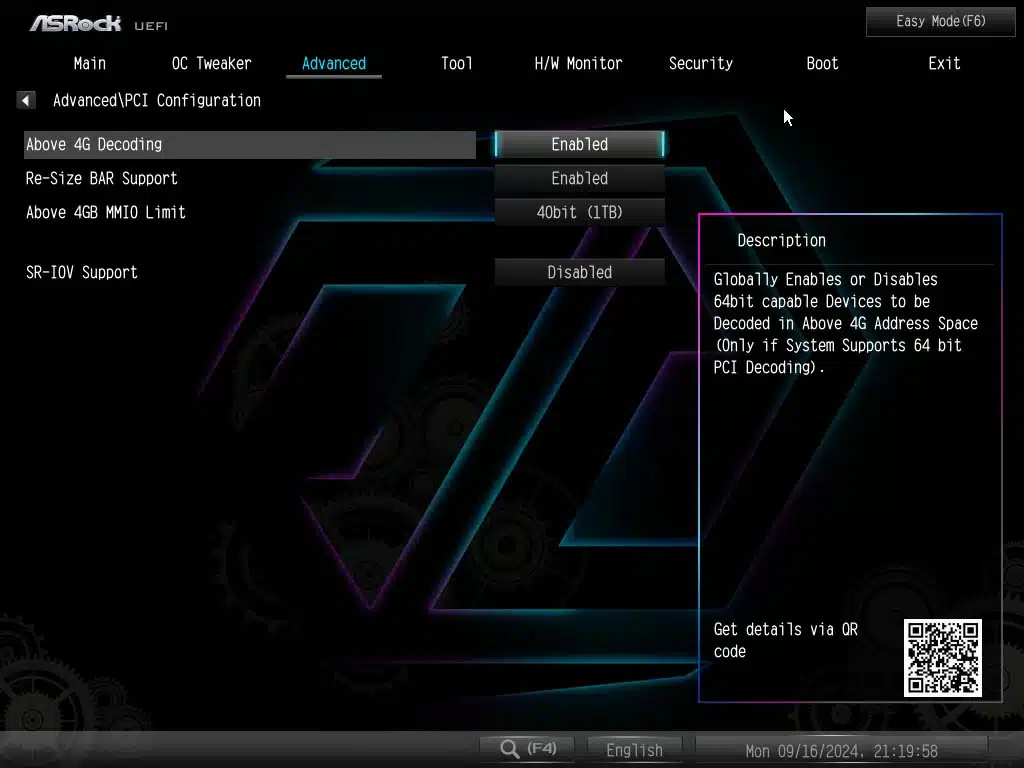
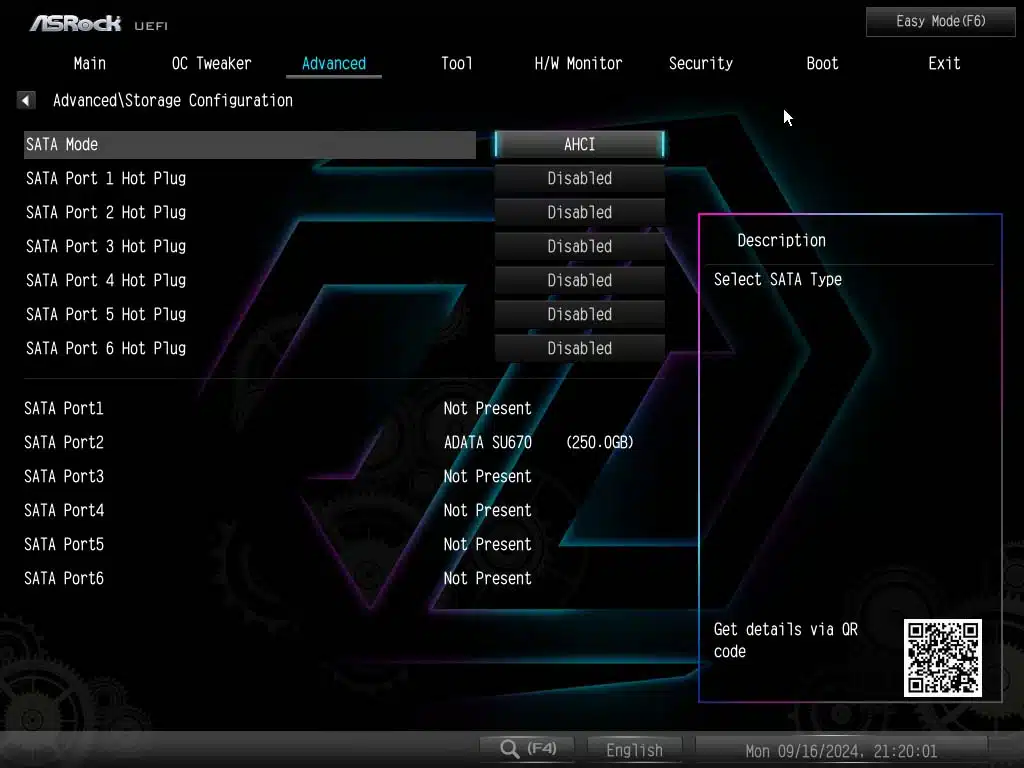
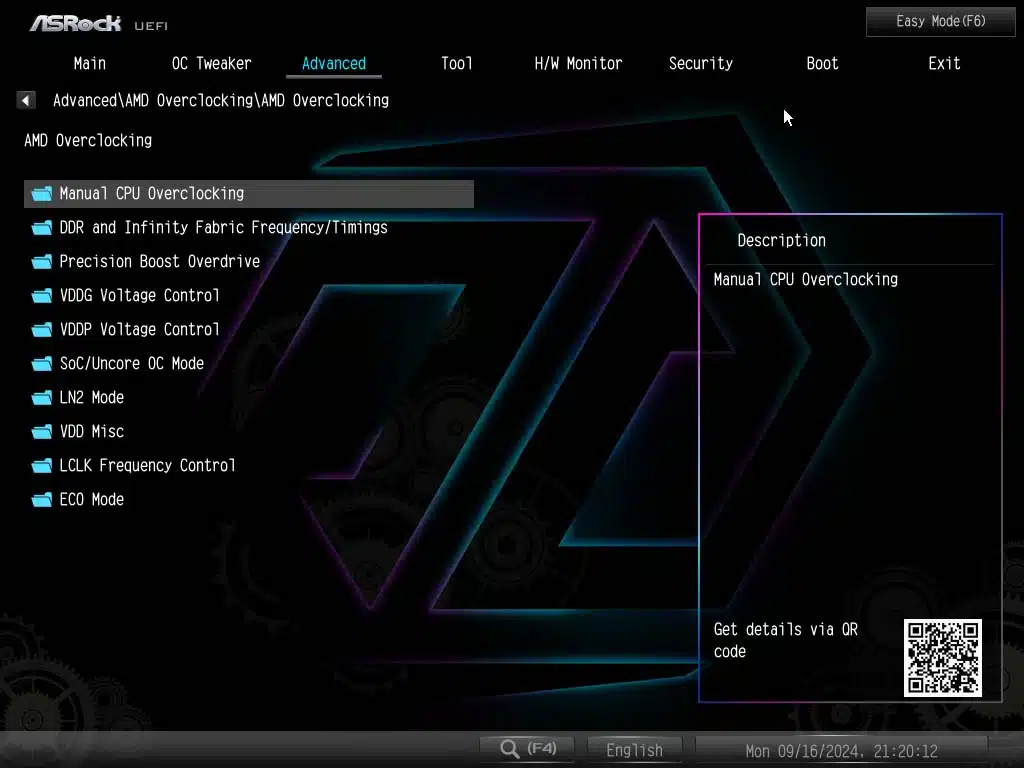
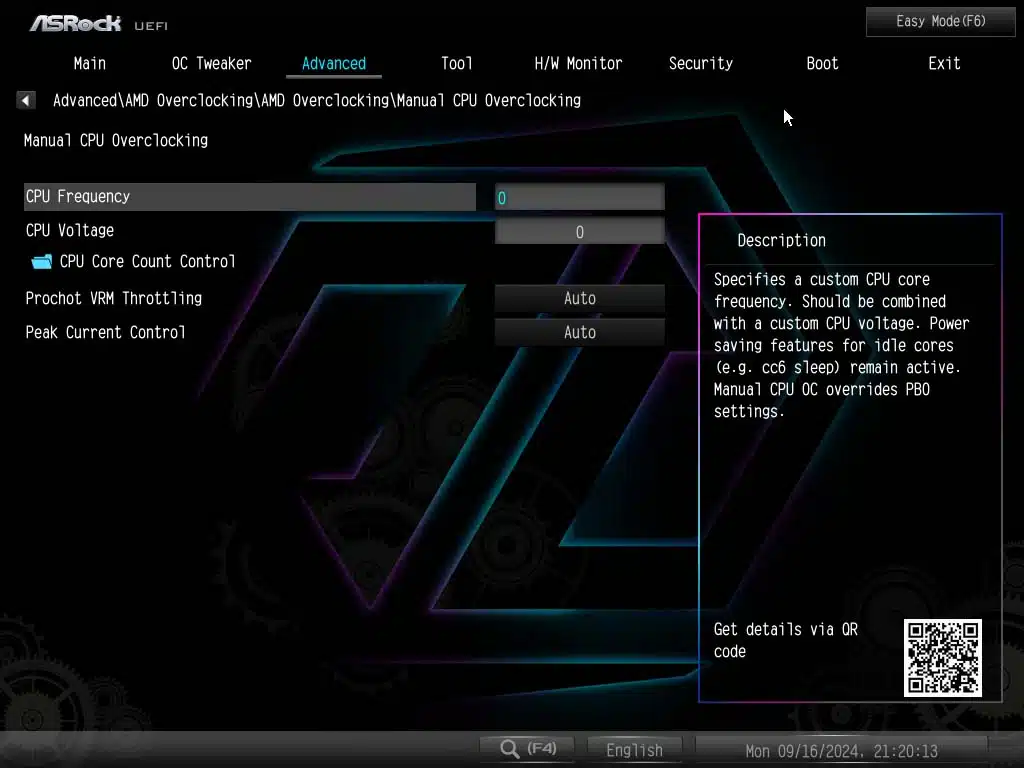
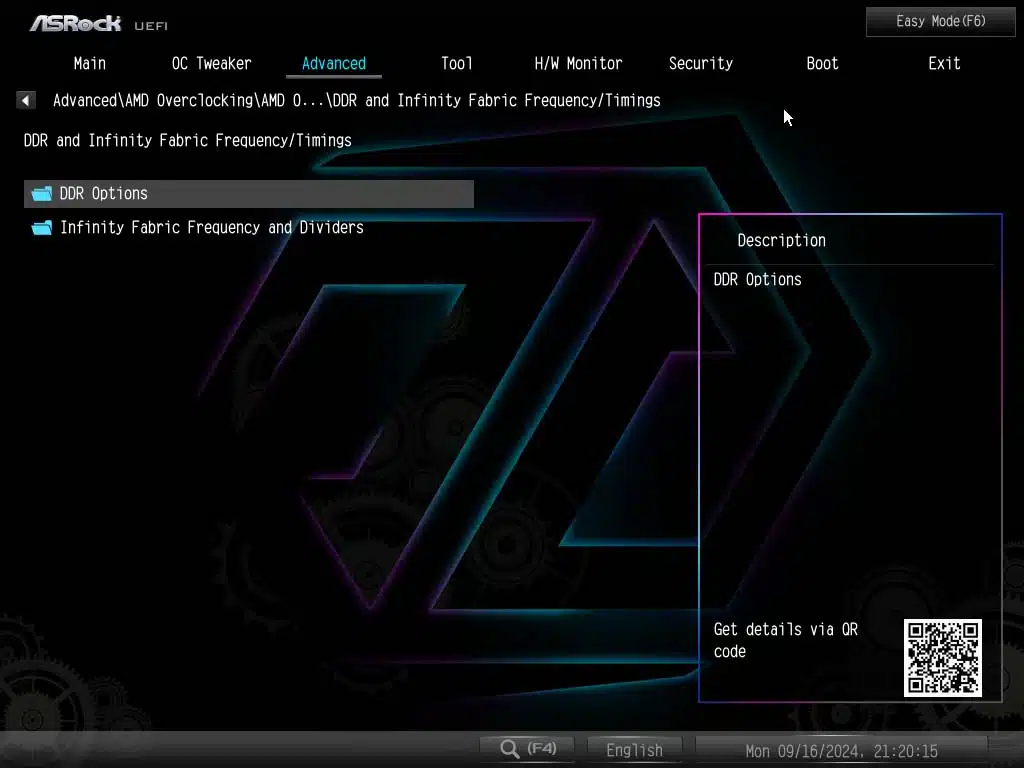
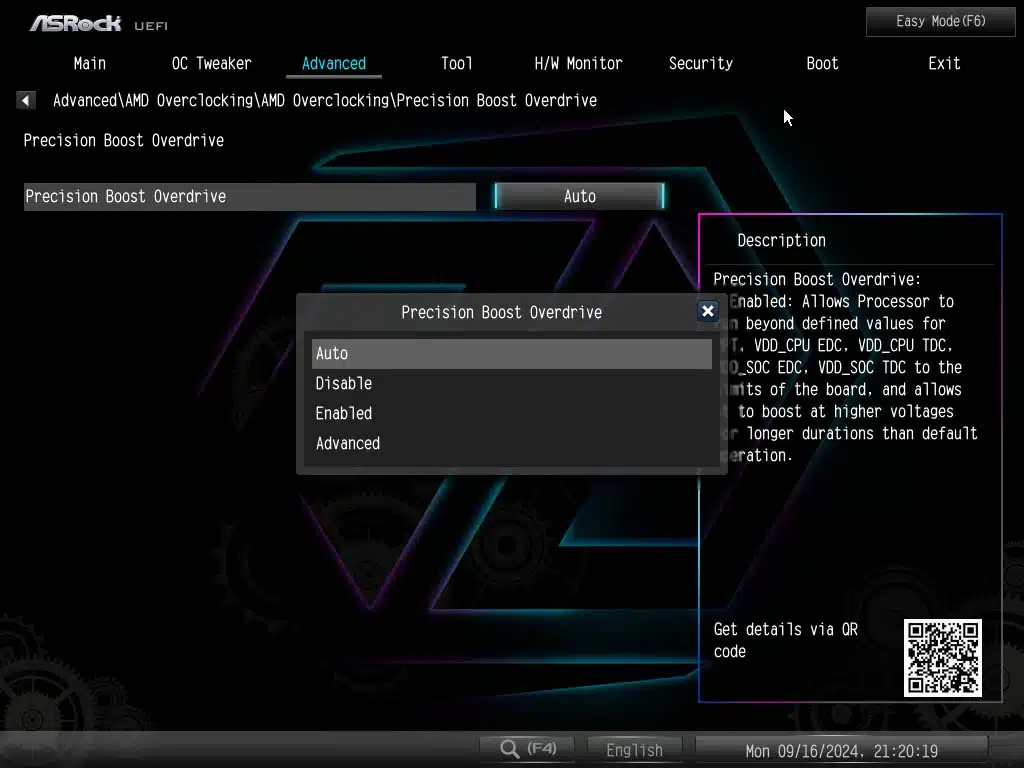
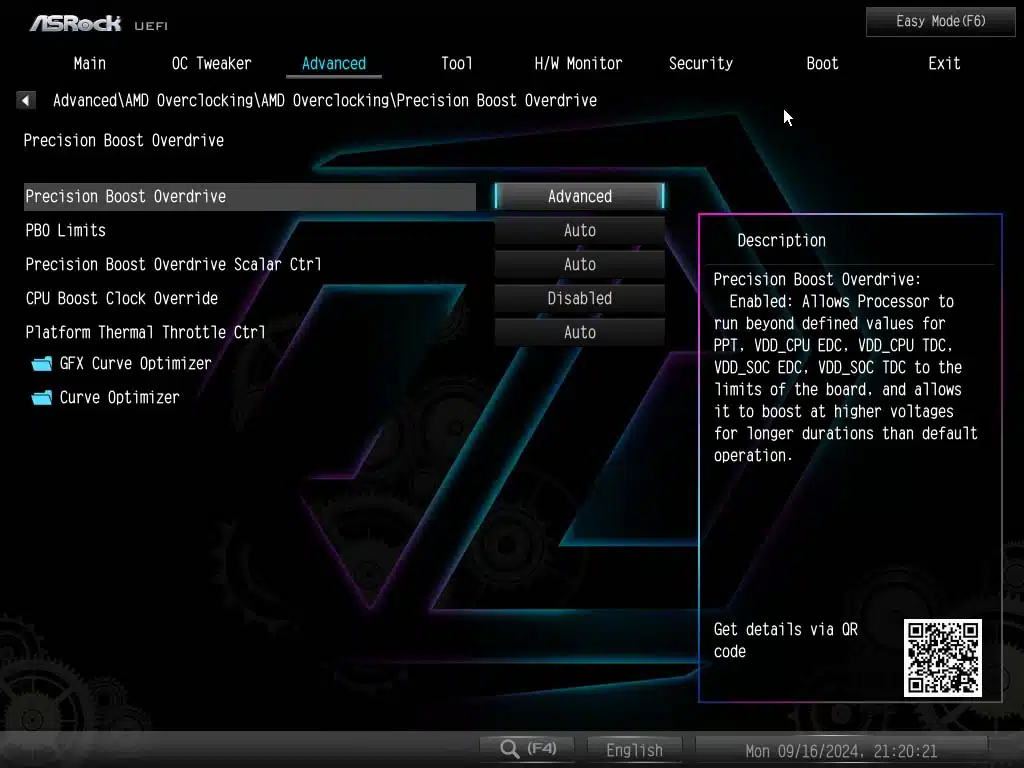
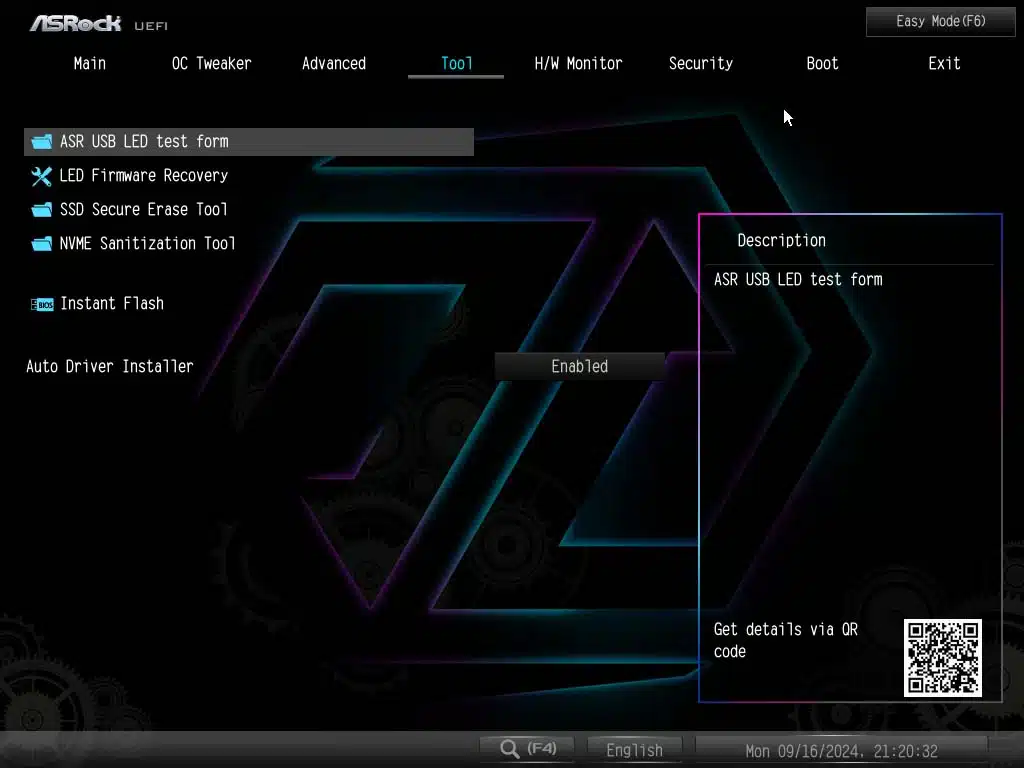
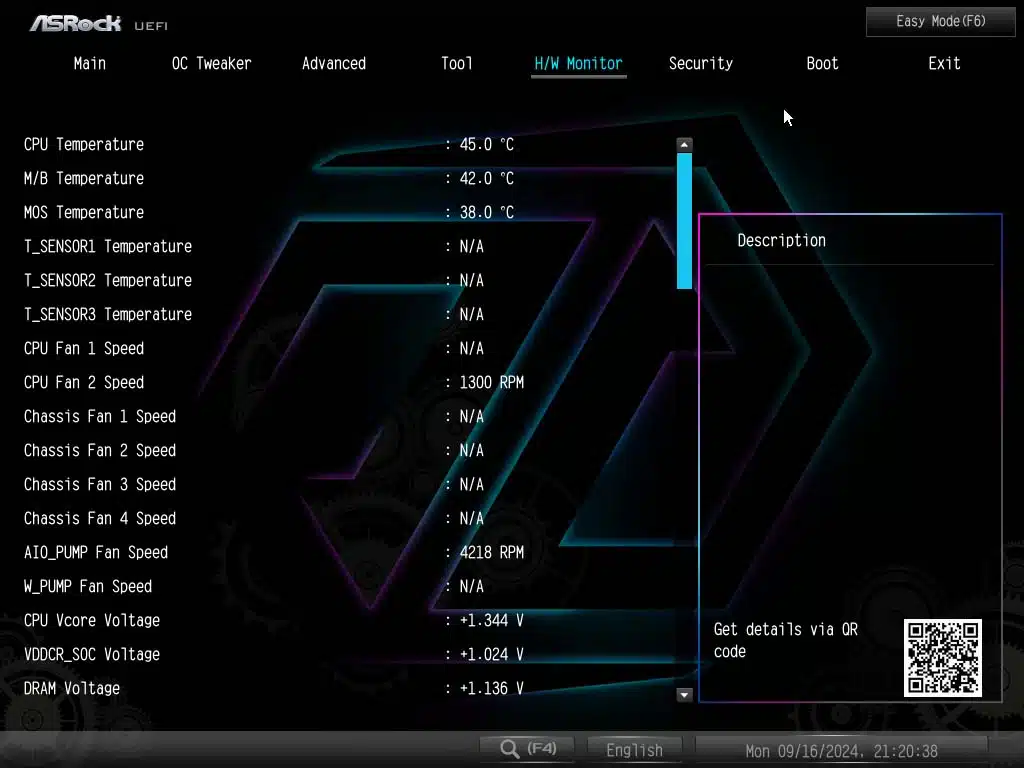
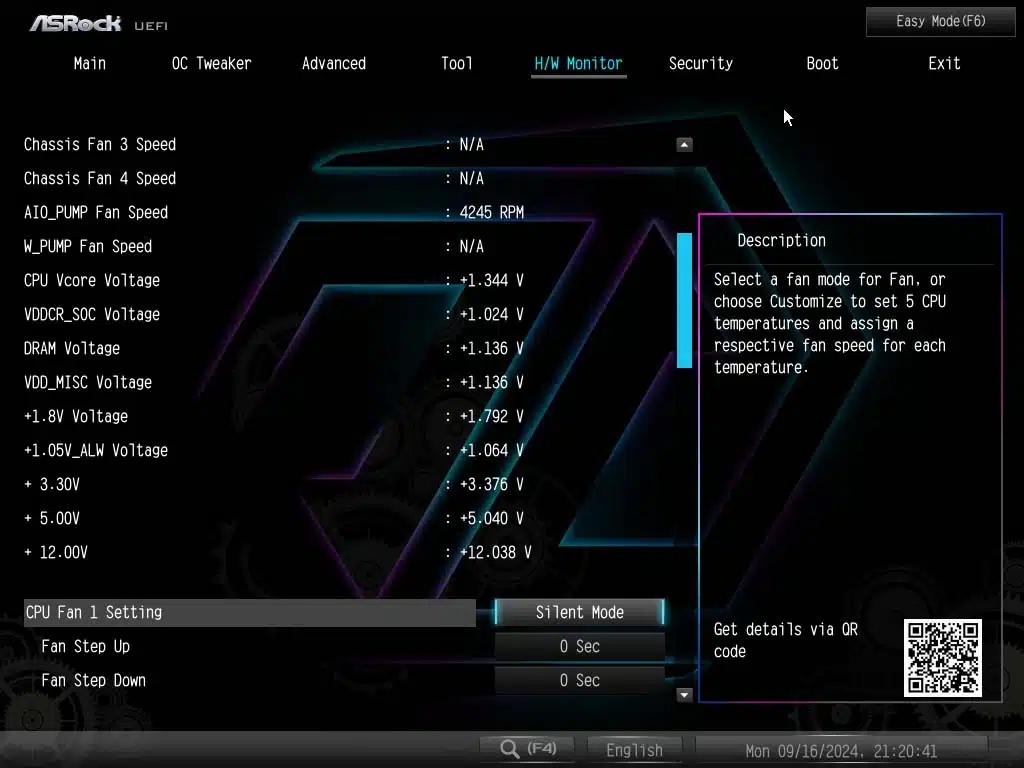
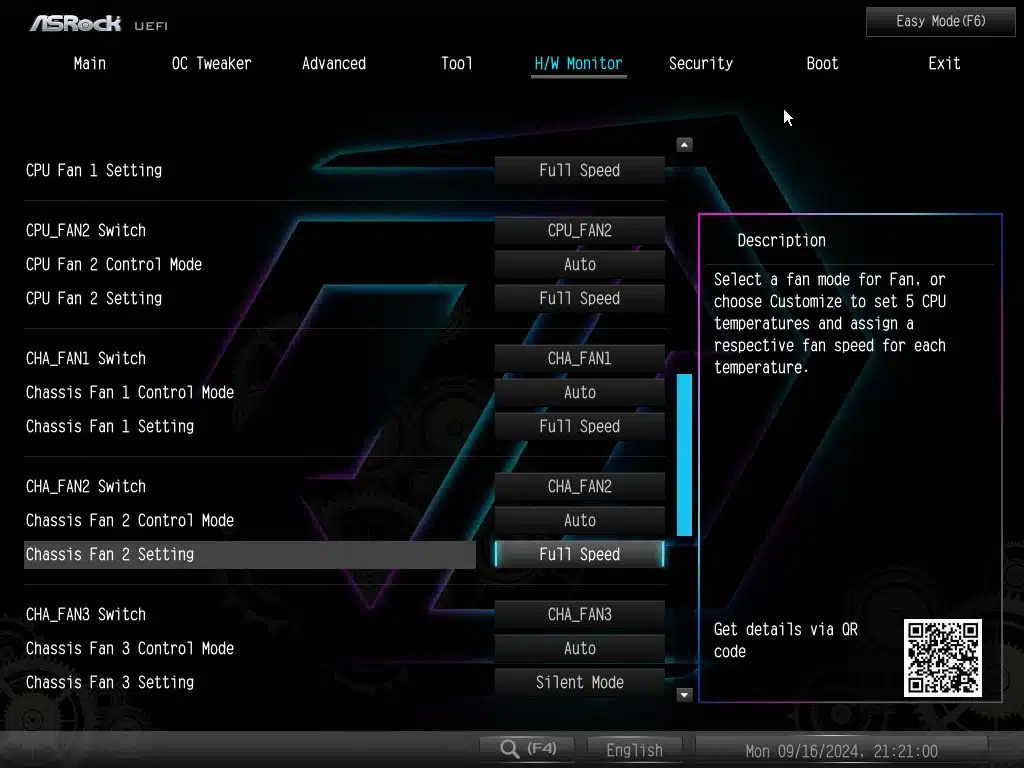
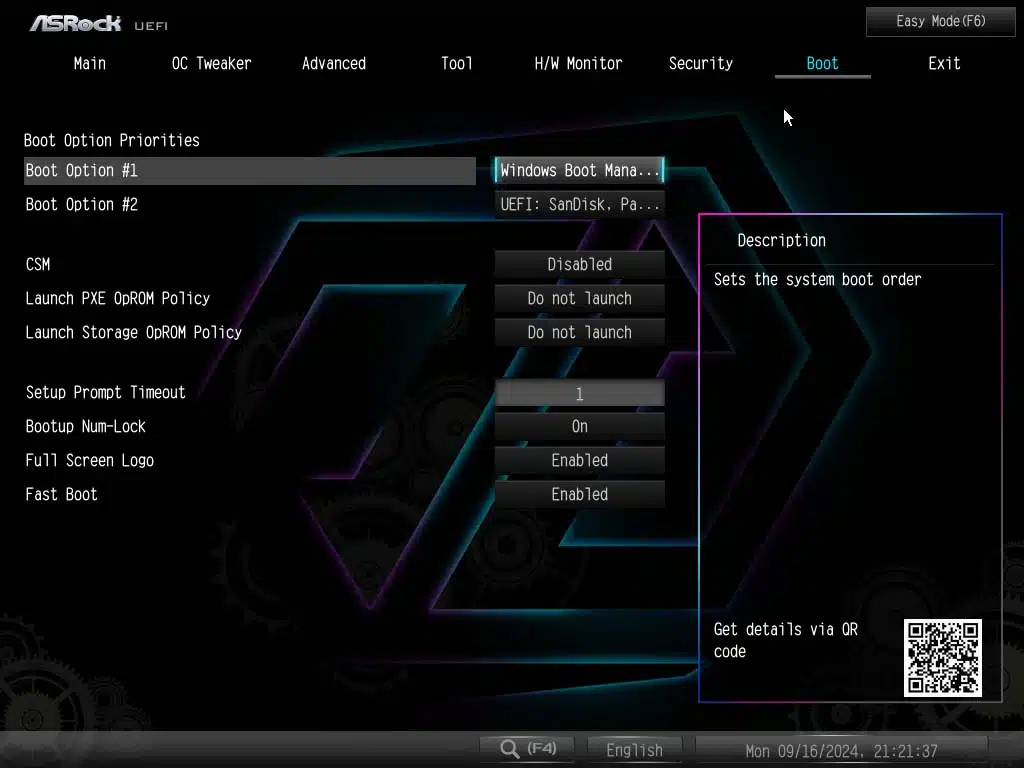
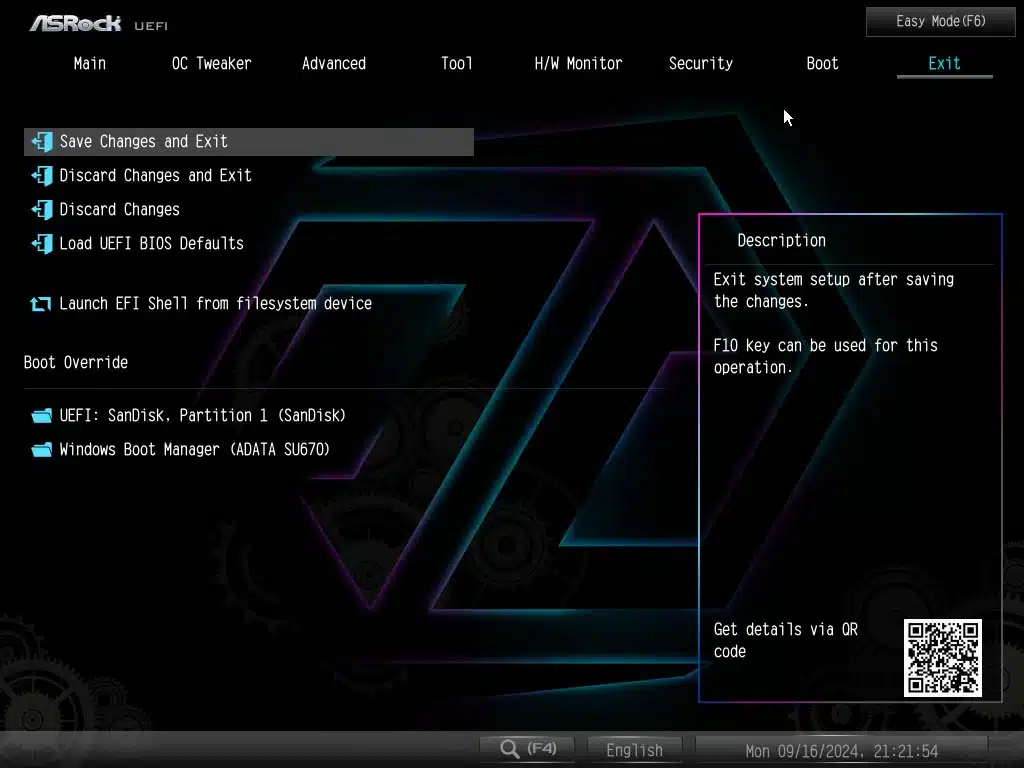
While this is a UEFI GUI, the “Advanced Mode” is more adept at being navigated by your keyboard and mouse. There are not many things we want to point out in particular for this specific BIOS, but do want to note that similar to the previous generation ASRock has placed its Precision Boost Overdrive (PBO) in both the “OC Tweaker” and “Advanced” menu headers.
Beyond this, you’re the easiest place to adjust your Memory speeds will be in the “OC Tweaker”, DRAM Frequency setting. Outside of this one feature we want to note is ASRock has included a search function within the UEFI to allow you to search for settings, this can be used with the “F4” key on your keyboard.
M.2 Performance
Starting with AMD’s release of the X870 and X870E chipsets we have decided to do an upgrade to our M.2 NVME testing procedure. As you have seen in some of our other release day reviews, we are using the MSI SPATIUM M580 FROZR, and the MSI SPATIUM M570 PRO FROZR, which we reviewed early in 2024, and at the end of 2023, both of which we loved in testing. For each of the tests, we are running the M580 in the primary slot on the motherboard (M2_1), with the M570 in each additional slot on the motherboard (M2_2/3/4) simultaneously. This allows us to test the throughput allowed by the motherboard, whether the M.2 is provided by the chipset or the CPU.
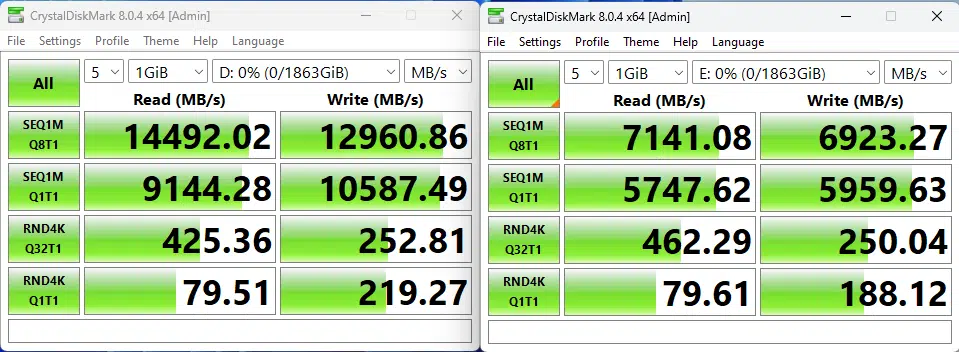
The ASRock X870E Taichi Lite, with the AMD Ryzen 9 7900X, was able to max out the M580 on all of our tests, with a top read speed of 14,568.79 MB/s, and a top write speed of 12,965.44 MB/s. When looking at the M570 speeds you will realize that all of the speeds are topping out right at the Gen4 maximum speeds of 7,141.11 MB/s read, and 6,923.49 MB/s write speed. It is interesting to note that the best speeds we observed were actually when testing the M580 in the M2_1 slot, and the M570 in the M2_3 slot, however, the speed differences are not noticeable. One thing to note is the Gen5 (M2_1) slot is the only one provided by the CPU, all other M2 slots (M2_2/3/4) are from the X870E.
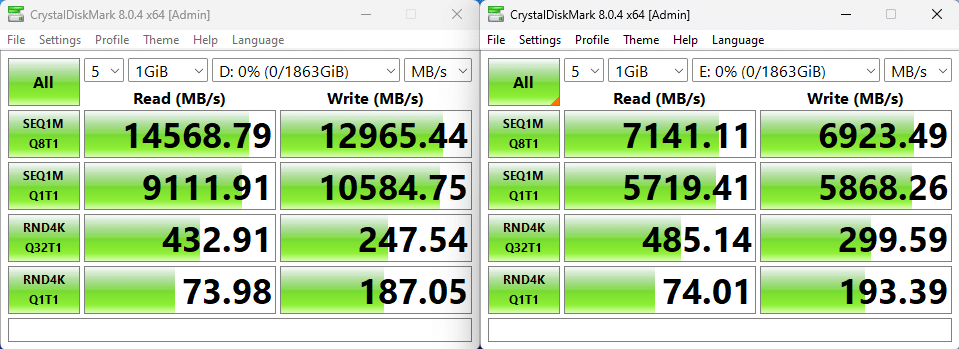
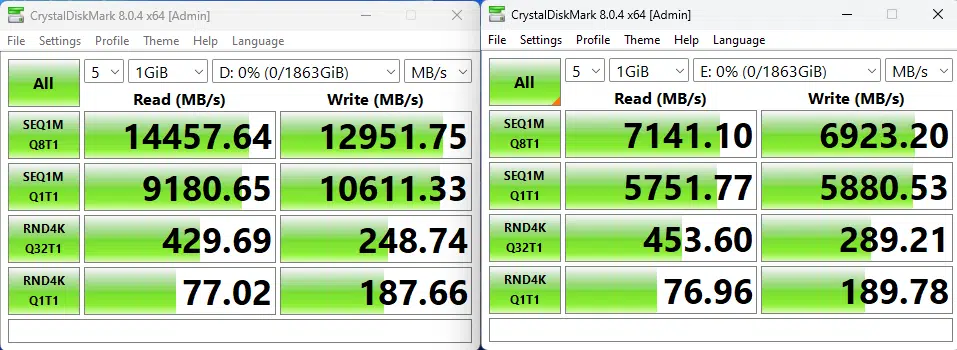
Memory Bandwidth
With our memory tests we are going to be performing a slightly different benchmark test going forward, instead of performing the AIDA64 Read and Write tests individually, we will be performing the AIDA64 Cache & Memory Benchmark going forward. With the AMD Ryzen 9 7900X, the ASRock X870E Taichi Lite, with all UEFI settings at default, with memory set to 6200MHz, the read performance for this motherboard is 73,479 MB/s, the write performance comes in at 74,825 MB/s, and new for this test, the copy performance clocks in at 69,112 MB/s. Take a look below at the screenshot of the results to see the full Cache test results, and further information on the speed settings of all of our hardware.
PCMark 10
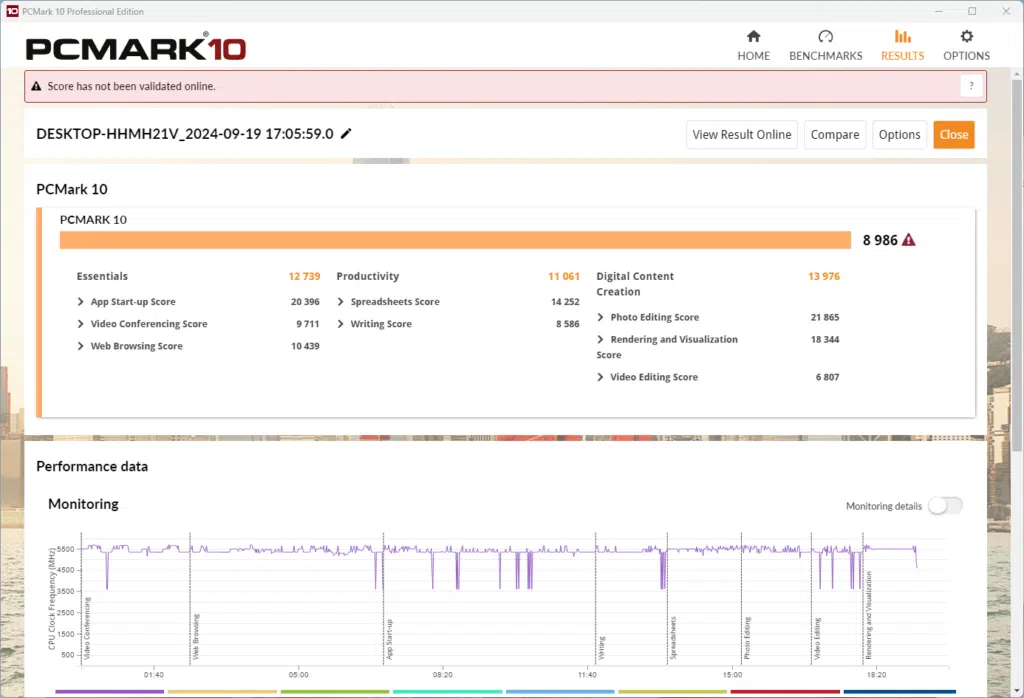
With the AMD Ryzen 9 7900X, the ASRock X870E Taichi Lite is able to achieve a score of 8,986 in our PCMark 10 full-system benchmark. The CPU frequency responded as we expected, and this is a score in line with what we expected from this motherboard and CPU combination.
Cinebench R23
With Cinebench we ran the multi-core test multiple times and consistently received a score of around 25,558, then for the single-core test we scored 1,961. These scores are a little below what we have come to expect from the AMD Ryzen 9 7900X, but not a large enough difference to affect the realized performance of this motherboard.
Blender Benchmark
With Blender, we were able to achieve 168.07 samples per minute for the monster test, 123.51 for junkshop, and 83.86 for the classroom tests, which is a little lower than we have previously seen with the AMD Ryzen 9 7900X.
3DMark
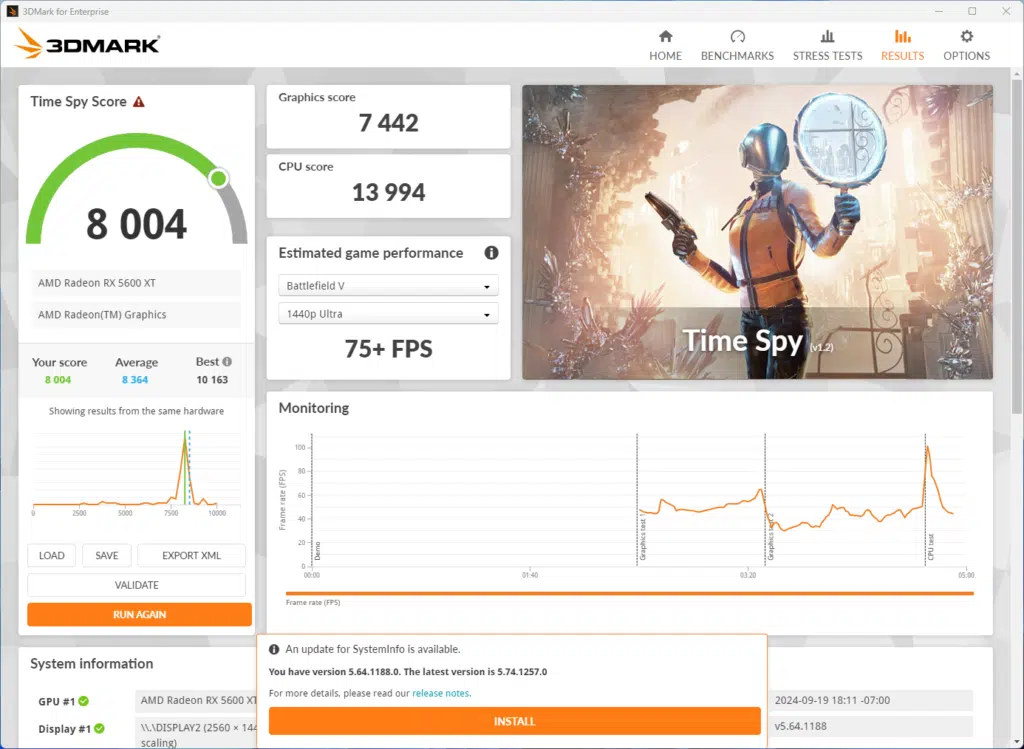
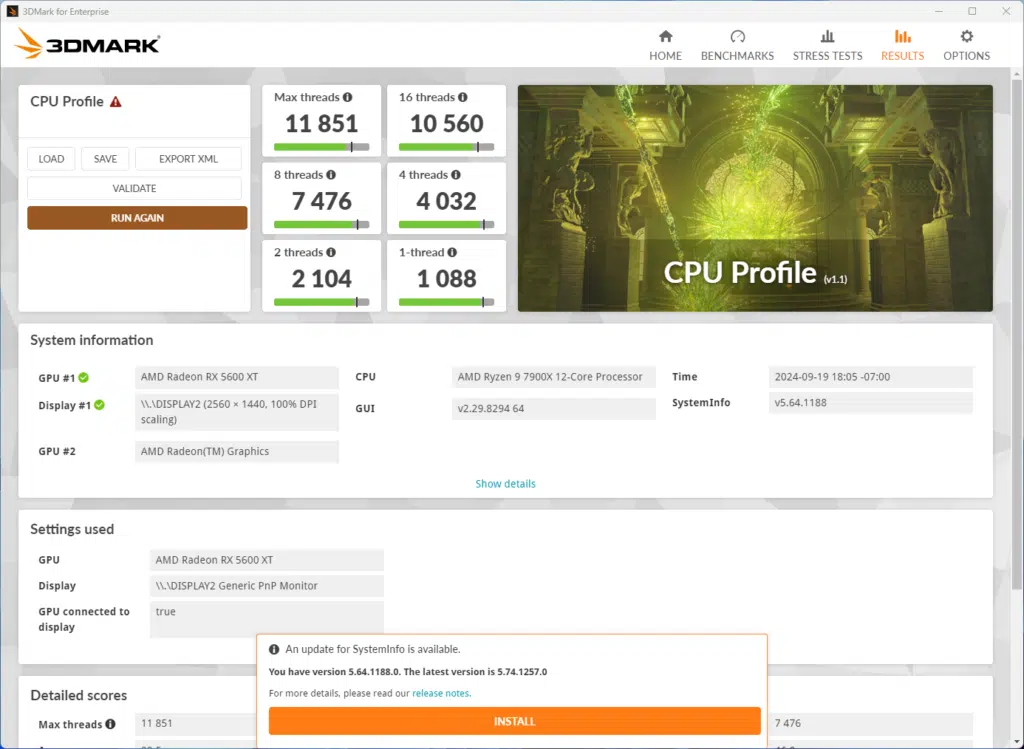
We ran both Time Spy and the CPU Profile tests with 3DMark. With the Time Spy test, we achieved a CPU score of 13,994, and for the CPU profile on max threads we achieved 11,851, again this is slightly below what we typically see with the AMD Ryzen 9 7900X.
V-RAY Benchmark
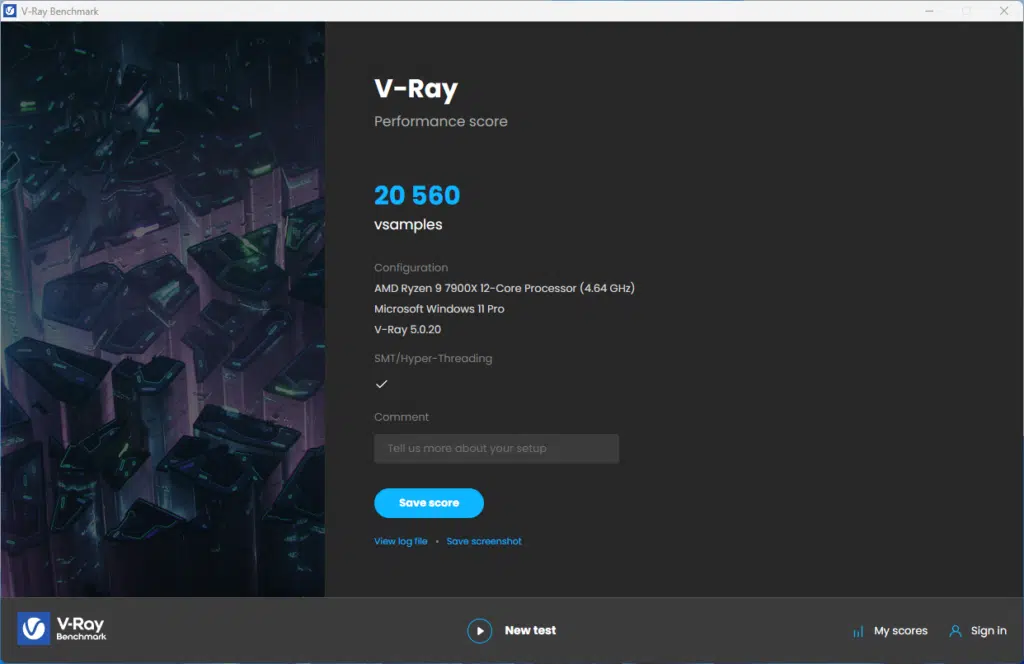
Running V-Ray we achieved a score of 20,560, which is slightly lower than what is typical with the AMD Ryzen 9 7900X.
VRM Temperature
All reported temperatures are taken via the latest HWiNFO Beta, and measured temperatures are taken with a hand-held laser thermometer to find the highest temperature point. As a reminder, these temperatures are taken at an approximate ambient temperature of ~75°F (~24°C), and are taken after 15 minutes of Cinebench R23. During this test, we saw a reported VRM temperature of 51°C, and a chipset temperature maxing out at 59.2°C. This corresponds to a measured maximum temperature of 43.8°C on the VRM cooling, and 47.7°C on the chipset.
Conclusion

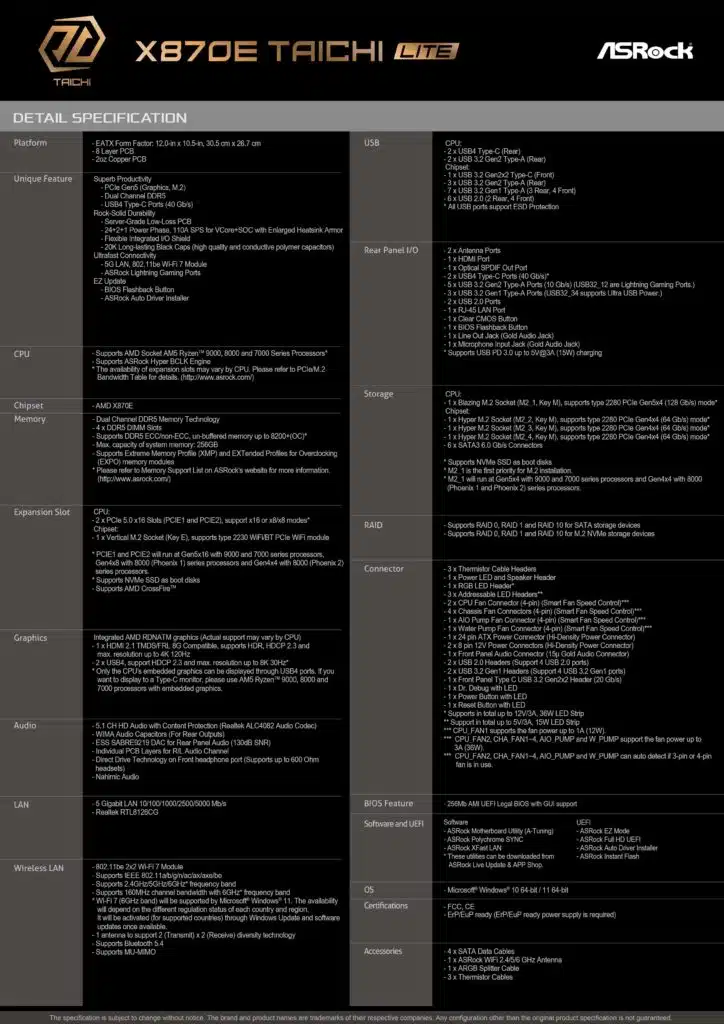
The ASRock X870E Taichi Lite comes in as a more budget-conscious offering from ASRock’s Taichi lineup, offering top-tier Taichi specifications, at a more affordable $399.99 price point. It comes with features, and quality components that will catch the interest of most enthusiasts. This motherboard is a full E-ATX-sized motherboard, using AMD’s AM5 socket, supporting the Ryzen 7000 and 9000 CPUs with DDR5 memory.
Installlation and Use
The installation of the motherboard onto our test bench went smoothly, as ASRock has implemented some small items that help to ensure your installation goes smoothly. These items include the cut-outs on the VRM cooling to allow for easier connection of the CPU power connectors on the top of your motherboard, the tool-less removal of the topmost M.2 slot, to adequate spacing between all other PCIe, or M.2 slots to the adjacent power connectors.
Outside of the physical installation of this motherboard, Windows 11 recognized all devices out of the box without us needing to manually search for and install any drivers to allow for installation, while the onboard De-Bug LED can come in handy if you have any trouble with your installation.
Final Points
In summary, testing the ASRock X870E Taichi Lite has to echo a lot of our sentiments from the ASRock X870E Taichi motherboard review, because they are just so darn similar. The Taichi lineup constitutes ASRock’s flagship series, and the Lite fits well as a sub-model of that. It carries most of the features and specifications of the normal Taichi, over to this Lite version. Seriously, the concessions made are small in nature, to accomade the more appealing $399 price point. At $399 you get the full features of the AMD X870E chipset, all PCIe lanes, and a robust configuration with flexibility.
One thing that isn’t cut down, is the VRM configuration, which is massive with the 24+2+1 power phase configuration, with 110A for VCore. Typically, this is the route taken to reduce cost, but that isn’t so with the Taichi Lite, it retains the high VRM configuration. Combining that with the same XXL heatsinks, this motherboard has what it takes to keep your high-end CPU running at full speed without throttling frequency.
The concessions that were made, were minor, such as forgoing the backplate, reducing the visuals, and not incorporating the EZ GPU Slot retention feature. The motherboard also still retains the complete toolless SSD heatsink installation for the Blazing M.2 and Hyper M.2 slots, as well as all the latches for the M.2 slots themselves, making SSD installation much easier. Then, for those who want the ultimate flexibility in expansion, having two full PCIe 5.0 x16 slots is amazing, if expansion is needed. We said it in our Taichi review, but the Taichi Lite can echo this, it has ease-of-use features in mind.
When you add it all up, at $399, the ASRock X870E Taichi Lite is a fully featured, rich, X870E motherboard designed for enthusiasts, gamers, creators, or any type of user. With impressive connectivity at 5Gbps LAN, WiFi 7, USB4, and PCIe 5.0 in an impressively spacious E-ATX form factor, it provides a lot for the money, and the value is certainly very good with this motherboard.