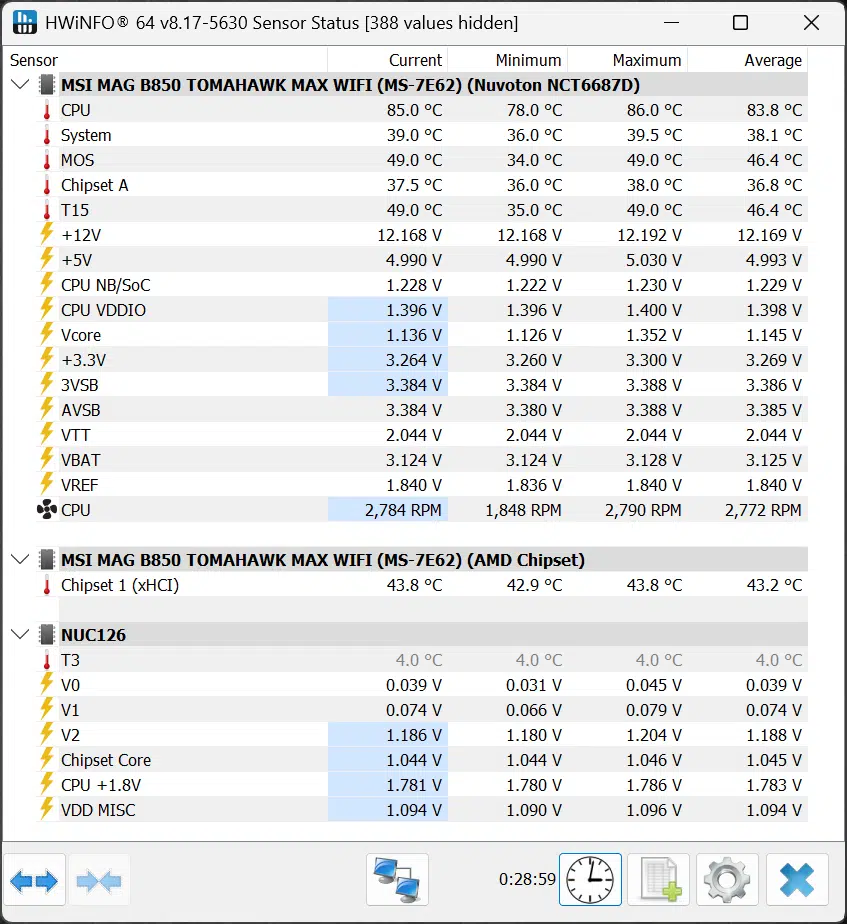Introduction
The MSI MAG B850 TOMAHAWK MAX WIFI motherboard is based on AMD’s new B850 chipset for the AMD AM5 platform, and it is targeting an appealing midrange price point of just $229.99, allowing more enthusiasts to jump on the AM5 platform. The MSI MAG B850 TOMAHAWK MAX WIFI supports AMD’s Ryzen 7000 and Ryzen 9000 (Zen4 and Zen5 CPUs) and DDR5 up to 8400MT/s overclocked. It also has no less than four M.2 expansion slots and supports PCIe 5.0 x4 NVMe SSDs, and also has 3x PCIe expansion slots (PCIe 5.0 x16/PCIe 4.0 x4/PCIe 3.0 x1) for expandability options in this price range. It also features many DIY features that make PC building easy to manage. It also has a lot of connectivity, including Wi-Fi 7, 5G LAN, USB 20Gbps and Bluetooth.
The MSI MAG B850 TOMAHAWK MAX WIFI is under MSI’s MAG Series (MSI Arsenal Gaming) which is a mainstream series made for durability, robust construction with metallic-like hardness, and excellent heat dissipation for gaming. In MSI’s B850 chipset series motherboards, the Tomahawk MAX WIFI sits just below the highest-tier model, the MPG B850 EDGE TI WIFI. Therefore, the MSI MAG B850 TOMAHAWK MAX WIFI is the highest-tier B850 MAG offering, and the next to highest tier offering period in the lineup for the B850 series chipset.
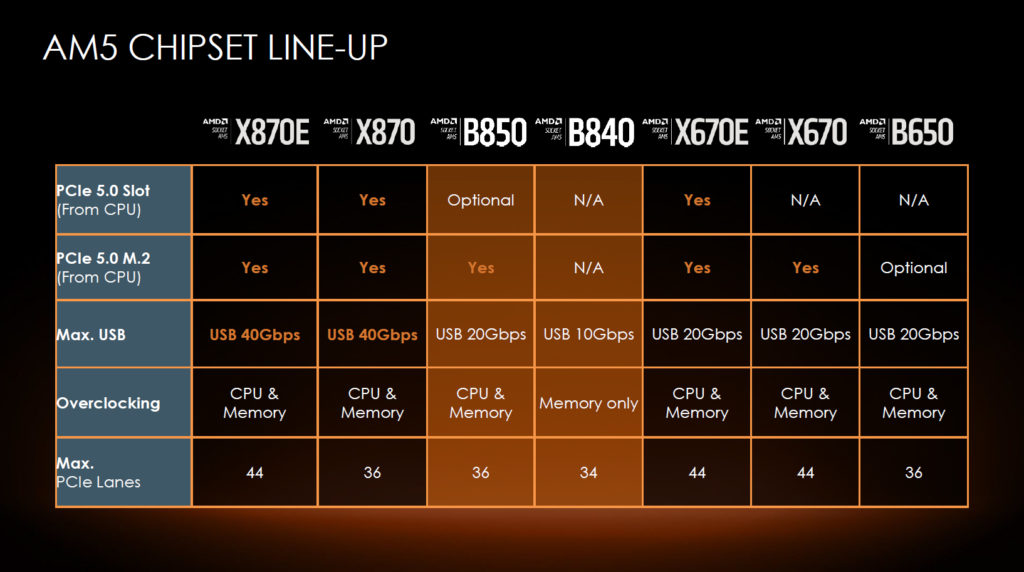
The AMD B850 chipset was announced in July of 2024, alongside the announcement of the X870/X870 chipset from AMD. In simplified terms, the AMD B850 is a single-promontory chipset that supports PCIe 5.0 (Gen5) to the NVMe with graphics support of PCIe 5.0 being an optional feature, instead of required, otherwise it supports PCIe 4.0 (Gen4) graphics. It also supports up to USB 3.2 20Gbps natively and lacks the USB4 mandatory spec of the AMD X870/E chipsets. Motherboards based on this class of chipset, still support CPU and memory overclocking, however, for full enthusiast tweaking options.
In summary, the AMD B850 chipset makes PCIe 5.0 required for NVMe, whereas the previous B650 chipset was just optional in this area. The total PCIe lanes on B850 is 36, same as B650 but the B850 now has 4 lanes for PCIe 5.0 available. The AMD B850 chipset supports 1x USB 5Gbps, 6x USB 10Gbps, and 1x USB 20Gbps all coming from the chipset, USB4 is an optional spec that can be added by manufacturers with a third-party chip. AMD has a great chipset comparison chart available for reference.
MSI MAG B850 TOMAHAWK MAX WIFI

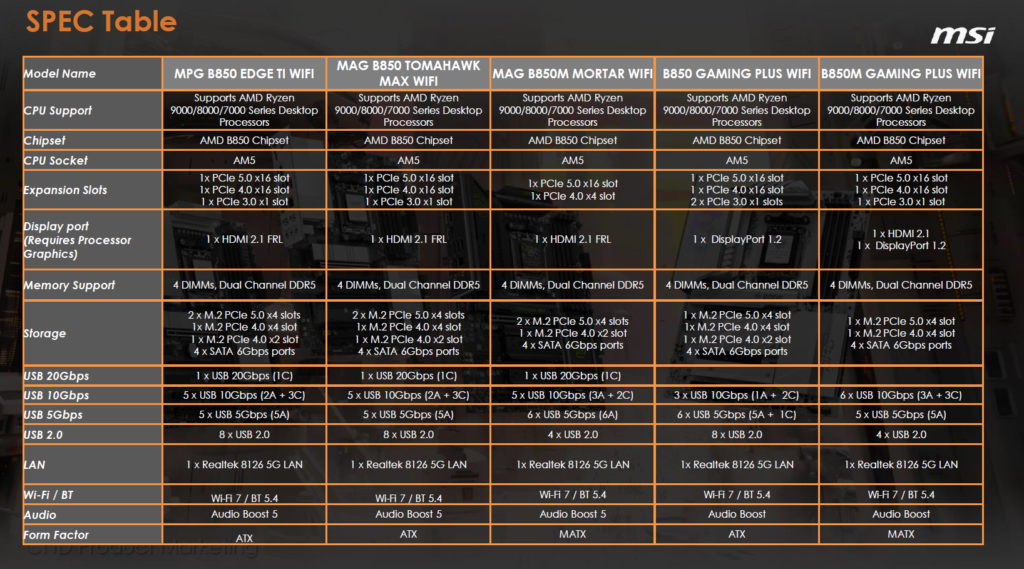
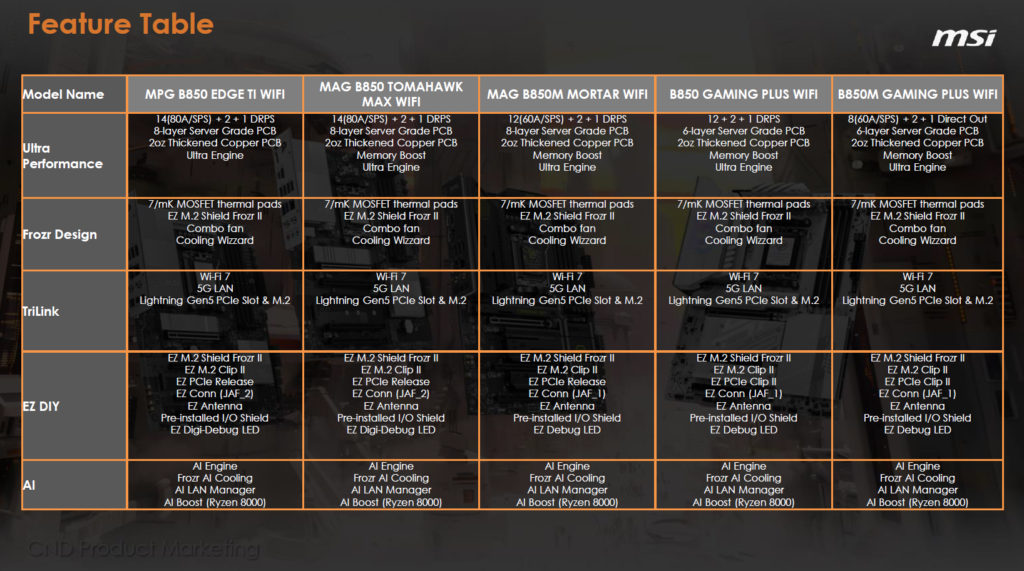






The MSI MAG B850 TOMAHAWK MAX WIFI supports AMD Ryzen 7000 and 9000 series CPUs on the AM5 platform with up to 8400MT/s DDR5, overclocked. The motherboard supports both CPU and memory overclocking. Uniquely, the MSI MAG B850 TOMAHAWK MAX WIFI also supports CUDIMM memory modules, though, in a roundabout way, we will discuss. It features WiFi 7 and 5Gbps LAN and Bluetooth as well as USB 20Gbps. Above, you can see it comes with a rear I/O shield integrated, but it does not have a backplate. It does use a NPG-170D Server-grade PCB material 8-layer PCB with 2oz Thickened Copper.
For storage, it supports PCIe 5.0 x4 NVMe drives across two M.2 slots, while the other two support PCIe 4.0 x4 and PCIe 4.0 x2. The primary PCIe graphics slot also supports PCIe 5.0 x16 for the graphics card, and then on top of that are two x16-sized expansion slots, wired for PCIe 4.0 x4 and PCIe 3.0 x1. It also features a PCIe supplemental power connector as well. It has MSI’s EZ PCIe Release, EZ PCIe Clip II, M.2 Shield Frozr II, EZ M.2 Clip II, EZ Antenna, EZ Conn Design, EZ Front Panel Cable, EZ Debug LED, EZ Memory Detection LED.
Packaging and Contents



The MSI MAG B850 TOMAHAWK MAX WIFI comes in a well-packaged box with all relevant information. Inside the box, you’ll find the EZ Wi-Fi antenna, 1x SATA cable, 1 to 3 EZ Conn-Cable (V2), EZ Front Panel Cable, EZ M.2 Clips II x3, EZ M.2 Clip II Remover, a quick installation guide, and a flyer. The M.2 Clip II Remover is a great addition, which lets you remove M.2 clips as needed, or install more to move around installation options for different SSDs. It also has some more EZ M.2 Clips II included which have a very easy push-down and click mechanism to install SSDs.
Power Delivery






The MSI MAG B850 TOMAHAWK MAX WIFI utilizes a 14-DRPS power configuration at 80A SPS. That means it has 14 + 2 + 1 Duet Rail Power System with 14 Phase for VCORE power 80A Smart Power Stage, 2 Phase for SOC power, and 1 Phase for MISC Power. The MSI MAG B850 TOMAHAWK MAX WIFI also uses two 8-pin 12V EPS power connectors for plenty of power for high-end CPUs or overclocking, and it also has Core Boost and Digital Power technologies.
The VRMs are cooled by MSI’s FROZR Guard cooling design. The primary VRM heatsink is extended to enlarge the surface area for heat dissipation. There is also an upper MOS heatsink to help dissipate heat. However, there is not a heatpipe connecting them, they do not balance the heat between them, but rather they cool individually. MSI is using 7W/mK Thermal Pads with an Additional Choke Pad to keep them cool. The chipset also receives an enlarged heatsink and is separate from all other heatsinks.
Socket and Memory


The MSI MAG B850 TOMAHAWK MAX WIFI uses the AM5 socket and therefore supports AMD Ryzen 7000 and 9000 series CPUs with Zen 4 or Zen 5. On the memory front, this motherboard supports the standard DDR5 JEDEC specifications of course, but the memory can be overclocked and does support EXPO modes. On the memory overclocking front, 8400MT/s is supported but only for 1DPC 1R memory configurations. Otherwise, for 1DPC 2R and 2DPC 1R 6400MT/s is supported. For 2DPC 2R 4800MT/s is supported. Of course, you can experiment with overclocking, and see if you can push it further, that functionality is there.
We also mentioned that that this motherboard supports CUDIMM, but only using the Clock Driver bypass mode. It says this on the official page: “CUDIMM support and POR boot frequency may vary by CPU series, with manual overclocking available after boot. Certain CPUs may fail to boot, but future BIOS updates will improve compatibility.” So, there is hope that future BIOSs can improve CUDIMM compatibility as well. Also, worth noting the memory slots have double-sided latches, so don’t force a module down without flipping both sides of the latches. In this review, we are going to test some 8000MT/s RAM with positive results.
Storage & Expansion













There are some things we need to discuss with the M.2 storage expansion support on this motherboard, it is important, so pay attention. There are indeed four M.2 expansion slots and PCIe 5.0 x4 support, but not all of the slots are created equal. Firstly, let’s start with the fact that all four M.2 expansion slots have heatsinks with thermal pads in place, so that is great to see. These are cooled by MSI’s M.2 Shield Frozr II design, and the two middle M.2 expansion slots share one heatsink, while the top and bottom M.2 have their own individual heatsinks. We are glad to see thermal pads included for each one, but there are no backside heatsinks available for any of the slots.
Only the top M.2_1 expansion slot has MSI’s quick-release latch for toolless removal. The heatsink in the middle, and the one on the bottom, both require a small screwdriver. In our de-installation, we found the screws tightened down quite a bit too tight, we almost stripped one trying to remove the screws. The middle heatsink also has no less than 4 screws to remove, but thankfully they are all captive, and won’t fall out.
Now let’s talk about the supported speeds. Firstly, the M.2_1 and M.2_2 (primary and secondary) expansion slots fully support PCIe 5.0 x4 NVMe SSDs, so that is really great to see that support in this motherboard. In addition, the primary M.2_1 expansion slot sits above the GPU graphics slot, which is also great to see because it means you can install an SSD with a tall third-party heatsink here without interfering with your graphics card.
Then we come to M.2_3 and M.2_4 expansion slots. The one that you really need to pay attention to is M.2_3, while it does support PCIe 4.0, it is only at a maximum of x2 lanes, that’s right PCIe 4.0 x2. This is because it shares its lanes with the PCI_E3 slot. In fact, you can only use one or the other at a time. What this means for a Gen4 SSD is that instead of running at 7GB/s of read/write it will downgrade the SSD performance to just 3GB/s read/write, or the speed of PCIe 3.0 x4. Also, if a device is plugged into the M.2_3 expansion slot then the PCI_E3 slot will only run at x2 speed itself, but if you switch this slot to x4 in the BIOS then the M.2_3 expansion slot becomes disabled altogether.
Luckily, the bottom M.2_4 slot does fully support PCIe 4.0 x4 lanes and will run at full Gen4 SSD performance, that is if you disable the WiFi/Bluetooth chip. Yep, this is an issue we will discuss in our SSD performance section, but the gist is this, with the Qualcomm WiFi 7/Bluetooth enabled both the M.2_3 and M.2_4 expansion slots will perform a bit slower, below their potential, until you disable that onboard chip, then performance goes back to normal. This is just an inherent problem of sharing PCIe lanes and both these two M.2 expansion slots and WiFi/Bluetooth existing on the B850 chipset in this implementation.
Back to cool features though, we do like the fact that the motherboard has printed on it the origin of the PCie lanes on each M.2 slot. It clearly shows M.2_1 and M.2_2 utilize PCIe lanes from the CPU, while M.2_3 and M.2_4 utilize PCIe lanes from the chipset. We also really like the MSI EZ Clip II toolless installation of every single SSD, in every slot. With the push-to-click clip on the primary M.2_1 expansion slot, it is very easy to install an SSD and remove it. The other three M.2 expansion slots utilize the familiar thumb lever and are also easy to install, so this is great to see on each slot.




For expansion, there are 3x x16-sized expansion slots. The primary PCI_E1 slot supports PCIe 5.0 x16 and is reinforced with MSI’s Steel Armor II and SMT Welding process. It also has MSI’s EZ PCIe Release feature, which has a button on the right side of the motherboard to easily release your GPU. It also has an indication if the slot is locked or unlocked, so you will know if your card is seated properly.
The bottom two expansion slots are x16 in size, but definitely not wired for that. The secondary PCI_E2 slot only supports PCIe 3.0 x1 operation, therefore a max bandwidth of 1GB/s on this slot. The secondary PCI_E3 slot supports PCIe 4.0 x4 operation max, but only if you select this option in the BIOS. By default, it is set to an AUTO setting, which will allow the M.2_3 expansion slot to operate at PCIe 4.0 x2. If you install an SSD into M.2_3 then PCI_E3 will operate at just PCIe 4.0 x2, if you disable M.2_3 then you can get the full lanes of x4 on PCI_E3.
I/O









Starting in the top right corner, you will find the CPU FAN1 header, PUMP SYS1 header, and SYS FAN1 header. The MSI MAG B850 TOMAHAWK MAX WIFI has MSI’s EZ Debut LED which shows Boot, VGA, DRAM and CPU status, but it does not have a digital readout. Here you will also find the SYS FAN2 header and JARGB header. Beside the ATX power connector is the MSI EZ Conn connector. Down from that is the JUSBC1 connector which allows for a USB 20Gbps Type-C front panel connector. Then you have the SATA ports and USB 5Gbps connectors.
Moving down the right corner on the bottom you have the SYS FAN 3, 4, and 5, another JARGB connector, and the front panel connectors with a chart. In the middle are USB connectors, and the supplemental PCIe power connector and SYS FAN6. The supplemental power connector provides dedicated power for the high power demands of multiple GPUs, fans, and RGB. It can supplement 12V at 21A 252W, for a combined max with the ATX power of 420W. It will help power things such as 168W for fans, and 36W for RGB as well as 165W for PCIe power connector.
The MSI MAG B850 TOMAHAWK MAX WIFI supports 5Gbps LAN by way of a Realtek RTL8126 chip. Audio is handled by way of Realteck ALC4080 codec. WIFI 7 and Bluetooth is handled by a Qualcomm FastConnect 7800 Wi-Fi 7 High Band Simultaneous (HBS) Network Adapter.

For the rear I/O you’ll find 4x USB 2.0 ports, 1x USB 5Gbps port, 2x USB 10Gbps Type-A ports, and 3x USB 10Gbps Type-C ports. You’ll also find the 5Gbps LAN and WiFi 7 EZ Antenna connectors. It also has an HDMI port, Audio Boost 5 ports, a Flash BIOS button, and a Clear CMOS button as well.




The MSI MAG B850 TOMAHAWK MAX WIFI does not feature any RGB on the board itself. The bright green contrasts with the dark colors and stands out.
UEFI
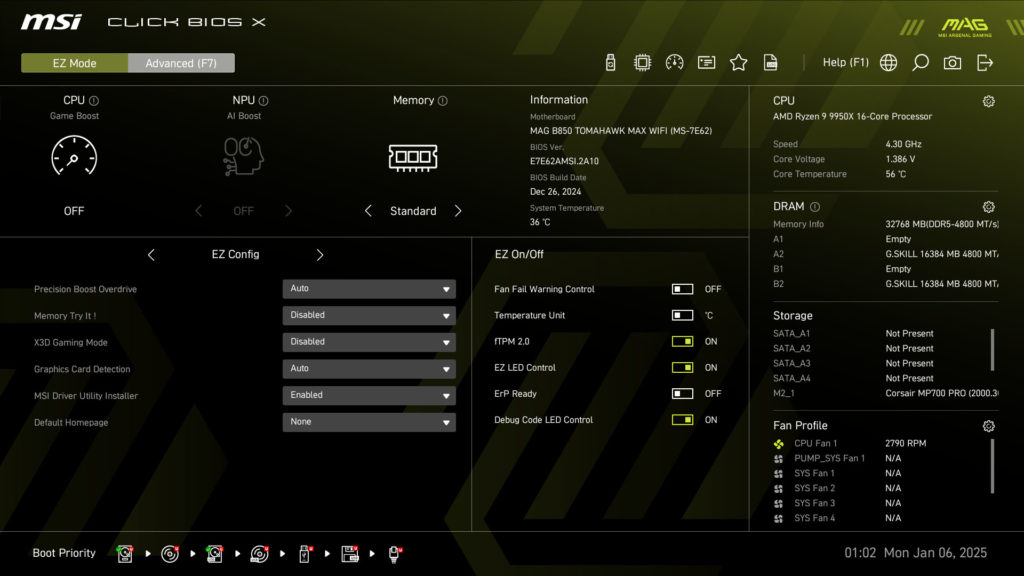
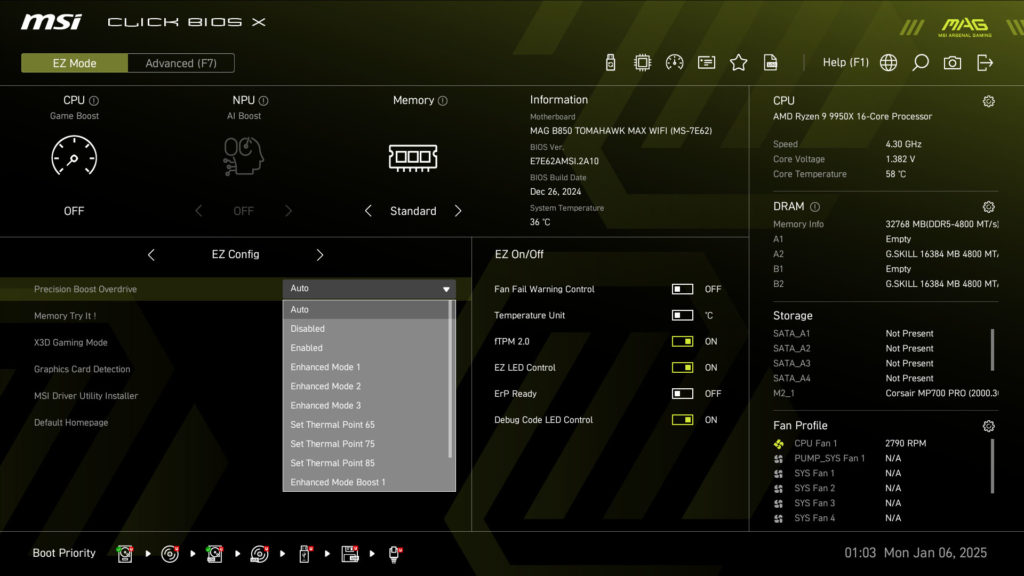
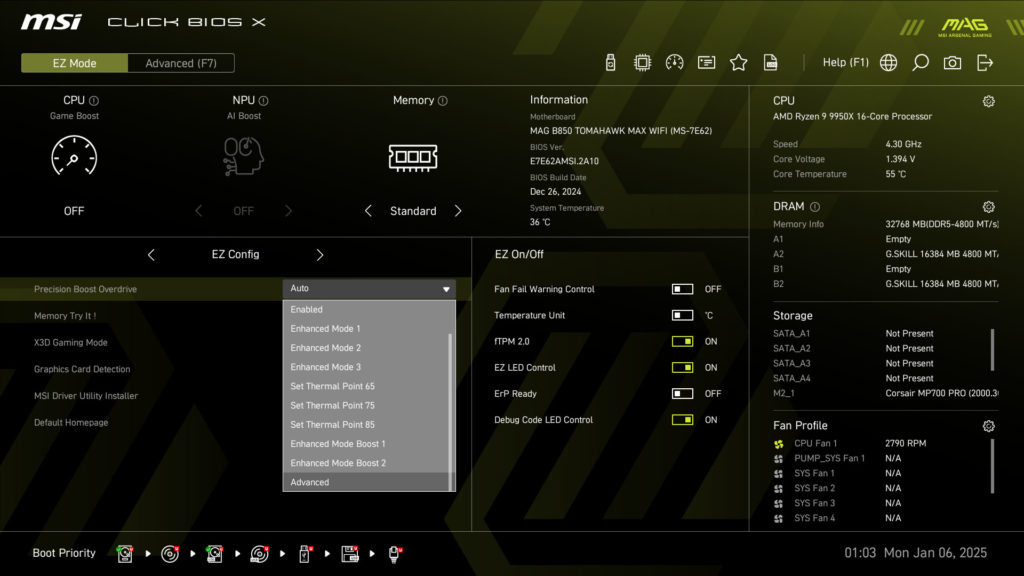
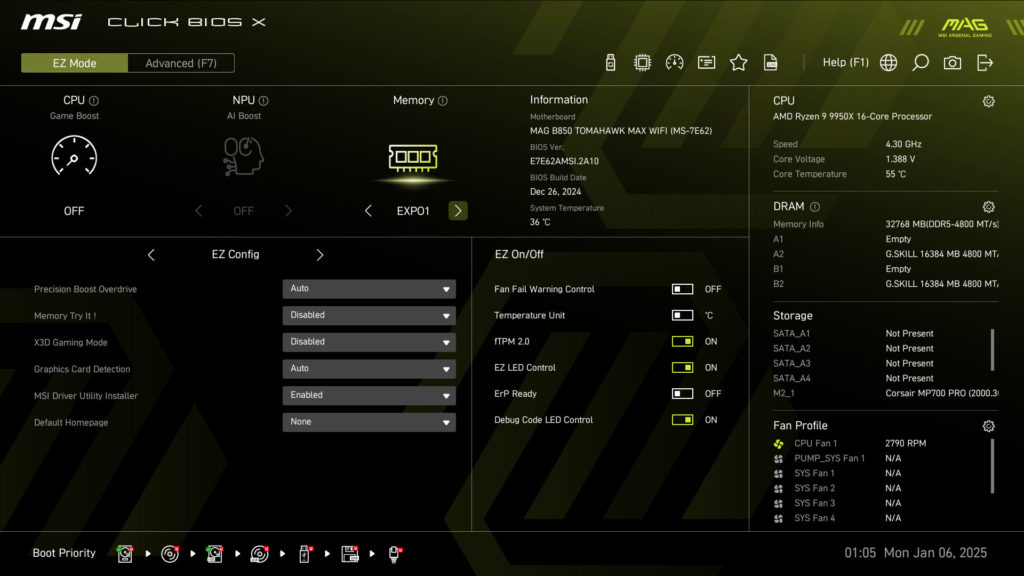
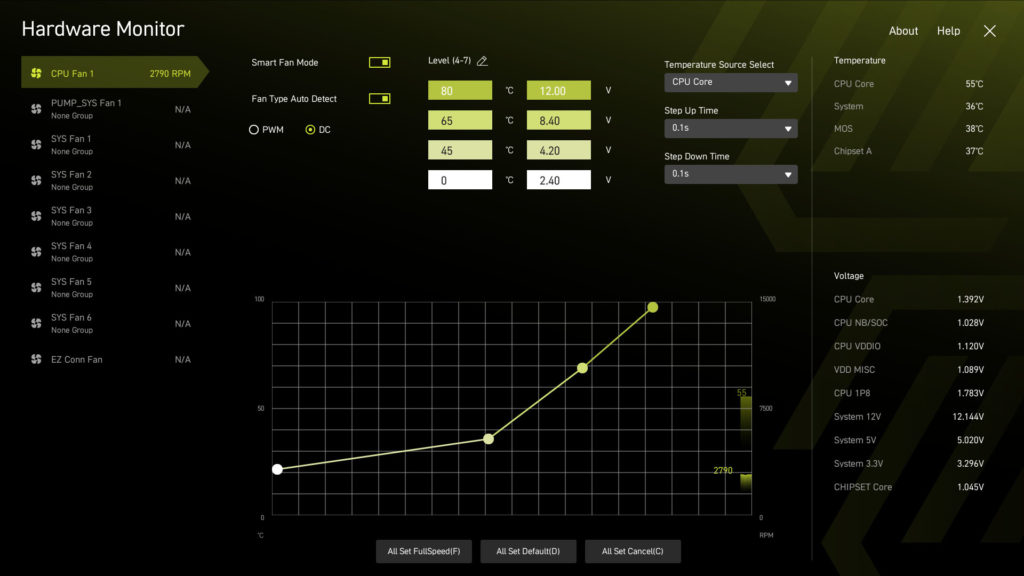
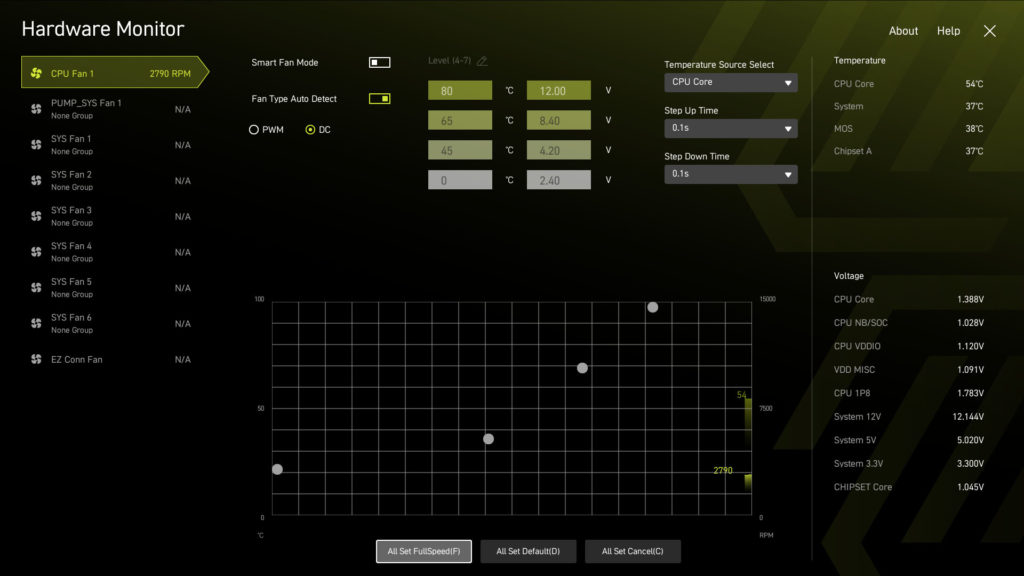
MSI’s Click BIOS X is present on the MSI MAG B850 TOMAHAWK MAX WIFI, and it starts up in the Easy mode, but you can switch to Advanced mode and select which mode comes up as default. In the Ez Mode, you can select the memory XMP profile with a simple scroll, and you can also bring down the Precision Boost Overdrive menu to overclock the CPU, and other MSI features like Memory Try It or the X3D Gaming Mode which this motherboard has, as well as some easy on or off features and a summary of your system. The fan hardware monitor lets you set the fan profiles for every fan header, and you can select a preset or set your own profiles up very easily.
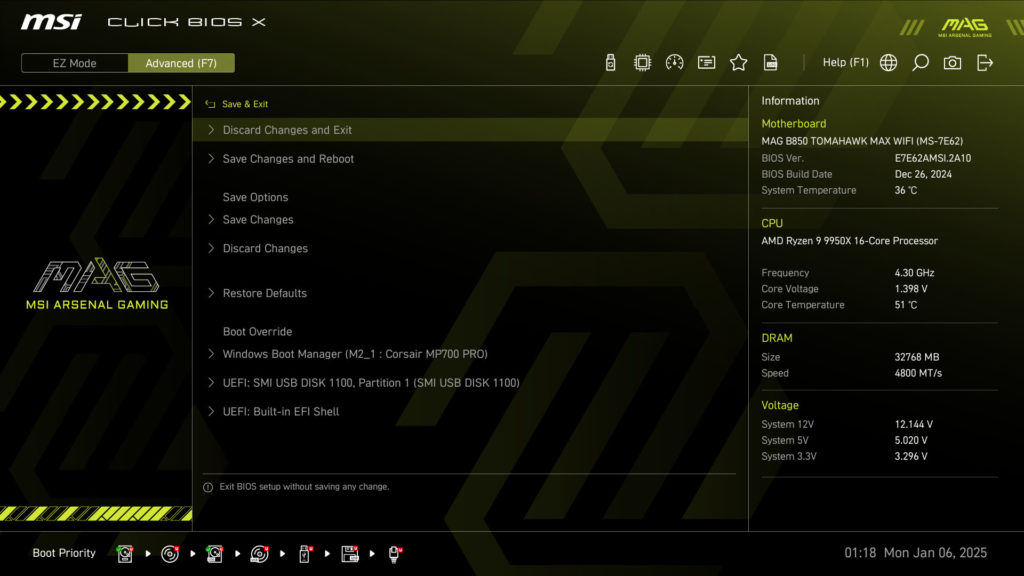
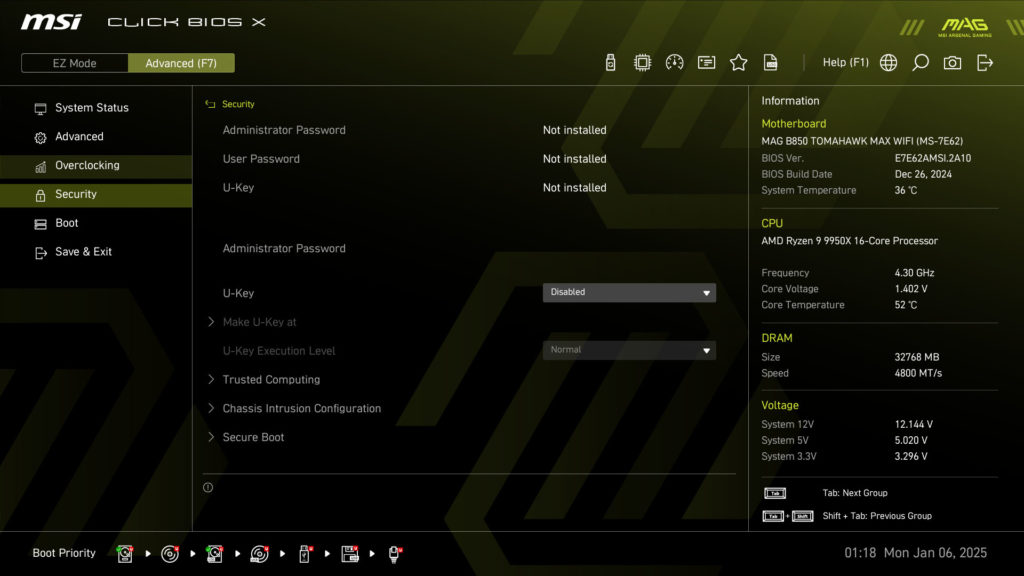
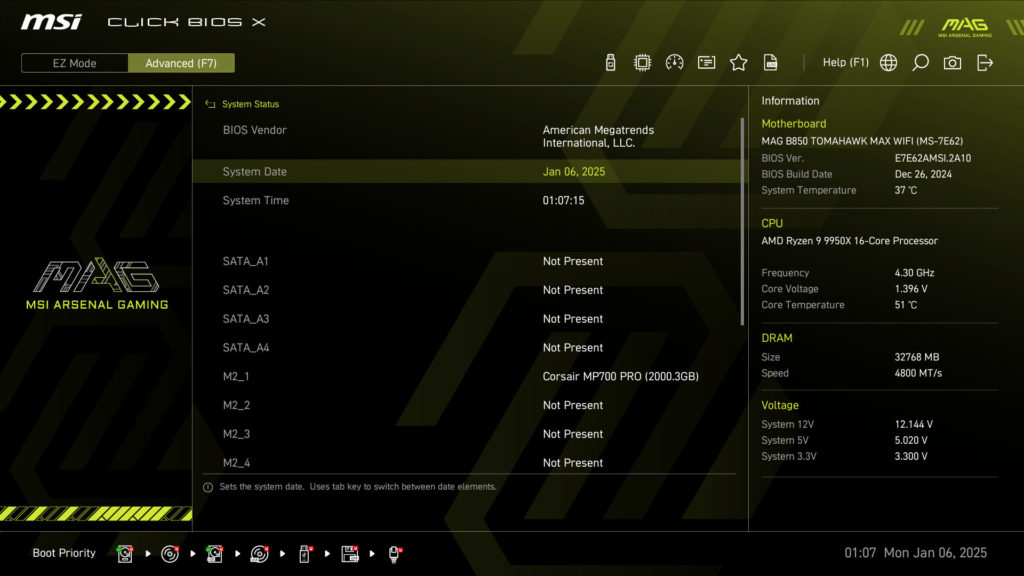
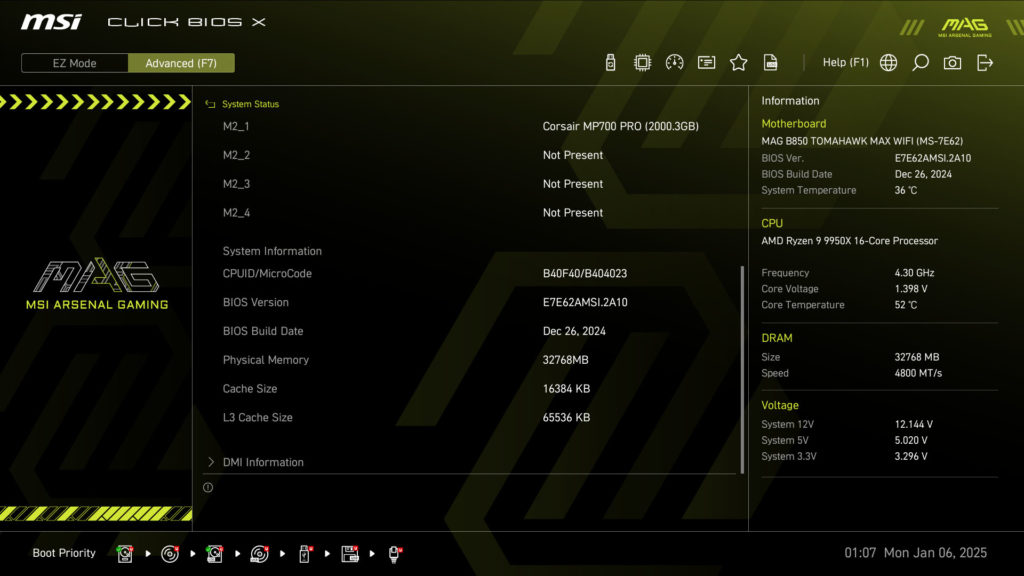
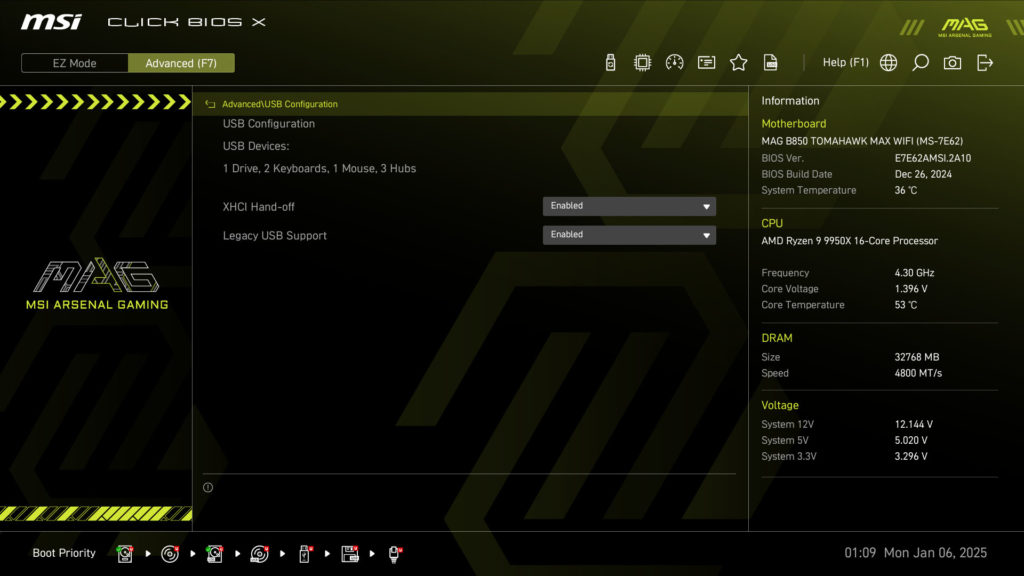
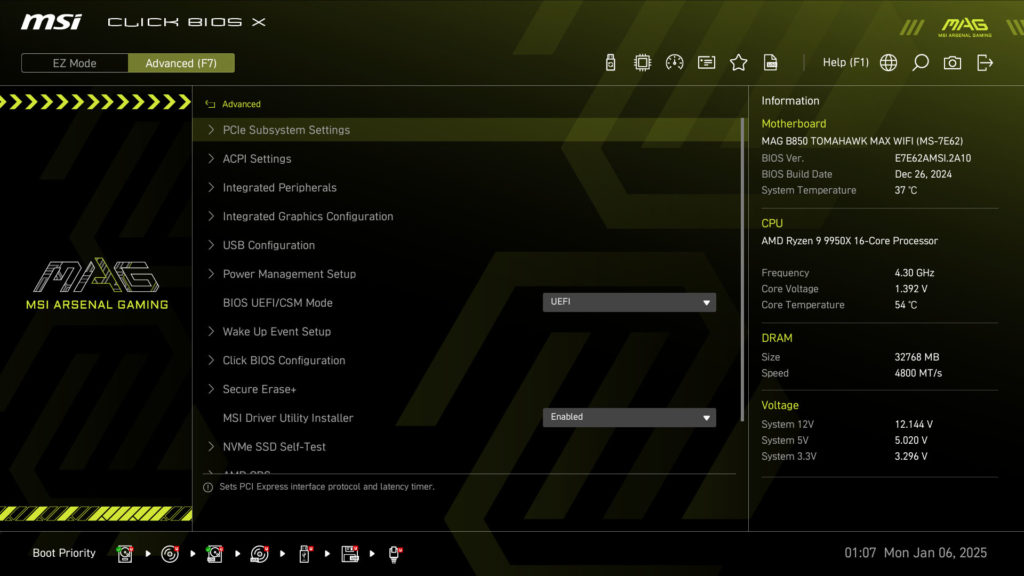
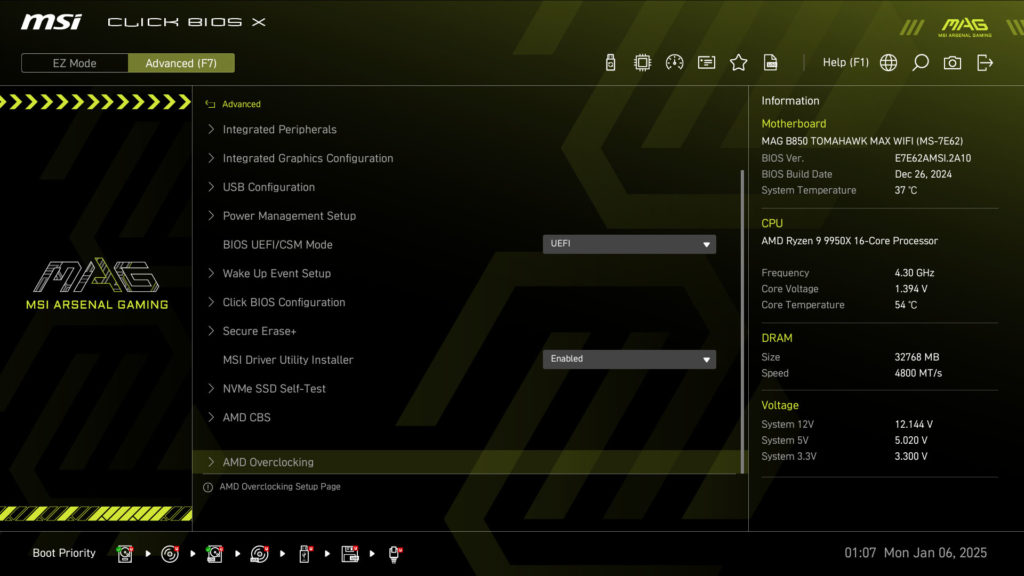
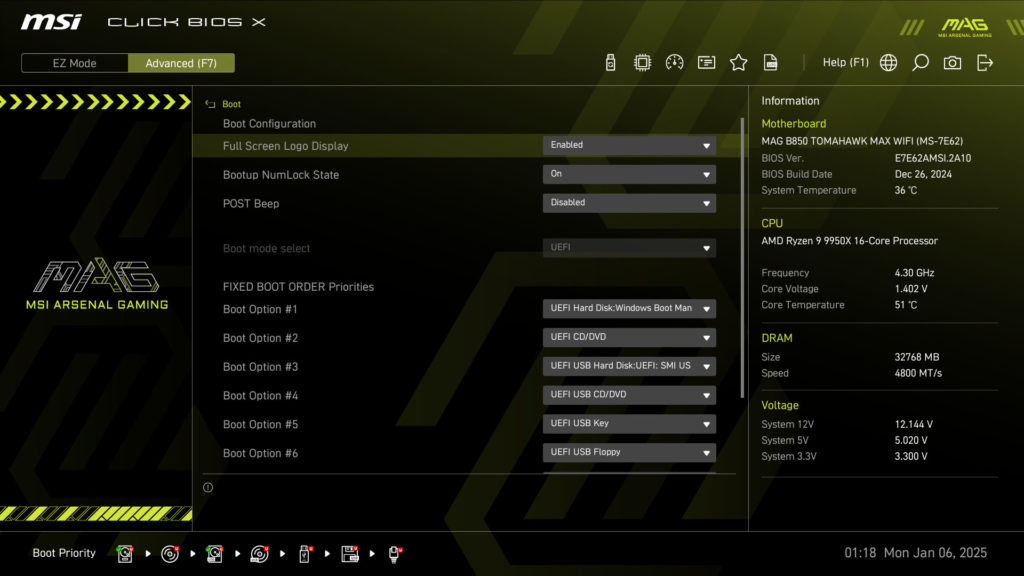
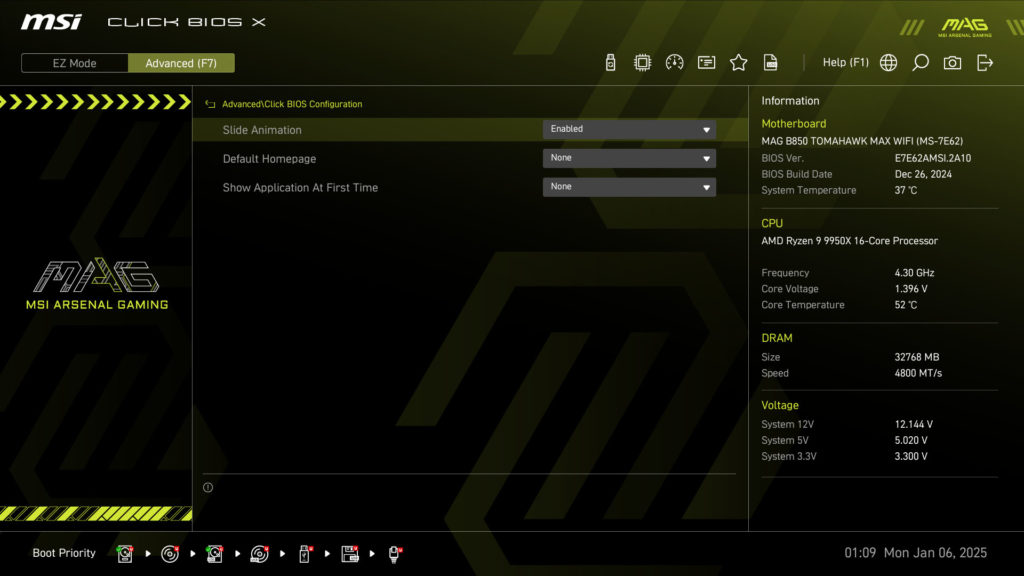
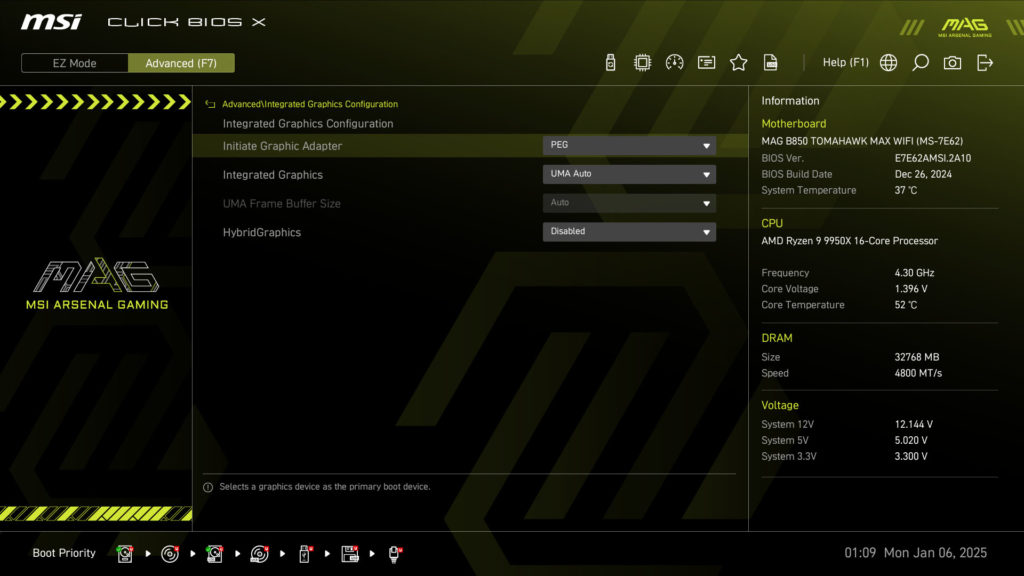
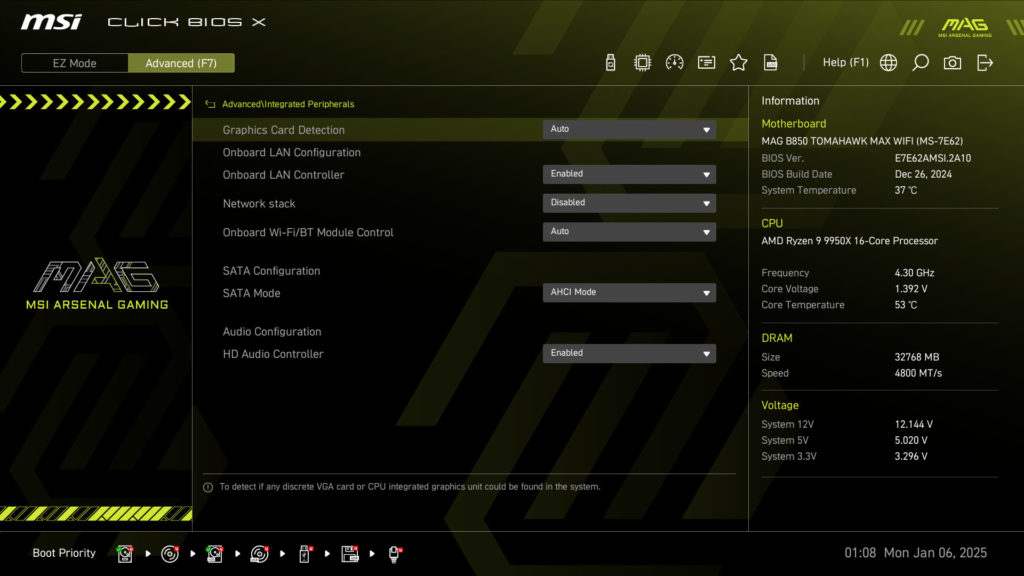
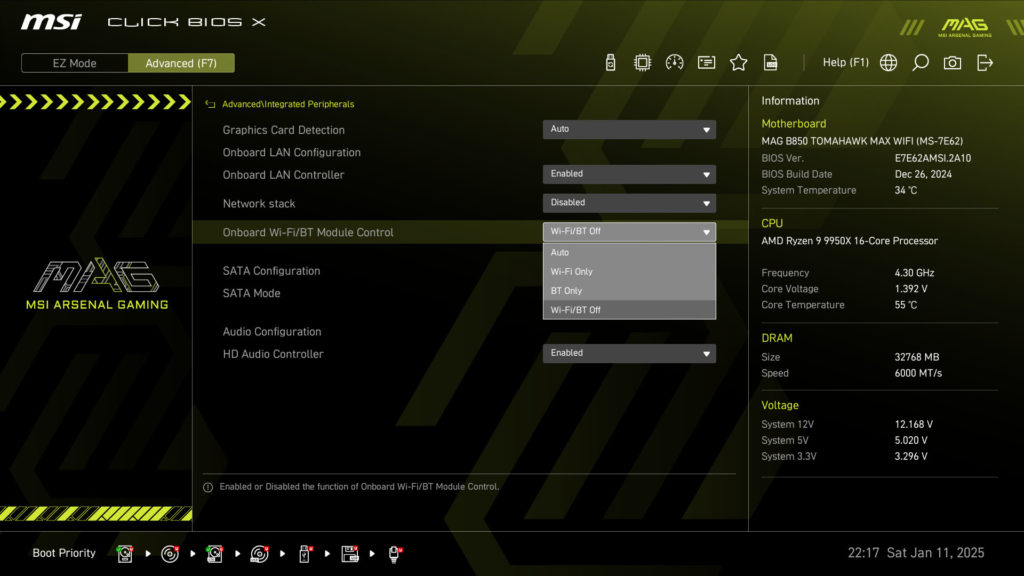
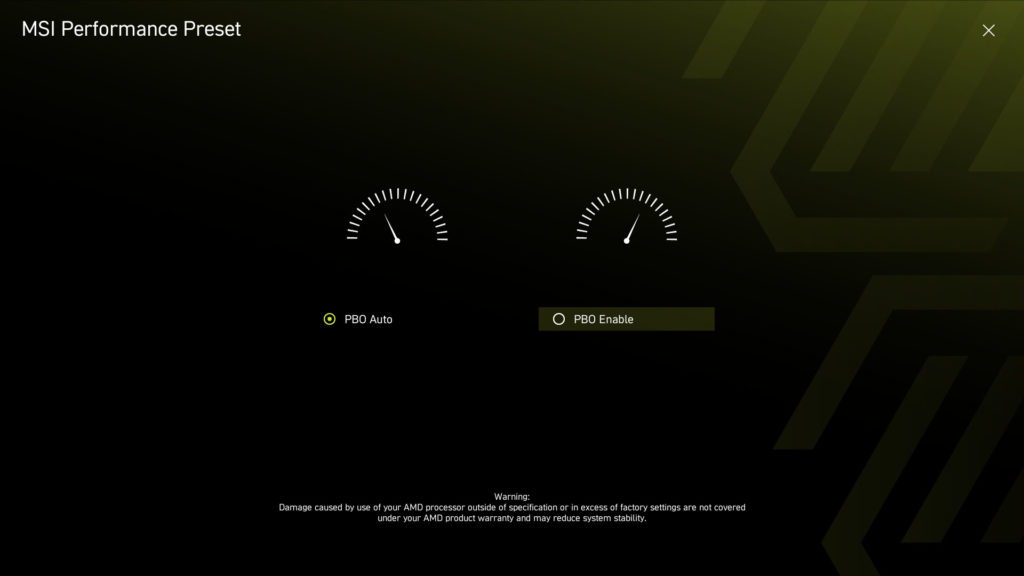
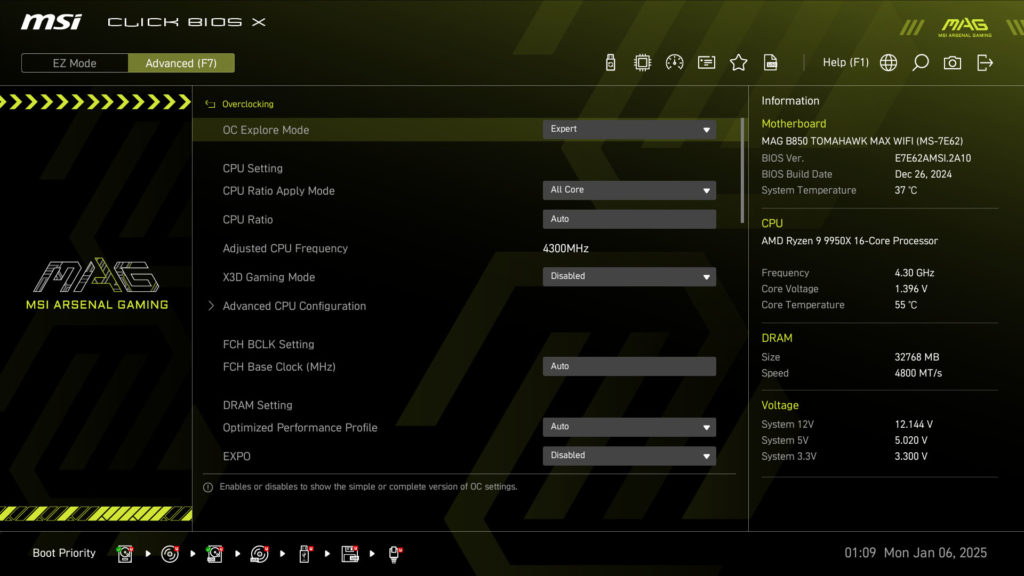
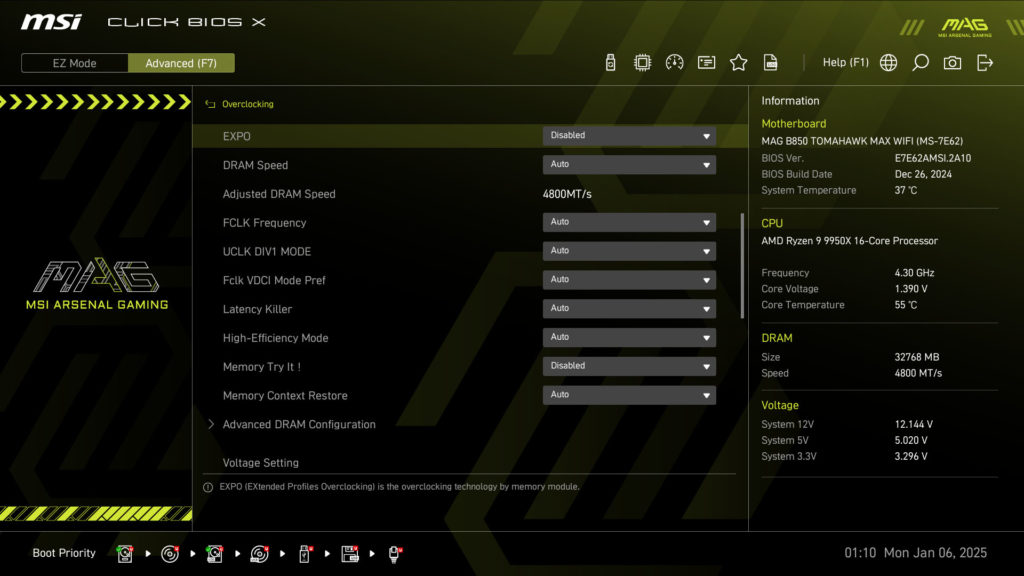
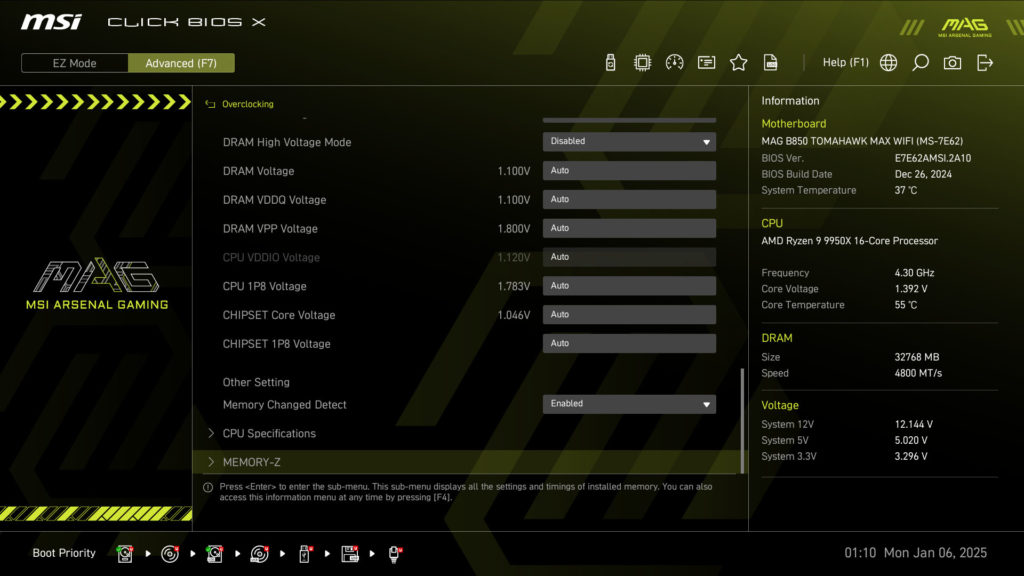
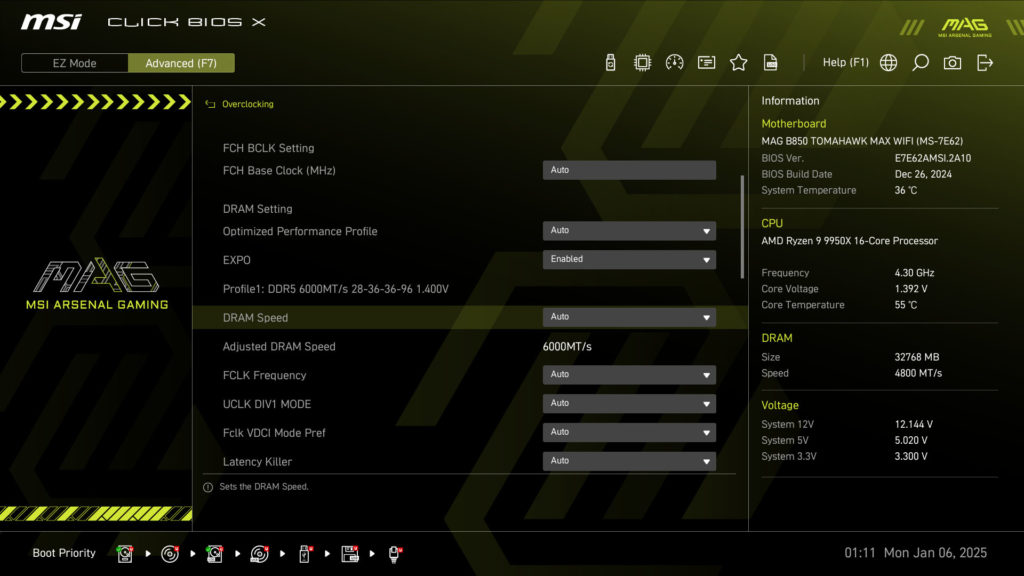
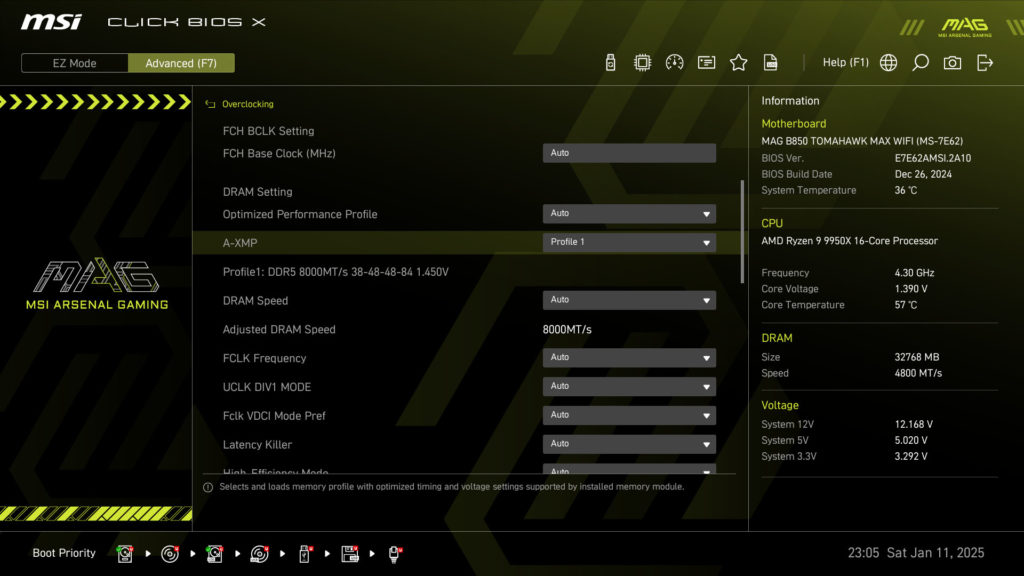
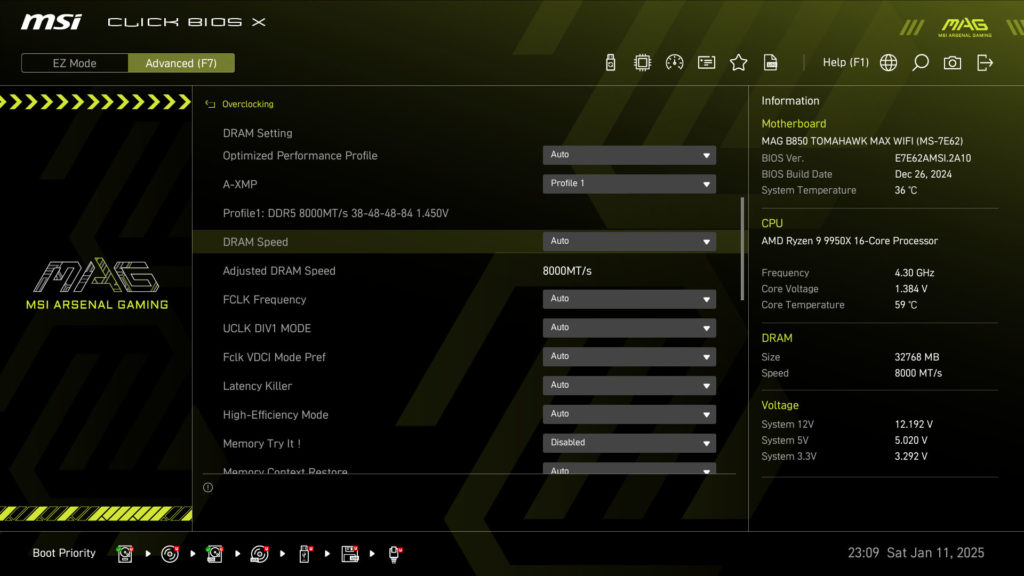
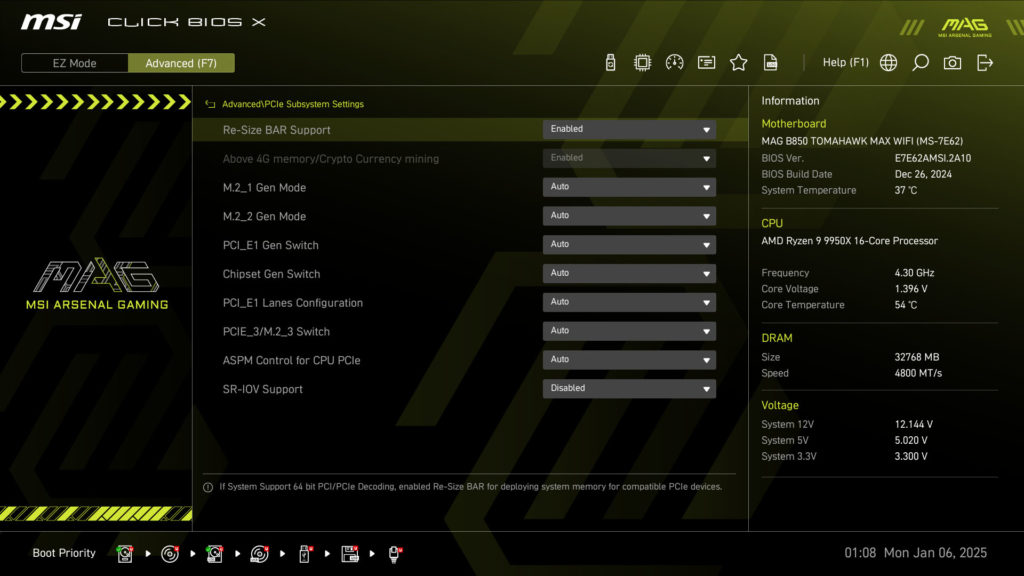
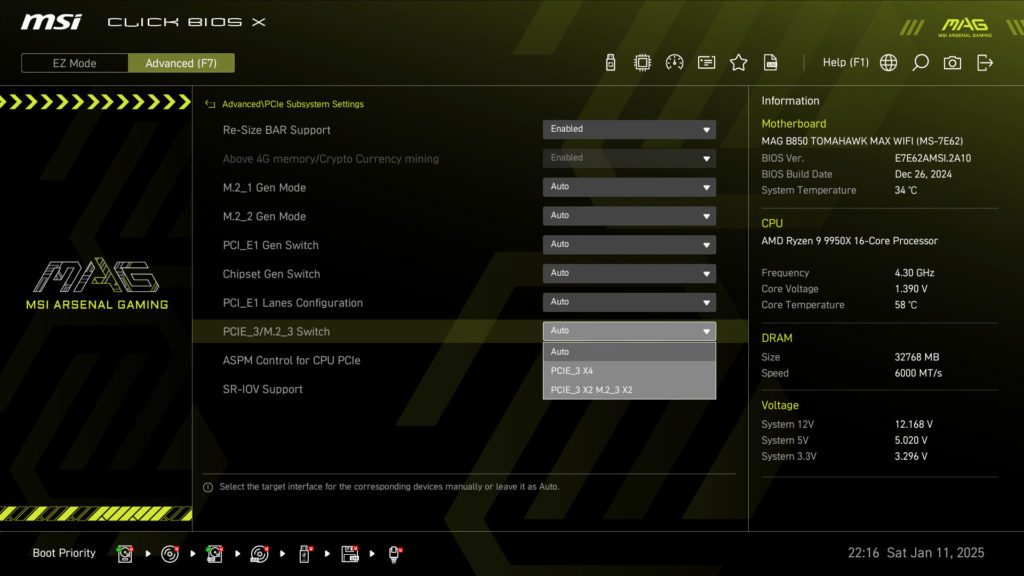
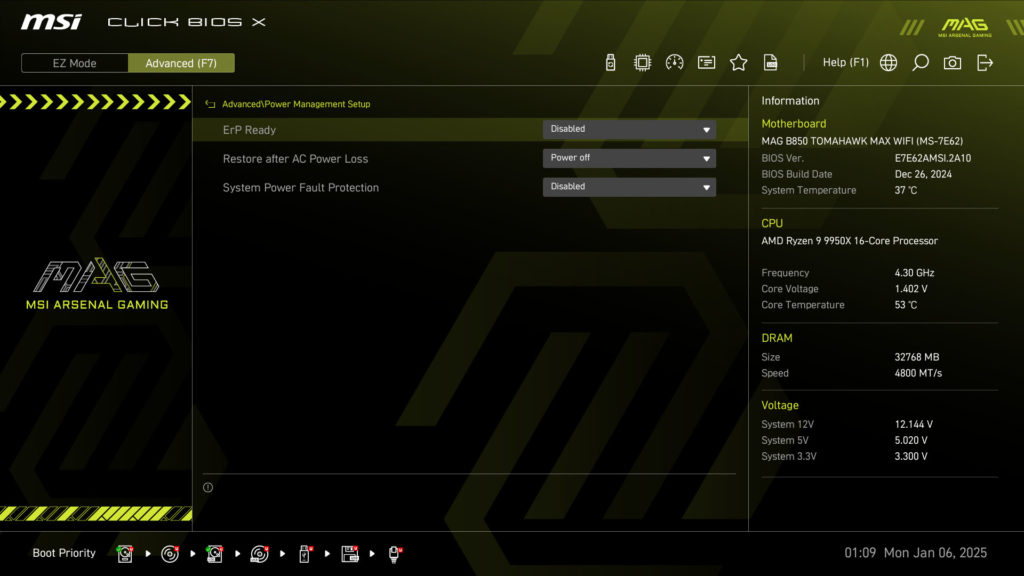
In the UEFI/BIOS, there is an option for the MSI Performance Preset, typically on Intel chipset motherboards, this would be to select the different Intel power profiles. On the AMD B850 chipset, this option is basically to enable PBO or not. There are more granular PBO options to enable, such as Enhanced Modes 1-3, Preset Thermal Points from 65c, 75c, 85c, and Enhanced Mode Boost 1 and 2. There are also advanced options to really focus in on the type of overclocking you want, whether that be Voltage increasing, or Undervolting and Curve Optimization. Memory overclocking is also supported, with options to adjust DRAM speed and other variables. In one of the screenshots above you will find that we have 8000MT/s DDR5 running at the profile.
The BIOS options support MSI’s Game Boost feature, Performance Presets, EXPO/XMP, Memory Try It!, AI Boost, and U-Key. The AMD X3D Gaming Mode can boost performance at 1080p gaming by 2-20% depending on the game. There is also a Latency Killer option which is a new feature that can reduce memory latency by 12% and lets users fine-tune performance. There is also a High Efficiency mode which increases memory bandwidth and reduces latency with 4 preset settings. This motherboard really does offer a lot of flexibility for enthusiasts to tinker with for better performance of CPU and memory.
Default Performance – DDR5 EXPO I @ 6000MT/s
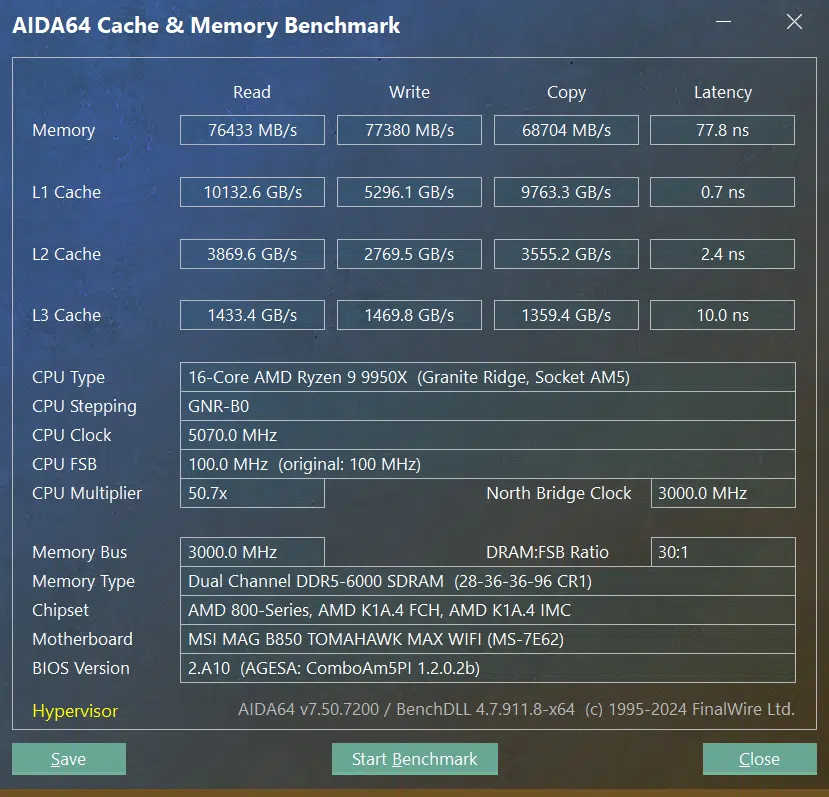
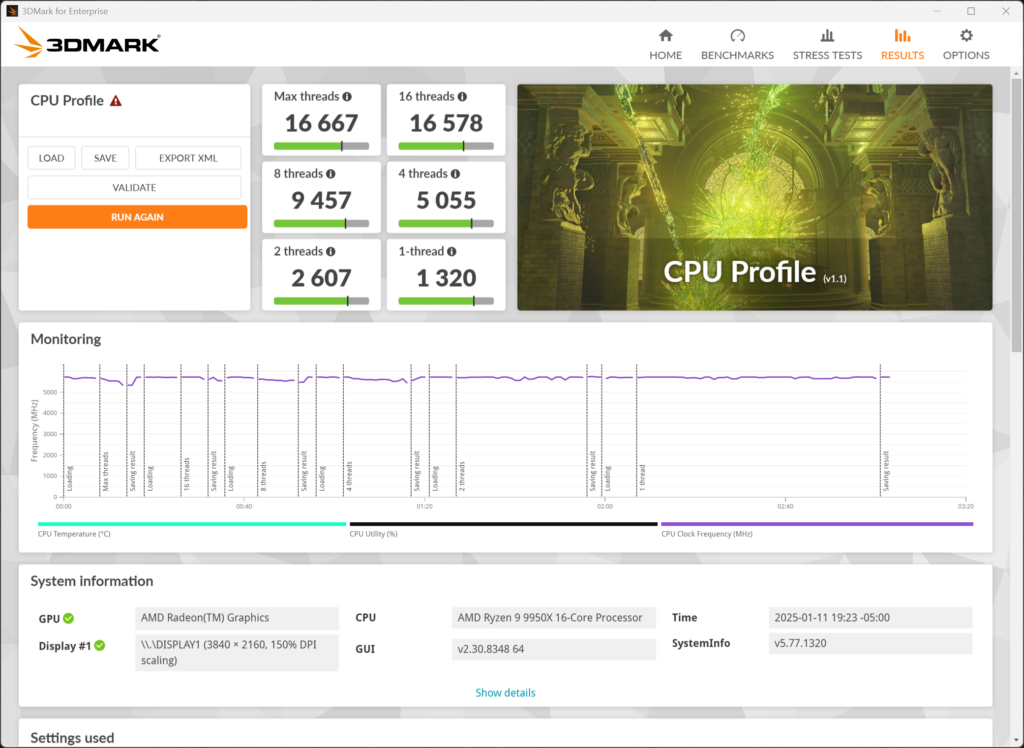
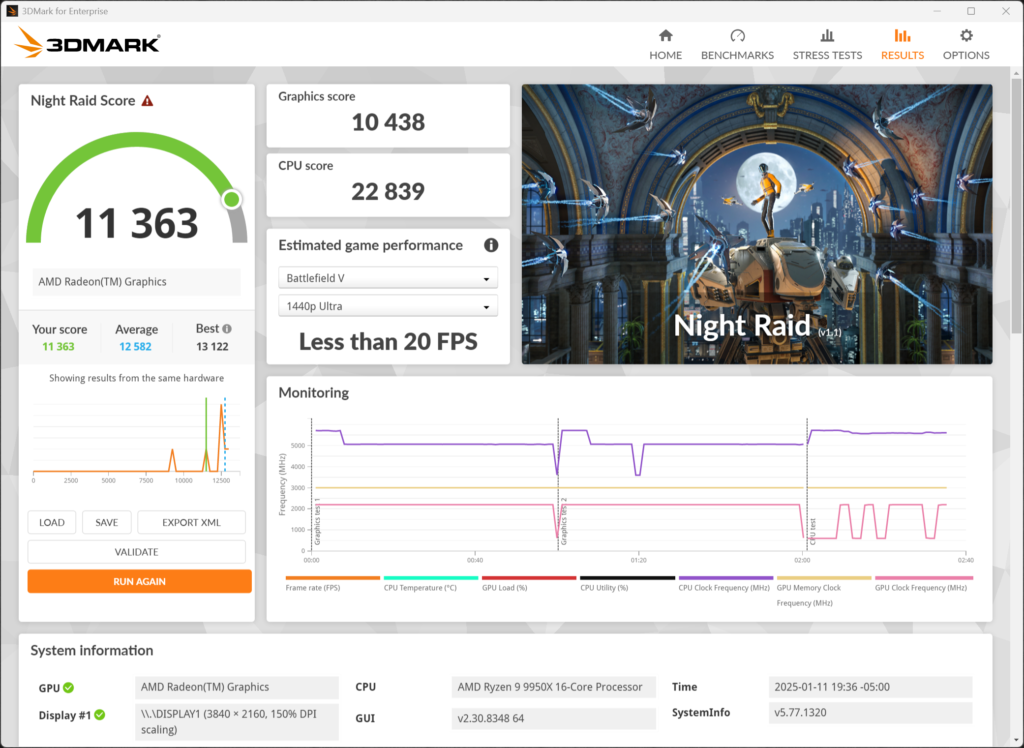
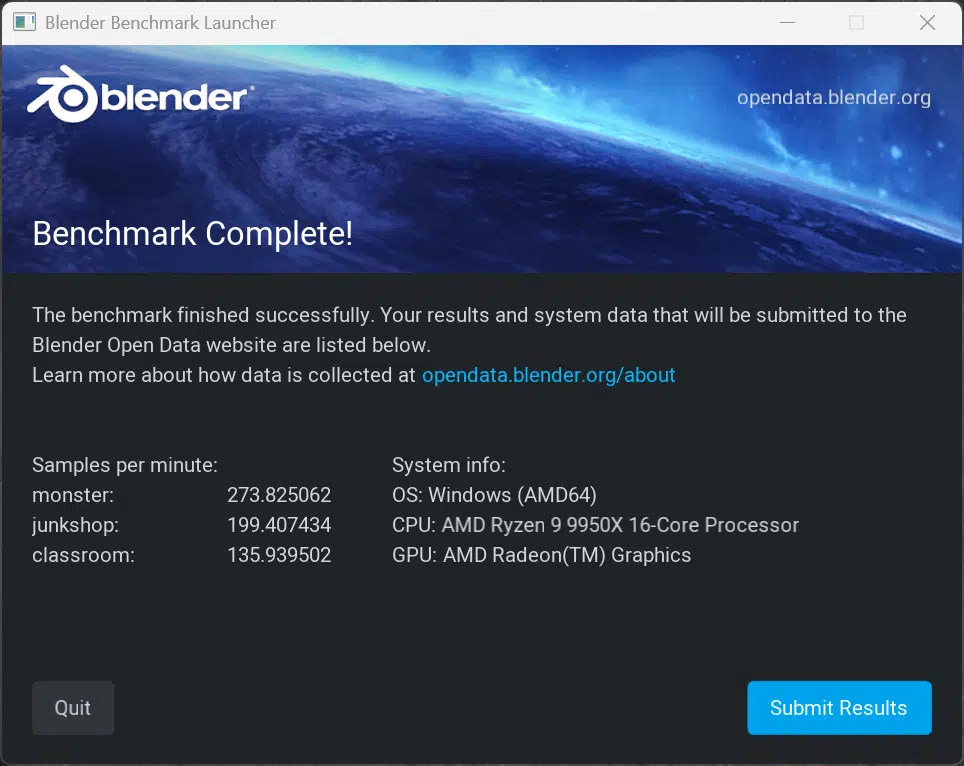
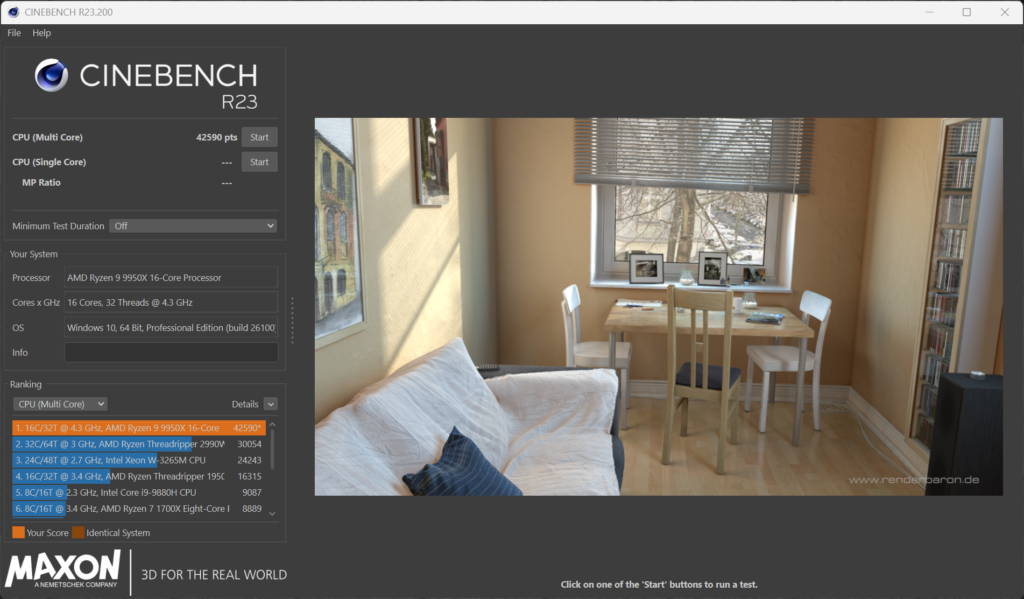
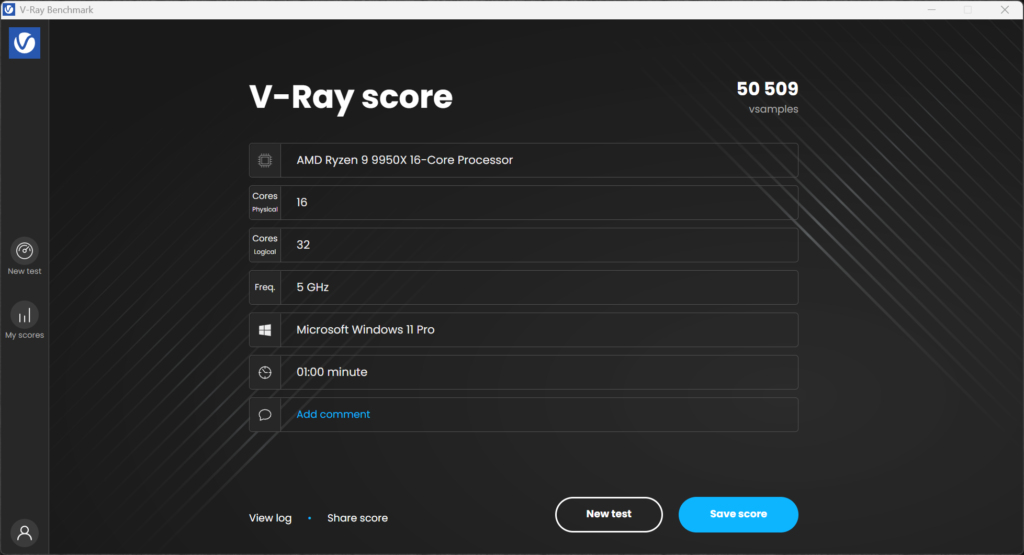
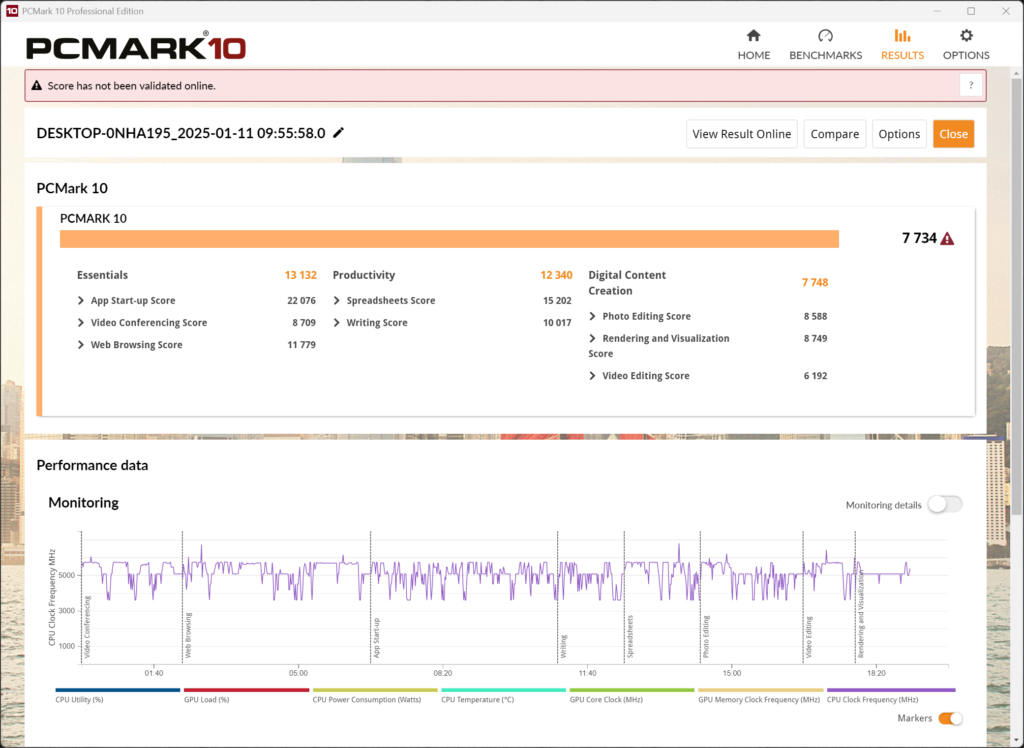
Above, you will find all of our benchmarks running our AMD Ryzen 9 9950X on the MSI MAG B850 TOMAHAWK MAX WIFI with G.SKILL Trident Z5 Neo DDR5 32GB at 6000MT/s CL28. Take note of the memory bandwidth running at 76,433MB/s for read and 77,380MB/s write at 77.8ns latency. This is with AGESA ComboAM5PI 1.2.0.2b. Our Cinebench R23 score was 42,590 which is a bit higher than average with this CPU, so this is a very good result on this motherboard. The PCMark 10 score was 7,734, also a very good score, and the 3DMark Night Raid Score on the integrated GPU was 11,363. These are all solid results and show that the MSI MAG B850 TOMAHAWK MAX WIFI performs very well.
Default Performance – DDR5 EXPO I @ 8000MT/s
We also wanted to test if we could get 8000MT/s DDR5 to work well on the motherboard, so we installed a 32GB kit of Patriot Viper Gaming Xtreme 5 2x16GB kit of PC5-64000 8000MT/s memory kit. It actually worked very well and ran perfectly at its default overclocked profile of 8000MT/s, so let’s look at the results and what that does for performance.
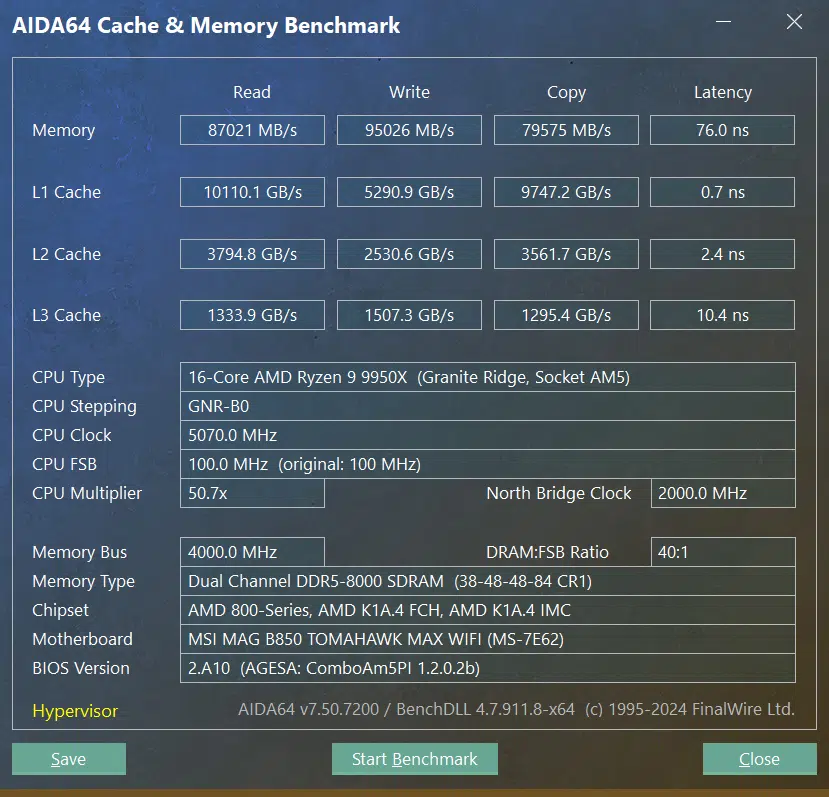
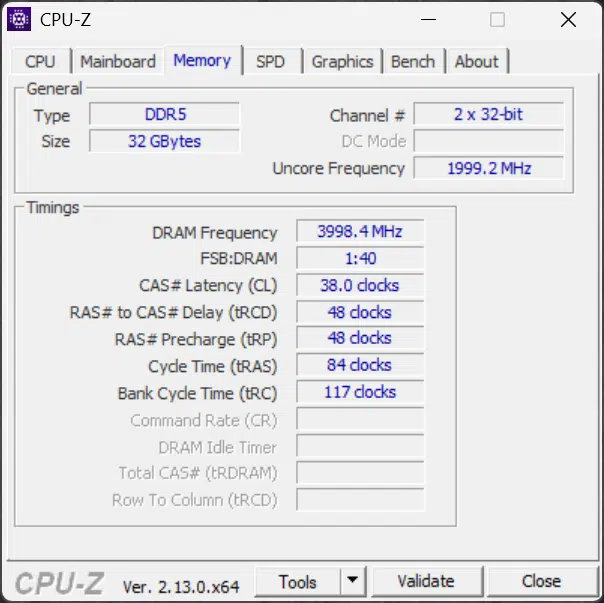
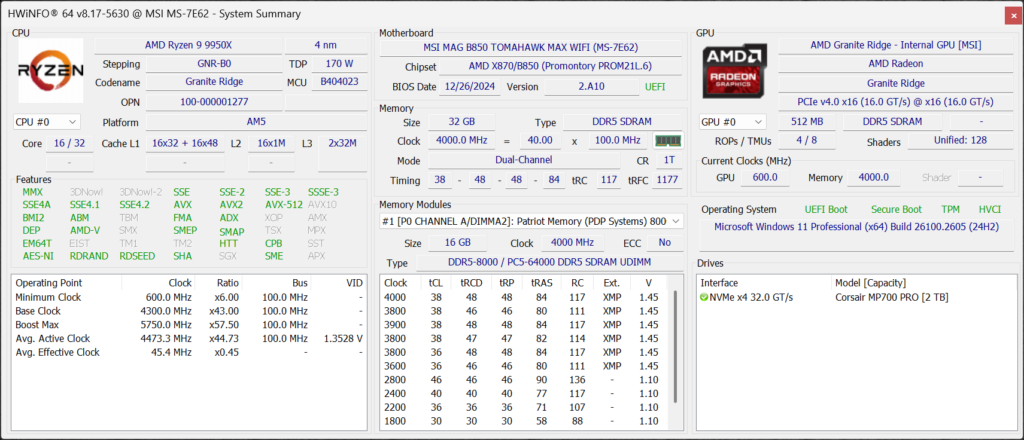
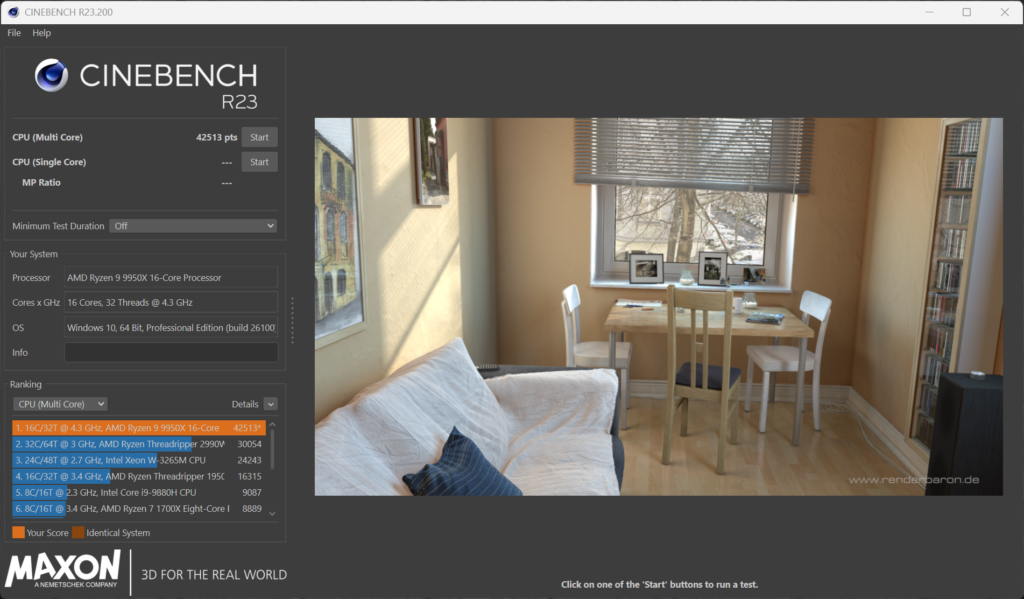

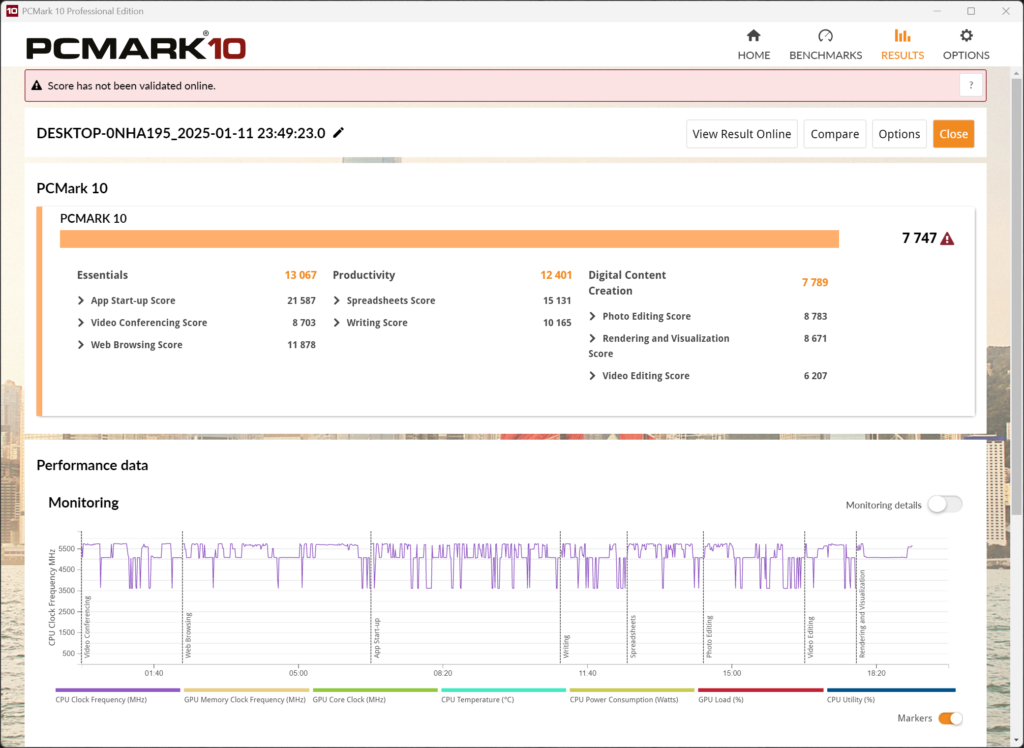
In the memory bandwidth above, you can see that the read bandwidth has increased to 87,021MB/s (up from 76,433MB/s with 6000MT/s DDR5), and the write bandwidth has increased to 95,026MB/s (up from 77,380MB/s with 6000MT/s DDR5). The latency has also decreased down to 76ns with this RAM, compared to 77.8ns before, so that’s also an improvement. The Cinebench R23 score didn’t change too much, 42,513, about the same, the PCMark 10 score increased slightly to 7,747, but what increased the most was the integrated graphics up to 11,523. The important part here, is that 8000MT/s was stable and working on the MSI MAG B850 TOMAHAWK MAX WIFI.
M.2 Performance
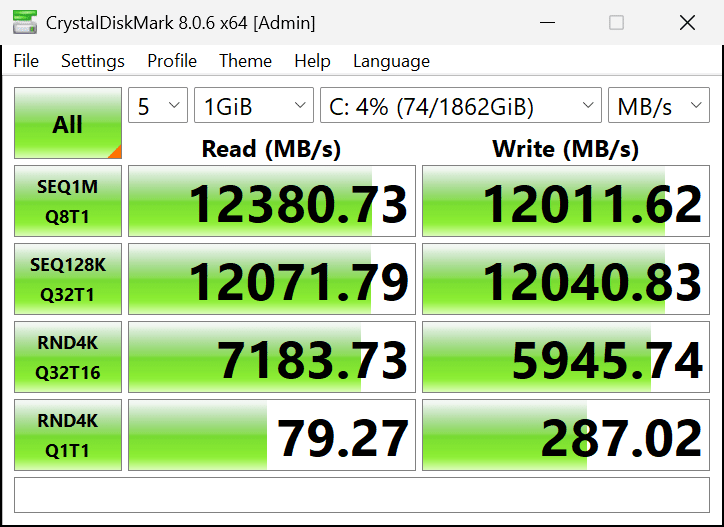
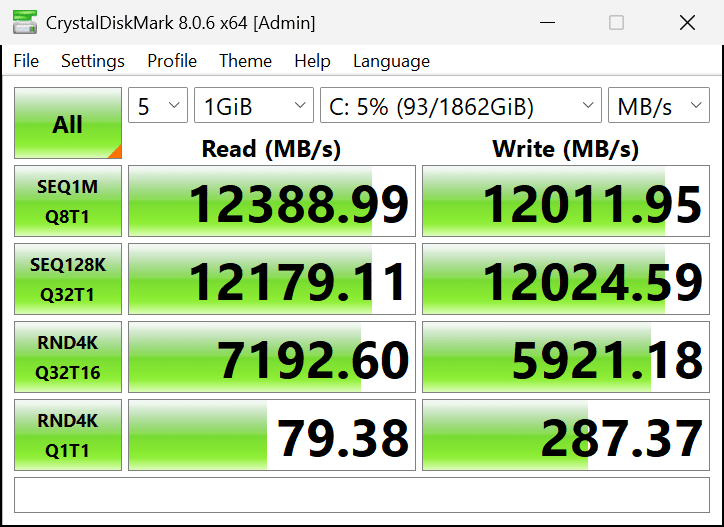
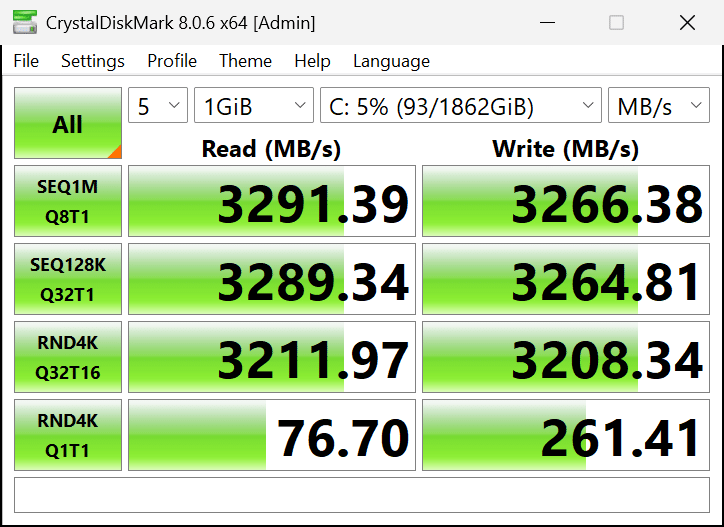
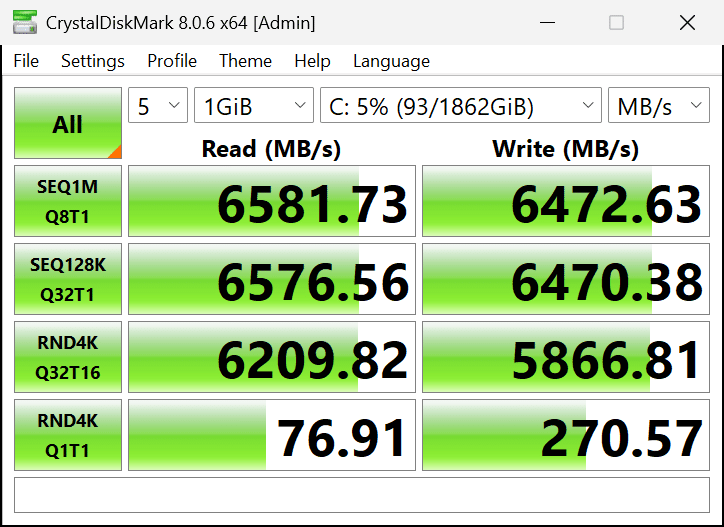
Take note that for testing we are using a CORSAIR MP700 PRO 2TB PCIe 5.0 x4 Gen5 SSD for testing in each M.2 expansion slot. In the primary and secondary M.2 expansion slots (M.2_1 and M.2_2) we can see that indeed both slots are providing PCIe 5.0 x4 NVMe SSD performance just fine, both of those slots have their PCIe lanes coming from the CPU, and so that works great. However, we do see that M.2_3 is running as advertised at just PCIe 4.0 x2 (equal to PCIe 3.0 x4) in performance, and severely drops performance, it is half of what a high-speed Gen4 SSD would be, basically, it’s operating at PCIe Gen3 performance, even though we have a Gen5 SSD. Also, we see that M.2_4 is operating as advertised at PCIe 4.0 x4, BUT, it’s actually a bit slower than it should be with this drive, and there’s a reason for that.
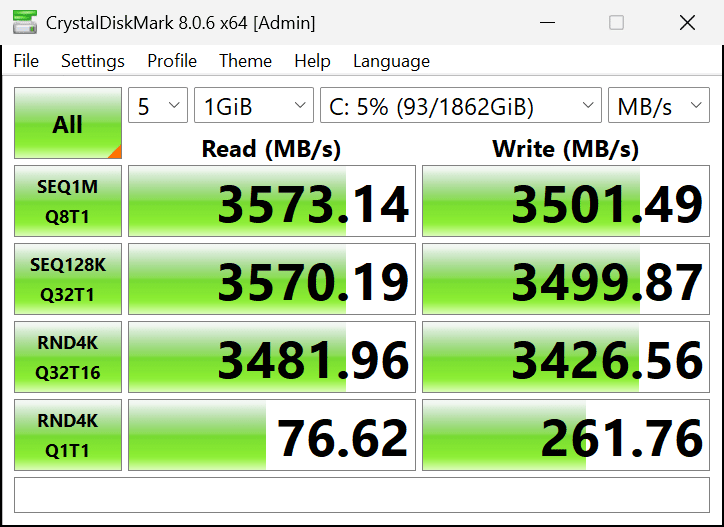
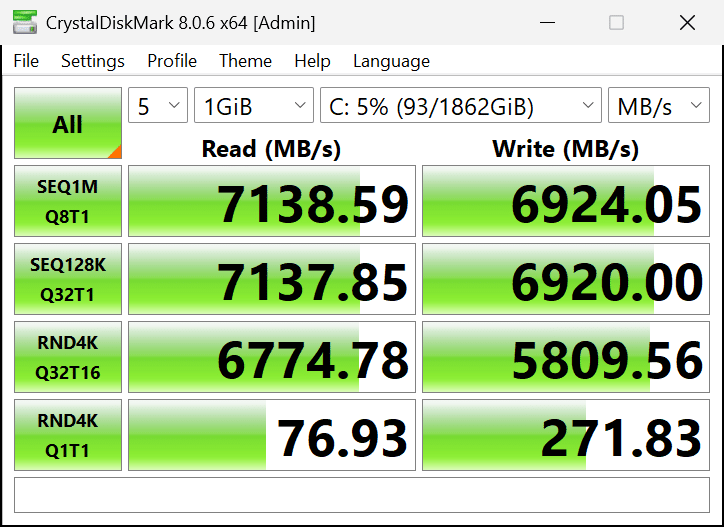
The MSI MAG B850 TOMAHAWK MAX WIFI uses a Qualcomm 7800 WIFI/Bluetooth chip on board. We found that with this enabled (as it is in the set of testing above this one), performance is actually lower on the M.2_3 and M.2_4 expansion slots. When we DISABLE this chip, as is shown above, performance actually goes up. You will see that M.2_3 performance increases to 3,573MB/s up from 3,291MB/s when that WIFI is enabled. Also, M.2_4 has its performance decreased with the WIFI chip-enabled, above you can see that DISABLING it increases performance up to the proper speed of 7,138MB/s, whereas with it enabled in the other set above it was just 6,581MB/s. Therefore, it is quite clear, that if you want the full potential of M.2_3 and M.2_4 you will need to disable the Qualcomm WIFI/Bluetooth chip, otherwise, it will hurt the SSD performance a bit on those slots.
VRM Temperature
We pushed our AMD Ryzen 9 9950X to the limits in Cinebench R23 running for a full 30 minutes. We can see that the MOS temperatures remained at a maximum of 49c! That’s just very cool, literally, and the Chipset A temperature was 38c, and Chipset 1 xHCI was 43.8c. Overall, these temperatures are excellent, and the MSI MAG B850 TOMAHAWK MAX WIFI runs very cool and manages to handle a high-end 9950X with ease. It has the headroom for PBO overclocking on this motherboard.
Conclusion
The MSI MAG B850 TOMAHAWK MAX WIFI is MSI’s top-tier offering in its MAG series of motherboards, based on the AMD B850 chipset. It sits just a step down from MSI’s highest-end offering for B850 motherboards overall. Priced at $229.99 the MSI MAG B850 TOMAHAWK MAX WIFI is geared for the mainstream enthusiast gaming market, and geared for anyone to jump on the AMD AM5 platform who wants to upgrade to a Ryzen 7000 or Ryzen 9000 Zen 4 or Zen 5 CPU. The AMD B850 chipset provides plenty of PCIe lanes for both PCIe 5.0 x16 graphics, and PCIe 5.0 x4 NVMe M.2 SSDs. In fact, the MSI MAG B850 TOMAHAWK MAX WIFI has 2 Gen5 SSD slots, for plenty of high-speed storage.
Installation and Use
Installing and using the MSI MAG B850 TOMAHAWK MAX WIFI motherboard went without issue, it was easy to install CPU, RAM, SSDs, and everything else. There are keepout points on the back clearly labeled, and though it does not have a backplate, it has protection around the mounting points. It also comes with an integrated I/O shield. What really makes this motherboard great are the ease-of-use DIY features it provides.
Installing SSDs is easy, the primary M.2_1 expansion slot has a toolless heatsink that pops off with a push of a button, which makes installation easy. All of the M.2 expansion slots have EZ Clip II installation, the primary one allows an easy push-to-click installation, while the other ones have levers. It makes installation of all SSDs simple and without having to use any tools. All of the heatsinks also include thermal pads, so that is ready to go. There are no backside heatsinks, however for double-sided SSDs. If you have a double-sided SSD, you may want to consider a third-party cooler.
We are also happy to see that there are separate heatsinks for each M.2 slot, only two are shared, but this way you don’t lose out on cooling the SSDs if you have a third-party cooler on one but not the others. I would say, however, that the heatsinks are not as bulky or chunky as we would like to see, especially for the primary M.2_1 slot. Gen5 SSDs run very hotly, and it may be pushing the limits of that particular heatsink for a very fast SSD. But thankfully the primary M.2_1 expansion slot sits above the PCIe graphics slot, therefore you can use a very tall third-party heatsink that will most likely come pre-installed on Gen5 SSDs in this slot, and it won’t interfere with your GPU, so that is great to see.
It is important to note that M.2_3 shares PCIe lanes with PCI_E3, and thus only runs at PCIe 4.0 x2, basically a Gen3 SSD for this slot. If you end up using an expansion card, then that will be disabled completely. It would be a good place for a Steam backup library perhaps to reside. We are also a little disappointed that M.2_3 and M.2_4 have decreased performance when the Qualcomm 7800 WIFI 7/Bluetooth is enabled on this motherboard.
There is performance degradation that occurs, which will hamper the full potential of performance on those M.2 expansion slots. Therefore, if you plan to use WIFI and or Bluetooth, those two M.2 slots will perform slower than they should. If you don’t want to use WIFI or Bluetooth and prefer the highest SSD performance potential on those slots, then you can disable WIFI in the BIOS. At least the primary and secondary M.2_1 and M.2_2 from the CPU perform just fine, they run great all the way up to PCIe 5.0 x4 just fine, with no degradation, it’s just the ones coming from the chipset that can slow down.
We were thrilled to find that DDR5 8000MT/s RAM worked well on this motherboard, at least the kit we used, it worked great so there is potential there for RAM overclocking. This motherboard can also support CUDIMMs, in certain situations, and future BIOSs may improve compatibility there. Though we did not show benchmarks in this review, there are some memory latency features in the BIOS that do actually work to improve memory bandwidth and latency even more, slightly increasing performance. The quoted memory overclocking potential is 8400MT/s for certain RAM. Overall, we are happy to see that even on the B850 chipset CPU overclocking with PBO, and memory overclocking, are supported.
Final Points
Overall, the MSI MAG B850 TOMAHAWK MAX WIFI is a solid AM5 motherboard at an appealing price of $229.99 for mainstream users. It allows many to upgrade to the AM5 platform and get on board with the latest Zen 4 or Zen 5 CPUs and DDR5. It gives you the option to use next-generation GPUs with full PCIe 5.0 x16 support, and at the same time also enjoy 2x M.2 slots with PCIe 5.0 x4 NVMe performance as well for storage. You get all the high-speed things you need. It also offers two more M.2 for storage, though one is better suited as an archive drive, but the other one is plenty fast for Gen4 SSDs. The strength of this motherboard is in its expansion card options and configurable options.
The MSI MAG B850 TOMAHAWK MAX WIFI also supports PBO overclocking, for enthusiasts to experiment, and tinkering to be done. We found that the VRMs remained cool on our 9950X for 30 minutes full-load, very cool in fact, this motherboard has the VRM capacity for high-end CPUs. It also has very good DIY features, like the EZ release for PCIe graphics, and M.2 slots. The MSI MAG B850 TOMAHAWK MAX WIFI doesn’t have RGB but offers a nice black aesthetic with green accents that stand out.
With MSI Center you can also monitor many aspects of the motherboard’s performance and statistics for enthusiast tweaking. There is also a lot of connectivity, not skimping here MSI is giving you 5Gbps LAN and WIFI 7 on this mainstream B850 motherboard. It lacks USB4, but it does have 3x USB 10Gbps Type-C ports, and a front panel USB 20Gbps Type-C connector. We would have liked to have seen a USB 20Gbps connector on the back as well, however.
If you are in the market for a very capable AM5 motherboard to run the latest Ryzen CPUs, and want to get in on the Zen 4 or Zen 5 action, and also have some memory and PBO options with fast storage and graphics, check out the MSI MAG B850 TOMAHAWK MAX WIFI.