
Introduction
In mid-January 2025, MSI introduced its latest addition to AMD socket AM5 motherboards. We have the brand-new MSI MAG X870E TOMAHAWK WiFi for review and evaluation with a current MSI store pricing of $319.99. We very recently reviewed the MSI MAG X870 TOMAHAWK WiFi. You will find as you follow through this review that these two motherboards have much in common. The addition of the MSI MAG X870E TOMAHAWK WiFi means that the X870E chipset motherboards are fully represented across MSI’s lineup of socket AM5 boards.
The X870E platforms are a bit more feature-rich and tend to be more appointed overall. (and more expensive) The X870E differs primarily based on the placement of two X870 chipsets on the motherboard. MSI has a total of six motherboards based on the AMD X870E or X870 chipset. In the X870E tier are the MEG X870E Godlike, the MPG X870E Edge Ti Wifi, the MPG X870E Carbon WiFi, and the MAG X870E TOMAHAWK WiFi. We have previously reviewed the MPG X870E Carbon WiFi.
The X870 tier is represented by the MAG X870 TOMAHAWK WiFi and the Pro X870-P WiFi. If you are scratching your head over the MEG, MPG, and MAG prefixes, MSI uses these to differentiate feature sets and overall hierarchy. MEG boards (MSI Enthusiast Gaming) are at the top, with MPG (MSI Performance Gaming) in the middle and MAG (MSI Arsenal Gaming) at the lower end. Of course, features and price increase from bottom to top.
The X870 and X870E chipsets are refinements of the previous X670 and X670E. In fact, there is no performance gain between the two chipset versions. This chart from AMD is quite helpful if you need a reference. If you aren’t familiar with the AMD X870 and X870E chipsets, these are new chipsets for AM5 motherboards announced back at Computex 2024. Though these new AM5 chipsets were announced alongside AMD Zen 5 CPUs (Ryzen 9000 series), they are not required to run Zen 5 CPUs and have no performance differences for Zen 5 CPUs, or Zen 4, compared to previous AMD X670 and X670E series chipsets. The X870 does usher in Gen5x16 PCIe support, Gen5 M.2 support, faster DDR5 operation frequency (in some cases), USB4, and WiFi7. AMD has a comparison chart here that shows the differences in PCIe assignments and requirements.
The MSI Arsenal Gaming tier of motherboards is a very value-oriented lineup. As we have seen in all our past MAG TOMAHAWK reviews, MSI has struck a very nice balance between features, performance, and price point. We will look at the features and performance of this new MSI MAG X870E TOMAHAWK WiFi motherboard in that same light.
The MSRP stated for the MSI MAG X870E TOMAHAWK WiFi was $299, however, pricing may have changed since launch as current pricing shows the motherboard priced at $319.99 on MSI’s storefront. Make sure to check our pricing widget below for the latest online pricing, at the time of writing, it is also available online at $319.99, which puts it $20 above the MAG X870 TOMAHAWK WIFI model.


Packaging and Contents

The MSI MAG X870E TOMAHAWK WiFi was received directly from MSI in a full retail box. The packaging was typical for motherboards and minimalist in design. The board was well protected by cardboard inserts and an anti-static bag. All the accessories were below the board, and the wifi antenna was in a separate box. Accessories included a “Quick Start” guide, a pack of stickers, a “shout-out” flyer, two SATA cables, EZ-Clip tool, driver Flash Drive, m.2 hold-down screw, EZConn cable, EZ Front Panel cable and the WiFi Antenna.


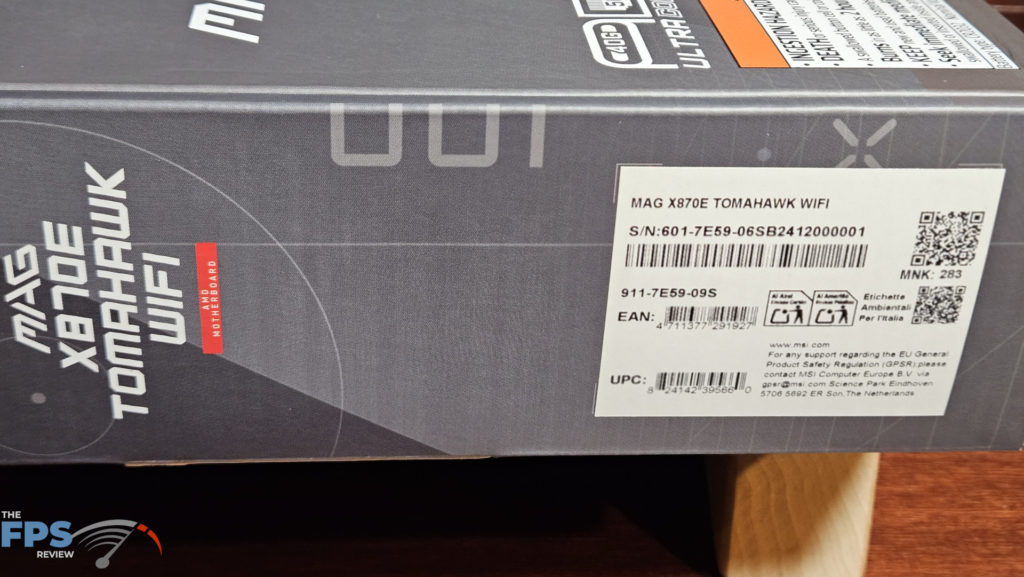
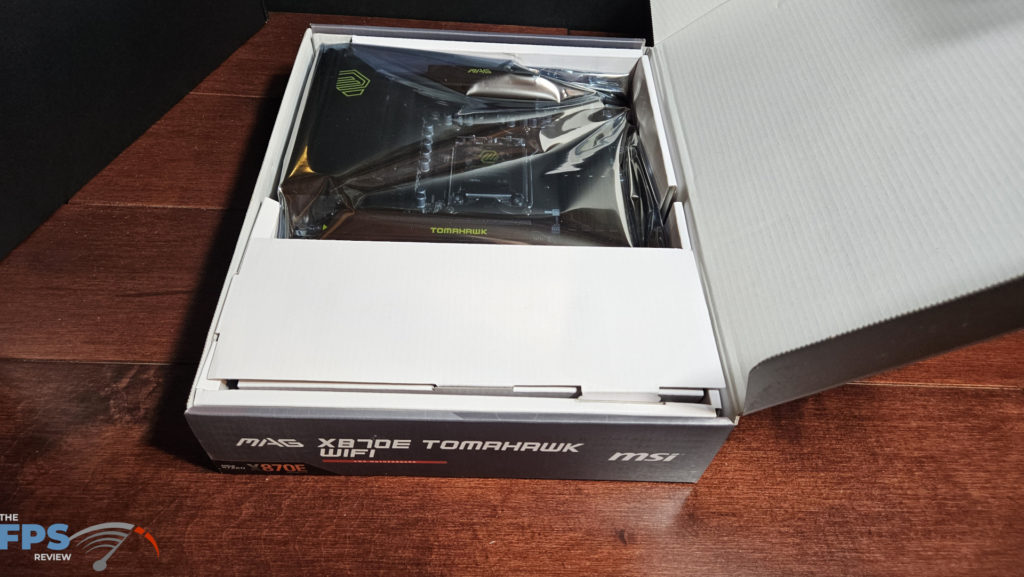
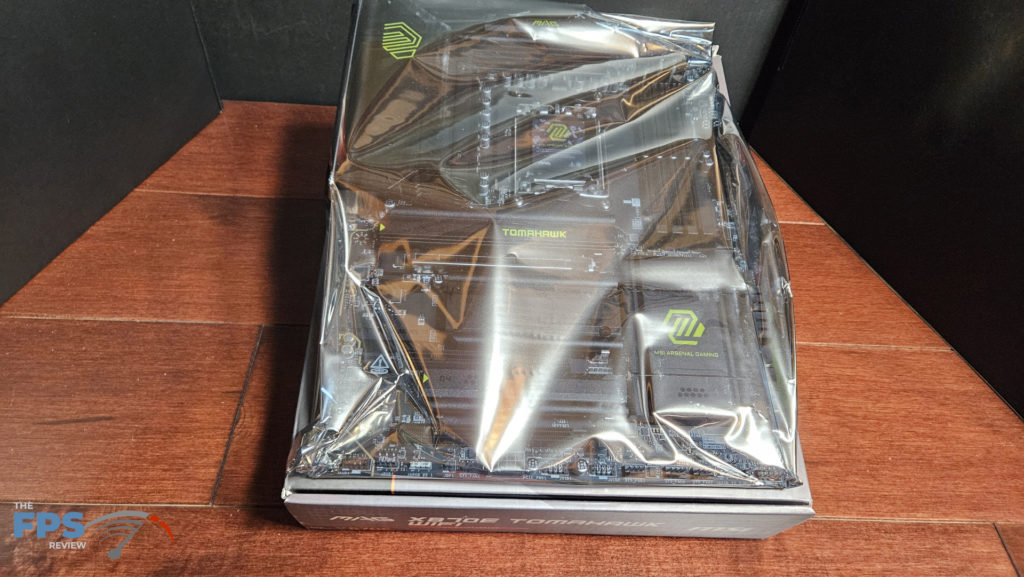

MSI MAG X870E TOMAHAWK WiFi Features


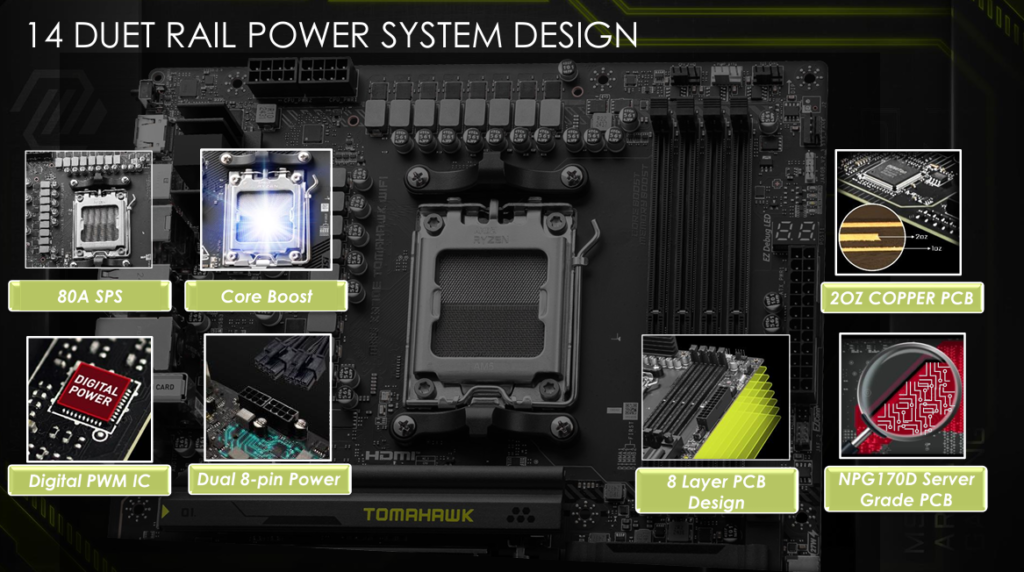

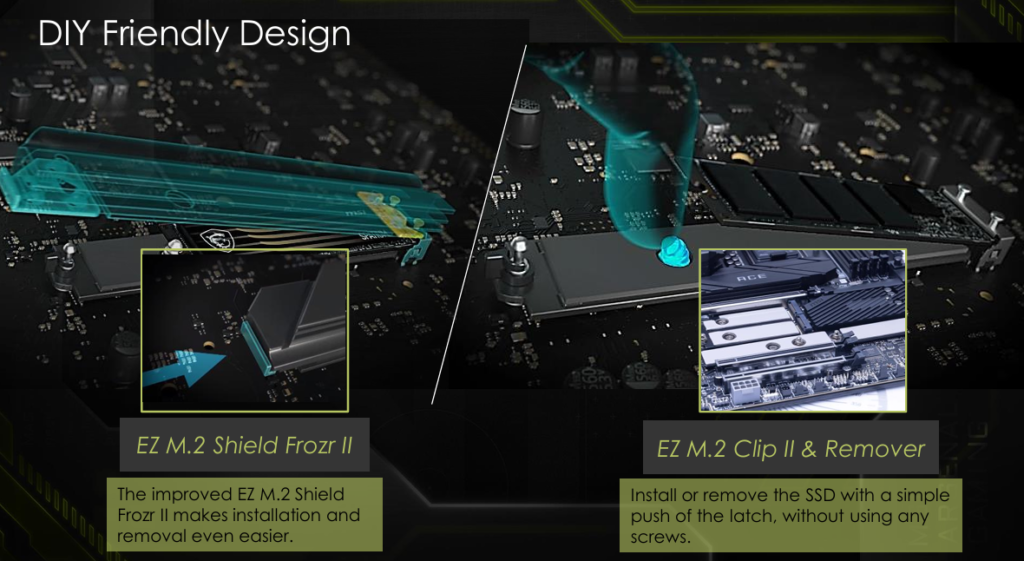



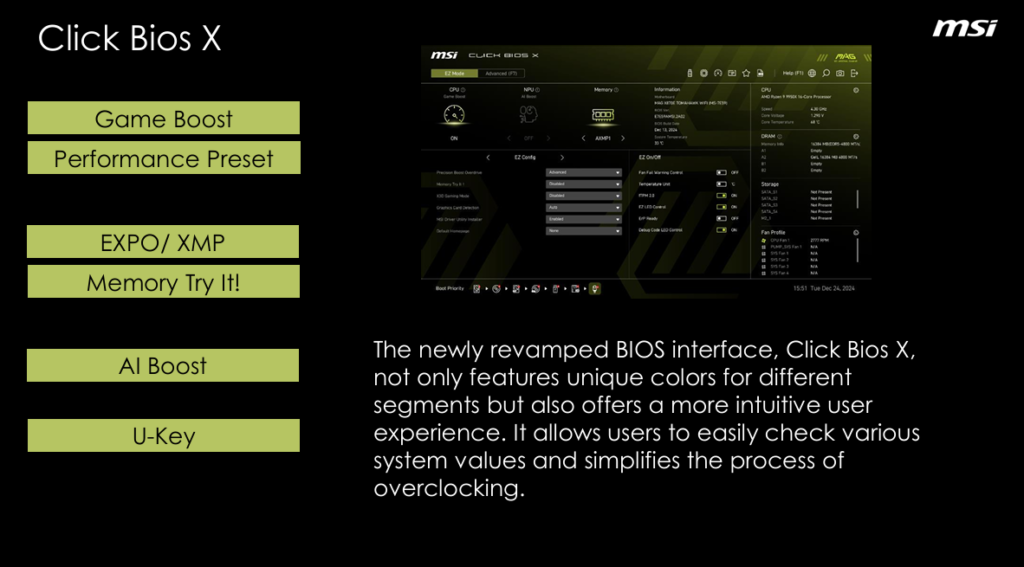

The MSI MAG X870E TOMAHAWK WiFi is a full-sized ATX motherboard. If you are familiar with the MAG branding, this board is decked out in a black-gray color scheme with yellowish logo accents on the heatsinks. Overall, the color is nicely subdued and contrasts the metal heatsinks. The yellow does look out of place, to be honest, but it is the overall branding scheme for these boards. If you read our MSI MAG X870 TOMAHAWK WiFi review, you will find that the X870 and X870E are literally indistinguishable in appearance and layout.
The heatsinks on this board are heavy and thick. All are powder coated, brushed aluminum. As a result, the board is heavy but is very sturdy. There is no flex to the board when handled. The PCB is listed as server-grade, eight-layered, with 2oz of copper. There are no RGBs, but four total RGB headers are available. Three adressable and one 4-pin 12V. There is also the EZ-Conn. Honestly, the board looks just fine with no RGBs. There is a digital DeBug readout on this motherboard, which is a nice addition. There is also a DeBug LED readout for troubleshooting. We very much approve of the digital readout. It can be adjusted in the BIOS to display the CPU or other board temperatures once the board is in Windows.
There are four M.2 slots on this board. The primary M.2 slot has an EZ release mechanism. The secondary M.2 heatsink, housing M.2#2 and #3, needs a screwdriver to remove, the screws are secured to the heatsink to keep them put, a great idea. The M.2_4 slot has an EZ-release latch mechanism. All the M.2 slots have tool-less hold-down mechanisms, either a small rotating latch or the MSI EZ-Clip. The M.2 heatsinks have top-mounted thermal pads. The primary M.2 slot has a bottom-mounted thermal pad as well. The primary PCIe slot has an EZ release latch located on the right margin, saving your fingers when you want to remove your GPU. It is an excellent touch. The primary PCIe is also metal-reinforced.
The MSI MAG X870E TOMAHAWK WiFi does not lack for connectivity on the rear I/O. There are nine USB-A ports (2x10Gb/s,3x5Gb/s, and 4 USB2.0) and three USB-C ports. Two of the USB-C ports are 40Gb/s USB4. In addition, there is 5 Gb ethernet from a RealTek 8126-5G and WiFi7/BT 5.4. Audio is up to 7.1 channels via a RealTek ALC 4080 chipset.

Power Delivery
This motherboard uses a 14+1+1 Smart Power Phase setup with 80 amps across the VCore. This should be more than adequate power and protection for CPU overclocking. The dual 8-pin CPU power connectors are placed in the standard location on this MAG board, the top left. As was stated above, the VRM heatsinks are heavy brushed aluminum. We did not identify any heatpipes. The PCB is advertised by MSI as an eight-layer server-grade board with 2oz copper layering. You will notice on the bottom row of the board is an 8-pin connector for supplying supplemental power to the primary PCIe socket.



CPU Socket, Memory, and Storage
The MSI MAG X870 TOMAHAWK WiFi supports socket AM5 CPUs in the Ryzen 7000, 8000, and 9000 series. There is ample space surrounding the socket to place most if not al,l CPU coolers. Our MSI AIO MAG Core 360I gave us no mounting issues.
Memory supported includes DDR5 DIMMs up to 256 GB in total. Frequencies are advertised up to 8400MT/s (OC). Expo profiles are supported for 1-click overclocking. The fine print also discusses that the board will also support CU-DIMM, but only in “clock driver by-pass mode. This may improve with upcoming BIOS updates. The memory slots are double latched. The spacing seems adequate for large CPU coolers. The only issue here may be tall DIMM heatsinks in slot A1 and low cooling fins on an air-cooled CPU heatsink.
Storage is actually the only function that differentiates our MSI MAG 870E TOMAHAWK WiFi from its twin, the MAG X870 TOMAHAWK WiFi. Each board has one dedicated Gen5 M.2 slot at M2_1. M.2_2 is touted as a second Gen5 slot, but with a caveat. Shared lanes with the USB4 ports mean you will see Gen5x2 performance by default. If you wish Gen5x4 (fast Gen5 to fully exploit a Gen5 SSD), you will need to enable that in the BIOS, and it will disable the USB4 function. Both MAG X870/E boards follow that rule.
In actuality, only M2_3 is different between the two boards. On the MSI MAG X870E TOMAHAWK WiFi, this slot has full Gen4x4 function. On the MAG X870, it is only Gen4x2 (or half Gen4 speed). M.2_4 on both boards is a full Gen4x4 slot. Transfer speeds are Gen5 at 128Gb/s and Gen4 at 64Gb/s, providing all 4 lanes are available. If only two lanes, then half the speed.
There are space issues with M.2 slots #2 and #3, as we have seen on most of our X870/E motherboard reviews. These slots are essentially directly below the video card. Unless the drives you select are quite thin, they will encroach on the graphics card. There is only space for thin SSDs with minimal heatsinks. Obviously, if you can get away with installing an SSD, you will not be able to place the motherboard’s heatsink cover. Aside from the M.2 slots, there are four SATA 6 Gb/s right-angled ports on the right side powered by the lower chipset.



Expansion
Expansion on this motherboard consists of one primary Gen5x16 PCIe slot, one PCIe Gen4x4 slot, and one PCIe Gen3x1 slot. The primary slot is supplied by the CPU, and the others by the chipsets. The primary slot is metal-reinforced and has a very nifty EZ Release latch located on the right-hand edge (pen pointer added for emphasis in photo).
The primary slot is metal-reinforced, which MSI calls “PCIe Steel Armor II”. Due to this fine little latch, you can remove your giant GPU with one hand. It works like a dream, really. There are two additional PCIe slots on the board. One is Gen3x1, and the other is Gen4x4. Both would work nicely if you wanted to add risers or a dedicated sound card. Both of these PCIe slots are supplied from the chipsets.



I/O
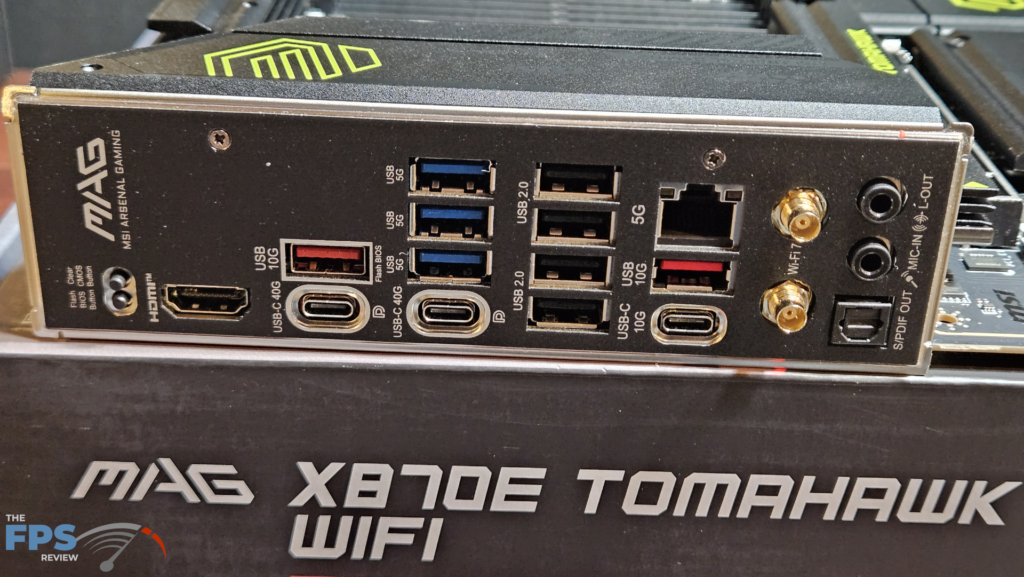
The rear I/O panel is well supplied on the MSI MAG X870E TOMAHAWK WiFi motherboard. The panel has the motherboard plate embedded, which is nice. Working from left to right: clear CMOS and Flash BIOS buttons, HDMI and USB4-C Port(40Gb/s), one USB-A Gen3.2 (10Gb/s), three USB-A 3.1 (5Gb/s), one USB4-C, four USB 2.0 ports, 5Gb RJ-45 ethernet, USB-A Gen3.2 (10Gb) port, USB-C 10Gb/s port, WiFi antenna ports and SPDIF and sound outputs.
In addition, there are a total of eight 4-pin fan headers on the board. Three are on the top row, one labeled Pump SYS, four on the bottom row, and one on the top right edge. Any of these fan headers may be controlled by the “Hardware monitor” located in the UEFI/BIOS.
On the right edge of the board, we have a single USB type C front panel header (20Gb/s), two right-angled USB Gen 3.1 headers (5Gb/s), and four right-angled SATA ports. The bottom edge houses the front panel header, two USB 2.0 headers, and the front audio header. We also see the MSI EZ-Conn on the right edge. This header has a supplied cable for fans or RGBs. This board has a total of four LED headers; three are addressable, and one is a 12V four-pin header. Again, since the motherboard has no native RGBs, it does come with said EZ-Conn RGB splitter for all your RGB needs. The combinations are nearly infinite if you so desire. You can program any RGB using the MSI Center software utility.















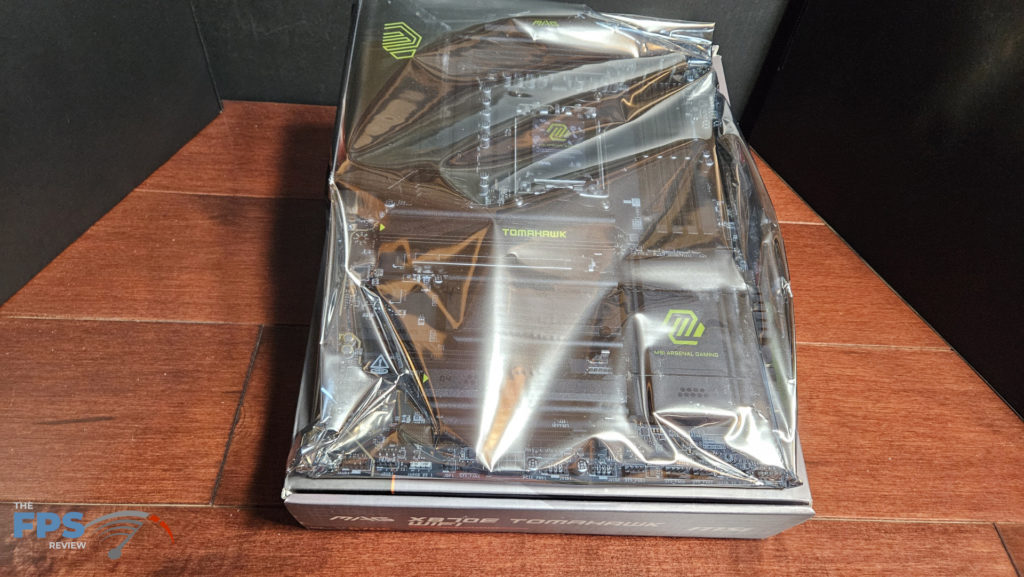







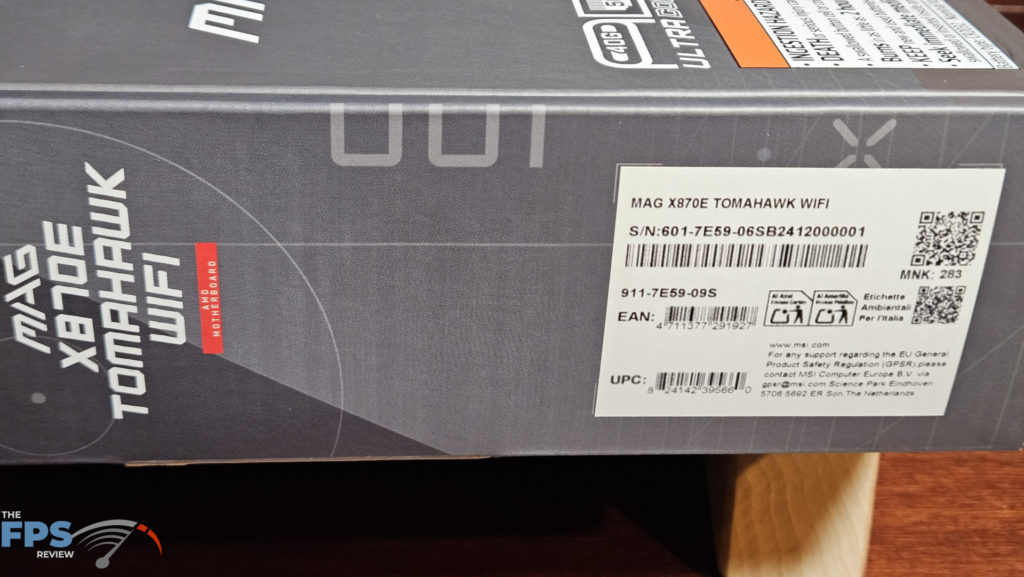







UEFI/BIOS
The MSI MAG X870E TOMAHAWK WiFi uses a standard UEFI BIOS, an American Megatrend AMI UEFI. MSI refers to their BIOS as ” CLICK BIOS X “. UEFI is easily entered from the logo screen and presents you with the main screen. The BIOS, by default, enters a “Performance Screen” initially; then, next is the main screen for the Easy Mode. The “Performance Screen” allows you to enable Performance Boost Overdrive or leave it at “auto” by default. There is an “Easy Mode” and an “Advanced Mode,” as you will see in the screenshots.
The layout for the BIOS is actually quite nice. The Easy Mode is a single screen and offers settings for CPU performance, NPU and memory, a grouping called EZ Config, and EZ On/Off along with CPU, RAM, Storage, and Fan information. Along the bottom is an easy drag-and-drop to set up Boot order. The top of the screen has icons for Flashing (M-Flash) and Hardware monitoring. The Advanced mode can be accessed by a single click. It has a large left-side panel for the menu headers, instead of their usual position on the top row.
The MSI MAG X870E TOMAHAWK WiFi was delivered to us with BIOS version E7E59AMSI.2A02, dated 13 DEC 24. The most recent version is E7E59AMSI.2A31 and was dated 22 JAN 25. We updated the BIOS using the M-Flash utility. This utility is very easy to use; in fact, one of the easiest we have encountered. Download and unzip the BIOS file to a flash drive. Place the flash drive. In the BIOS, head to the “flash-drive icon” and open the utility. Then, you simply highlight the file and enable the utility.
MSI also offers “FlashBIOS” located on the I/O rear panel. The only things you need are the motherboard, PSU, and a flash drive with the BIOS version. MSI has complete instructions on the motherboard’s support page. The Click BIOS X is very easy to navigate and offers rather detailed explanations as to what each heading does. The Click BIOS X is also nicely customized by MSI to be as easy to use as possible. Unique settings such as MSI Driver Utility Installer, Performance Center, and Hardware Monitor, all offer automated choices with one click.
This BIOS is quite complete and has a number of CPU and memory overclocking menus, in addition to the AMD Precision Boost Overdrive. If you enjoy tweaking the CPU or memory, we think this BIOS will present itself as quite satisfactory.
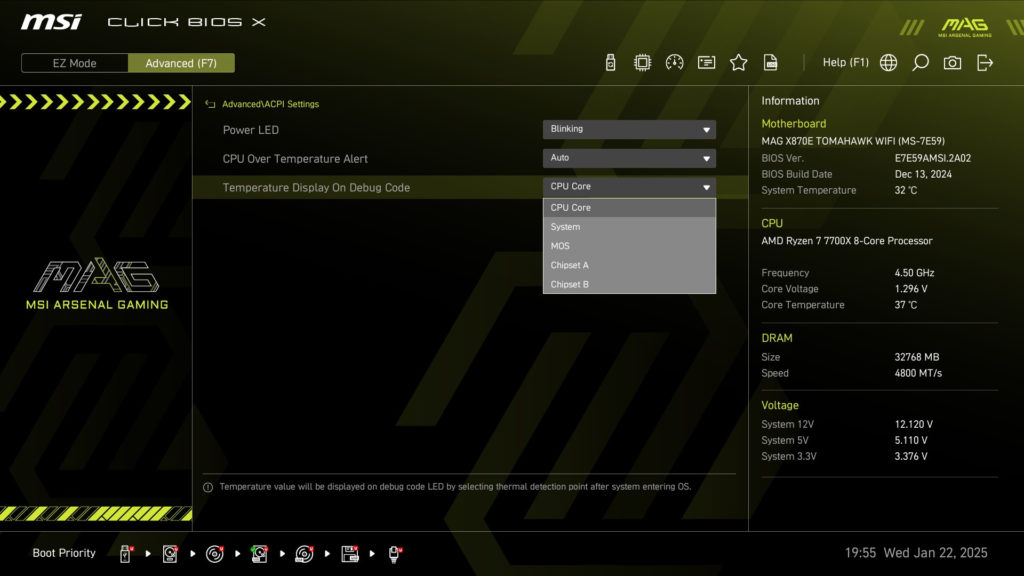
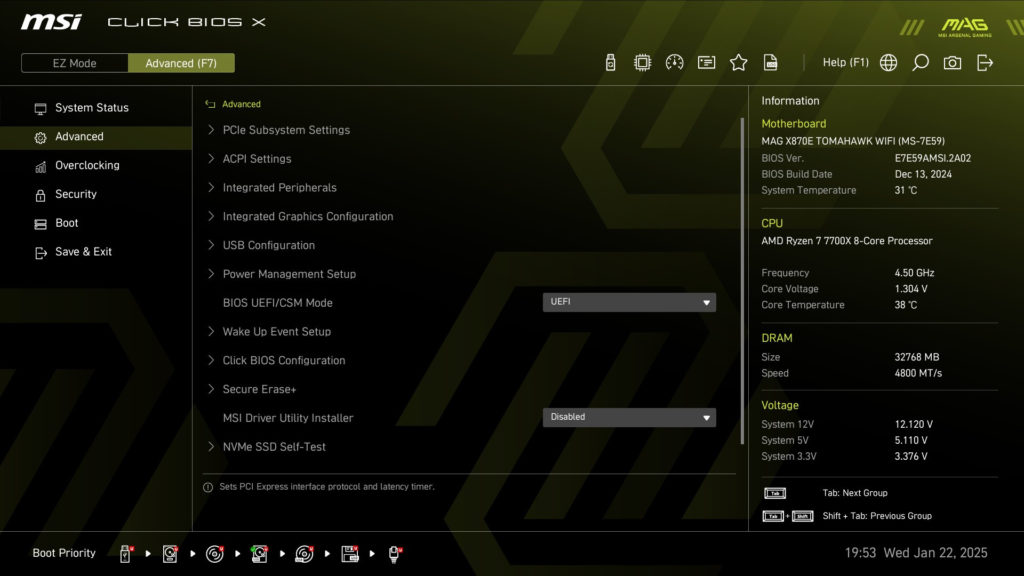
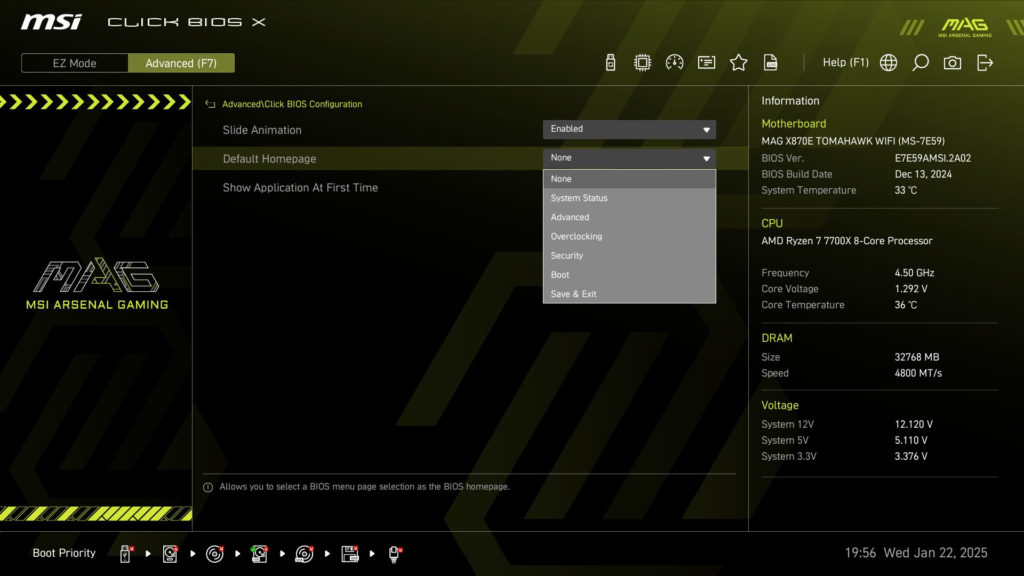
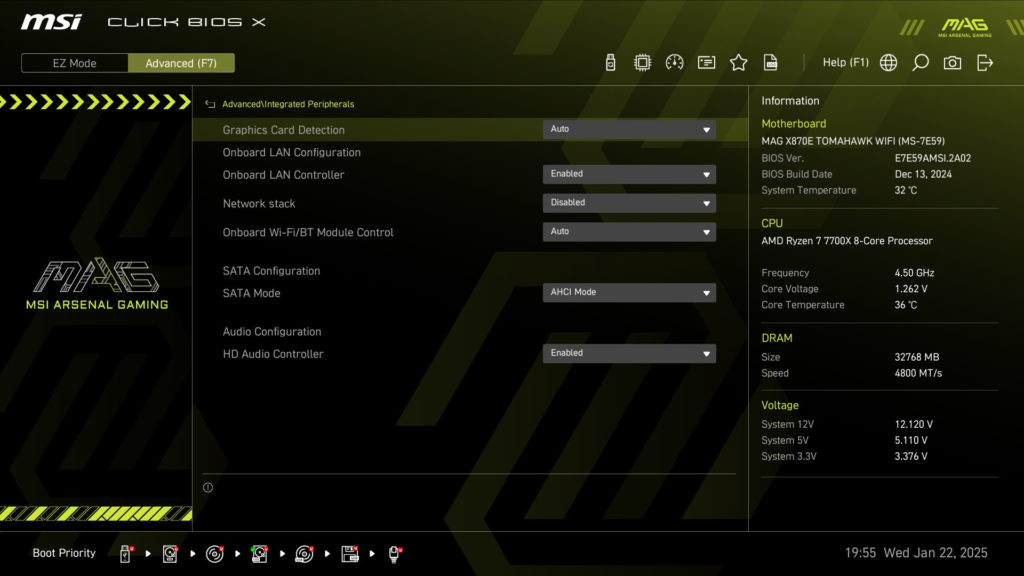
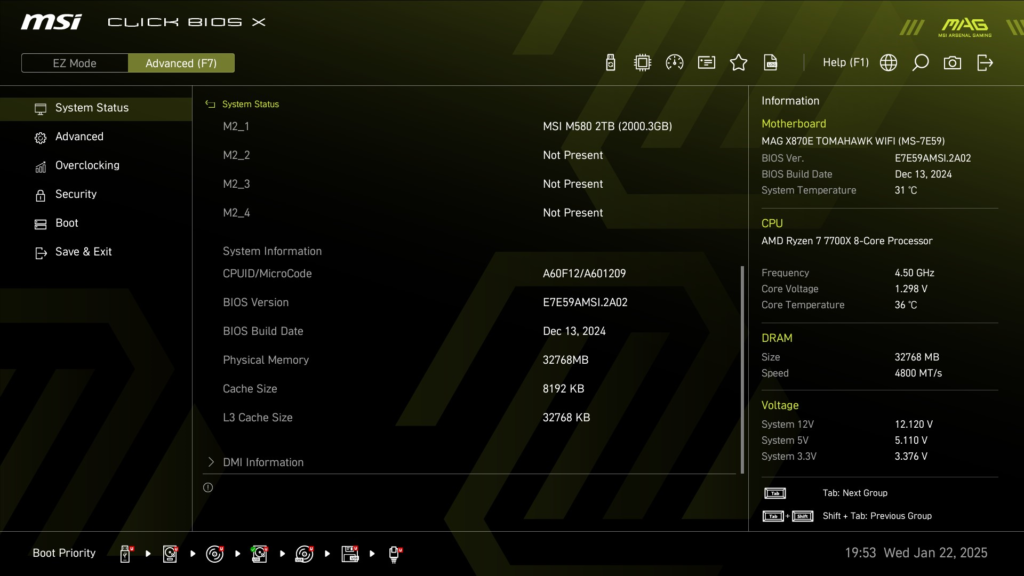
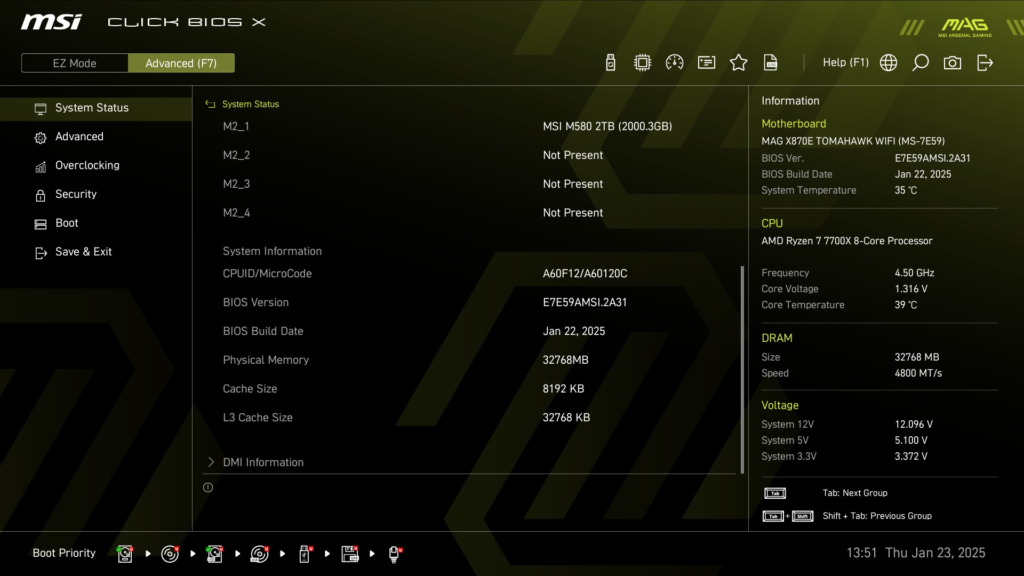
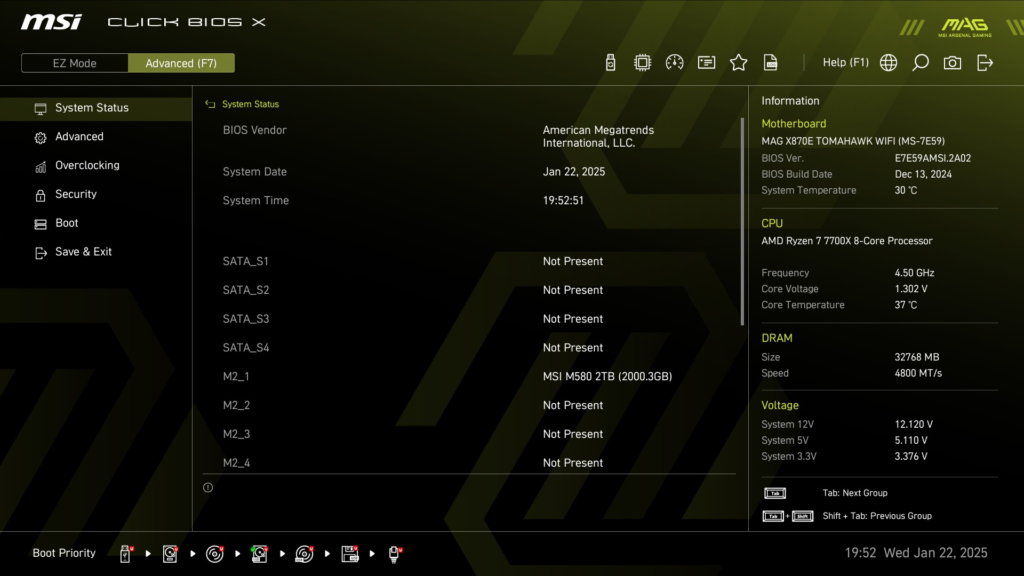
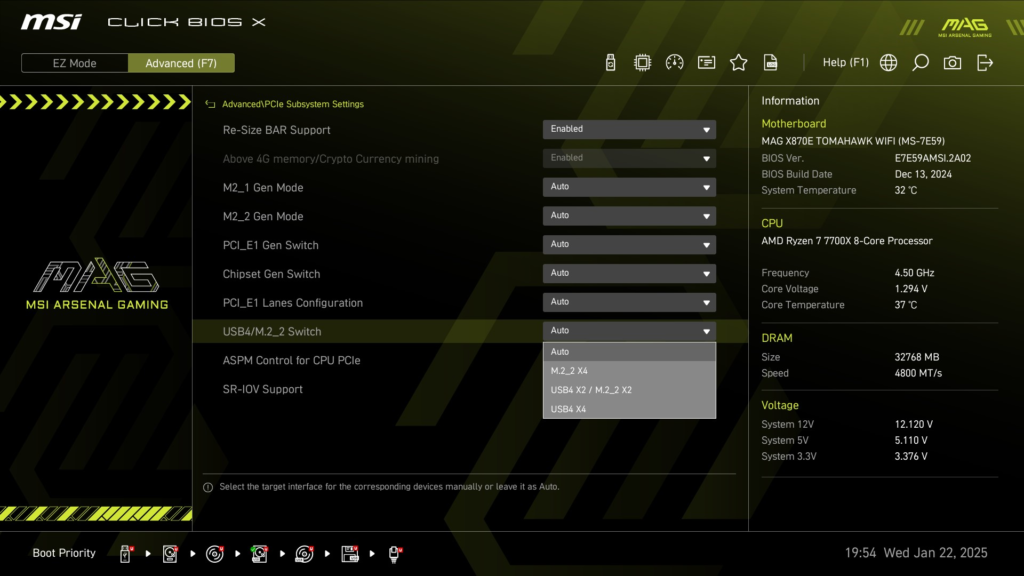
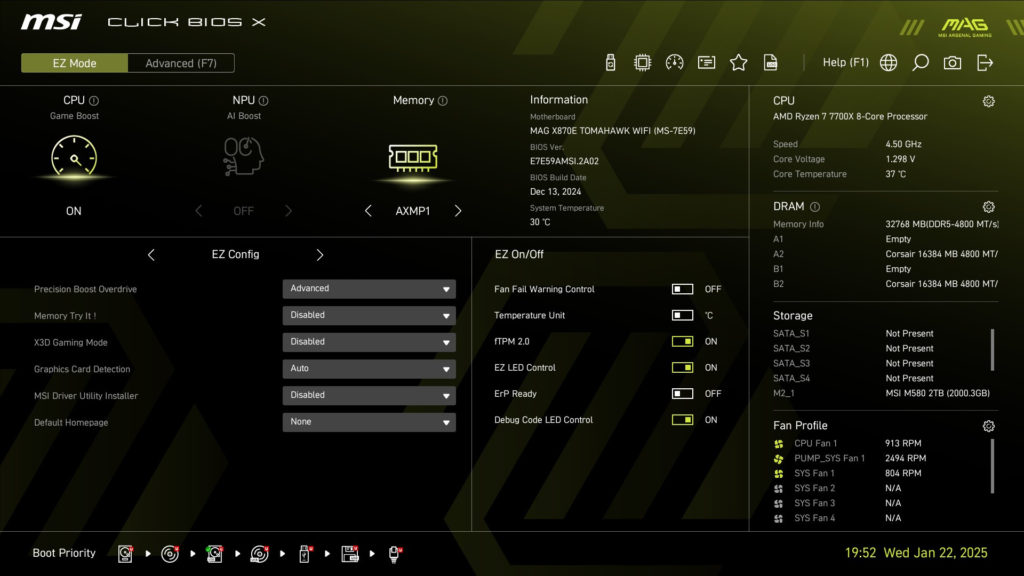
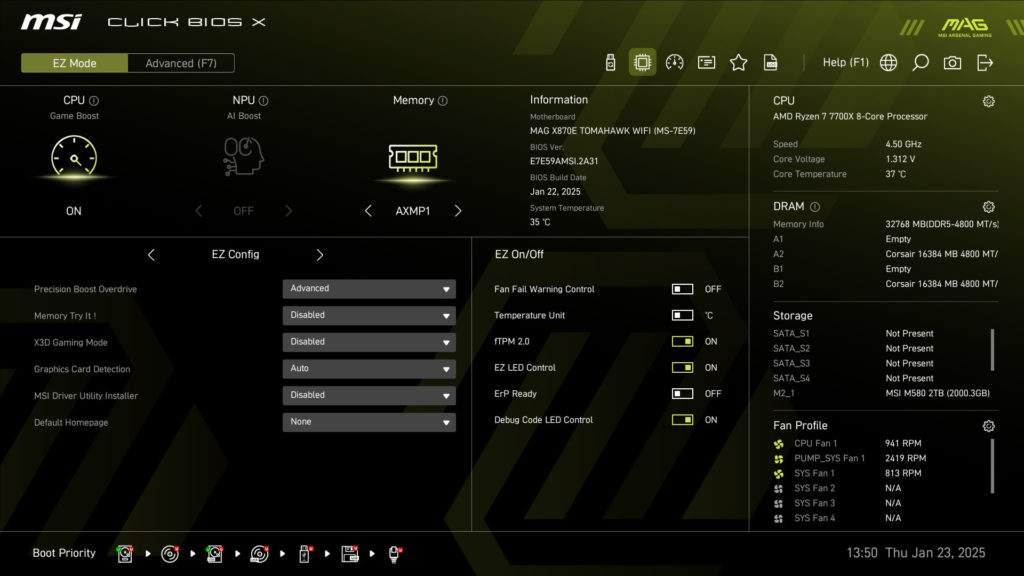
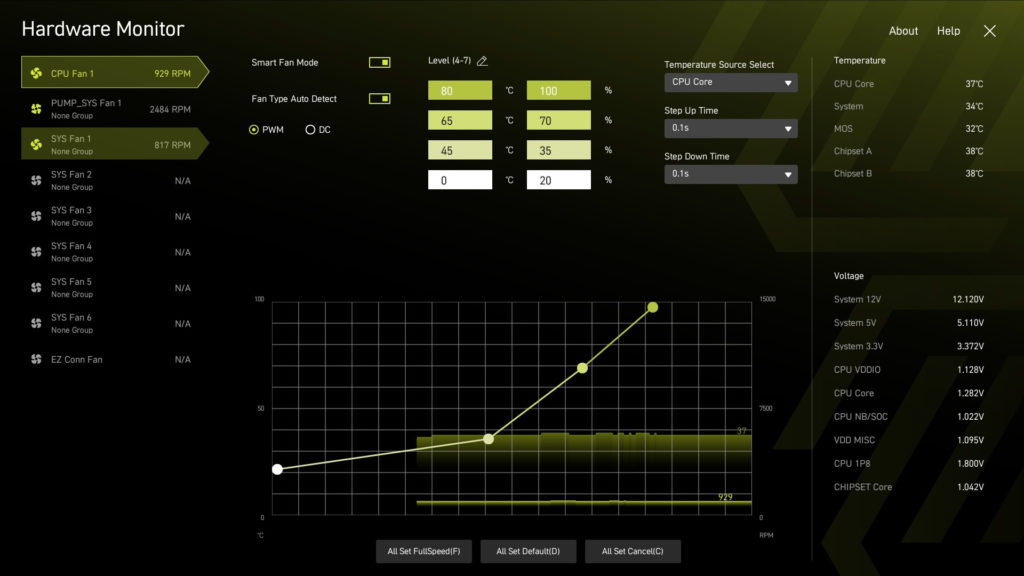
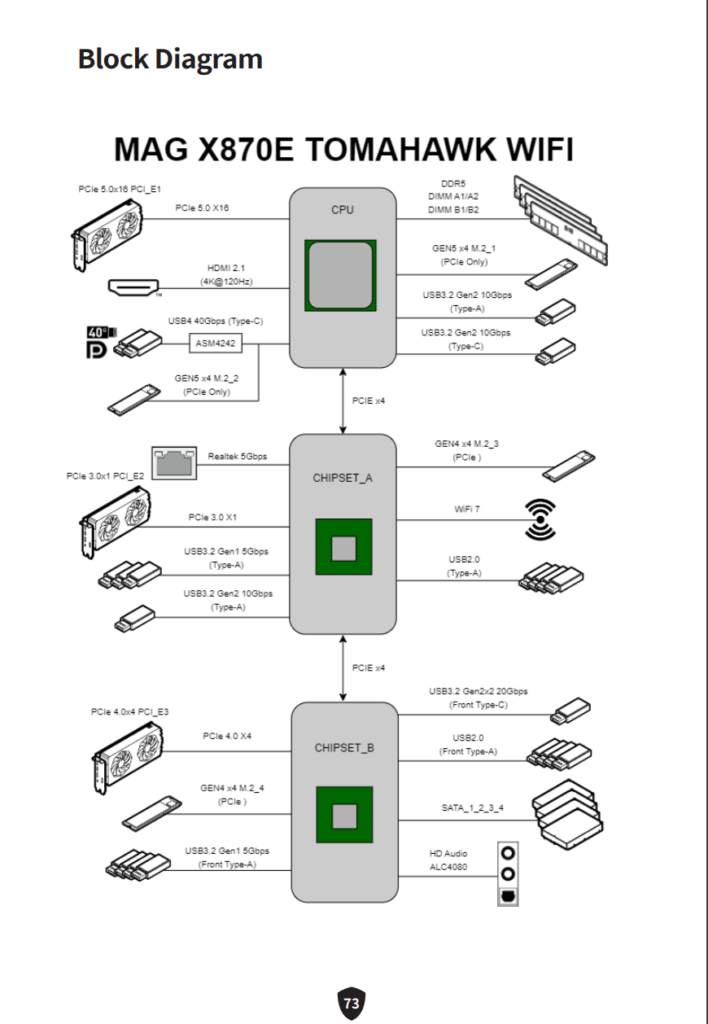
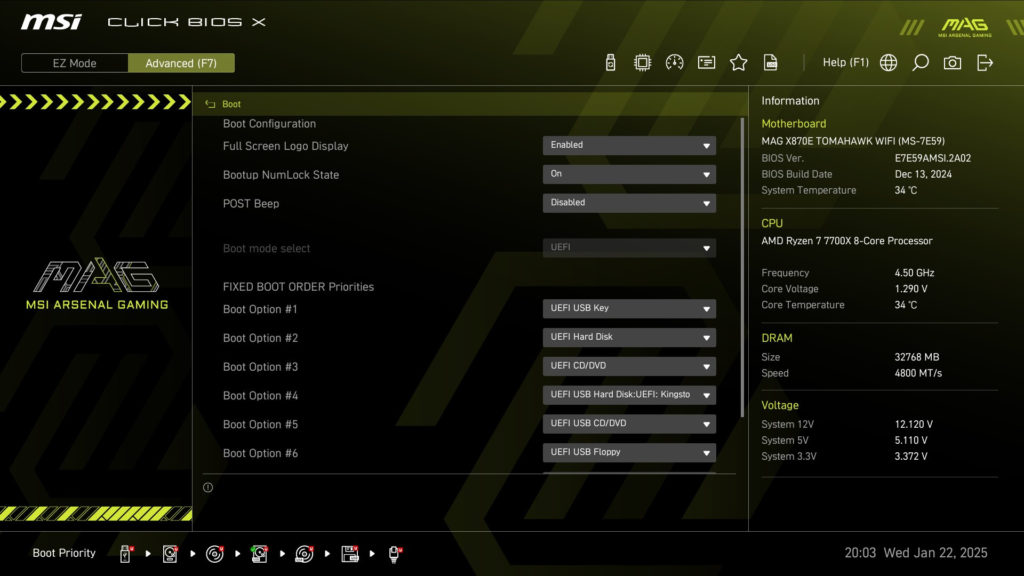

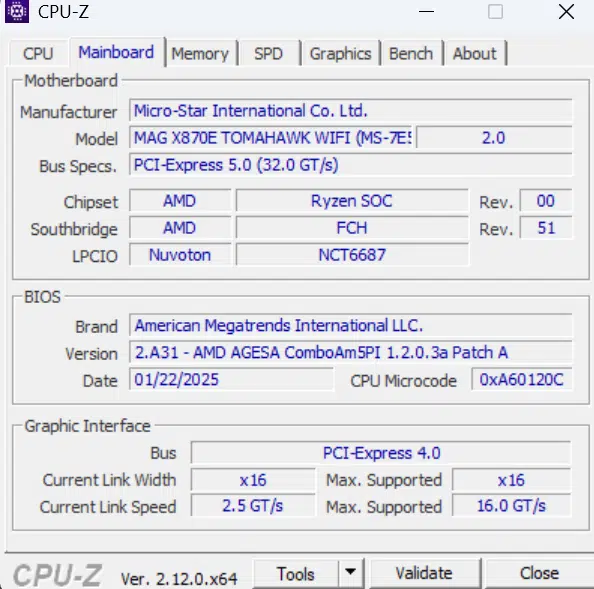
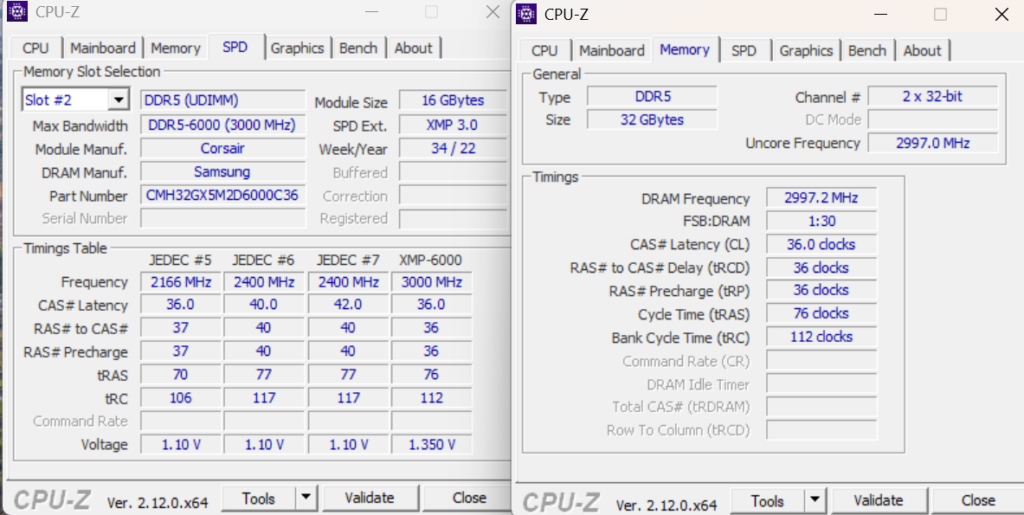
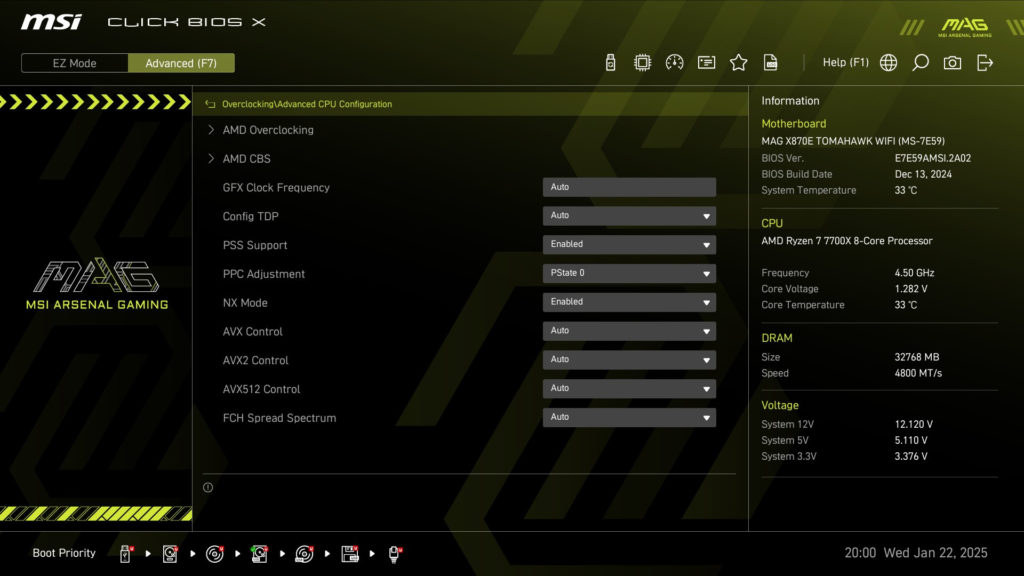
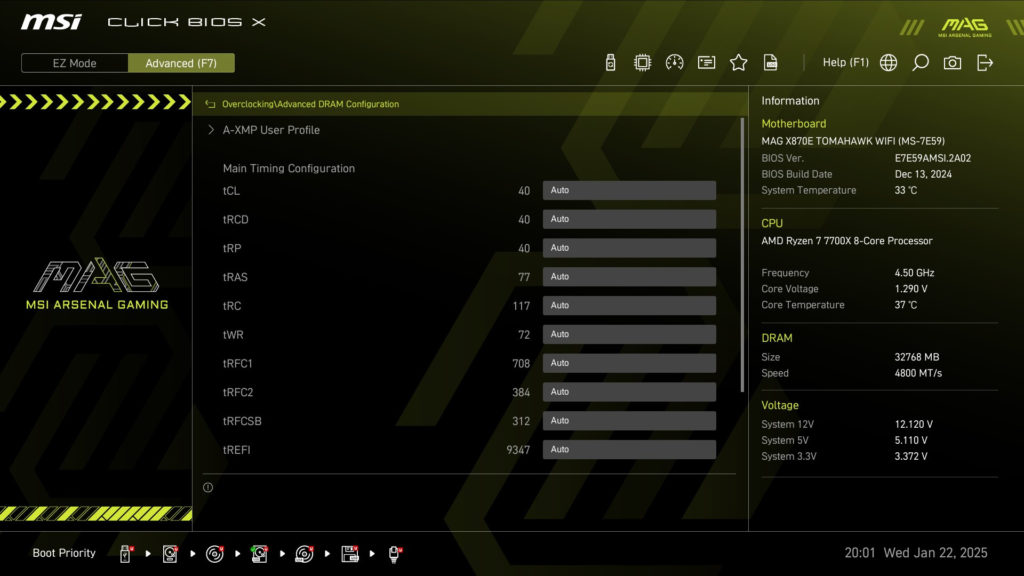
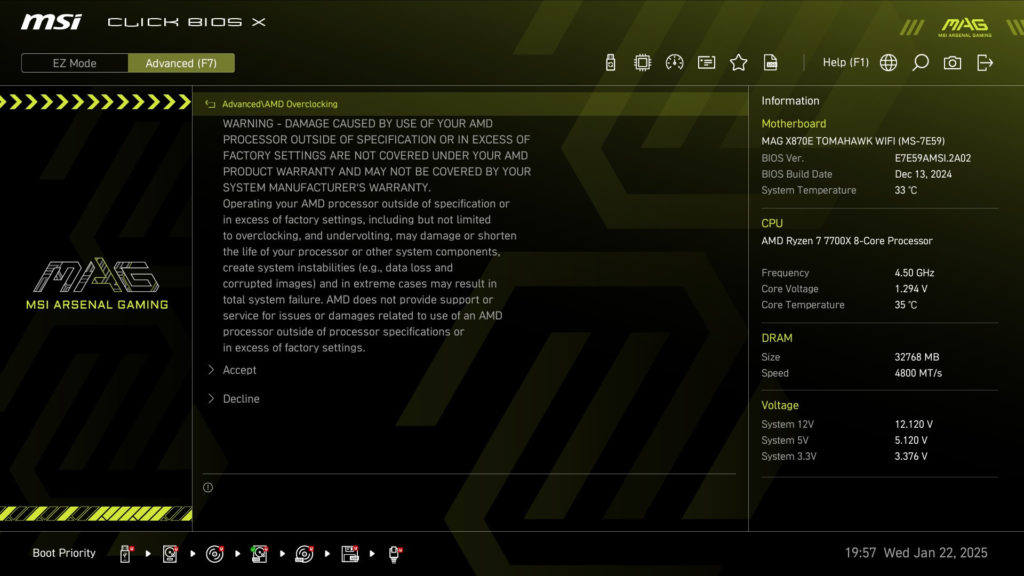
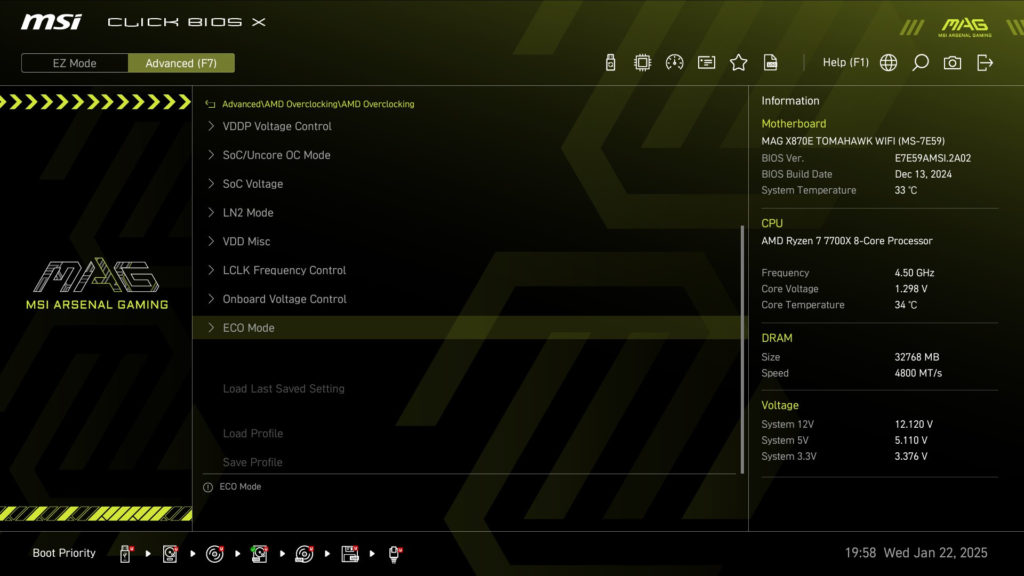
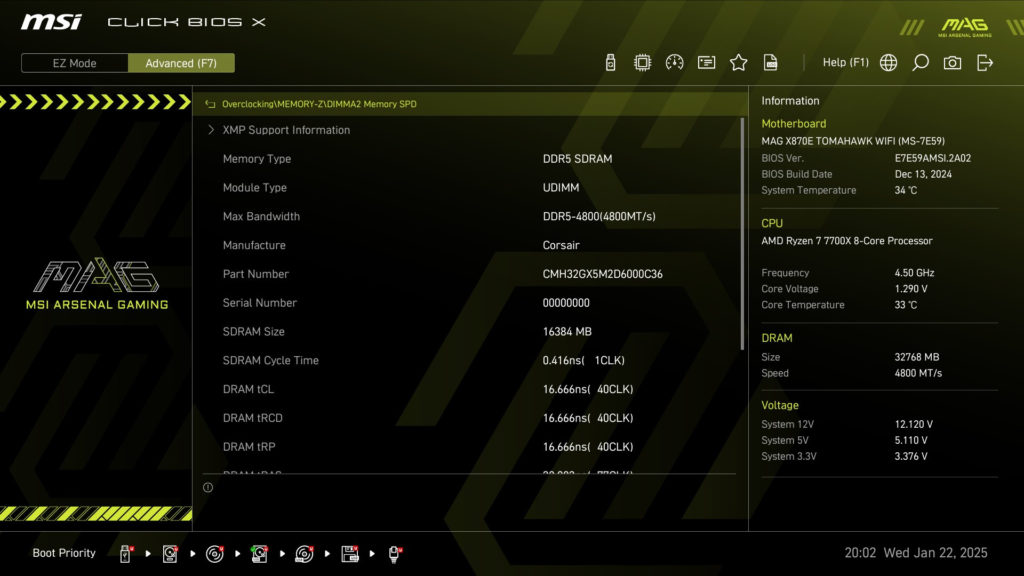
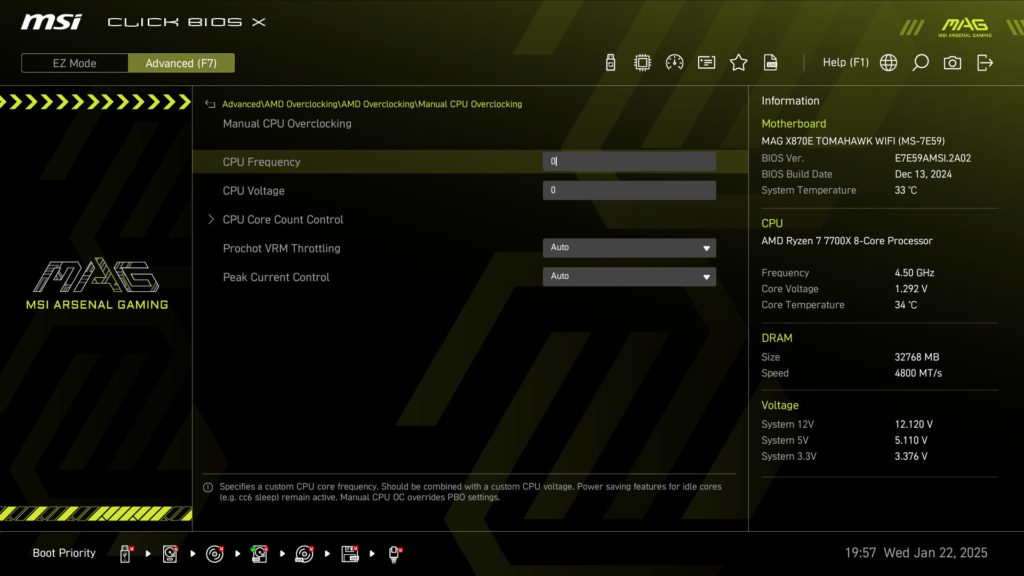
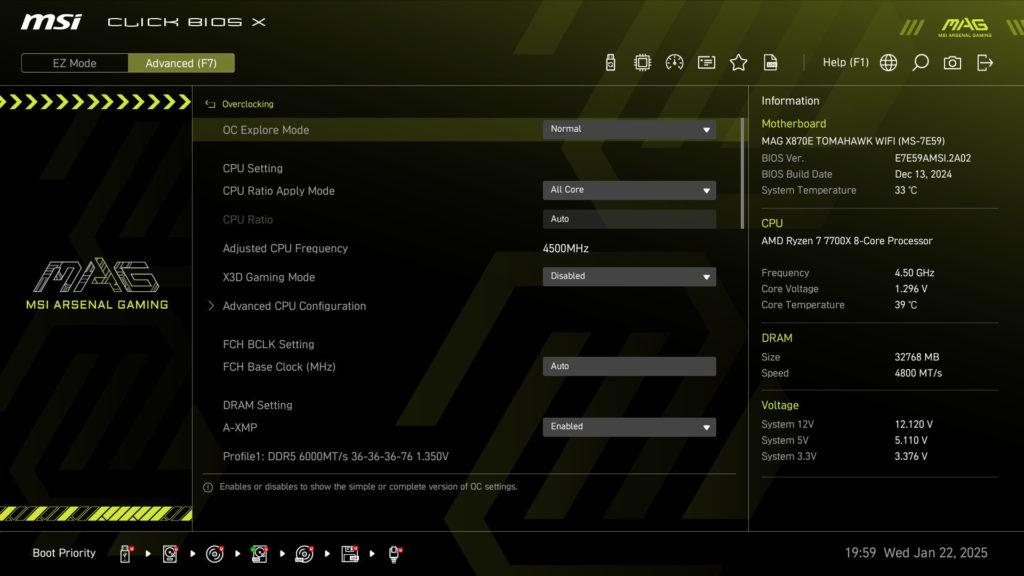
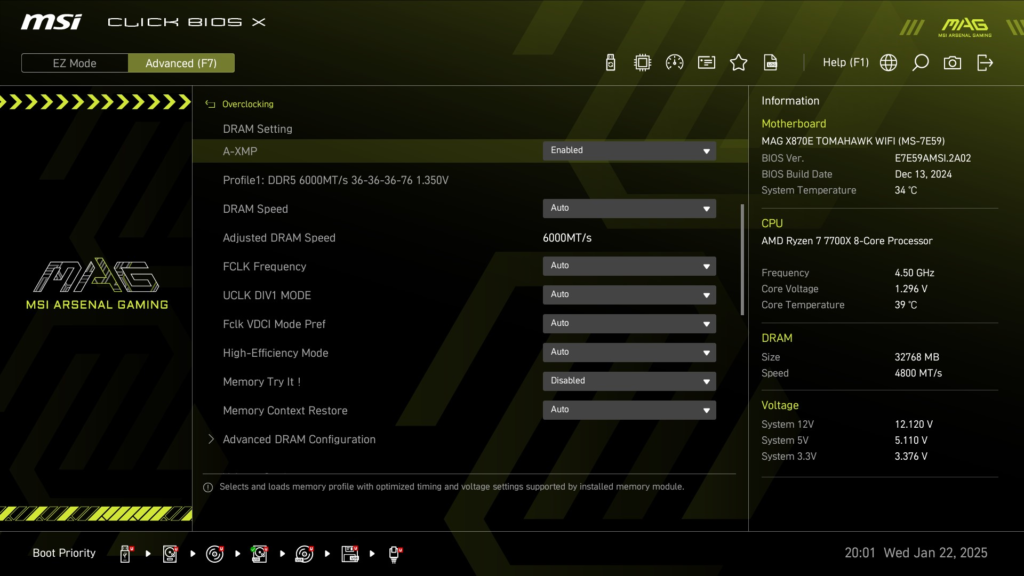
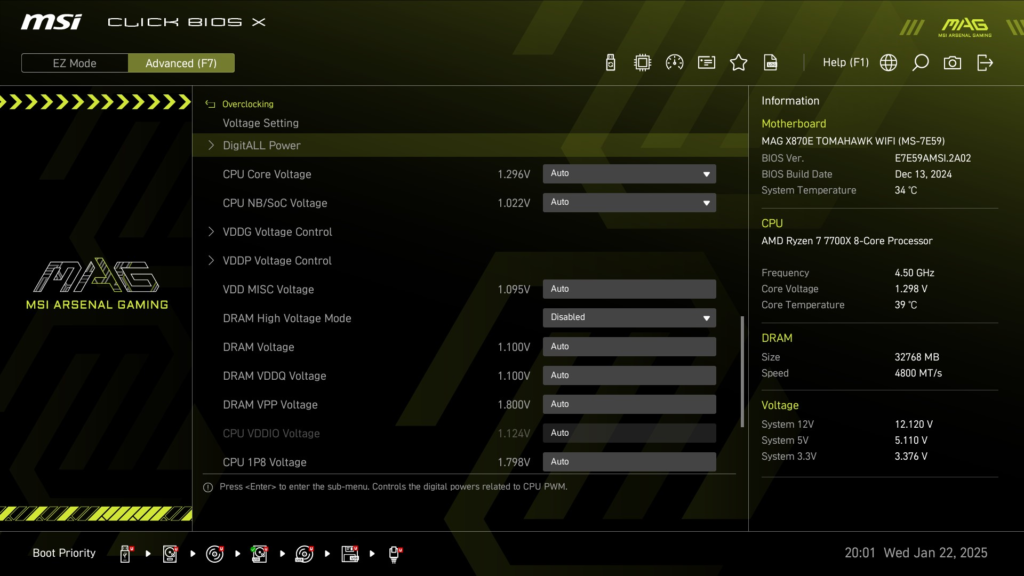

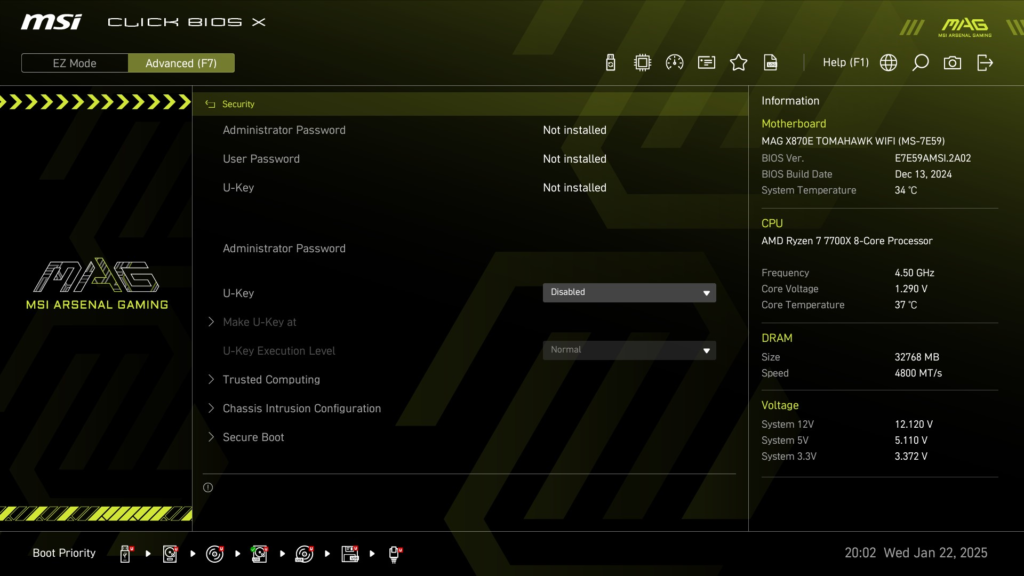
Subsystem and CPU Testing
Testing the MSI MAG X870E TOMAHAWK WiFi was accomplished using the benchmarks below. The following components were used: Intel Core Ultra 5 245K, Corsair Vengence DDR5 32GB at 6000MT/s (CMH32G5M2D6000C36), MSI Spatium M580 Gen5 NVME, and MSI GeForce RTX 4070 GAMING X TRIO 12G graphics card. Comparison results are discussed from the recent review of the ASRock Phantom Gaming X870 RIPTIDE WiFi motherboard and MSI MAG X870 TOMAHAWK WiFi motherboard.
M.2 Performance
We are testing the M.2 slots using CrystalDiskMark. The overall results are very consistent with our other X870 chipset motherboards. As was discussed above, if slot M.2_2 is left in default, it will operate at Gen5x2 (or, in reality, Gen4). In the third slide, you can see if switched in the BIOS slot 2 will operate at full Gen5, but you disable the USB4 ports on the back I/O. So……if you are shopping for a new motherboard, ” always read the fine print” in the manual. Also, to reiterate, M2_3 on this board operates at full Gen4 speed by default.
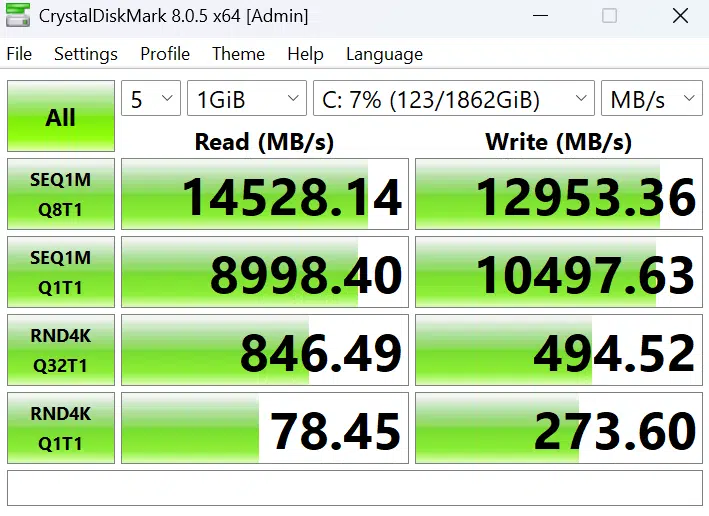
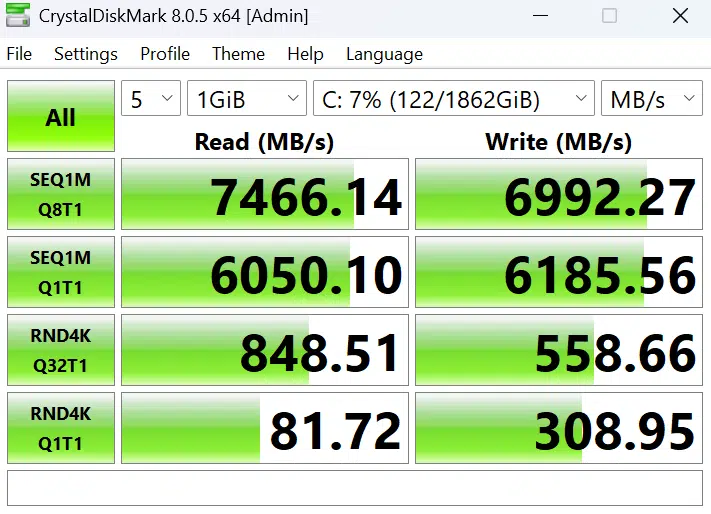
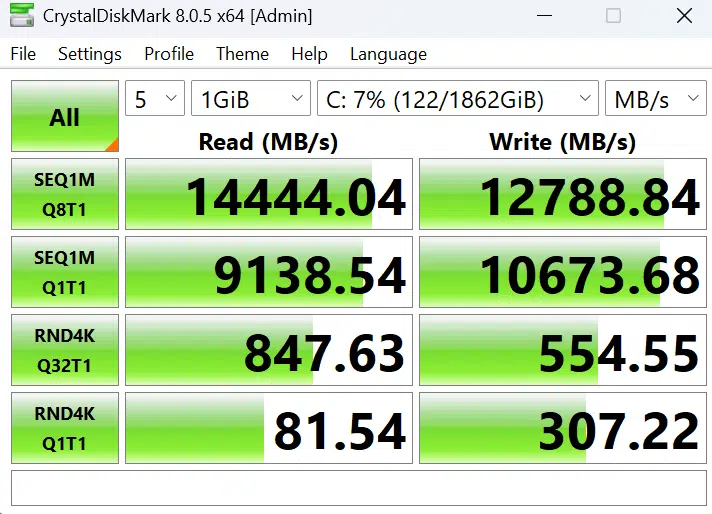
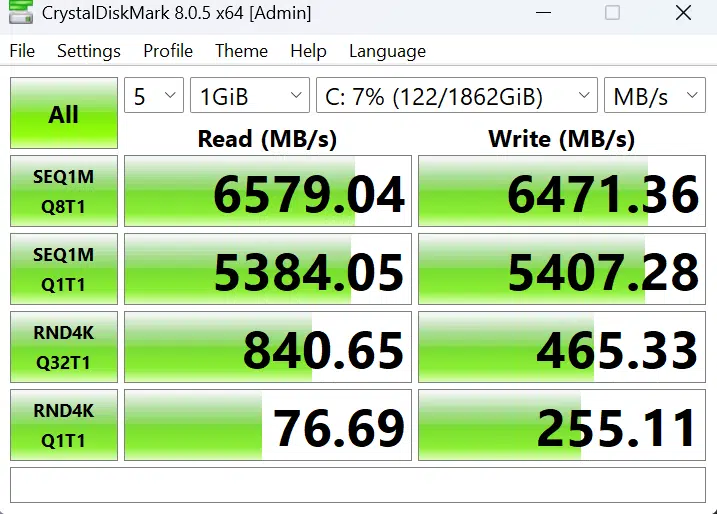
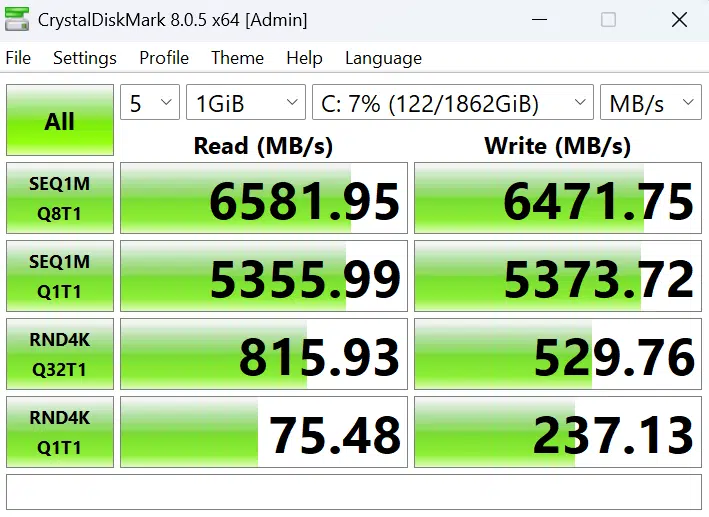
Benchmark results
Displayed below in the slide gallery are the results of the remainder of the benchmarks from our MSI MAG X870E TOMAHAWK WiFi. Performance in AIDA64 was identical to prior reviews. Scores in PCMark 10 and 3DMark were spot-on as well. Cinebench R23, Blender, and VRay all showed results that were in keeping with our other X870 chipset results when using the same core components.
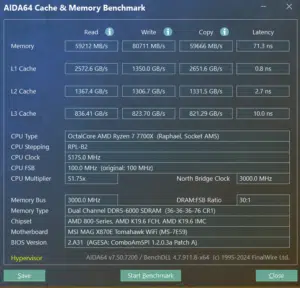
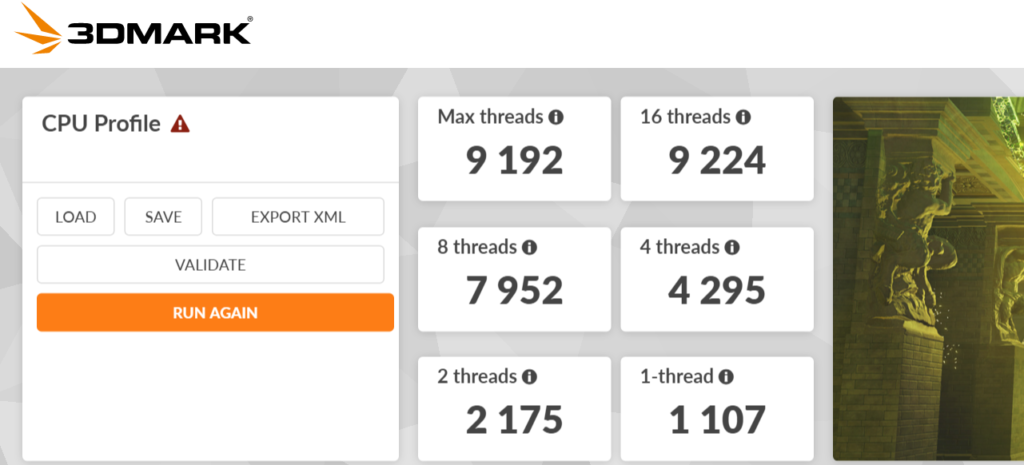
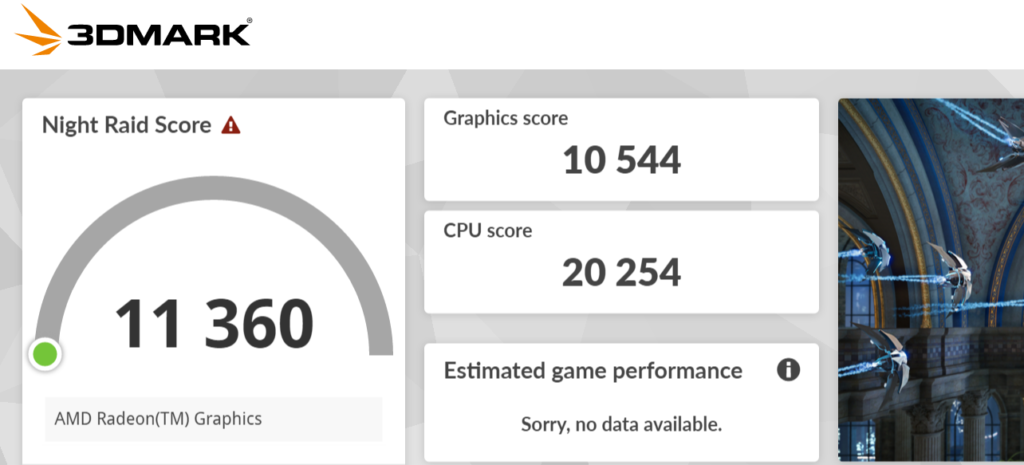
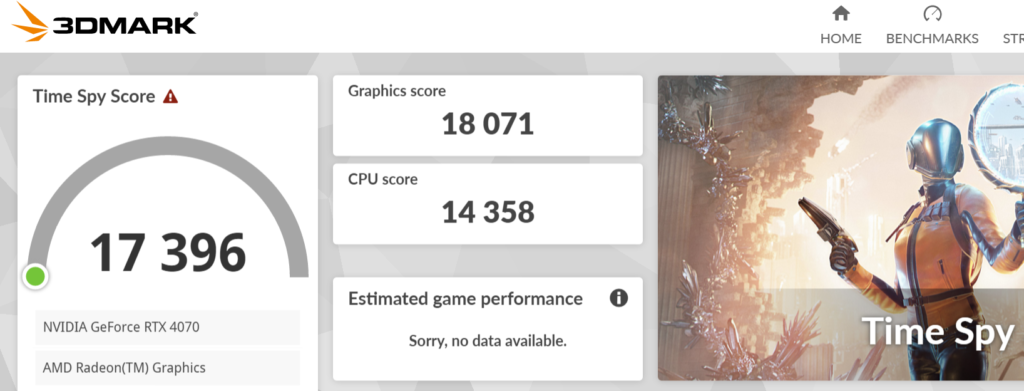
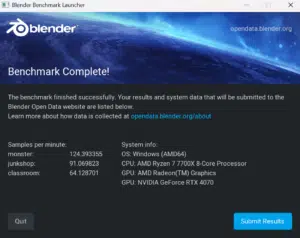
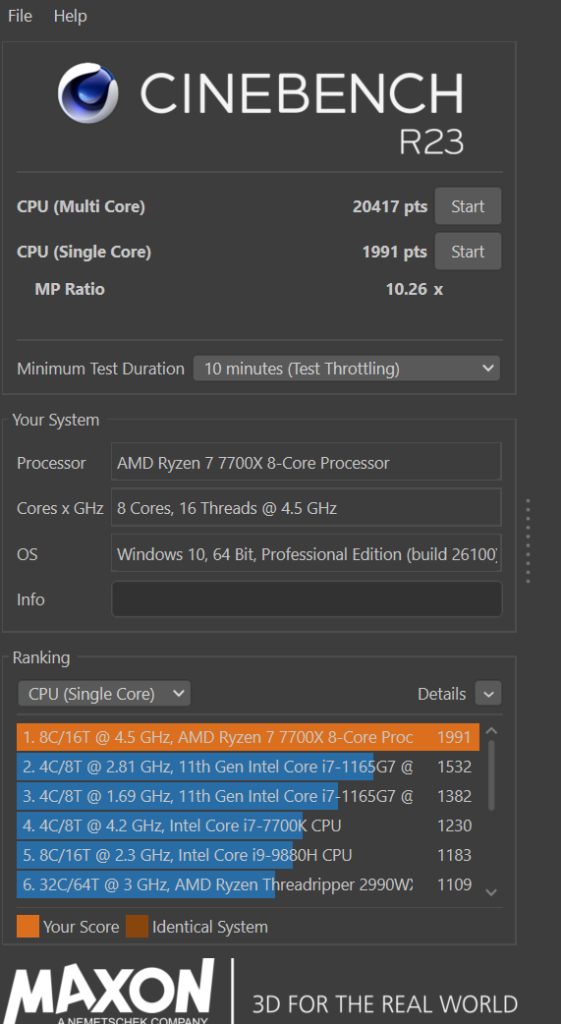
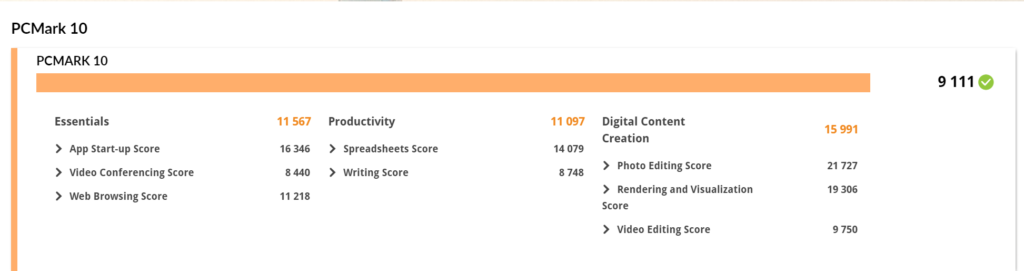
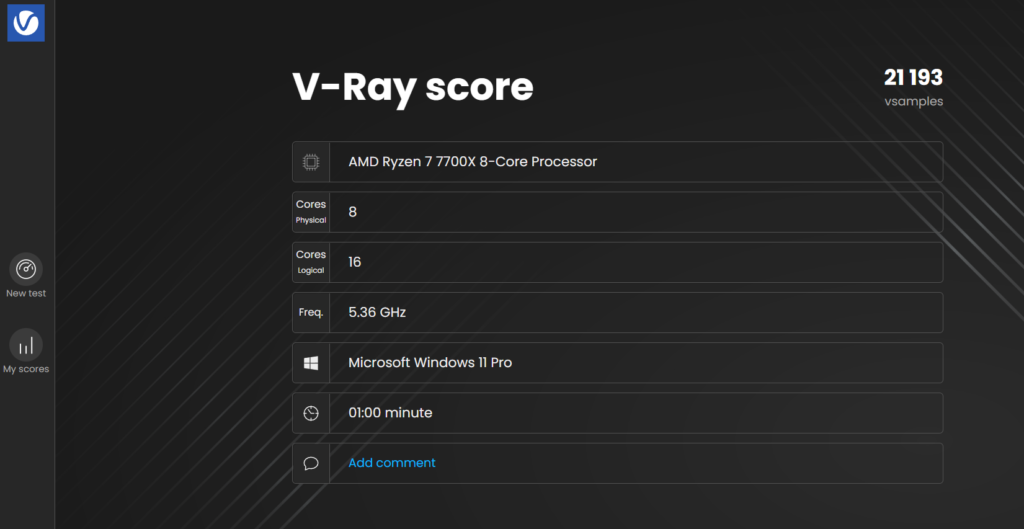
VRM Temperatures
Here, we run the Cinebench R23 benchmark for 20 minutes and measure the VRM temperatures using HWiNFO64. The benchmark ran without an issue. while the CPU temperature at 100% load was 91C, the VRM temperatures (MOS) and chipset temperatures were between 41 and 59C. These temperatures were recorded with Precision Boost Overdrive enabled in the BIOS.
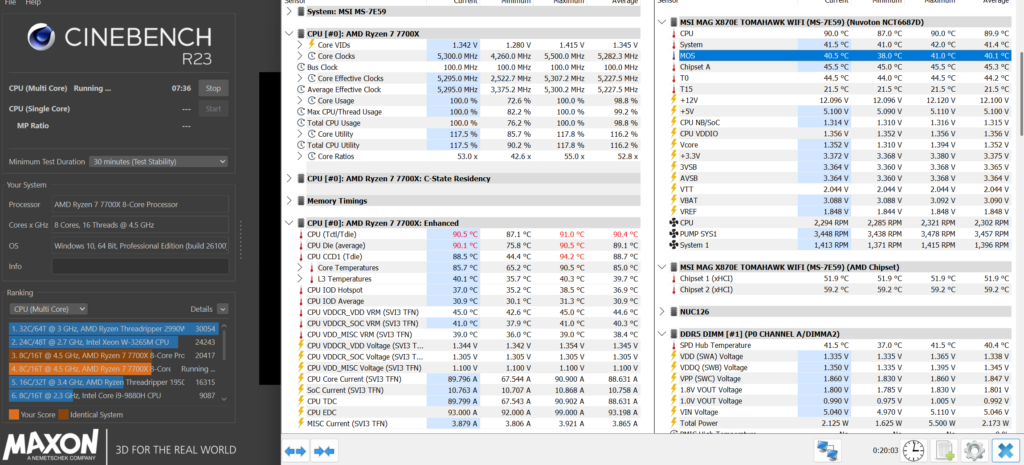
Conclusion
This review has evaluated the MSI MAG X870E TOMAHAWK WiFi motherboard. We have reviewed several boards from the MAG TOMAHAWK series and found them to be well-built, well-designed motherboards that offer a full feature set for a good price, and this one is no different. The MAG X870E TOMAHAWK WiFi is a full-sized ATX motherboard that supports AM5 processors, DDR5 memory, Gen5 PCIe, and Gen5 M.2 storage. Overall, this board offers about all you could ask for as far as features. What this motherboard lacks in RGB bling, it makes up for in value and solid performance.
Installation and Use
The setup and installation of components were exactly as we have come to expect from the MSI MAG series of motherboards. There were no issues with any components. The CPU socket area is spacious, memory slots have two latches. Memory does not encroach on the CPU space. As we discussed, two of the three M.2 heatsinks have EZ-release mechanisms, as does the PCIe primary slot. The M.2 slots are all tool-less, either EZ-Clip or rotating latches. The PCIe slot is a very simple push-button that safely and securely places your GPU. The only problematic area in nearly all the recent motherboard designs is M.2 fitment in slots#2 and 3. Thick native SSD heatsinks are going to cause issues, you can’t escape it. Simply, it requires some planning on the buyer’s part.
First boot, BIOS navigation, and Windows 11 installation proceeded without any issues. Everything simply worked as it should. The BIOS is very easy to work with and understand. The memory XMP profile was enabled in one click, as was Precision Boost Overdrive. There were no stability issues with any of our benchmarks. Board temperatures were no issue either. M-Flash worked as it should have to update the BIOS.
The only real gripe about the MSI MAG 870E TOMAHAWK WiFi is the shared lanes between M.2_2 and USB4. Understandably, compromise must be made when you have limited PCIe lanes to work with. This is the case with every X870/E motherboard we have reviewed. Something has to give to allow certain functions. It’s up to the user which functions are important and which are less. It does seem reasonable to at least have a choice in the BIOS between full and half function, but keep in mind you will lose USB4 function if you want full Gen5 speeds in slot#2.
Final Points
The MSI MAG X870E TOMAHAWK WiFi represents the latest addition to the MSI lineup of socket AM5 motherboards. We now have an X870E choice in all tiers and across all price points. Once again, the MAG branded motherboard gave us exactly what we have come to expect: stable performance, full features, a clean layout, and a very intuitive UEFI/BIOS.
At the first receipt of this motherboard, the MAG X870 TOMAHAWK WiFi and the MAG X870E TOMAHAWK WiFi were the exact same $299 MSRP. However, it now seems that pricing has changed a bit since the launch. Current MSI Store pricing shows the MAG X870E TOMAHAWK WiFi motherboard at $319.99 and the MSI MAG X870 TOMAHAWK WiFi at $299.99. Shopping around at the time of writing, we did see it on sale for $299 as well, but that seems to have been for a limited time.
At $319.99, the MSI MAG X870E TOMAHAWK WiFi and MSI MAG X870 TOMAHAWK WiFi are separated by $20. The two boards are very similar in layout and features. It remains curious to us to offer two motherboards separated only by the speed of a single M.2 slot, but at least it is only a small price difference. You will have to judge how important that feature difference is to you.
Our advice here is to choose the feature set that appeals to you the most, you certainly can’t go wrong either way. If M.2 function and speed are important, at a very good price point, the MSI MAG X870E TOMAHAWK WiFi should be near the top of your list.


