
Introduction
In our review article today, we have the GIGABYTE X870E AORUS MASTER motherboard. In GIGABYTE’s lineup, the X870E AORUS MASTER represents the top gaming-centric motherboard out of a total of four separate model groups. The flagship board overall is the X870E AORUS XTREME AI TOP; however, that board is pointed primarily towards AI users and creators. The X870E AORUS MASTER sits just below this and is designed to be a very feature-rich board for gaming, exploiting the full offerings of the X870E dual Prom 21 chipsets.
GIGABYTE has spent a good deal of effort on cooling, storage, and ease of installation in this motherboard design, and it shows. We see heavy metal heatsinks for all M.2 drives with E-Z latches and E-Z Match magnetic guides, beefy (Thermal Armor) VRM heatsinks, metal reinforced PCIe and DDR slots, single button GPU release, and significant connectivity. In the box, we also received a small memory cooling fan, the “Wind Blade” which we will evaluate as we go along. In addition, GIGABYTE also offers the X870E AORUS Elite and AORUS PRO in black or white color schemes.
The X870E platforms are a bit more feature-rich and tend to be more appointed overall than the X870 (and more expensive). The X870E differs primarily based on the placement of two X870 chipsets on the motherboard. The X870 and X870E chipsets are refinements of the previous X670 and X670E. In fact, there is no performance gain between the two chipset versions. This chart from AMD is quite helpful if you need a reference. If you aren’t familiar with the AMD X870 and X870E chipsets, these are new chipsets for AM5 motherboards announced back at Computex 2024.
Though these new AM5 chipsets were announced alongside AMD Zen 5 CPUs (Ryzen 9000 series), they are not required to run Zen 5 CPUs and have no performance differences for Zen 5 CPUs, or Zen 4, compared to previous AMD X670 and X670E series chipsets. The X870/E does usher in Gen5x16 PCIe support, Gen5 M.2 support, faster DDR5 operation frequency (in some cases), USB4, and WiFi7. AMD has a comparison chart here that shows the differences in PCIe assignments and requirements.
Packaging and Contents
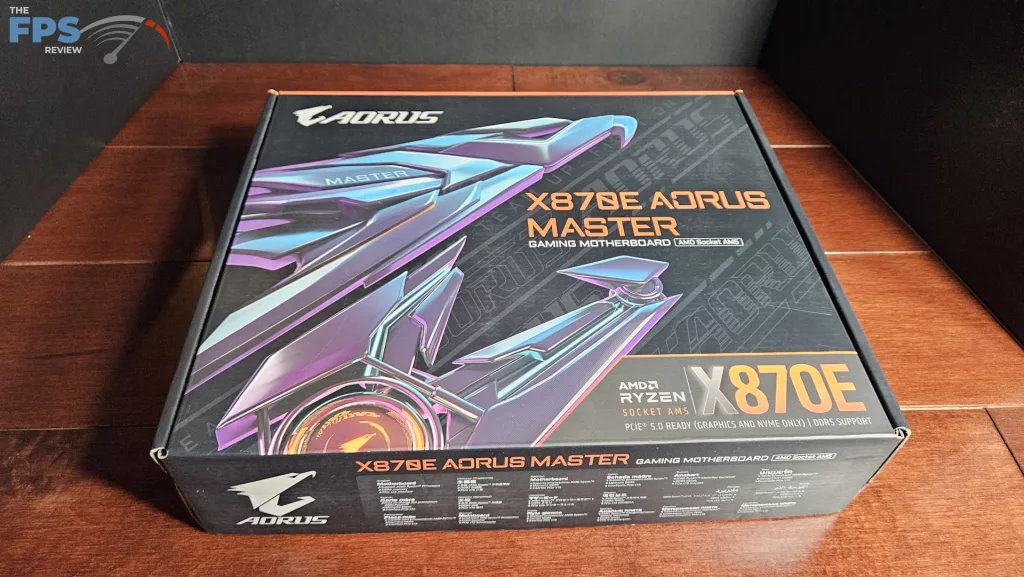
This motherboard was sent to us via AMD, accompanying a new release of a Ryzen CPU. The package we received was otherwise a full retail box. The inner packing was what we have come to expect as of late; the board was protected by a thick antistatic bag and snugged between cardboard inserts. Accessories were found layered beneath the board. This included an E-Z Plug wifi antenna, two SATA cables, two thermistor cables, an EZ front panel connector, two velcro straps, a badge and sticker page, a Quick Install guide, and the “Wind Blade” memory fan and fan cable.
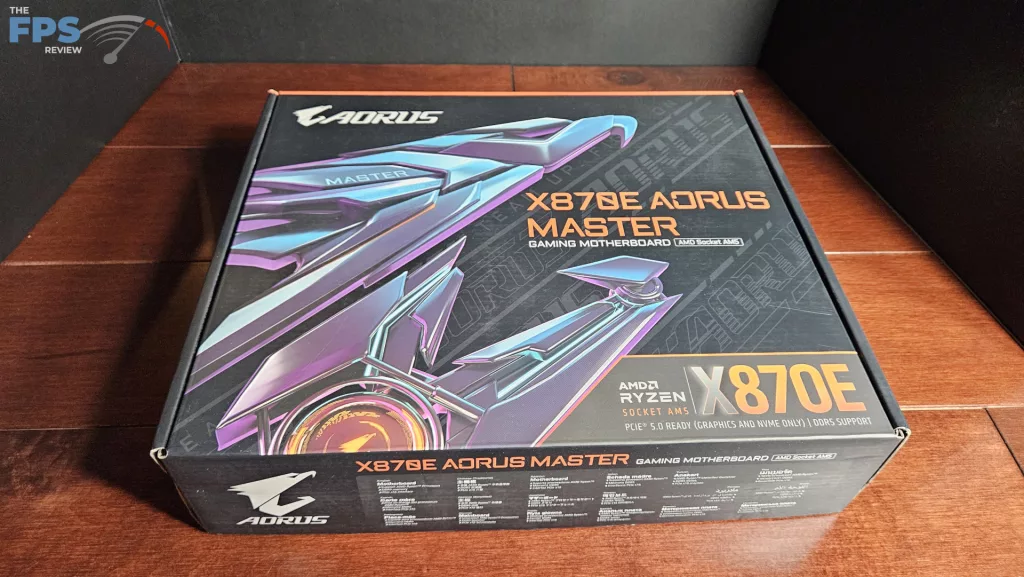




GIGABYTE X870E AORUS MASTER Features
The X870E AORUS MASTER is a full-sized ATX motherboard. The aesthetic here is quite subtle with mixed shades of black and gray. The AORUS logo is etched on the secondary M.2 heatsink. The I/O front panel has a large LED, and there are LEDs below the lower right heatsink. You notice the weight of the board when you pick it up. The motherboard is heavy and solid. The PCB is an eight-layer server-grade PCB with 2-ounce copper. The VRM heatsinks are thick aluminum, as are the primary and large secondary M.2 heatsinks. While there is no backplate, the board is still very heavy without any flex. We were glad to see that GIGABYTE outfitted the board with digital De-Bug LEDs as well as an LED De-Bug light panel. There are also on-board power and reset buttons.
There are four M.2 slots on the board. The primary and two secondary slots are Gen5 (128Gb/s) speed and a single Gen4 (64gB/S) slot. These slots are all EZ-Latch operated. The large heatsinks are likewise EZ-Latch, and the secondary has a rather neat magnetic “EZ-Match” function that guides the placement of the heatsink to the left side of the board. All the slots are provided with thick thermal pads. The primary PCIe slot has metal reinforcement and a backplate (called “UD Slot X”), which GIGABYTE states is 10x stronger than conventional slots. The PCIe slot also has a single-button Quick-release on the right side of the board, which we have come to really enjoy. The CPU lane management of the Gen5 M.2 slots does involve the PCIe lanes. If you utilize M.2B or M.2C slots, you will reduce the PCIe from x16 to x8 speed.
As we briefly discussed in the introduction, the GIGABYTE X870E AORUS MASTER does not lack in connectivity. The rear I/O panel sports one HDMI port, 2 x USB 2.0, 8 x USB 3.2, and 2 x USB 4, which may be adapted to Display Port. The RJ-45 is a RealTek 5Gb. Audio is supplied through a RealTek ALC 1220 for up to 7.1 channels. WiFi is a Qualcomm QCNCM865 WiFi7 and Bluetooth 5.4. We also see an additional HDMI port on the right side of the motherboard for easy installation of a small in-case monitor if you so choose.

Power Delivery



GIGABYTE has supplied the X870E AORUS MASTER with a dual 8-phase VRM design, which they call 16+2+2. The overall result is 110Amps for the VCore, which should be more than adequate. Dual 8-pin CPU connectors are located at the top left of the board. The heatsinks, as we stated, are thick brushed aluminum. The I/O heatsink, as you can see, has layers of fins which GIGABYTE refers to as Thermal Armor. The PCB is an 8-layer server-grade PCB with 2-ounce copper.
CPU Socket, Memory, and Storage
The GIGABYTE X870E AORUS MASTER is a full ATX motherboard and supports socket AM5 CPUs in the Ryzen 7000, 8000, and 9000 series. There is ample space surrounding the socket to place most, if not all, CPU coolers. Our MSI AIO MAG Core 360I gave us no mounting issues.
Memory supported includes DDR5 DIMMs up to 256 GB in total. Frequencies are advertised up to 8600MT/s (OC). Expo and XMP profiles are supported for 1-click overclocking. The memory slots are double-latched. The spacing seems adequate for large CPU coolers. The only issue here may be tall DIMM heatsinks in slot A1 and low cooling fins on an air-cooled CPU heatsink. We very much like the reinforcement of slots A2 and B2. This helps make it easy to identify the first two slots to populate. The memory QVL on the support page does an excellent job of discussing the arrangement and speed limitations of the memory layout.
We touched on the M.2 functioning a little in the feature section. This board has three M.2 Gen5 slots. M.2A is the primary operating at full 128Gb/s. Likewise, M.2 B and C are Gen5 capable at full speed but share lanes with the primary PCIe; thus, if utilized will reduce the lane count from x16 to x8. M.2 D is a Gen4 speed slot at 64Gb/s. There is a very good review at TechPowerUp that shows minimal effects of reducing lane speed from Gen5 x 16 to Gen5 x 8, so there should be no real worries if you wish to populate those drive slots.
However, as in many of the X870/E motherboards we have reviewed, there is a space issue when using large video cards and the second and third M.2 slots. While engineered to specification, the space is very tight below the video card, which will require a thin NVME drive. If you have a thick or tall heatsink on your NVME drive, it simply will not work. Even thin drives may preclude the use of the motherboard’s secondary heatsink. You definitely need to do some homework selecting drives for slots 2 through 4. Aside from the M.2 slots, there are four SATA 6 Gb/s right-angled ports on the right side, powered by the Prom 21 chipset.




Expansion
Expansion on this motherboard consists of one primary Gen5x16 PCIe slot, one PCIe Gen4x4 slot, and one PCIe Gen3x4 slot. The primary slot is supplied by the CPU, and the others by the lower Prom 21 chipset. The primary slot is metal-reinforced, as we discussed, and has a very nifty “PCIe EZ-Latch Plus” release latch located on the right-hand edge of the motherboard. We certainly have come to appreciate the EZ-release latches for large video cards.



I/O

The rear I/O panel on the GIGABYTE X870E AORUS MASTER is well supplied. As you can see, the motherboard plate is embedded, which is very helpful. Working from left to right: reset CMOS and Q-Flash, HDMI and two USB 2.0, four USB 3.2 5Gb/s, two rows of USB4-C 40Gb/s and USB 3.2-A 10Gb/s, RealTek 5Gb/s RJ-45 and two USB 3.2 10Gb/s, EZ-plug WiFi antenna port, SPDIF and two audio jacks.
Additionally, there are eight 4-pin fan headers on the board. Two CPUs at the top, three on the bottom right, and three on the bottom row. All of the fan headers may be controlled by “Smart Fan 6” in the UEFI BIOS. The right edge of the motherboard finds the HDMI port we discussed earlier, a USB-C 20Gb front case header, and a right-angled USB-A 5Gb front case header. The front HDMI header is enabled through the integrated graphics of the CPU. There is a good discussion of this function on the GIGABYTE webpage. In addition to the above, there is a second USB-A 5Gb front case header and two USB 2.0 headers on the bottom row of the board. If you need more RGB, the X870E AORUS MASTER has you covered. There are four Addressable RGB and one 12V LED on board. All these may be controlled in the GIGABYTE Control Center software utility.










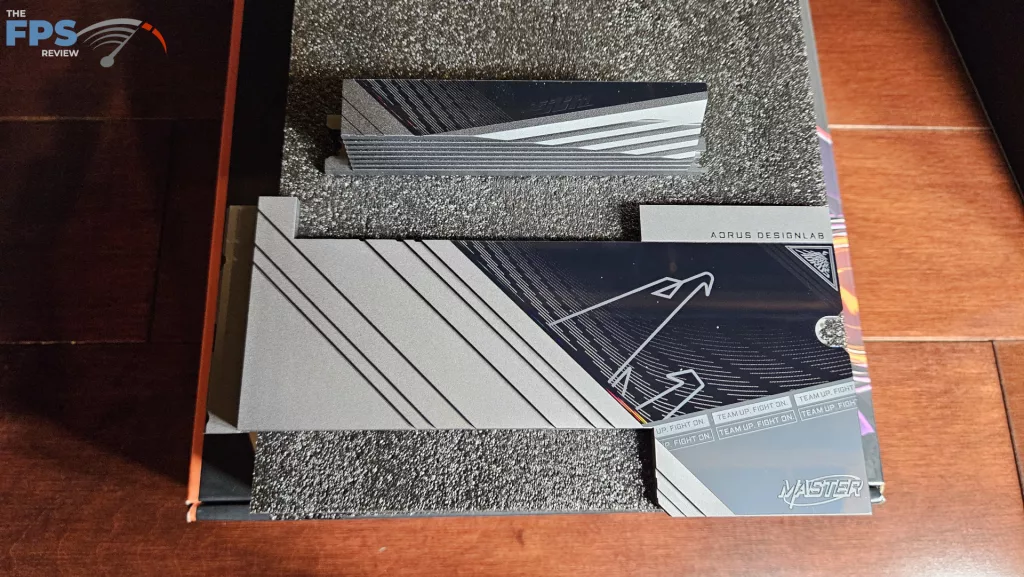




UEFI/BIOS
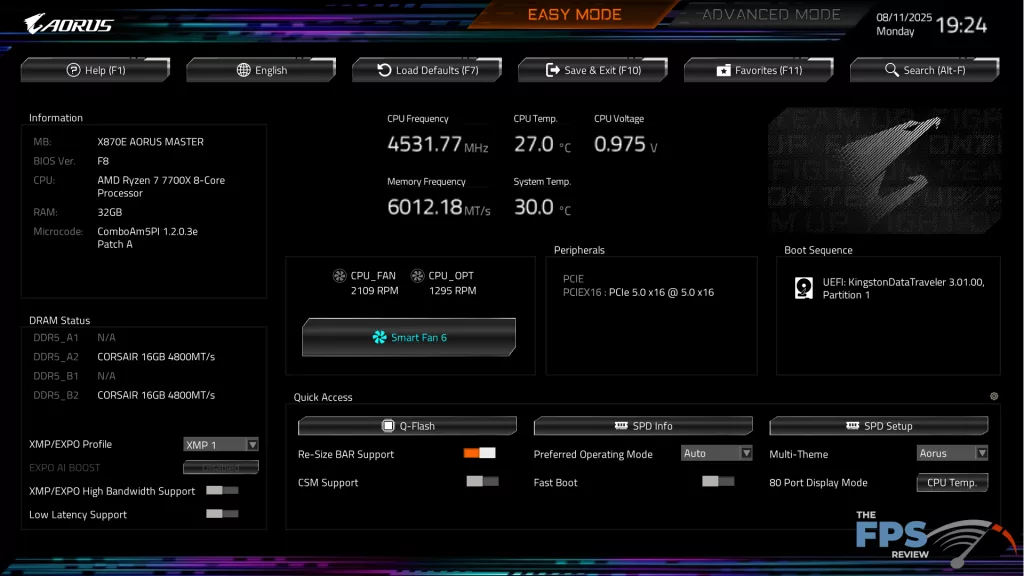
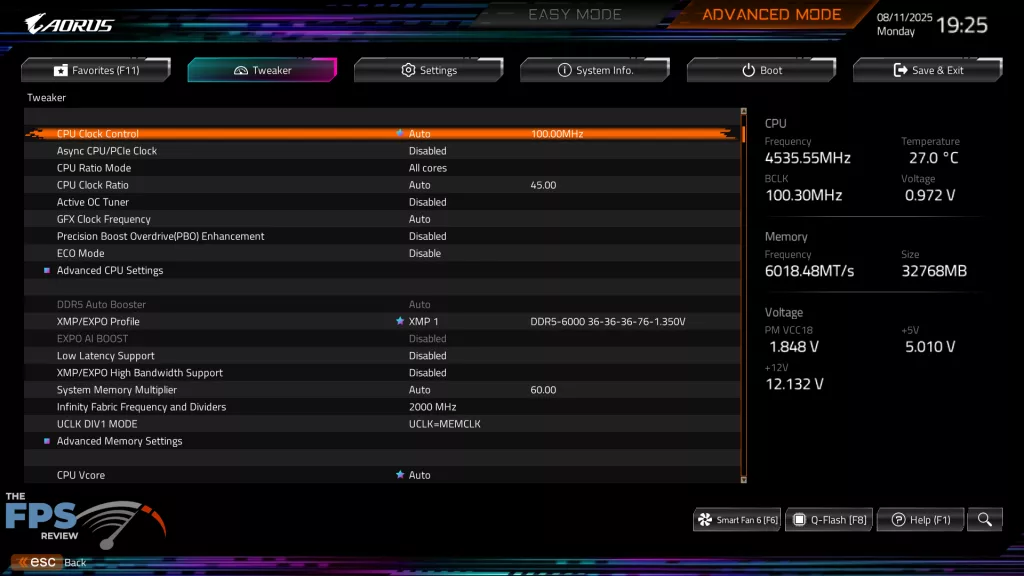
The GIGABYTE X870E AORUS MASTER uses a standard UEFI BIOS by American Megatrend. On the start screen, pressing “delete” will take you directly into the BIOS. By default, the “Easy Mode” is the first screen encountered. The Easy Mode page is quite complete, offering memory EXPO/XMP, boot sequence, and Smart Fan access as well as status and BIOS version information. Almost all other manual selection is accessed via “Advanced Mode,” which is chosen at the top of the page. The Advanced Mode is nicely arranged. Category headers at the top, manual selection menus on the left, and real-time data on the right. Each manual selection line is accompanied by a rather complete description of its function at the bottom of the page. Overall, the GIGABYTE UEFI/BIOS is well organized, easy on the eyes, and simple to navigate and understand.
The GIGABYTE X870E AORUS MASTER was received with BIOS version F5 dated 13 Mar 2025. The most recent version is F8, dated 19 Jul 2025. We updated the BIOS using the Q-Flash utility from within the Easy Mode menu. The process was very straightforward and worked without a hitch; it was essentially automatic. GIGABYTE also offers “Q-Flash Plus”, which allows you to flash the BIOS with only the board, a power supply, and a USB drive with the extracted BIOS file. Instructions for both are available online from GIGABYTE.
As was discussed, the GIGABYTE X870E AORUS MASTER UEFI/BIOS is very well designed and easy to follow and navigate. Moving within the BIOS is smooth and uncomplicated. The Advanced Mode has many detailed menus for manual tinkering with either the memory or CPU. Likewise, you have one-click overclocking available with EXPO/XMP and Precision Boost Overdrive.
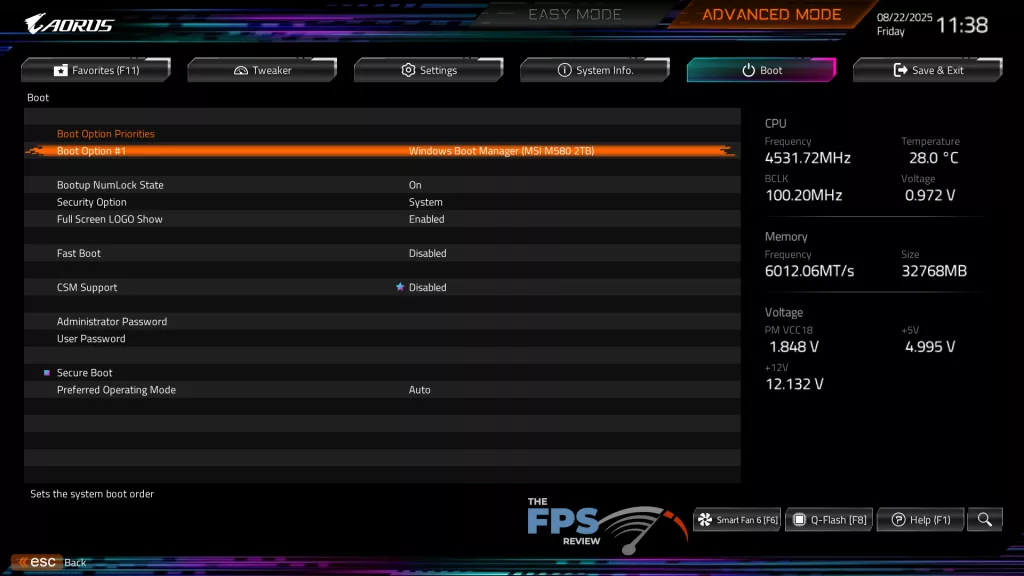
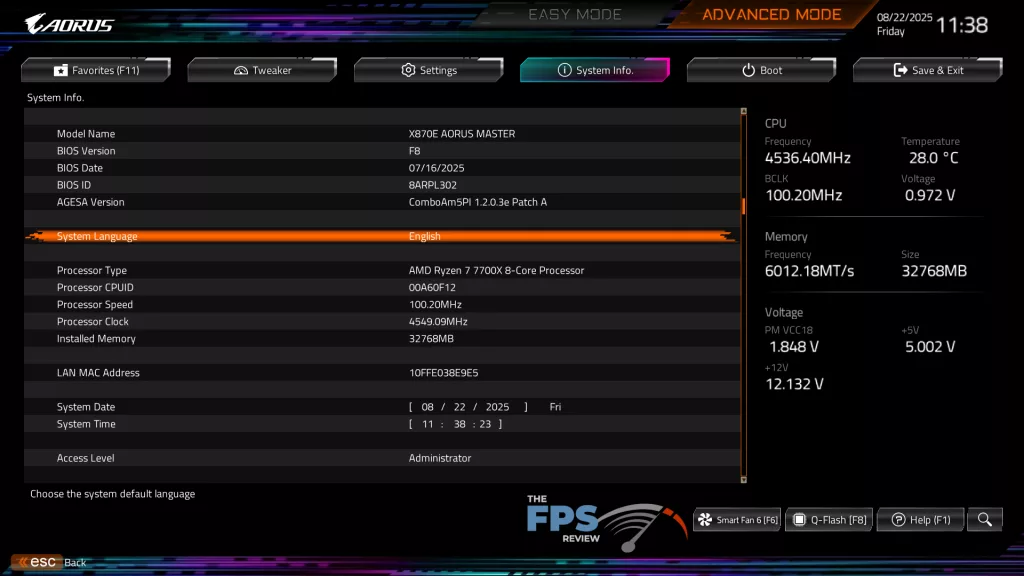
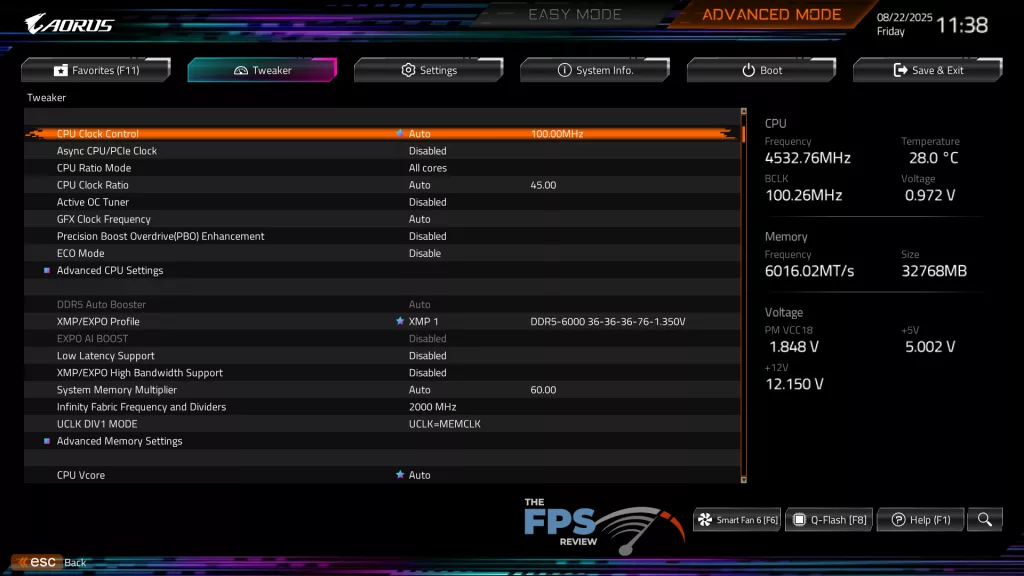
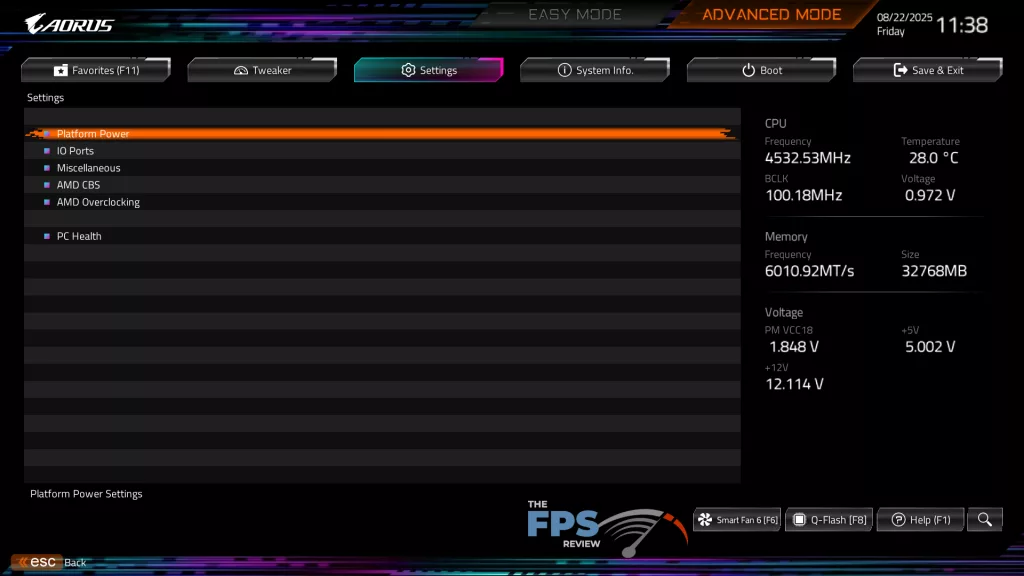
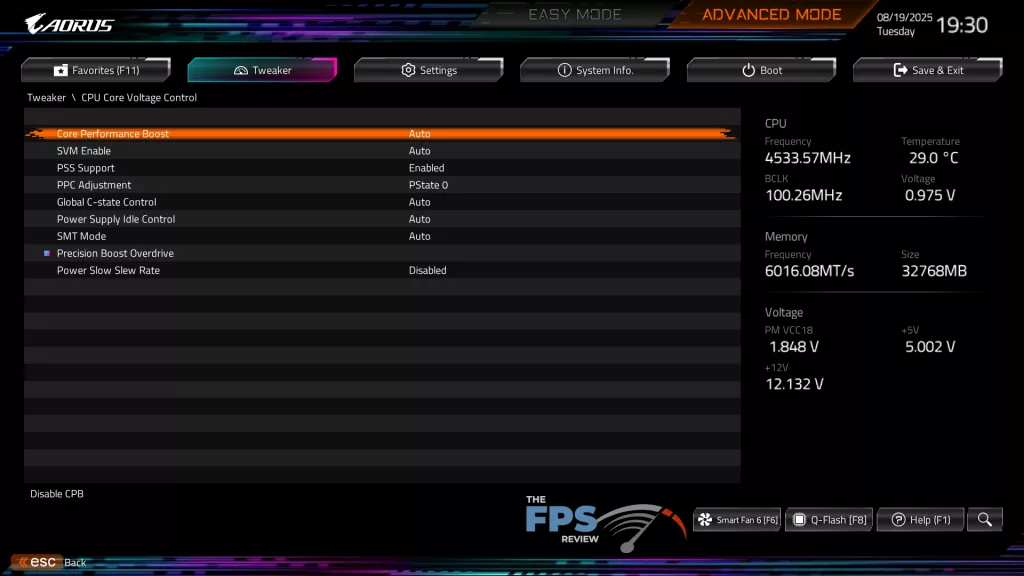
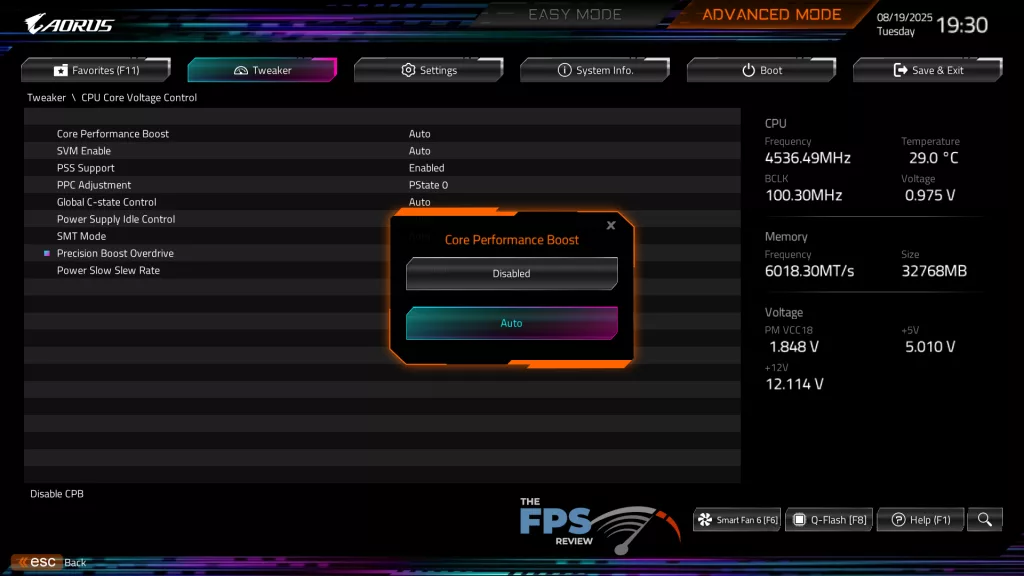
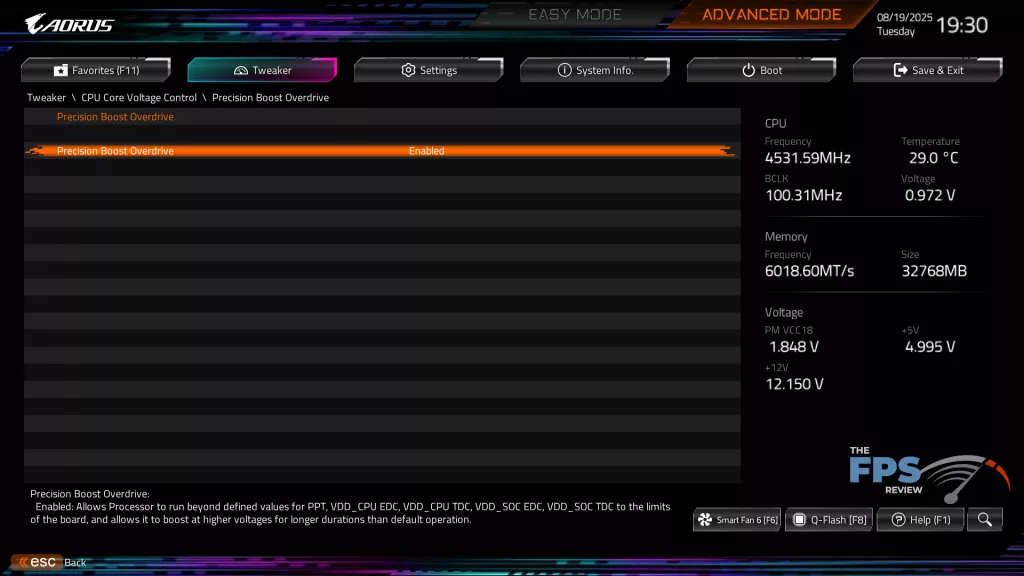
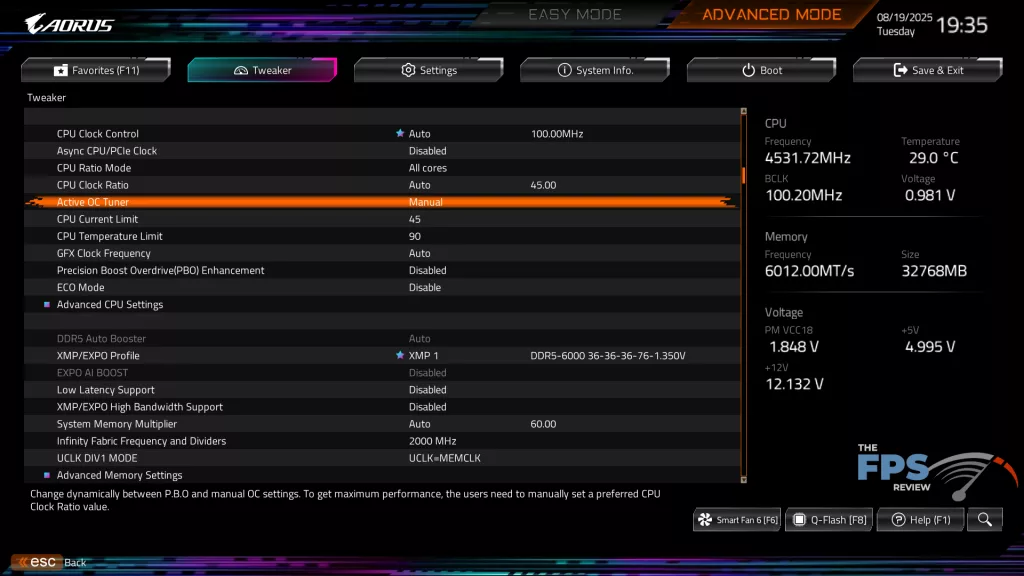
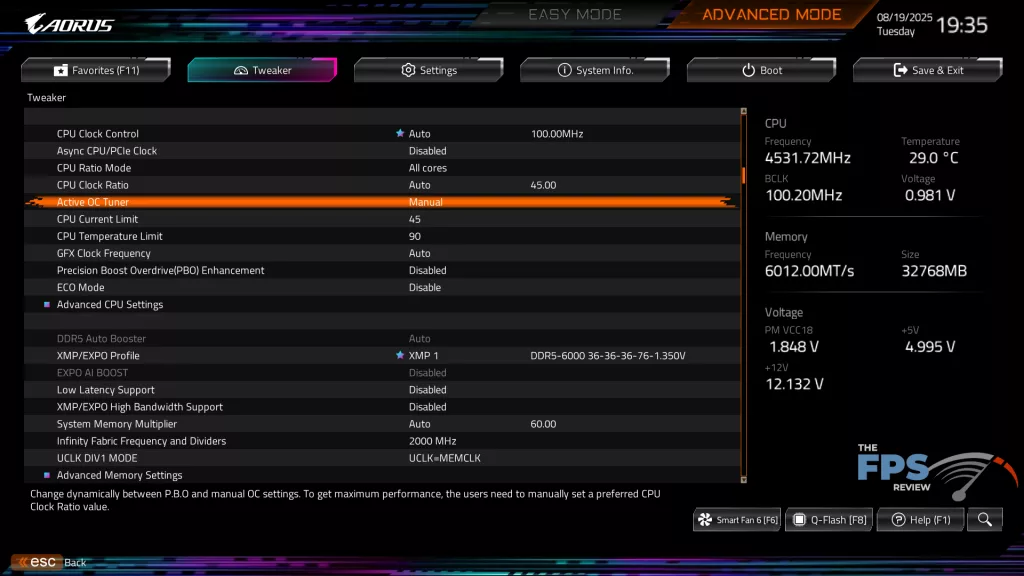
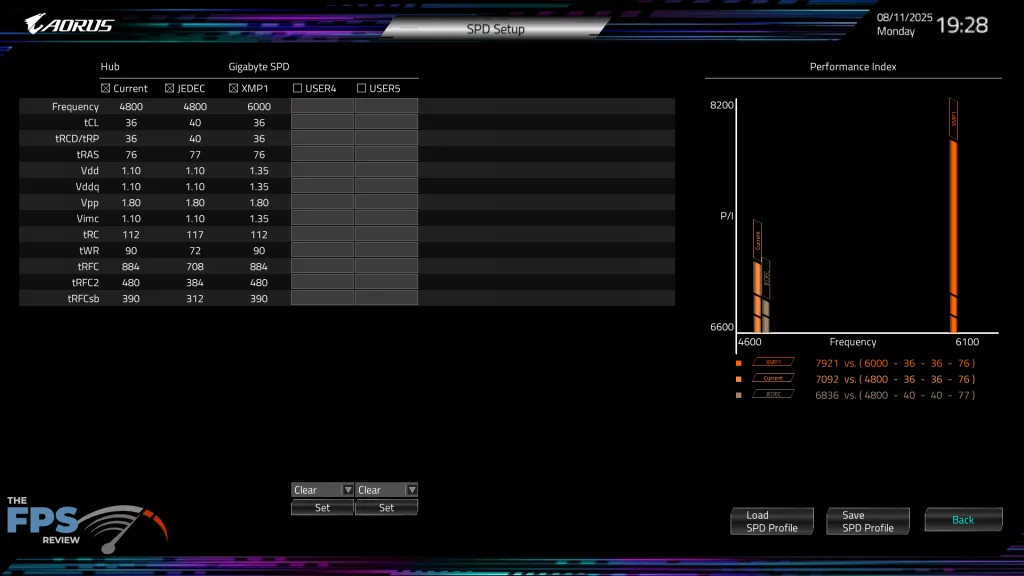
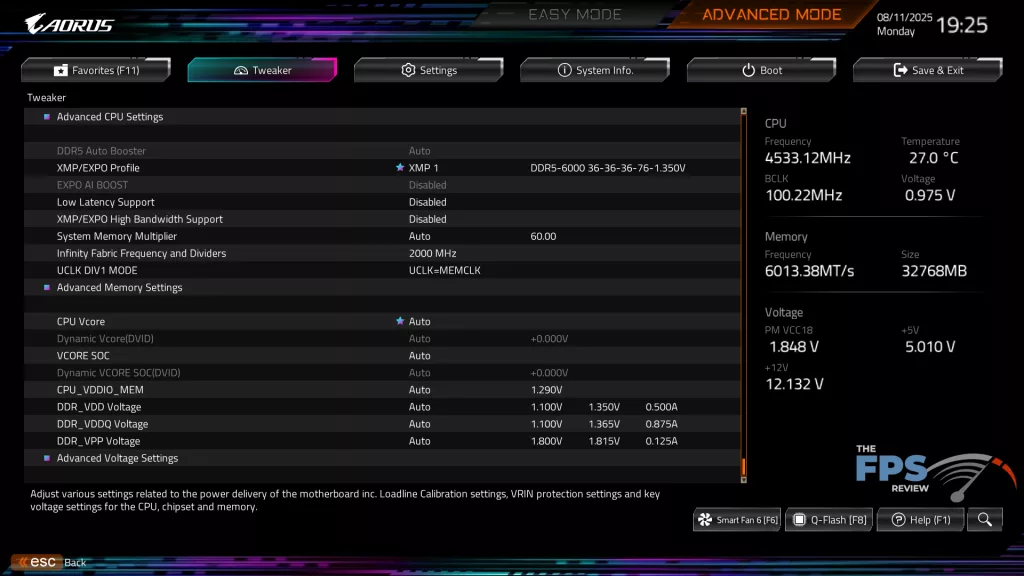
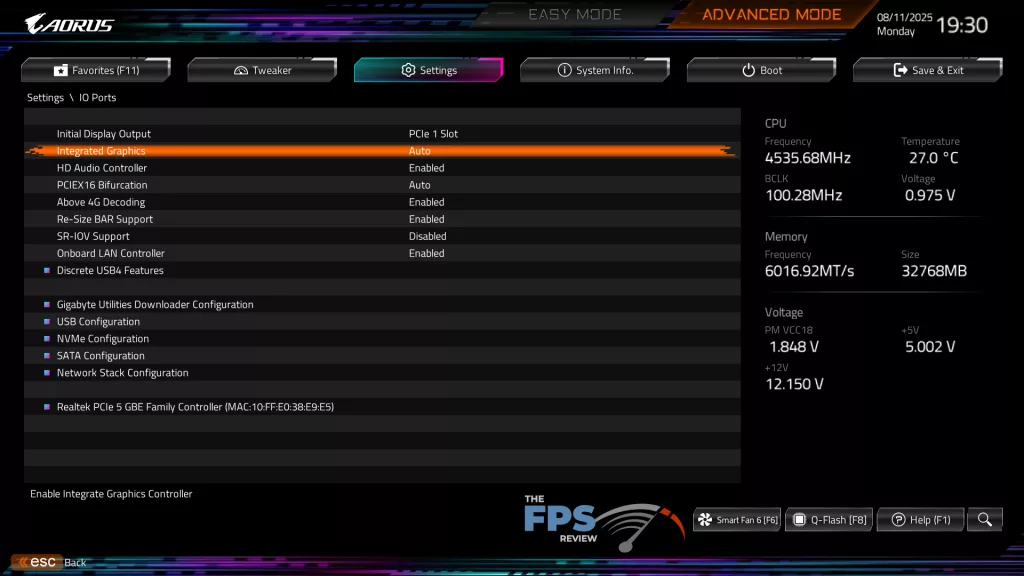
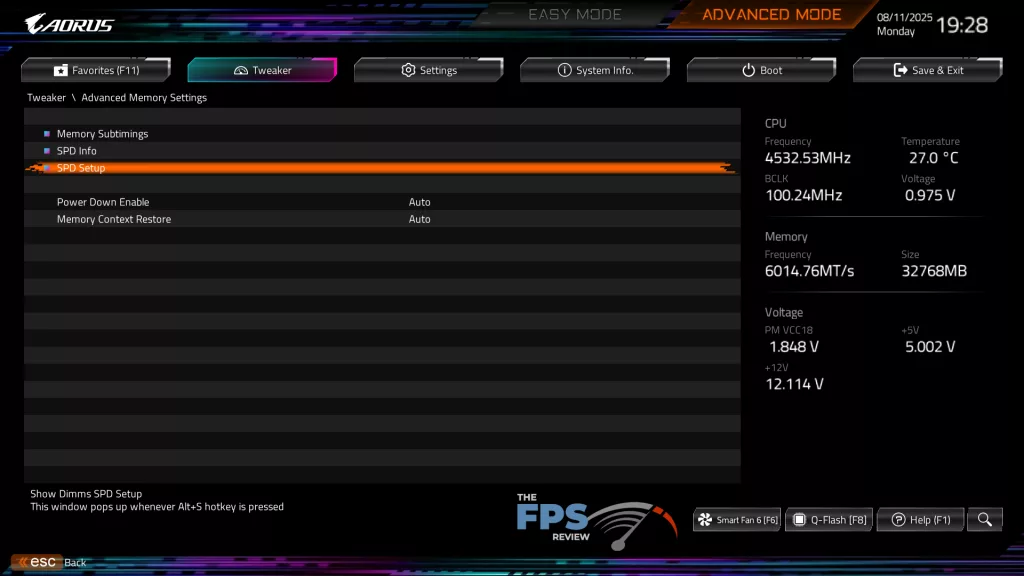
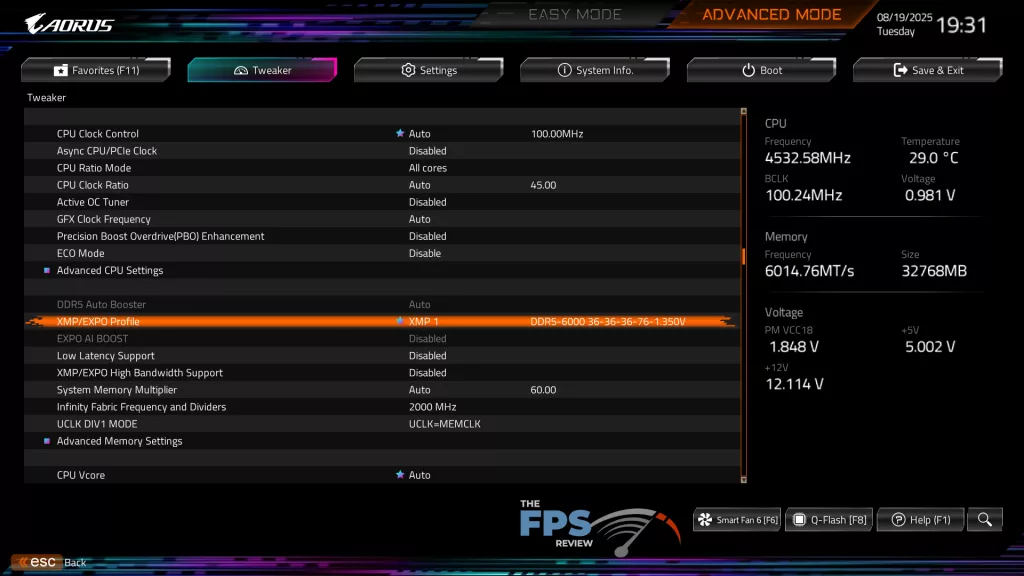
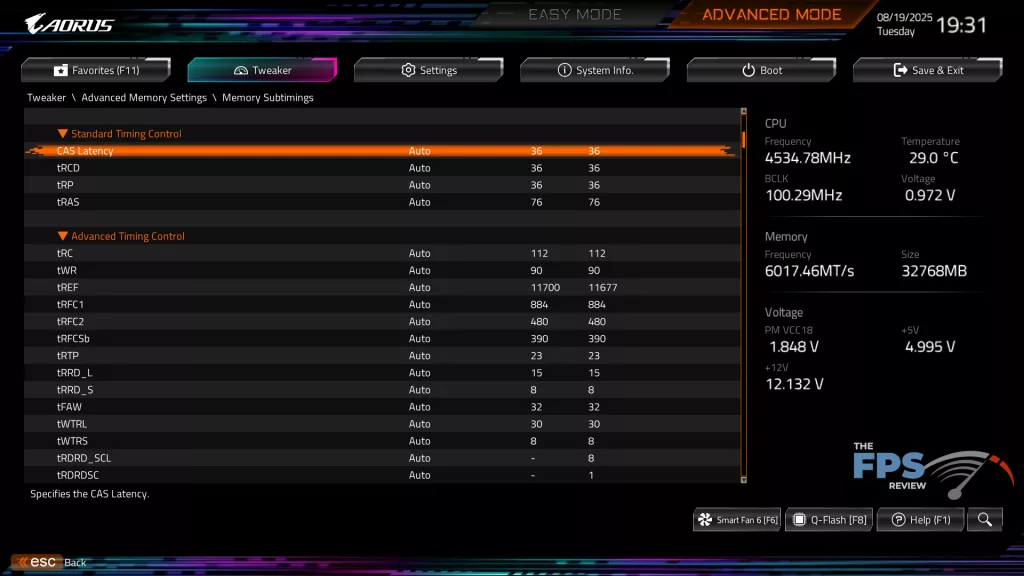
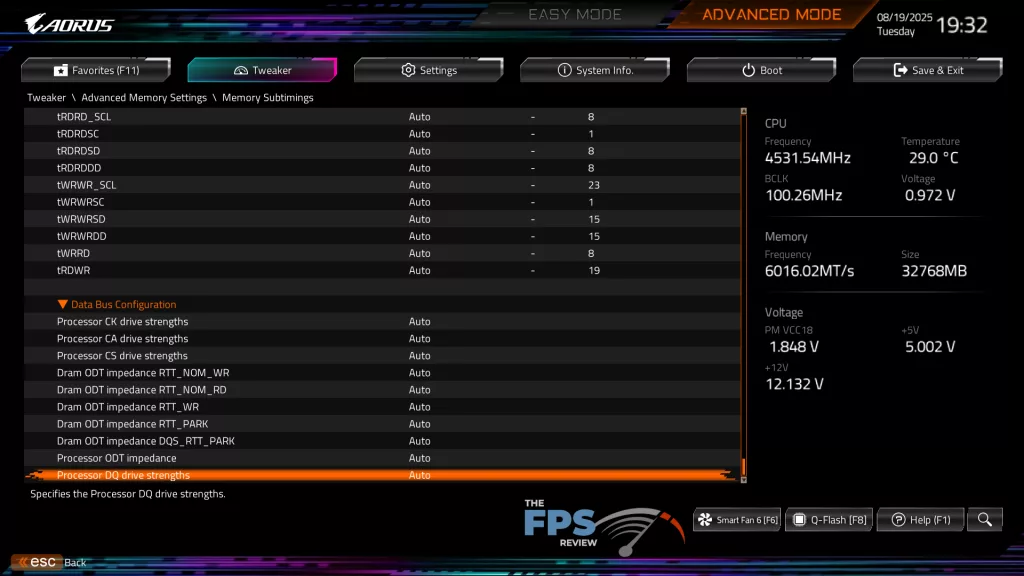
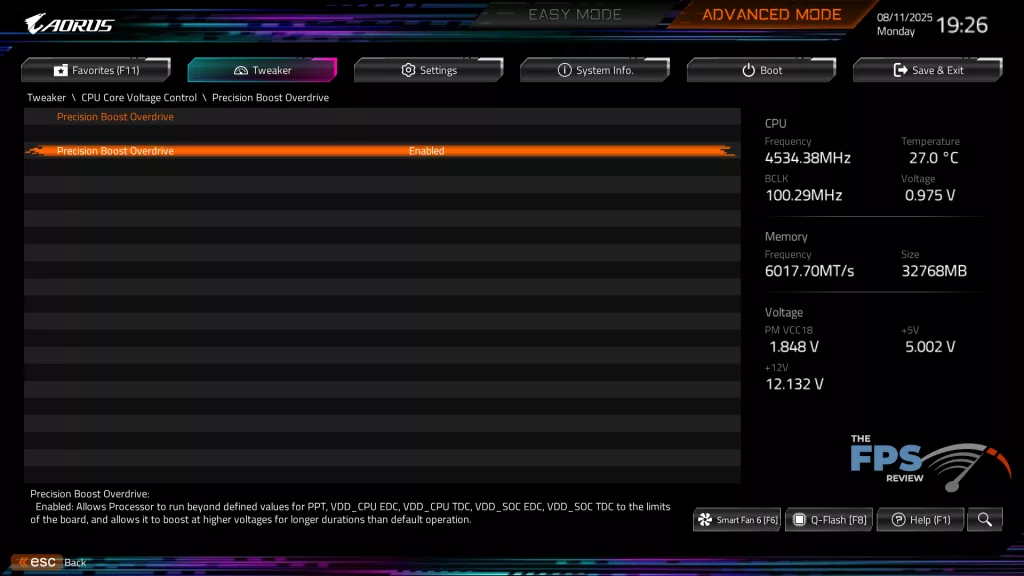
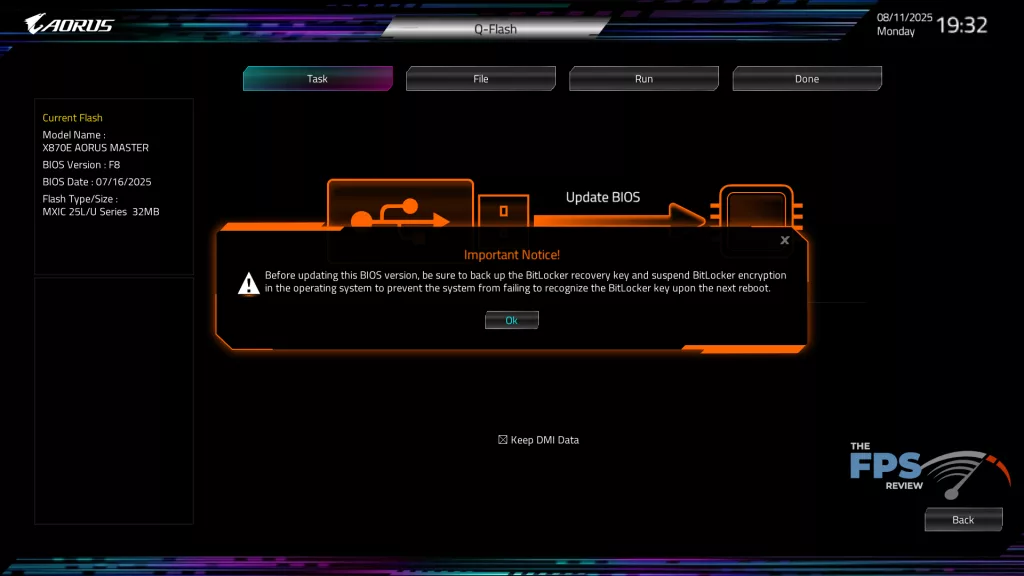
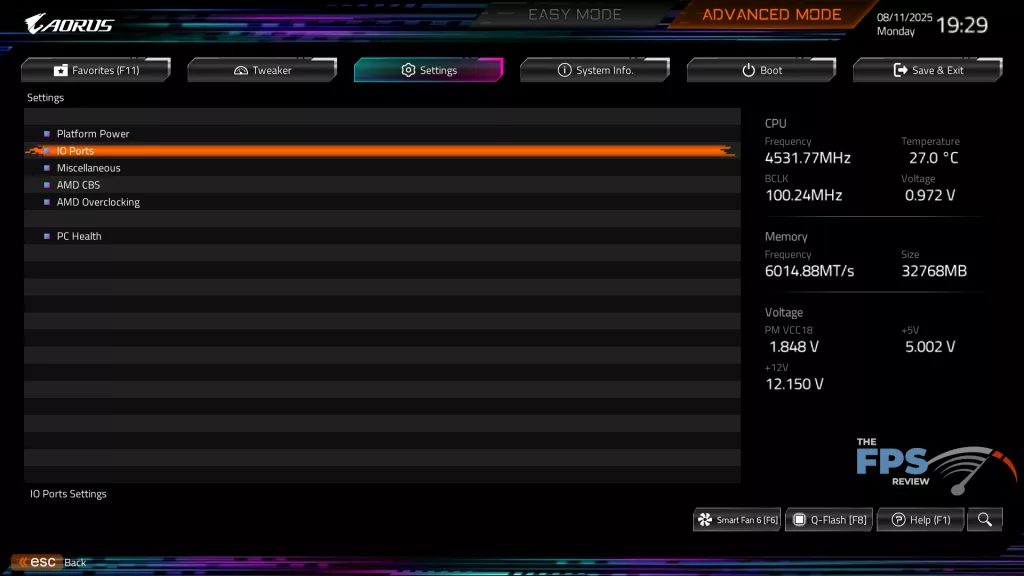
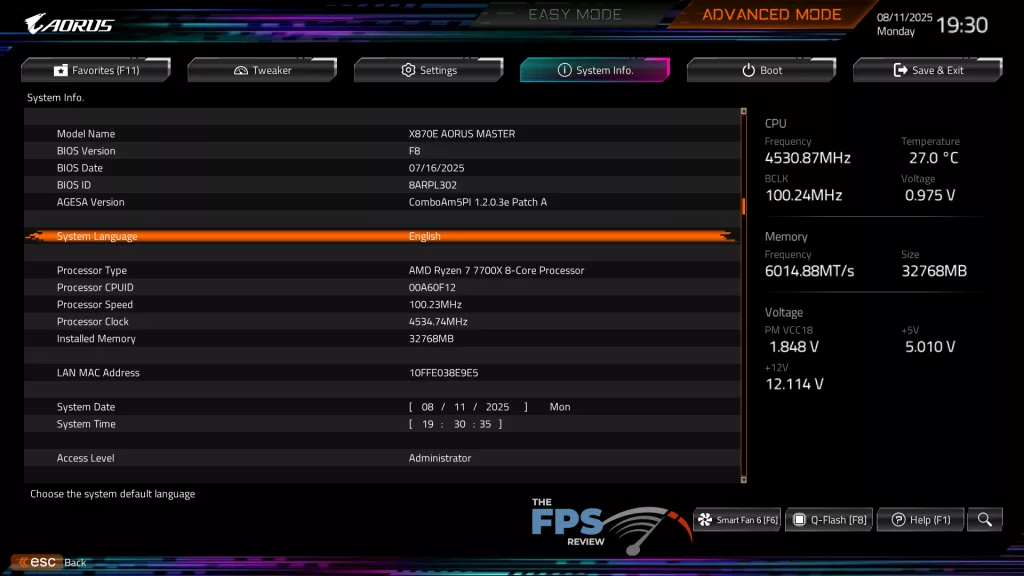
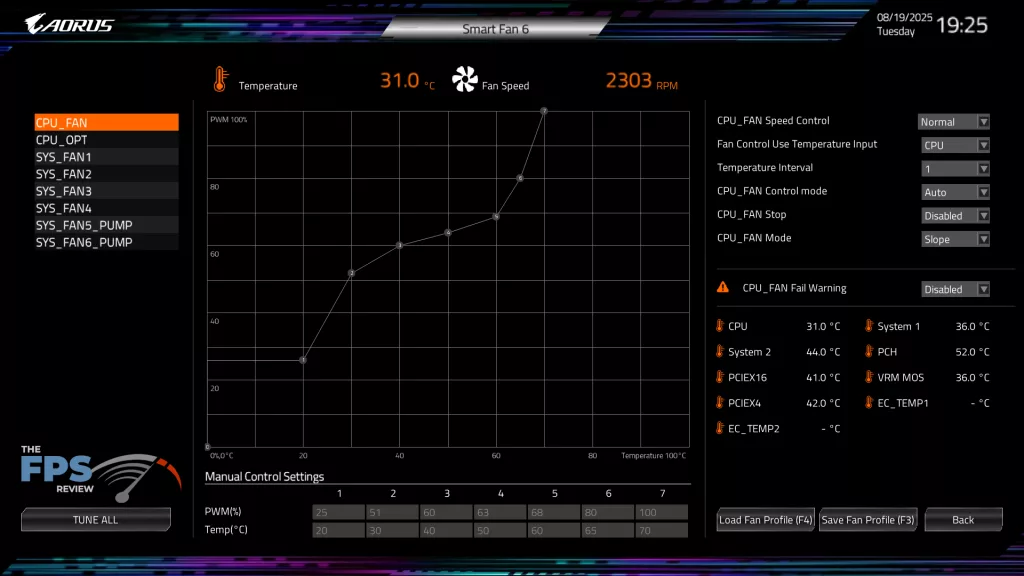
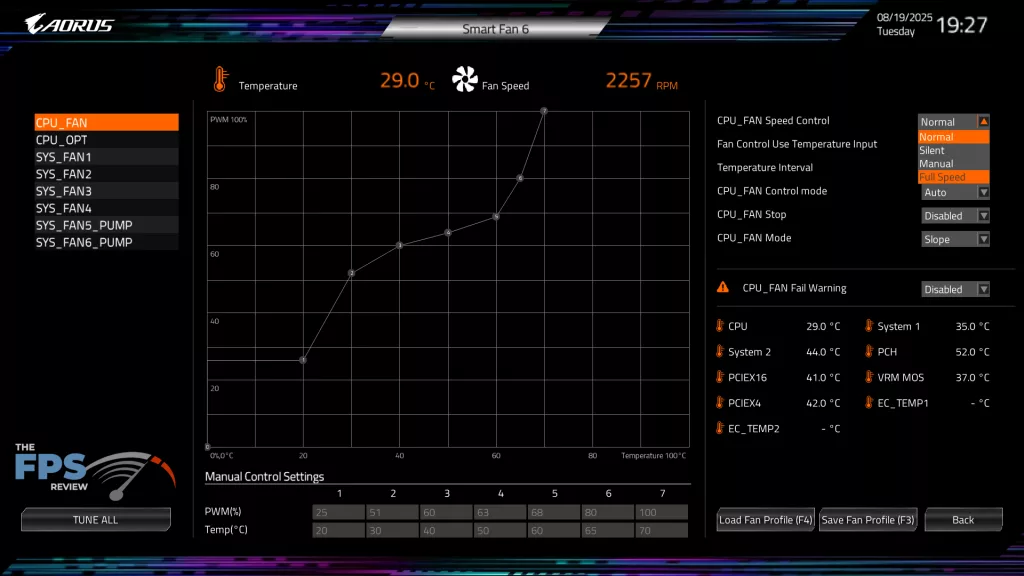
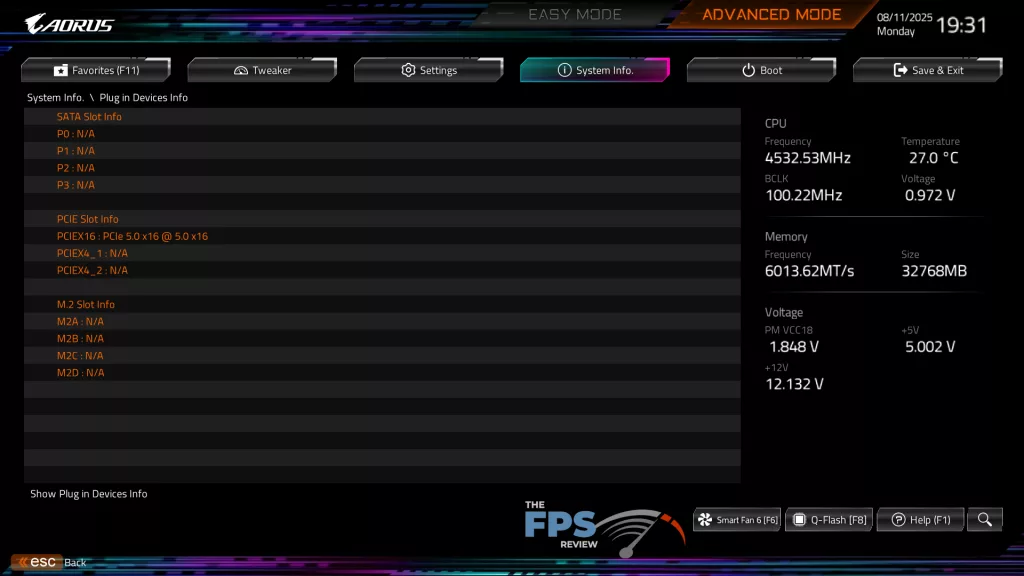
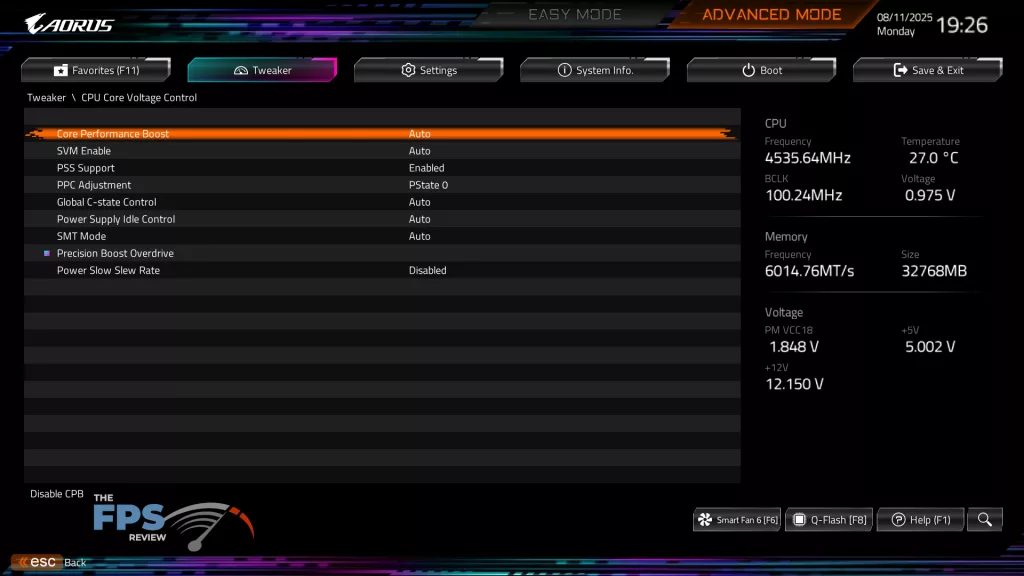
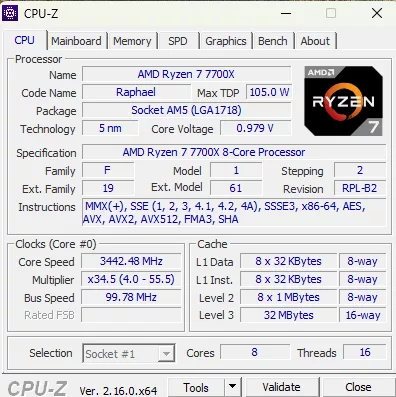
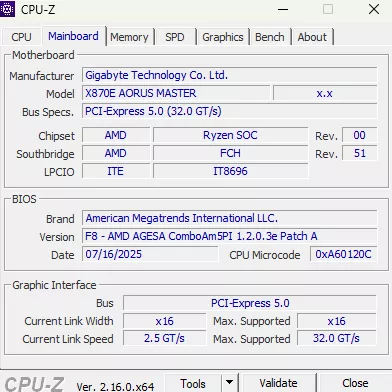
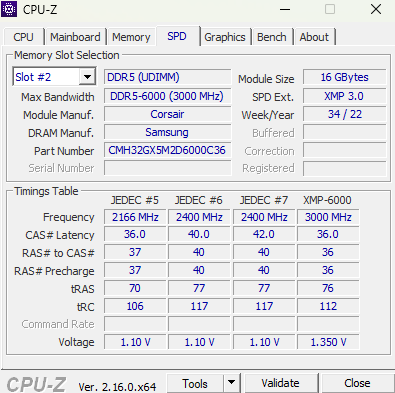
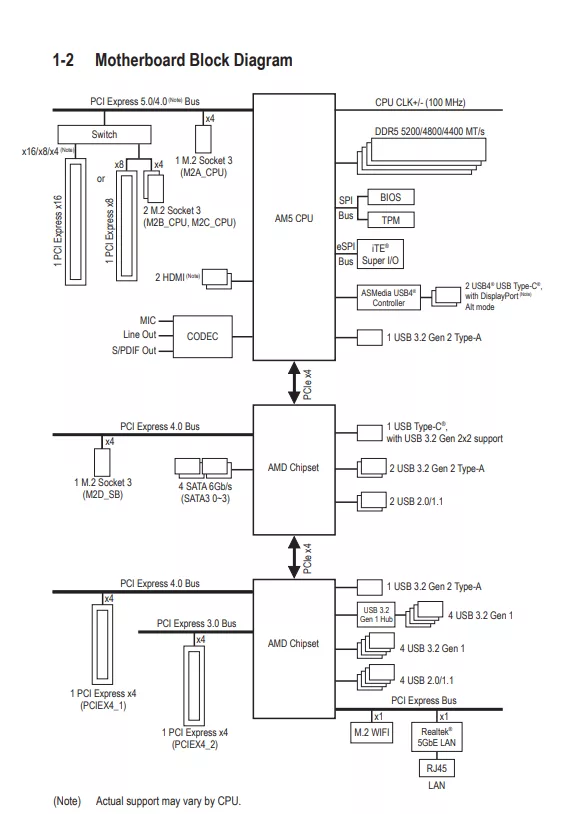
Motherboard Performance
Testing the GIGABYTE X870E AORUS MASTER was accomplished using the benchmarks below. The following components were used: AMD Ryzen 7 7700X, Corsair Vengeance DDR5 32GB at 6000MT/s (CMH32G5M2D6000C36), MSI Spatium M580 Gen5 NVME, and XFX SWIFT AMD Radeon 9070 XT White Gaming Edition graphics card. Comparison results are discussed from the recent review of the ASRock Phantom Gaming X870E NOVA WiFi and MSI MAG X870E TOMAHAWK WiFi motherboards.
Below you will find a gallery of result screenshots from our testing protocol and a brief discussion of the results compared to like motherboards with the same or similar components.
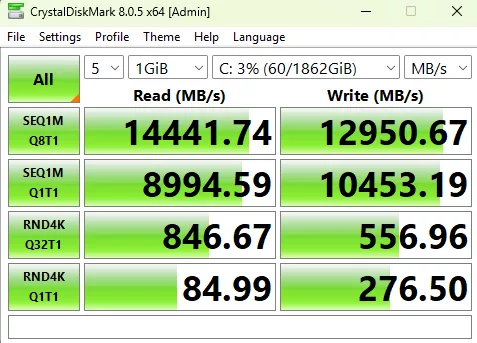
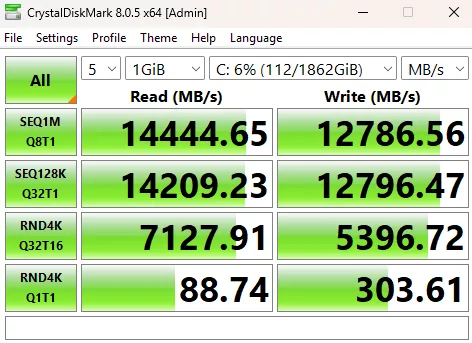
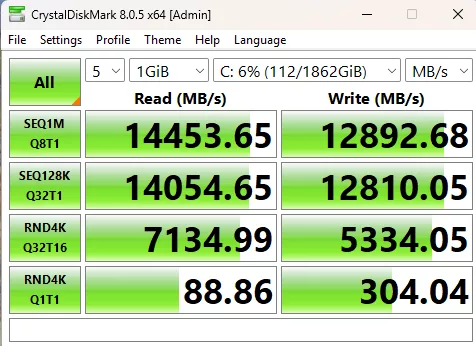
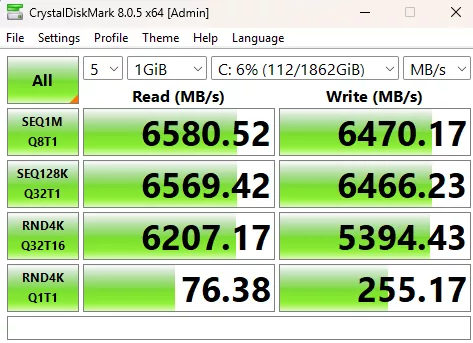
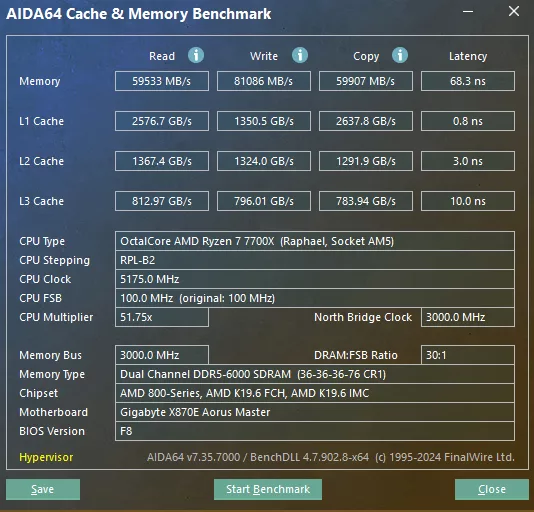

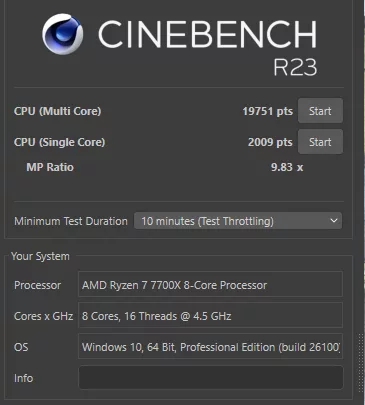
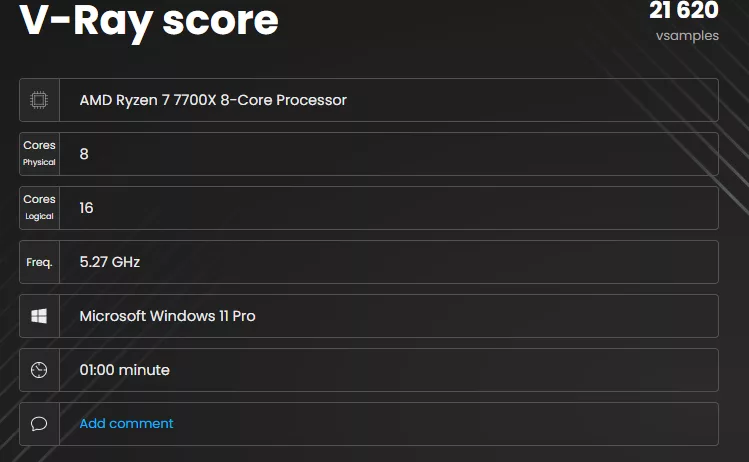
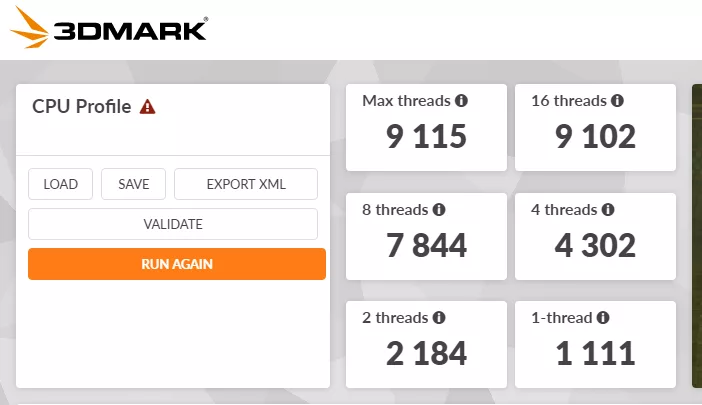
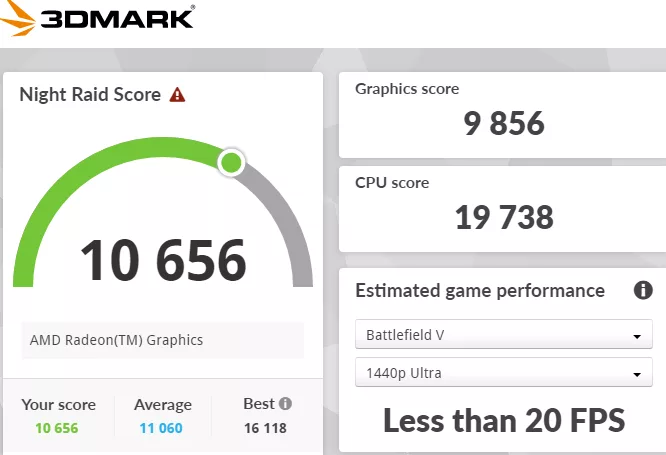

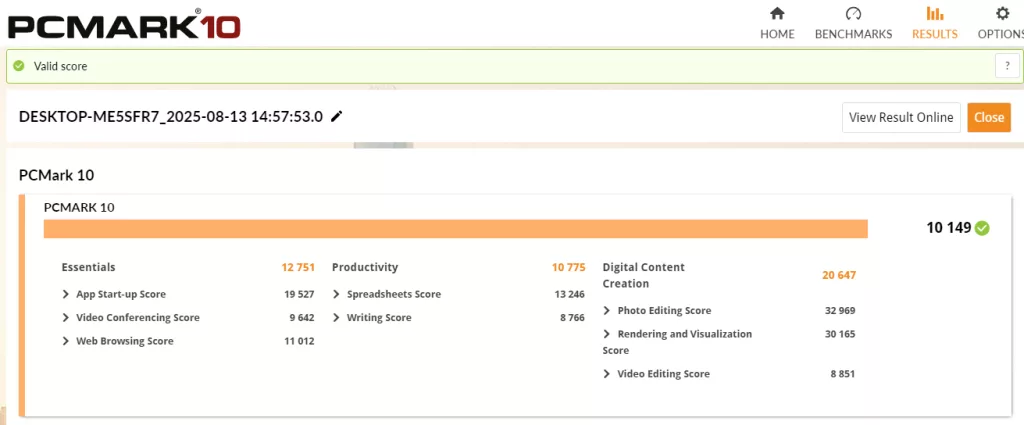
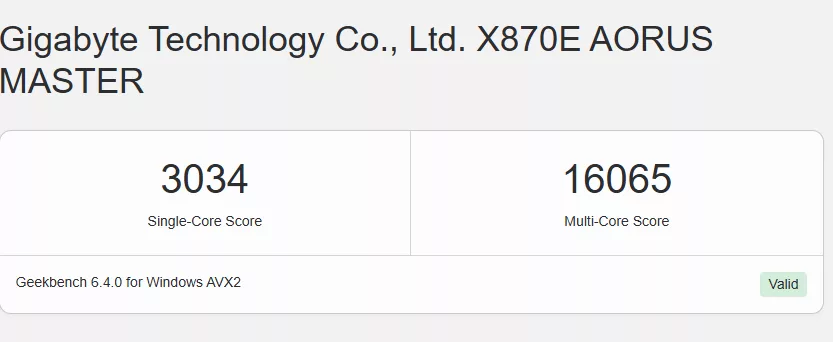
Beginning with M.2 testing in Crystal Disk Mark, we see results that are essentially identical between the GIGABYTE X870E AORUS MASTER and the other two X870E boards we have reviewed, whether it be Gen5 or Gen4 slots.
Next, in AIDA64, the scores are nearly identical across the board (see what I did there?)
Using the synthetic benchmarks, we see performances in Blender, VRay, Cinebench R23, and 3DMark all showing results that are either identical or very close for all three motherboards. PCMark 10 showed a slightly better performance from the GIGABYTE X870E AORUS Master compared to the ASRock Phantom Gaming X870E NOVA WiFi and the MSI MAG X870E TOMAHAWK WiFi. GeekBench 6 Pro is a new addition to our testing and was not used in the previous X870E benchmarks. Our score does seem to compare reasonably well with recent reviews, however.
VRM Temperatures, memory temperatures, and the WIND BLADE Fan
Here, we run the Cinebench R23 benchmark for 20 minutes and measure the VRM temperatures using HWiNFO64. The benchmark ran without an issue. While the CPU temperature at 100% load was 91C, the VRM temperatures (MOS) and chipset temperatures were between 35 and 45C. These temperatures were recorded with Precision Boost Overdrive enabled in the BIOS. Next, we recorded the same testing with the Wind Blade fan installed. GIGABYTE supplies this little fan primarily for memory cooling. It is a 50mm, 3600rpm fan suspended by an included bracket. The proximity to the VRM heatsinks is reasonable….so…..there was essentially no effect on VRM temperatures.
Moving over to the memory slots, without the Wind Blade fan, running Cinebench R23 for the same allotted time, we see temperatures of 45C. When we place the fan, the memory temperatures are 4-5C lower. These temperatures are on an open bench, so there may indeed be a benefit to installing the small fan inside a case. At any rate, the installation is simple and the fan is essentially silent.
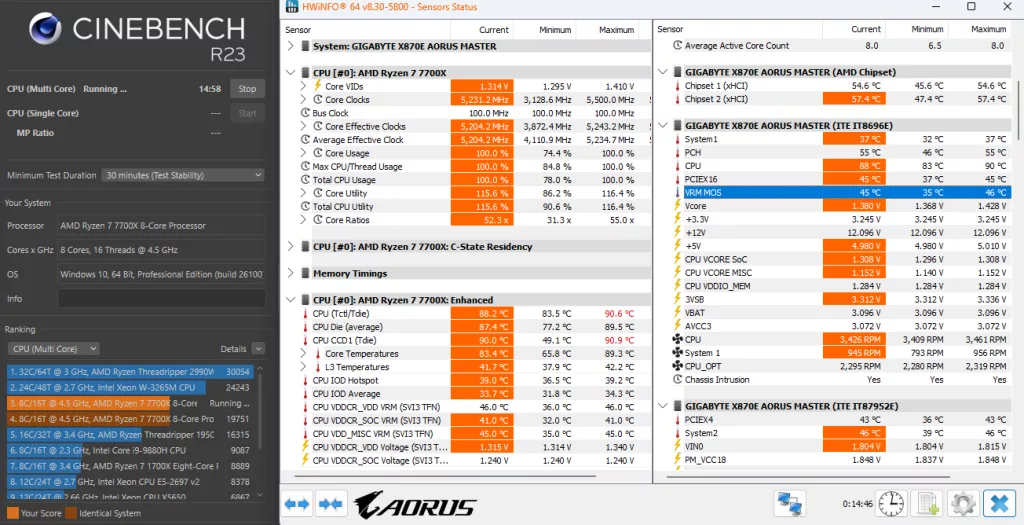
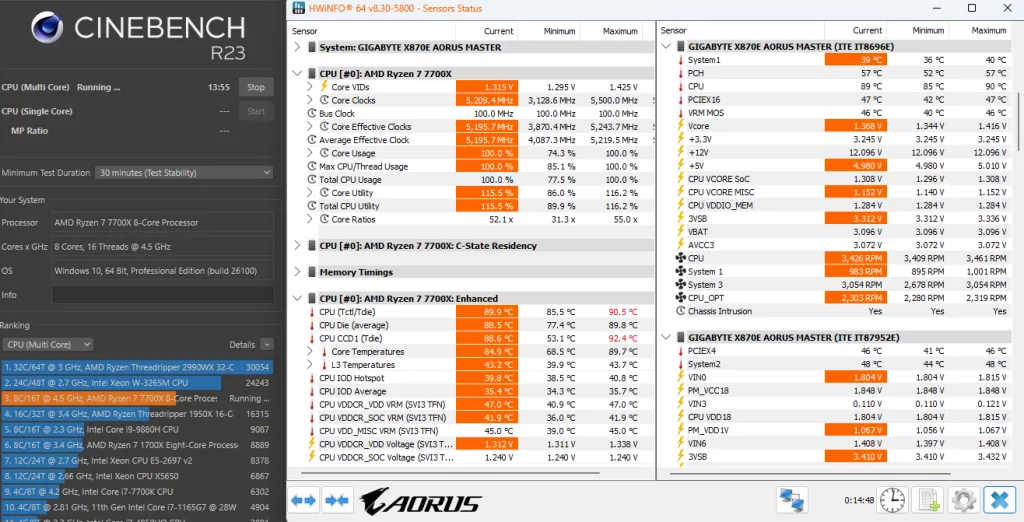
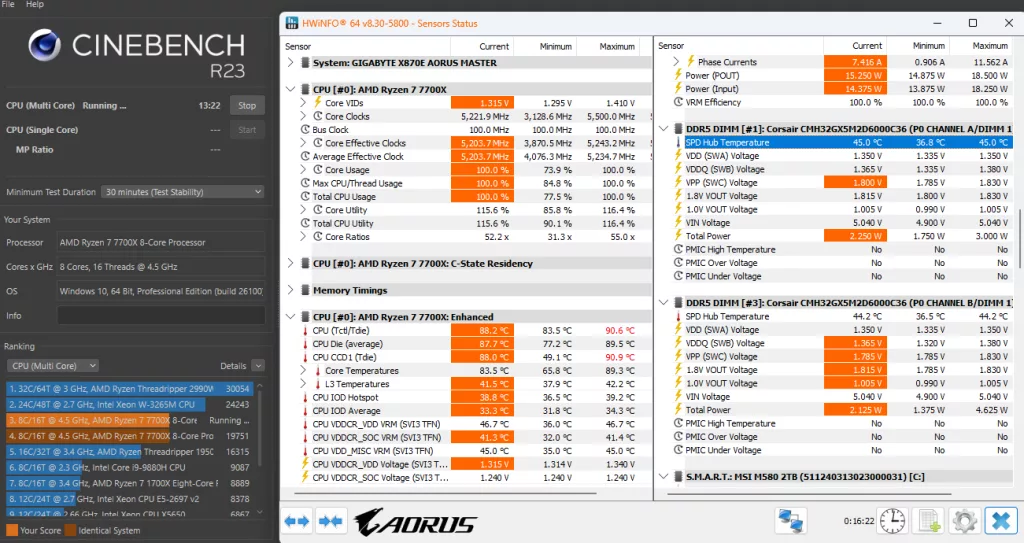
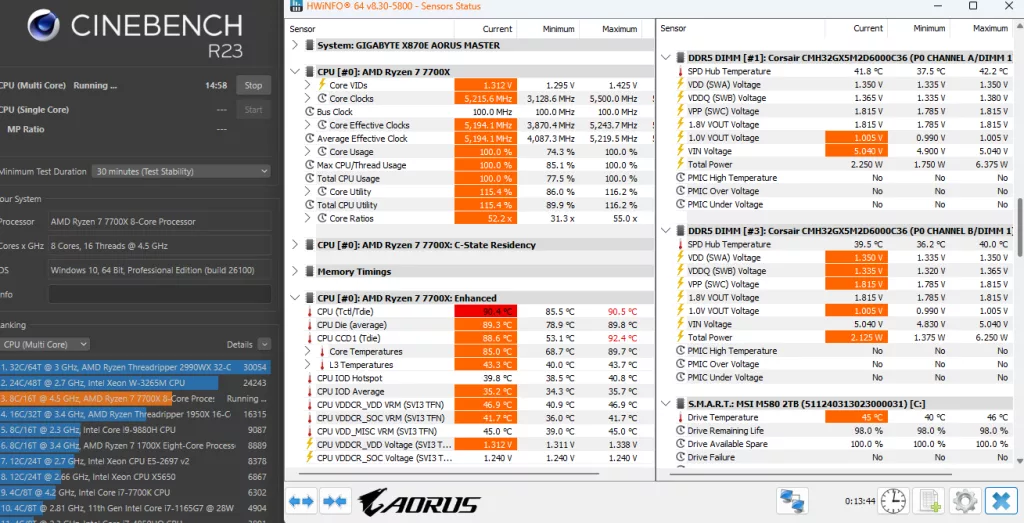



Conclusion
This review takes a good look at the GIGABYTE X870E AORUS MASTER motherboard. This motherboard represents the top gaming-designed X870E board from GIGABYTE. This is a solid, well-built motherboard that places a strong focus on cooling and connectivity. The X870E AORUS MASTER is a full-sized ATX board supporting socket AM5, DDR5 memory, Gen5 PCIe, and up to three Gen5 NVME storage drives. Not to leave out WiFi 7 and tasteful RGBs. There isn’t a feature in the X870/E chipset line-up that this motherboard doesn’t have, and GIGABYTE has added a number of features that allow this motherboard to stand out.
Installation and Use
The initial setup and installation of components saw no issues at all. The CPU socket area is spacious and offers no problems; the memory sockets are well marked and are double latched. Memory does not encroach on the CPU socket. All M.2 slots are tool-less. The primary has its own large heatsink. The secondary has a single heatsink, which is held in place magnetically. Rotating clips hold down the drives once installed. The primary PCIe slot has a simple EZ-Latch that is depressed to release and well out of the way to even the largest video card. The single biggest problem we have seen with all new X870 and X870E boards is space beneath the primary PCIe slot for placing M.2 drives. Thick native M.2 heatsinks are going to be a challenge. It will require some research on the buyer’s part to utilize those first two secondary slots.
First boot, BIOS navigation, and Windows 11 installation proceeded without any issues. Everything simply worked as it should. The BIOS is very easy to work with and understand. The memory XMP profile was enabled in one click, as was Precision Boost Overdrive. There were no stability issues with any of our benchmarks. Board temperatures were no issue either. Q-Flash worked as it should have to update the BIOS.
One consideration you will need to make is the PCIe lane utilization when using M.2 B and C slots. If used, this will reduce the primary PCIe function from Gen5 x16 to Gen5 x8. We did discuss earlier that there is good evidence that this will not affect gaming FPS at all, so it should be a non-issue, but it’s there nonetheless.
Finally, a couple of small-ish things we really liked. The Wind Blade fan that GIGABYTE includes with the accessories is one of those things you never think about, but it does seem to work just like the web page advertises. It is very simple to install, and you don’t even know it’s there. As we said, in a closed case, this little fan may be more help than you expect. We also liked the HDMI port on the right side of the motherboard. We actually hooked up another monitor and utilized the port to display HWInfo data in real time. This would be very neat on your desk or inside the case to display real-time functions. The port uses the integrated graphics of the CPU, so it won’t interfere with your discrete video card at all.
Final Points
After spending time with the GIGABYTE X870E AORUS MASTER motherboard, we came away impressed with the build and function. The motherboard is designed thoughtfully and has some very neat additions. All said, the board gave us no problems whatsoever, and performance was equally as good as other X870E motherboards we have reviewed. The emphasis seems to be placed on cooling and connectivity, and GIGABYTE has surely delivered. If you are looking to find a top-tier X870E motherboard for your gaming build, you won’t find many others to equal this one.




