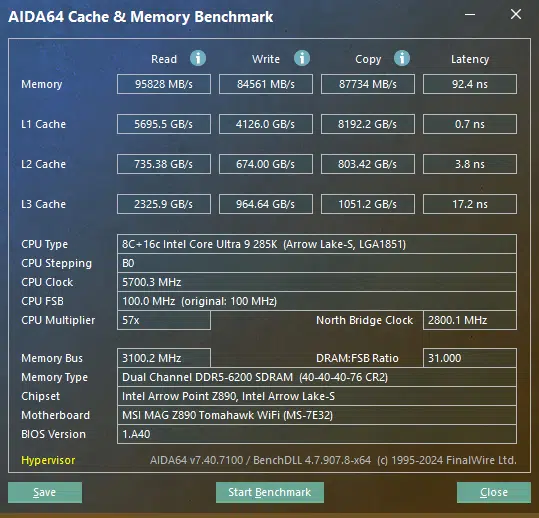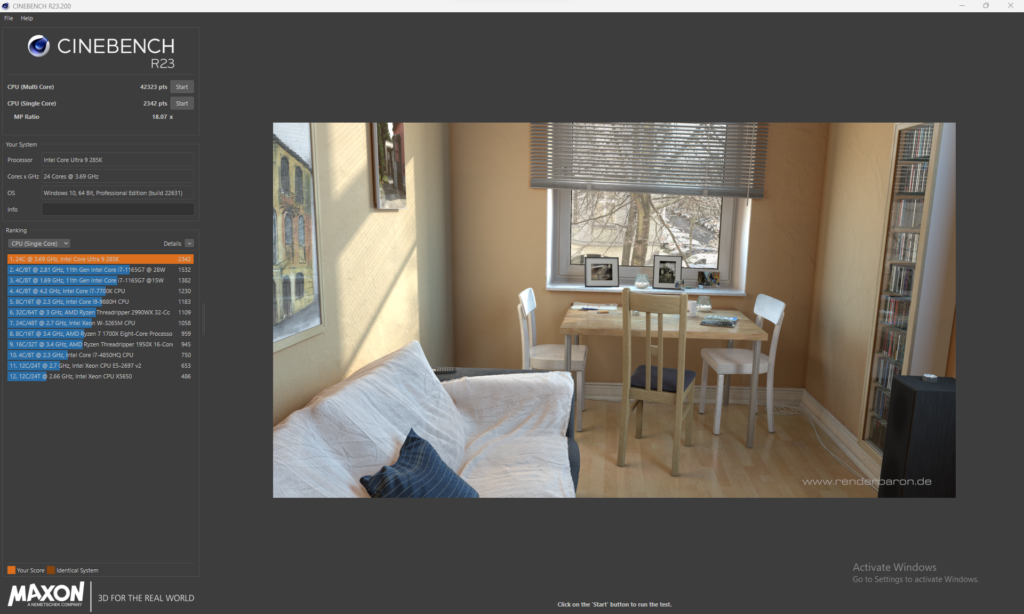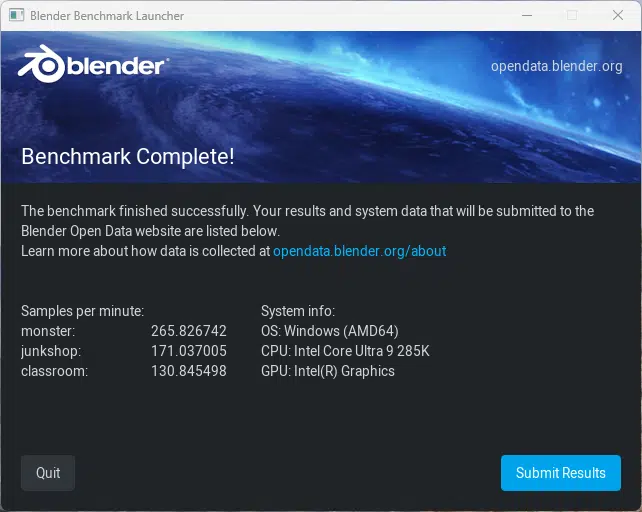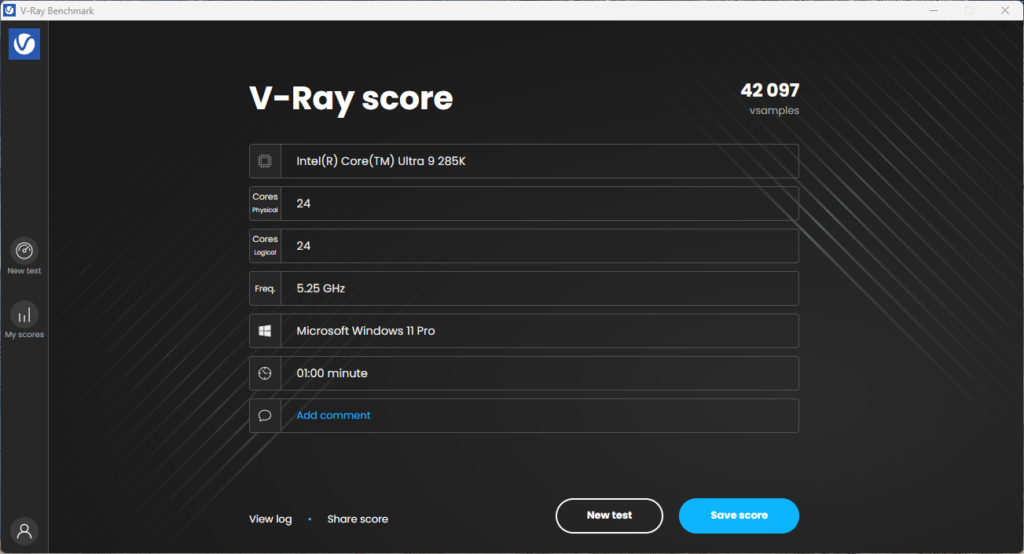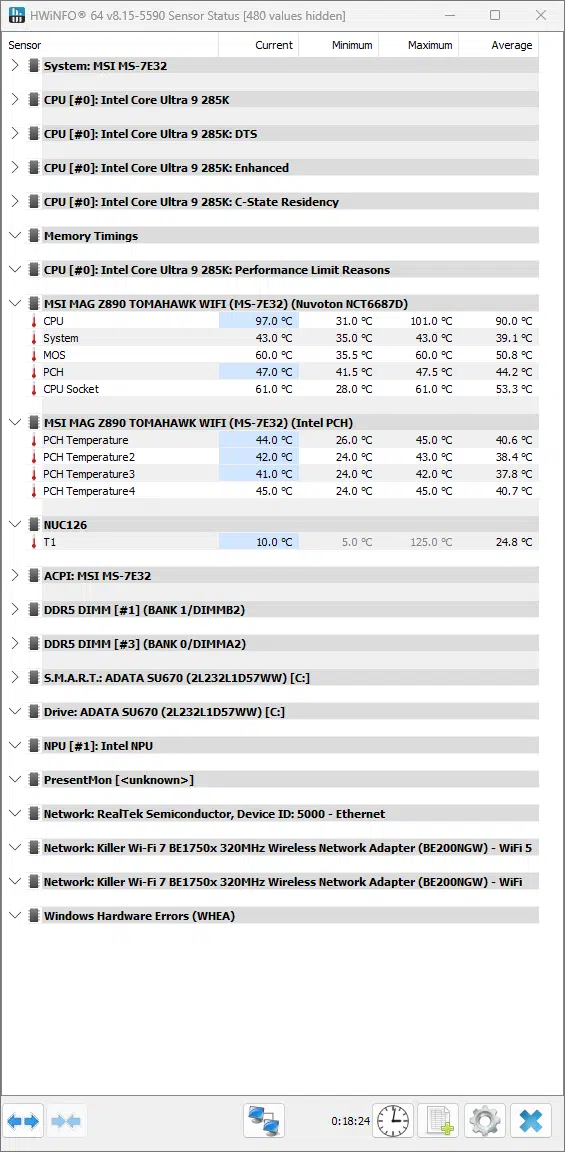Introduction
Today we have for review the new MSI MAG Z890 TOMAHAWK WIFI, released for the new Intel Core Ultra Series 2 CPUs, which we will take a deep dive into. The TOMAHAWK series from MSI is a series we have had good luck with in the past, the question now is does the latest Z890 iteration of it live up to the previous versions? With this motherboard coming in at $299.99 Retail (on sale at just $239.99 at the time of writing, check the pricing widget for the latest pricing below), it is priced in the mid-range of Z890 motherboards. The question now is, is it worth this price?
If you are not familiar with the new Intel Core Ultra Series 2 CPUs we highly recommend you take a look at our Intel Core Ultra 9 285K & Ultra 5 245K CPU Review where we took a look at the new CPUs as well as the new Z890 chipset. Still, there are a few things we want to note about this new generation that are important.
Intel now allows both a Gen5 GPU, as well as a Gen5 NVME, drive thanks to the additional Gen5 lanes, beyond this you also have additional Gen4 lanes available for manufacturers to provide, and memory speeds of up to 6,400 MHz are not natively supported without overclocking. Outside of this, you will also see an allowance for the inclusion of NPUs on a system, as well as a mandatory inclusion of two (2) Thunderbolt 4 Ports. You definitely should check out our 285K and 245K reviews if you have not already.
Packaging and Contents

With the MSI MAG Z890 TOMAHAWK WIFI coming in on the lower mid-range of MSI’s Z890 offerings, the extras provided with the motherboard are understandably small. Outside of the motherboard, you will find a WIFI antenna, two (2) SATA 6GB/s cables, an “EZ Front Panel Cable, a 1 to 3 EZ Conn-Cable, a sticker book, two (2) spare EZ M.2 Clip II’s, an EZ M.2 Clip II Remover, and the typical quick installation guide and regulatory notices. One last item you will find is a USB stick that has an ISO file provided for drivers, which can come in handy if you are unable to install Windows due to driver issues.



MSI MAG Z890 TOMAHAWK WIFI Features
With the MSI MAG Z890 TOMAHAWK WIFI, MSI has gone for a black-and-yellow look which makes this motherboard stand out. MSI has provided cooling for all M.2 slots, which is a very appreciated feature, along with a beefy VRM cooling through the FROZR system, as well as an enlarged Heatsink on the Z890 chipset. Beyond this, you will also get a reinforced PCIe slot from the Steel Armor II system, an EZ PCIe Release, as well as the EZ M.2 Clip II’s for quick installation of most of your system.

Power Delivery
MSI is providing a 16+1+1+1 DUET RAIL POWER SYSTEM for the MSI MAG Z890 TOMAHAWK WIFI. This is an 8+8 parallel power design, an all-digital CPU power system. With this, you will have a 90 Amp Smart Power Stage (SPS) so you have no issues while under heavy load from gaming.
MSI further provided the FROZR system for cooling the power delivery on this motherboard. This includes an extended Heatsink to provide a larger surface area for all the MOSFETs and VRMs, as well as a heavy-plated VRM Heatsink on the upper MOSFET for additional help dissipating heat. On all power cooling elements, there are 7W/mK thermal pads as well as additional choke thermal pads to assist with high-quality heat transfer.

Memory and Storage
Similar to other Z890 motherboards we have looked at, the MSI MAG Z890 TOMAHAWK WIFI allows for a maximum installed memory capacity of 256 GB (64GB per stick), of non-ECC / un-buffered memory. MSI claims support of up to 9,200 MHz speeds, however,r we are unable to test this claim at this time due to our test memory having a max speed of 6,200 MHz under XMP settings. However, we ran into zero issues with achieving fully stable speeds with our XMP-1 setting.

There are a total of four (4) M.2 NVMe slots, where the primary (M.2_1) is the sole Gen5 speed slot, while the remaining three (3) are Gen4 only. The top two slots, M.2_1 and M.2_2 are provided by the CPU, while the last two (2) are provided by the Z890 chipset itself. With the new chipset, you are able to use both your primary PCIe slot with a Gen5 GPU, as well as the M.2_1 slot with a high-speed Gen5 drive as well, something the previous Intel iteration of this motherboard lacked. For all of the M.2 drives MSI has provided its FROZR system for cooling on any M.2 drive you might install.
MSI has done a great job of making this motherboard DIY friendly, and that includes installation of the M.2 drives. All of the drives can be installed into the motherboard without a screwdriver, however, there is a catch to this, you will need a screwdriver to remove (and reinstall) the bottom two coolers, while the top cooler is 100% tool-less to remove. While we did not directly test the capability of these coolers (Our MSI M580 and M570 M.2 drives have very beefy cooling of their own), we feel that they will more than do their job to add a bit of peace of mind to your build. After the M.2 slots, there are still an additional four (4) SATA 6GB/s ports for larger traditional hard drives or solid-state drives.

Expansion

Expansion for the MSI MAG Z890 TOMAHAWK WIFI has a total of three (3) PCIe x16 sized slots, though the uppermost slot is the only one capable of x16 speed, the remaining two are limited to a maximum of x4. The topmost slot is also the only slot provided with metal reinforcement, as well as MSI’s EZ PCIe Release system to make removal of a card as easy as pressing a button, this is also the only Gen5 PCIe slot provided. The remaining two (2) PCIe slots are full-size slots but lack the metal reinforcement and EZ Release system, and are only Gen 4 drives.

I/O
MSI has provided a relatively light offering of connection options on the rear I/O panel for the MSI MAG Z890 TOMAHAWK WIFI. Here you will find two (2) USB-C Thunderbolt 4 ports both from the CPU, three (3) USB-A 10Gbps ports from the Z890 chipset, an additional USB-C 10 Gbps ports from the chipset, as well as four (4) more USB-A 5 Gbps ports for your peripheral connections. After these, you will have the ability to connect a single HDMI connection to the motherboard, the Antenna for WIFI7 connectivity, an RJ45 5GBps LAN port, and the standard audio connections allowing for up to 7.1 channel surround sound from a Realtek ALC1220P Codec.
For networking, MSI has provided a couple of high-speed options. The lone RJ45 connector is of 5 Gbps speed and is provided from an Intel Killer E5000 chip. Both the WIFI and Bluetooth are provided by another Intel chip, this time an Intel Killer BE1750x card is pre-installed in an M.2 slot that is not accessible to the user. This card provides you with WIFI7 connectivity, as well as Bluetooth 5.4.

When you look beyond the rear I/O options, there is still plenty of expansion opportunity from the onboard headers. There is a header to provide a front panel USB-C 20Gbps port from the chipset with support of up to 27W USB PD fast charging, an additional two (2) 5Gbps ports, and four(4) more USB 2.0 connections.
If you are an RGB fan, well this motherboard does provide you with plenty of connection options. You will find there is a single (1) traditional 4-pin RGB connector, as well as an additional three (3) 3-pin A-RAINBOW V2 (ARGB Gen 2) led connectors. As we are accustomed to, all of these are able to be controlled by MSI’s software within Windows. While not related to RGB, there are several LEDs provided for system Debugging. Near the 24-pin connector, you will find four (4) LEDs to indicate if a major system (CPU, RAM, etc) has failed, as well as a Digi-Debug LED readout for error codes.
One last thing we want to touch on is the fan connectors on this motherboard. You will find a total of eight (8) 4-pin connectors spread across the motherboard. There is a single 4-pin connector dedicated to a CPU fan and a second one dedicated to a water pump or system fan. After this, there are an additional six (6) 4-pin system fan connectors located around the board in the usual locations.













UEFI
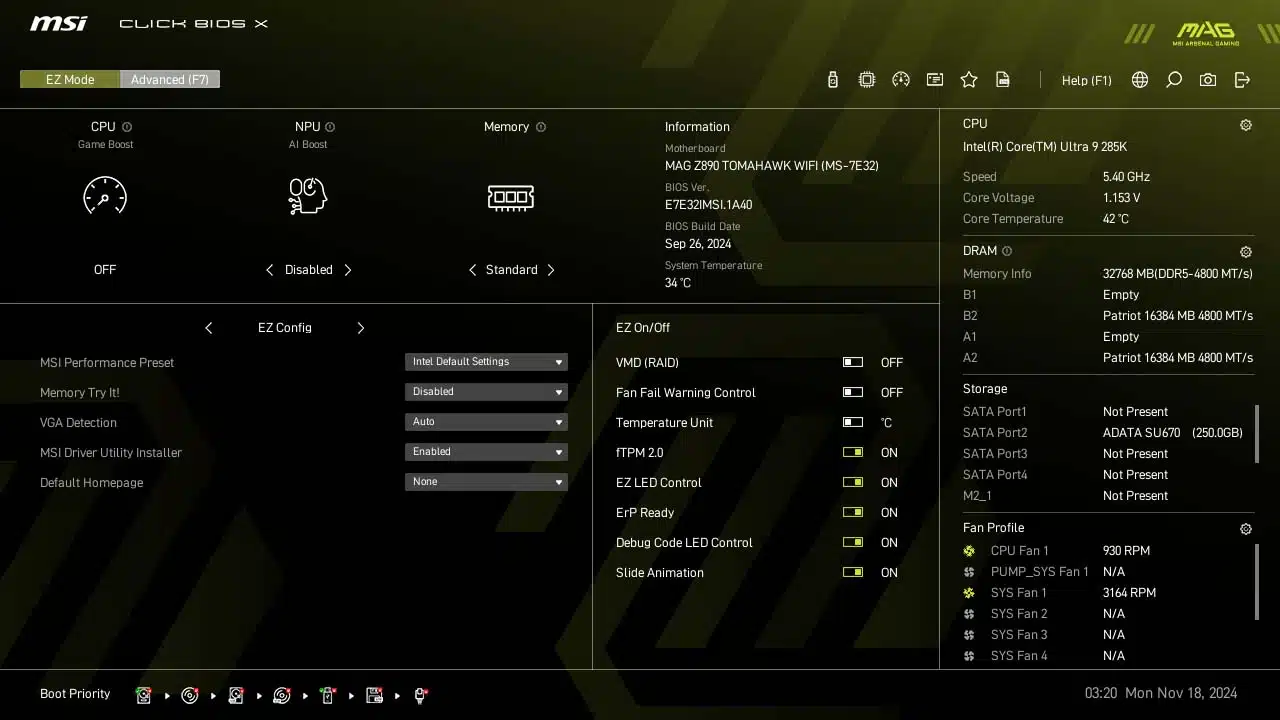
MSI has provided the standard 256 Mbit AMI UEFI BIOS, which most of our readers will be very familiar with. If you have read our other recent MSI motherboard reviews you will see that MSI has provided their new “CLICK BIOS X” interface with this motherboard, this is an interface we here at TheFPSReview have a love-hate relationship with. We are still unable to get our standard wireless mouse to work with this interface, thankfully keyboard operation is more than easy to do.
When you first enter the BIOS you will find yourself in “EZ Mode”, where you can at a glance see what if any CPU boost is set, your Memory XMP settings, temperatures, and voltage for the CPU, as well as information on storage devices connected, and speeds of all cooling fans all in the initial view. Beyond this you can adjust your performance presets to any one of a number of presets provided by MSI. The first place we went to was the Hardware Monitor page to set all of our fans to 100% speed for testing to ensure we have the coolest operating system possible under load.
When you are ready to dive further into the BIOS you can just hit “F7” and enter Advanced mode. Here you will start on the Status screen, showing a bit more in-depth information on temperatures, voltages, speeds, and storage present in the system. Beyond this you can take a look at the Advanced menu within the Advanced options, this provides you with the ability to tweak basically any setting you can think of, from memory speeds or timings to CPU voltages and speeds, to even NVMe SSD Self-Testing. Rather than list them all here, go ahead and take a look at the gallery below for an image walk-through of the UEFI. One last thing to mention, if you are ever at a loss for how to navigate this BIOS, go ahead and hit “F1” to find the general help menu.
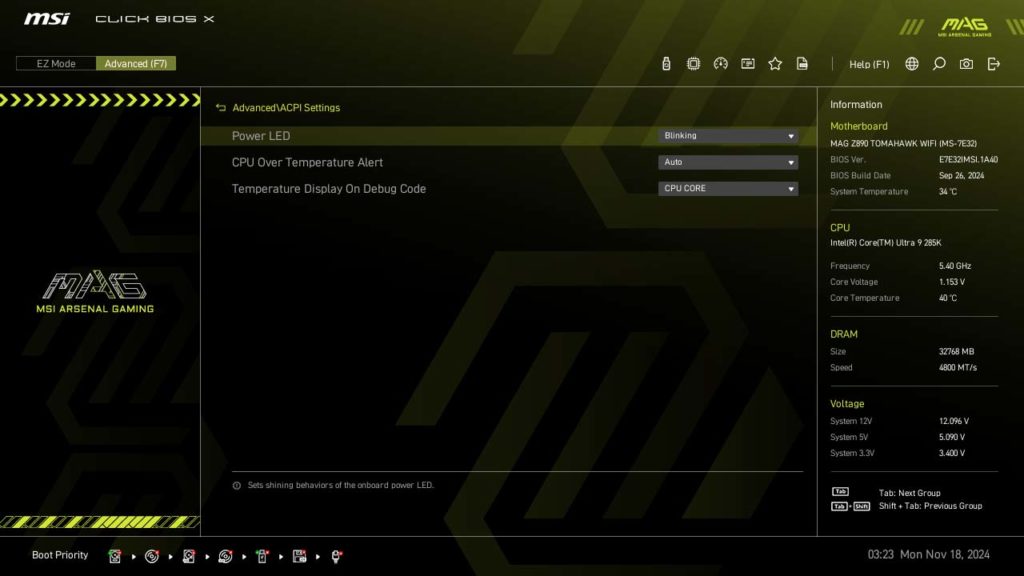
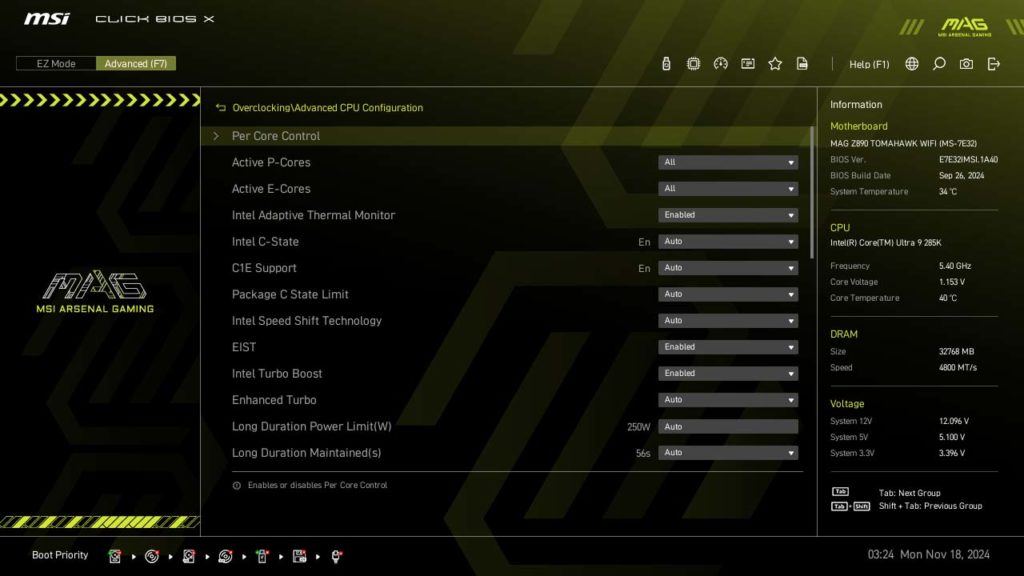
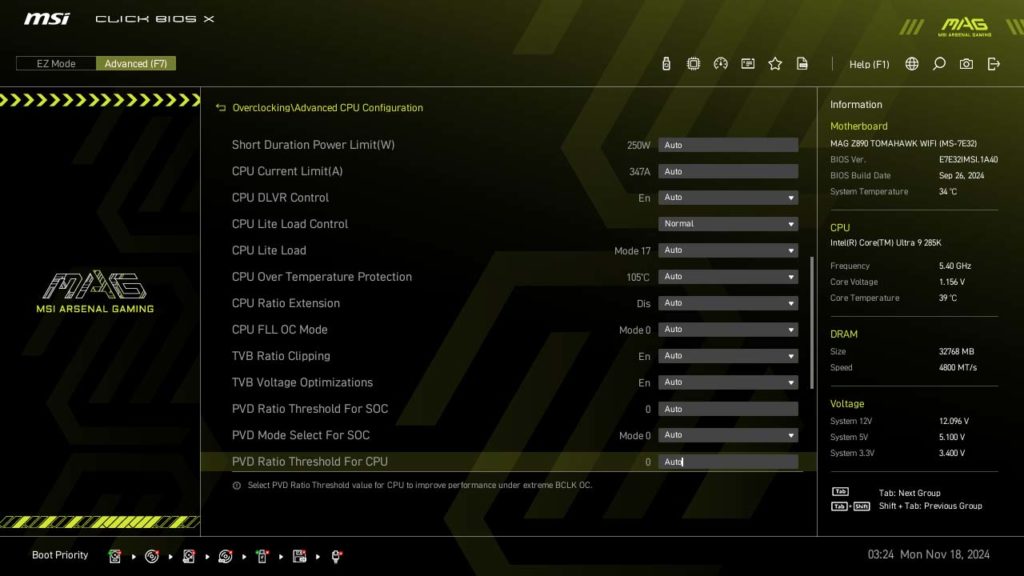
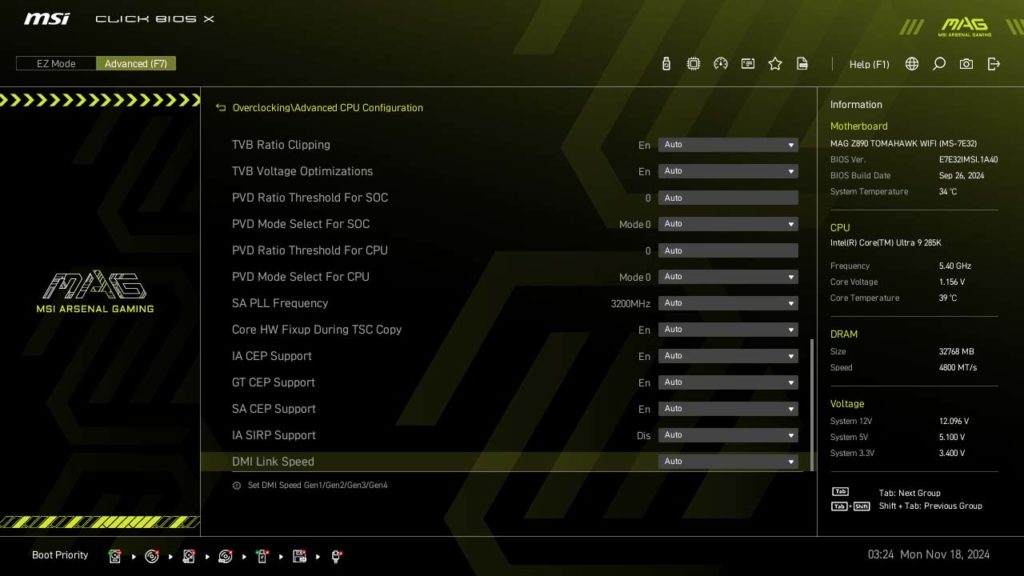
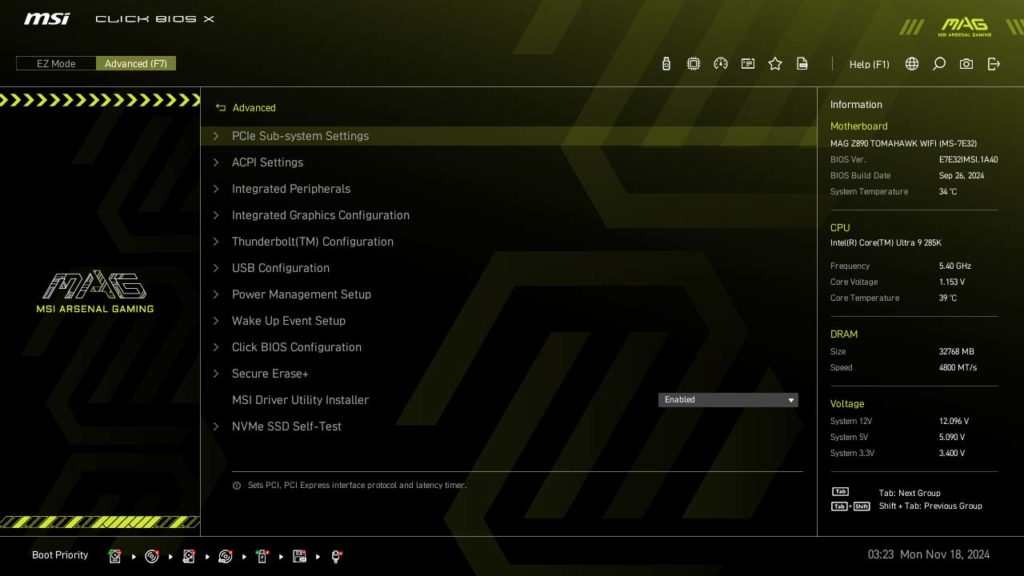
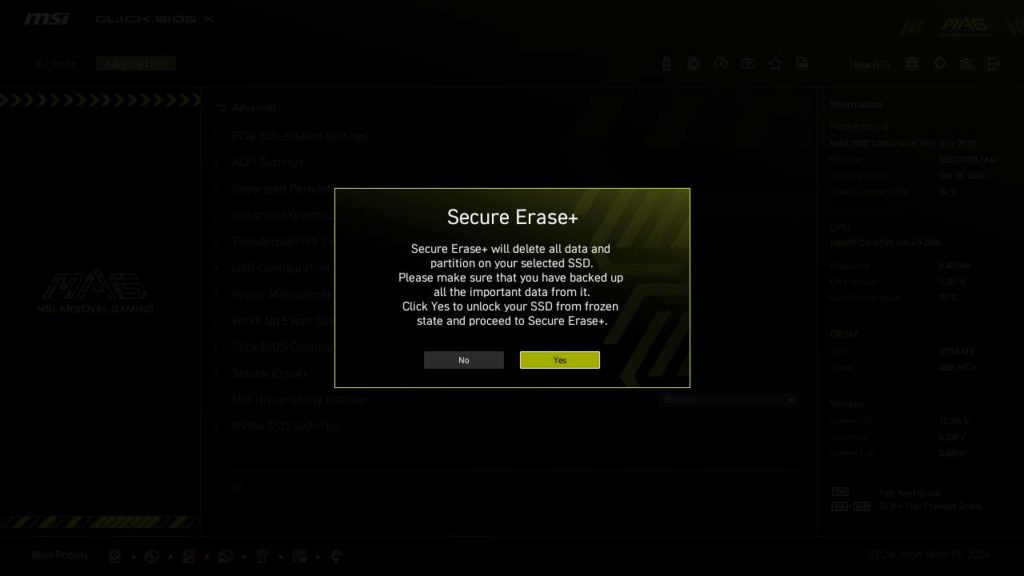
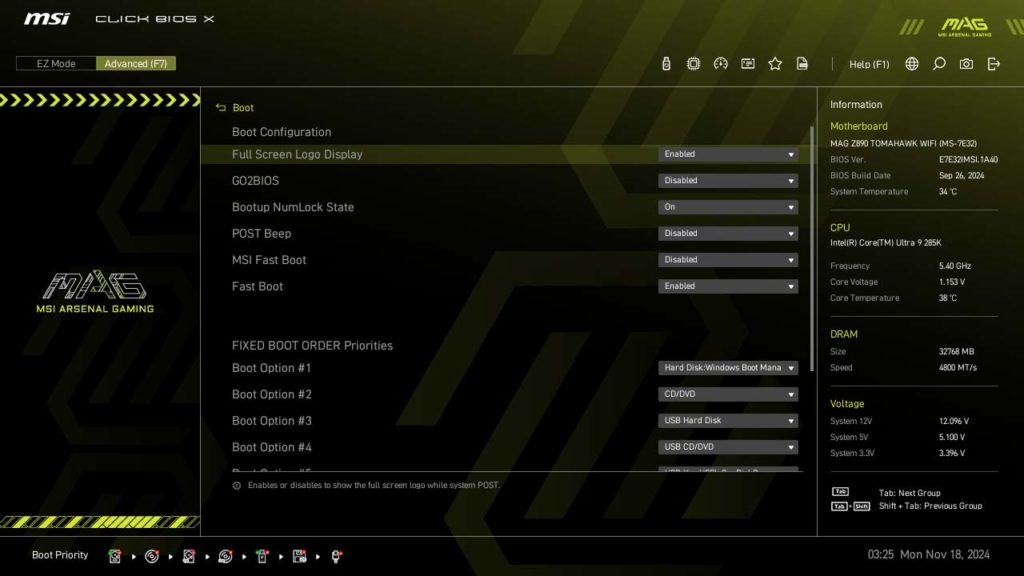
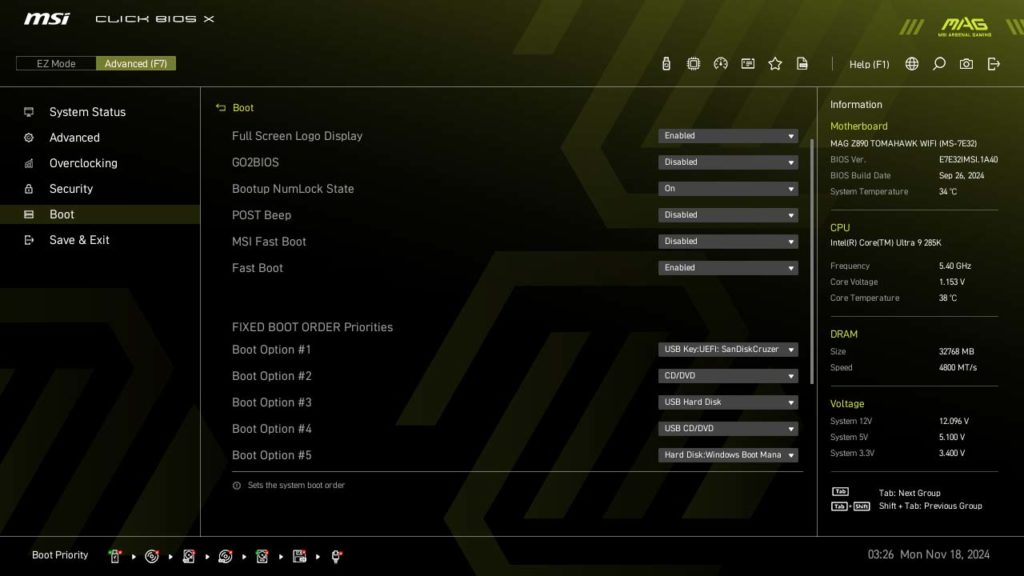
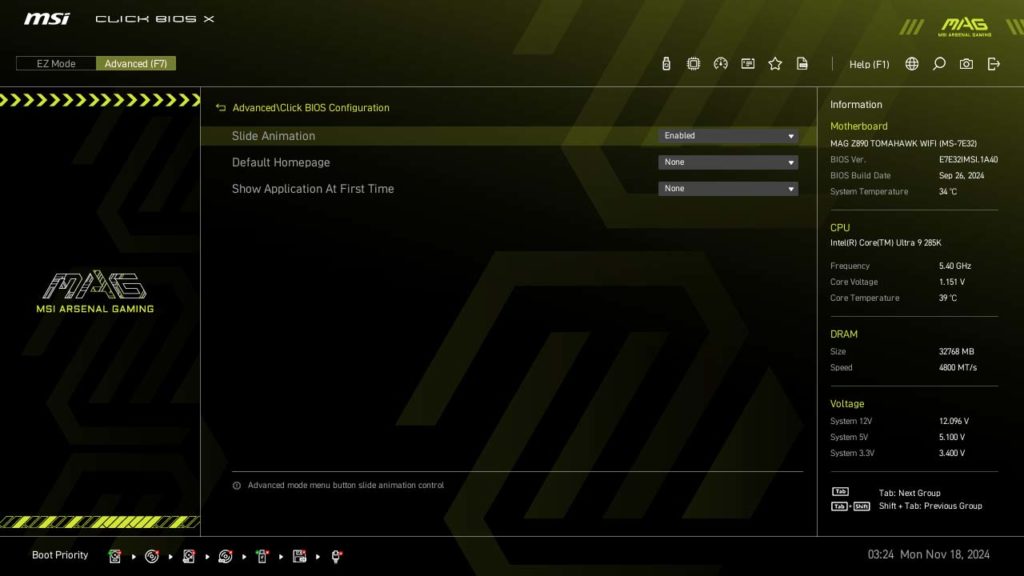
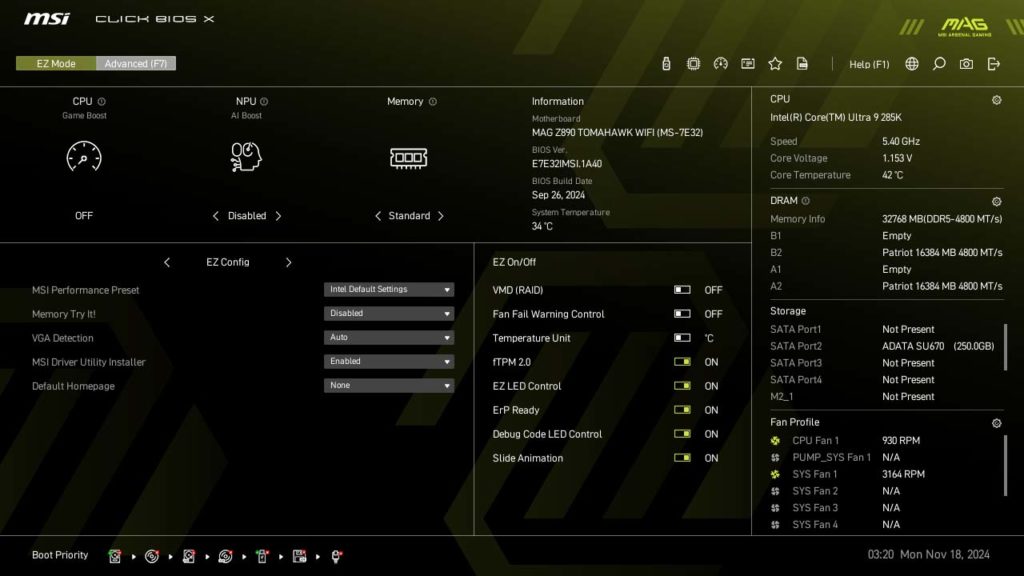
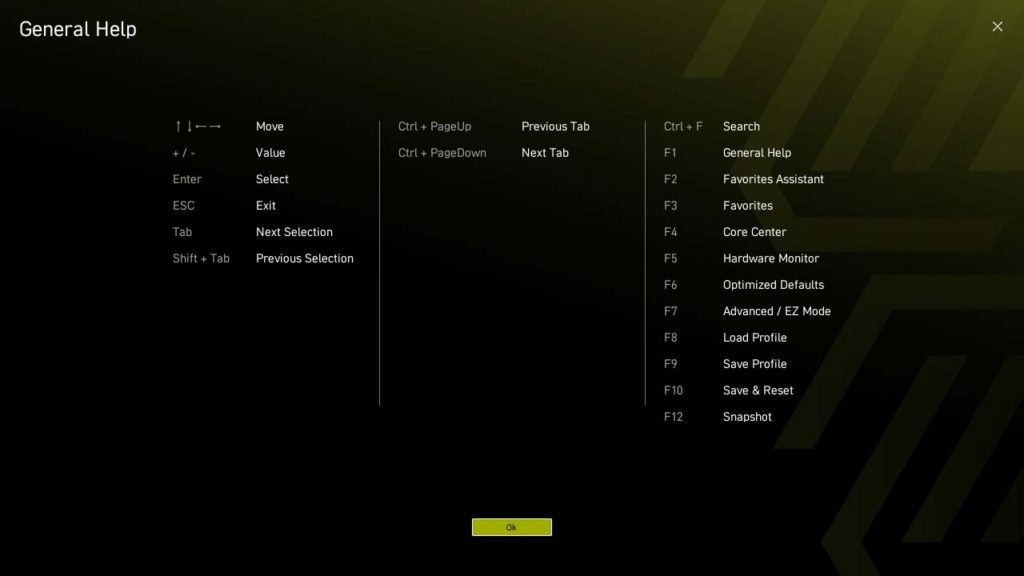
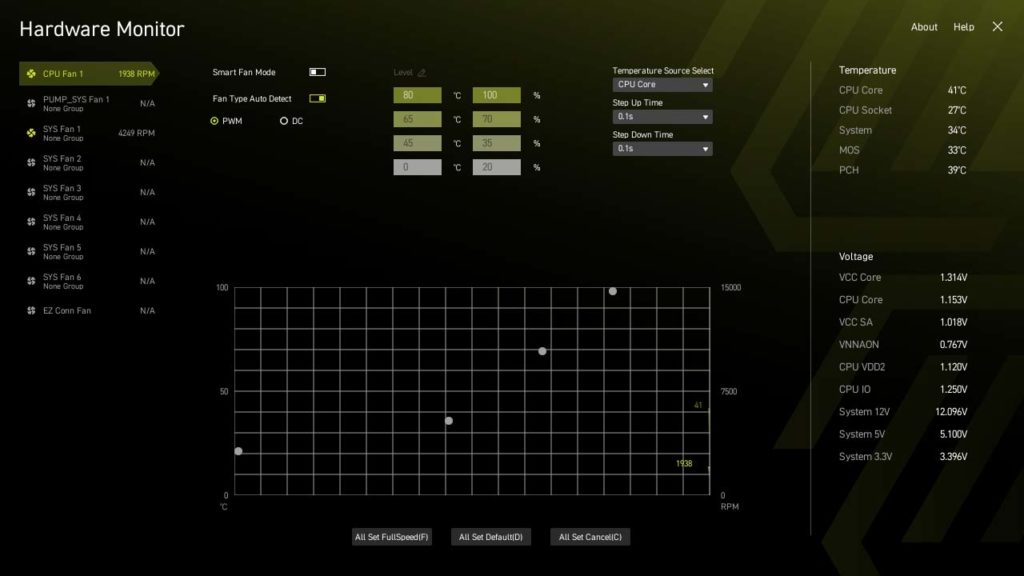
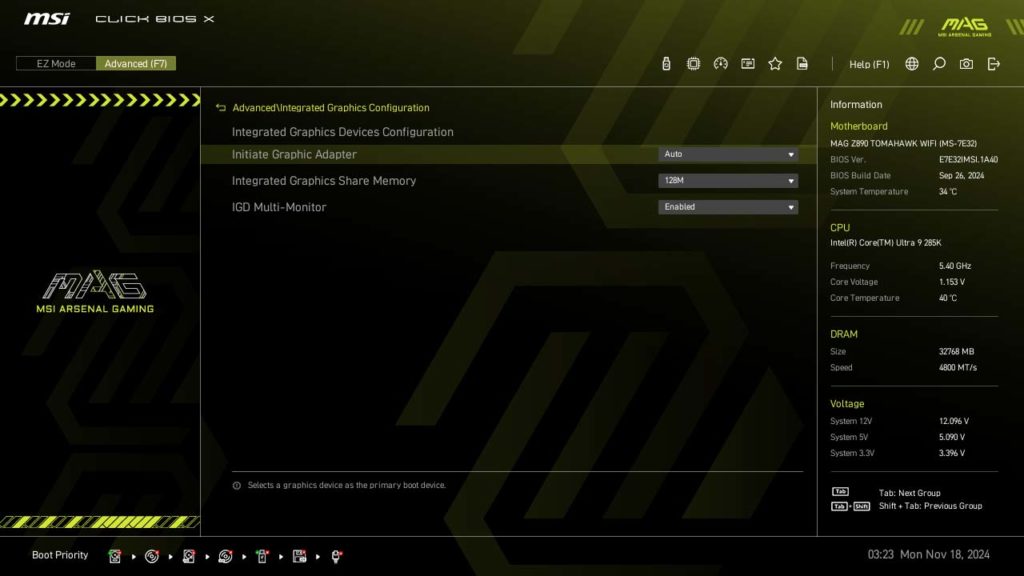
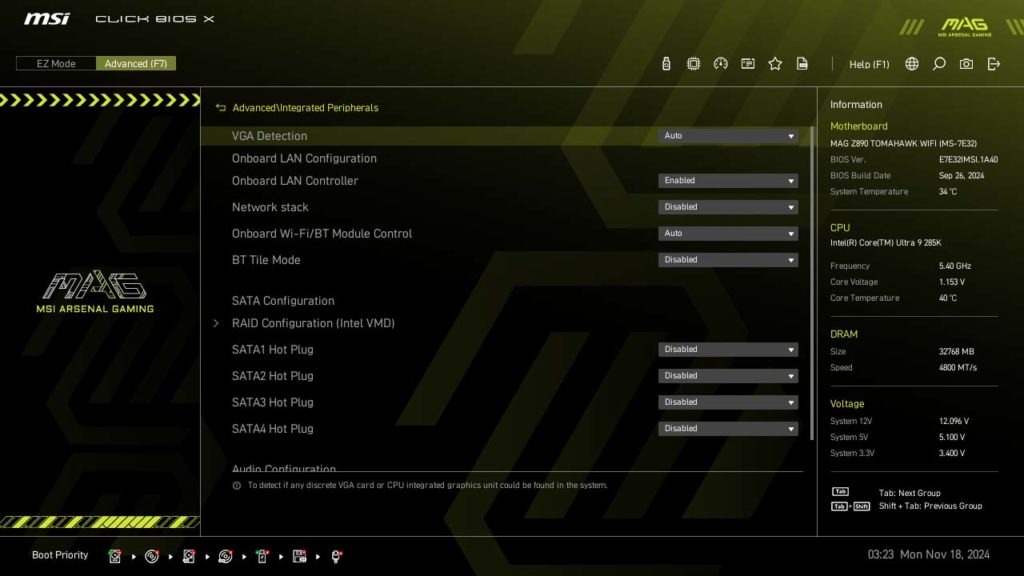
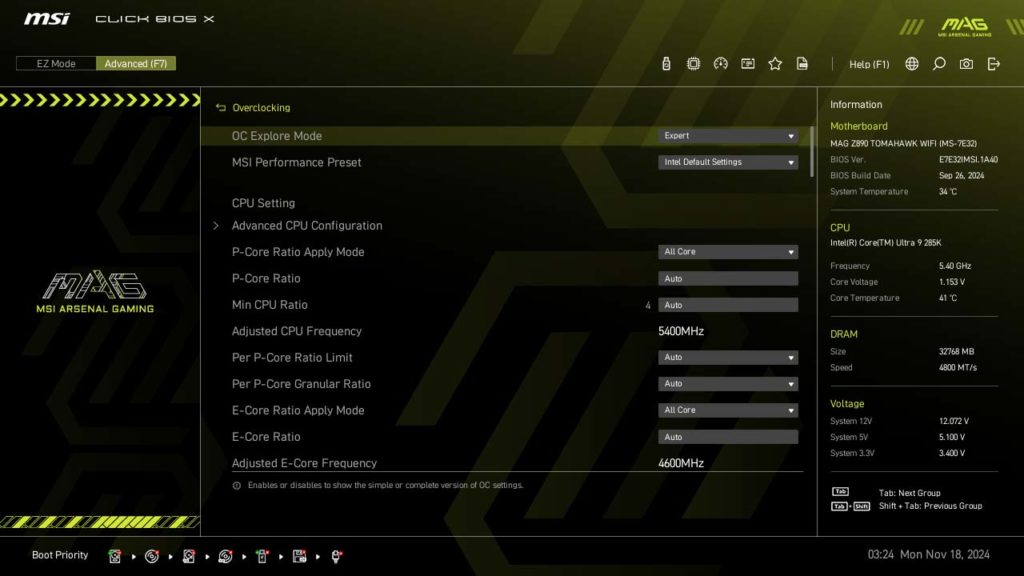
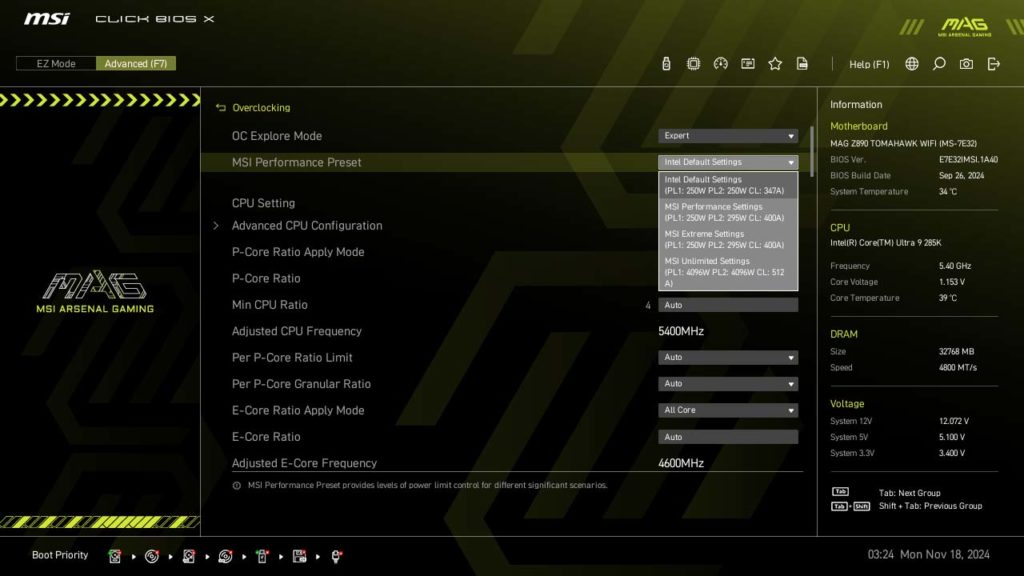
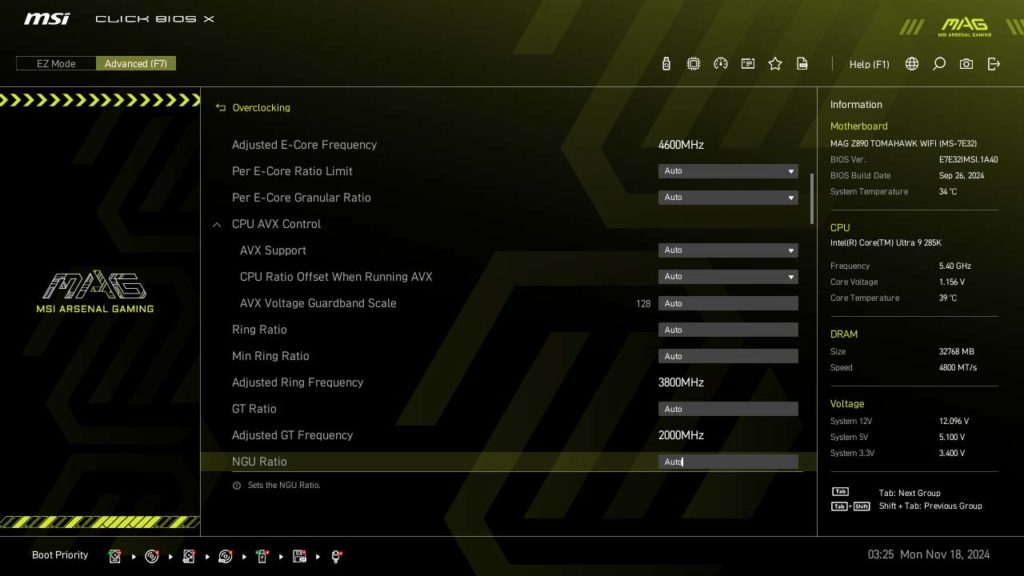
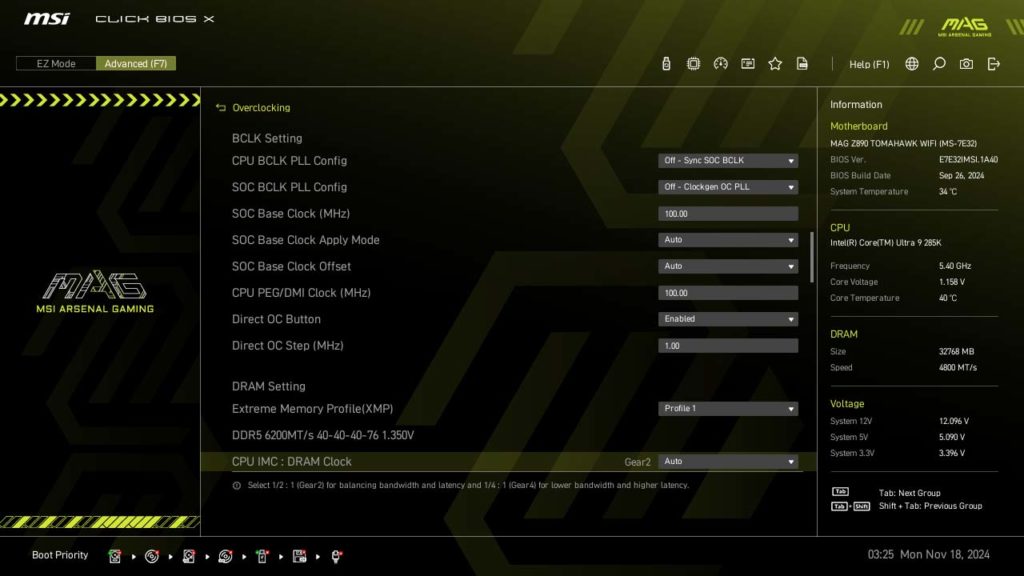
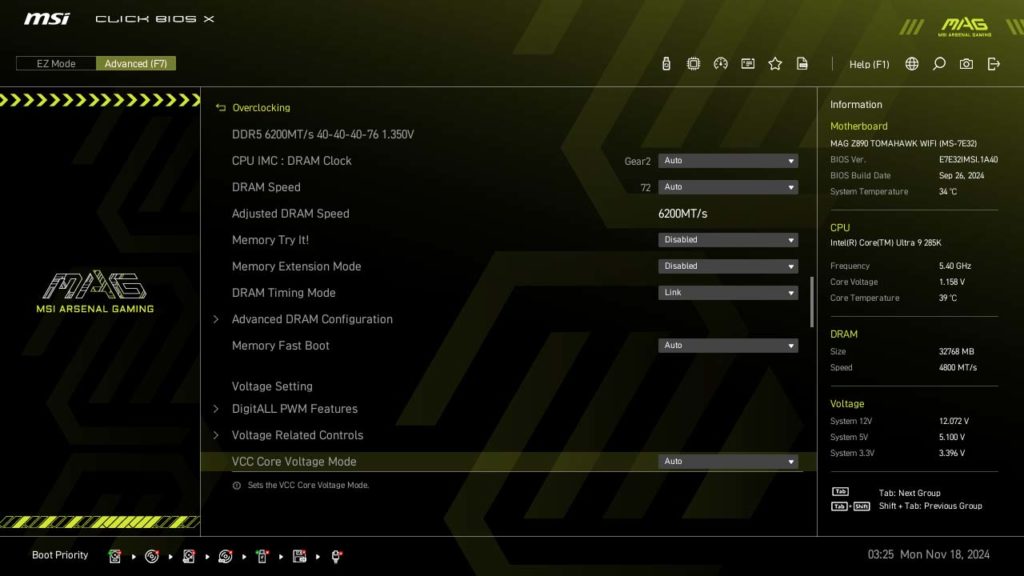
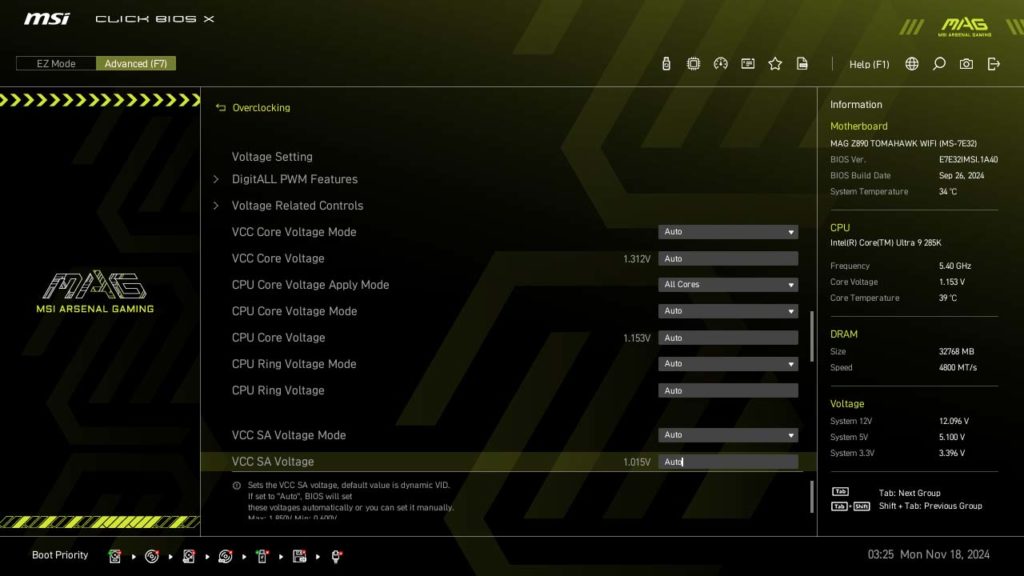
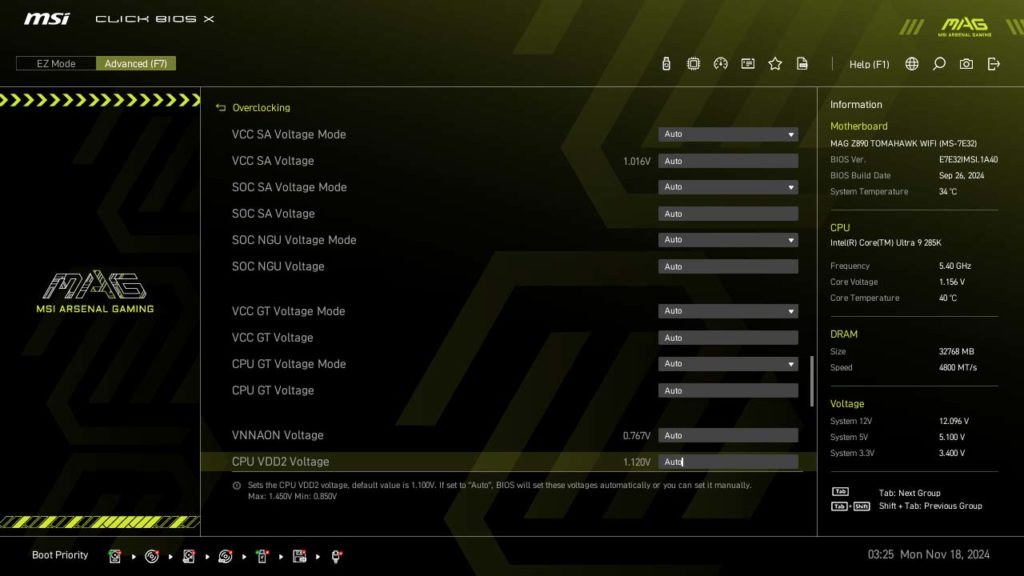
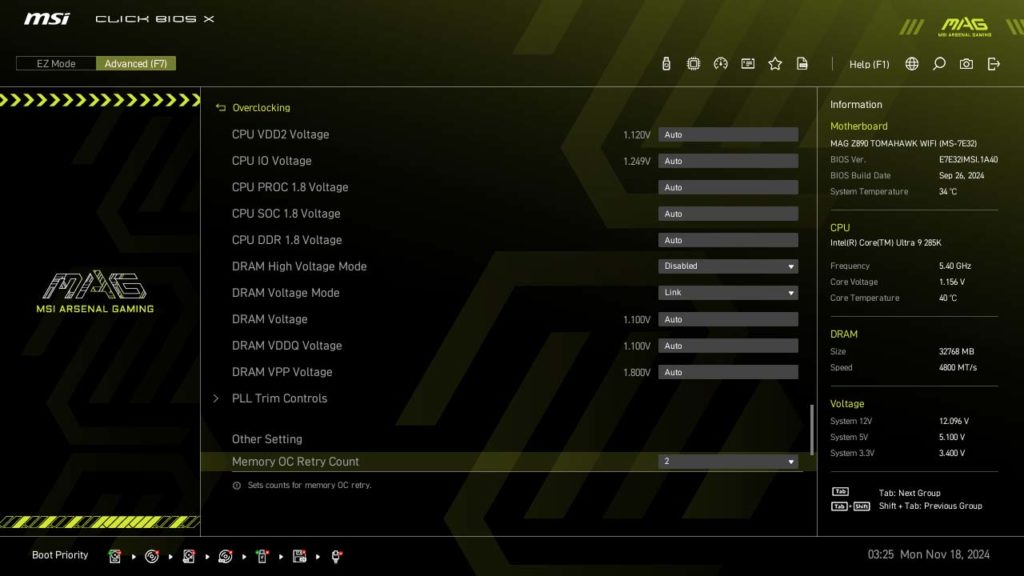
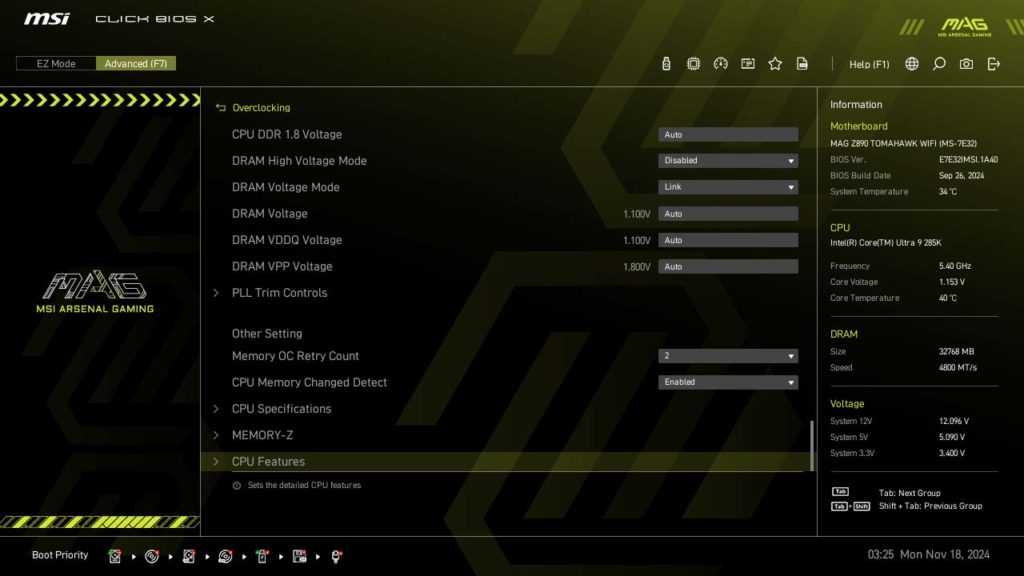

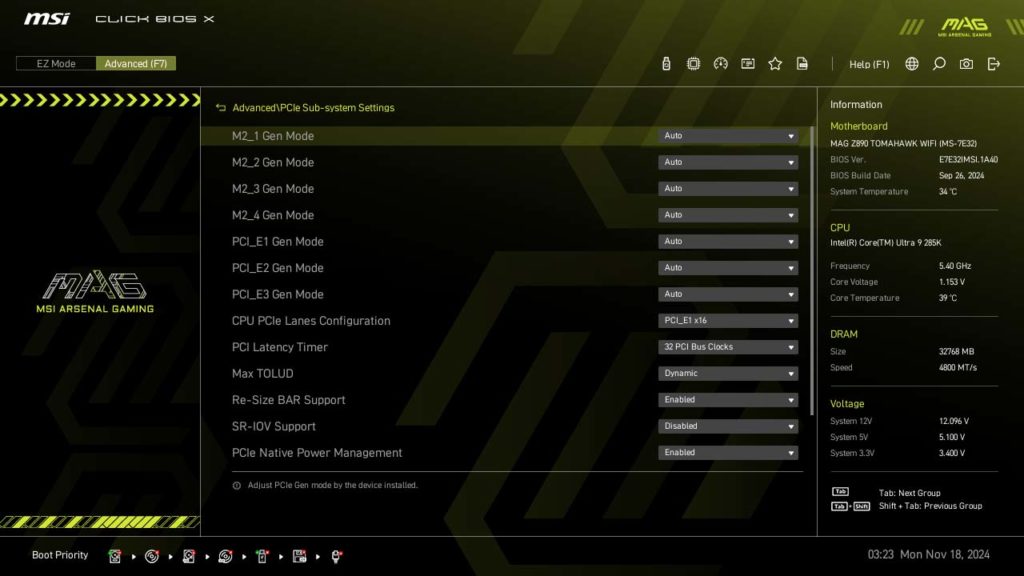
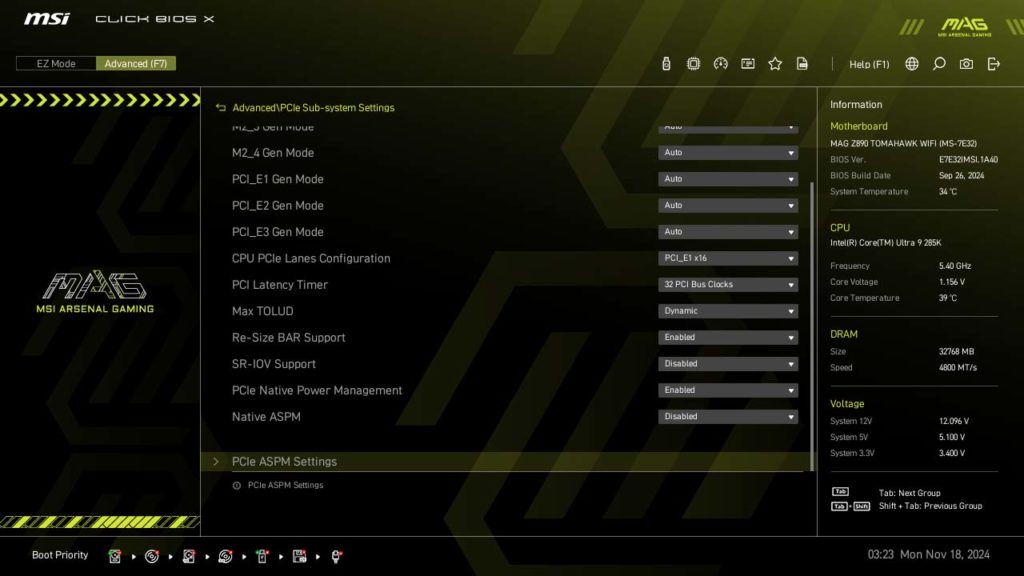
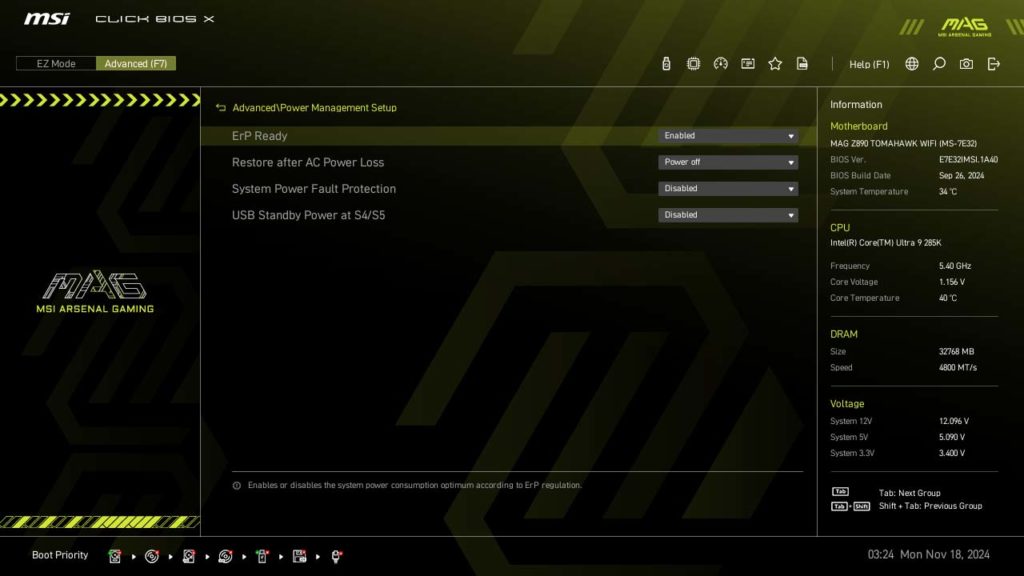
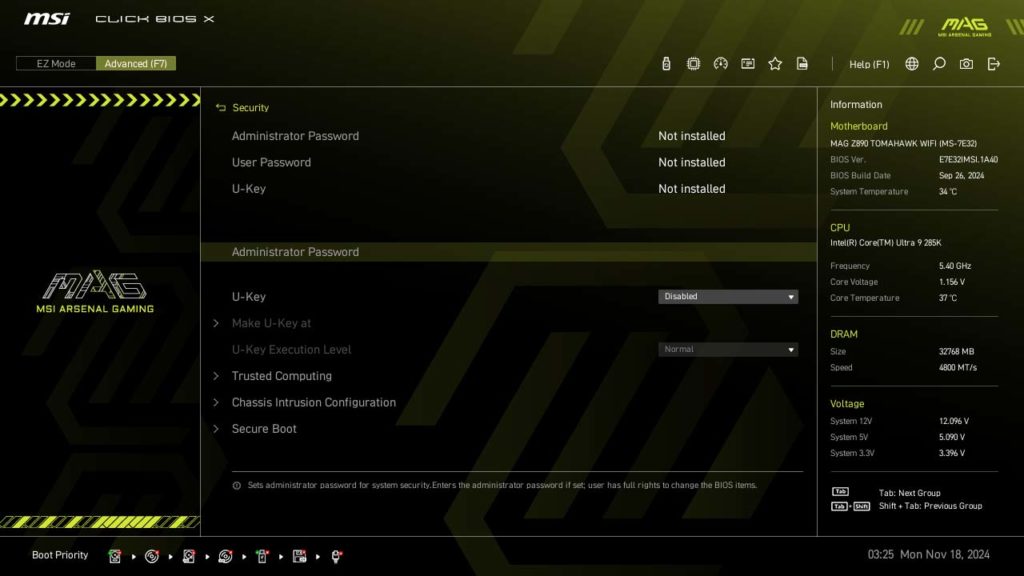
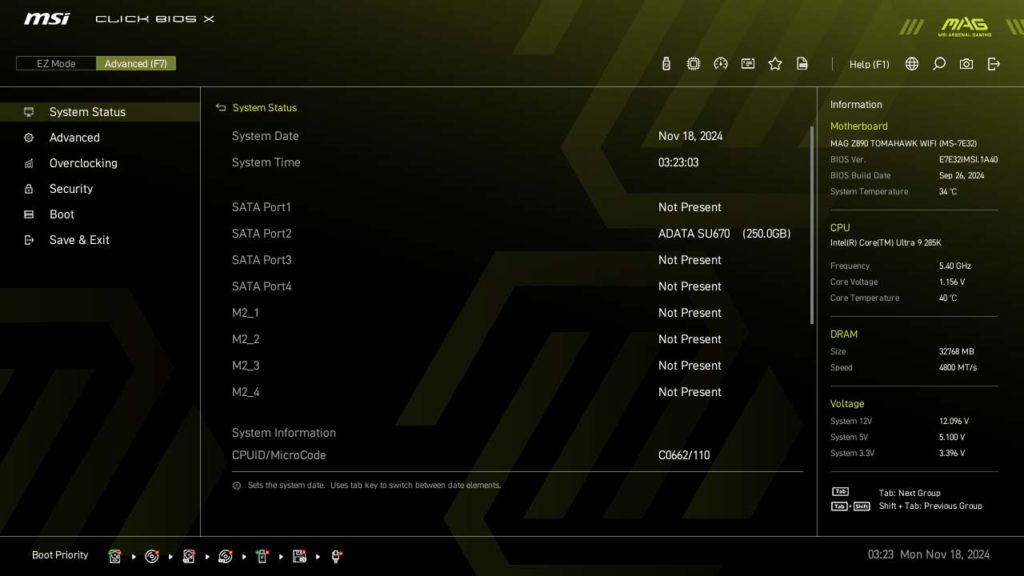
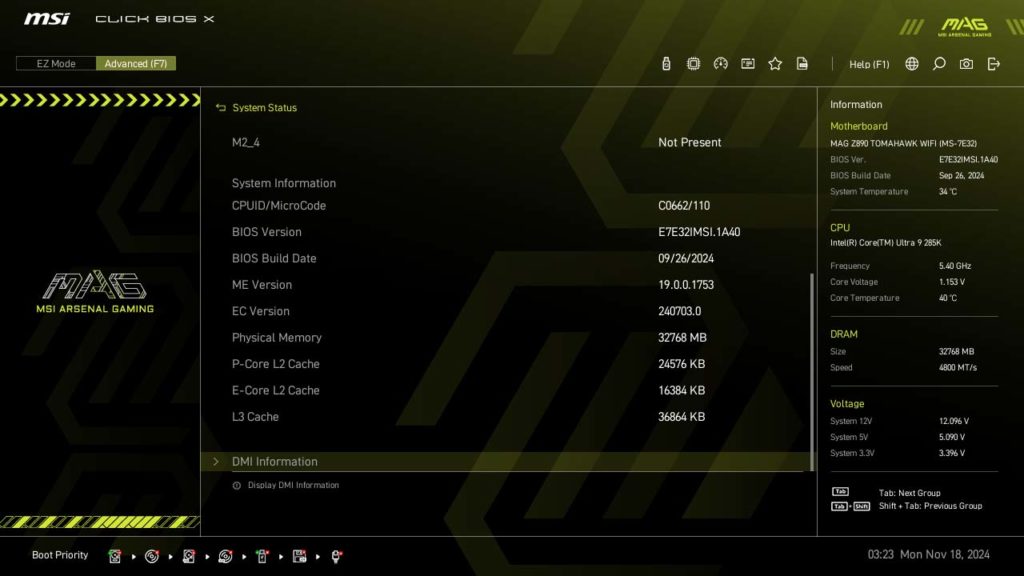
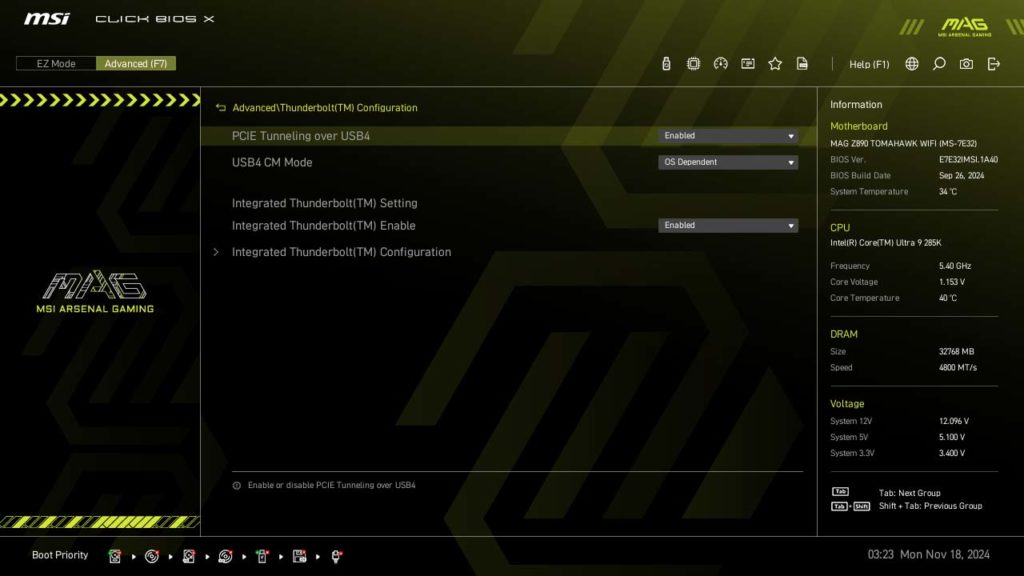
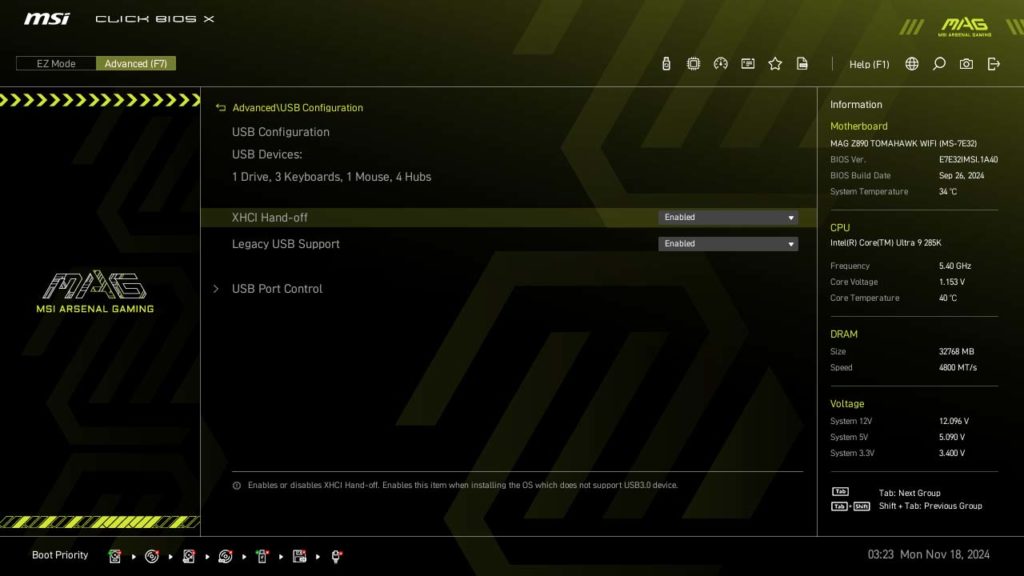
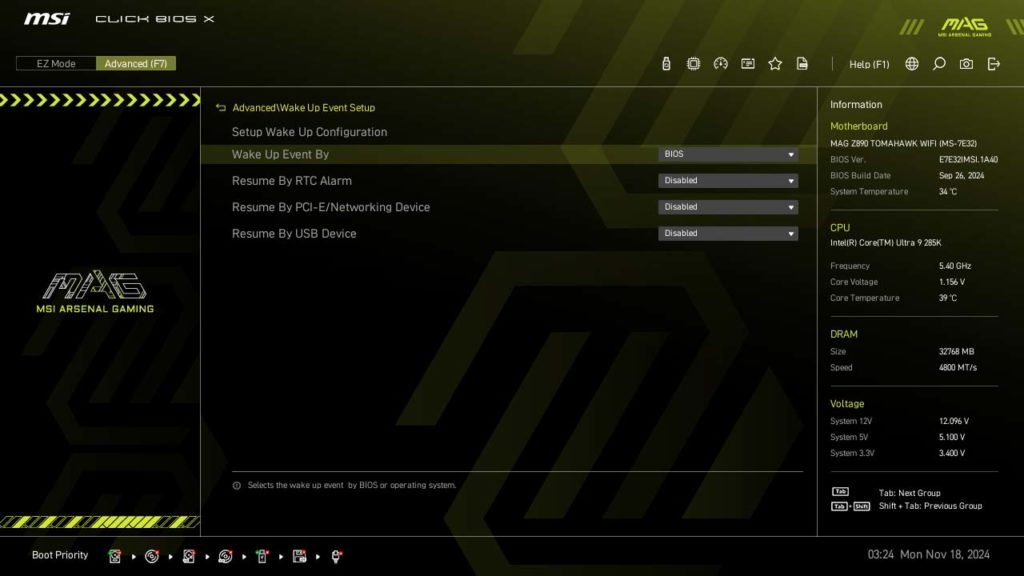
M.2 Performance
With the new generation for both AMD and Intel, we have decided to upgrade our M.2 NVME testing procedure. As with other reviews, we will be using the MSI SPATIUM M580 FROZR (originally reviewed in early 2024) in the Gen5 NVME M.2 slot, and the MSI SPATIUM M570 PRO FROZR (originally reviewed at the end of 2023) will be switched between the Gen4 slots.
We are now running the CrystalDiskMark test simultaneously on two drives to see if there is a bottleneck on a motherboard. We can report for this motherboard that we did not run into any issues, even when using both of the CPU-provided M.2 slots. Our best test came from having the M580 in the M.2_1 slot, providing a speed of 12,343 MB/s read and 12,489 MB/s write speeds, and the M570 installed in the M.2_4 slot with a 7,124 MB/s read, and 6,983 MB/s write speed.
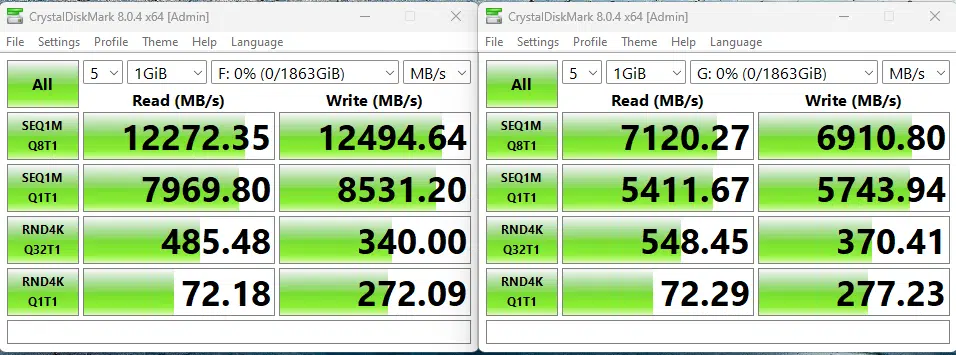
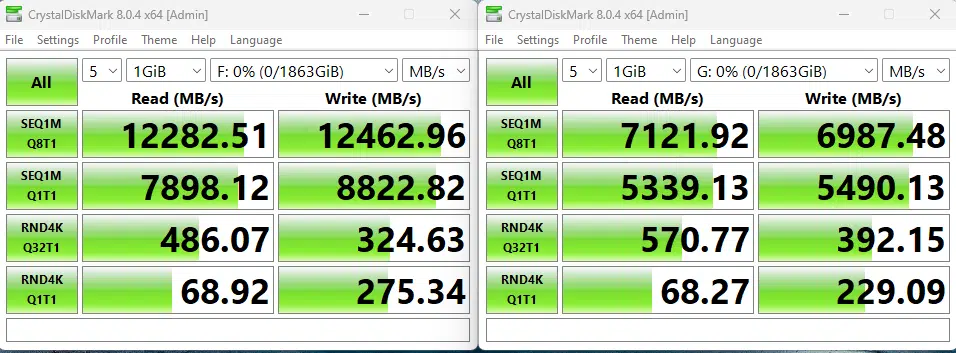
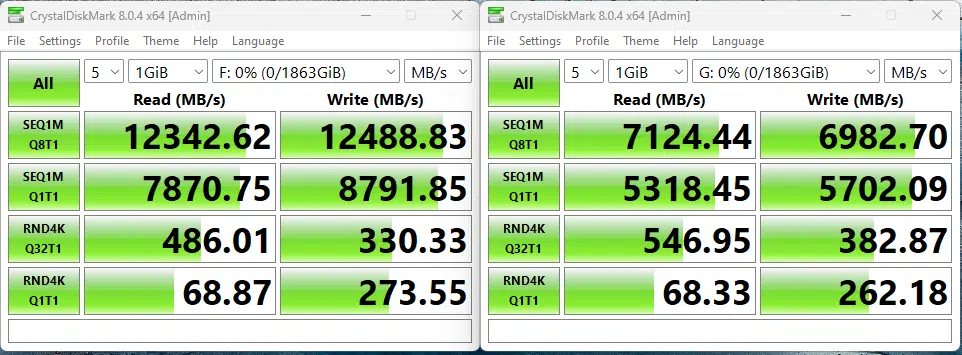
Memory Bandwidth
With our memory tests we are going to be performing a slightly different benchmark test going forward, instead of performing the AIDA64 Read and Write tests individually, we will be performing the AIDA64 Cache & Memory Benchmark going forward. With the Intel Core Ultra 9 285K, the MSI MAG Z890 TOMAHAWK WIFI, with all UEFI settings at default with the exception of our memory being set to 6200MHz, we saw a read performance of 95,828 MB/s, a write performance of 84,561 MB/s, and new for this generation, a copy speed of 87,734 MB/s. Take a look at the below for a screenshot to see the full results of Cache speeds, and further information on the speed settings of our hardware.
PCMark 10
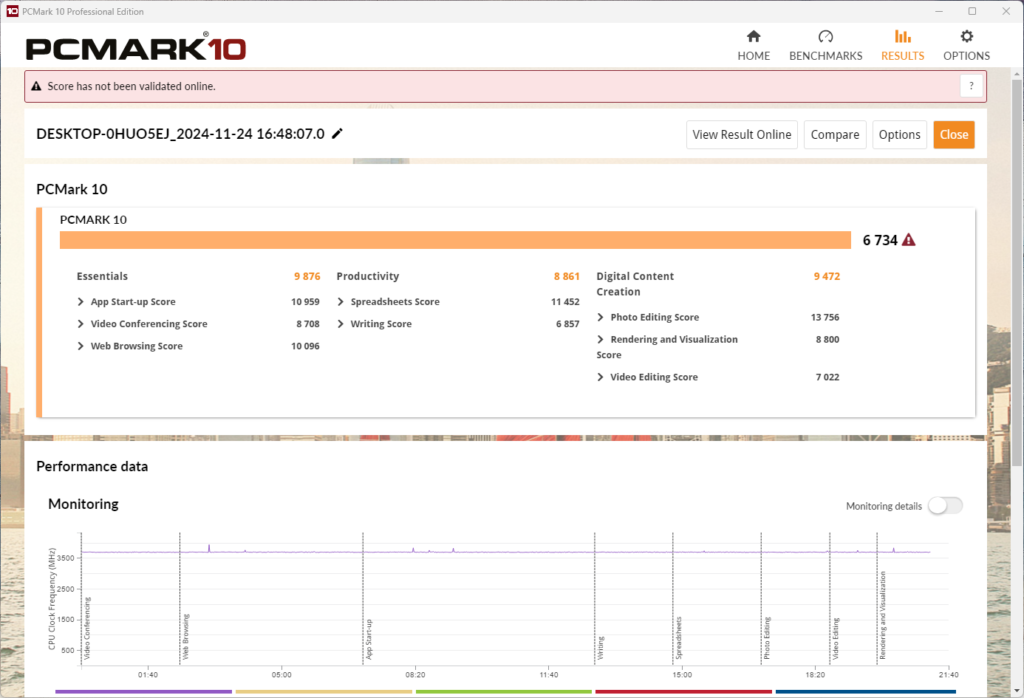
With the Intel Core Ultra 9 285k, the MSI MAG Z890 TOMAHAWK WIFI is able to achieve a score of 6,734 in our PCMark 10 full-system benchmark. The CPU frequency responded as we expected, and this is a score in line with what we expected from this motherboard and CPU combination. With this being a new platform and generation of CPU we do not have a large enough data set at this point to determine if this is a good or bad score, however, it compares slightly worse than the previous generation Intel CPUs.
Cinebench R23
We ran the Cinebench R23 multi-core test multiple times, and consistently scored around 42,323, and when we did the same for the single-core test we scored around 2,342. With this being a new platform and generation of CPU we do not have a large enough data set at this point to determine if this is a good or bad score, however, it compares favorably to the previous generation Intel CPUs.
Blender Benchmark
With Blender, we were able to achieve 265.83 samples per minute for the monster test, 171.04 for junkshop, and 130.85 for the classroom tests. With this being a new platform and generation of CPU we do not have a large enough data set at this point to determine if this is a good or bad score, however, it compares favorably to the previous generation Intel CPUs.
3DMark
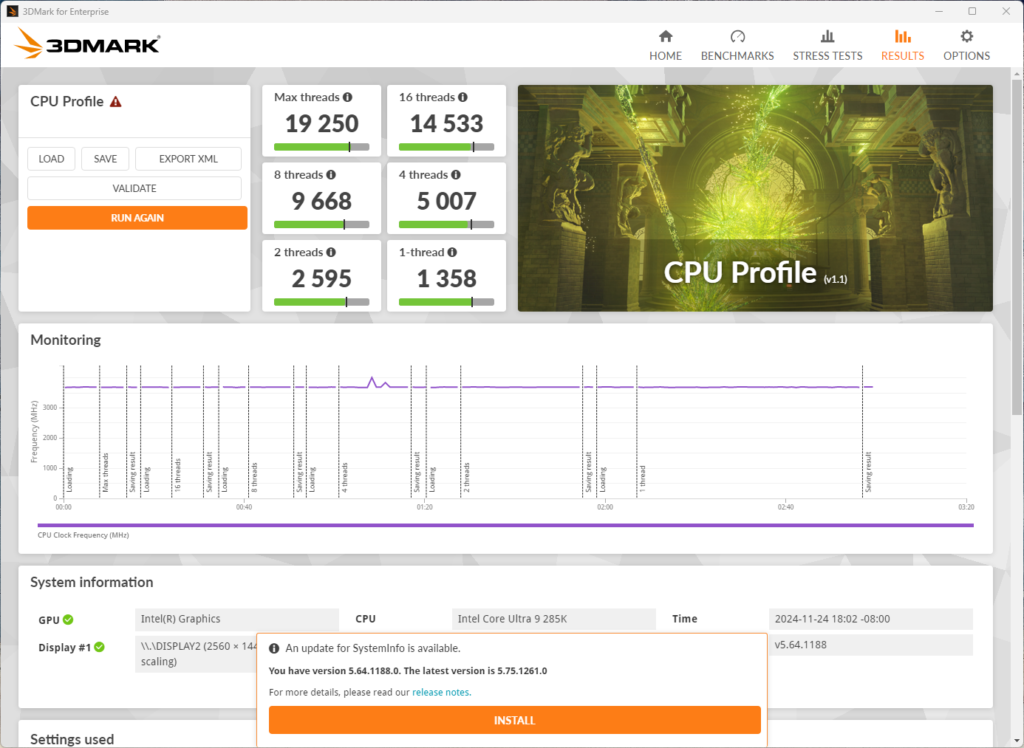
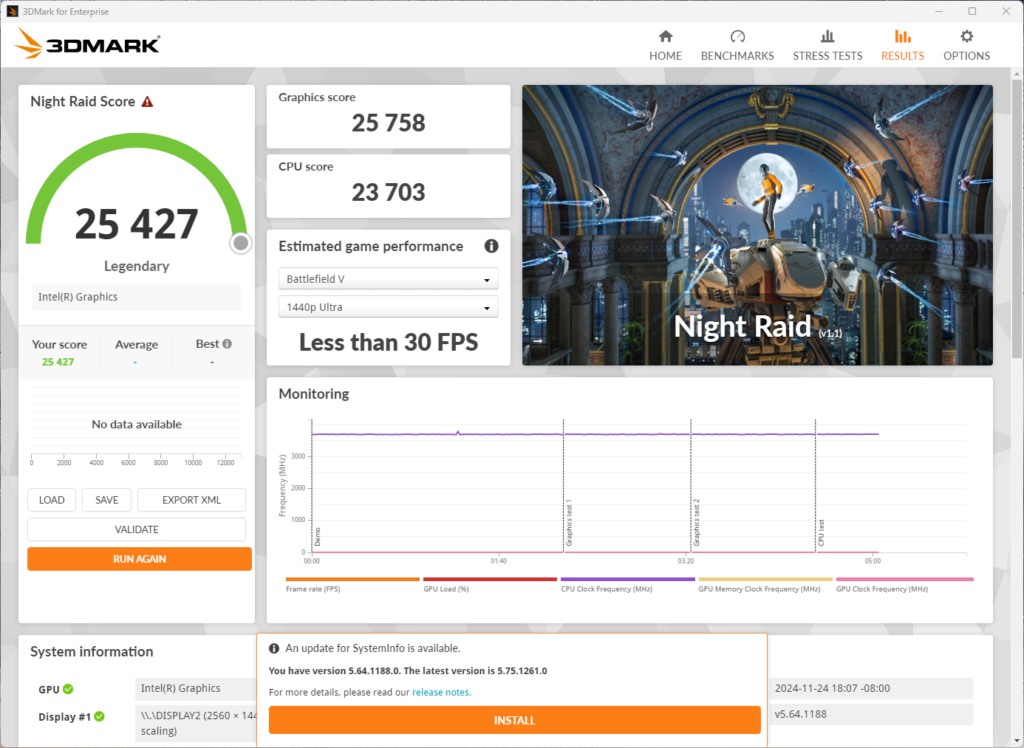
We ran both the CPU Profile test, as well as new with this review the Night Raid test with 3DMark. We have changed up the test now to remove our old GPU from the system and do a true test of the motherboard with the CPU. With the CPU test, we received a score of 19,250 for the max threads and a Night Raid score of 25,427 total. With this being a new test, and na ew platform for us we do not have a lot of testing, however, these scores are in line with or higher than what we have seen elsewhere.
V-RAY 6 Benchmark
VRM Temperature
With the new generation of CPU and chipset from Intel, there is an increased focus on both power draw and VRM temperatures. Due to this, we have added a new test to our arsenal here at TheFPSReview, where we run Cinebench R23 for a minimum of 15 Minutes, and then record the system-reported temperature of the VRM/MOSFET area, as well as a measured temperature of the actual heatsinks themselves with a hand-held laser thermometer to find the highest temperature.
As a note, we are performing this test at an approximate ambient temperature of ~75°F (~24°C). During this test,t we saw a reported MOSFET area temperature of 60°C maximum, with a recorded temperature on the VRM cooling of 51.8°C, and a 41.2°C temperature on the chipset.
Conclusion
While the MSI MAG Z890 TOMAHAWK WIFI sits near the bottom of the MSI Z890 line of motherboards, it is priced closer to the mid-range of all Z890 motherboards. At this cost, you are getting very good value for your money, with the FROZR cooling system, the four total M.2 slots, a majority tool-less installation system, and a system ready for the next generation of GPU / AI cards. This comes in as a top-notch sub-$ $300 motherboard.
Installlation and Use
For installation, the MSI MAG Z890 TOMAHAWK WIFI gave us no hiccups or issues of any kind. Out of the box MSI has set this motherboard up to easily update the BIOS, install Windows, and start our testing. MSI’s attention to detail on the DIY-ability of this motherboard is very good, from the EZ M.2 Clip II system, to the FROZR cooling on M.2 drives, to the EZ PCIe Release, to the easy-to-access 4-pin fan connectors you are able to easily install this motherboard in any type of case we can imagine.
Once you get into your Windows 11 environment you will be swiftly prompted to install the MSI software, and most users will, this allows you to easily install any driver you need, or control software for the smattering of RGB connectivity options.
Final Points
In our testing, we put the MSI MAG Z890 TOMAHAWK WIFI through our testing regime, and it barely broke a sweat. MSI’s Frozr system did an acceptable job with cooling the system, however, we have seen better on other MSI motherboards and with other motherboards in the price class, but the reality is are nitpicking with this as the temperature never became a problem for the stability of the system.
Overall this motherboard performs very well in our synthetic testing, while also offering a smattering of options that we have historically only seen on motherboards with significantly higher price tags. This is a very good mid-range motherboard, at a reasonable price, that is ideal for a gamer or a workstation. At the current time of writing, it is on sale at just $239.99, increasing its appeal, and value a lot, but make sure to check the pricing widget below for the latest pricing.