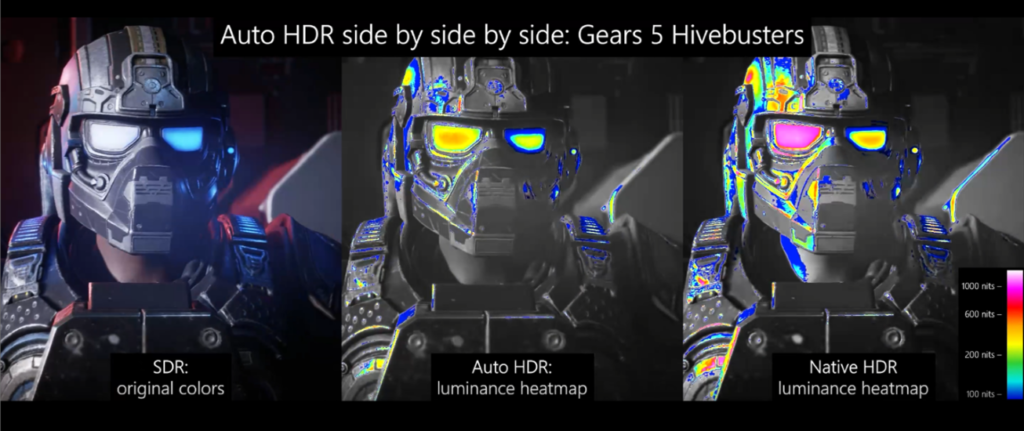Auto HDR, a Windows 11 feature that is said to deliver richer colors, deeper contrasts, and a more immersive gaming experience by automatically upgrading Standard Dynamic Range (SDR) games to High Dynamic Range (HDR), may actually result in incorrect colors or, worse, non-responsive games, according to a new issue that Microsoft has detailed on its learn.microsoft.com website. See below for the issue details from Microsoft, which can confirm that it’s applied a compatibility hold on the relevant devices, blocking them from installing Windows 11 24H2. (News of the issue comes on the same day that Microsoft highlighted Auto HR as part of a new blog post, one that’s titled “Elevate your PC gaming experience with Windows 11 this holiday season.”)
After installing Windows 11, version 24H2, you might experience issues with games if you have AutoHDR enabled in your device. You might observe that the game colors are incorrect in certain display configurations. You might also observe that some games stop responding.
Auto HDR is a feature in Windows that enhances gaming experience by automatically converting standard dynamic range (SDR) content to high dynamic range (HDR).
To safeguard your update experience, we have applied a compatibility hold on devices that have enabled Auto HDR. These devices will not be offered to install Windows 11, version 24H2 via the Windows Update release channel. IT administrators using Windows Update for Business reports can check this issue using its safeguard ID: 55382406.
Important: We recommend that you do not attempt to manually update to version 24H2 using the Windows 11 Installation Assistant or the media creation tool until this issue has been resolved.
Workaround: You can prevent this issue by turning off Auto HDR on your device. Detailed steps are listed below:
- Open the Start menu and go to Settings.
- Navigate to System > Display.
- Scroll down and select Graphics.
- To turn off Auto HDR for all games, use the Default Settings control.
- To turn off Auto HDR for individual games, select Custom settings for applications and choose the specific game.
Next Steps: We are working on a resolution and will provide more information when it is available.
Affected platforms:
- Client: Windows 11, version 24H2
- Server: None