
Introduction
This time we have the new ASUS TUF GAMING Z890-PLUS WIFI in our hands for an in-depth review. The TUF GAMING Z890-PLUS WIFI features Intel’s Z890 chipset, for the Intel Core Ultra Series 2 lineup. For those unfamiliar with ASUS’s TUF GAMING line, this is the line targeted at the Entry level gamer, or someone building one of their first PCs, but with a ‘tough’ design and aesthetic using quality components with a distinct design. With that being said, this is still a Z890 motherboard and is priced at such with a price tag of $319.99 at the time of writing.
If you are not familiar with the Intel Core Ultra Series 2 CPUs, or the Z890 chipset, you will want to take a close look at our Intel Core Ultra 9 285K & Ultra 5 245K CPU Review that we did at the product launch last year. There we go into depth on the new features, and performance of the chips overall. We do want to remind our readers that this new generation from Intel provides ample Gen5 PCIe lanes to allow for both a Gen5 GPU, AND a Gen5 NVME drive to operate simultaneously, which was a standing complaint from our review staff with the last generation from Intel.
Outside of the additional Gen5 lanes, you will notice the additional Gen4 lanes available if the chipset manufacturer so chooses official support up to 6,400 MHz memory speeds without needing to overclock, and the initial groundwork for adding an NPU to your system for AI in the future. The last important thing to note is the requirement for manufacturers to include at minimum two (2) Thunderbolt 4 Ports, which is greatly appreciated for expanded connectivity options.
Packaging and Contents

The ASUS TUF GAMING Z890-PLUS WIFI comes in at the $320 price point, putting it in the mid to low end of the pricing for a Z890 motherboard that we have seen come through our doors to date. As such the package contents are a bit more sparse than you might see on other Z890 motherboards. You will find the standard two (2) SATA 6Gb/s cables, WIFI antenna with stand, M.2 NNVME mounting screw, M.2 rubber pads, the standard stickers, a TUF GAMING nameplate to go over your VRM cooling, a quick start guide and regulatory notices, and finally ASUS’s new M.2 Q-Slide. The Q-Slide allows for quick removal of any M.2 device from the primary M.2 slot, it simply clips directly to the uppermost M.2 slot and slides to lock in your drive.
One last thing we want to note, we have seen in the past that the packaging for the ASUS motherboards has been quite robust looking, but have thankfully never needed to test it. This time the packaging arrived in a less-than-perfect condition (As you can see from the photos), however, the packaging held up perfectly and you could not tell as soon as the box was opened.



ASUS TUF GAMING Z890-PLUS WIFI Features
While appearance is not something we tend to focus on, the ASUS TUF GAMING Z890-PLUS WIFI is a muted black-and-white theme that we are sure most gamers will enjoy. It has small details, from the “TUF” on the Gen5 M.2 cooler with the M.2 Q-Release system, and cooling for the lower M.2 slots. Beyond this, you will see a larger VRM Heatsink system and a metal-reinforced Gen5 PCIe slot.
Outside of all this, we have seen most manufacturers have a large DIY-friendly approach with the recent generation of motherboards, and ASUS is no exception to this with the TUF GAMING Z890-PLUS WIFI. ASUS has included a PCIe Q-Release system for PCIe removal with the press of a button on the top slot, the M.2 Q-Release for removal of the Gen5 NVME slot, along the Q-Latch for quick removal of the drive itself. After this, there is also the Q-Slide mentioned earlier in the review, which allows for quick and easy installation of any size M.2 in the Gen5 NVME slot that is fully tool-less. The last DIY-friendly inclusion is the BIOS FlashBack button to allow for simple BIOS updates, you just need to have your BIOS on a USB drive, plugged into the marked port, and with a click of a button you can update the BIOS without the need to install a CPU or memory in the system.

Power Delivery
ASUS has chosen to go with a 16+1+2+1 Power Phase Design for the TUF GAMING Z890-PLUS. This provides the user with 80 Amp Power Stages from DrMOS that we see quite often on ASUS motherboards. This power setup will provide the ASUS TUF GAMING Z890-PLUS WIFI with enough power to allow for the average user’s Overclocking. ASUS has further provided TUF chokes to deliver rock-solid power to the CPU, these are coupled with TUF 5K black metallic capacitors allowing for a larger temperature tolerance. For all this heat generation ASUS has elected to go with an Enlarged VRM Heatsink, which performed admirably as noted later in this review.

Memory and Storage
As with all Z890 motherboards, the ASUS TUF GAMING Z890-PLUS WIFI is compatible with DDR5, un-buffered, non-ECC memory, with a maximum capacity of 192 GB, or 48 GB per slot. ASUS has included the ASUS Enhanced Memory Profile III (AEMP III) with this motherboard, this essentially allows for the BIOS to tune the memory frequency with limited input from the user. ASUS claims an up to 25% increase in speeds, however, it should be noted that this feature is only available when using two DDR5 memory sticks.
Furthermore, ASUS also includes DIMM Fit for memory tuning, the intent of this is to have the BIOS analyze the individual memory modules for optimal performance and to see potential issues when pushing the memory past the standard 6,400 MHz speeds officially supported, all the way up to 9,066 MHz listed speeds. We did not dive deep into either of these features, however without our Patriot 6,200 MHz memory kit we had no issues meeting its rated speeds with the XMP settings.

For NVME storage ASUS has provided a total of four (4) M.2 NVMe slots for the ASUS TUF GAMING Z890-PLUS WIFI. This includes two (2) from the Core Ultra Series 2 CPU, the M.2_1 slot that provides full PCIe 5.0 speeds, as well as the next slot down below the second PCIe slot at PCIe 4.0 speeds. There are two (2) more slots from the Z890 chipset, located above the lower PCIe x16 slot, M.2_3/4 that are side by side and can be found under the lower M.2 cooler. The M.2_4 drive is shared and supports PCIe 4.0, or SATA modes. Finally, there is the ability to install four (4) total SATA 6GB/s drives.

Expansion

You will find a total of five (5) PCIe expansion slots on the ASUS TUF GAMING Z890-PLUS WIFI. The uppermost is the lone PCIe 5.0 x16 slot and is the only one provided by the CPU, while the remaining four (4) are all PCIe 4.0 slots that are provided by the Z890 chipset. For this, the top slot is the only one that has the Q-Release system for quick PCIe slot release. One thing to note is that only the top and bottom slots are full x16 size, with the remaining slots being two (2) at x1, and one (1) at x4, all three of which cannot have a larger card installed in them.

I/O
The rear I/O for the ASUS TUF GAMING Z890-PLUS WIFI is limited compared to some of the more expensive Z890 motherboards on the market. You will have one (1) Thunderbolt 4 USB Type-C port, one (1) USB 20GBps Type-C port that also allows for DisplayPort output, three (3) USB 10 GBps Type-A ports, three (3) additional Type-A 5 GBps ports, a full-size DisplayPort, an HDMI port, WIFI antenna connectors for the WIFI 7 (From a MediaTek MT7925), an Intel 2.5G RJ-45 port, five (5) total audio jacks, an Optical S/PDIF out port, and the BIOS FlashBack button referenced earlier. The audio on this motherboard is all from the Realtek ALC1220P to provide up to 7.1 Surround Sound.
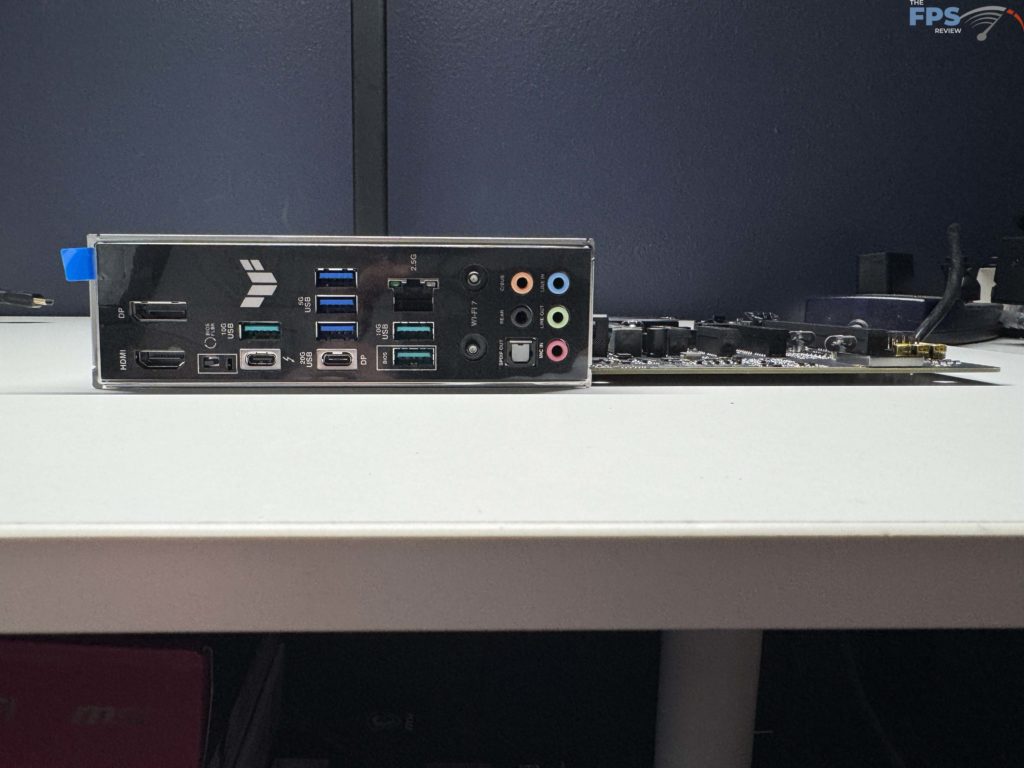
Looking past the Rear I/O options there are additional storage options found on the motherboard itself. Outside of the Storage options mentioned earlier for both M.2 slots as well as SATA 6Gb/s ports, the user will find one (1) USB 20 GBps connector for USB Type-C plugs, one (1) USB 5GBps header for an additional two Type-A connectors, as well as two (2) more USB 2.0 headers for a total of four (4) more additional USB 2.0 connectors on your case.
If you are an RGB fan out there, the ASUS TUF GAMING Z890-PLUS WIFI provides some on-board LEDs near the 24-pin power connector, as well as additional connection options. There are three (3) Addressable Gen 2 headers for connecting to. As always these can all be controlled, as well as any RGB RAM, USB device, or GPU, via ASUS’s AURA SYNC system.
The last connectors we want to touch base with are the fan connections available for the user. All connectors are full 4-pin connectors, with two (2) designated for CPU cooling, one (1) for an AIO Pump header, and the last four (4) for chassis fans. All of these are located in the typical locations that you will see and are easy to use for installation in a case.









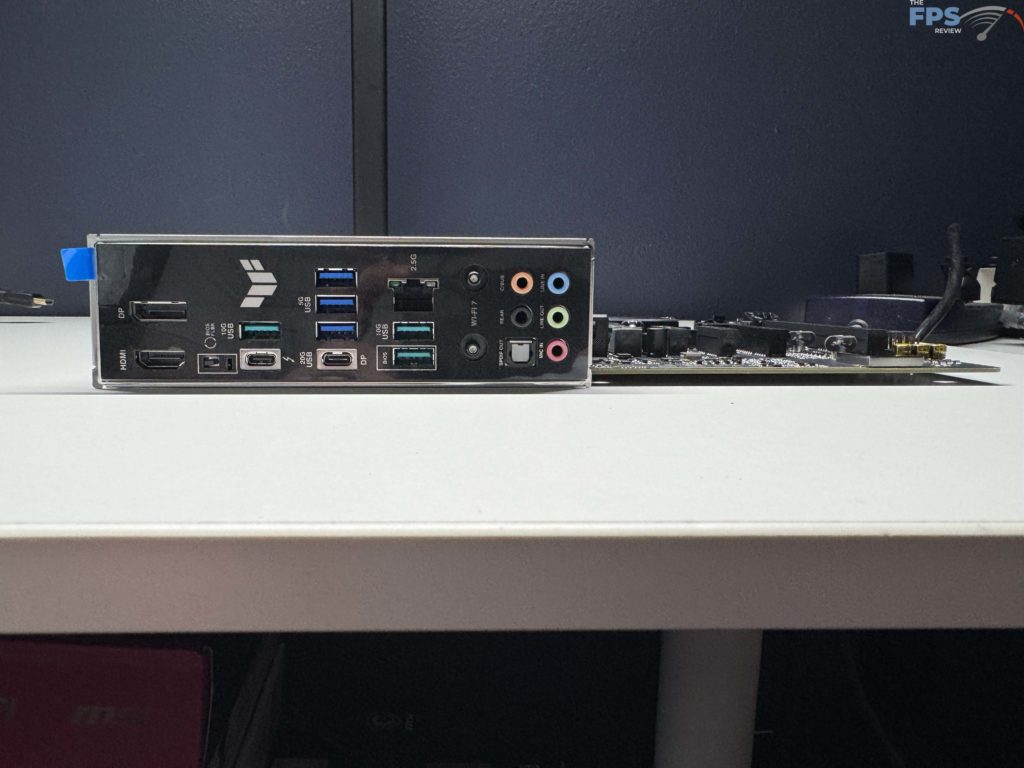




UEFI
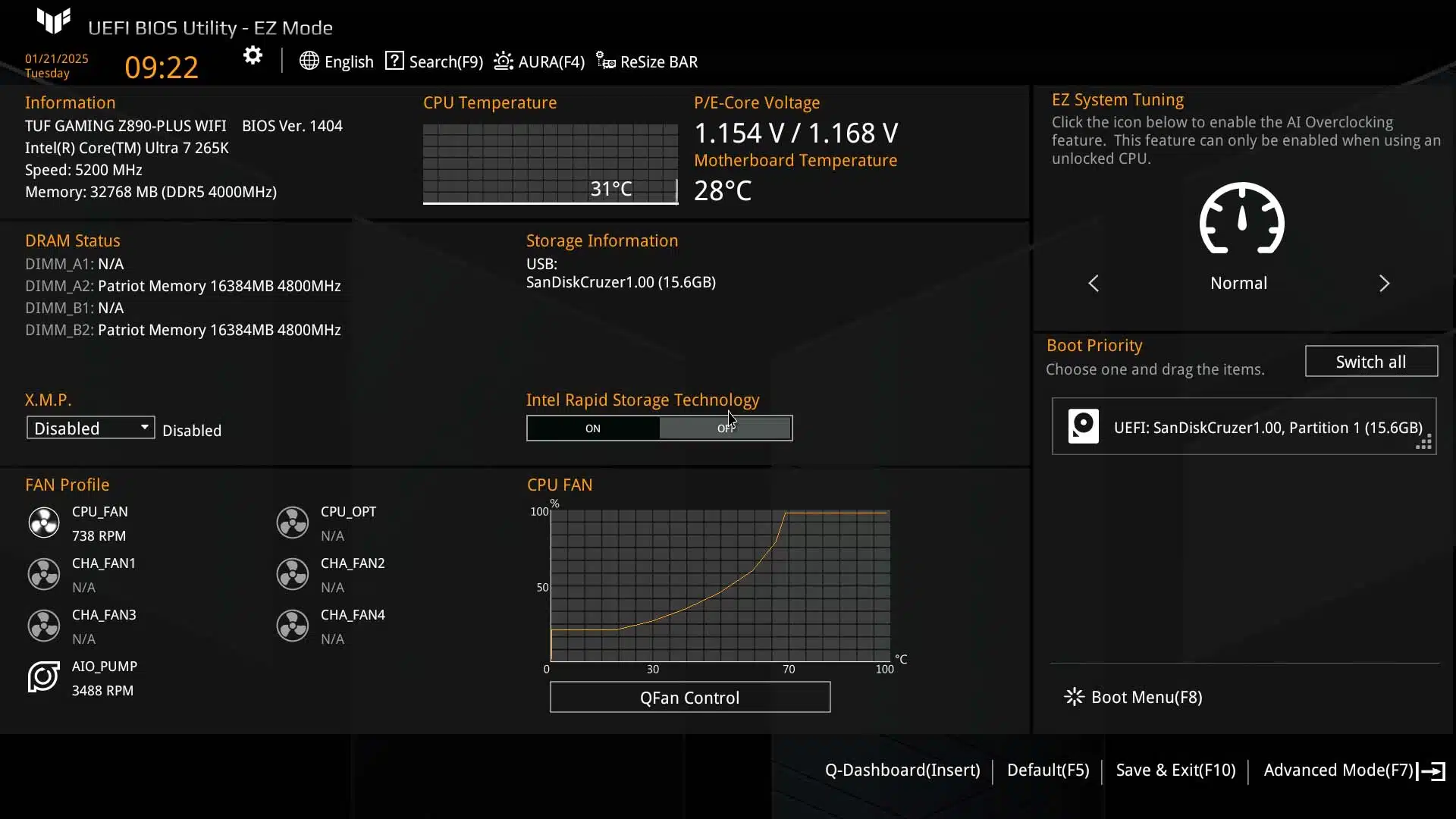
As we have come to expect from most modern motherboards, ASUS has provided the ASUS TUF GAMING Z890-PLUS WIFI with an AMI UEFI BIOS with GUI support, which most users will instantly recognize. This UEFI is nearly identical to most other modern ASUS implementations, whether it’s an AMD or an Intel system, however, ASUS has modified the color scheme to match the TUF GAMING series gold and black appearance and has the background set as the TUF logo.
When you first get into the UEFI you will find yourself in “EZMode”, which instantly gives the user a quick overview of your RAM status, CPU temperature/speed/voltage, fan speeds, and quick overclocking among other things. From here we were able to easily set our fans, and AIO pump, to 100% speed for our testing to maximize our system performance. After that, we quickly adjusted the XMP profile on the RAM to achieve the full 6,200 MHz speed available.
When you are ready to dive a bit deeper and enter “Advanced Mode”, you can just hit “F7” and you will find yourself in a Favorites section for quick access to your most used settings. It is good to remember that hitting “F7” at any time will alternate between both “EZMode” and “Advanced Mode”. While we went in depth in the UEFI’s Advanced Mode, we are not going to give a full written review, however, you can take a look at the gallery below where we have added pictures of the majority of the pages.
For the over-clockers out there you will end up spending most of your time on the “Ai Tweaker” page. This page provides access to your XMP profile settings, performance preferences, Intel settings, clock frequencies, core ratios, and any other setting you can imagine needing. The Advanced page will dive into some of the sub-system options like the USB configuration, NVMe configuration, and more. The last part we want to note is the Tool tab that allows you to flash your UEFI with ASUS’s “EZ Flash” utility which worked perfectly for us on this motherboard, as well as tools for secure NVMe drive erasing, and various other quick tools. As we mentioned above, please take a scroll through our gallery below for a more in depth dive on the Advanced Mode settings.
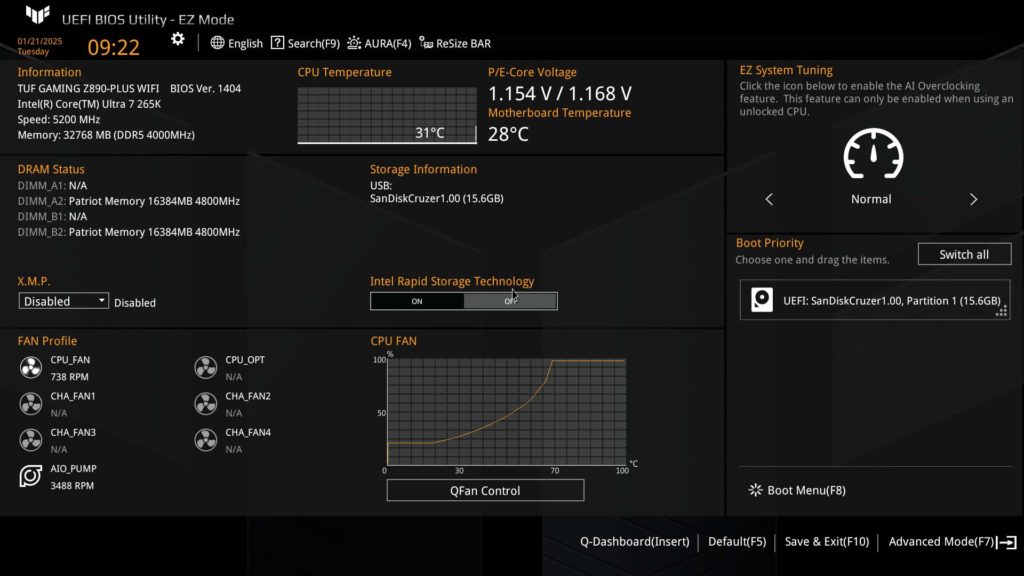
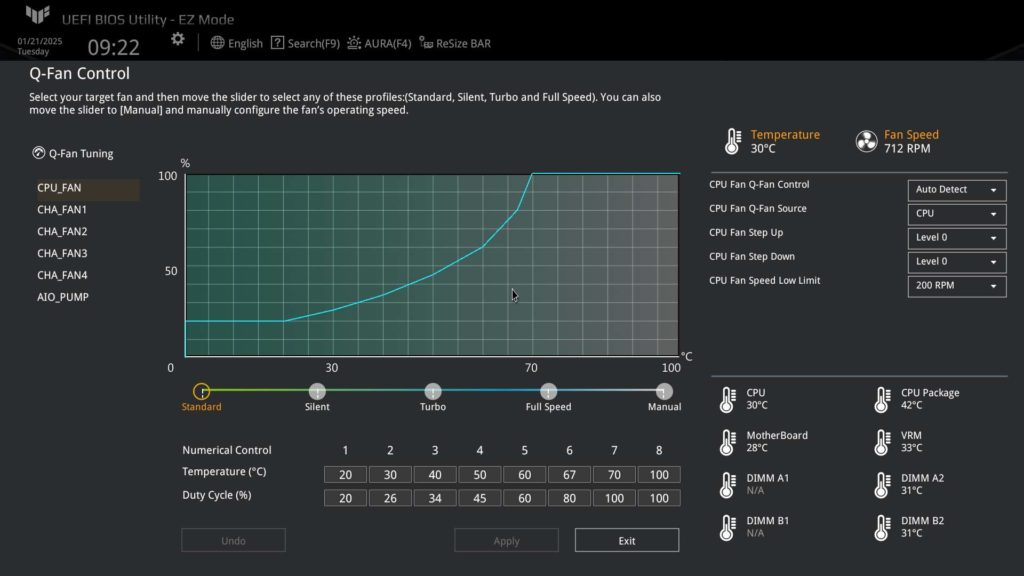
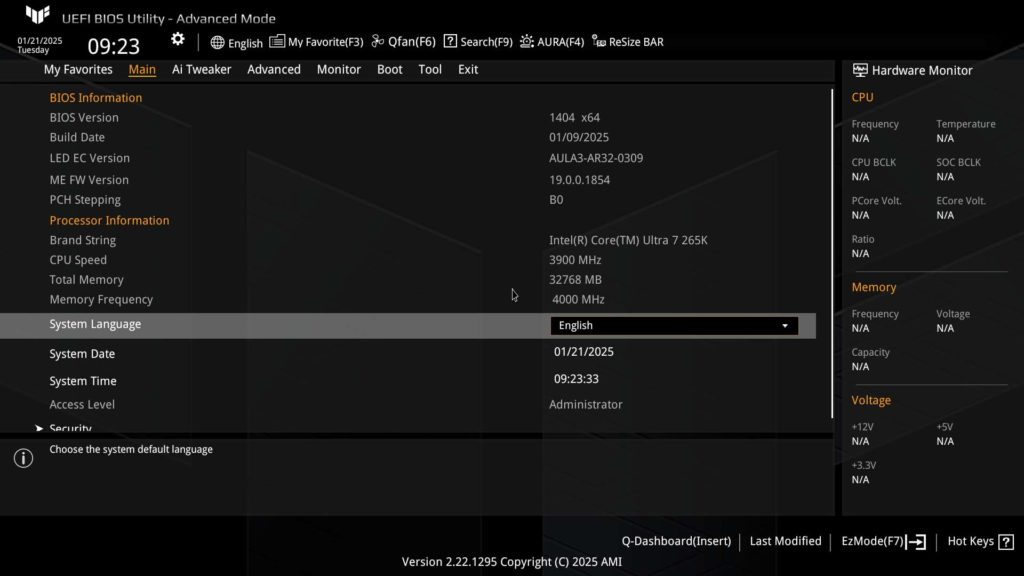
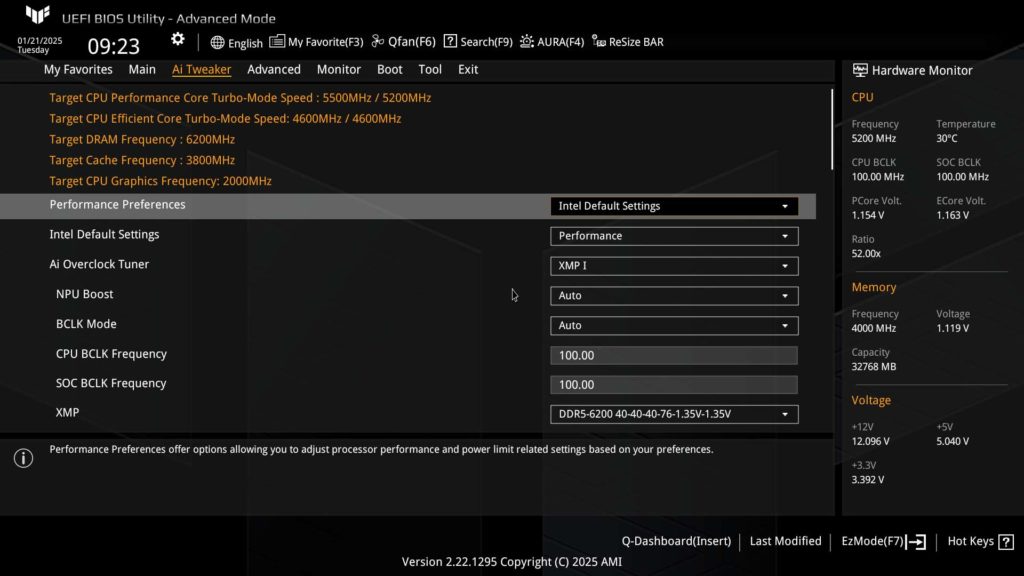
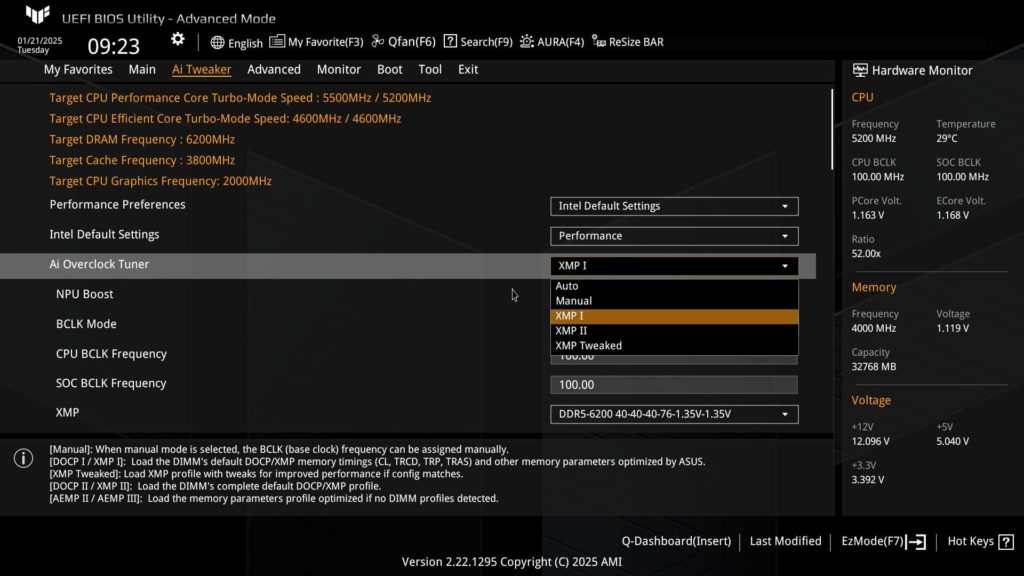
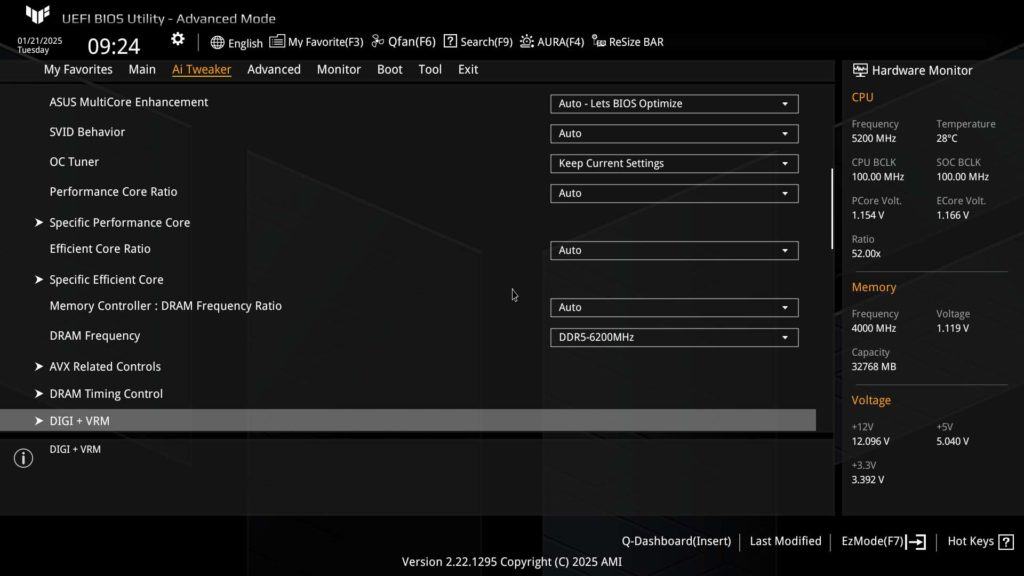
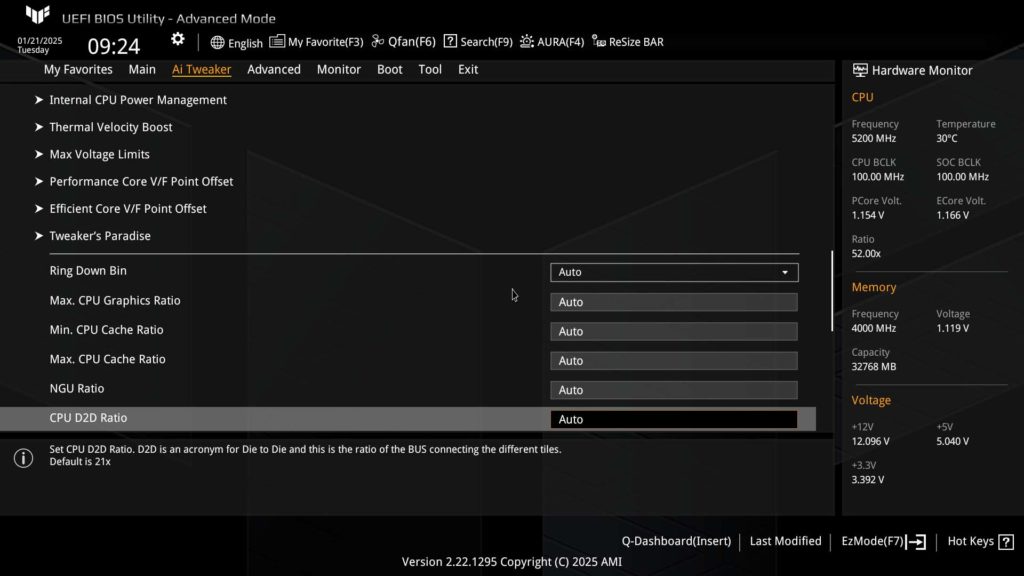
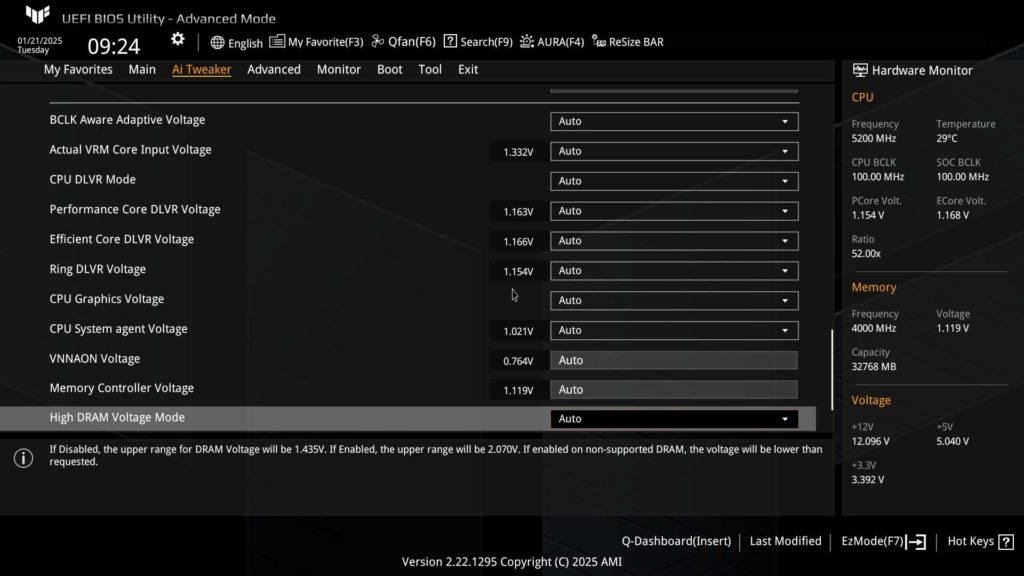
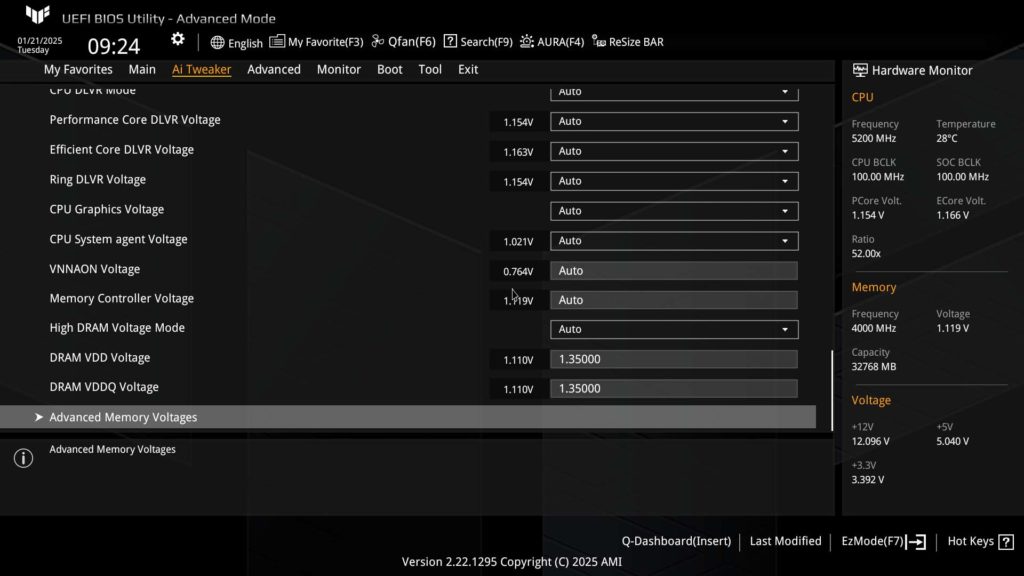
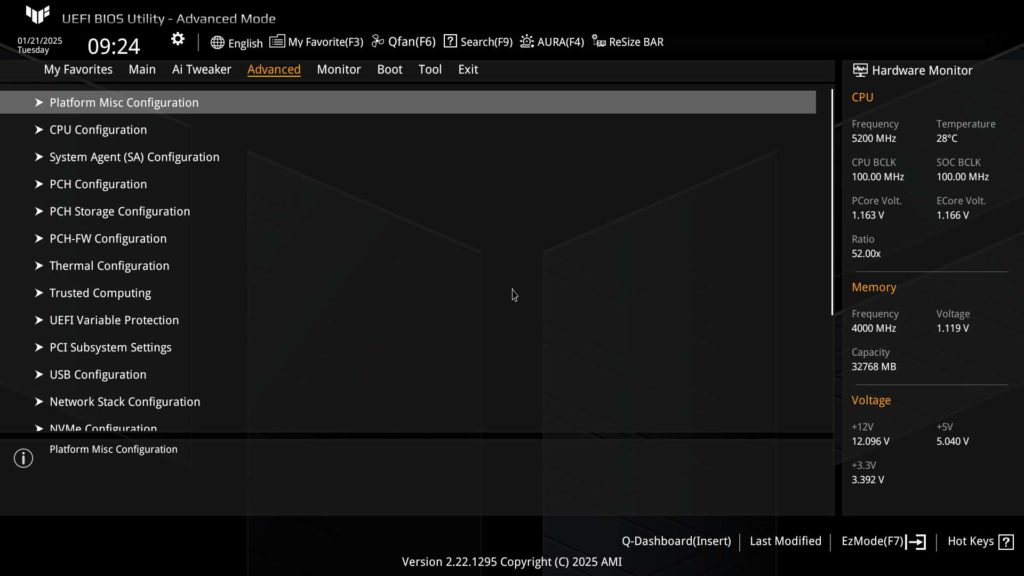
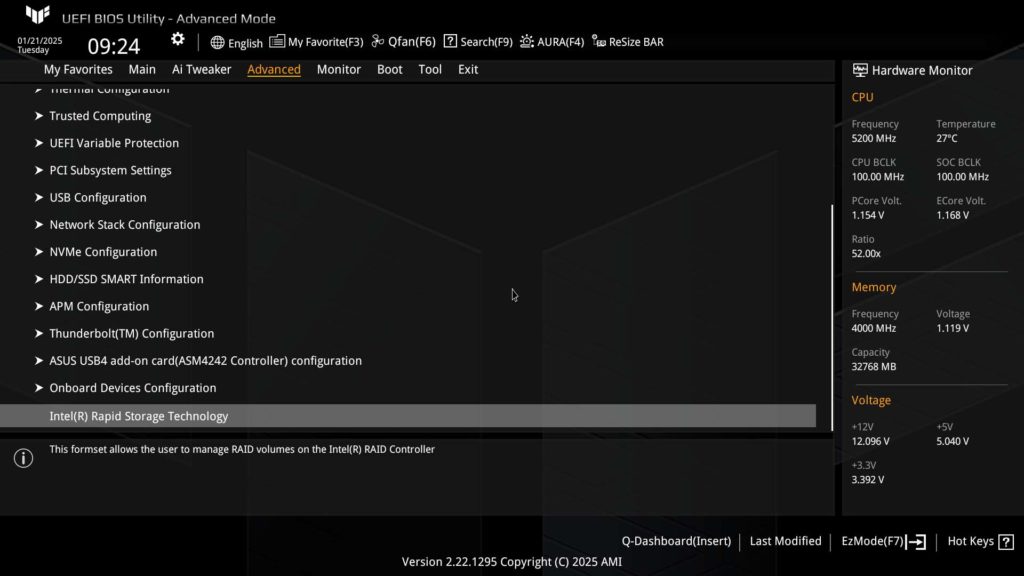
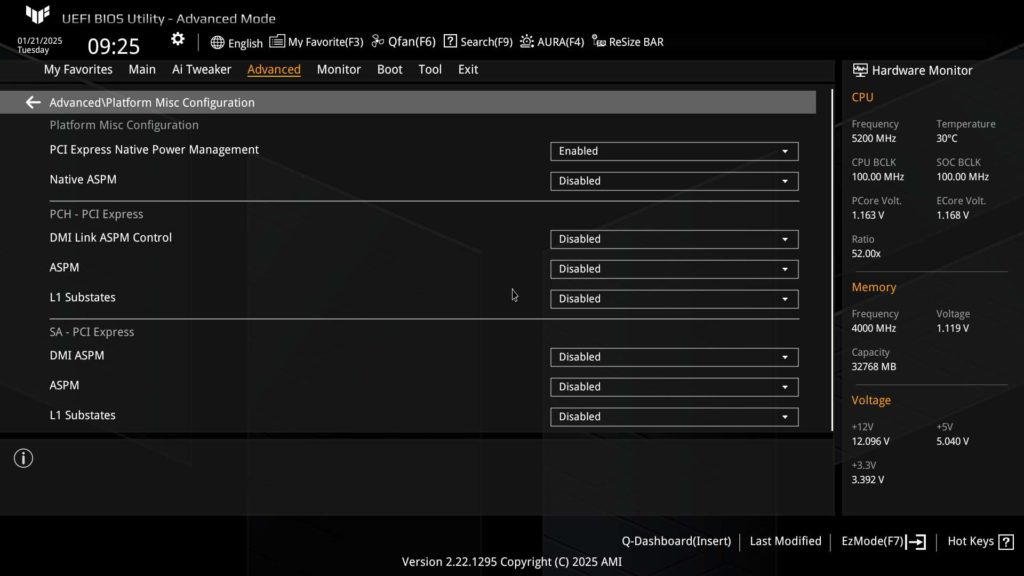
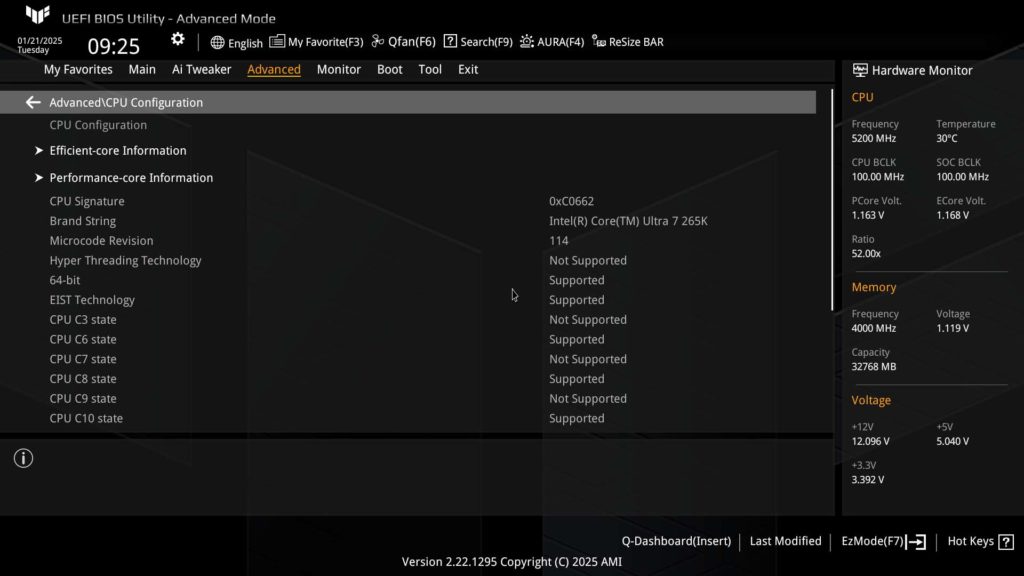
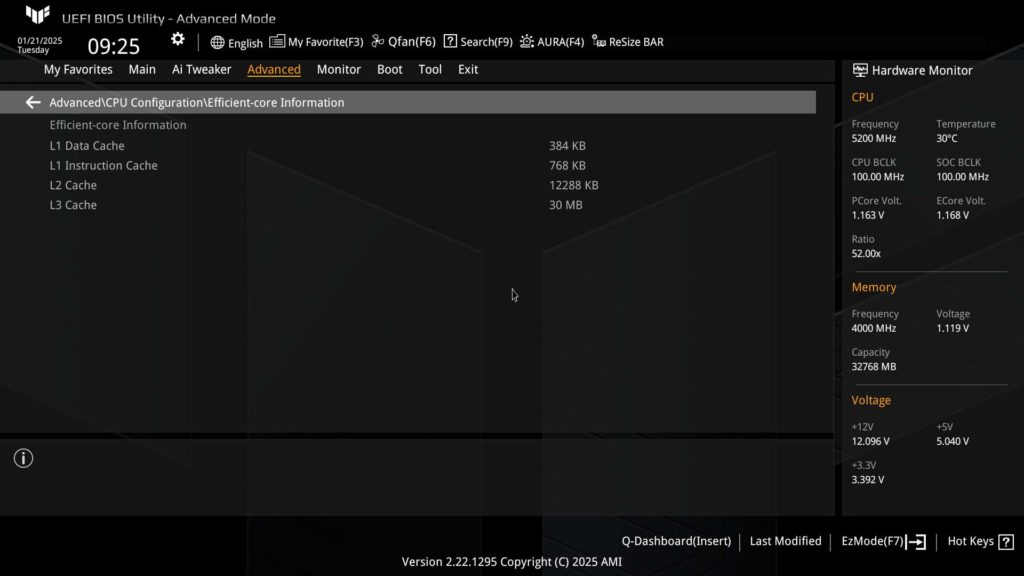
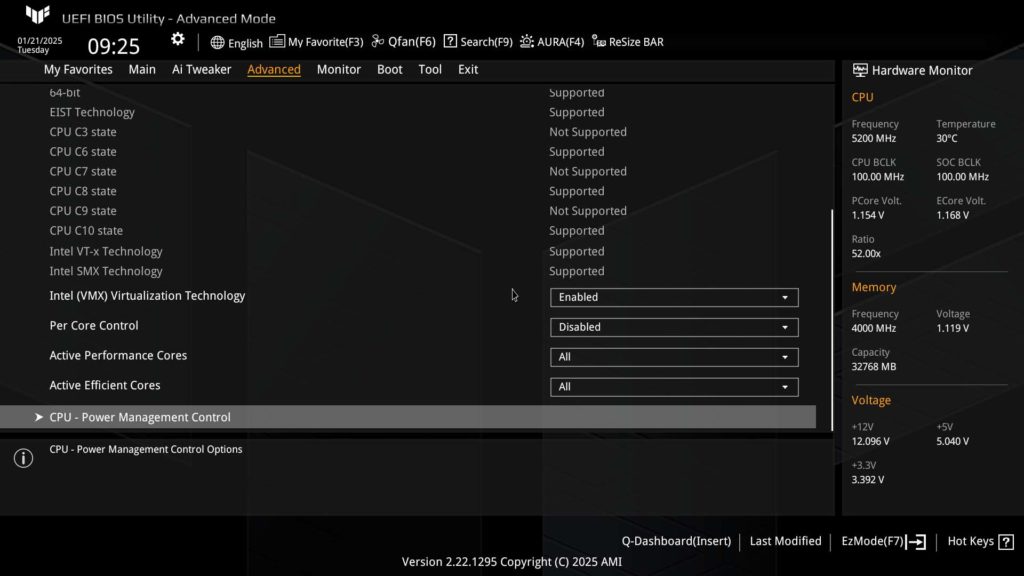
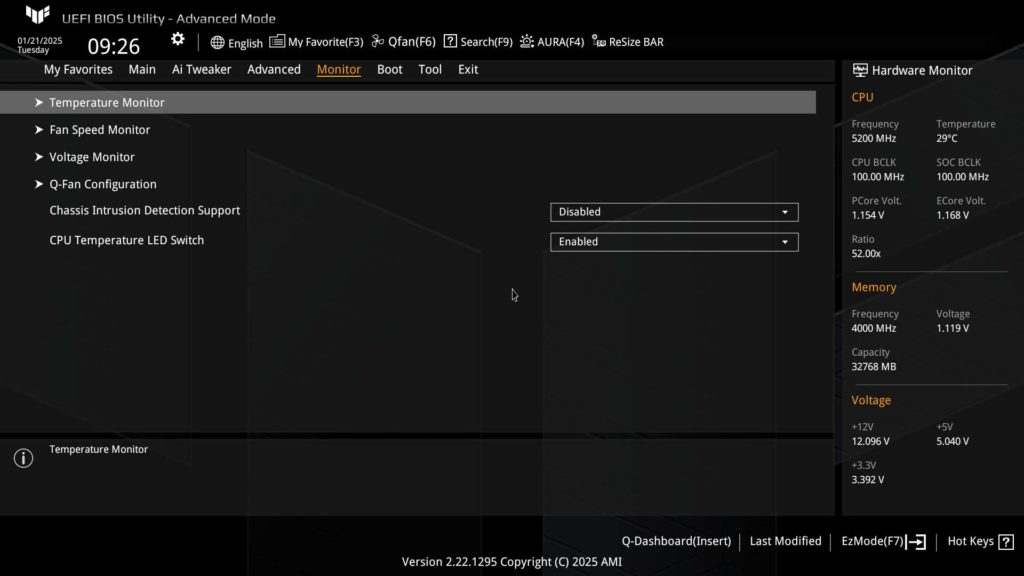
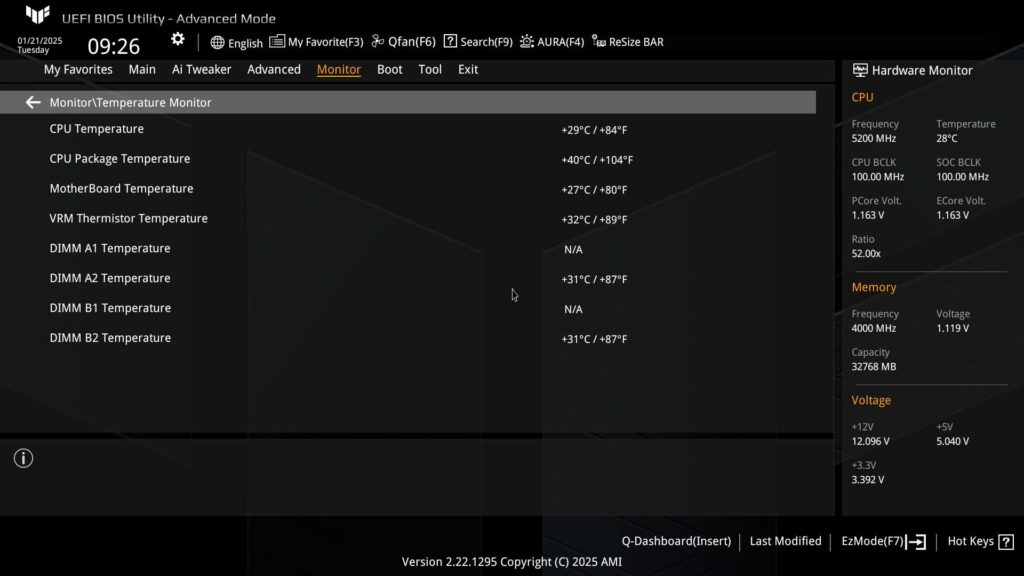
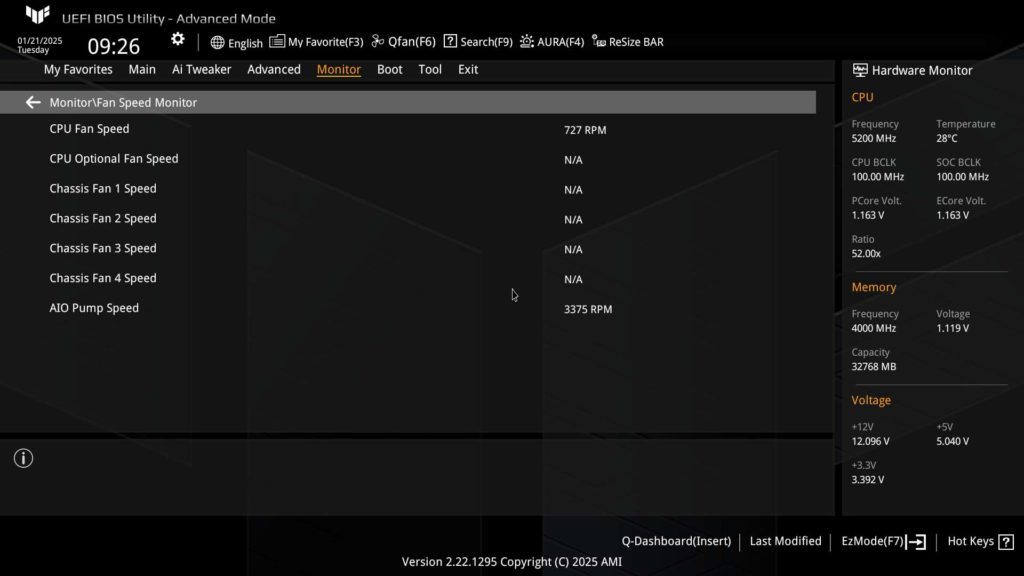
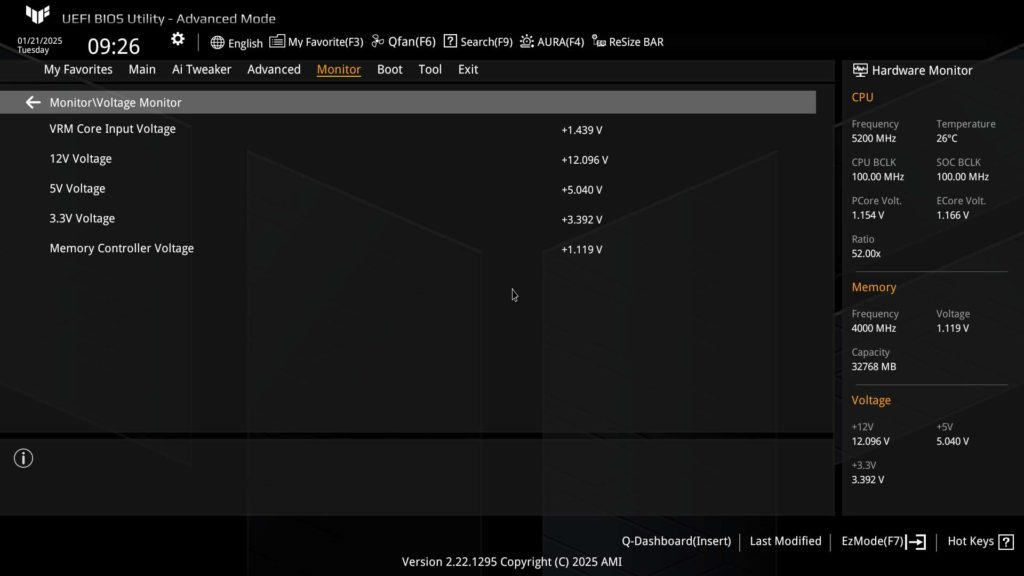
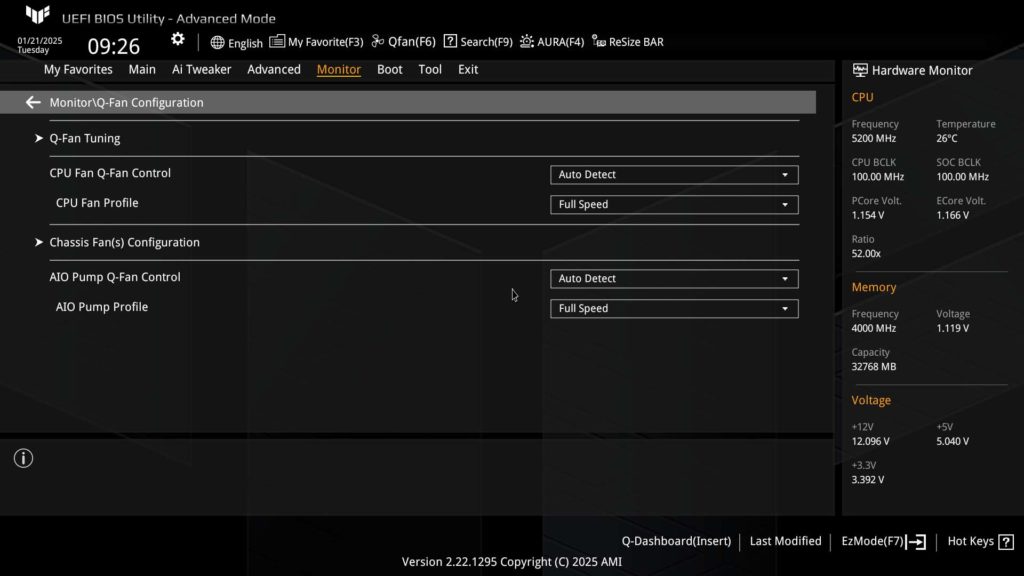
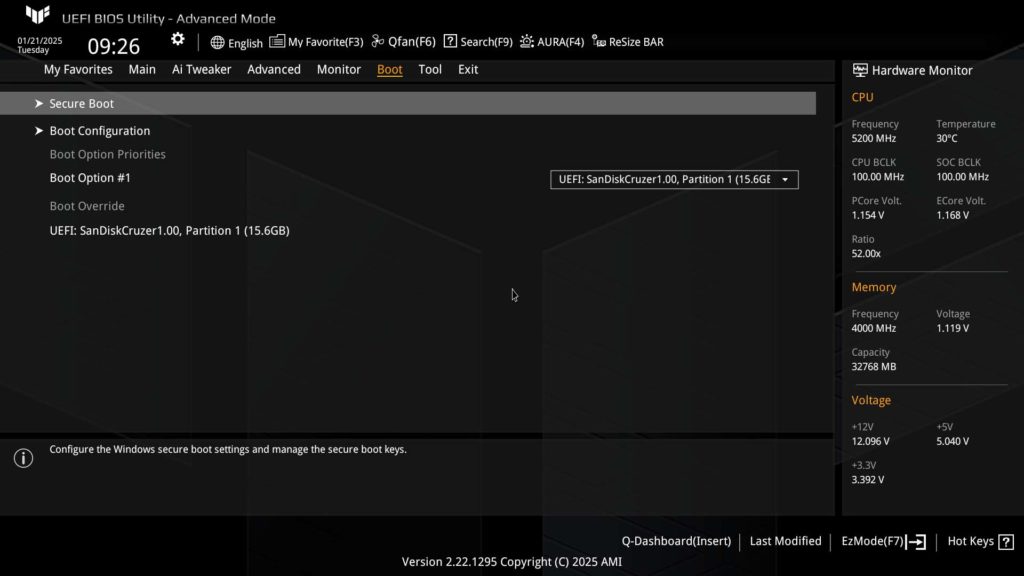
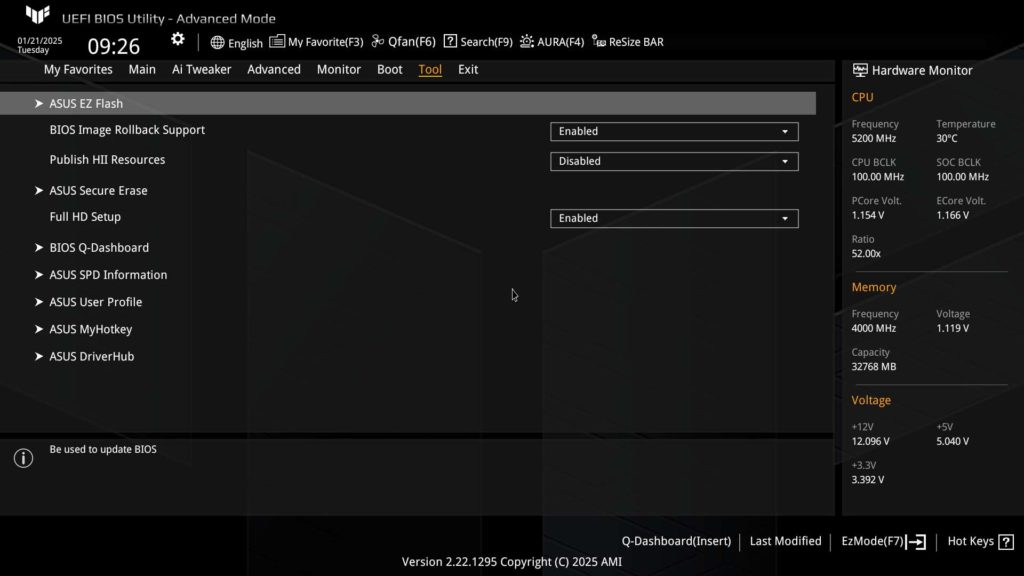

Motherboard Performance
With it being a new year we decided it was time to revamp our performance review portion of our review. You will see from all of our team that we are starting to combine our testing and results into a single section, with a gallery showing all of our results typically at the end. We hope this helps speed up your ability to find the information you are looking for and gives you a bit of a better read. There is one last thing we want to note, going into 2025 we have decided to change our Z890 testbed CPU to the Intel Core Ultra 7 265K.
We are going to start with our normal storage review, and as with the adjustment to our testing layout, we have tweaked our testing drives slightly. For our primary drive, we are now using the MSI SPATIUM M570 PRO FROZR (originally reviewed at the end of 2023), while the secondary drive we will use on any non-primary M.2 slots is our trusty ADATA LEGEND 970 2TB NVME SSE. As usual, we are using CrystalDiskMark for testing, and during testing, we run the 1 GB profile on both drives simultaneously to put the maximum load on the motherboard that we can.
For the ASUS TUF GAMING Z890-PLUS WIFI, we were able to achieve our best speed with the M570 installed in the M.2_1 and the ADATA 970 in the M.2_4 slot. We were able to max out the M570 at a read speed of 12,377 MB/s and a write speed of 11,677 MB/s, while the 970 hit a read speed of 7,126 MB/s and a write speed of 6,995 MB/s (close to maxing out the Gen4 slot it was in). The other two tests we ran were essentially the same speed, take a look at the gallery for the final speeds.
Next, we tested the memory bandwidth by using AIDA64’s Cache & Memory Benchmark, where our Patriot memory kit was able to achieve a Memory read speed of 94,4829 MB/s, a write speed of 84,571 MB/s, and a copy speed of 86,707 MB/s. These are right in line with the speeds we have come to expect with this memory kit on the Intel Z890 platform.
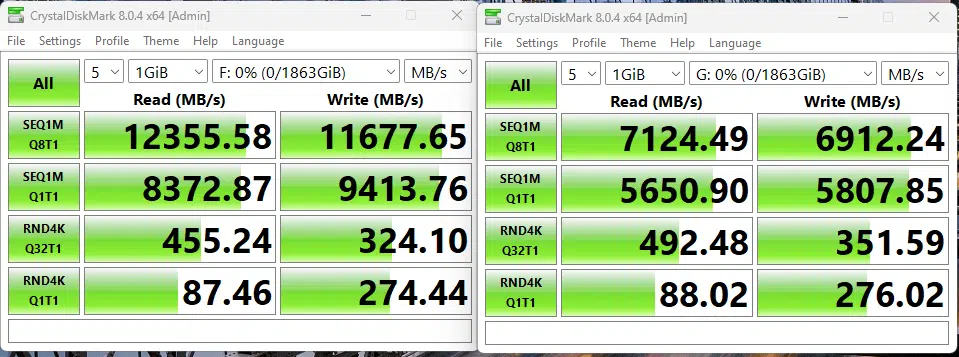
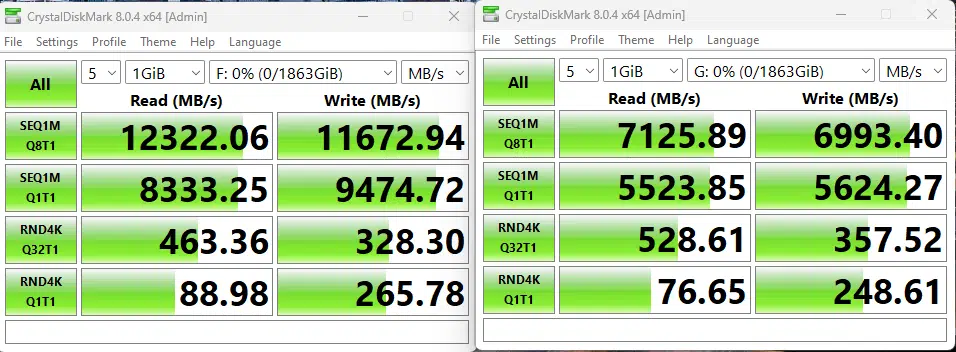
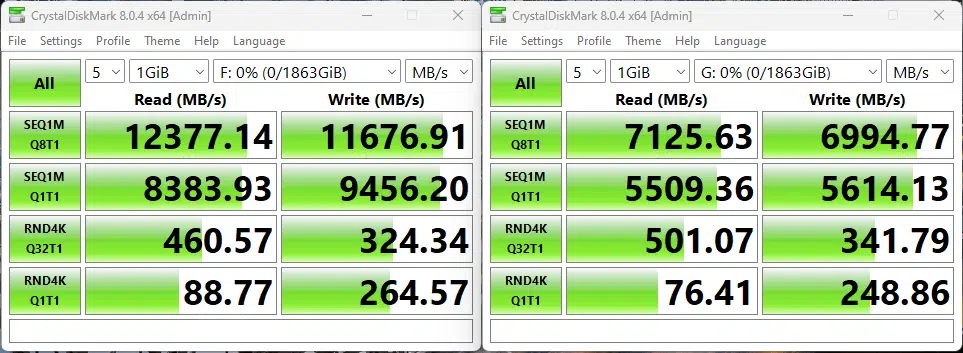
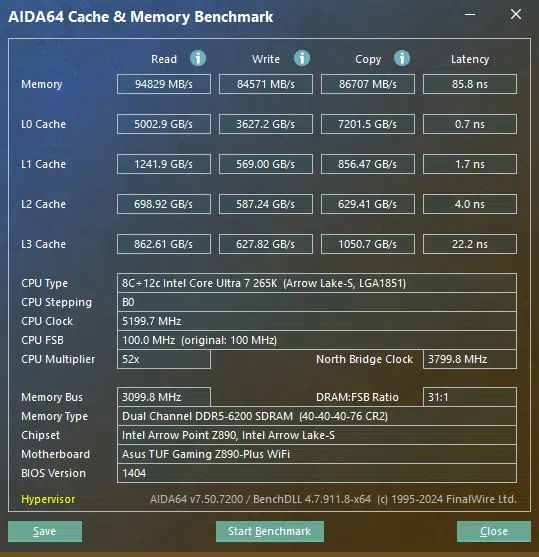
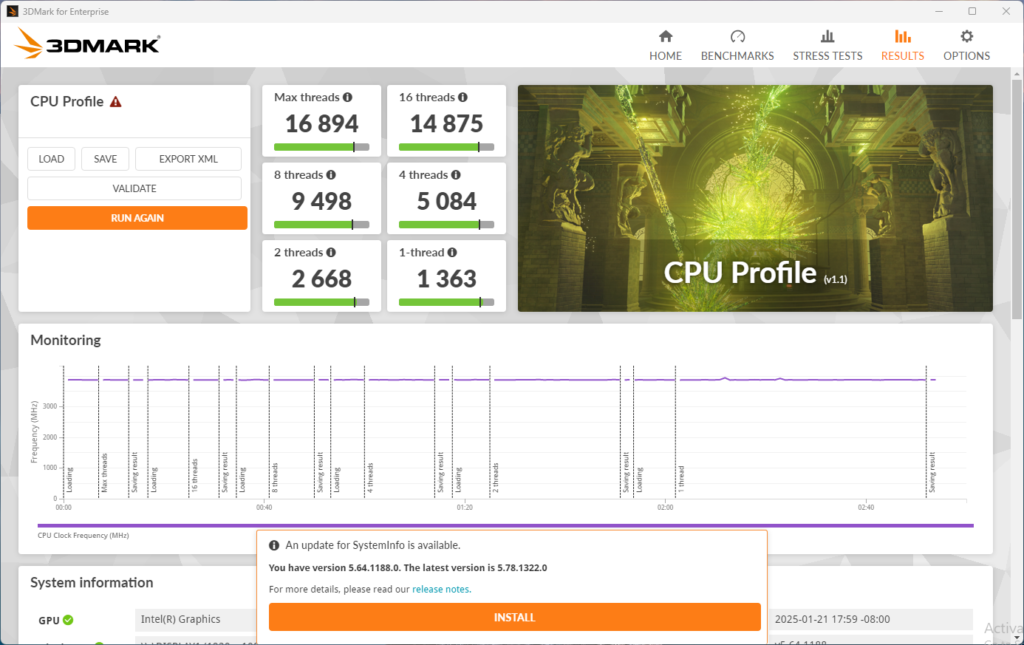
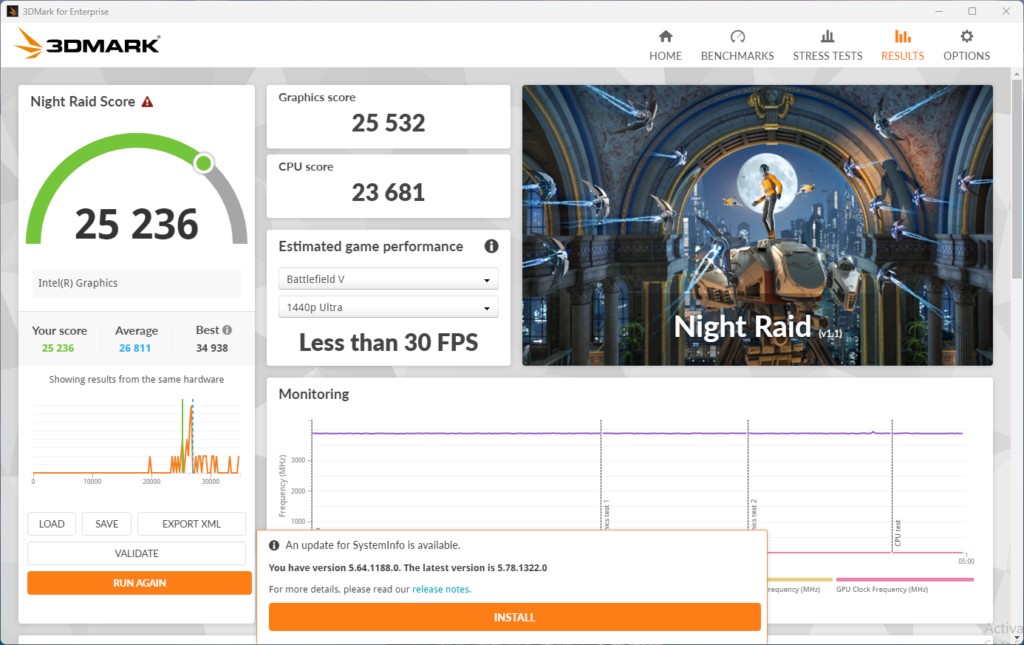
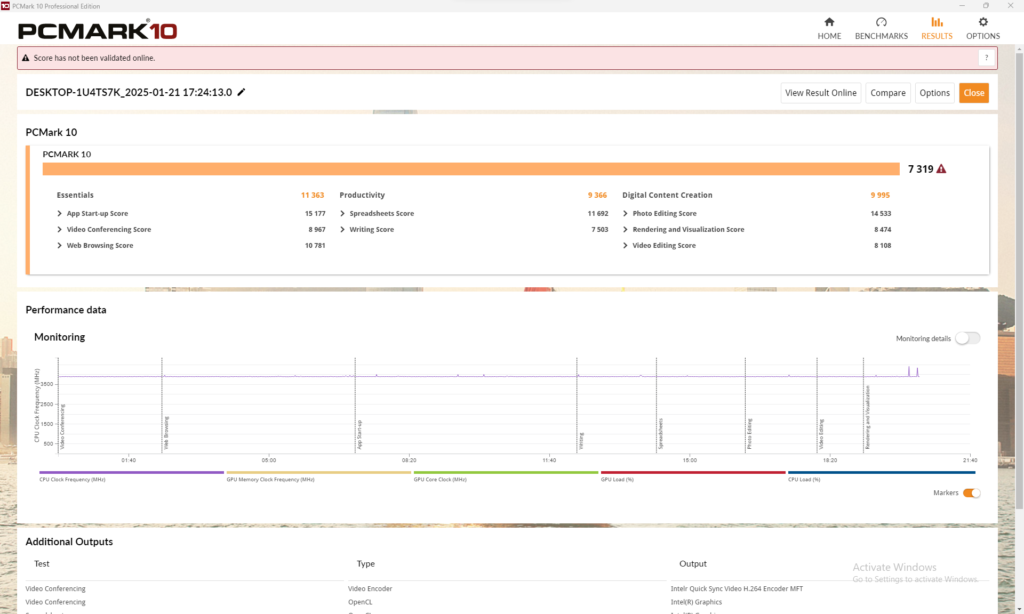
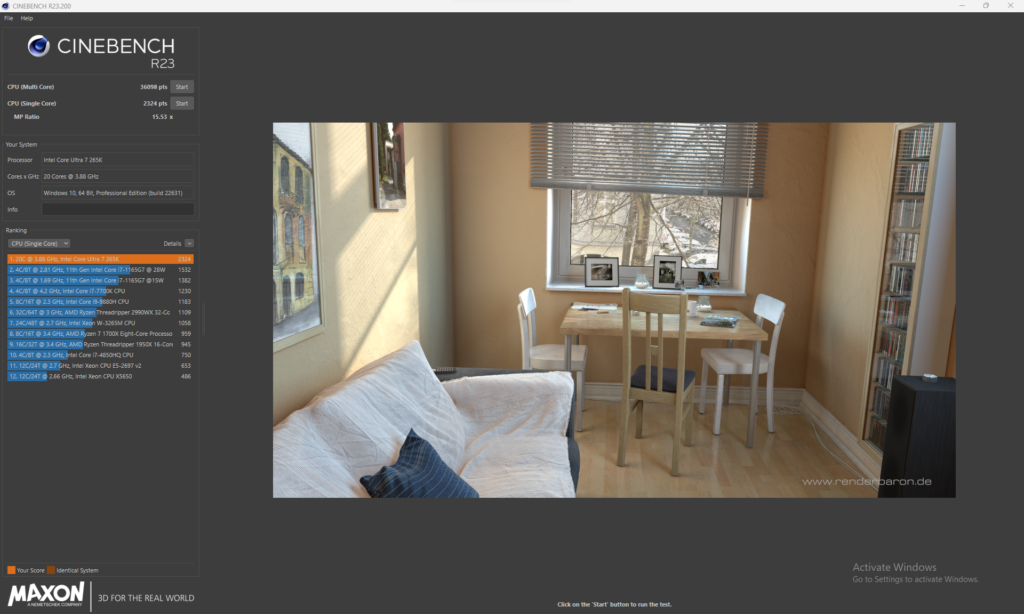
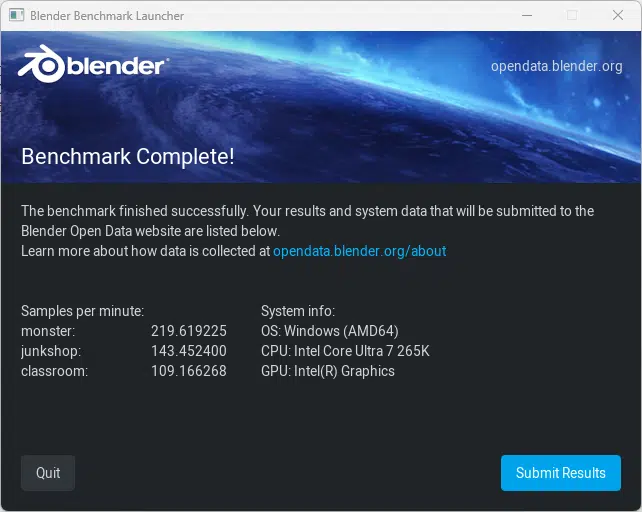
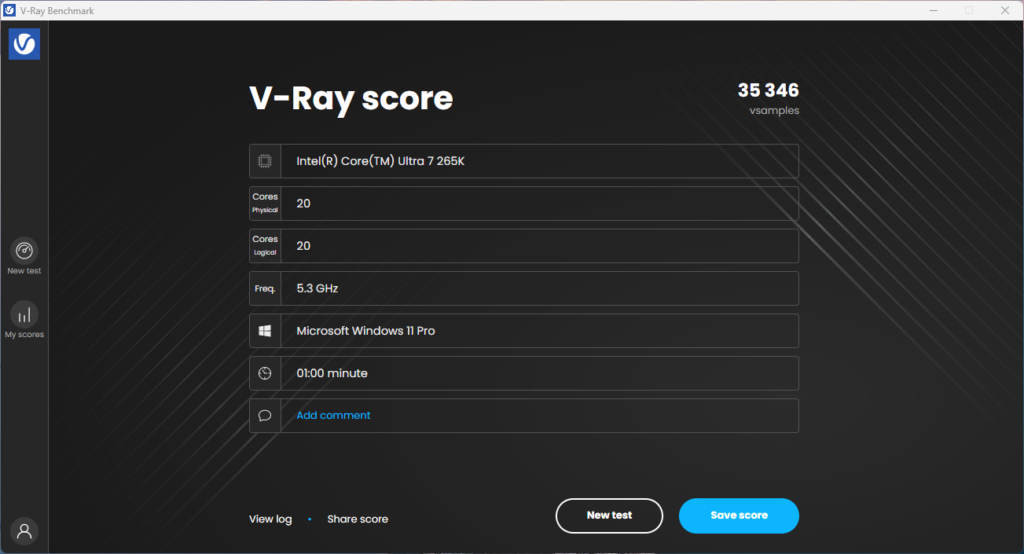
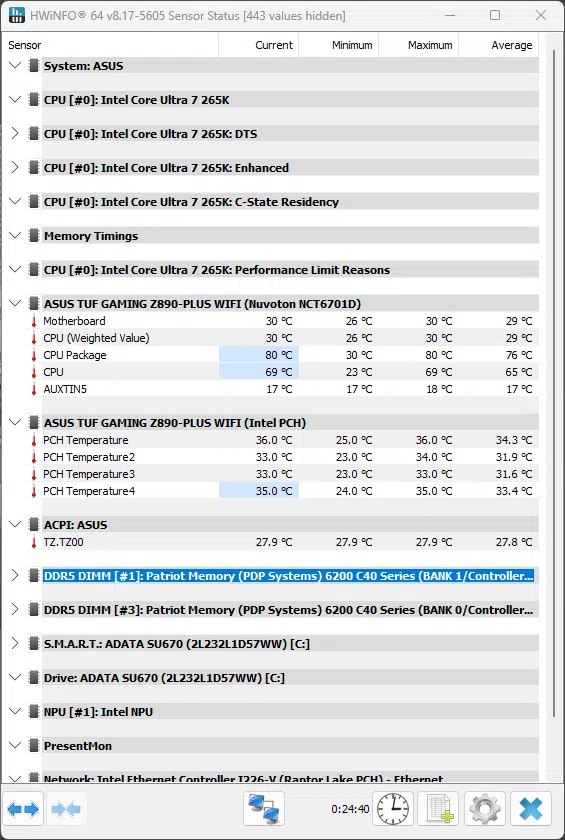
Following this testing we hit the synthetic benchmarks of PCMark, 3Dmark, Cinebench, Blender and finally V-Ray. In all of these tests, we ran into no surprises and everything was testing around where we expect from the 265K CPU. For PCMar,k we hit a total score of 7,319, which rivals previous testing for our Intel Core Ultra 9 285k in the same test. Our 3Dmark testing gave us a Max Threads score of 16,894, and Night Raid gave us a final score of 25,236, with a CPU-only score of 23,681. When doing the Cinebench testing we had a Multi Core score of 36,098 and a Single Core score of 2,324. Blender gave us final scores of 219.62 for Monster, 143.45 for Junkshop, and 109.17 for Classroom, all of which are good scores where we expect them. Finally V-Ray clocks in at 35,346.
The last part of our testing that we are making sure stays around is our VRM Temperature test. As a reminder for this test, we run Cinebench R23 for a minimum of 15 Minutes on Multi-Core to fully stress the system, then we record the VRM/MOSFET temperatures as reported by HWiNFO 64, as well as observed temperatures as measured by an Infrared Handheld thermometer, with all testing occurring at an ambient temperature of ~75°F (~24°C).
The ASUS TUF GAMING Z890-PLUS WIFI did not appear to report a temperature for the VRM / MOSFET, we suspect this is due to an issue with the version of HWiNFO that we had available at the time of testing. Our handheld testing provided us with a temperature of 42.5°C maximum on the VRM cooling in the MOSFET area and a 40.7°F temperature for the Z890 chipset. Both of these are slightly below some of the higher-end boards we have seen recently but are well within reasonable temperatures to expect on this modern generation of Intel chipsets.
Conclusion
The ASUS TUF GAMING Z890-PLUS WIFI might fall into the lower to mid-range of the ASUS Z890 lineup, but did it punch above its weight class? Truthfully the answer is no, but it did not disappoint either. ASUS provided this motherboard with an average amount of M.2 slots with four (4), adequate cooling for the VRMs, a mostly toolless installation for major devices, and metal reinforcement on the primary PCIe slot.
Installlation and Use
Installation of the ASUS TUF GAMING Z890-PLUS WIFI was quick and easy. Installation onto our test bed was about average, as was the connection of our fans and AIO pump. We did have some slight hiccups with Windows 11’s installation. While we were able to install it without an issue, when we went to start to apply updates we noticed that our ethernet was not connected. This was quickly fixed with a trip to ASUS’s support for the ASUS TUF GAMING Z890-PLUS WIFI and transferring the driver to the computer. After this, we had no issues with Windows. When we got into our testing routine, there were no issues. All of our testing software installed with no issues, and testing went without a hitch.
Final Points
The ASUS TUF GAMING Z890-PLUS WIFI went through all of our testing with no issues and scored as expected if not a bit better. The VRM cooling performed as well as we could hope, and left plenty of room for the installation of the CPU cooling. Overall this was a very solid motherboard, it can be summed up as the Jack of All Trades, but the Master of none. It is a good motherboard, and at $320 is probably appropriately priced, but it does not provide any “WOW” factor, or supreme value for the money.
At the time of writing, the motherboard is on sale for $50 off both on ASUS’s store web front and in our pricing widget below where you can find the sale. This sale price of $269.99 does make it more attractive at this price point if you are looking for a robust, Z890-based motherboard for Intel Arrow Lake CPUs.


