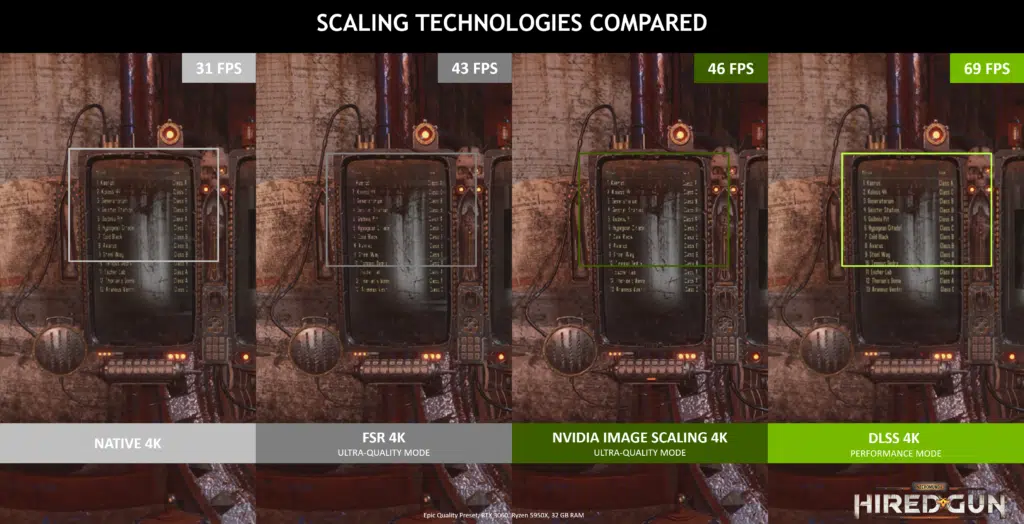NVIDIA has released its GeForce Game Ready 496.76 driver. The latest driver includes support for Battlefield 2042, which officially releases on November 19, as well as new GeForce Experience Optimal Playable Setting profiles and support for NVIDIA DLSS in Assetto Corsa Competizione, Bright Memory: Infinite, Farming Simulator 22, and Myth of Empires. Users will also find an updated NVIDIA Image Scaling feature (NVIDIA Control Panel > Manage 3D Settings > Image Scaling) that uses improved scaling and sharpening algorithms.
A direct link to the new GeForce Game Ready 496.76 WHQL driver for Windows 10 64-bit and Windows 11 systems can be found here.
NVIDIA on its updated Image Scaling feature:
In contrast to NVIDIA DLSS, the algorithm is non-AI and non-temporal, using only information from the current low resolution image rendered by the game as an input. While the resulting image quality is best-in-class in comparison to scaling offered by monitors or other in-game scaling techniques, it lacks the temporal data and AI smarts of DLSS, which are required to deliver native resolution detail and robust frame-to-frame stability.
By combining both NVIDIA DLSS and NVIDIA Image Scaling, the developer gets the best of both worlds: NVIDIA DLSS for the best image quality, and NVIDIA Image Scaling for cross-platform support.
New Games Supported By GeForce Experience’s Optimal Settings
- Age of Empires IV
- Battlefield 2042
- Bright Memory: Infinite
- Call of Duty: Vanguard
- F.I.S.T.: Forged In Shadow Torch
- Football Manager 2022
- Forza Horizon 5
- Jurassic World Evolution 2
- Riders Republic
Changes and Fixed Issues in Version 496.76
Fixed Issues in this Release
- [WRC 8 FIA World Rally Championship/WRC 9 FIA World Rally Championship]: The games crash on launch. [3409320/3409312]
- [Tom Clancy’s Ghost Recon Breakpoint]: Textures in the game may flicker. [3410593]
- [Transport Fever]: The game crashes upon launch. [3411731]
- [Transport Fever 2]: Null pointer exception occurs in the display driver. [3409614]
- [Quake 2 RTX]: Image corruption occurs in the blurred (bloom effect) background. [3410802]
- [Far Cry 6][DirectX 12][GeForce RTX 3070 Ti]: With ULTRA + DXR + HD textures set, the game crashes at 4K. [3391784]
- [Detroit Become Human]: Random stuttering/freezing occurs in the game. [3389250]
- [Red Dead Redemption 2]: The game crashes with TDR or the system crashes while running the game. [200766423]
- [Call of Duty: Black Ops Cold War]: The game randomly crashes. [3413347]
- [Marvel’s Avengers Xbox Game Pass for PC version]: Game may randomly crash during gameplay [3404644]
Open Issues in Version 496.76 WHQL
Windows 10/11 Issues
- [Supreme Command: Forged Alliance/Supreme Commander 2]: Performance drop when there is mouse movement. [3405920]
- [Deathloop][HDR]: TDR/corruption occurs in the game with Windows HDR enabled. If this issue occurs, toggle the Windows HDR setting.
- Sonic & All-Stars Racing Transformed may crash on courses where players drive through water. [3338967]
- [HDR][G-Sync]: Mouse pointer gets stuck after turning on HDR from the Windows Control Panel or after toggling G-Sync from the NVIDIA control panel. [200762998] To work around, click the mouse (right or left button). The mouse cursor will be sluggish for a few seconds before returning to normal operation.
- [NVIDIA Advanced Optimus][NVIDIA Control Panel]: After setting the display multiplexer type to “dGPU”, the setting is not preserved across a reboot or resume from S4. [200779758]
- [YouTube]: The YouTube web site randomly displays extreme contrast/gamma while idle or during video playback. [3420164]
- [NVIDIA Image Scaling][Desktop]: The screen moves to the upper left corner on cold boot when Image Scaling is applied to the desktop. [3424721] Do not apply NVIDIA Image Scaling to the desktop. It is intended only for video upscaling or for games which do not run with a scaling resolution unless the same Image Scaling resolution is applied on the desktop.
- [NVIDIA Image Scaling][DirectX 11 video apps]: With Image Scaling enabled, video playback is corrupted or results in a system hang after performing an HDR transition. [3431284] If HDR is required to be toggled from the Microsoft Control Panel, be sure to switch to a different Image Scaling resolution.
- [NVIDIA Image Scaling]: After performing a clean install or over install over version 496.49, NVIDIA Image Scaling resolutions do not appear in the game. [3434708] To work around, a. Disable HDR in case it’s enabled from the Microsoft Control Panel, enable Image Scaling and apply the Image Scaling resolution on the desktop, and then reboot the system. b. If the previous instructions do not work, upgrade to the hotfix driver 496.84.
Source: NVIDIA