Test Setup
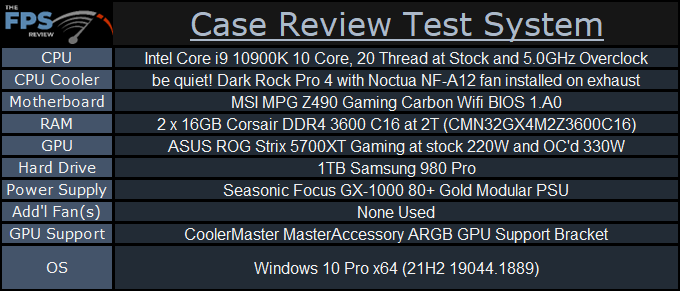
Bringing On The Heat
For 2022, we have updated the Case Review Rig with a 10900K, supported by an MSI Z490 motherboard for ATX case reviews, cooled by a be quiet! Dark Rock Pro 4 cooler that has a Noctua NF-A12 fan installed on the exhaust position. This CPU is capable of pulling up to 300W when stressed, though for our purposes it will be limited to 260W for overclocked testing, due to the 250W spec of the Dark Rock Pro 4 CPU cooler and to ensure the longevity of the Case Review Rig.
Remaining is the ASUS ROG Strix 5700XT Gaming, a true beast of a card with an overspec’d power delivery section capable of pulling a sustained 330W while keeping itself under 85c.
Together, these two components allow us to put overclocked loads of around 500W during gaming and exceeding 750W overclocked loads during synthetic testing to really show how well a particular case shines.
Please note that while these are not the most recently released components, they were chosen specifically for their ability to draw power and emit heat when pushed. The intent of this component selection is to provide power draw baselines for readers to compare against other components on the market, regardless of vendor. With respect to the Case Review Rig, the results from The FPS Review case reviews are intended to be brand agnostic.
This means that the results shouldn’t be interpreted primarily as “a 10900K really can draw a lot of heat!”. Obviously, this is a true statement, but we instead ask our readers to try to view the results as “The Phanteks P600s can handle a combined 260W CPU load and 315W GPU load entirely on air”. This is a case review, not a review of the test rig – the major components used have been previously reviewed by this site.
Notes About Specific Components Used
As Phanteks has shipped the P600s with three high-performance 140mm fans up front, we’re foregoing our usual round of testing with additional fans. This is primarily due to 140mm fans being a bit of a niche in the cooling world; most of the more recent higher-performance fans to hit the market are of the 120mm variety.
For the GPU, a Cooler Master MasterAccessory ARGB 3-Pin GPU Support Bracket was used to keep the rather large and heavy card from sagging. This isn’t a problem with the HAF 500, but rather due diligence on our part to preserve the longevity of this GPU. Cooler Master’s support bracket also adds RGB lighting functionality.
Controlling Fans with Argus Monitor
Generally speaking, games will load the GPU far more than the CPU, and consistently more so, which means that the usual BIOS options for controlling fan speed are unlikely to be helpful. We wanted to ensure that the GPU accessory fan would ramp up to cool the GPU regardless of CPU load.
Enter Argus Monitor, a paid option for tying fan speeds to various temperature readings. For this review, we used Argus Monitor to tie the GPU accessory fan to GPU heat, left the fans on the CPU cooler tied to CPU package temperature, and set the intake and exhaust fans to ramp with whichever of the CPU or GPU was hottest to ensure sufficient airflow.
We used Phanteks’ included fan hub to power the three pre-installed fans.
RGB Lighting
Phanteks ships the P600s Matte White with ARGB-equipped fans in the front.
Because we only have two ARGB headers on our MSI motherboard, we didn’t try to get the fans to match each other along with the GPU support bracket – each RGB device has a different interpretation of ‘white’, as does the Corsair memory and the ASUS GPU.
For this review, all lighting is set to ‘white’ as available in appropriate software suites, defined as #FFFFFF or 255 / 255 / 255.
