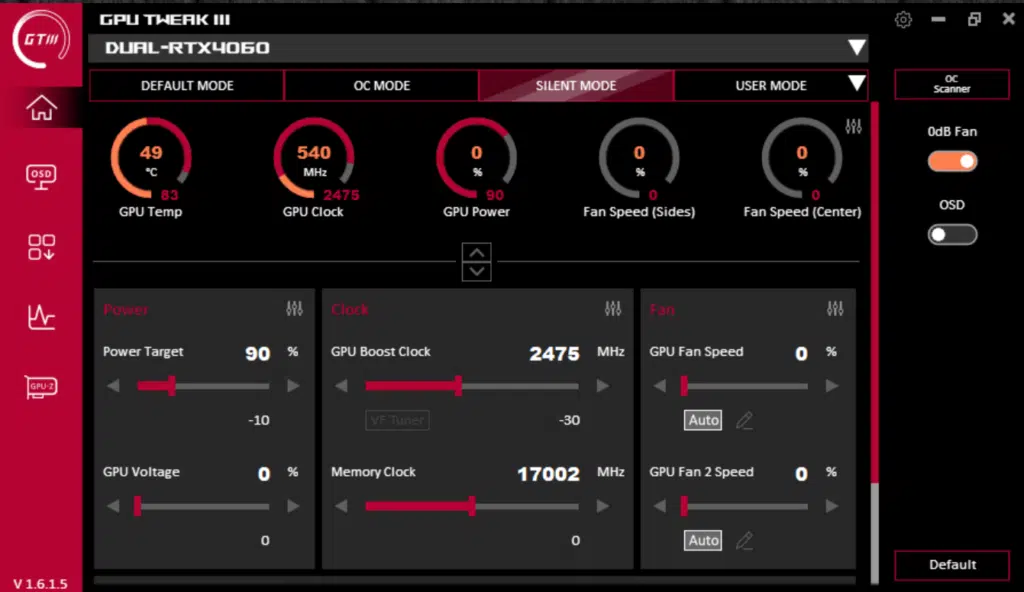Overclocking ASUS Dual GeForce RTX 4060 OC Edition
To overclock the ASUS Dual GeForce RTX 4060 OC Edition video card we are going to use ASUS GPU Tweak III version 1.6.1.5. With NVIDIA GPUs, the GPU frequency is dynamic. NVIDIA has GPU Boost. Typically, GPUs today can exceed the Boost Clock dynamically. The ASUS Dual GeForce RTX 4060 OC Edition has a Boost Clock set at 2505MHz, but we fully expect it to actually run higher. Below we will show you our highest stable overclock, and then a GPU frequency graph to compare GPU frequency at default and overclocked. To test this we use Cyberpunk 2077 for this with a very long manual run-through at “Ultra” settings recording GPU-Z sensor data.
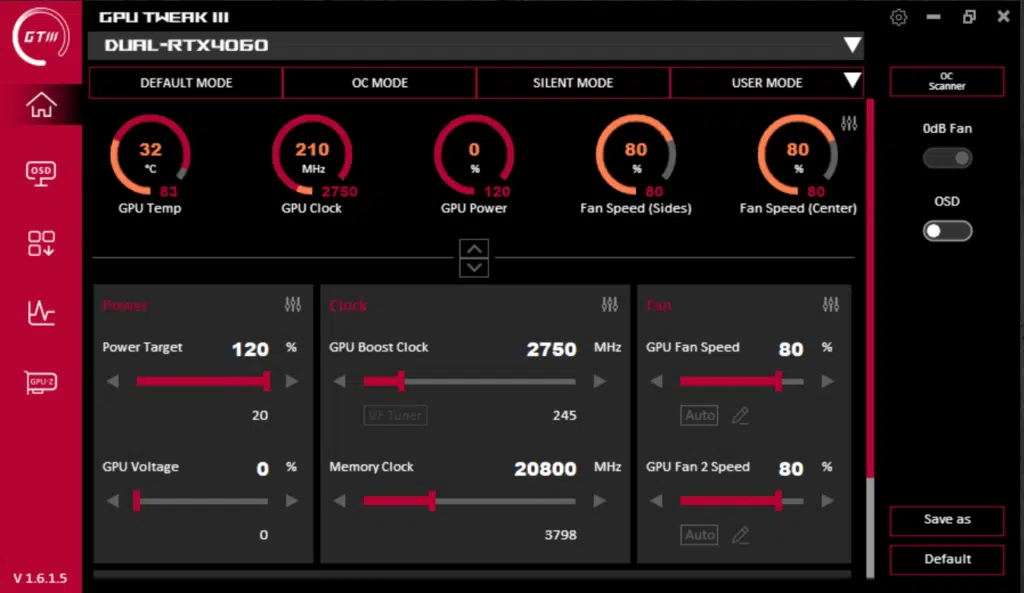
Opening ASUS GPU Tweak III we were very impressed to find that we could increase the Power Target by 20% from the default of 100 up to 120. This gave us a lot of headroom for potential overclocking. We also had the ability to increase the GPU Voltage, which we found we did not need to do in this case, but it is nice that it is there for enthusiasts.
We could also manage the fan speeds independently, which is great. We ended up setting both fans to 80% just to be sure we weren’t being held back thermally. At 80% fan speed the fans were not annoying. In ASUS GPU Tweak III software you can enable overclock range enhancement, and we had to do this to increase the Memory Clock above the maximum value on the slider, as it went way higher than we ever expected on this video card.
Our final overclock ended up being a GPU Boost Clock set at 2750MHz (vs 2505MHz out of the box). To see what that actually means while gaming, look at the graph below. But what we experienced is that we were actually able to clock it to a point where the GPU hit 3060MHz maximum, but this only lasted for about a minute, then crashed.
We had to crank the frequency downwards while in-game till it hit about 3030MHz real-world frequency, where it was stable for long periods of time. We eventually had to crank it down a little more to about 3015MHz for complete stability for long sessions of gaming. It was still neat to see the frequency could peak as high as 3045-3060MHz real-world frequency, briefly. Overall we had to settle on a frequency that did keep it above 3GHz, but only just slightly.
What really impressed us more was the memory, the default memory frequency on this video card is just 17GHz. Keep in mind that on the GeForce RTX 4060 Ti, it is 18GHz, so we were hoping we could at least hit that so we could even out the bandwidth of the RTX 4060 Ti. Well, we were incredibly shocked to find that it just kept going up! It was as if there was no end to it, we managed to push it all the way up to 21.5GHz before it locked up!
We had to back it down in increments until we settled on the final overclock which allowed it to be completely stable without artifacts, and not harm performance, and that was 20.8GHz, still an incredibly high overclock. From 17GHz to 20.8GHz is a whopping 3.8GHz overclock or 22% memory overclock. This brought the memory bandwidth up to 333GB/s from the default of 272GB/s. This is a higher memory overclock than we got on our GeForce RTX 4060 Ti Founders Edition video card.
Overclocked GPU Frequency
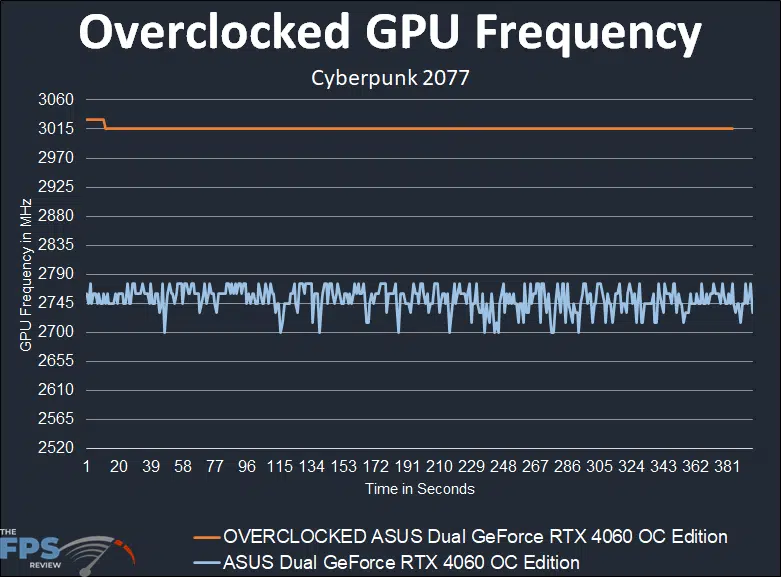
As we know, the ASUS Dual GeForce RTX 4060 OC Edition has a default boost clock of 2505MHz. At default (the blue line) you can see that it hovers between 2700MHz-2775MHz while gaming. The average was 2752MHz while gaming. That means out of the box it is giving us 247MHz or a 10% boost just doing nothing. That is our starting place then, for overclocking.
With the overclocking applied as we showed above at 2750MHz set boost clock, the actual boost frequency while gaming is a solid 3015MHz. That’s right, we were able to hit and stay above 3GHz while gaming, with solid consistent clock speed performance. At 3015MHz we are getting a 263MHz or 10% over the default clock speed from overclocking.
Therefore, our final overclock was 3015MHz/20.8GHz (Core/Mem).
OC Mode and Silent Mode
Just a reminder, the ASUS Dual GeForce RTX 4060 OC Edition has a software-controlled OC Mode you can enable in ASUS GPU Tweak III. By hitting the OC Mode button in the software, shown below, you can raise the Power Target by 10% and increase the GPU Boost Clock to 2535MHz. It is a minor overclock boost, but at least this is an easy one-button solution if you are timid about overclocking.
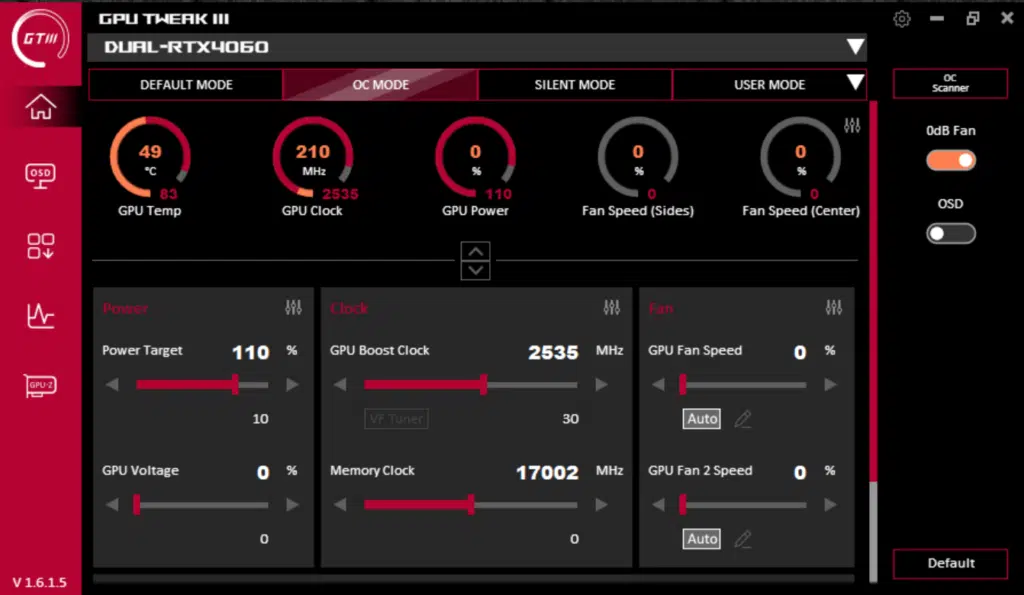
Alternatively, you can hit the Silent Mode button and decrease the Power Target to 90% and lower the GPU Boost Clock to 2475MHz if you must have silence while gaming.