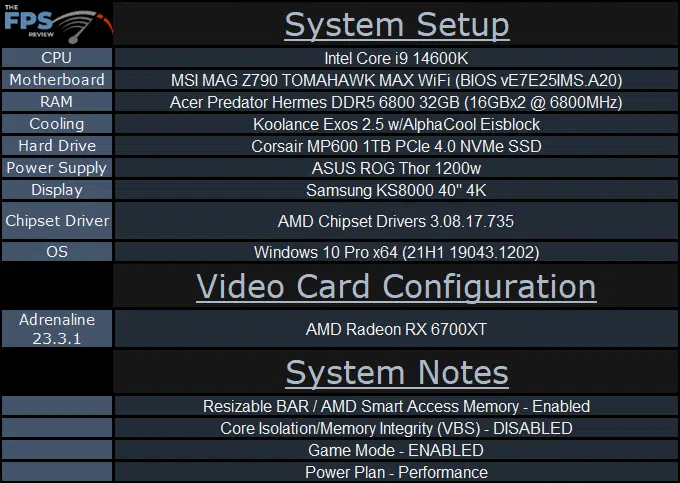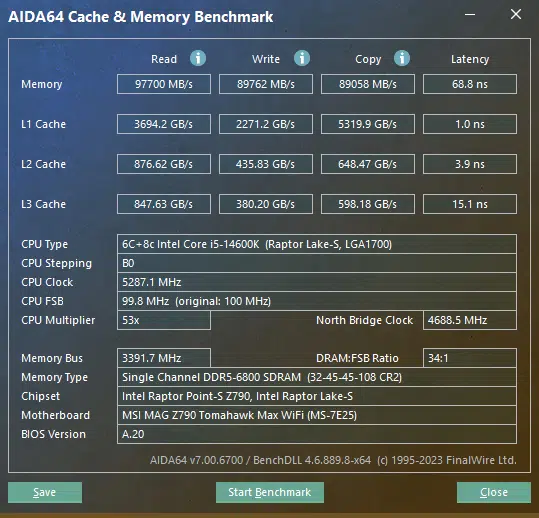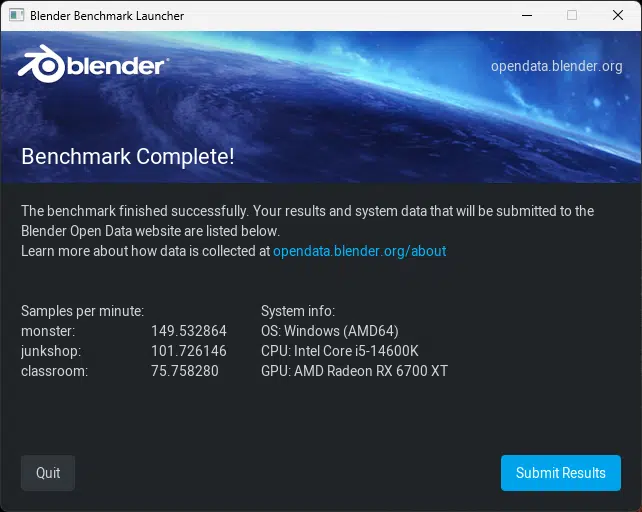Introduction
MSI has been around since the 1980s and is well-known in the enthusiast market. While MSI has a diverse product portfolio including monitors, laptops, keyboards, mice, and other things it remains primarily known for its motherboards. When the PC industry changed primarily into a mobile market, MSI was the first company to see the writing on the wall. DIY PCs still existed but primarily were built for both content creation and gaming with the latter being the more common use of the desktop as a platform. With a great deal of foresight, MSI moved its products towards gaming and basically reinvented itself as a gaming brand.
Today, we will be reviewing the MSI MAG Z790 TOMAHAWK MAX WIFI motherboard. This motherboard started at $299 on Amazon and Newegg but is now available for just $274.99 making it perfect for midrange motherboard pricing, and not too terribly expensive for a full Z790-chipset-based option. Interestingly, while all the major brands still have other products that don’t necessarily have a gaming focus, they all did the same thing reinventing themselves as gaming brands and having a separate brand or sub-brand for content creation or more professional-focused products.
MSI MAG Z790 TOMAHAWK MAX WIFI
The MSI MAG series and the motherboard we are looking at today are obviously from the gaming side of things. The MSI MAG Z790 TOMAHAWK MAX WIFI motherboard is an LGA 1700 socket board currently priced at about $274.99. This places the MSI MAG Z790 TOMAHAWK MAX WiFi squarely in the midrange category as far as price goes. It is based on the Z790 Express chipset from Intel and is compatible with all 12th, 13th, and 14th-generation Intel CPUs. However the latter may require a BIOS update depending on the motherboard’s actual build date. It is also a DDR5-compatible motherboard. Frankly, at this stage, there is really no reason to build a DDR4 system at this point given how cheap DDR5 is at the time of this writing.
MSI offers a non-MAX model of the Z790 TOMAHAWK, which was a previously released motherboard. This newer “MAX” TOMAWAHK model we are reviewing is of the new ilk of “refreshed” Z790 motherboards that were recently released alongside the Intel 14th Gen Desktop Processors. The newer MAX version does have one more SATA 6G port, Wi-Fi 7 instead of Wi-Fi 6E as well as Bluetooth 5.4 instead of 5.3 as well as a USB4 card connector added, and a more flashy color scheme overall.
Packaging and Contents



Inside the box the included accessory bundle is rather lean. You get some stickers, a quick installation guide, two SATA cables, a dual lead wireless antenna, two packs of M.2 screws, and a European Union regulatory notices book. You also get a 32GB MSI branded flash drive that has some utilities and whatnot on it. The nice thing is that it makes a good drive for doing BIOS updates should you need to.
MSI MAG Z790 TOMAHAWK MAX WIFI PCB & Features

The MSI MAG Z790 TOMAHAWK MAX WIFI has an excellent overall layout. The only real issue I can see with the layout has to do with the location of the CMOS battery though it’s a minor complaint as that’s not something that needs to be changed a whole lot if ever. MSI chose a mostly black color scheme for the MAG Z790 TOMAHAWK MAX WiFi’s aesthetic design. It does have some yellow highlights which remind me of MSI’s old HEDT boards.


The MSI MAG Z790 TOMAHAWK MAX WIFI is built on a 6-layer PCB with 2oz. thickened copper utilizing IT-170 PCB material. MSI’s VRM implementation includes 16 phases with 90A smart power stages. It also has an additional phase for GT power and one more for aux power. The MSI MAG Z790 TOMAHAWK MAX WiFi uses a standard 24-pin ATX power connector and dual 8-pin EPS-style power connectors for CPU power. On the PCB, you’ll also find a single standard RGB header and 3x addressable RGB headers.
The PCB features a pre-installed I/O shield, and Keep Out Zone printing to let you know which parts of the PCB are especially sensitive to damage. It also has “XL” clips for its PCI-Express slots which are easier to reach with larger and bulkier devices. Of course, you’ll find 6x system fan headers, 1x CPU fan header, and 1x pump/fan header.

The MSI MAG Z790 TOMAHAWK MAX WiFi has 4x 288-pin DDR5 DIMM slots supporting a total of 192GB DIMMs utilizing 4x 48GB modules. The slots are typical with locking tabs on either side of the slot for module retention. These slots are also far enough away from the expansion slot area to prevent any type of clearance issues with larger GPUs and the like. Additionally, the MSI MAG Z790 TOMAHAWK MAX WiFi supports dual-channel memory mode operation. The slots are not color-coded to denote proper dual-channel memory mode configuration. This was most likely an aesthetic choice more than anything.



There are also 4x M.2 slots. M.2_1 is connected to the CPU’s PCIe lanes and thus shares them with the primary PCIe x16 slot. When used, you will cut your GPU’s PCIe lanes in half. The rest of the M.2 slots get their lanes from the chipset. All of which have 4x PCIe Gen 4.0 lanes. Only the M.2_1 supports 110mm long devices. The rest are limited to 80mm or type 2280 devices. M.2_3 also shares lanes with the SATA ports meaning that SATA1 & SATA2 will be disabled when used. The SATA ports and M.2 slots all support RAID 0, 1, 5, and RAID 10 for their respective devices.
In terms of the integrated features, the MSI MAG Z790 TOMAHAWK MAX WiFi has an integrated Intel i225-V 2.5GbE network controller and Intel WiFi7 adapter. While the i225-V has had some issues in the past, current firmware seems to put those issues to rest. The WiFi7 adapters I’ve tested so far have also just worked without issue.
The audio is a bit more interesting as budget and even mid-range motherboards tend to cut corners on the integrated audio. However, MSI didn’t do that with the MAG Z790 TOMAHAWK MAX WiFi. Instead, they chose the Realtek ALC4080 CODEC which is a USB-based audio solution and is the current crown jewel of Realtek adapters. It supports 7.1 channel HD audio and 32-bit/384kHz playback. Rounding out the audio solution are PCB isolation, a de-pop circuit, and high-quality audio capacitors.
In terms of expansion slots, the MSI MAG Z790 TOMAHAWK MAX WiFi offers 2x PCIe x16 slots and 1x PCIe x1 slot. PCI_E1 is a Gen5-compatible slot connected to the CPU’s PCIe controller. The rest of the slots are supplied their lanes from the chipset with the PCIe x1 slot being only Gen 3.0 compatible and the bottom x16 slot while PCIe Gen 4.0 compatible is only an x4 slot electrically.
There are a total of 17 USB ports which are a mix of USB 3.2 Gen1, Gen2, and Gen2x2 ports. Specifically, the rear I/O panel has 4x USB 3.2 Gen 1 ports, 4x USB Gen 2 ports, 1x USB 3.2 Gen 2 Type C port, and 1x USB 3.2 Gen2x2 Type C port.
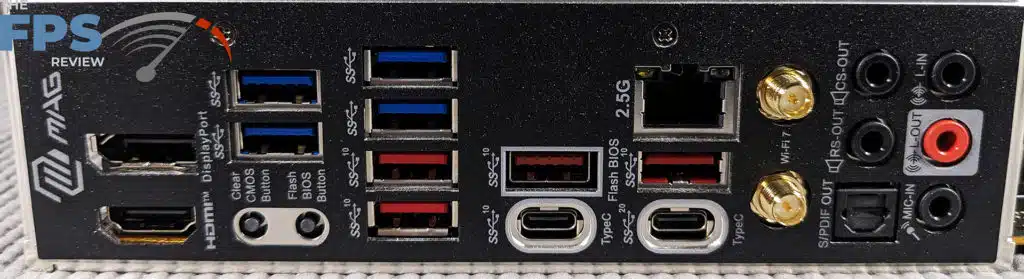
The rest of the rear I/O panel has 1x DisplayPort, 1x HDMI port, 1x clear CMOS button, 1x BIOS flash button, 1x RJ-45 LAN port, 2x WiFi antenna jacks, 5x mini-stereo jacks, and 1x optical output.
BIOS
For whatever reason, MSI never provides BIOS information on its product page. It doesn’t list how many BIOS ROMs there are or what the size of the flash ROM is. At the time of this writing, the latest BIOS is version E7E25IMS.A20 dated 11/1/2023. It is an American Megatrends Inc. BIOS or it’s a licensed version of it. In any case, it’s a UEFI implementation of MSI’s Click BIOS 5 which has been around for some time now.
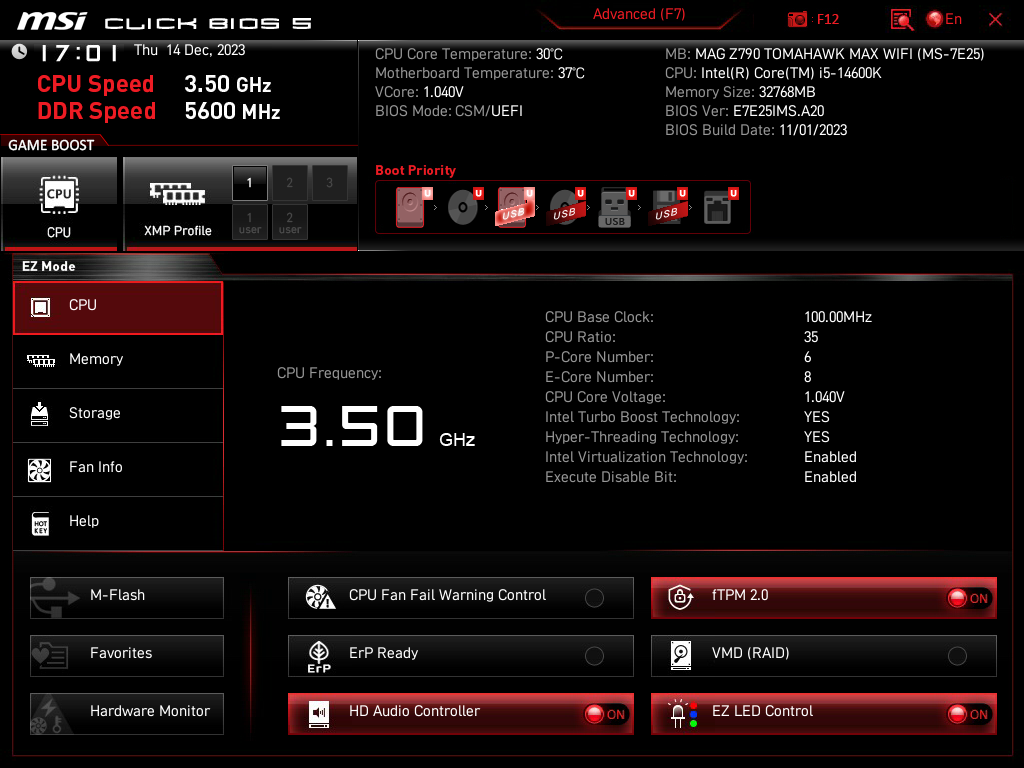
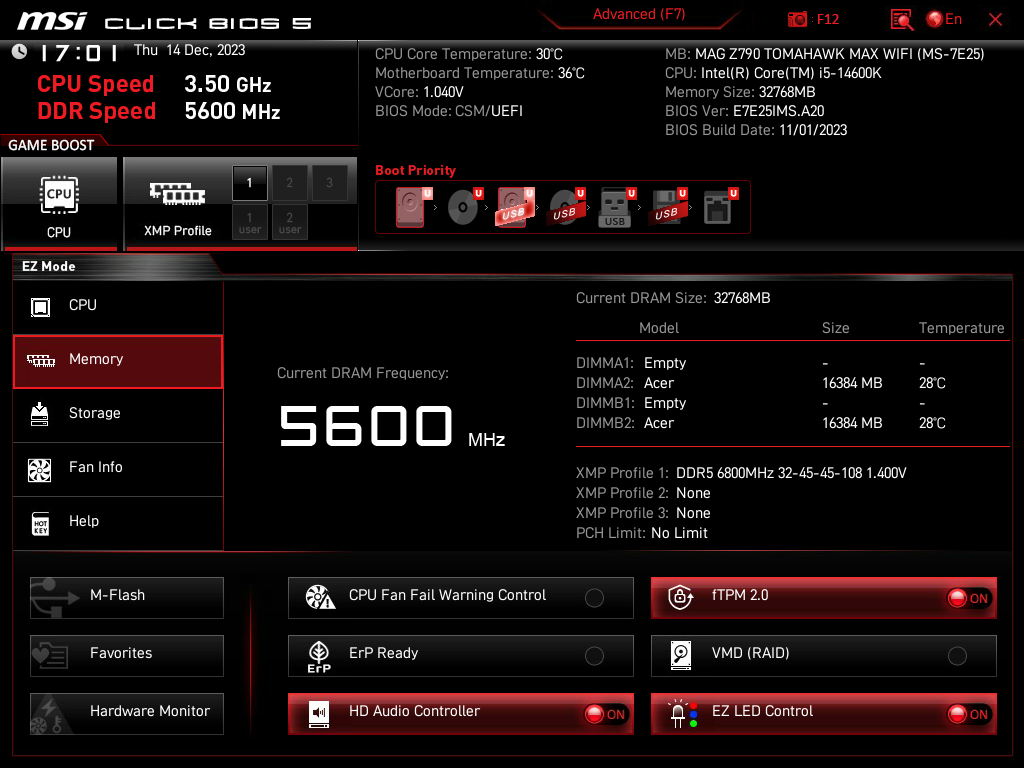
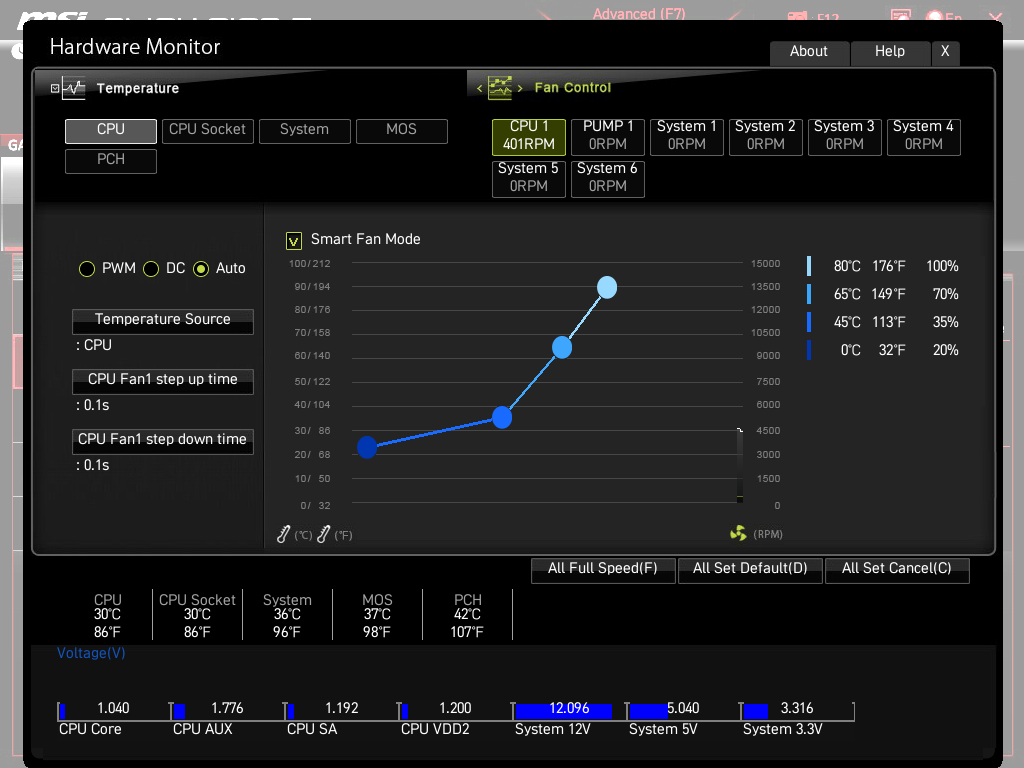
MSI’s EZ-Mode provides a simplified GUI that offers PC health monitoring and settings for configuring the system. Despite its general simplicity, you can do quite a bit with this menu including having full access to the hardware monitor and fan tuning in addition to more mundane things like configuring the boot order. Of course, you can set the BIOS to default to the advanced menu but by default, you get the EZ Mode.
Speaking of the hardware monitor, it does provide all of the required temperature information for things like the CPU, CPU socket, motherboard, and even the PCH. You also have readouts for fan and pump speeds. You can control these devices by PWM or DC modes or leave these values set to automatic. There is also a “All full speed” button if you want to maximize cooling performance with no regard for how loud the system gets. Each fan header is fully controllable as well. You also have the option to manually configure each fan and plot out fan speeds based on temperature.
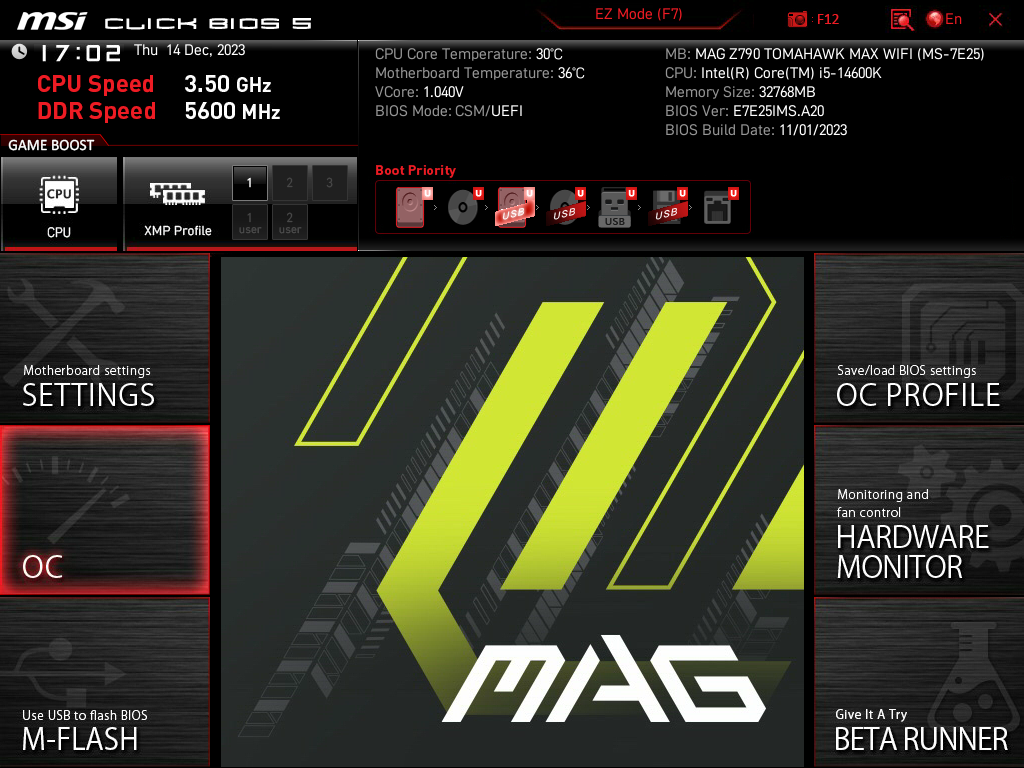
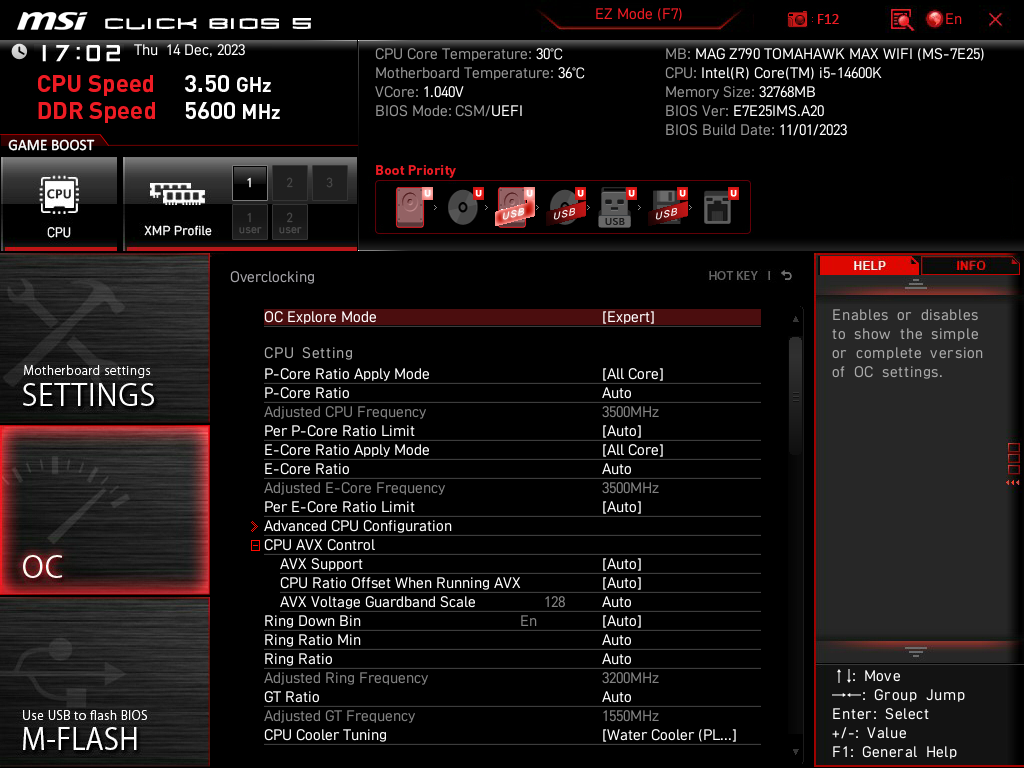
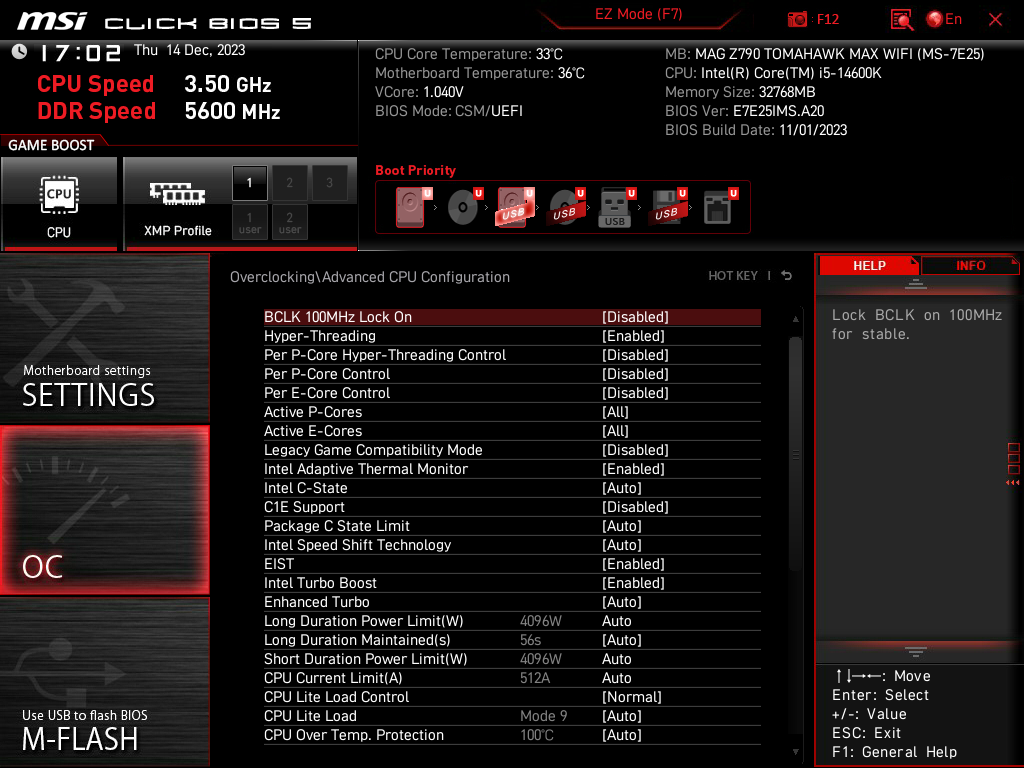
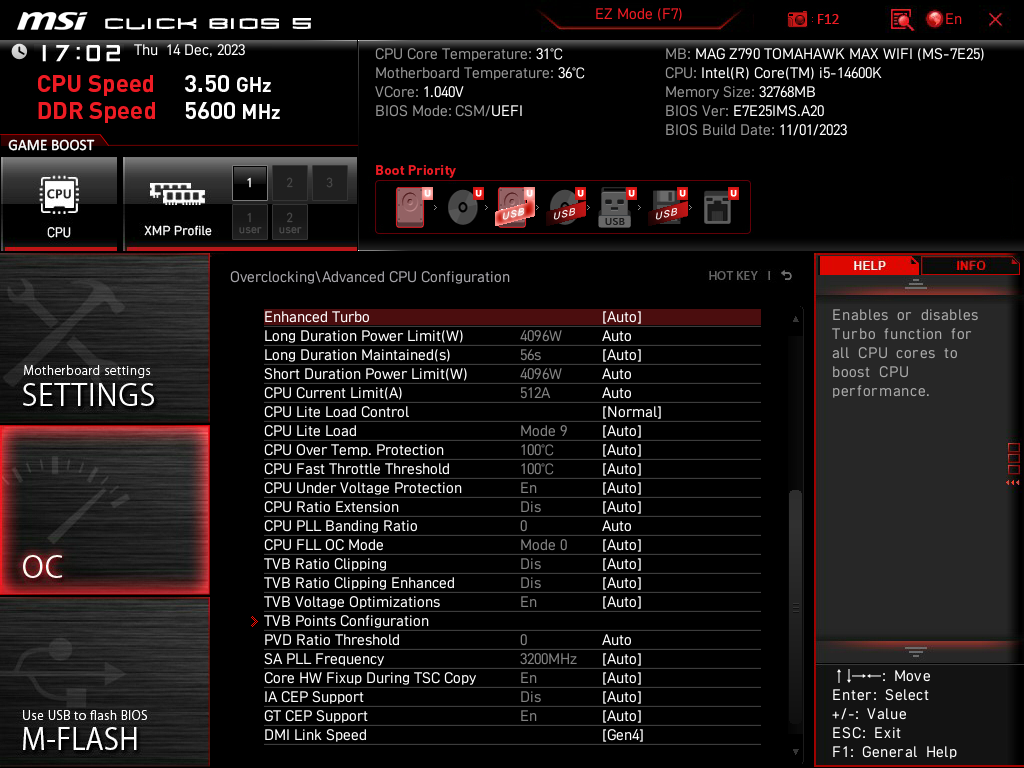
Of course, the advanced mode is where you can access all of the motherboard’s settings and features. If you’ve used any MSI motherboard since the Click BIOS II came out (more than ten years ago) then the Click BIOS 5 will look rather familiar. Though it’s an iteration of the old Click BIOS II, it’s still visually and functionally about the same as it’s always been.
From the main menu, the top quarter of the screen has your time and date, boot device ordering, and some basic XMP configuration options. BIOS build date and version information is also provided as is basic system information such as your processor type and how much RAM is installed. The rest of your settings are accessible via the six large tiles surrounding the middle of the screen which is where the actual settings are displayed. It’s an odd design choice but it works well enough.
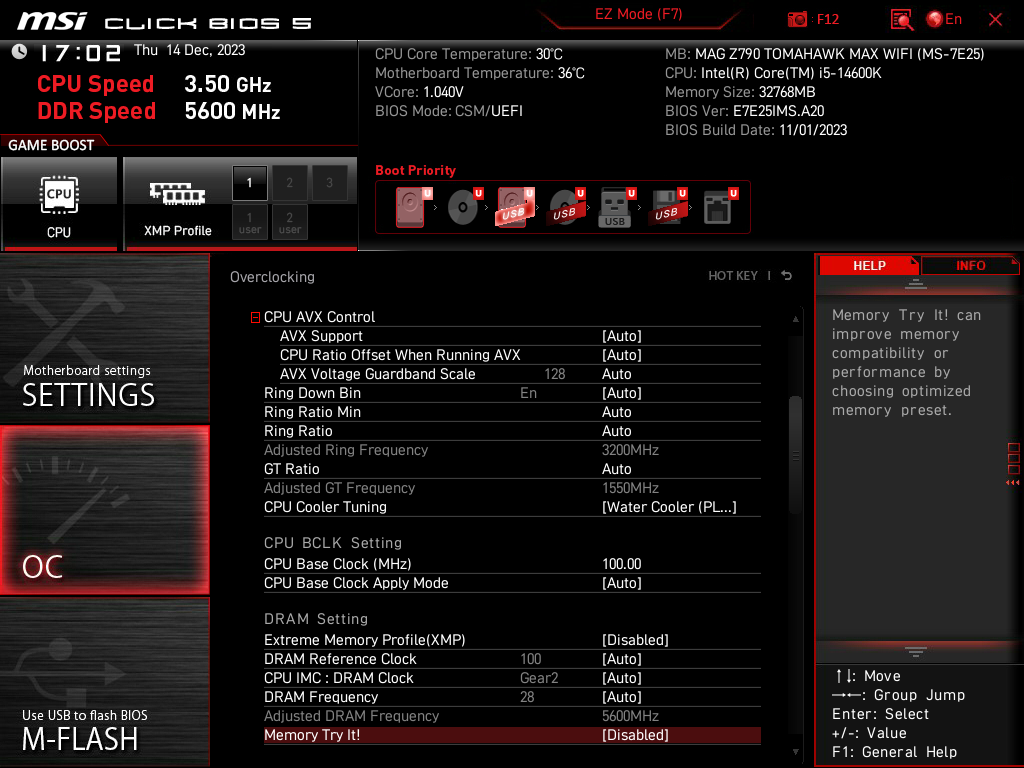
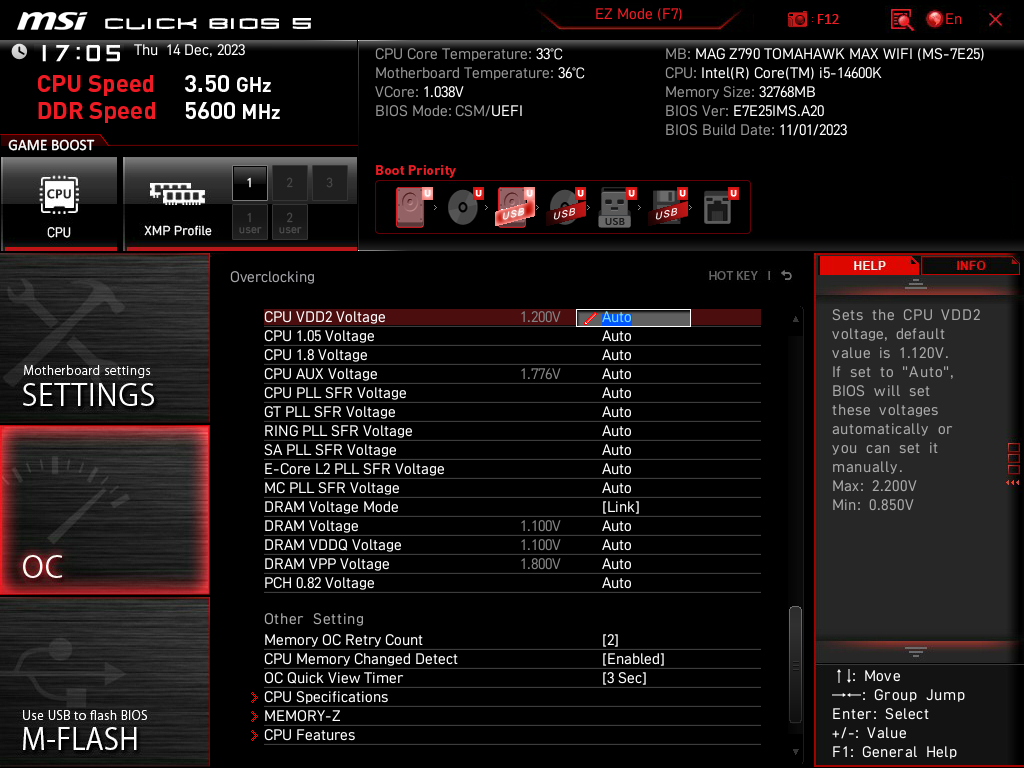
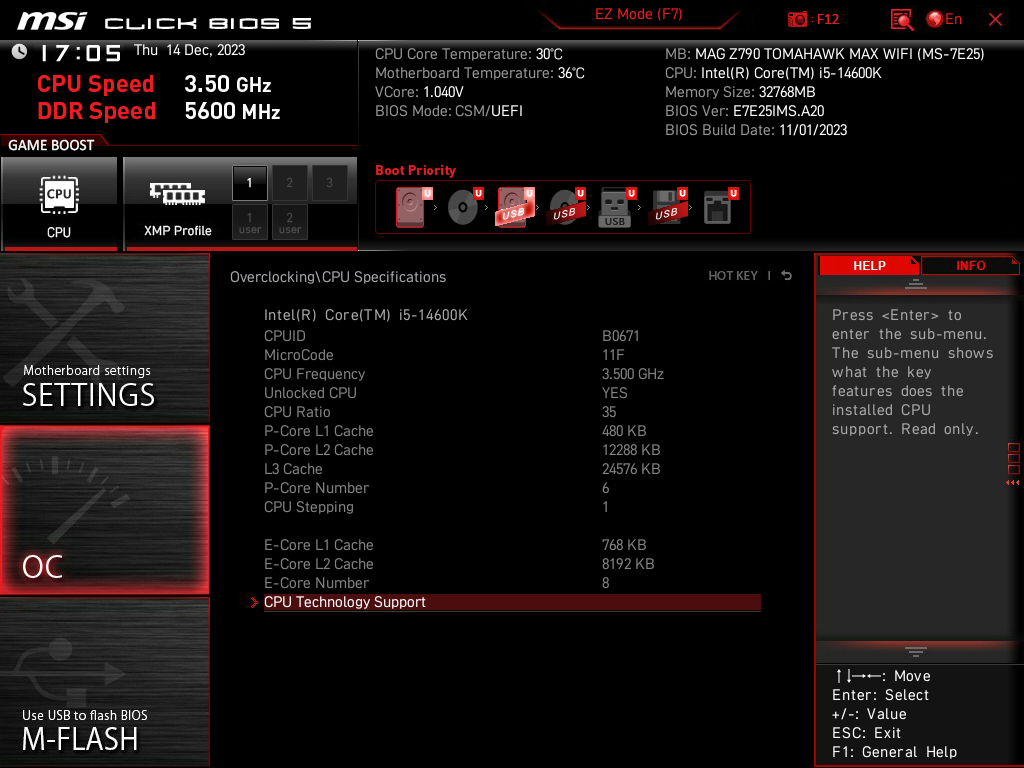
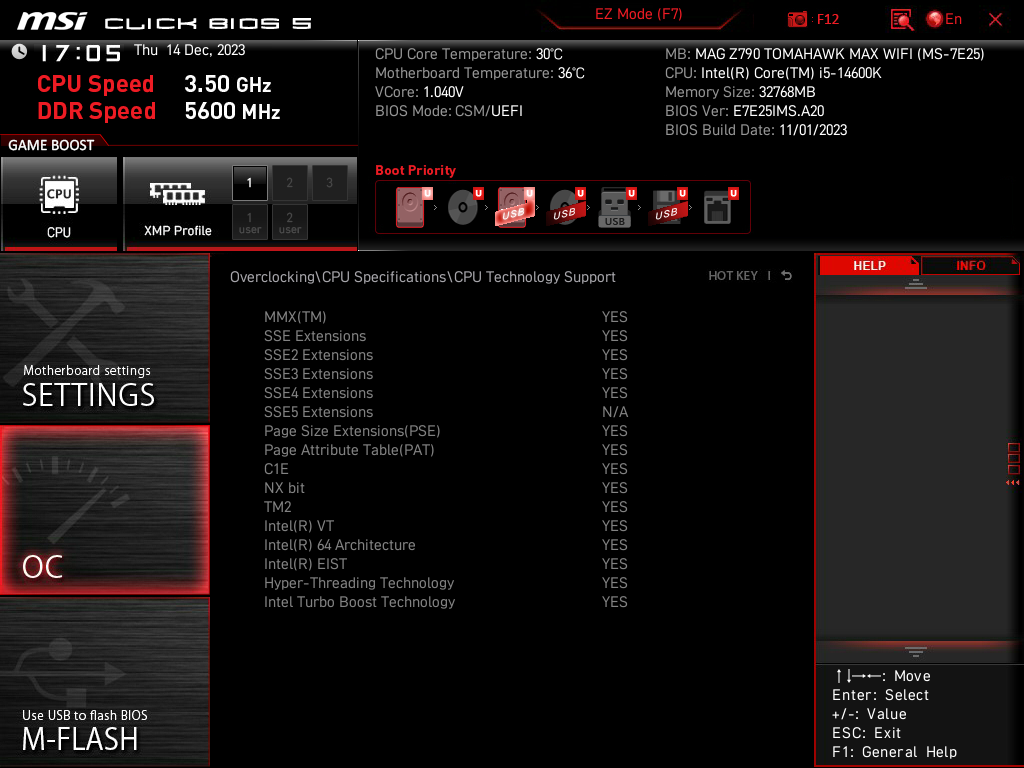
When it comes to tuning, the OC menu has just about everything you could want despite the overclocking of most modern CPUs being almost pointless. You do have the option to configure P-Cores and E-Cores separately, as well as set ring ratios, AVX offsets voltages, power limits, and everything else CPU-related. There are also pages and pages of memory tuning options for timings and sub-timings. Fortunately, MSI lets you collapse some of these which makes for a cleaner look while navigating those menus.
Most motherboard manufacturers provide roughly the same features and settings as most motherboard models. Some motherboards offer more limited ranges for things like voltages or clocks depending on the physical hardware. However, what truly sets brands apart is the user experience and the tools that are built in.
When it comes to the overall user experience, MSI is a bit of a double-edged sword. MSI wastes a ton of space on the screen but its interface is relatively easy to navigate. However, I think MSI uses far too many sub-menus for some things leading to the user having to traverse two or three menus just to get to a series of settings that didn’t need to be buried that deeply. There isn’t always a predictable pattern to MSI’s choices either with some menus being overly crowded and others being bare and only leading to another submenu. For the most part, you can key in values manually or select a setting and see the range of available options.
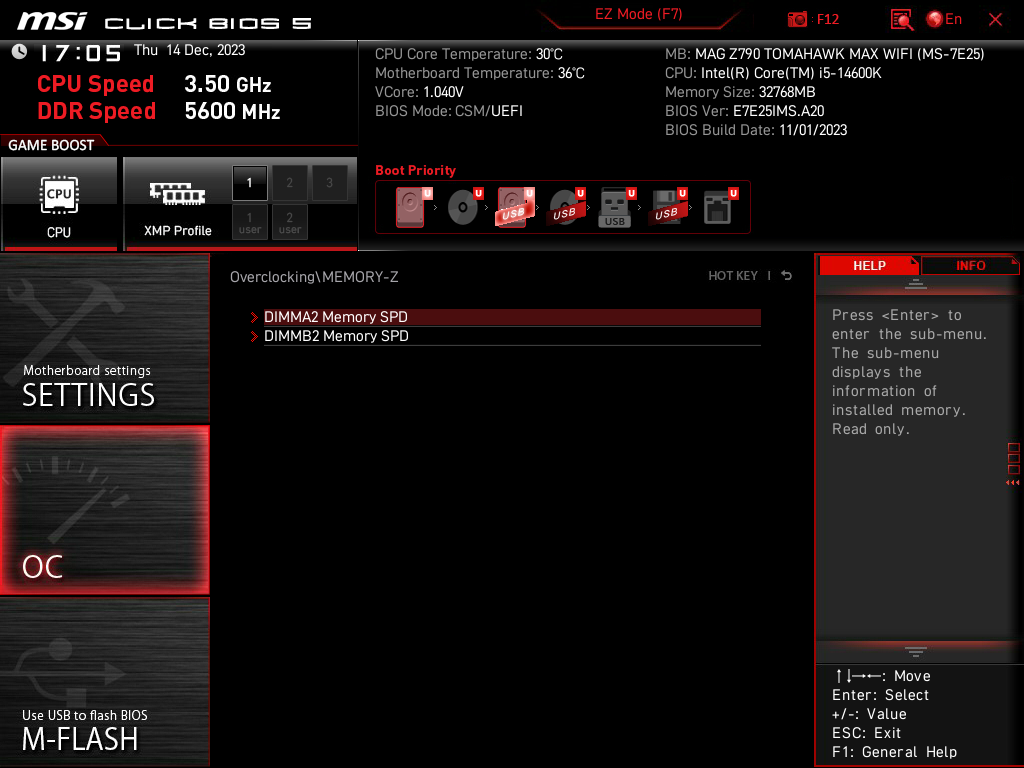
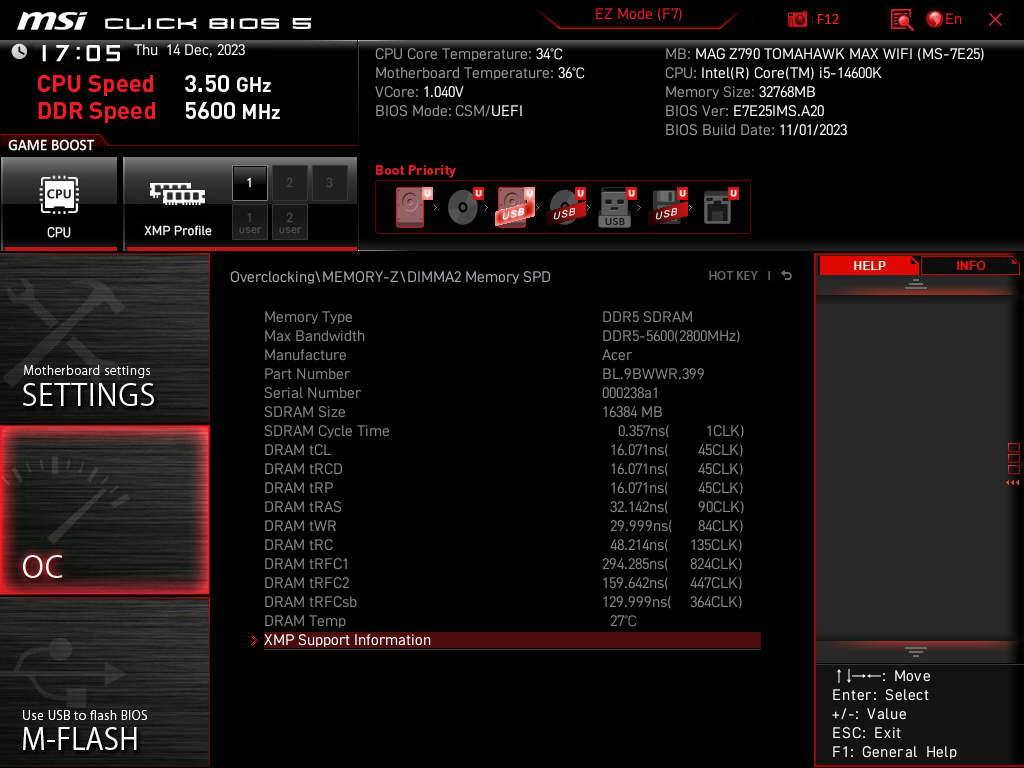
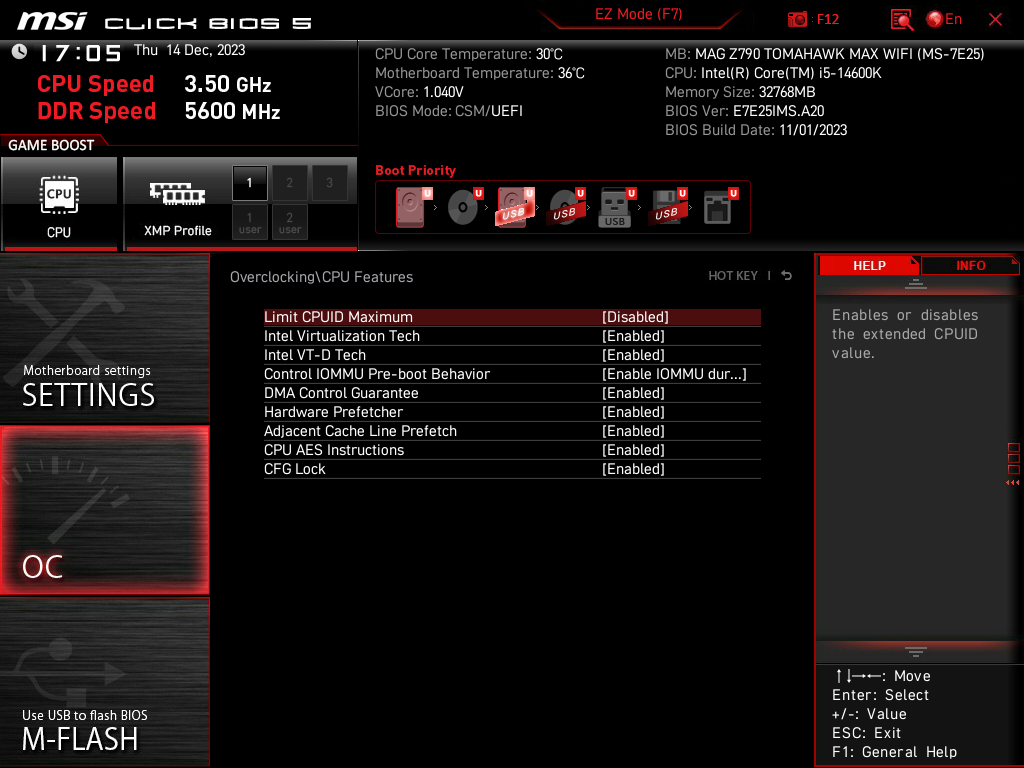
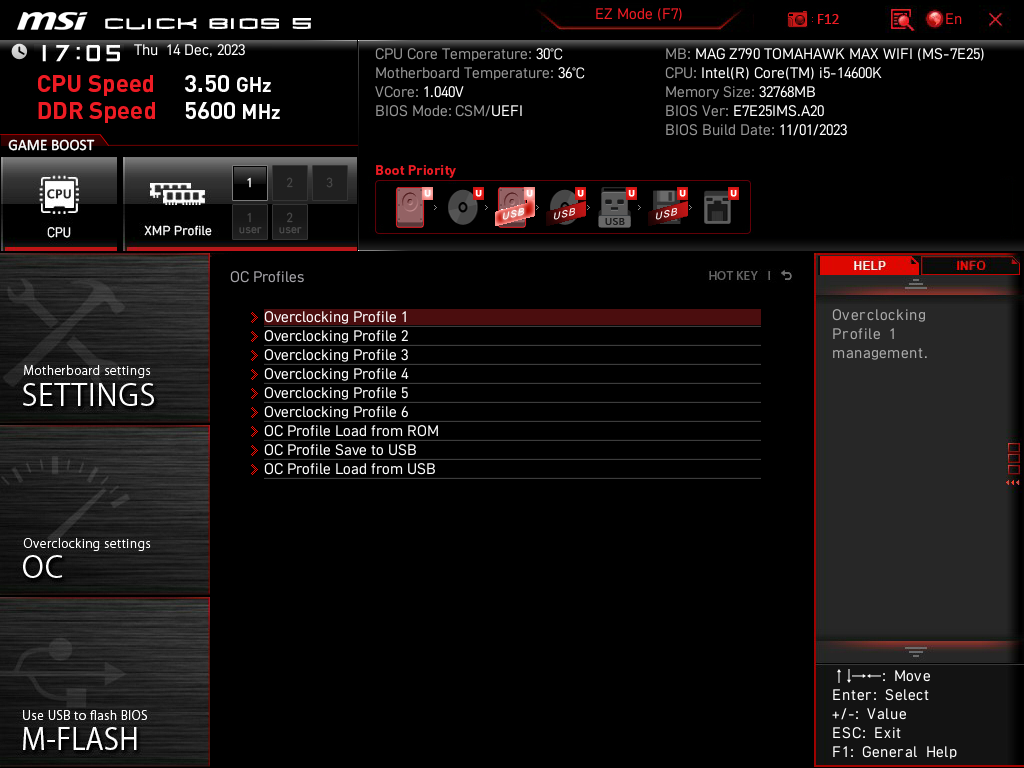
As for the included tools, MSI has a built-in BIOS updater called M-Flash, and a user profile menu for creating/saving and loading profiles previously defined by the user. The profile menu is virtually identical to those employed by other manufacturers. This menu is simple and intuitive with the only caveat to it being that profiles created in it have to be from the current BIOS version you are using. M-Flash on the other hand, while intuitive is a bit annoying as it forces a reboot of the machine to put it in “Flash” mode. It’s unnecessary as most other motherboards don’t require this step. This isn’t a deal breaker, just a peculiar quirk of MSI motherboards.
Test Setup
We have the latest BIOS installed, E7E25IMS.A20, released November 1st, 2023. All of our testing was performed at the default settings from the BIOS except the memory, here we set the DRAM to the XMP-II profile for full speed on our memory.
For the OS setup note that we are on the latest 23H2 Windows 11 update with all incremental Windows updates applied at the time of writing.
As with other motherboards we have recently tested, we are providing the test results below to give an idea of what a user can expect in a pure stock installation. While the option for factory overclocking was available, we only tested the motherboard with a base configuration. With testing you will notice the lack of a Latency Mon test, a staple of our reviews, this is due to all attempts to test providing false high readings.
Subsystem Testing
SSD Performance
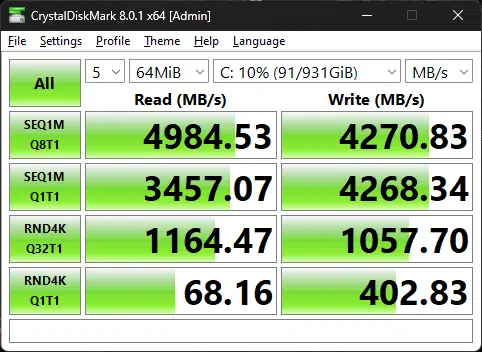
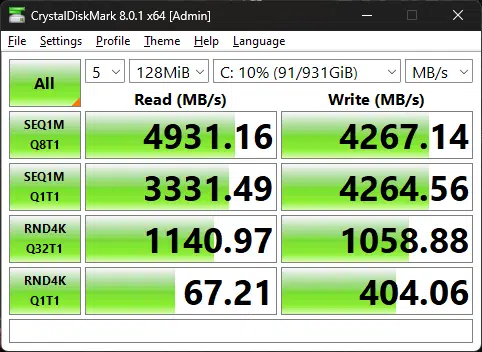
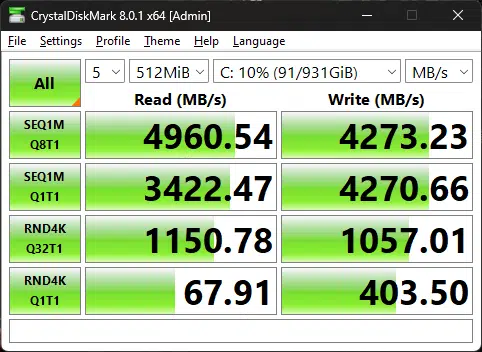
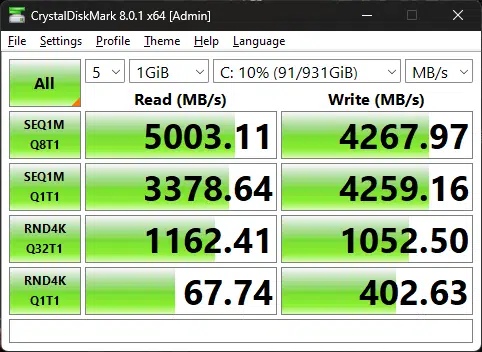
For this test, we used a Corsair MP600 1TB NVMe SSD to test the SSD performance of the MSI MAG Z790 TOMAHAWK MAX WiFi. The MSI MAG Z790 TOMAHAWK MAX WiFi has four M.2 slots. We tested the secondary M.2 slot which is connected to the chipset. As you can see, the dataset didn’t change the performance too much between test runs. These results are precisely in line with what we would have anticipated. These numbers all conform to the manufacturer’s specifications for the device.
Application Benchmarks
Memory Bandwidth
To test the memory performance of our RAM on the MSI MAG Z790 TOMAHAWK MAX WiFi. In the AIDA64 Cache & Memory benchmark, we saw a read test result of 97,700MB/s. In the write test, we saw a result of 89,762MB/s. Finally, in the copy test, we saw a test result of 89,058. Our RAM was running at the full 6800MHz clocks it’s rated for and the results are about what we would have expected.
PCMark 10
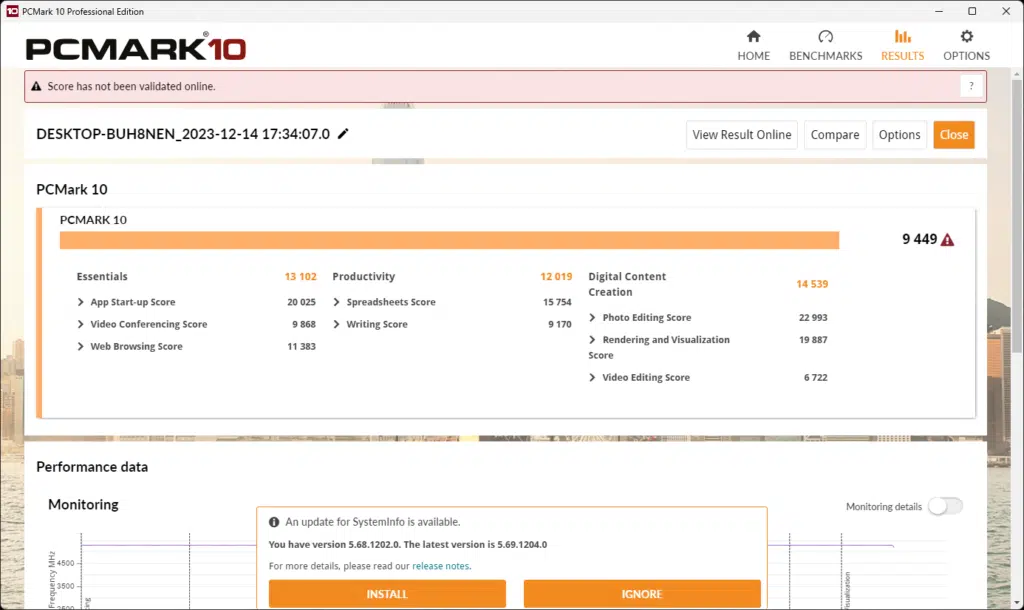
In the PCMark 10 test, the MSI MAG Z790 TOMAHAWK MAX WiFi scored a result of 9449 points. Again, this is roughly within the range of what you can expect from this CPU and processor combination.
Cinebench R23
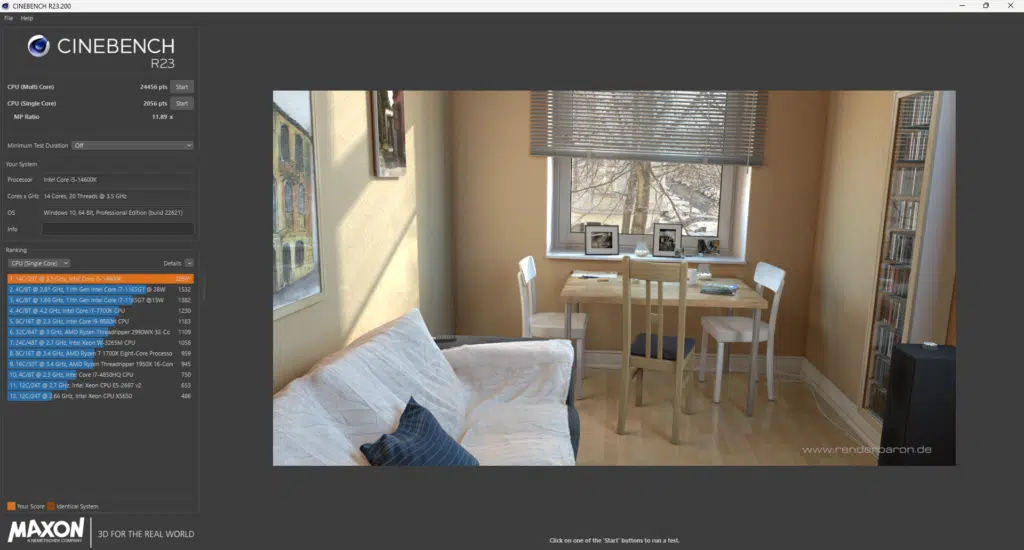
In the Cinebench R23 test, we saw a score of 24456 points in the multithreaded test and 2056 points in the single-threaded test.
Blender Benchmark
In the latest Blender Benchmark, the MSI MAG Z790 TOMAHAWK MAX WiFi scored a result of 149.53 samples per minute in the monster test. 101.72 samples per minute in the junkshop and 75.75 samples per minute in the classroom test.
3DMark 10
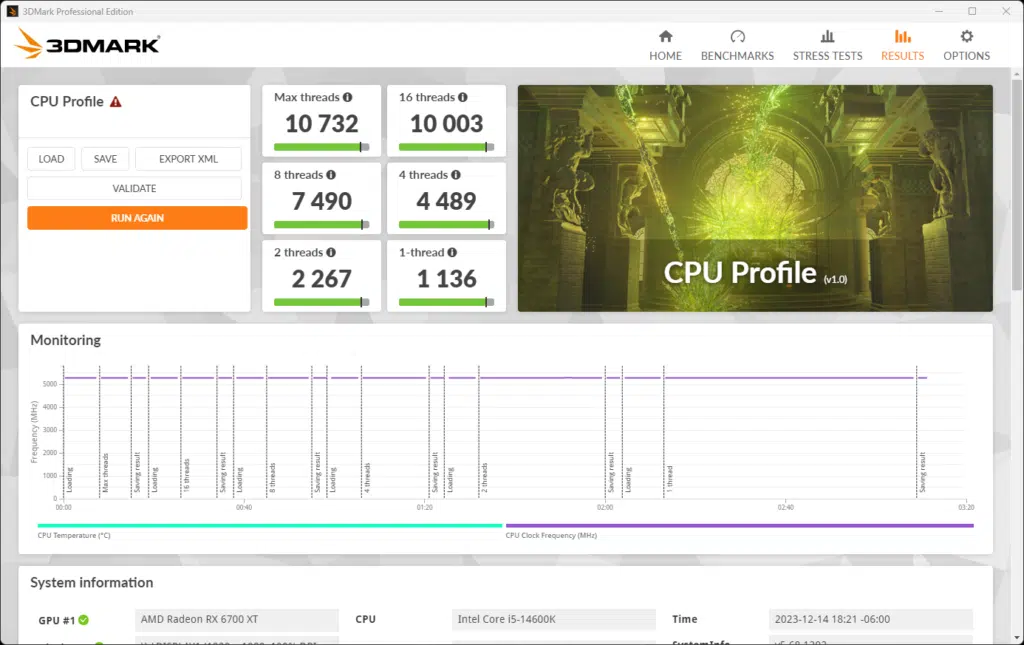
We ran the 3DMark CPU test on the MSI MAG Z790 TOMAHAWK MAX WiFi. As you can see we saw a score of 10,732 points in the max thread test and 1136 in the single-thread test.
V-Ray Benchmark
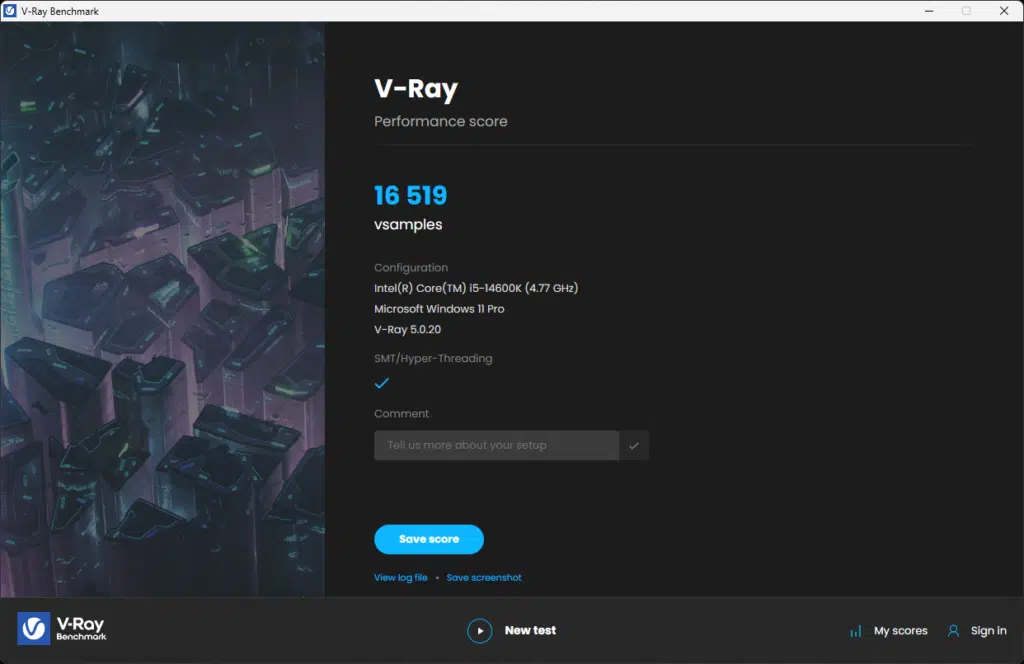
In our V-Ray benchmark, our MSI MAG Z790 TOMAHAWK MAX WiFi scored a result of 16,519 K-Samples. This is well under the 12900K we used to test with but in the proper ballpark for the Core i5 14600K.
Conclusion
At the time of this writing, the MSI MAG Z790 TOMAHAWK MAX WIFI can be had for anywhere between $274.99 on sale and $299.99 normally. Given current market prices on motherboards, this represents a decent value as the MSI MAG Z790 TOMAHAWK MAX WIFI has a fairly high-end VRM implementation and a ton of great features such as the 2.5GbE Intel ethernet controller, WiFi7 capability, and a Realtek ALC4080 audio solution. These features do come at a price as there aren’t things like a POST code LED display, onboard power and reset buttons, or anything that used to be common in this segment.
Installation and Use
When it comes to the hardware setup, the experience could have been better. One problem I’ve frequently had with MSI motherboards lately plagued the MSI MAG Z790 TOMAHAWK MAX WIFI as well. The M.2 covers have screws that are torqued down too tight from the factory. This leads me to unscrew the actual mounting post from the PCB itself and while not a huge deal, this is super annoying as it requires some pliers and effort to remove and then reinstall properly.

Both screwed-in M.2 covers did this to me. The only slot that didn’t do this is the tool-less slot which obviously didn’t even use these screws.
Aside from these annoyances with the M.2 slot covers everything else went perfectly. The BIOS was fairly pleasant to use and the test memory ran perfectly after setting it to use the XMP profile. We had no trouble achieving the modules rated speeds of DDR5 6800MHz. Additionally, the OS installation was a breeze though I wasn’t a fan of MSI’s installation utility as it tries to trick you into installing Norton 360 and some other bloatware. It mixes in useless software with the drivers so you have to pay attention to what it’s doing if you don’t want bloatware on your machine.
Final Points
In short, the MSI MAG Z790 TOMAHAWK MAX WIFI has a lot to offer at its price point. You are getting relatively high-end VRMs and features that seem more at home on motherboards at higher price points. Aside from the over-torqued M.2 slot cover screws, you can’t ask for an easier user experience than what the MSI MAG Z790 TOMAHAWK MAX WiFi provided during our testing.
Based on those experiences, I have no problem recommending the MSI MAG Z790 TOMAHAWK MAX WIFI if you are in the market for an LGA 1300 socket motherboard. If nothing else, it’s definitely worth putting on your shortlist. Make sure to check out pricing widget for the latest online prices.