AMD Fluid Motion Frames 2 (AFMF 2), a new iteration of the cutting-edge frame generation technology that was designed to increase frame rates and gameplay smoothness under HYPR-RX, is now available for players to test as part of a new AMD Software: Adrenalin Edition Preview Driver that has been released for Windows 10 and Windows 11 64-bit systems, AMD has announced. AFMF 2 is supported on AMD RDNA 2 architecture-based graphics solutions and newer, including Radeon RX 6000 and 7000 Series graphics cards, according to a blog post that the company shared today with benchmarks that point out the technology’s improved latency.
Download link:
Feature highlights:
- AFMF 2 Technical Preview – A major advancement in frame generation technology for AMD HYPR-RX
- Lower Latency and Higher Performance
- AFMF 2 enhances fast-paced gaming by significantly reducing frame-generation latency and performance scaling through new modes.
- Fast Motion Optimization
- Enjoy smoother gameplay and higher FPS with improved frame generation consistency during fast motion.
- Improved Borderless-Fullscreen Support
- Expanded display mode support for RDNA 3 series graphics products ensures compatibility with virtually all borderless-fullscreen games.
- Expanded API Support
- Enable AFMF 2 for any OpenGLNEW, VulkanNEW, DirectX® 11, and 12 titles.
- Radeon™ Chill Interop Support
- AFMF 2 now supports Radeon™ Chill, providing a low latency FPS capping option.
- Lower Latency and Higher Performance
How to enable:
- AFMF 2 can be enabled for any OpenGLNEW, VulkanNEW, DirectX® 11, and 12 title using HYPR-RX or the AMD Fluid Motion 2 Toggle.
- AFMF 2 currently requires the game to be played in exclusive or borderless fullscreen mode with V-SYNC disabled.
- For a better visual experience, use AFMF 2 with a variable refresh rate-enabled display.
- Enabling Radeon™ Chill after AFMF will automatically set the FPS cap to reduce tearing.
- Use the in-game overlay (ALT+R) in AMD Software: Adrenalin Edition™ to check AFMF’s frame generation status.
- For a better visual experience, use AFMF 2 with a variable refresh rate-enabled display.
- AFMF 2 adds frame generation technology to boost FPS outside the game’s engine. Users can enable the AMD Software Performance Metrics Overlay to see the resulting FPS.
- Users looking for a way to measure the measure the response time of games can make use of our Frame Latency Meter (FLM).
- AFMF 2 currently requires the game to be played in exclusive or borderless fullscreen mode with V-SYNC disabled.
How to optimize:
- AFMF 2 introduces new modes that are automatically tuned for the best experience based on your configuration. These can be manually adjusted to your preferences if needed
- AFMF 2 adds a new “High” Search Mode setting for improved frame consistency during fast motion, enabled by default for resolutions of 2560×1440 and above.
- This reduces the jittering or stuttering encountered with AFMF 1 at higher resolutions.
- AFMF 2 adds a new Performance Mode setting to reduce frame-generation overhead, enabled as “Performance” by default for integrated graphics products.
- Integrated graphics users may switch back to the “Quality” performance preset for better frame-generation quality during fast motion. The “Quality” preset is the default when using discrete graphics cards.
- Users can manually enable this “Performance” mode on discrete graphics cards to hit even higher frame rates when GPU bound to maximize the FPS uplift.
- Users can find these tuning options within the “Advanced View” of HYPR-RX.
- AFMF 2 adds a new “High” Search Mode setting for improved frame consistency during fast motion, enabled by default for resolutions of 2560×1440 and above.
Some benchmarks showing off lower latencies:

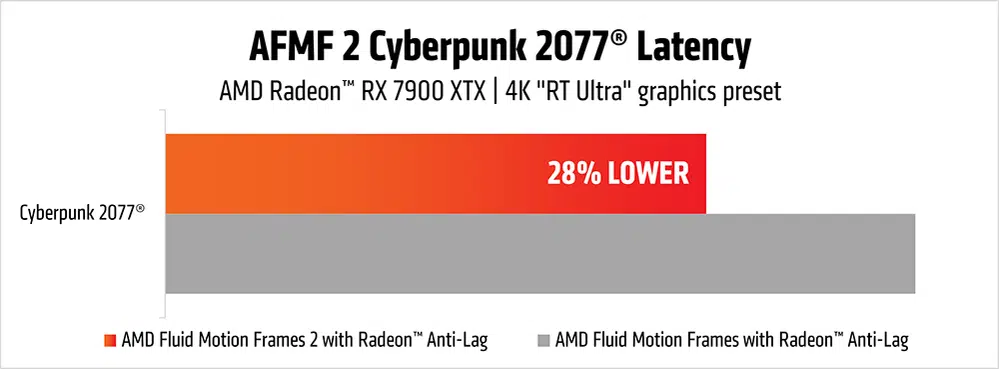
A promo video:
AMD on some of the new AI features:
In AFMF 2, we have made considerable improvements in frame generation by using AI-optimization to help develop an updated algorithm. At 1440p and greater, the Search Mode “Auto” setting automatically selects “High” mode, which reduces fallback for improved AFMF smoothness. The “Standard” setting is used for 1080p, which is the optimal setting for this resolution. We have also improved the overall image quality in AFMF 2 for a better gaming experience in any Search Mode setting when compared to AFMF 1.

