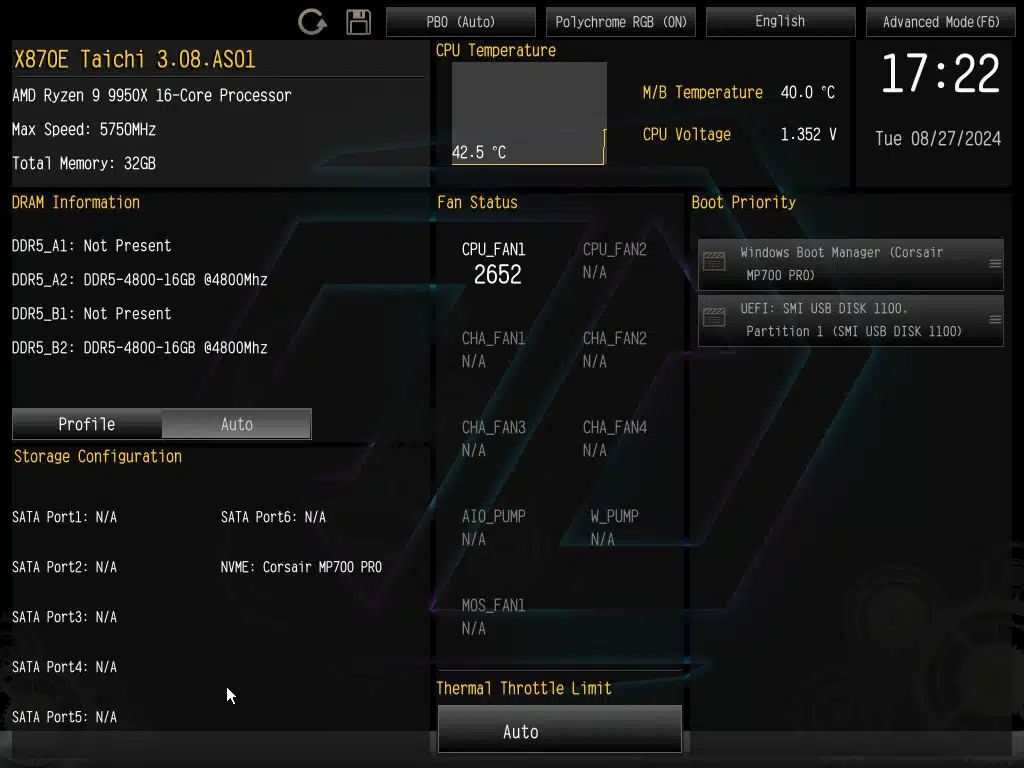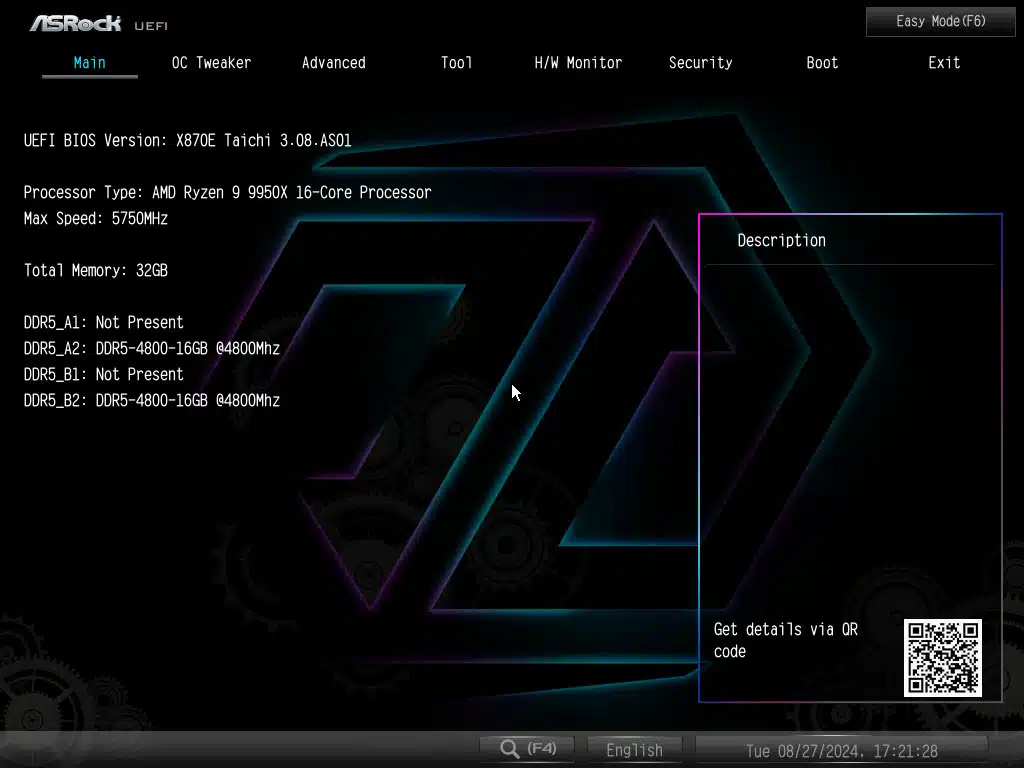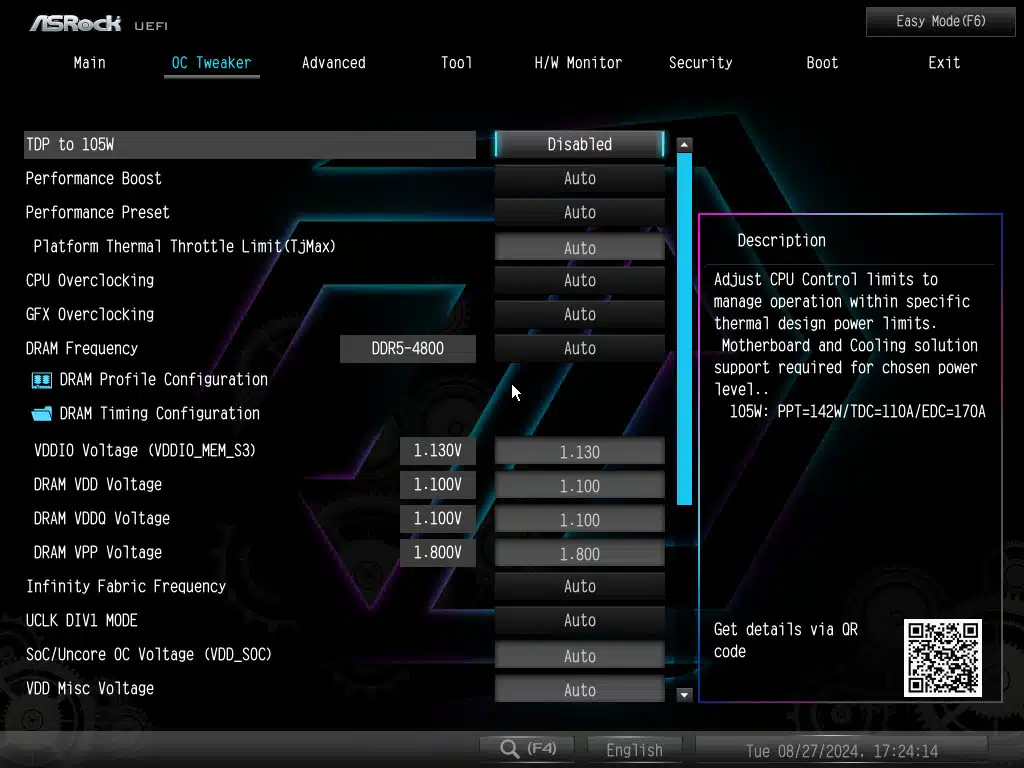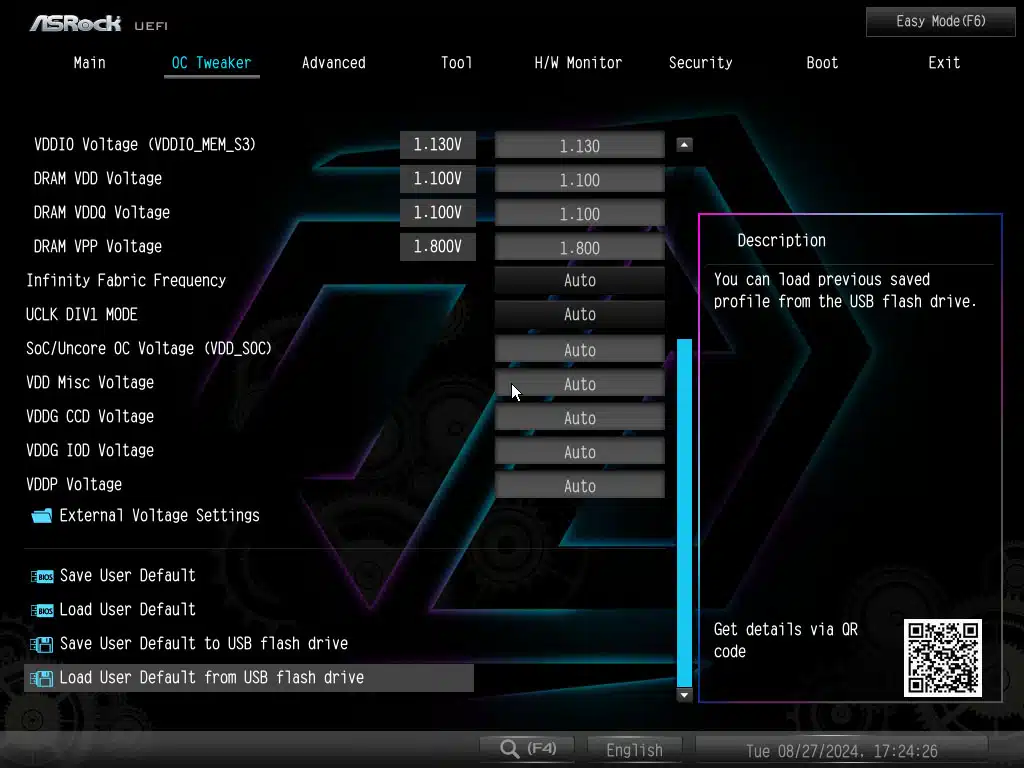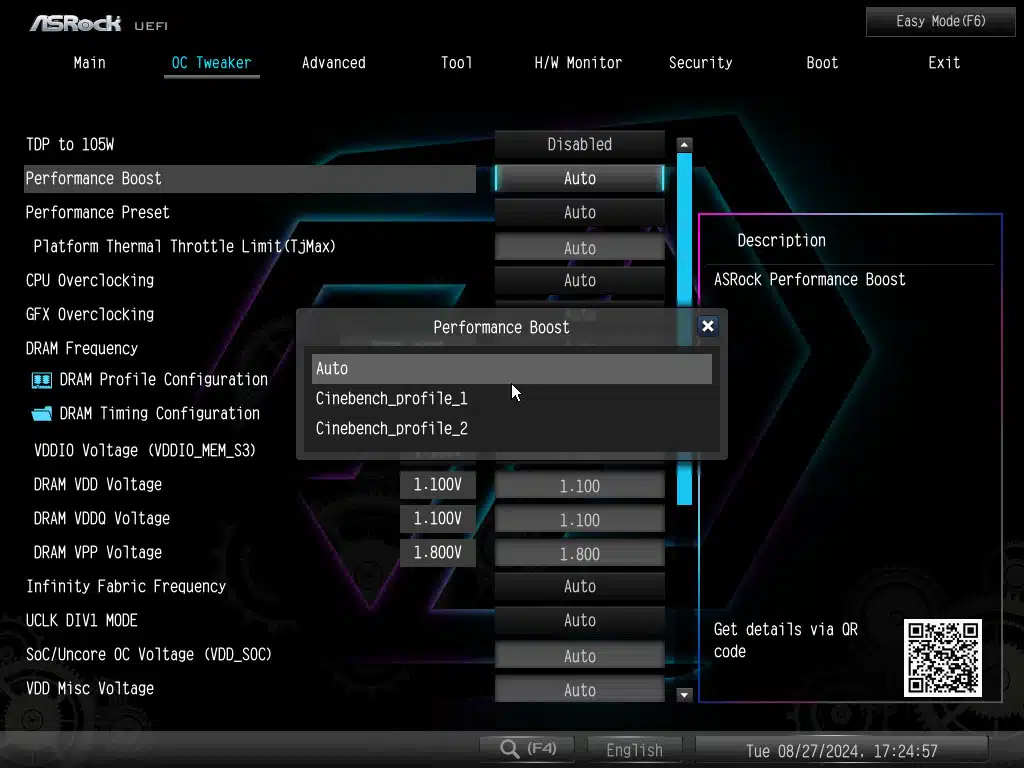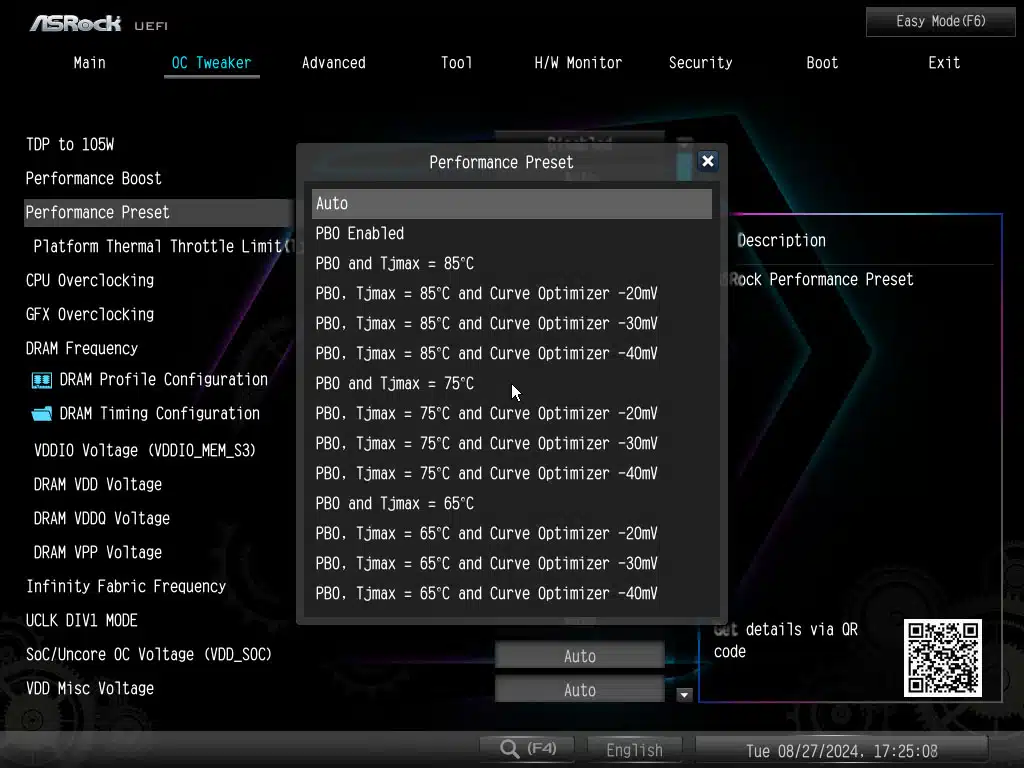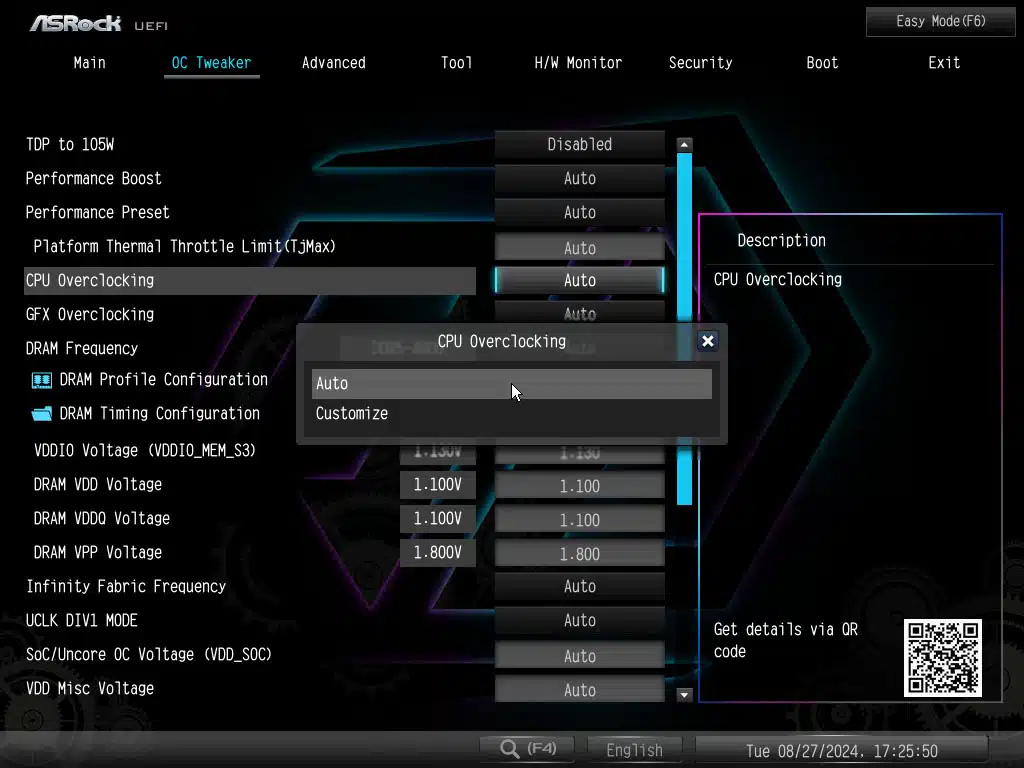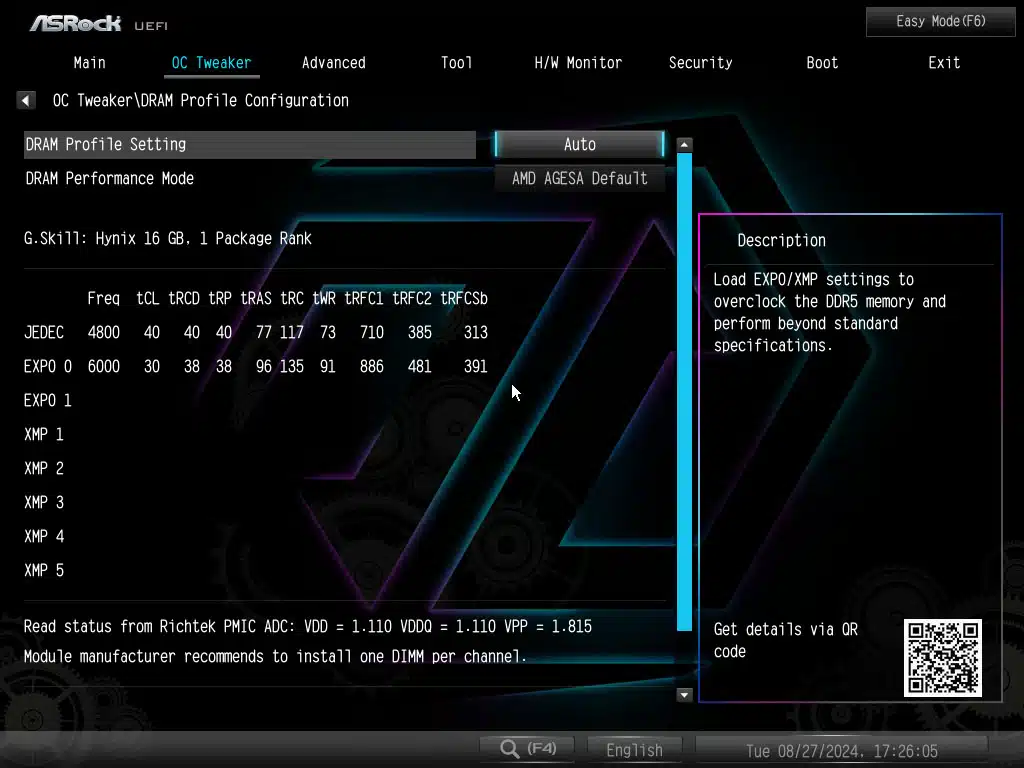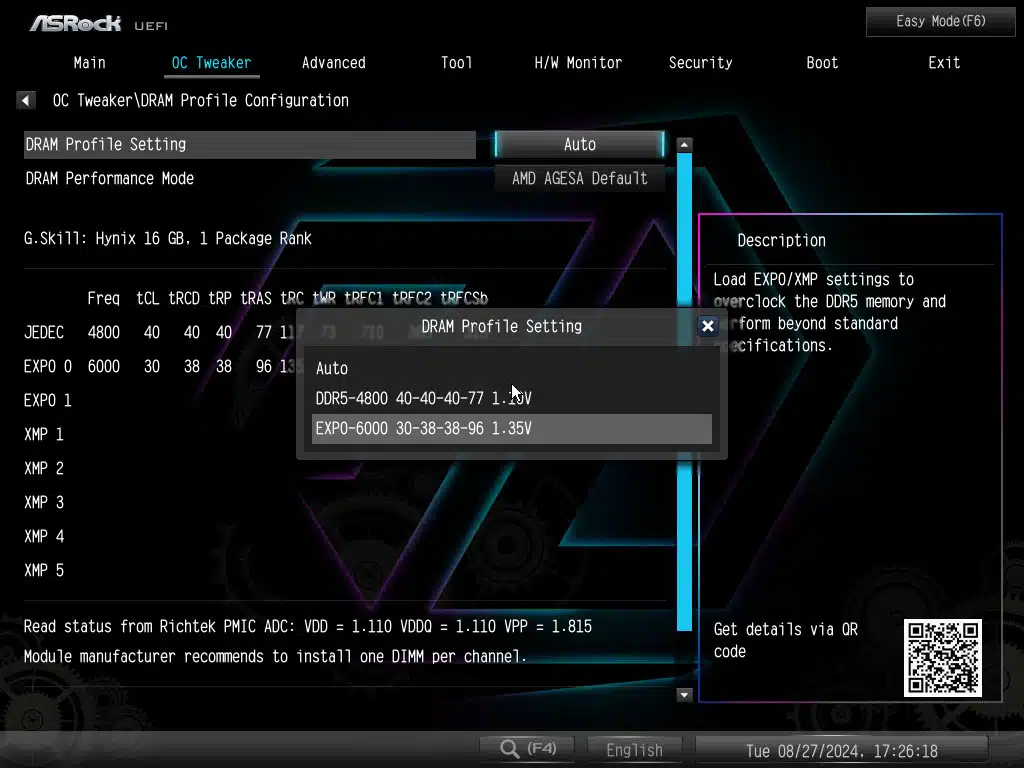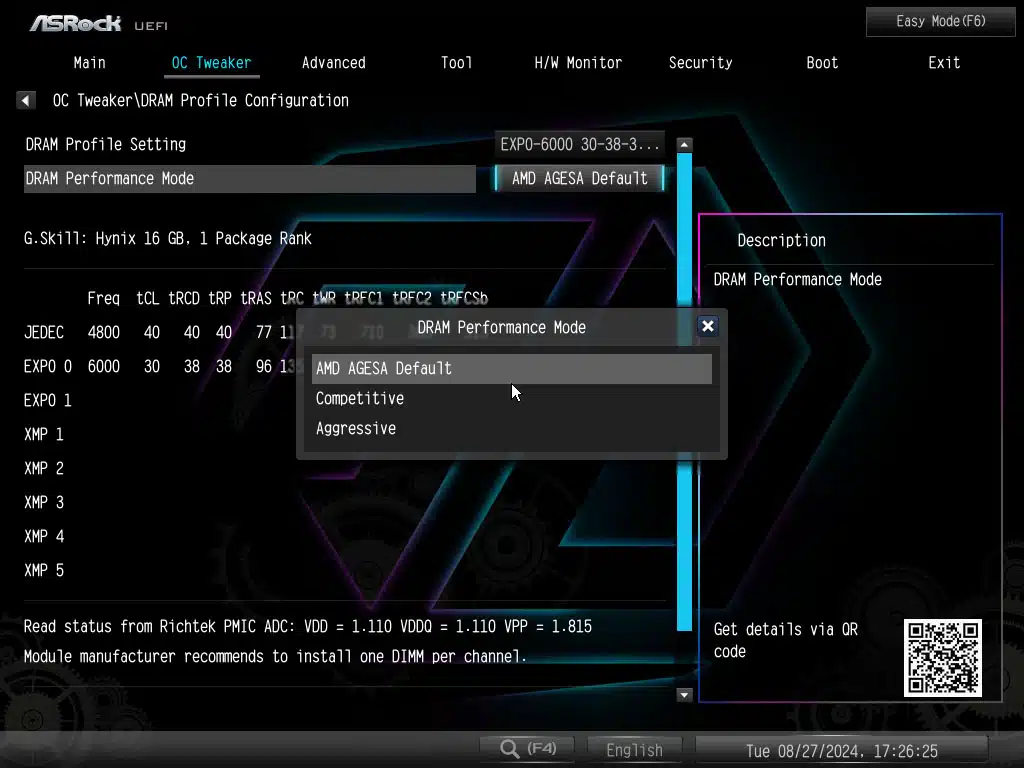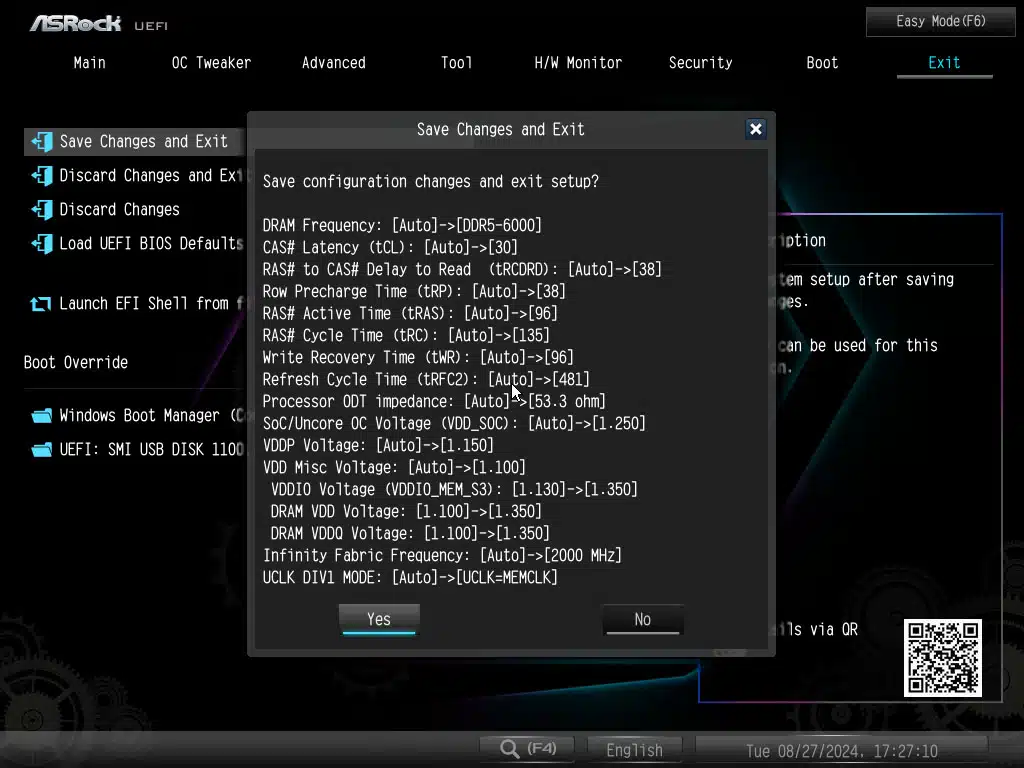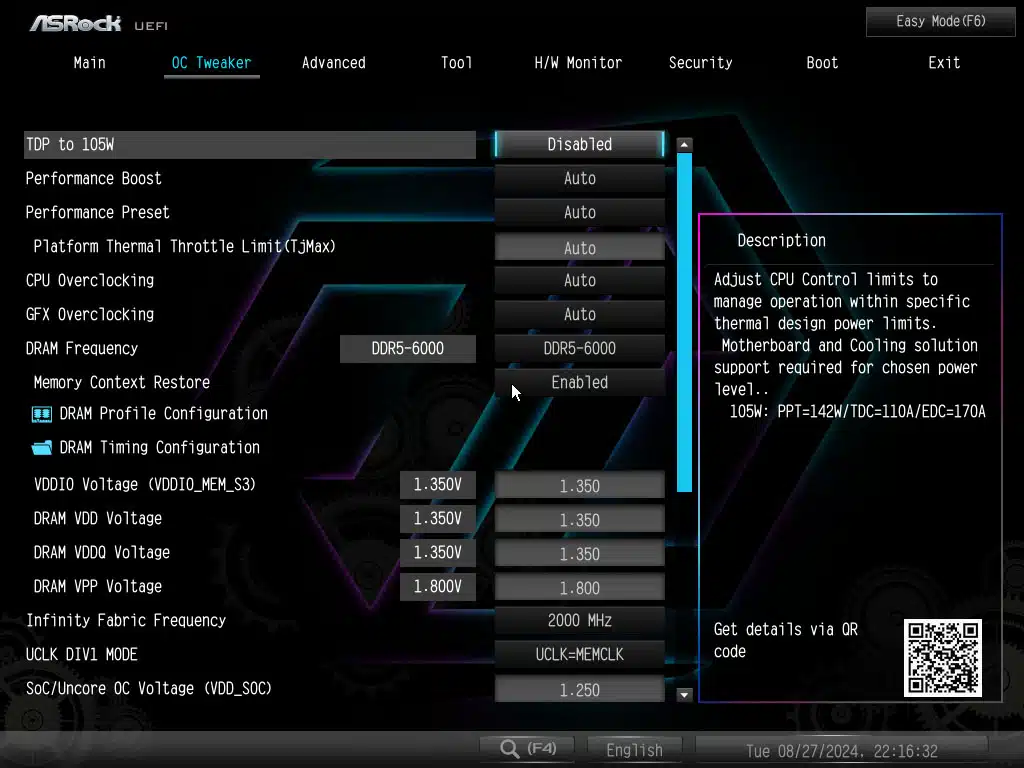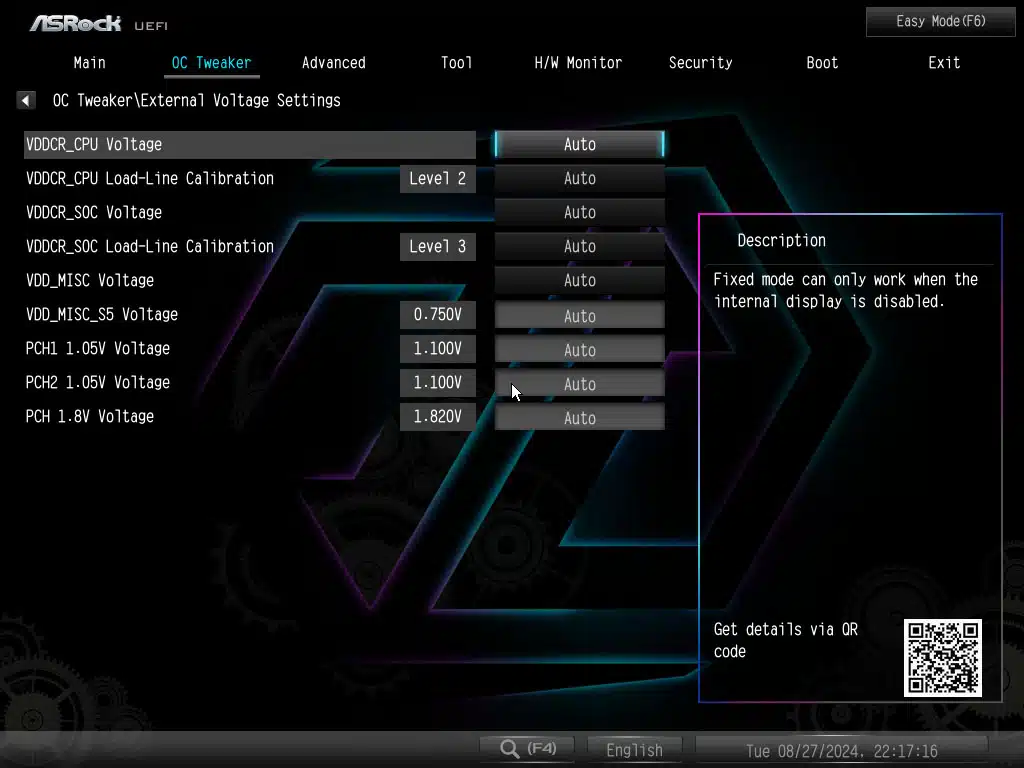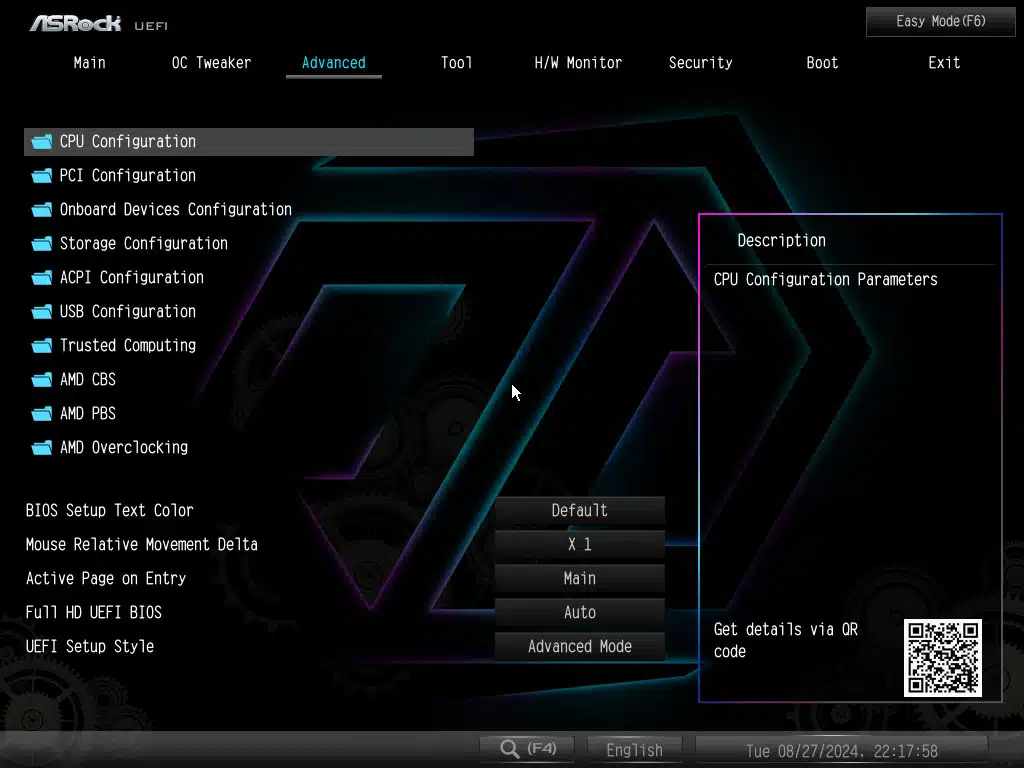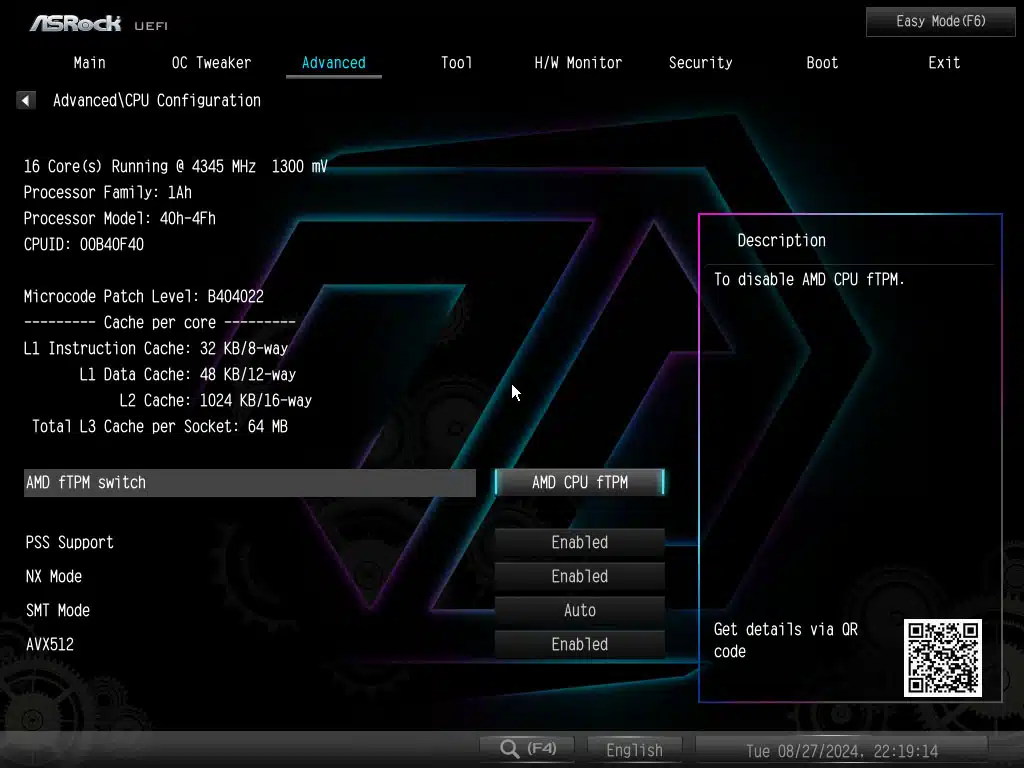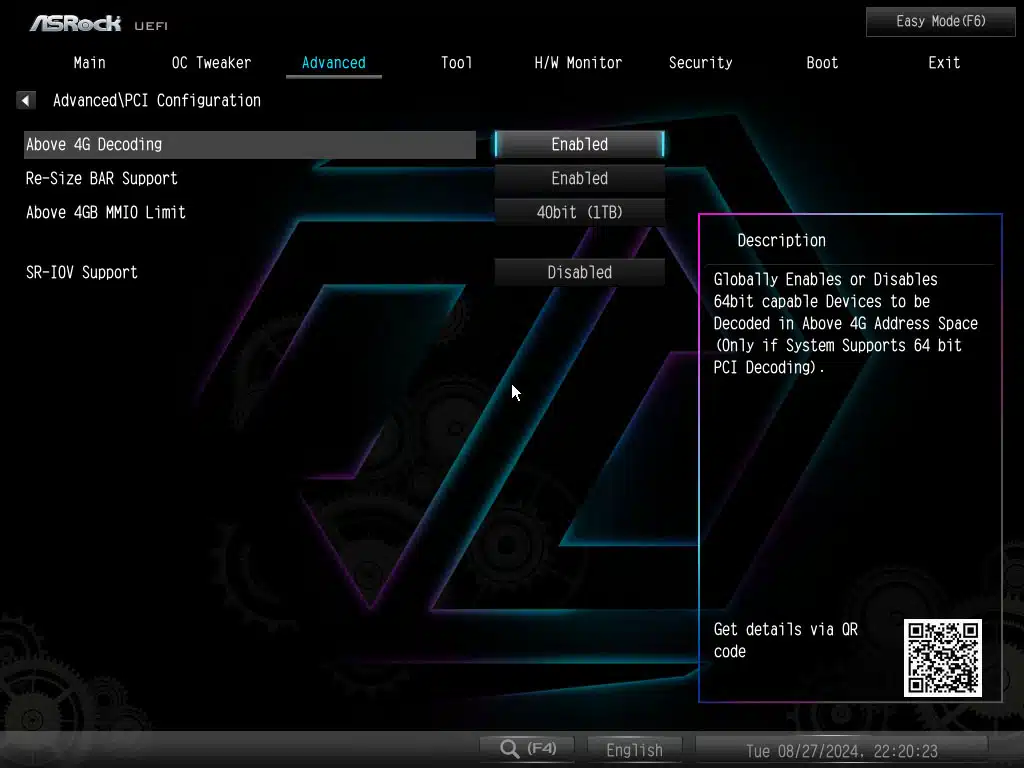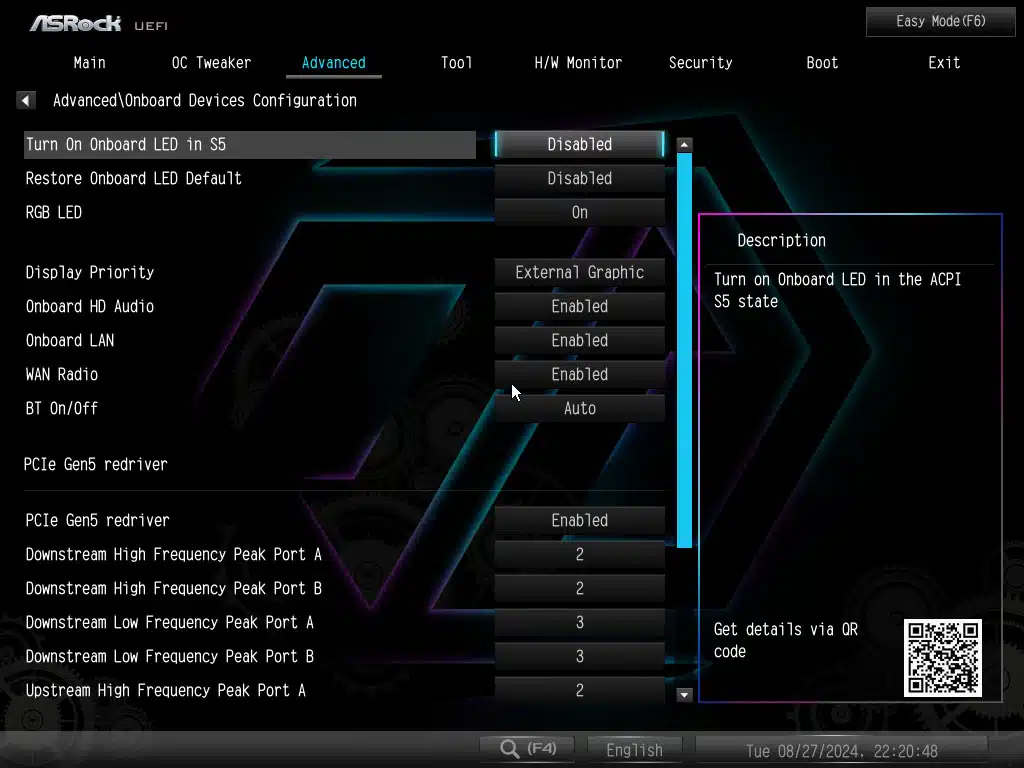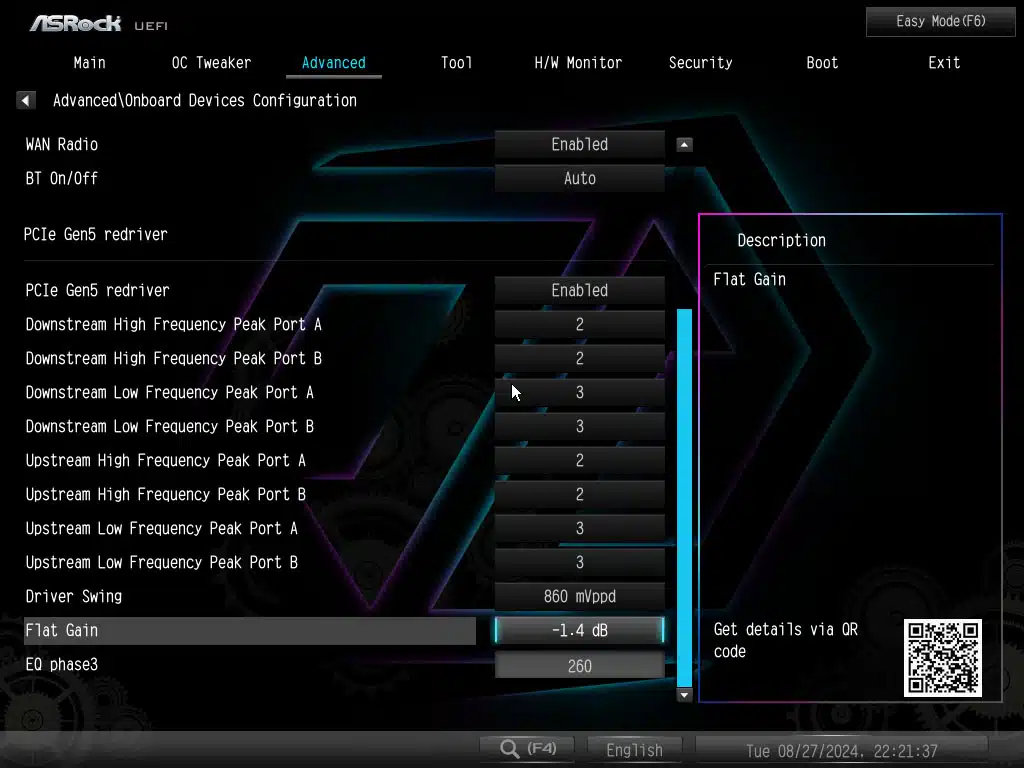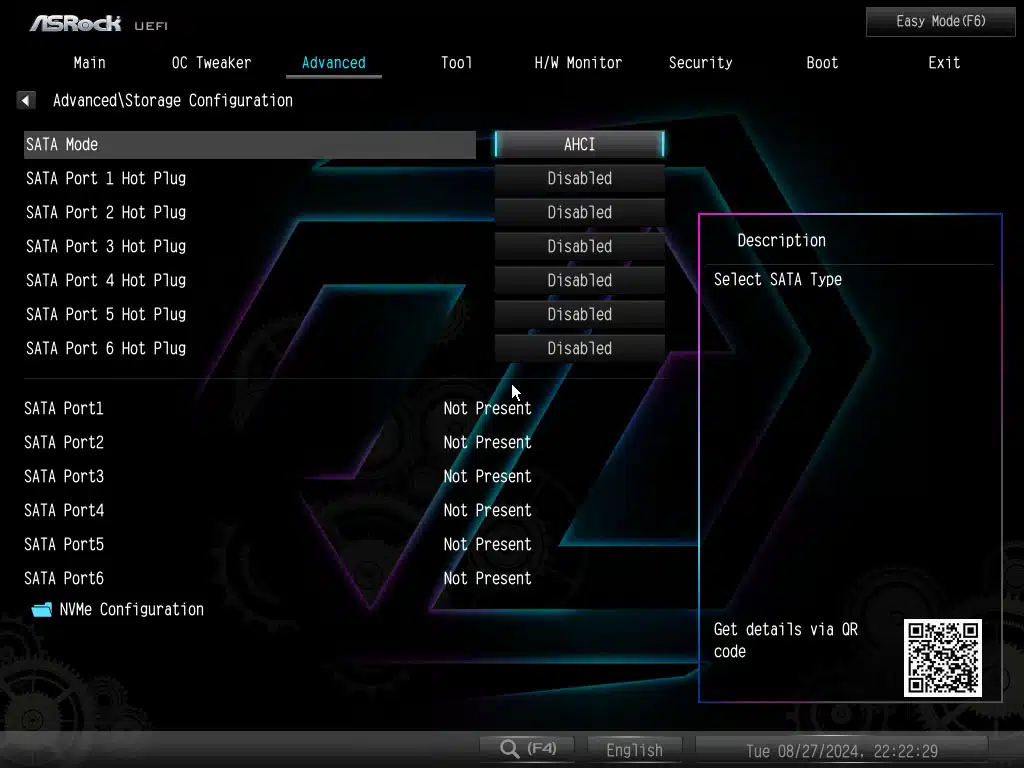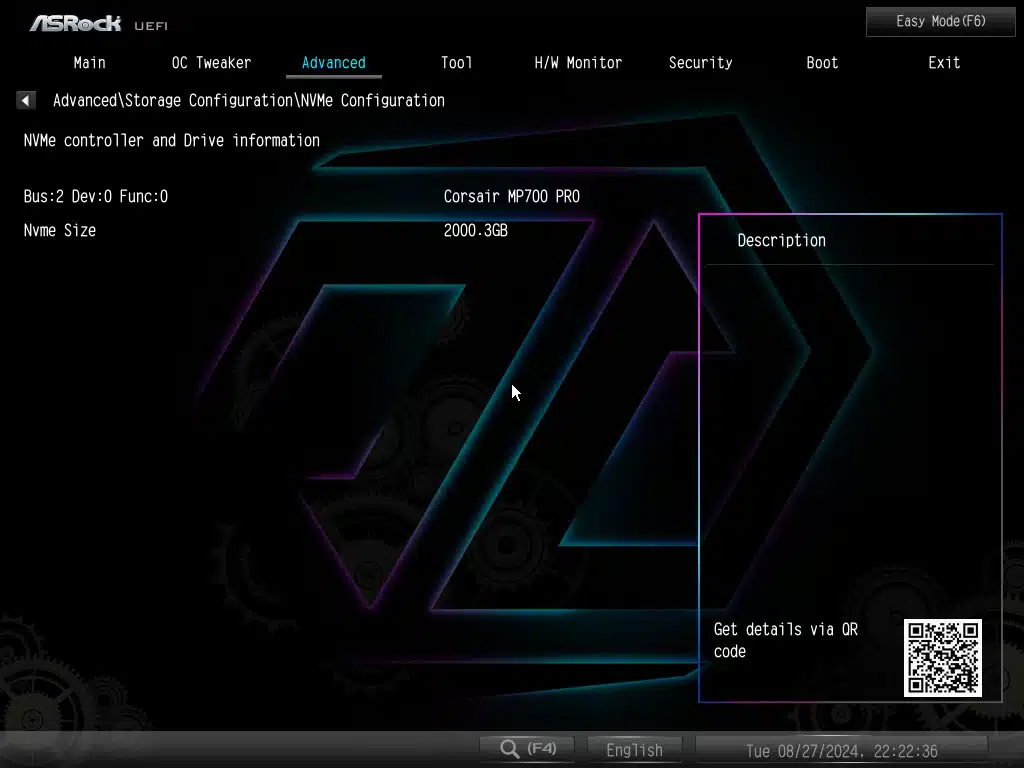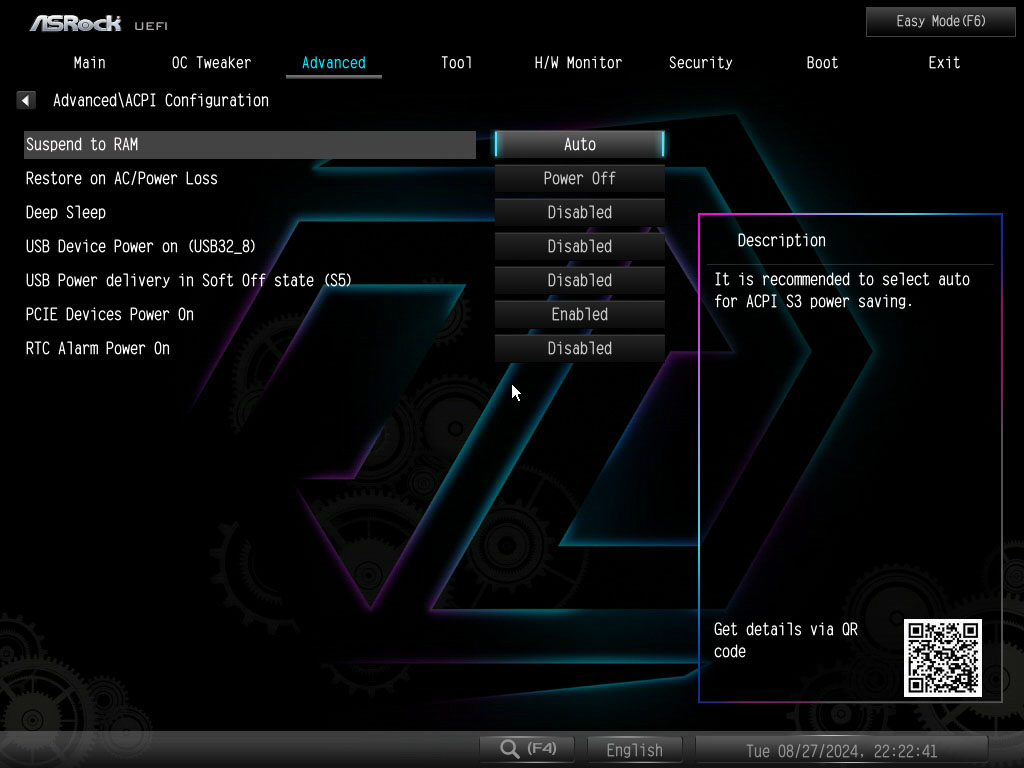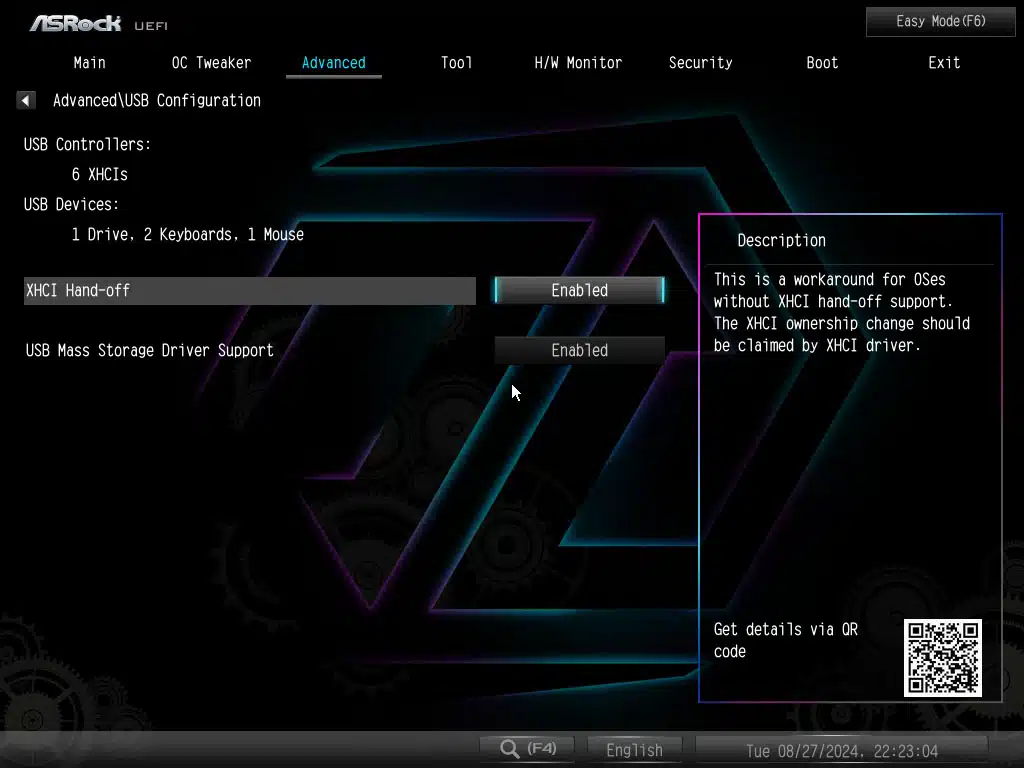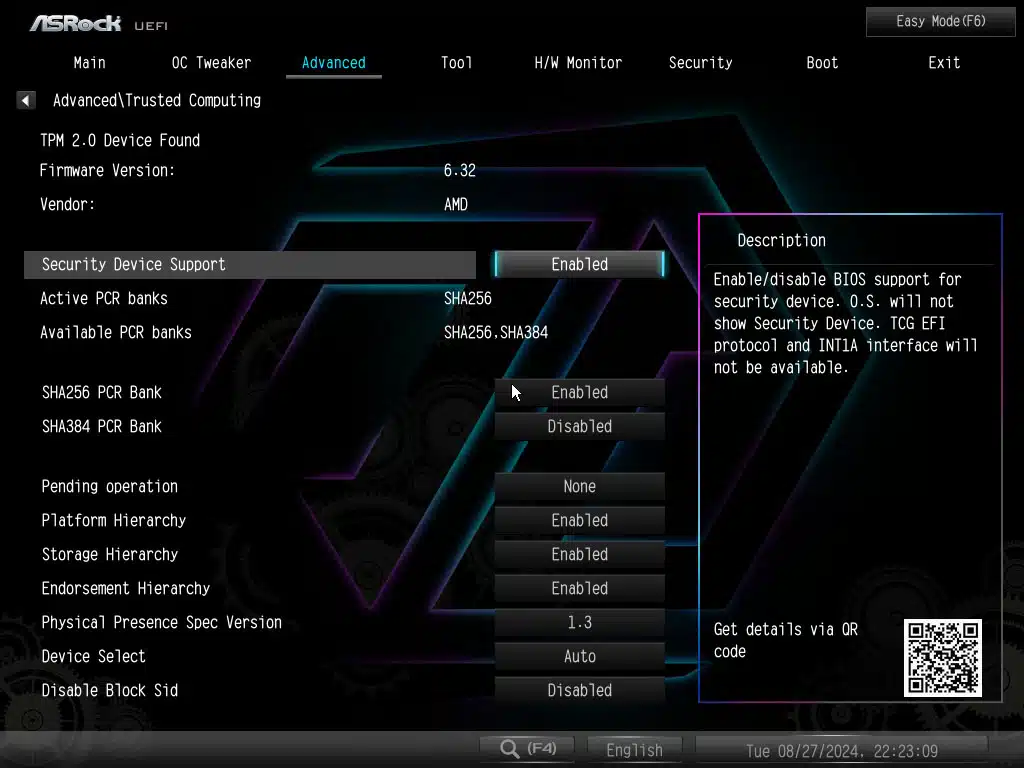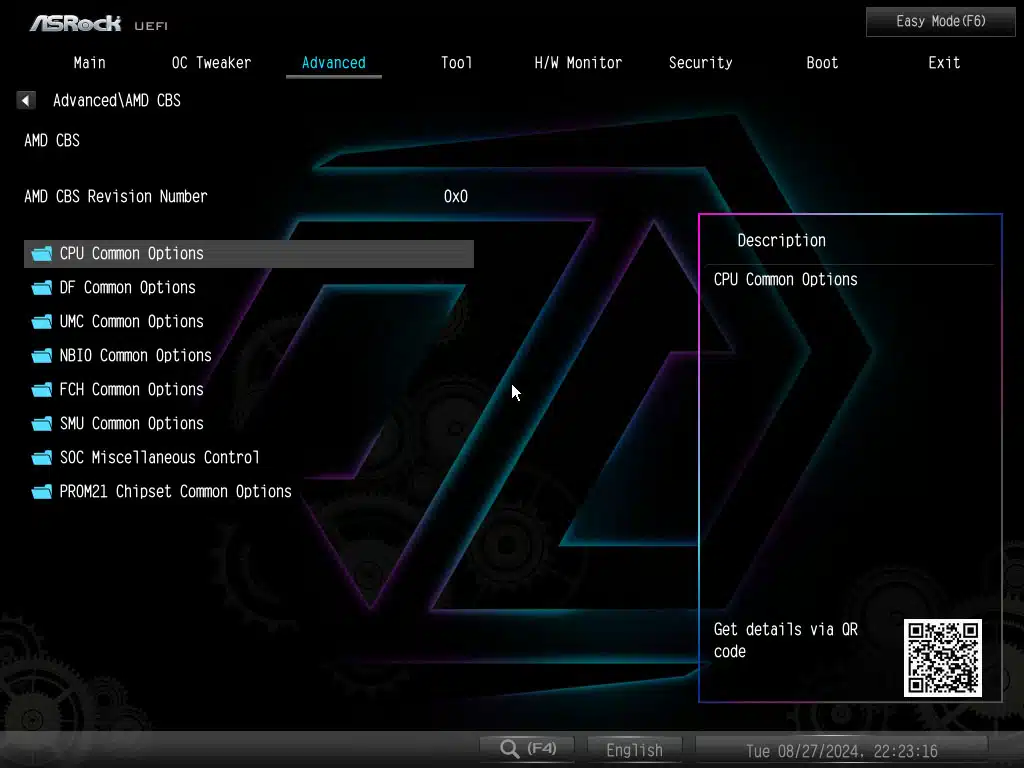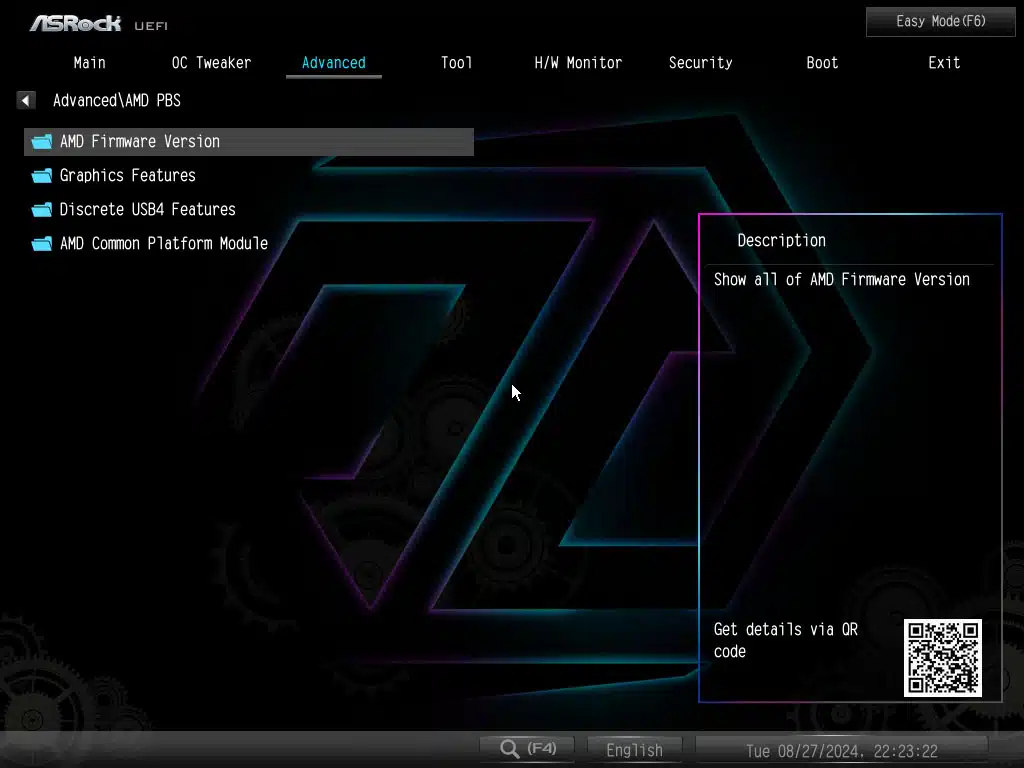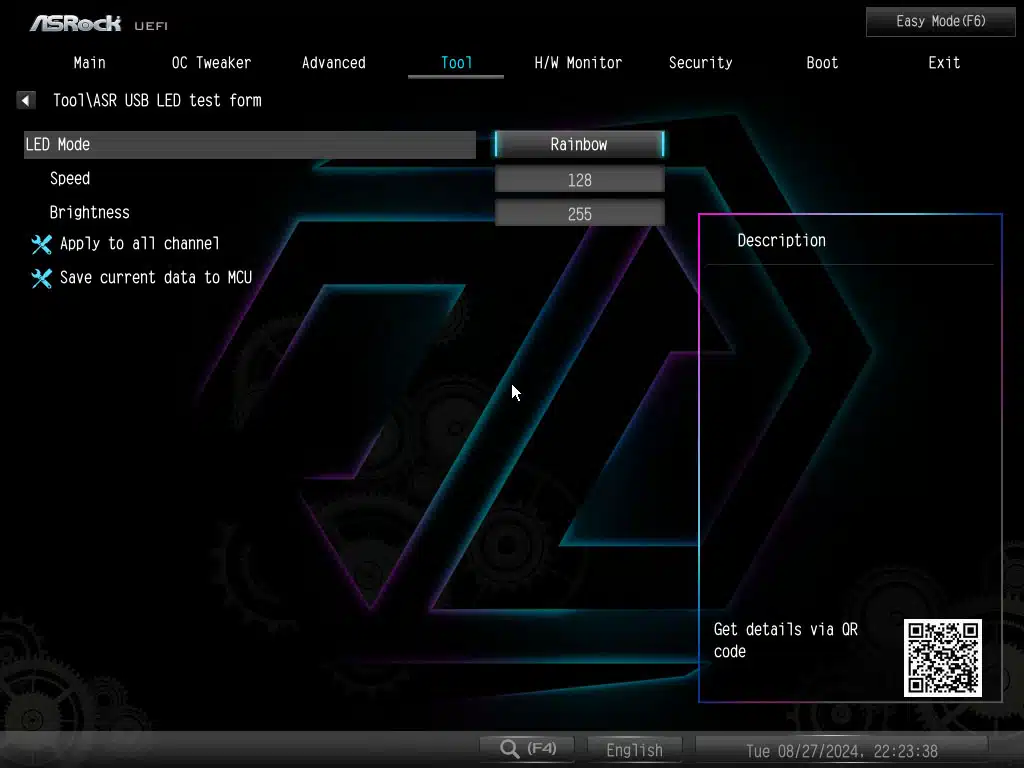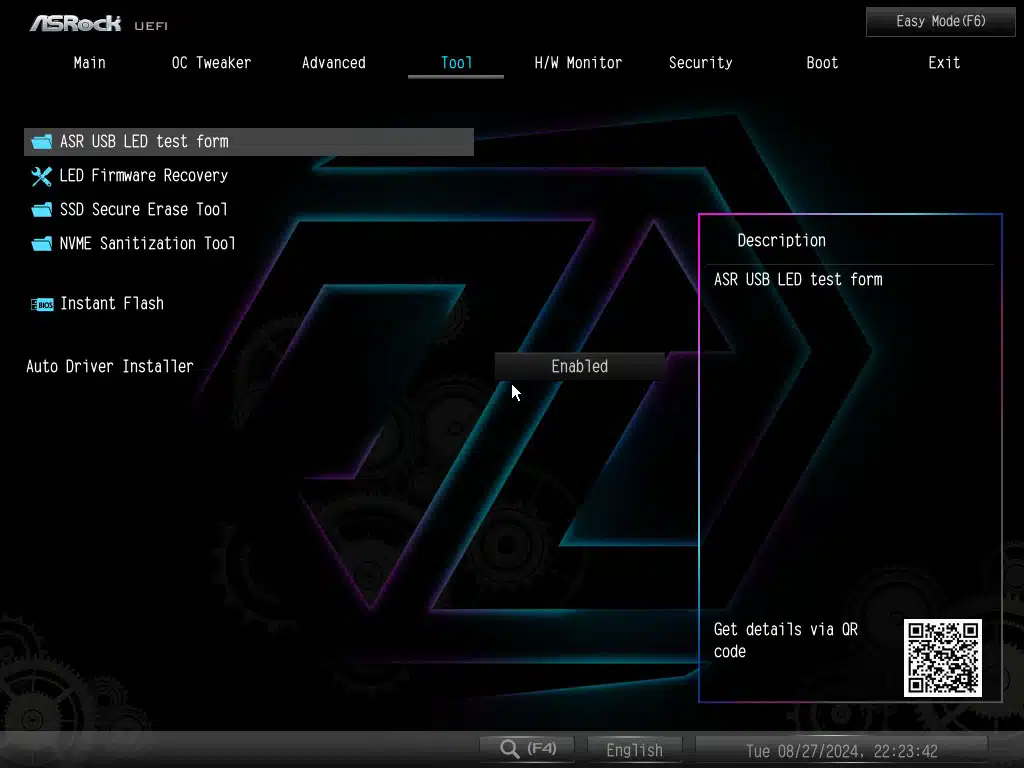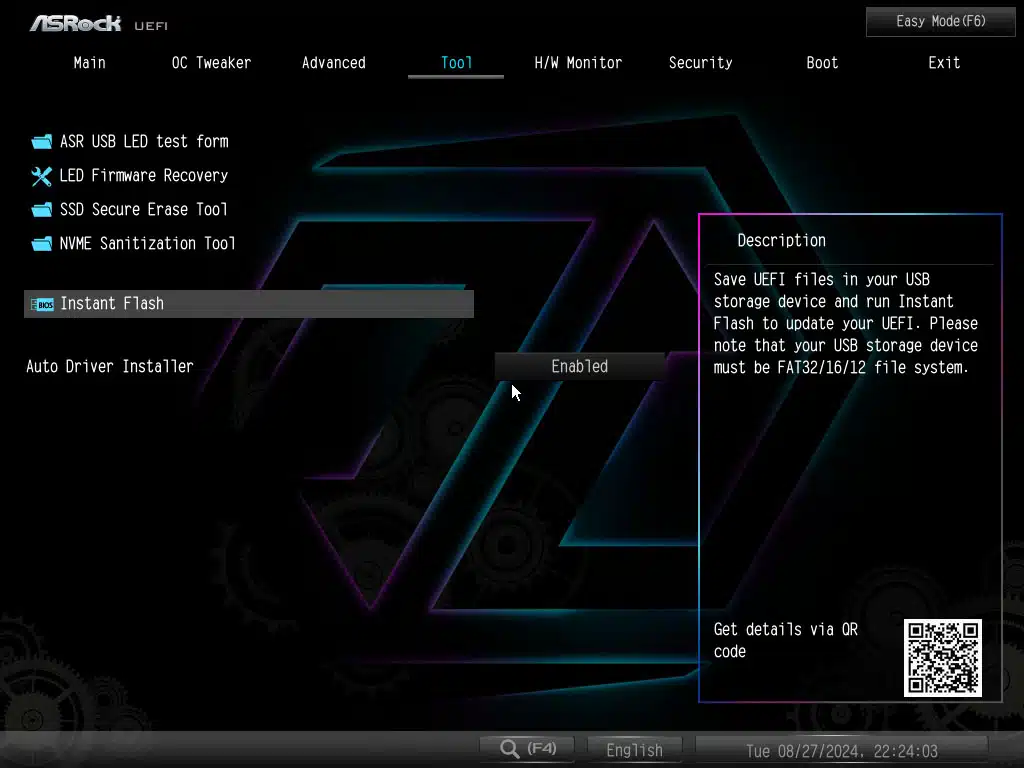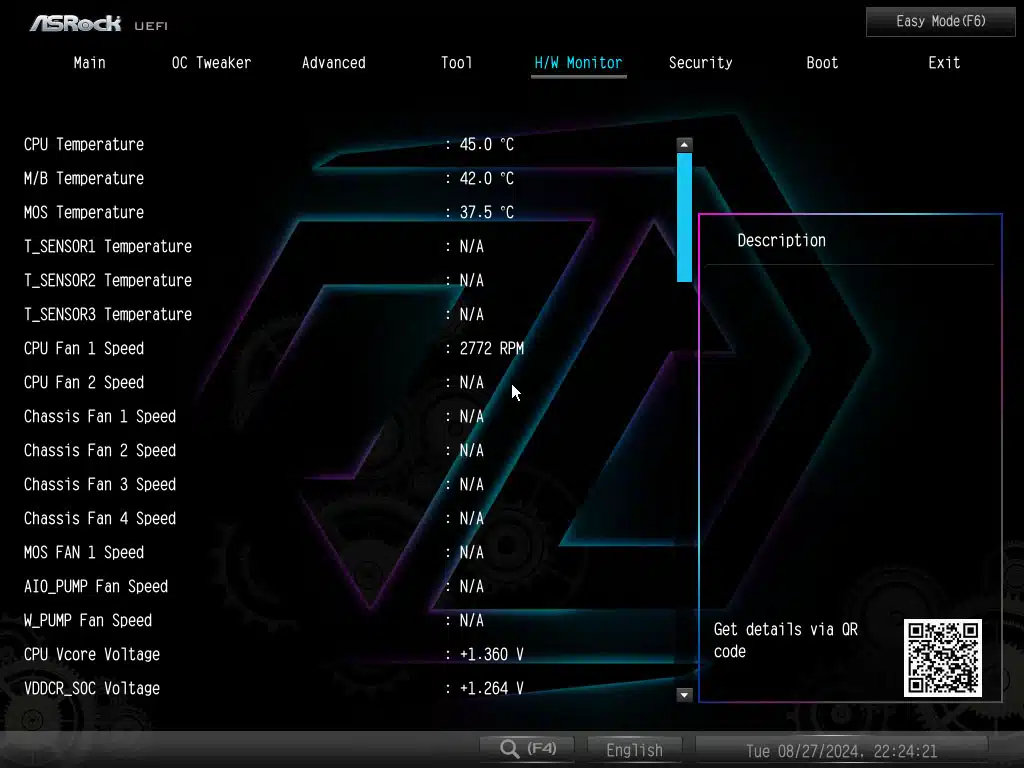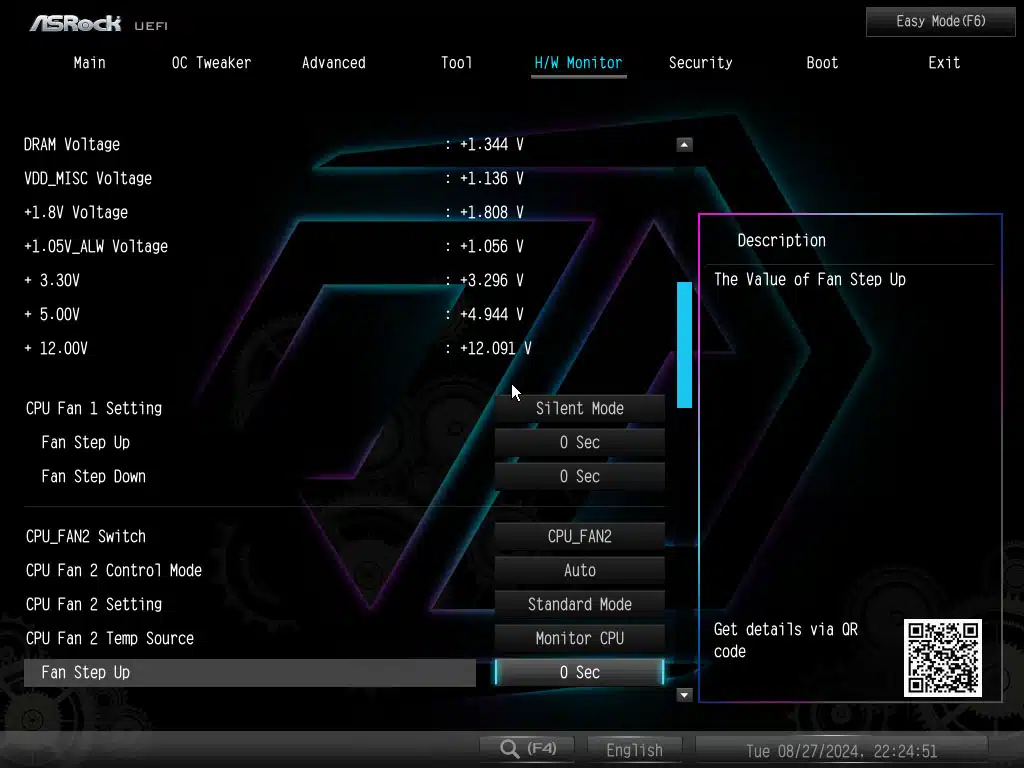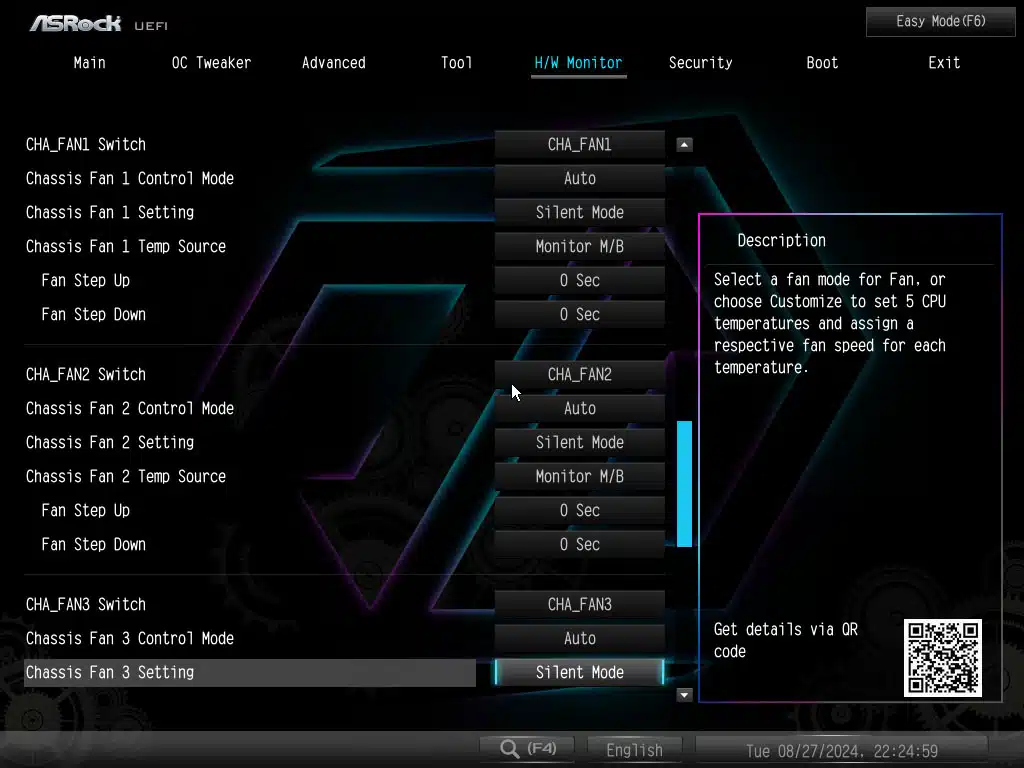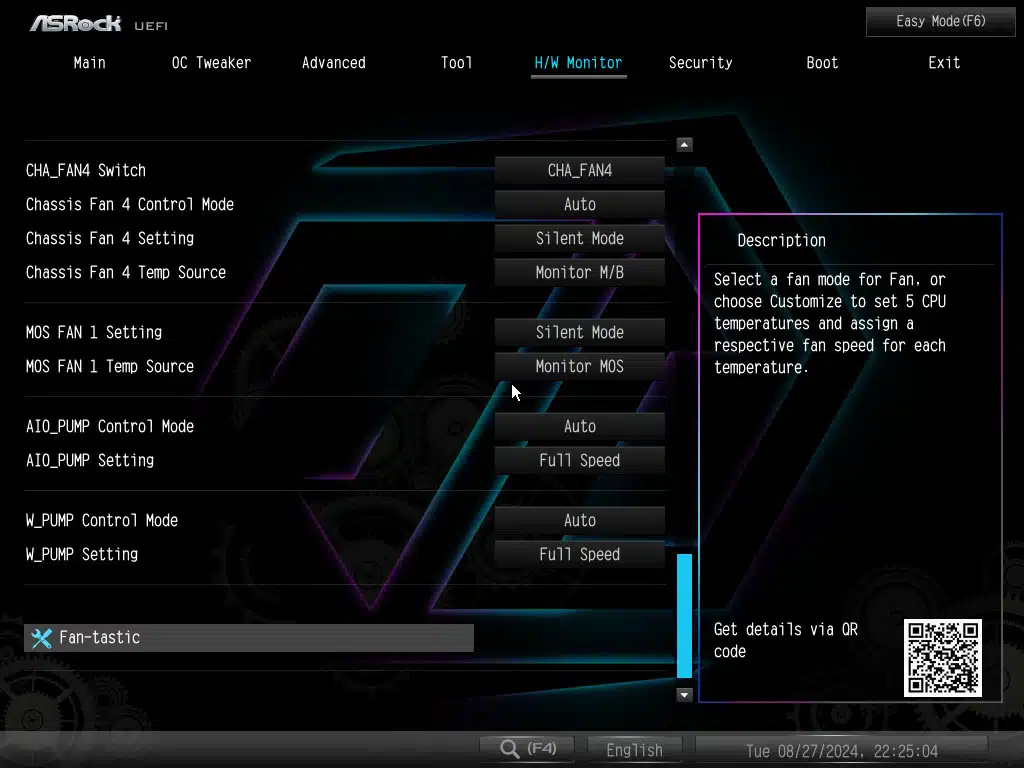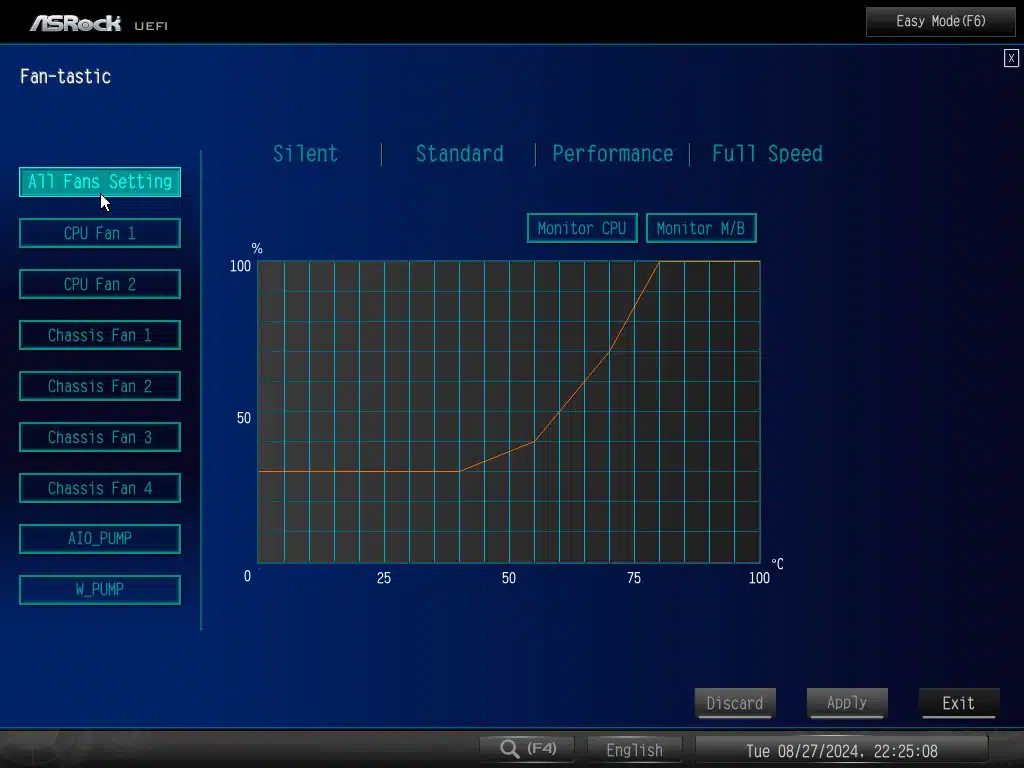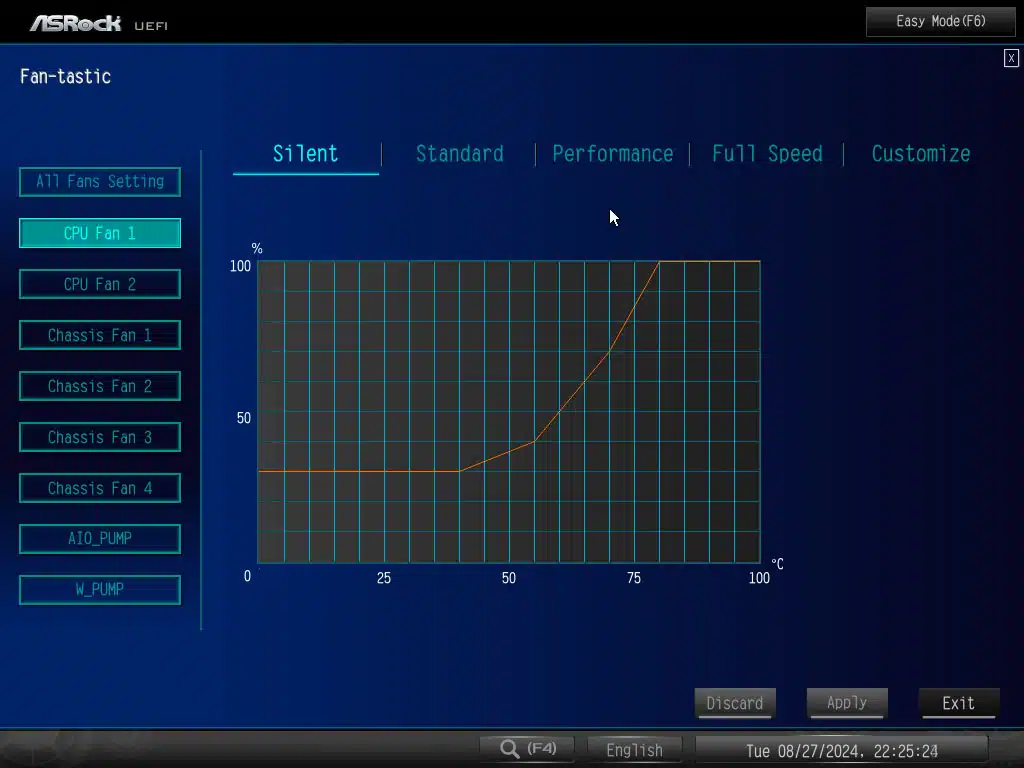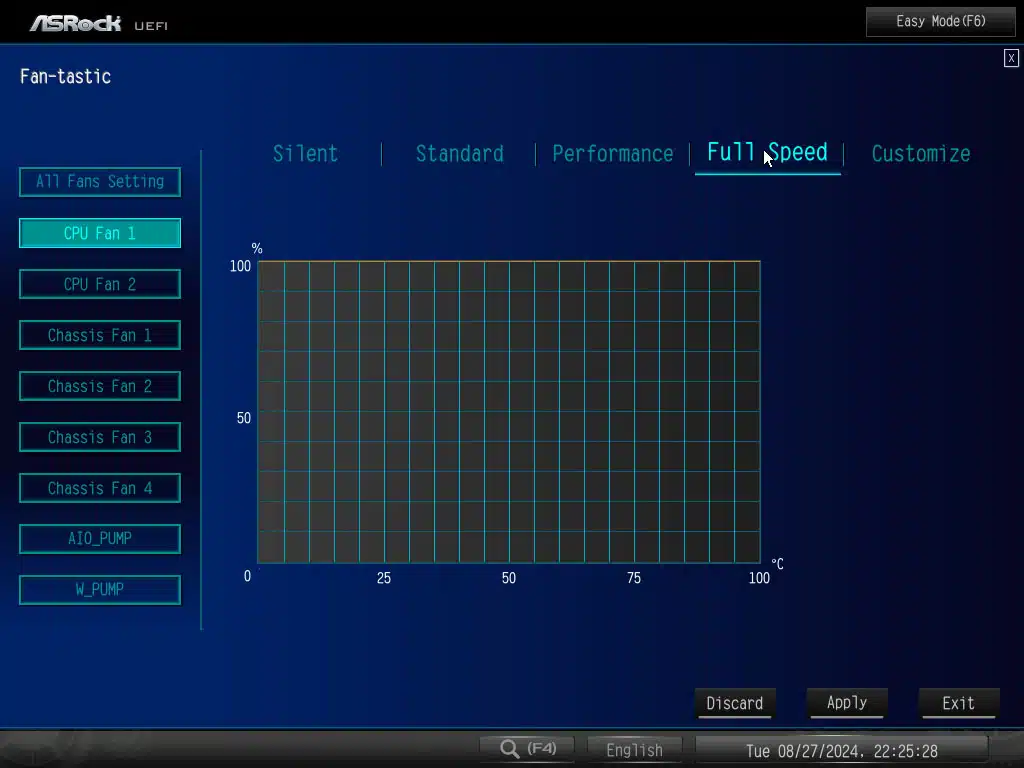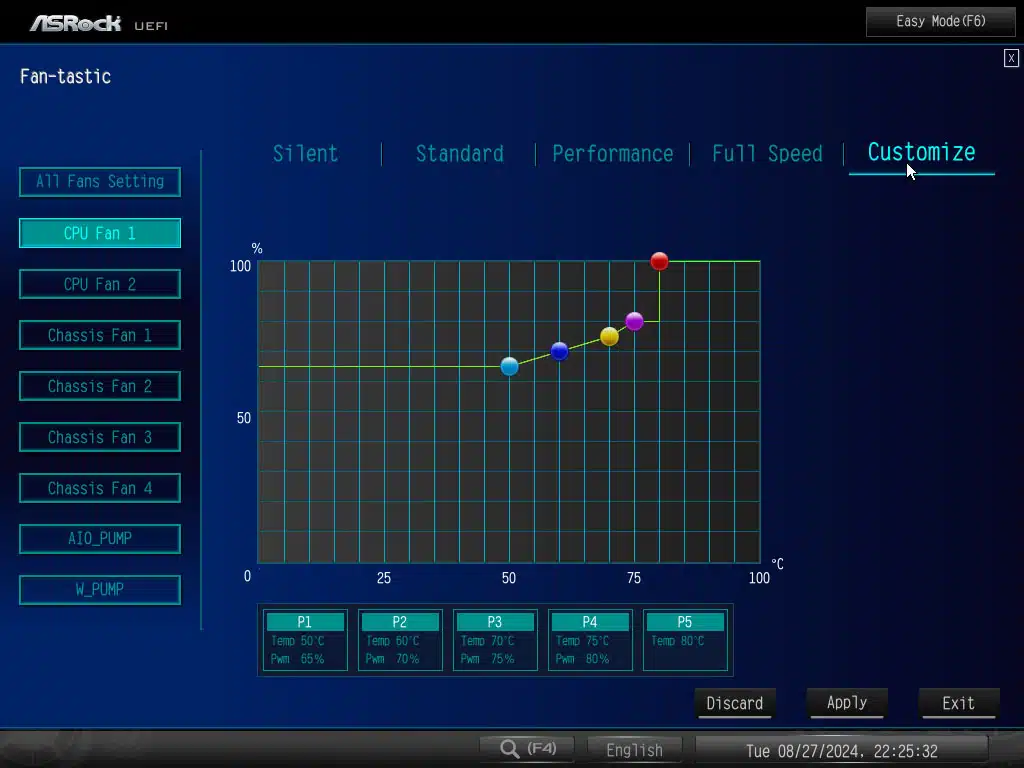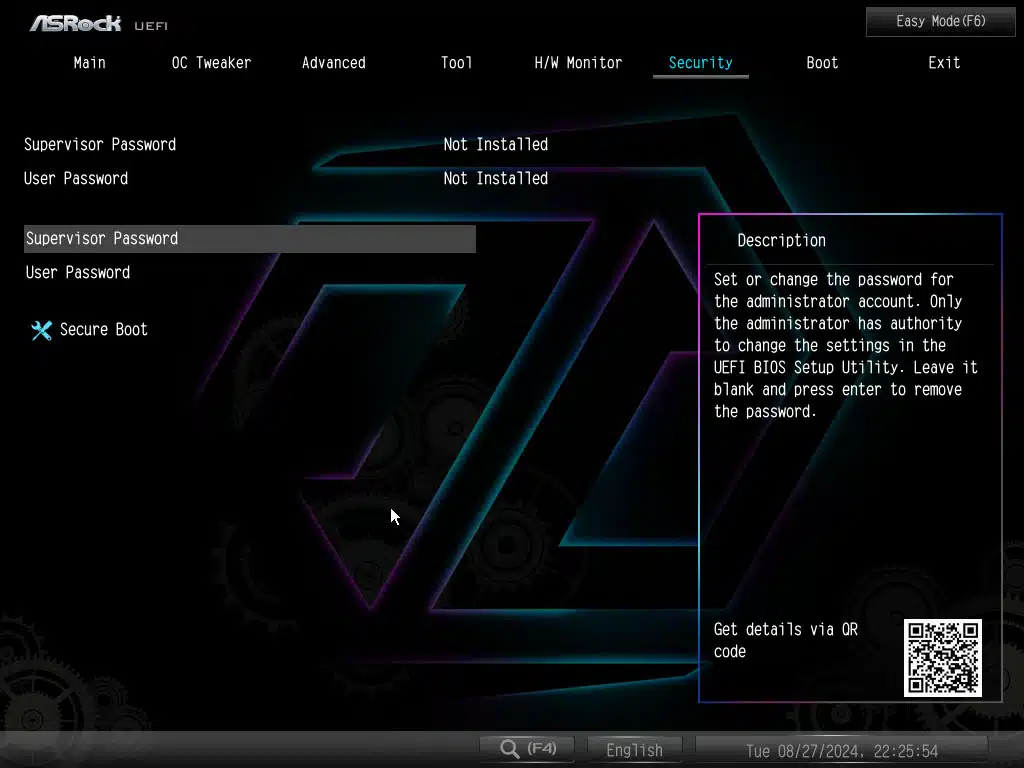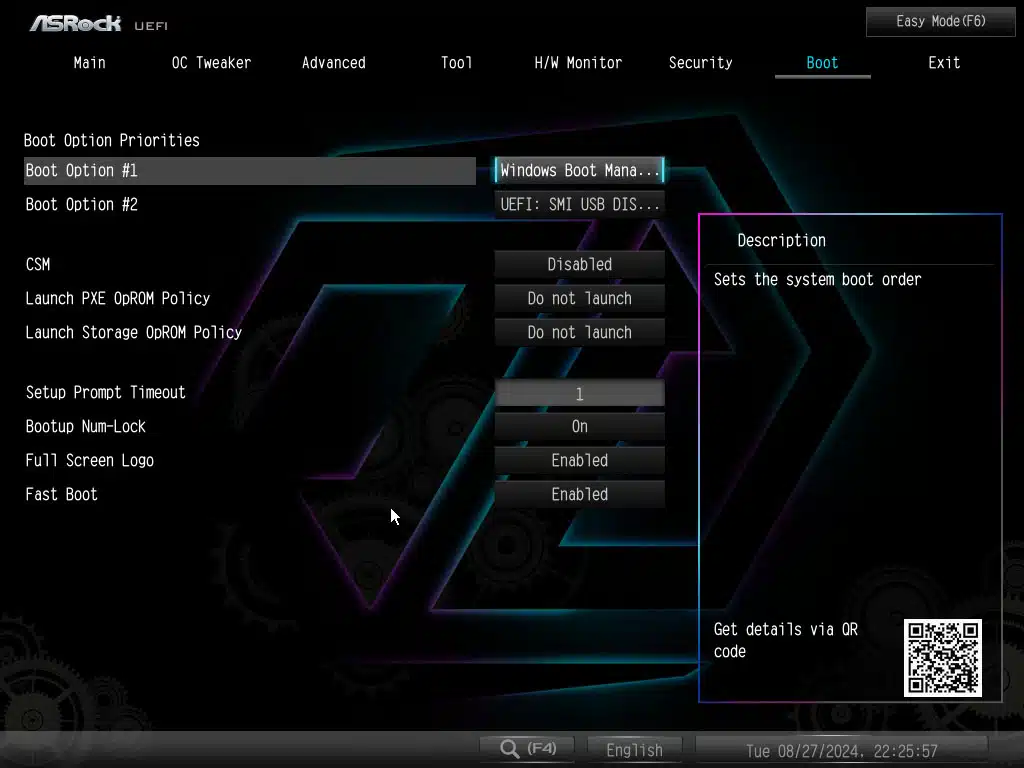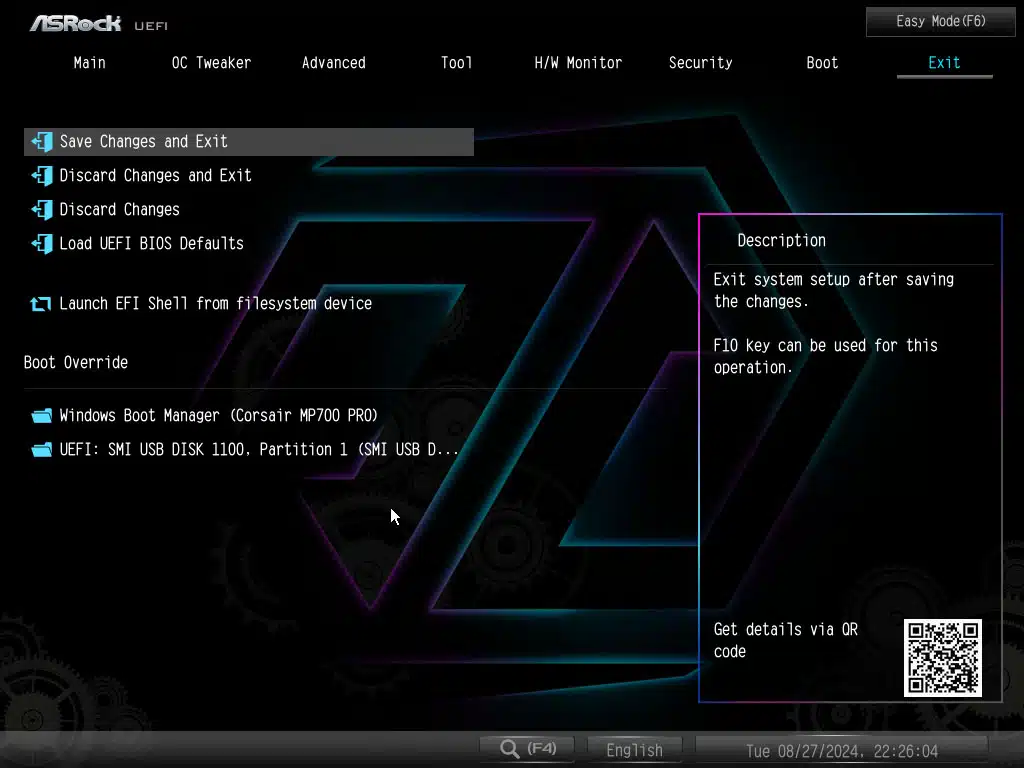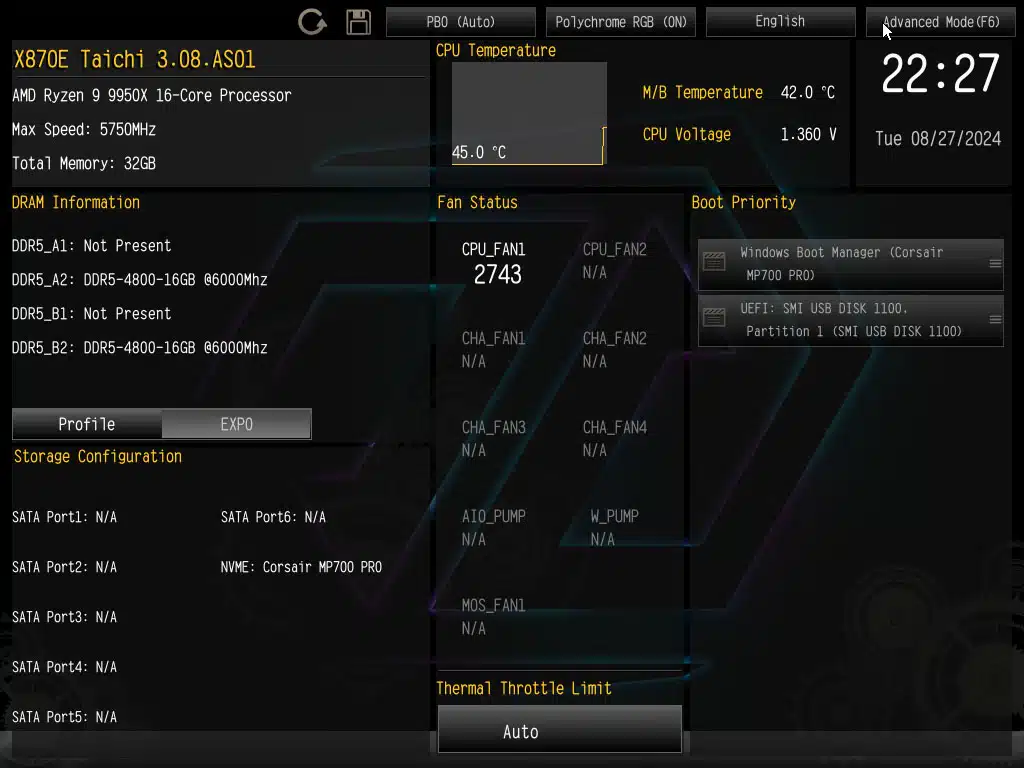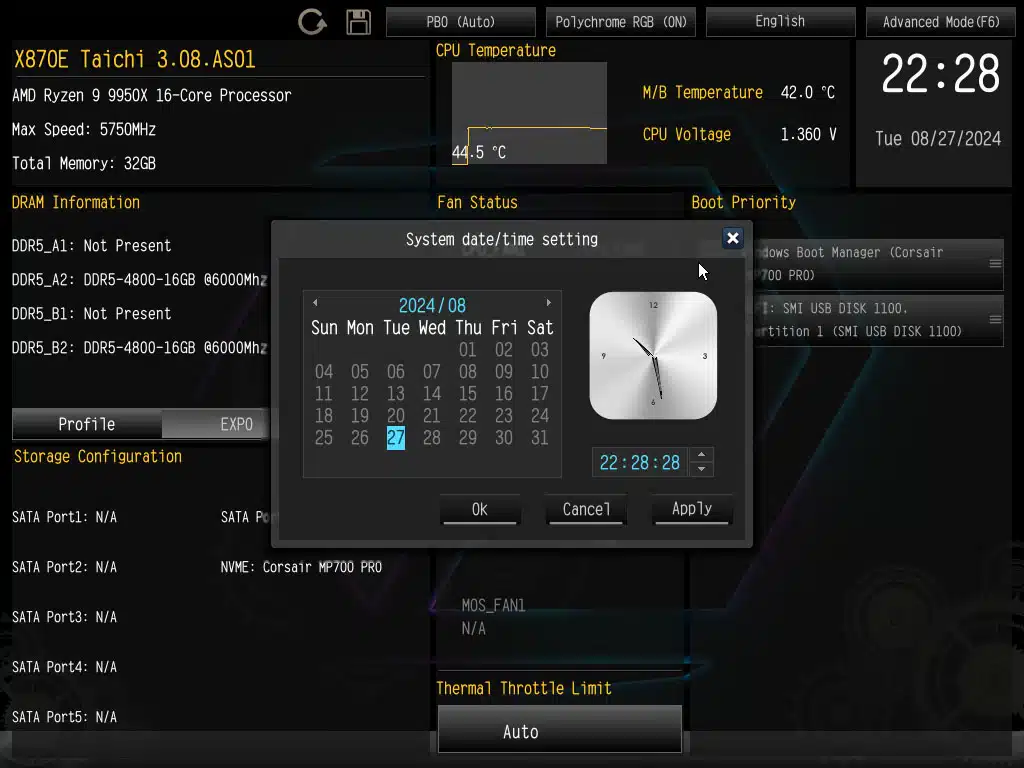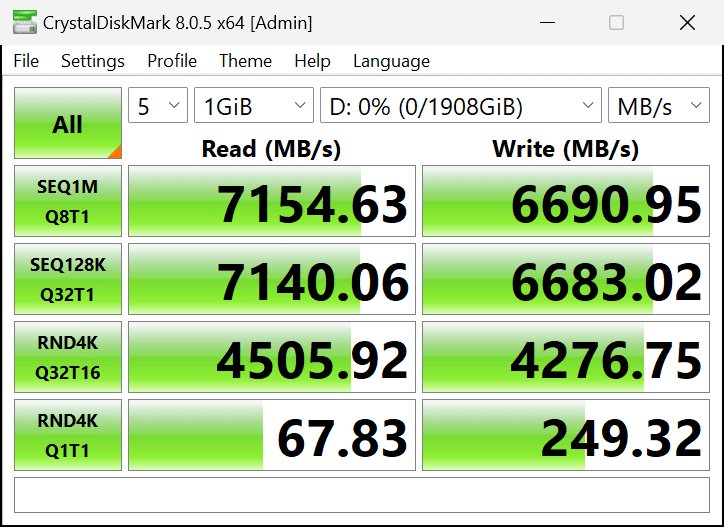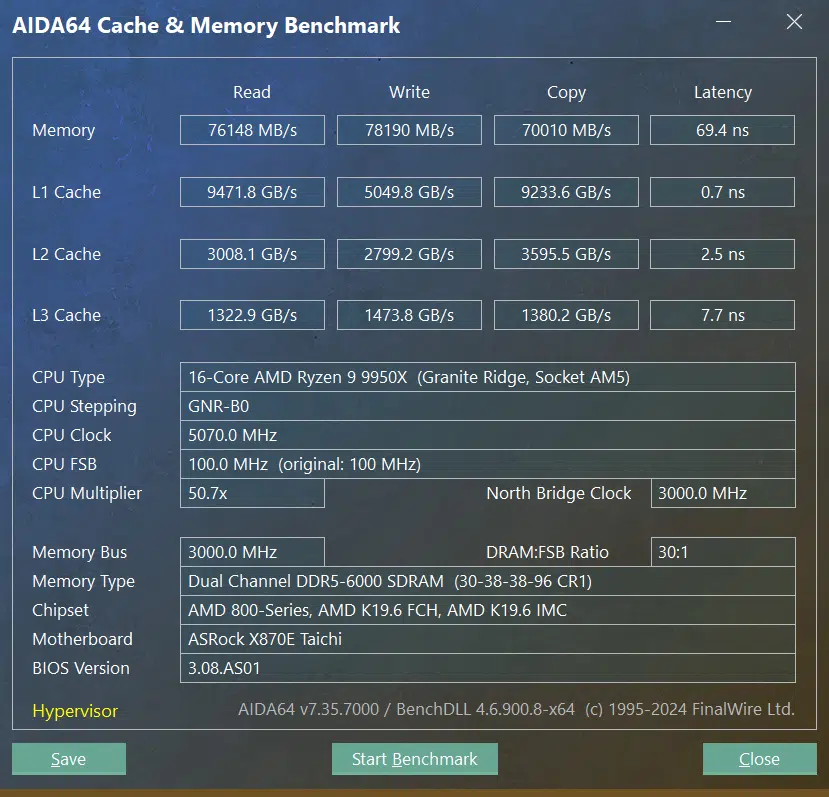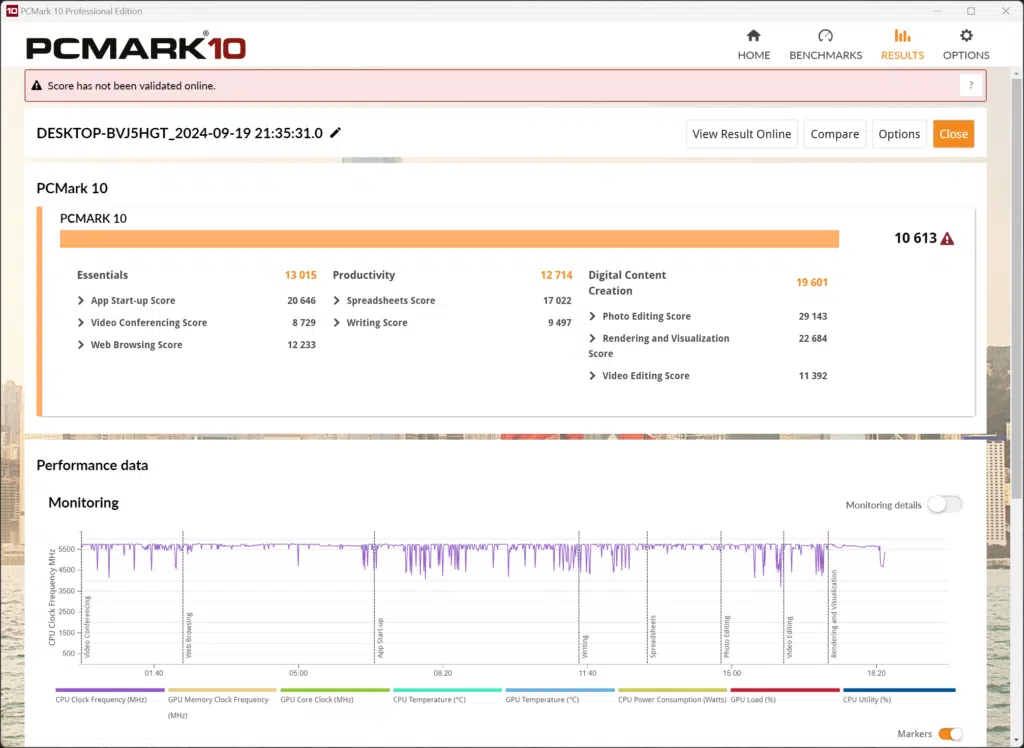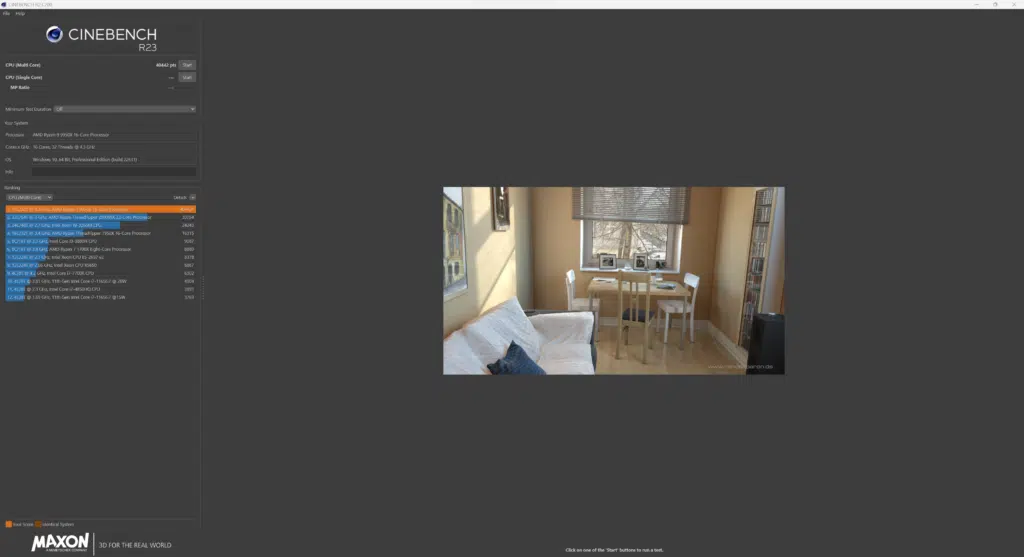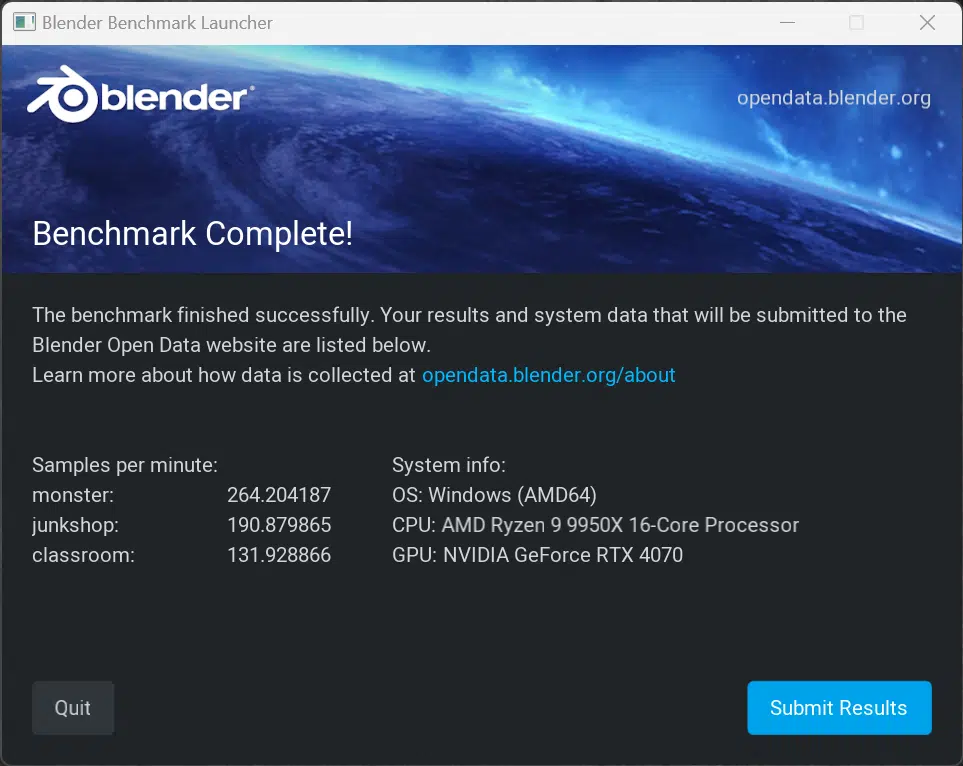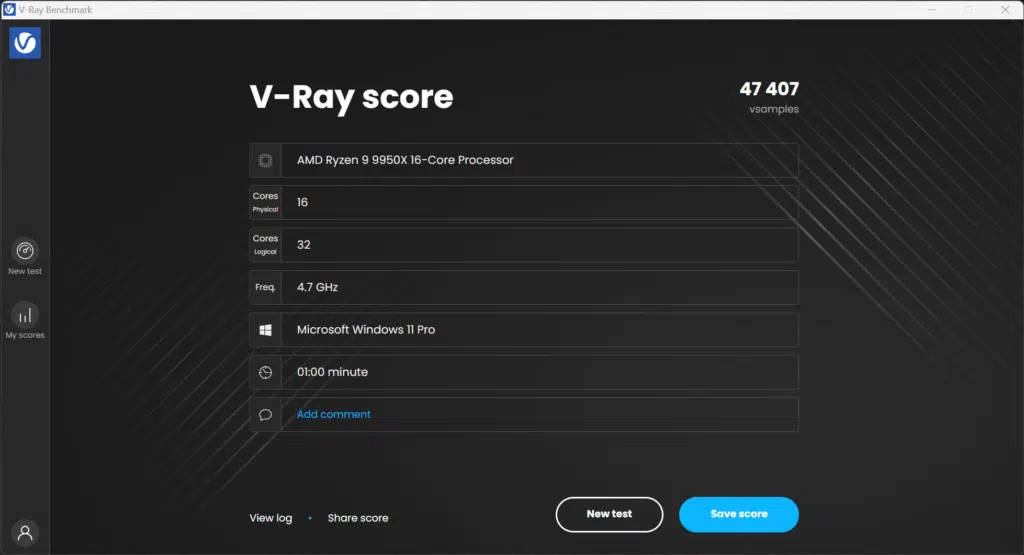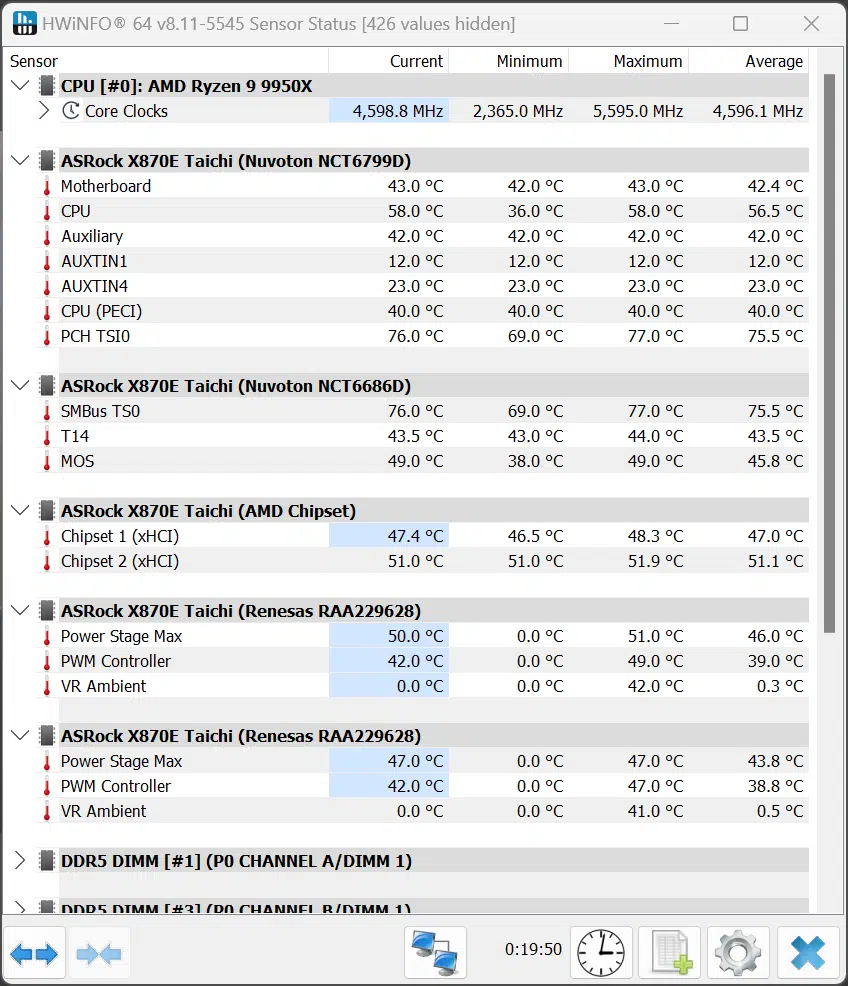Introduction
ASRock is launching several new AM5 socket motherboards, in different price segments, for the launch of the AMD X870 and X870E chipsets here in September 2024. At the high-end, enthusiast level is the new E-ATX ASRock X870E Taichi motherboard for $449 MSRP, and we are going to take a look at it in this review.
If you browse over to ASRock’s announcement of the X870 and X870E chipset-based motherboards, you’ll find that the Taichi line sits at the top, offering every feature, and the most robust specifications. You’ll find Gen5 M.2, 5Gbps LAN, WiFi 7, USB4, and ease of use features. Under Taichi sits the Nova, Steel Legend, Riptide, and Pro series.
The Taichi series actually has two distinct models, the X870E Taichi we are reviewing in this review, as well as the X870E Taichi Lite which we also have a review on today. Both Taichi versions are based on the same E-ATX layout, and the upper-most AMD X870E chipset, the same power phase configuration, the same PCIe, M.2, and USB configuration, but the Taichi Lite has a more reserved design language and lacks the EZ-Release design.
If you aren’t familiar with the AMD X870 and X870E chipsets, these are new chipsets for AM5 motherboards announced back at Computex 2024. Though these new AM5 chipsets were announced alongside AMD Zen 5 CPUs (Ryzen 9000 series), they are not required to run Zen 5 CPUs, and have no performance differences for Zen 5 CPUs, or Zen 4, compared to previous AMD X670 and X670E series chipsets.
Primarily, the addition of USB4 is added as a requirement, and the number of PCIe lanes changes around a bit to allow for features such as Gen5 M.2 connectors, and Gen5 PCIe expansion slots. This does give motherboard manufacturers the chance to feature new designs, updated components, and perhaps even better routing of lanes for higher DDR5 memory frequencies.
AMD has a great comparison chart here that shows the differences in PCIe assignments, and requirements. Suffice it to say, the AMD X870E chipset motherboards, like the ASRock X870E Taichi we are reviewing today, have the highest configuration of features and PCIe lanes.
Packaging and Contents




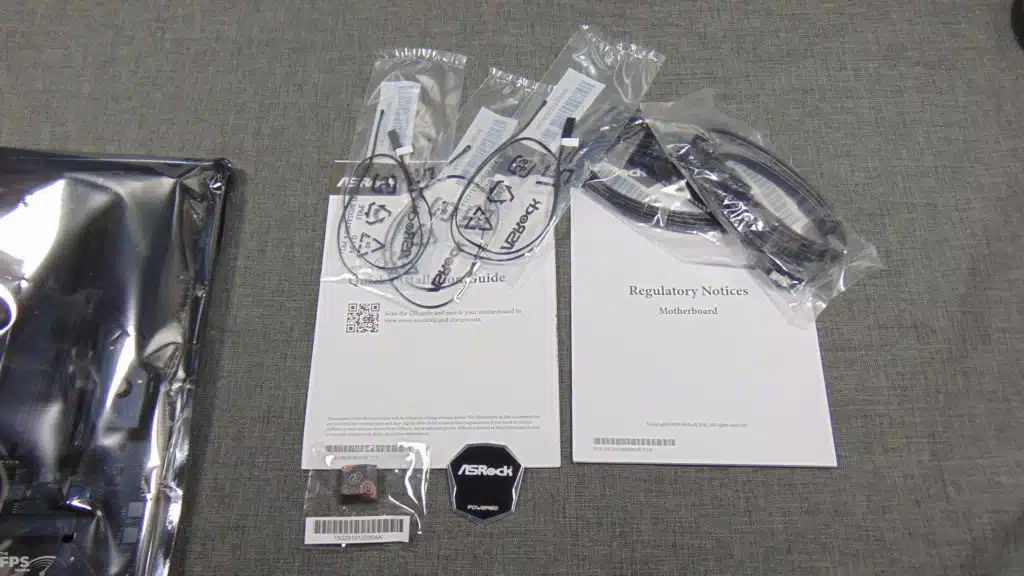
The ASRock X870E Taichi is packed very well, held tightly in the box with a top box containing items, and wrapped in thick anti-static. In the top box is an external WiFi antenna with a stand, and ARGB cable. In the bottom tray, you’ll find a quick installation guide, 2x SATA cables, 3x thermal probes, a specially designed keycap, and a badge. The inclusion of 3x thermal probes is unique, and as you’ll see below there are connectors for these temperature reading sensors on the motherboard itself.
ASRock X870E Taichi Features






The ASRock X870E Taichi has a very distinct, and creative design. Overall, it’s a professional, industrial look, but with a touch of copper-colored accents and ‘gear’ designs that the Taichi line has been known for. It’s not gaudy, and not made of super bright colors, but rather an appealing aesthetic of blacks, greys, silvers, and copper. It almost gives a steampunk kind of feel, from the looks.
We will of course talk about all the features in further detail, but overall specs are that this is an AMD AM5 socket E-ATX sized motherboard, so it is quite spacious for expansion. It features DDR5 support up to DDR5 8200MT/s. It has 4x M.2 expansion for storage, 1x Gen5 NVMe SSD, 3x Gen4 NVMe SSD support and 6x SATA. It supports 2x full x16 PCIe slots that both support PCIe Gen5. It has 5Gbps LAN, WiFi 7 support, and USB4. The ASRock X870E Taichi is based on an 8-layer 2oz server grade low loss PCB. You’ll find a full backplate on the backside, and rigidity bars that reduce interference.
Power Delivery








The ASRock X870E Taichi motherboard utilizes a 24+2+1 power phase configuration, with 110A for VCore. That is 24 VCore phase, 2 SOC phase, and 1 VDD_MISC phase featuring SPS Dr.MOS. The ASRock X870E Taichi features upgraded 20K Black capacitors with 1000uF capacitance, extending the lifespan to 20,000 hours and increasing the capacitance from 560uF to 1000uF. This allows greater charge storage for better support under high loads, lower ripple reducing output fluctuations, and allows a more stable output current minimizing voltage impacts, and overall improving reliability and consistency.
The VRMs are cooled by a very large XXL VRM Heatsink with a Heatpipe and a Cooling Fan. In operation, the fan remains silent, we did not experience any noise. The heatsinks look robust and well-suited in keeping VRMs cool for high-end CPUs at full load. There are also 2x 8-pin 12V EPS power connectors that are easier to reach, with notched edges on the heatsink to allow easier installation of power cables.
Memory and Storage
















All four M.2 slots have motherboard heatsinks available, and the primary and secondary (2 of them) also have bottom heatsinks with thermal pads on both sides, to cool both sides of the SSD. which is great to see, and the heatsinks look well-suited for the fastest Gen4 SSDs. For Gen5, you may want to go with integrated heatsinks that come with Gen5 SSDs, some have active cooling, and others are very large and passive, but those could be more robust for a Gen5 SSD’s performance rather than the motherboard heatsink, even if this one on the Taichi is pretty thick and multi-layered.
Another two very helpful features in regards to the ASRock X870E Taichi is that two of the M.2 heatsinks are completely toolless. By pushing a little tab on the heatsink, they slide over and pull off very easily, without the need for a screwdriver. All four M.2 slots also feature completely toolless installation with a thumb-operated retention clip, to hold the SSD down, no need again for screws or a screwdriver.
Underneath the CPU is the primary ASRock Blazing M.2 slot, which supports PCIe Gen5x4 NVMe SSD, and of course is backward compatible with Gen4 or Gen3. This is the slot that will get you full Gen5 SSD support, and the PCIe Gen5 lanes come directly off the CPU. To the right of the DRAM is the secondary ASRock Hyper M.2 slot, this one supports Gen4x4 NVMe SSDs, and its PCIe lanes also come off the CPU.
To the left of the chipset, underneath the primary PCIe graphics slot, lie the other two Hyper M.2 slots, which support PCIe Gen4x4 NVMe SSDs and those PCIe lanes come off the chipset. These two M.2 slots do not have bottom heatsinks, just an upper all-in-one M.2 heatsink (with thermal pads), using captivated screws. These two M.2 slots do however still have the quick installation, toolless retention clips for installing SSDs without a screw. Also, under these two M.2 slots you’ll find the 8 Phison PCIe 5.0 Redriver IC PS7101 chips necessary for re-driving PCIe lanes.
Expansion




The ASRock X870E Taichi features 2x PCIe 5.0 x16 expansion slots, which gives a lot of expansion options and performance. Both slots also have extra strengthening, so they can withstand heavy cards, like video cards quite well, and that’s for both of them, which is unique to see. The ASRock X870E Taichi also features the ASRock EZ Release mechanism on the primary x16 slot. This is a quick latch system that allows you to snap your video card in, then to be able to easily reach the retention clip and slide it to the right, to pop your video card out. It allows you to be able to easily reach the clip, even on very long or thick video cards. The motherboard also has a large PCH heatsink for passive cooling to keep the chipsets cool.
I/O








Starting at the top of the motherboard, you’ll find a CPU FAN and CPU FAN2 header, as well as an AIO_PUMP header. There is an LED debug code indicator, as well as a physical power and reset button. Below that are two ADDR_LED connectors for addressable RGB. Below that is the power connector, and then the front panel USB. This motherboard supports 1x USB 3.2 Gen2x2 Type-C for the front panel and 4x USB 3.2 Gen1 for the front panel. Right below the CPU is a PWM chassis FAN power connector.
On the bottom edge, you’ll find a UAD connector, panel connector, speaker, and clear CMOS. There are three more PWM chassis fan connectors here as well, as well as a W_PUMP connector. That means there are a total of 4 PWM chassis fan connectors on this motherboard. Next to the two USB connectors are three sensor connectors for the three thermal probes provided in the contents of this mother. You can check these readings in the UEFI, and inside ASRock software for this motherboard, as well as HWiNFO64.
There is yet another addressable RGB connector on the bottom edge as well, and a regular RGB connector as well. Therefore, there are 3x total addressable RGB connectors, and 1x RGB connector for this motherboard. There is also an HD Audio connector.
The ASRock X870E Taichi features 5Gbps LAN handled by the Realtek RTL8126 chip. The ASRock X870E Taichi features WiFi 7 handled by the MediaTek RZ717 WiFi 7 160MHz network adapter. It supports 802.11be, WiFi 7 4K QAM at up to 320MHz for a maximum throughput potential of 46Gbps. Audio is handled by the Realtek ALC4082 5.1 CH HD Audio Codec and ESS SABRE9218 DAC with WIMA Audio Caps and Individual PCB Layers for R/L Audio Channels.

USB4 is the name of the game with the ASRock X870E Taichi, it supports 2x Type-C USB ports on the rear I/O supporting USB4 at up to 40Gbps data transfer speeds. Starting on the left column of USB ports we have two USB 3.2 Gen1 Type-A ports with ASRock’s Ultra USB Power feature. Below those are two USB 3.2 Gen2 Type-A ports with ASRlock’s Lightning Gaming feature. To the right of that set of USB ports, is another column, at the top are two USB 2.0 ports, and below that are two USB 3.2 Gen2 Type-A ports. To the right of that is a USB 3.2 Gen2 Type-A port, and the USB-C port below it.
Then, we have the 5Gbps LAN port, and underneath it a USB 3.2 Gen1 Type-A port, and then the other USB Type-C port. To the very right is the audio out, mic, and S/PDIF. On the left side of the I/O area is an HDMI connector, and the antenna ports. Finally, to the very left is a BIOS Flashback button feature, and Clear CMOS feature.












UEFI
The ASRock X870E Taichi UEFI allows an easy mode, and advanced mode, but the UEFI does load up into the advanced mode by default. The easy mode is more limited in function but does let you adjust memory profiles, boot priority, enable thermal throttle limits, PBO, RGB settings, and date and time. If you click over to the advanced mode you’ll have access to every setting, and it is vast. ASRock does support the new TDP to 105W mode for 65W Zen5 CPUs, simply enable this and you’ll have a higher TDP limit that is possible with the 65W Zen5 CPUs.
Beyond that, ASRock has options for Performance Boost, which simply sets a profile for Cinebench, it’s best to leave this on Auto. Under Performance Preset are the interesting PBO options available, you can enable PBO with defaults, or set PBO with Tjmax temperature limitations, and also the new Curve Optimizer feature to reduce Voltage and gain a little bit more performance potentially. Naturally, you can set DRAM profiles for EXPO and enable the profiles with your RAM. Manual memory overclocking and advanced features are available. Re-Size BAR is enabled by default.
The ASRock UEFI also allows full control over PCIe Gen5 redriver and lane bifurcation. The UEFI also allows control of the LED modes on the motherboard. There are options for SSD Secure Erase and NVME Sanitization Tool inside the UEFI. ASRock has its Fan-tastic custom fan control tool inside the UEFI for setting fan speeds by preset profiles or customizing your own fan cures for all fan and chassis fan headers. Another great feature of the UEFI is the ability to save OC Tweaker profiles to a USB flash drive, so you can load or save settings externally to load.
M.2 Performance
To test M.2 performance, we are using a CORSAIR MP700 PRO with Air Cooler 2TB PCIe Gen5 M.2 NVMe SSD on the primary, and secondary M.2 connectors. Due to the height restriction on the third and fourth M.2 connectors when a video card is installed, we are using a Silicon Power XS70 2TB PCIe Gen4 M.2 NVMe SSD with integrated heatsink, since these slots only support Gen4 anyway.
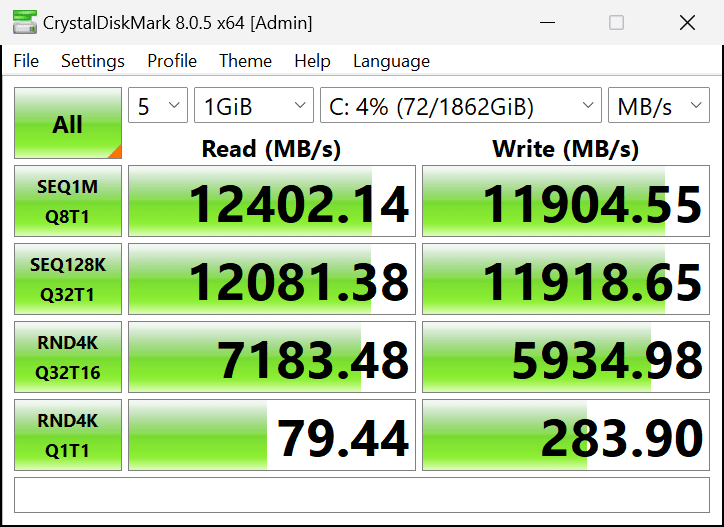

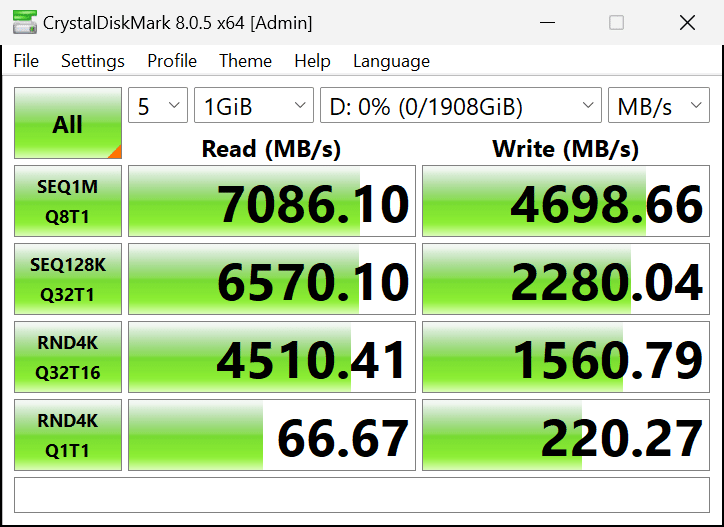
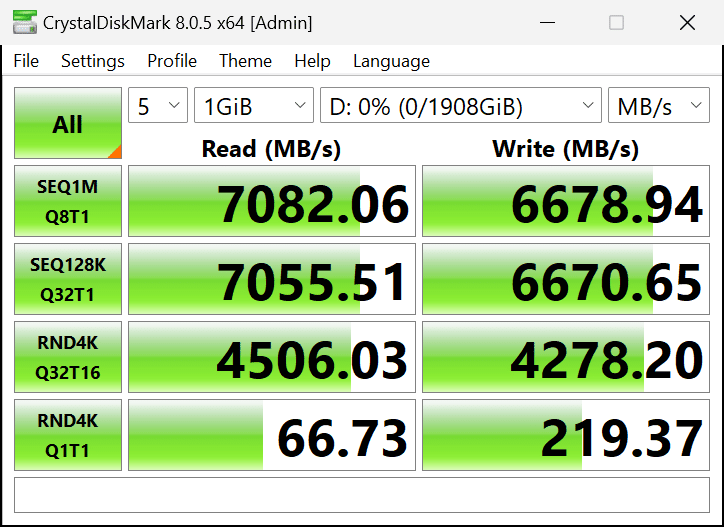
The top left screenshots shows the PCIe Gen5 SSD in the Blazing M.2 primary slot, and we can see that it is hitting its maximum performance which is rated at 12,400MB/sec sequential read and 11,800MB/sec sequential write speeds for the CORSAIR MP700 PRO SSD, this is working perfectly fast at Gen5. In the Hyper M.2 slot in the top right screenshot, you will see that the slot is indeed functioning at PCIe Gen4 performance.
In the bottom left screenshot, we have the Silicon Power XS70 PCIe Gen4 SSD in the third Hyper M.2 slot directly underneath the video card. One of the downsides of that particular space is that heat can get trapped, especially with the integrated heatsink on this SSD, as it is all covered up by the video card. This actually reduced the maximum potential performance on write, and sequential 128K read and write, and random Q32T16 performance.
This wasn’t a problem with the M.2 slot itself at all, but rather the fact that the SSD was thermal throttling with absolutely no room for the heat to escape now if we had used the motherboard’s own M.2 heatsink for these slots, that might have faired better, as it would have distributed the heat in a larger area, and out away from underneath the video card since that M.2 heatsink has a larger surface area provided by the motherboard.
In the bottom right screenshot, we can see how the same SSD performs on the M.2 slot below the video card, with most of it exposed to the air, and it is now able to keep its cool, and not thermally throttle. This is just simply an issue of cooling, if we had a fan blowing in this area, such as case fans, or used the motherboard’s heatsink, it might have done better. Just keep this in mind when you are installing a fast Gen4 SSD in the third M.2 slot, make sure you use the motherboard heatsink and don’t rely on a slim integrated SSD heatsink that will trap heat underneath the video card.
One final M.2 storage test we wanted to run was to put the PCIe Gen5 SSD into the primary Blazing M.2 Gen5 slot, and also occupy the secondary Hyper M.2 slot next to the DRAM since they both come off the CPU lanes. We tested this, to see if there would be any degradation in the SSD performance of the secondary M.2 slot. As you can see in the screenshot, the Silicon Power XS70 is hitting its maximum PCIe Gen4 performance in the slot, even with the Gen5 slot occupied, so there is no loss in performance.
Memory Bandwidth
We have our 32GB of DDR5 6000MT/s set to EXPO 1 in the UEFI, and we can see above that it is performing as expected with our AMD Ryzen 9 9950X CPU. We are achieving 76GB/s read and 78GB/s write performance, with a latency of 69.4ns. This motherboard is testing well for memory bandwidth and latency performance.
PCMark 10
Cinebench R23
Blender Benchmark
3DMark
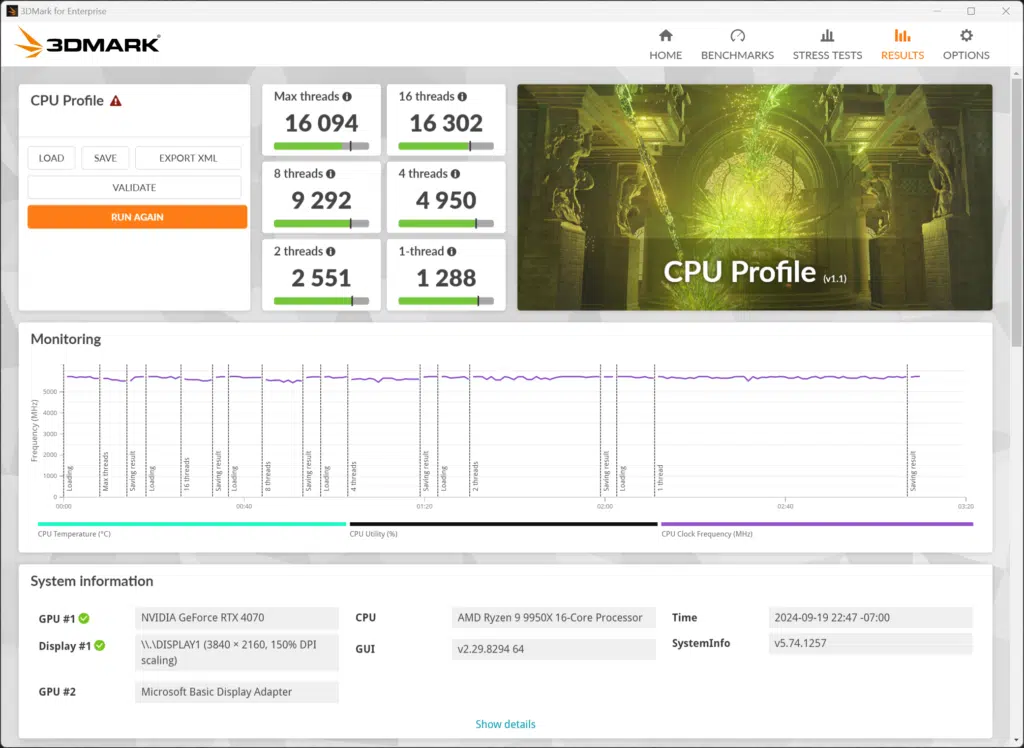
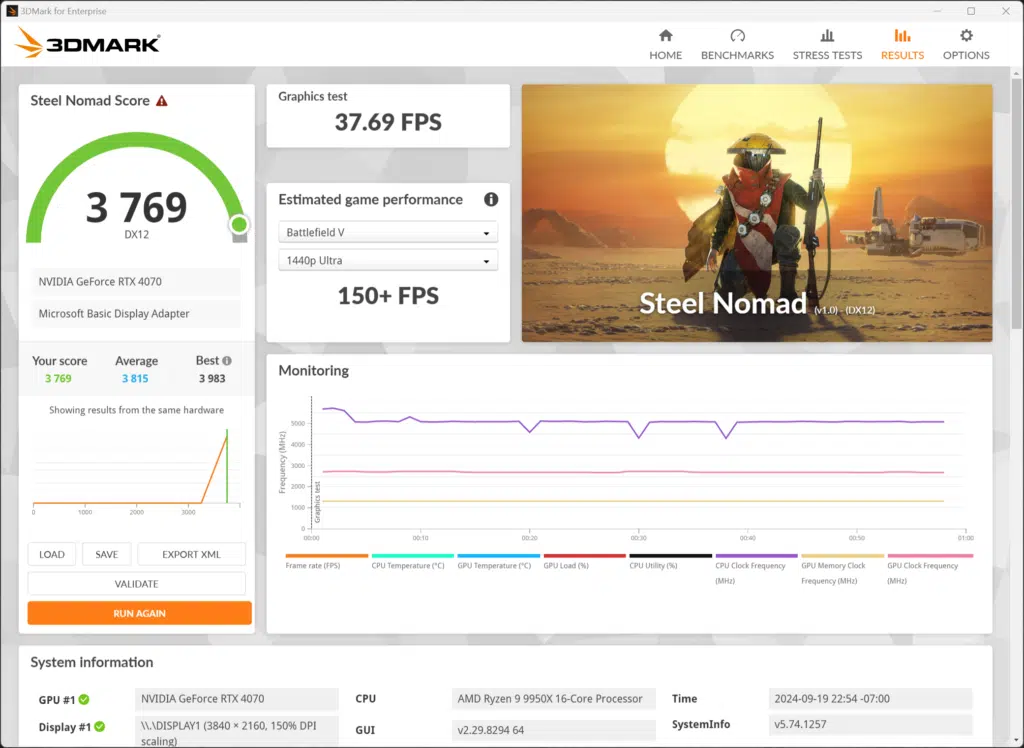
In 3DMark we ran the CPU Profile test to look at the Ryzen 9 9950X performance in Max Threads, and 1-thread performance, and we ran the Steel Nomad 3D test with our GeForce RTX 4070 FE. The Max Threads performance was at 16,094 and the 1-Thread at 1288, these results are as expected. The Steel Nomad score was 3769, and the benchmark ran without problems.
V-RAY 6 Benchmark
VRM Temperature
We are testing VRM temperatures on our ASRock X870E Taichi with an AMD Ryzen 9 9950X CPU, running Cinebench R23 looping for 20 minutes. As we can see from these results, the MOS temperature reaches a maximum of 49c in our testing with a VR Ambient temperature of 42c, a motherboard temperature of 43c, a Chipset 1 temperature of 48.3c, and a Chipset 2 temperature of 51.9c. Overall, these are very good VRM temperatures, it is staying quite cool while maximizing our Ryzen 9 9950X for an extended period. We also experienced the core clocks running at an average of 4.596MHz, and peaking at 5.595MHz, the clock speeds were maintained without throttling.
Conclusion

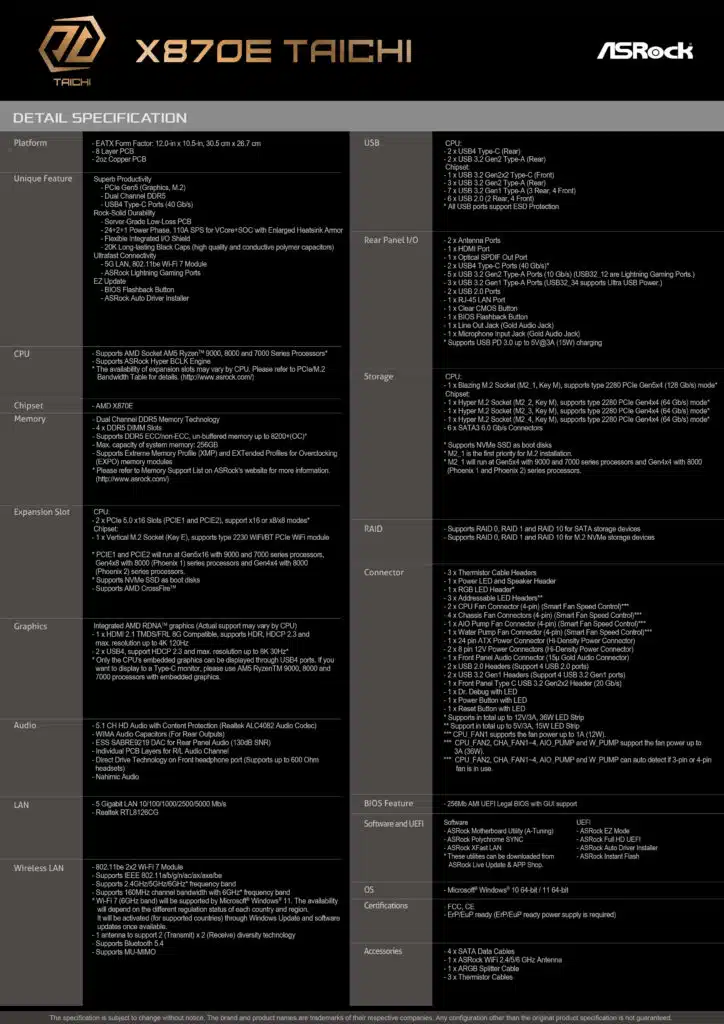
The ASRock X870E Taichi motherboard heralds in as the flagship of ASRock’s X870E lineup, and packs features and quality components aimed at enthusiasts looking for the most at $449. The ASRock X870E Taichi motherboard is a full E-ATX-sized motherboard, based on the AMD AM5 socket, supporting AMD Ryzen 7000 and AMD Ryzen 9000 series CPUs with DDR5.
It can support up to 8200MT/s DDR5 and has 4x M.2 expansion with one supporting PCIe Gen5. It also has 2x PCIe Gen5 x16 slots and 6x SATA. You’ll find connectivity in the form of 5Gbps LAN, WiFi 7, and 2x USB4 Type-C ports, with several other USB ports of various speeds available, at 10Gbps and otherwise. It also has a very robust VRM configuration and cooling.
Installlation and Use
Ease of use is the name of the game with the ASRock X870E Taichi motherboard. This motherboard has a completely toolless SSD installation of the actual SSD into the M.2 socket with all four M.2 sockets providing a latch mechanism that locks SSDs in place. You will still need a screwdriver to remove the large heatsink for the other three M.2 sockets, but once you do, installation is toolless of the actual SSD itself, no tiny screws to worry about. You can quickly install, and remove, SSDs from this motherboard in every socket.
In addition, two of the M.2 slots have completely toolless heatsinks as well. Operated with a thumb screw push, the heatsinks pop off easily, and you can just snap them into place, making for easy installation and removal without tools. Both the primary Blazing M.2 slot and secondary Hyper M.2 slot also have bottom heatsinks, with thermal pads provided, to give your SSD complete cooling on both sides. Every M.2 slot also had thermal pads provided for the heatsinks, and every M.2 slot had a heatsink, so that is well covered.
In addition to the ease of installation with storage, the ASRock X870E Taichi also features an EZ Release mechanism for the primary PCIe x16 slot. This allows easy installation and removal of the video card, no matter how long or wide it is. You’ll be able to quickly remove a video card, without having to find a screwdriver to push down on a plastic retention clip that is hard to access. The installation of a video card also gives a satisfying ‘click’ when you insert it, which fills you with confidence when installing the video card, you know it is seated correctly, and locked into place very well.
Installation of every other component went smoothly, we had ample room around the socket for large coolers. The DRAM did not interfere with the M.2 heatsink beside it, ASRock cleverly cut a notch out of the heatsink to allow clearance for RAM heatsinks. You will even find ASRock cut-out notches in the VRM heatsink to allow your fingers to insert the EPS 12V power connectors. With captivated screws, ASRock made it easy to remove the third and fourth M.2 heatsink under the graphics card, you won’t lose the screws this way and they won’t fall out when removing that heatsink.
Final Points
Overall, the ASRock X870E Taichi fits well in ASRock’s lineup as a flagship motherboard for the new X870E chipset. It has a great aesthetic, that isn’t gaudy, but rather clean and eloquent with black, grey, silver, and copper accents. It does have a very bright row of RGB lights at the bottom, and at the right angle, it can be blinding. However, you can easily adjust the RGB inside of the UEFI, or downloadable software, it is fully customizable so that is good.
We are impressed with the ease of use features, like having every M.2 slot have the quick latch mechanism and two of the slots having toolless heatsinks. The EZ Release feature on the primary GPU slot is welcomed as well and makes video card swaps much easier. It has a lot of features, but we did find that it lacks a dedicated DisplayPort, though it does have HDMI and you can use USB4 for DP, technically. But speaking of that, a third Type-C port on the rear would have also been a nice addition for a flagship product, even if it is 10Gbps, especially since it lacks that dedicated DisplayPort configuration.
The ASRock X870E Taichi also has an ample VRM configuration for the highest Wattage CPUs, and the VRMs are cooled extremely well in our testing. The VRM configuration and cooling will allow high-end 7950X’s and 9950X’s to maintain their full boosted clock speeds on all cores, without issue. In addition, the UEFI has performance profiles for PBO, and Curve Optimizer settings, so you can push your CPUs even further with this motherboard, and it has the legs to stand on to maintain it.
Overall, for the price of $449, the ASRock X870E Taichi sits at the high-end, enthusiast level, but it certainly fulfills that role and offers impressive connectivity with 5Gbps LAN, WiFi 7, and USB4 with robust VRMs and cooling. It’s geared for the serious PC enthusiast who wants the most. If you’ve been waiting to upgrade to AM5, now is the perfect time, and this motherboard will take you to the top in features for a price that isn’t sky-high for a large E-ATX flagship product.