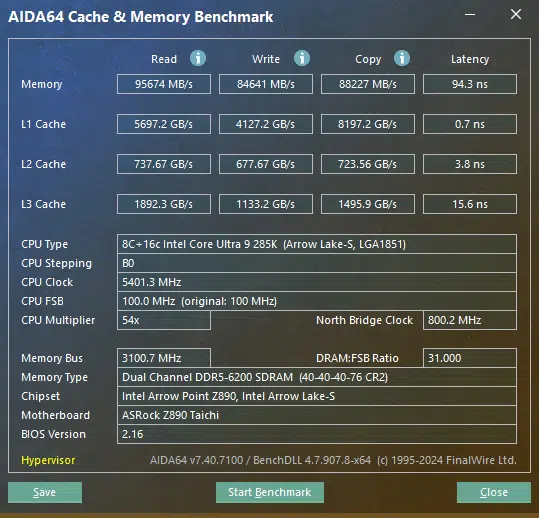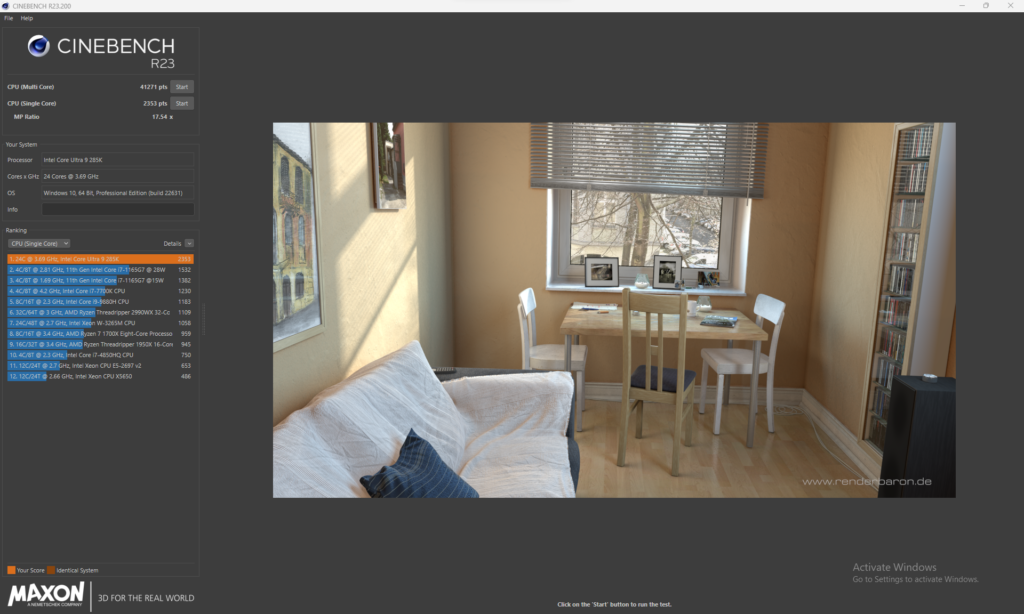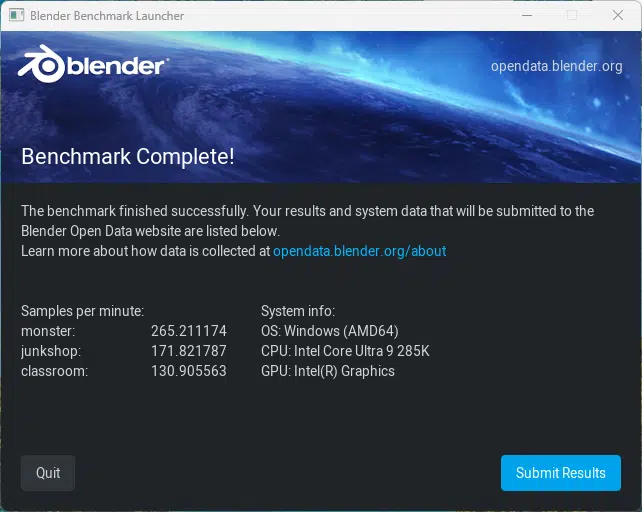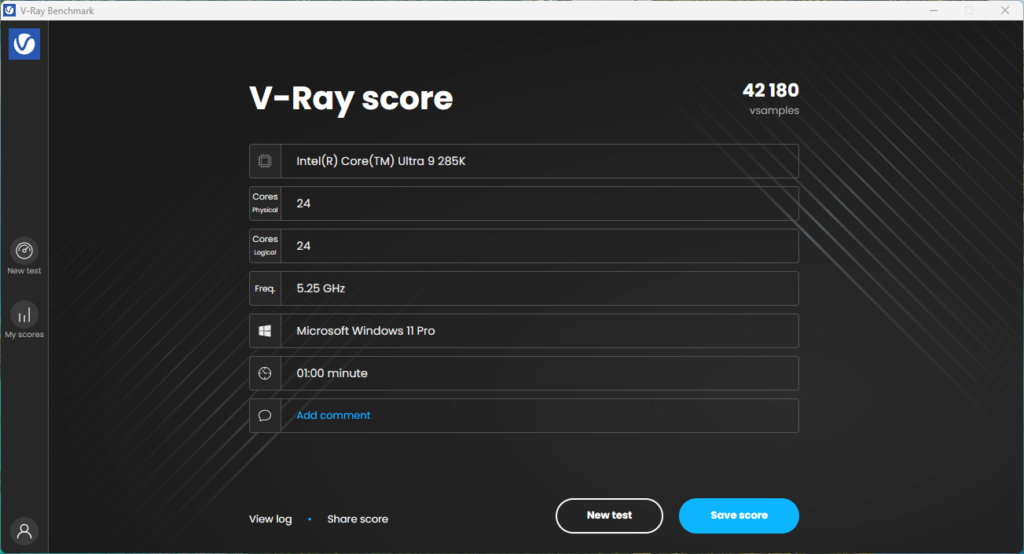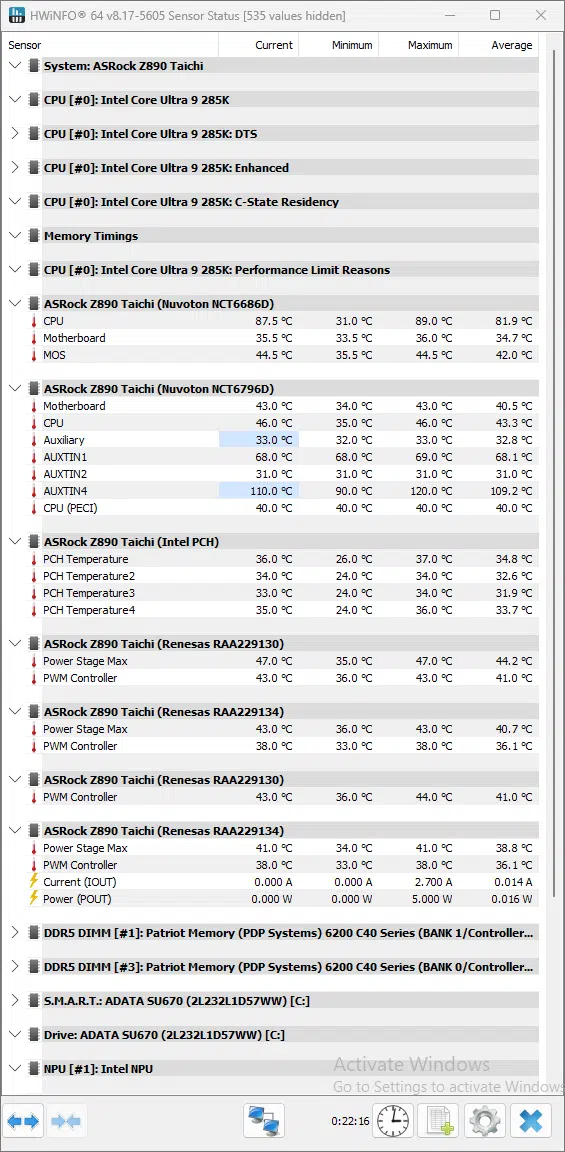Introduction
We have the new ASRock Z890 Taichi in the office this week to take a closer look at. This is a new release from ASRock for Intel’s new Z890 chipset and Intel’s Core Ultra Series 2 lineup. The Taichi lineup from ASRock has been a very good performer in the past for us, does ASRock keep it up with the Z890 lineup? This motherboard slots in near the top of ASRock’s Z890 lineup, with a whopping $499.99 price tag. The question is, will it be worth it?
For those not familiar with the new Intel Core Ultra Series 2 CPU’s we recommend you take a look at our Intel Core Ultra 9 285K & Ultra 5 245K CPU Review we did a few months back, as well as further information on the new Z890 chipset. There are a few things we want to make special note of before we proceed with the review. Namely, Intel now provides enough Gen5 PCIe lanes to allow for both a Gen5 GPU, as well as a Gen5 NVME drive to operate simultaneously.
Beyond this you will find additional Gen4 lanes available from the chipset when manufacturers choose to implement it, and support for up to 6,400 MHz memory speed without the need to overclock. Beyond this, the Z890 series has laid the groundwork for the inclusion of NPUs in a system, and a mandatory inclusion of two (2) Thunderbolt 4 Ports, which is appreciated for better connectivity.
Packaging and Contents

With the ASRock Z890 Taichi being in the $500 price range, it is certainly coming in on the higher end of most Z890 offerings, you would expect there to be some additional goodies included from the factory. Beyond the motherboard, you will find the standard WIFI antenna, four (4) SATA 6 GB/s cables, an ARGB Splitter cable, an M.2 standoff, an M.2 standoff screw, the standard regulatory notice, and quick install guides, a case badge, and a keyboard key with the Taichi branding.
What is not standard these days is the inclusion of three (3) thermistor cables for in-case temperature monitoring, as well as an M.2 Expansion Card. This card allows for the user to install an additional four (4) M.2 NVME drives into one of the PCIe slots.



ASRock Z890 Taichi Features
For those readers who are familiar with the ASRock Taichi line, or have followed our previous reviews of this line, the ASRock Z890 Taichi will be very familiar to you. ASRock has maintained the black and gold motif, with the familiar gear icons for this generation, however, they have added their new EZ RELEASE system for the Gen5 PCIe slot, as well as updated cooling for the M.2 slots. Outside of this ASRock has provided a composite VRM Heatsink system, more on this later, along with a metal backplate, and metal-reinforced PCIe slot’s.
With the current generation of motherboards from ASRock, we are seeing a push for more DIY Friendly features, and this is something the Z890 Taichi has put a focus on. There is the inclusion of the EZ RELEASE for the topmost PCIe slot, alleviating a long-standing issue we have had with the previous generation motherboards, as well as making it so all M.2 heatsinks have a toolless design.

Power Delivery
ASRock has gone with a 20+1+2 Power Phase Design for this motherboard. With this, you will find a 110A Amp Smart Power Stage (SPS) from Dr.Mos that we often see on ASRock motherboards. This power setup provides the ASRock Z890 Taichi with more power than you will need for overclocking with the current generation of CPUs.
With this system we see ASRock has provided what they call a “Composite VRM Heatsink”, which in reality is a large Aluminum heatsink with a heat pipe system that in and of itself is rather common, what makes it a bit more unique is the addition of active cooling. As we see a bit later in this review, this system definitely has helped improve the efficiency of the heatsinks, as this is one of the better-performing Z890 motherboards we have seen in this metric.

Memory and Storage
As with other Z890 motherboards we have seen to date, the ASRock Z890 Taichi is compatible with DDR5, un-buffered, non-ECC memory, with a maximum capacity of 256 GB, or 64GB per stick. ASRock has implemented their “Memory OC Shield” technology with this motherboard, which is aimed at reducing electromagnetic interference (EMI), and giving the ability for ASRock to claim support for up to 9,600 MHz speeds for memory with little to no effort. We are unable to currently test this claim since our memory has a maximum speed of 6,200 MHz under its XMP settings, however, we saw absolutely no issues with the stable operation of our Patriot memory kit at 6,200 MHz speed.

With NVME storage there is no shortage available for the ASRock Z890 Taichi, as ASRock has provided a grand total of six (6) M.2 NVMe, with the primary (M2_1) being the lone Blazing (Gen5) slots, and the remaining six (6) are Hyper (Gen4) Speed only. All of the slots are capable of accepting up to a type 2280 size drive, and as mentioned earlier are covered by extra-large heatsinks.
One interesting thing to note for the cooling on the bottom five (5) drives is actually shared with the cooling for the Z890 chipset, when you take a look at the photos you will notice that the Z890 cooler has a thermal pad on it that makes direct contact with the M.2 drive cooler. The last thing we want to mention is that the two uppermost drive slots, M2_1/2, are provided by the CPU, while the remaining four (4) are from the Z890 chipset.

Expansion

PCIe expansion is limited on the ASRock Z890 Taichi, with a total of two (2) PCIe x16 slots. Both of these have metal reinforcement to them, however, only the top slot has the EZ RELEASE system for simple card removal. Of these slots, the upper most slots is a Gen5 drive from the CPU, while the bottom slot is a Gen4 slot from the Z890 chipset. It is worth noting that if you use the lower PCIe slot, the M2_4 slot will be disabled. Outside of this, there is a single M.2 Socket (Key E) slot supporting type 2230 M.2 card, which are typically WIFI/BT cards, or potentially something like a Google Coral. This is where ASRock has installed an Intel BE200NGW WIFI 7 / Bluetooth 5.4 card.

I/O
Rear I/O connectivity on the ASRock Z890 Taichi is right about in line with what we have seen in recent Z890 motherboards. There are two (2) Thunderbolt 4 Type-C ports, and an HDMI port all from the CPU, while the four (4) USB 3.2 Gen 1, the Four (4) USB 3.2 Gen 2, and two (2) USB 2.0 ports are from the chipset. Beyond this, you will also find two antenna ports for WIFI / Bluetooth connectivity, an Optical SPDIF port, a Line out and Microphone in jack, a clear CMOS and BIOS flashback button, and finally two (2) RJ-45 LAN ports. Audio on this motherboard is all from a Realtek ALC4082 codec.
With networking, there are plenty of connection options. For hardwire connections you can either use the 2.5G port from the Dragon RTL8125BG, or the 5G port from the Realtek RTL8126-VB. If you are looking to use the included WIFI 7, that is from an Intel BE200 NGW card that is pre-installed near the uppermost PCIe slot, this card also provides Bluetooth 5.4 connectivity.

Looking at the connectivity options outside of rear I/O, this is probably the one item we would say this motherboard might be lacking. You will be able to connect a single Type C USB 3.2 header for 20 Gb/s speeds, along with four (4) more USB 3.2 Gen1 ports, and another four (4) USB 2.0 ports.
For those RGB fans out there, this motherboard does not leave you hanging. Onboard are a few spots with integrated RGB lighting, the VRM cooling has RGB colors in the gear icons within the heatsink, as well as around the bottom half of the motherboard, there are a handful of additional LED’s on the motherboard itself. If you are looking to connect additional strips to the motherboard you will find a single standard RGB LED Header, along with three (3) A-RGB Addressable RGB headers around the motherboard. As always, the motherboard is able to control all the RGB lighting from ASRock’s software within Windows. Outside of this, there is a “Dr. Debug” LED readout in the upper right corner of the motherboard to allow for quick troubleshooting.
The last thing we want to touch on is the fan connections available to the user. There are a total of eight (8) 4-pin fan connectors arrayed around the motherboard. Two (2) are dedicated to CPU fans (One with the capability of up to 1 Amp or 12 W of fan power, the other of up to 3 Amps or 36W of fan power), four (4) system fans (up to 36W of fan power per connector), an AIO Pump fan and a water pump fan connector (both up to 36W of power allowed). All of these connectors will auto-detect if a 3 or 4-pin fan is in use. There are also three (3) thermistor cable headers located on the bottom of the motherboard to allow for temperature monitoring of areas within the case / ambient.












UEFI
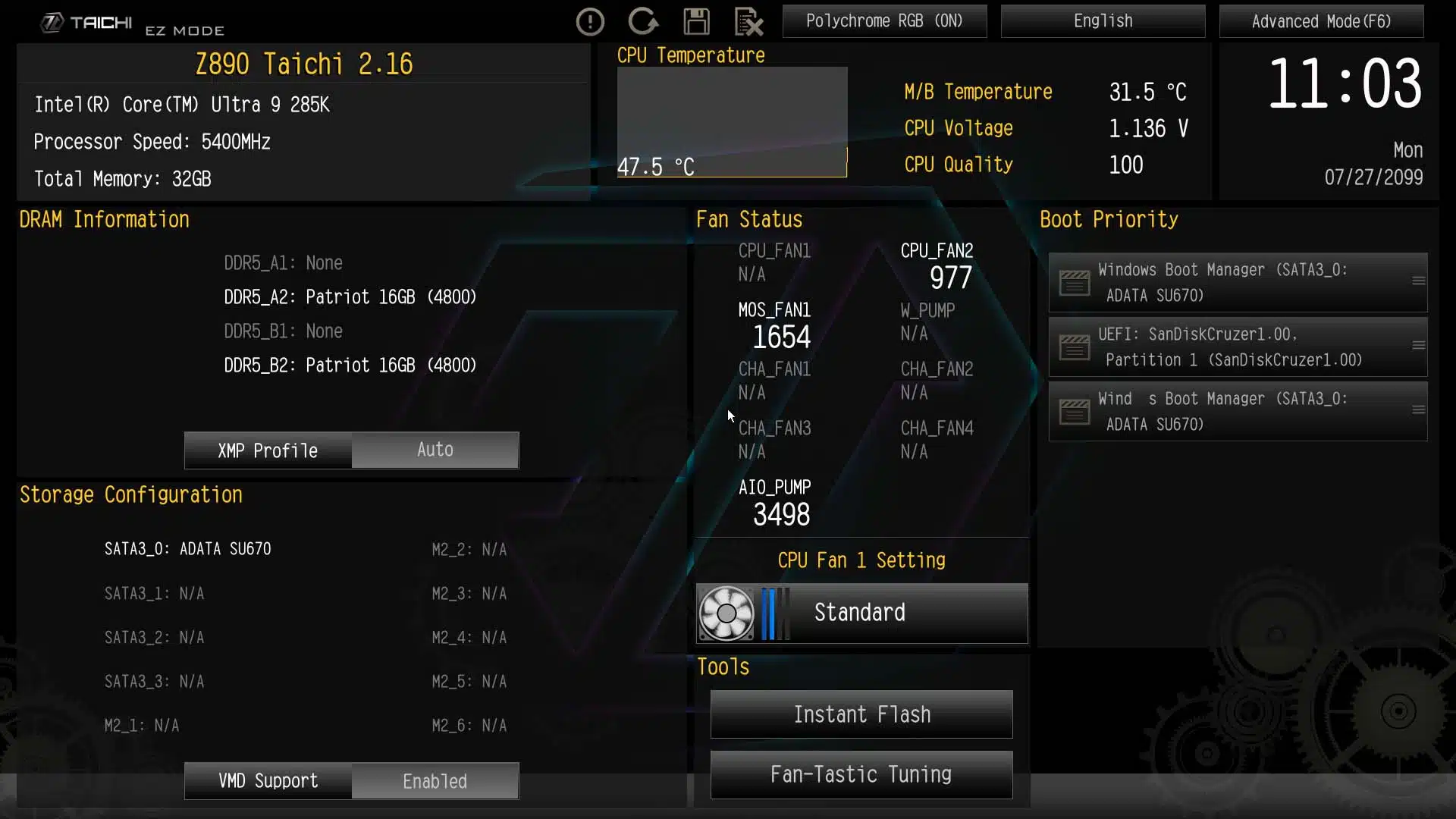
ASRock has gone with the standard AMI UEFI BIOS with GUI support that most readers will have some familiarity with. Once you enter the UEFI for the first time you will be greeted with “EZ Mode”, where you are able to see general system stats from fan speeds to temperatures, to information on storage or DRAM installed. From here you can easily adjust your fan settings, change the XMP profile for your RAM, adjust boot priority, or flash your UEFI to the latest version which we did to version 2.16 (the latest at the time of testing) prior to the start of our testing. Outside of adjusting our DRAM to XMP-1 setting, we also set our fans and pumps to 100% speed for testing.
As is normal with modern UEFI BIOS you are able to switch between an “EZ Mode” and an “Advanced Mode” quickly and easily, in this case, you just need to hit “F6” on your keyboard. Once you make it to the Advanced Mode screen you will be greeted by the main screen where again you see some quick system stats shown, although it is more in-depth than the EZ Mode offering, as well as a shortcut to your favorite pages within the UEFI.
Most of our readers will be most interested in the “OC Tweaker” tab where you can find all sorts of adjustments you can make, from CPU speed to DRAM speed, to voltage adjustments, you will be able to save these as profile pre-sets. If setting this up yourself is not really your style, ASRock also includes pre-loaded Profiles. For the purpose of keeping a level playing field between all motherboards we have kept this on the “Intel Default Mode”. We are not going to dive any deeper into the offerings of this UEFI, however ,we do encourage you to take a look at the gallery below to see what all it has to offer.
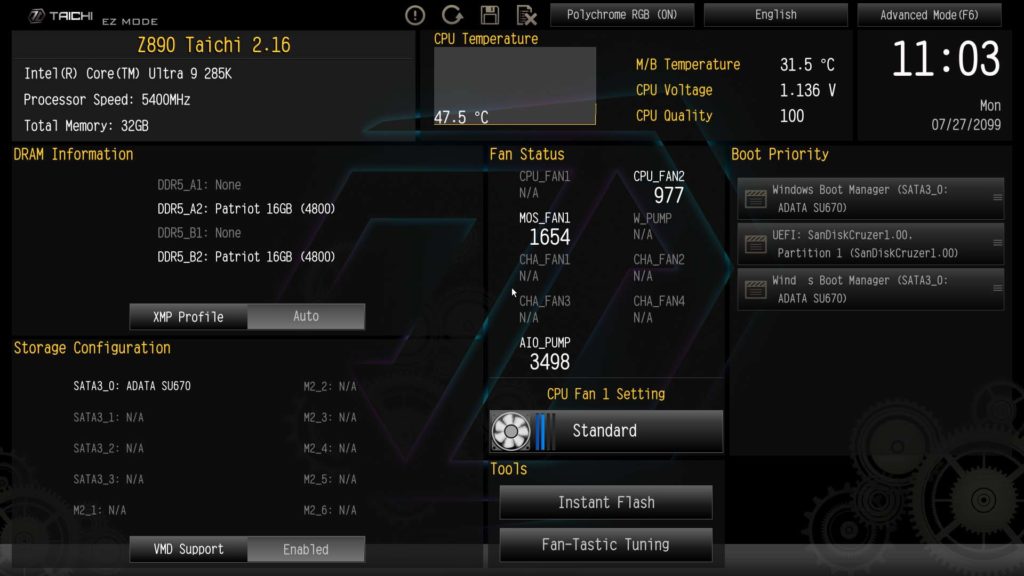

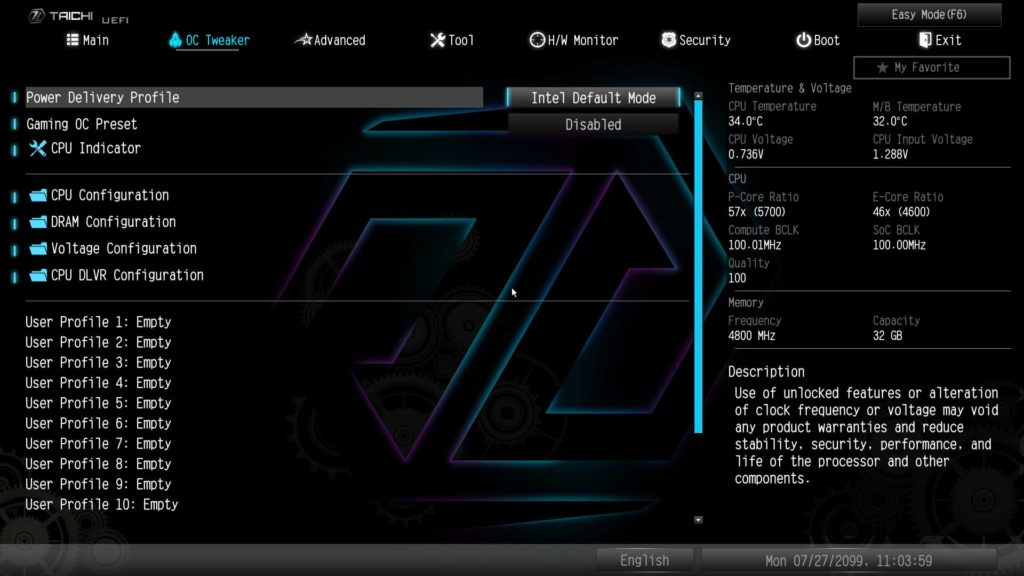
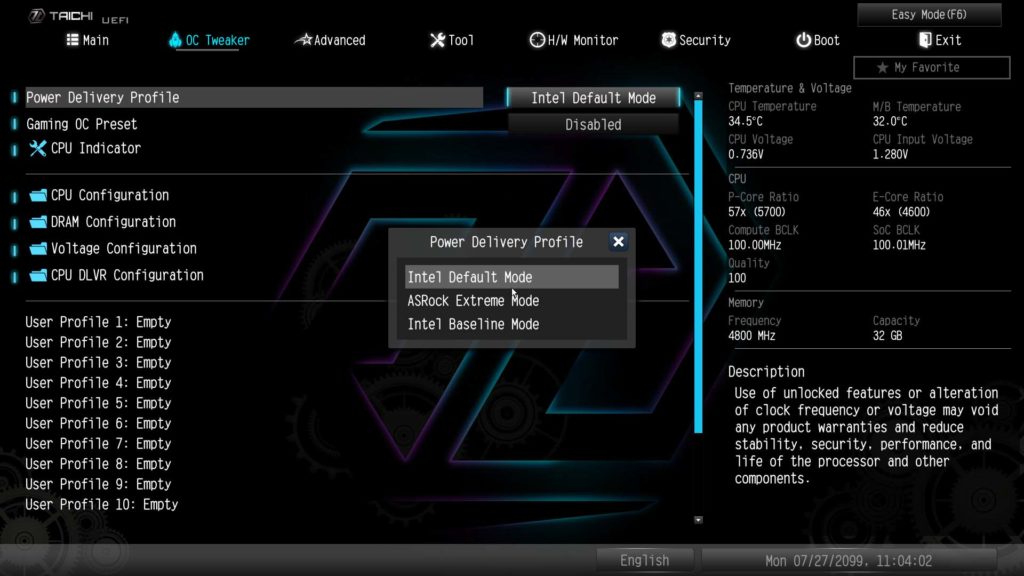
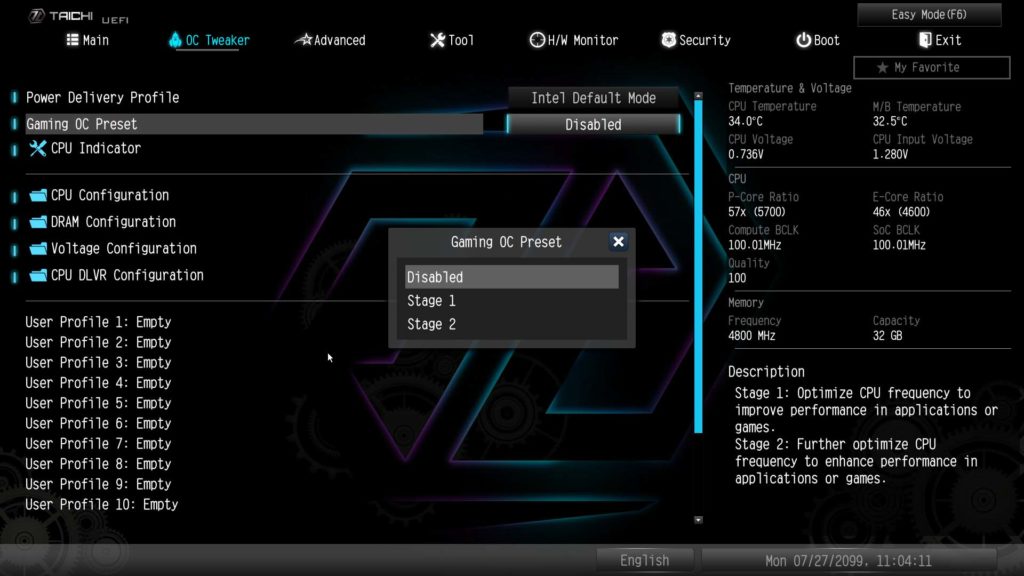
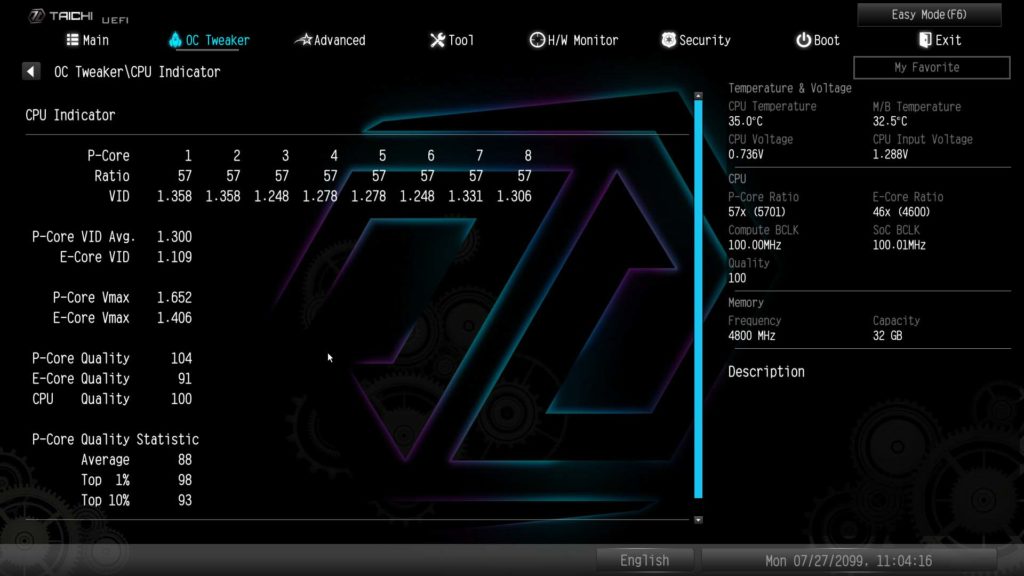
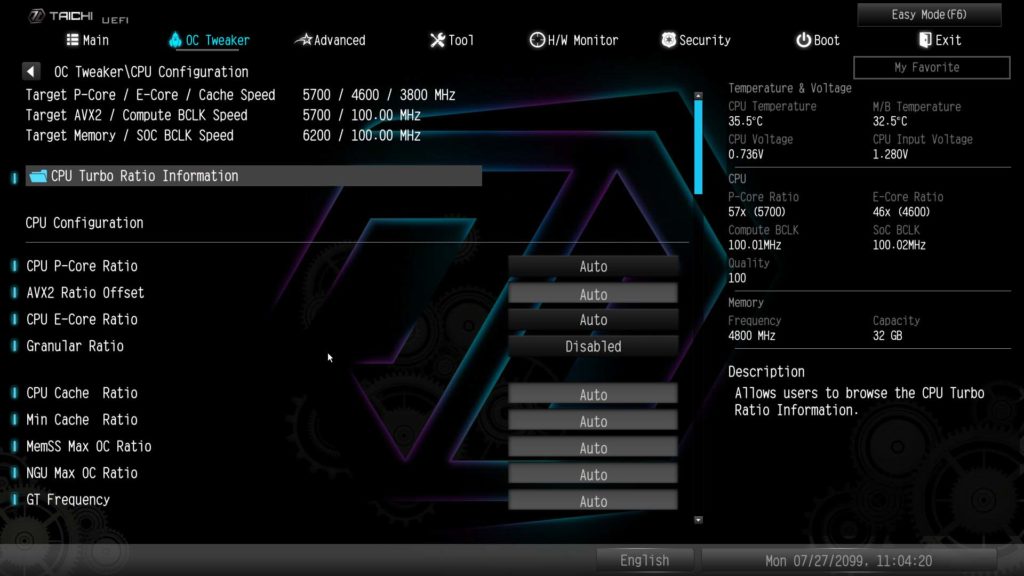
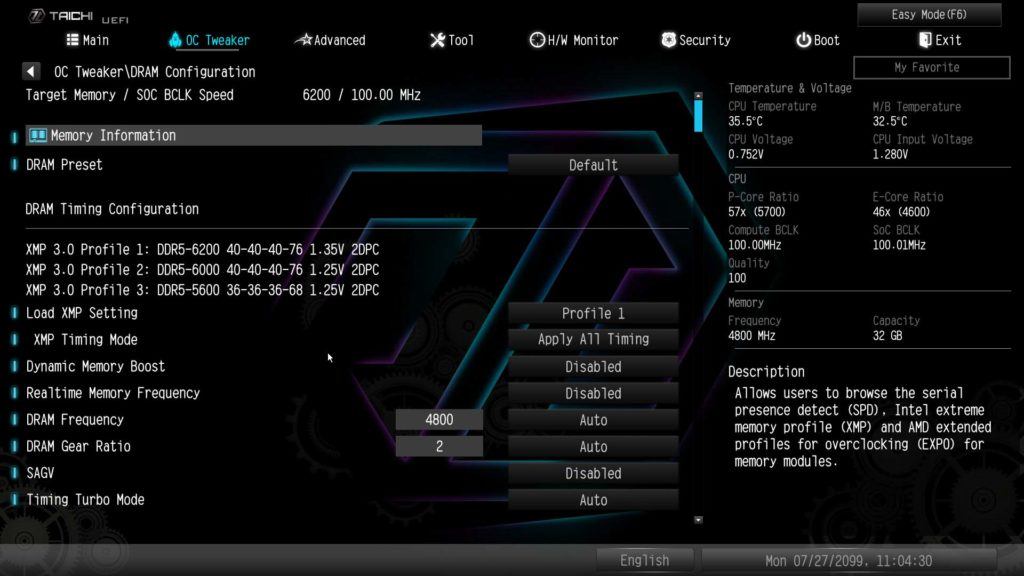
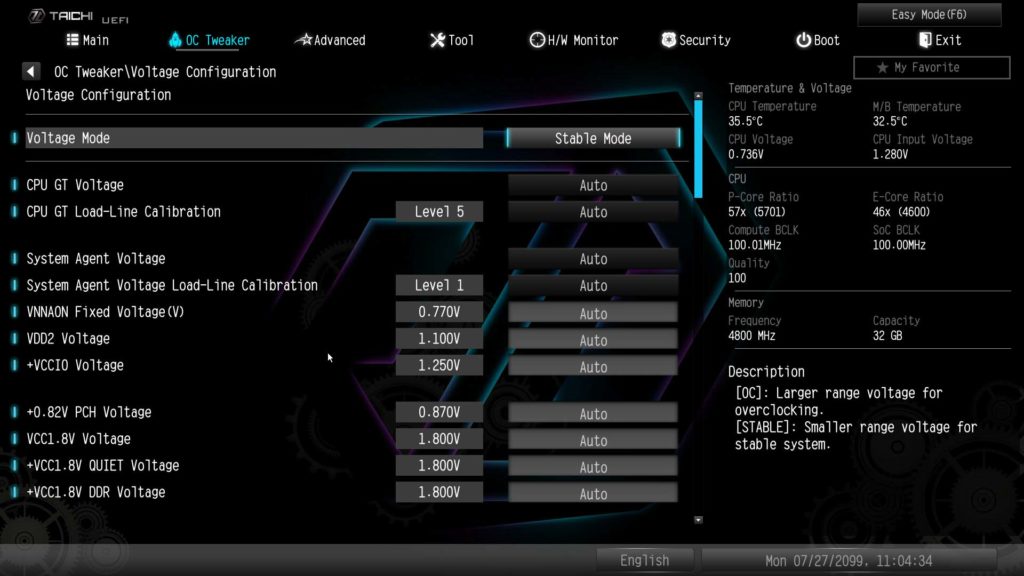
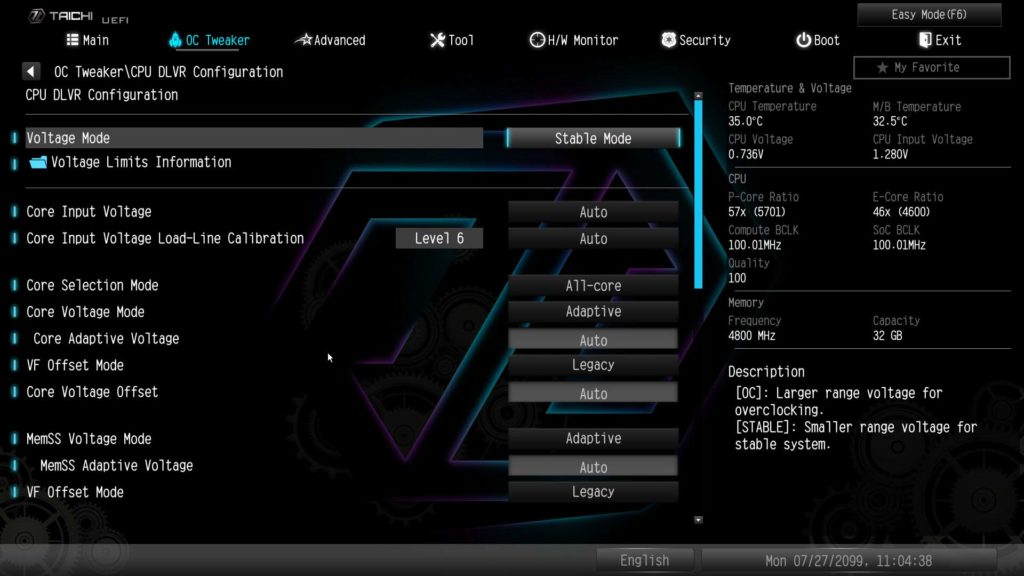
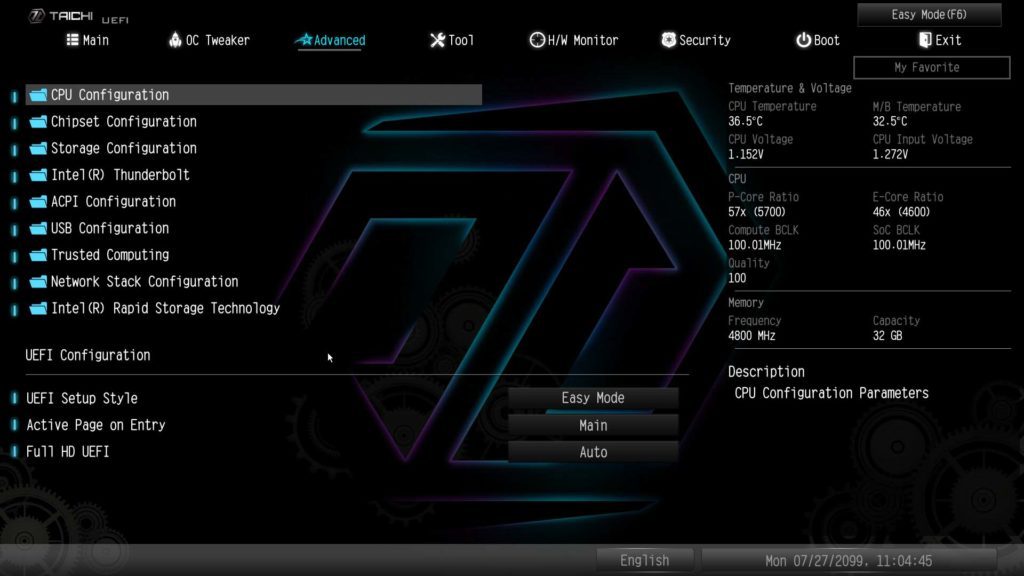
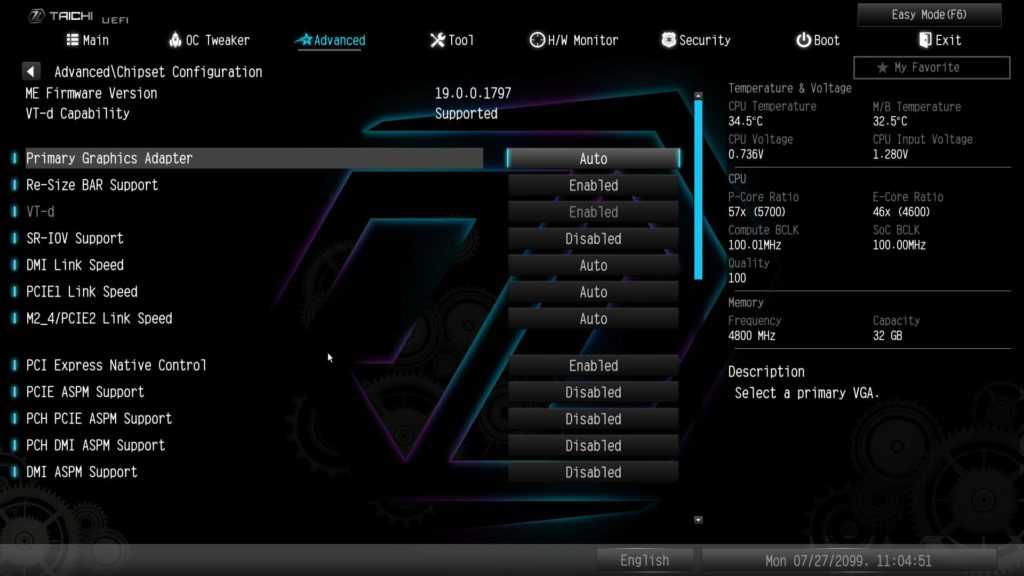
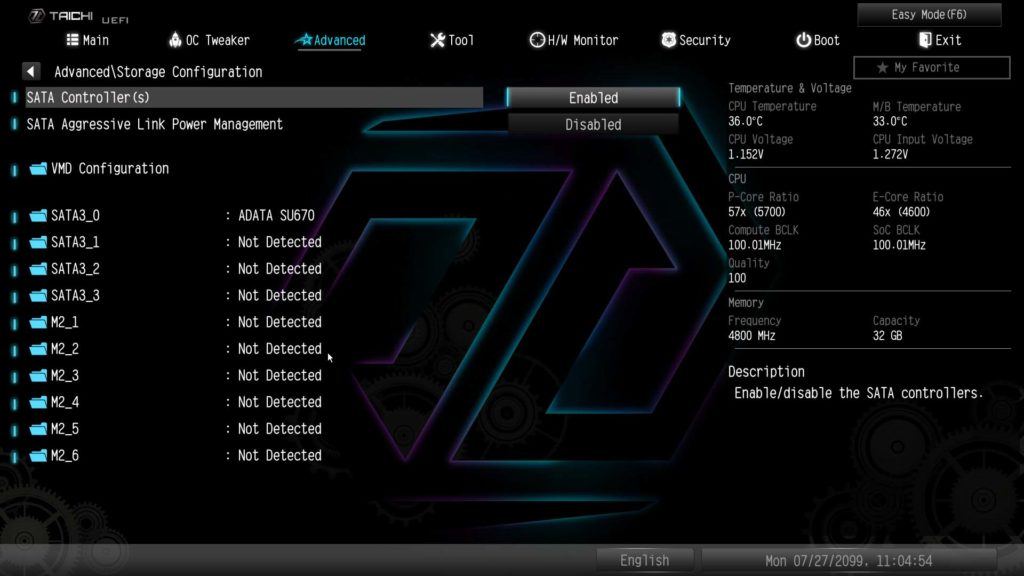
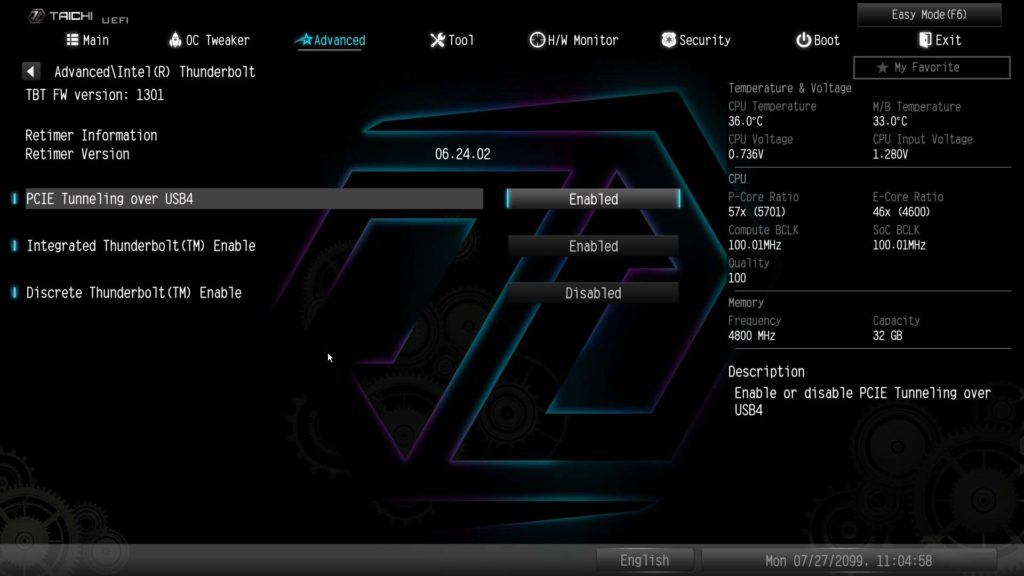
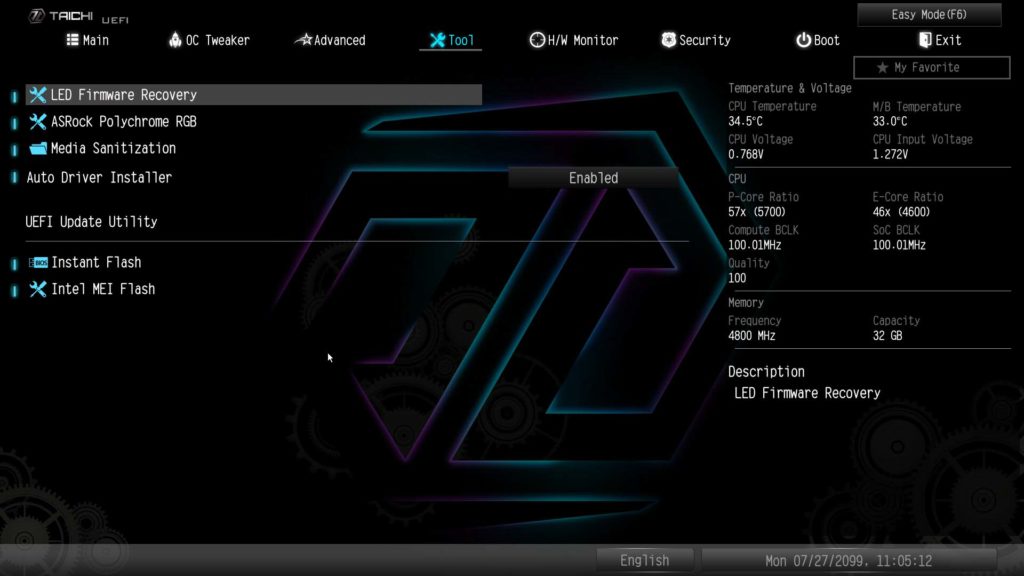
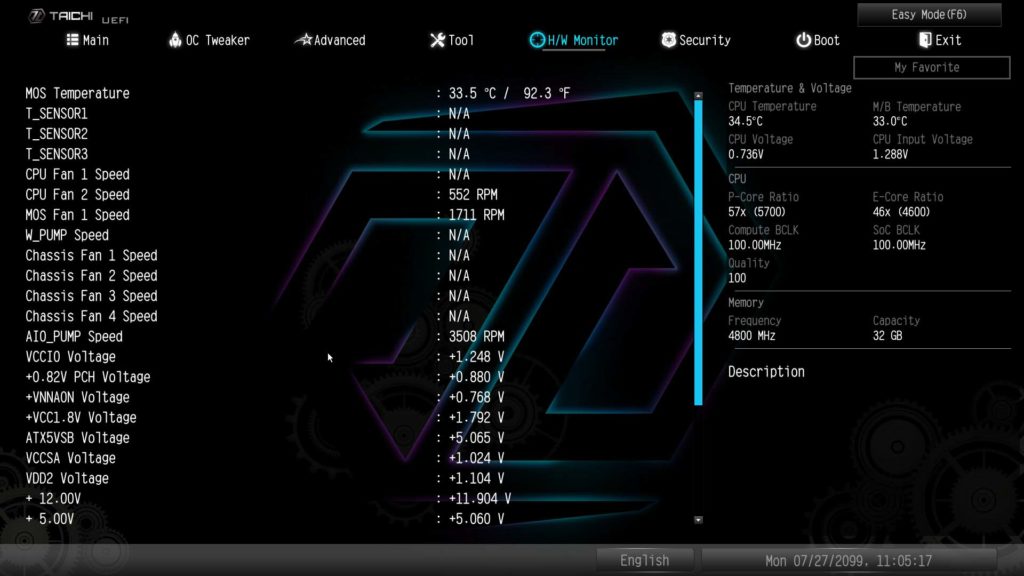
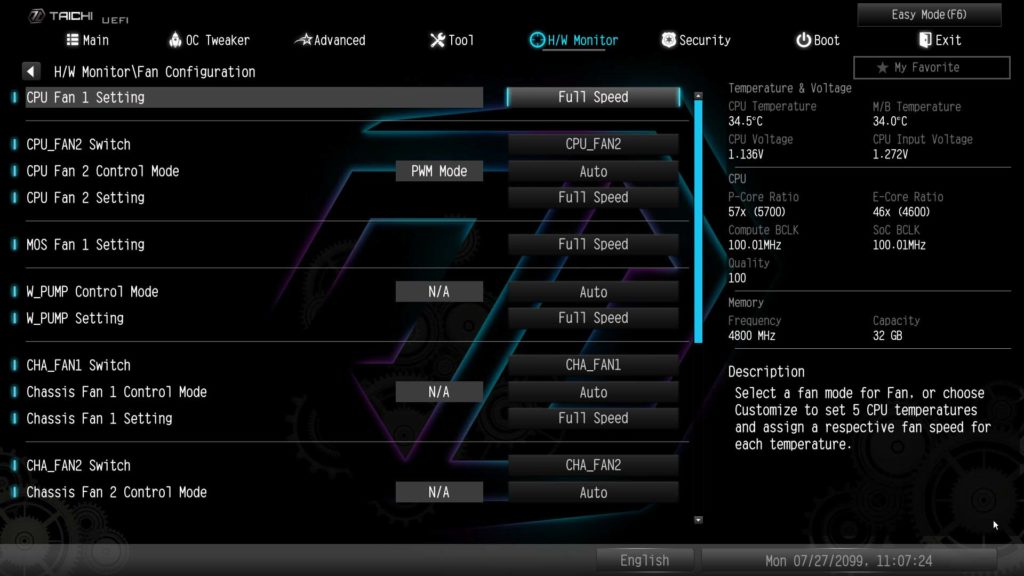
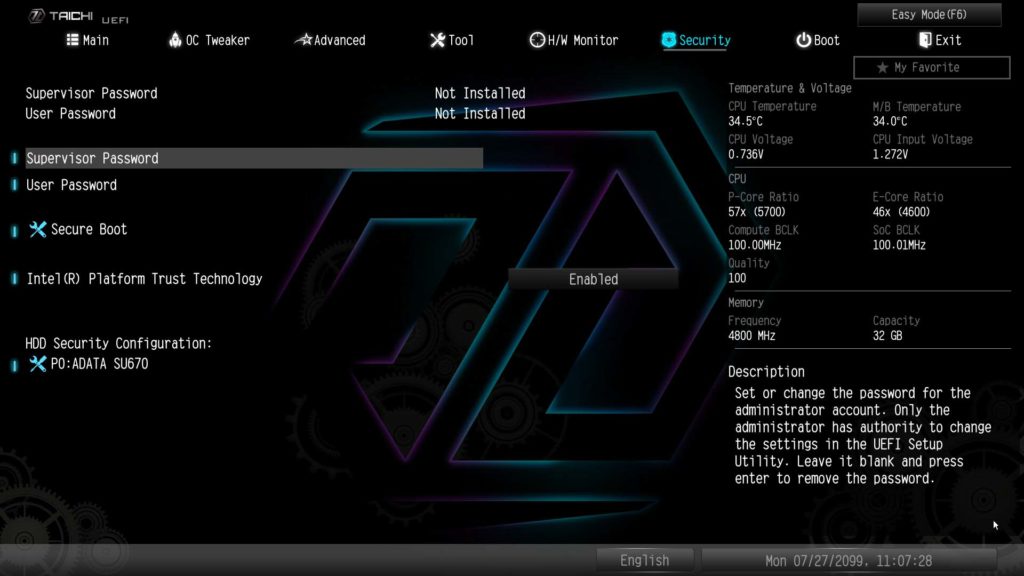
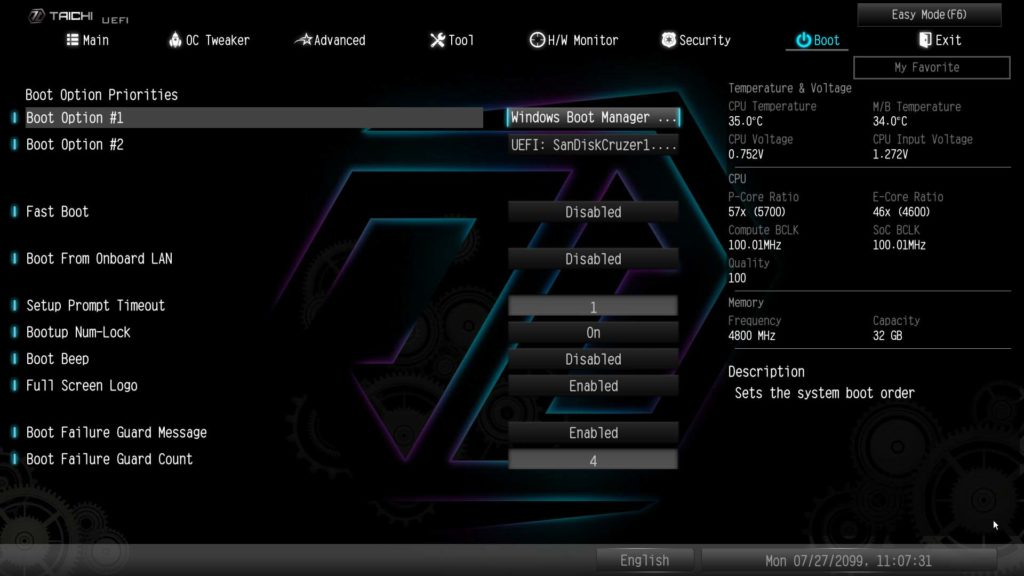
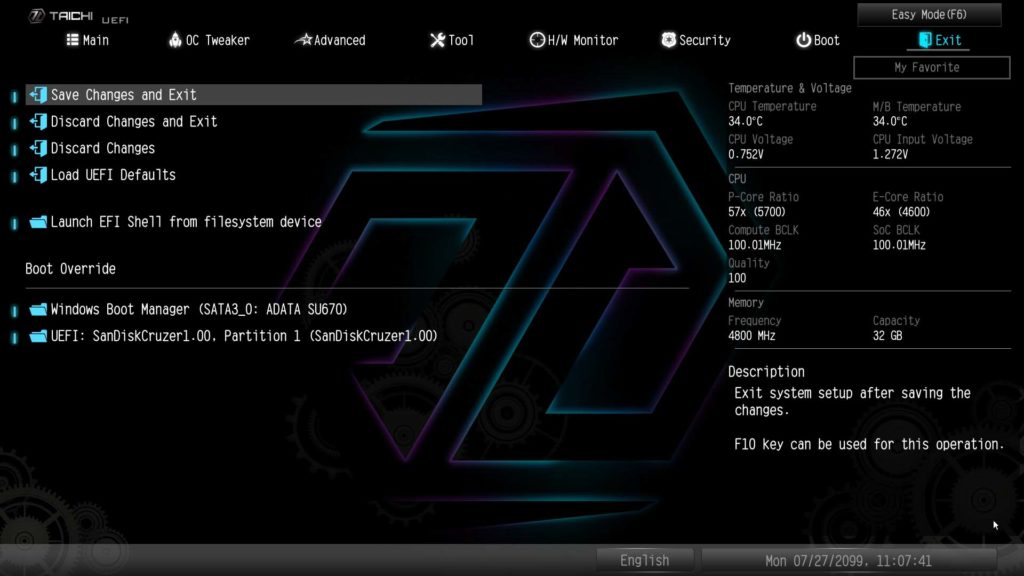
M.2 Performance
With the new generation for both AMD and Intel, we have decided to upgrade our M.2 NVME testing procedure. As with other reviews, we will be using the MSI SPATIUM M580 FROZR (originally reviewed in early 2024) in the Gen5 NVME M.2 slot, and the MSI SPATIUM M570 PRO FROZR (originally reviewed at the end of 2023) will be switched between the Gen4 slots.
We are now running the CrystalDiskMark test simultaneously on two drives to see if there is a bottleneck on a motherboard. We can report for this motherboard that we did not run into any issues, even when using both of the CPU-provided M.2 slots. Our best test came from having the M580 in the M2_1 slot, providing a speed of 12,411 MB/s read and 12,514 MB/s write speeds, and the M570 installed in the M2_3 slot with a 7,139 MB/s read, and 6,997 MB/s write speed. You will notice that we only have four (4) total tests below in our images, instead of the expected five (5) for the various Gen4 slots. This is because we had issues with seating our M570 drive in the M2_4 slot, however, we do not see why this slot would change anything with the performance we observed in the other tests.
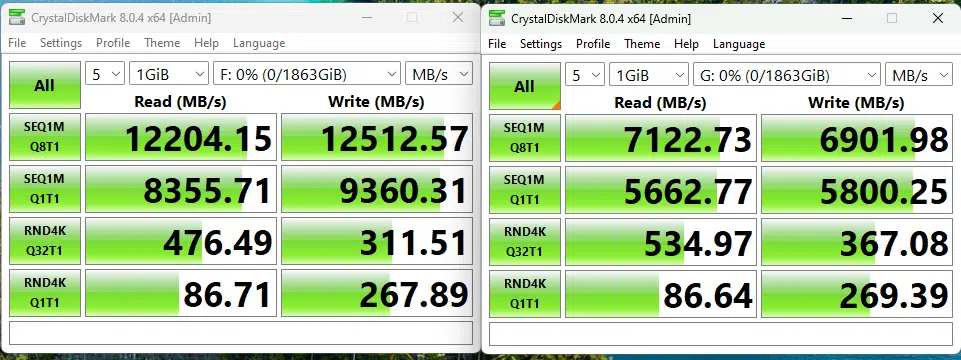
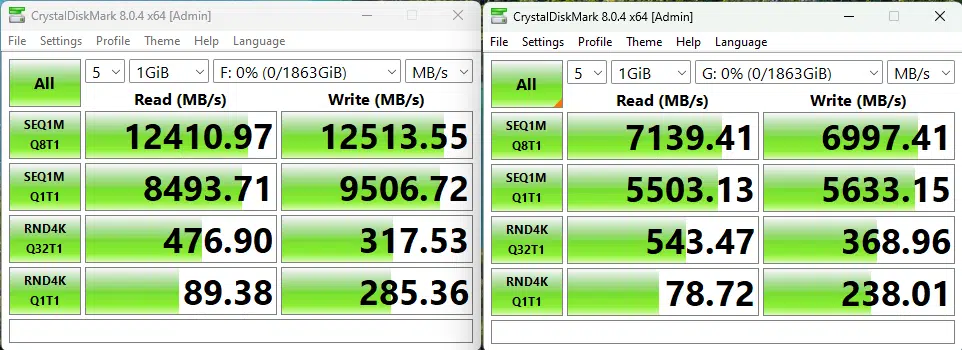
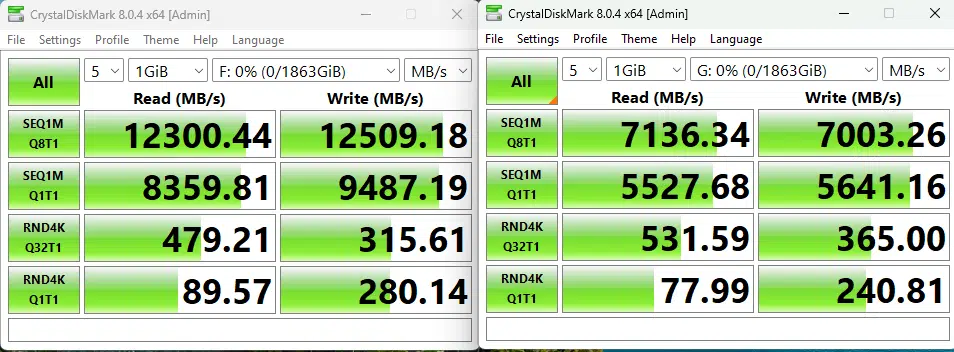
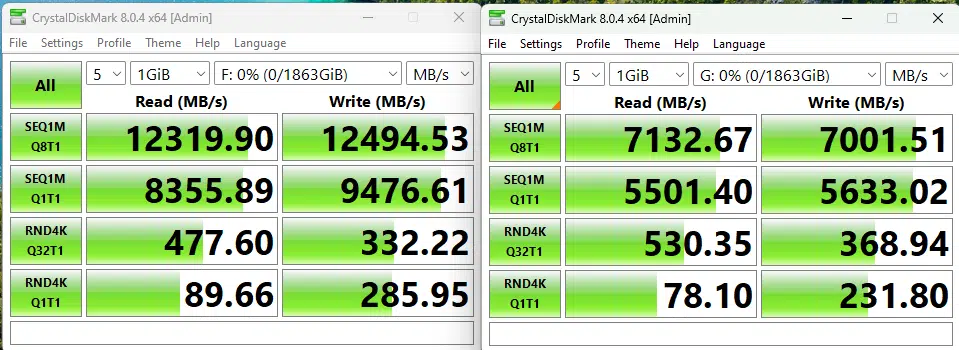
Memory Bandwidth
With our memory tests we are going to be performing a slightly different benchmark test going forward, instead of performing the AIDA64 Read and Write tests individually, we will be performing the AIDA64 Cache & Memory Benchmark going forward. With the Intel Core Ultra 9 285K, the ASRock Z890 Taichi, with all UEFI settings at default with the exception of our memory being set to 6200MHz, we saw a read performance of 95,678 MB/s, a write performance of 84,641 MB/s, and new for this generation, a copy speed of 88,227 MB/s. Take a look at the below for a screenshot to see the full results of Cache speeds, and further information on the speed settings of our hardware.
PCMark 10
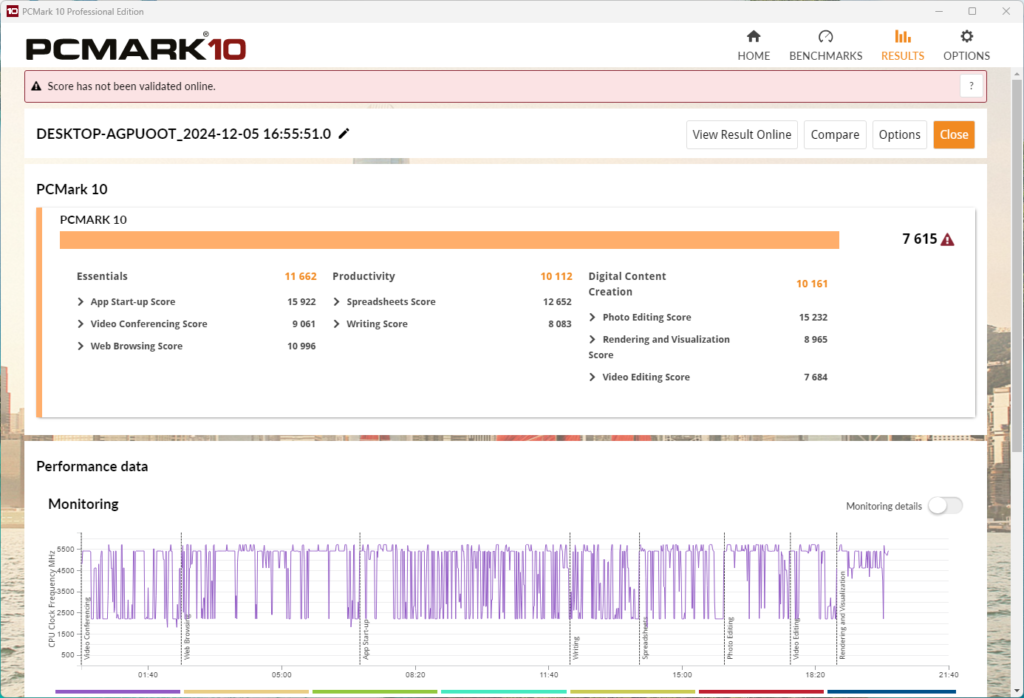
With the Intel Core Ultra 9 285k, the ASRock Z890 Taichi is able to achieve a score of 7,615 in our PCMark 10 full-system benchmark. The CPU frequency responded as we expected, and this is a score in line with what we expected from this motherboard and CPU combination. With this being a new platform and generation of CPU we do not have a large enough data set at this point to determine if this is a good or bad score, however, it compares slightly worse than the previous generation Intel CPUs.
Cinebench R23
We ran the Cinebench R23 multi-core test multiple times, and consistently scored around 41,271, and when we did the same for the single-core test we scored around 2,353. With this being a new platform and generation of CPU we do not have a large enough data set at this point to determine if this is a good or bad score, however, it compares favorably to the previous generation Intel CPUs.
Blender Benchmark
With Blender, we were able to achieve 265.21 samples per minute for the monster test, 171.82 for junkshop, and 130.91 for the classroom tests. With this being a new platform and generation of CPU we do not have a large enough data set at this point to determine if this is a good or bad score, however, it compares favorably to the previous generation Intel CPUs.
3DMark
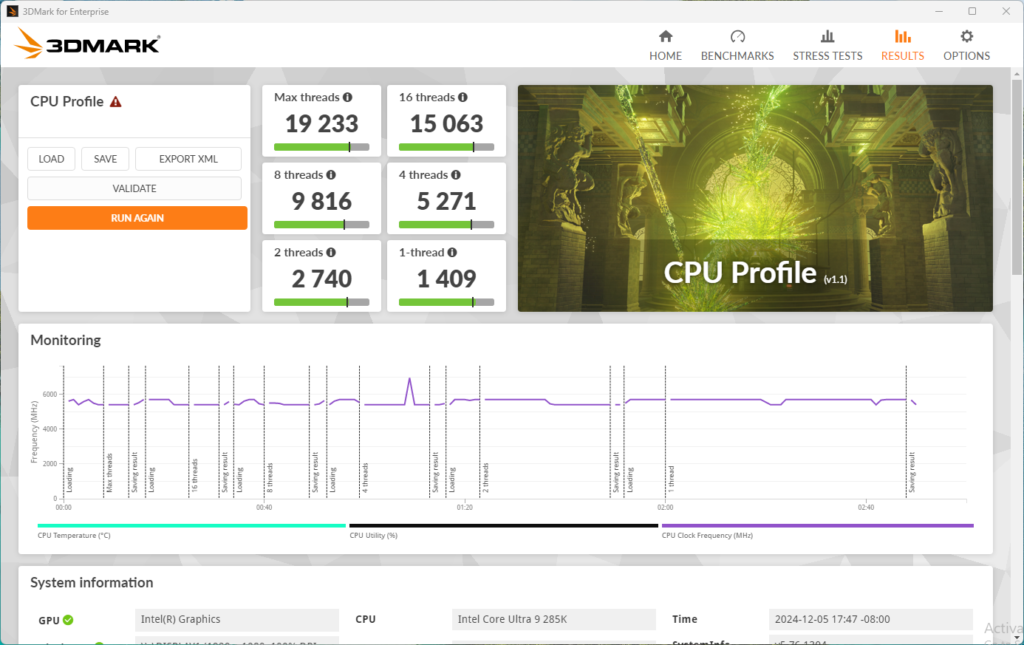
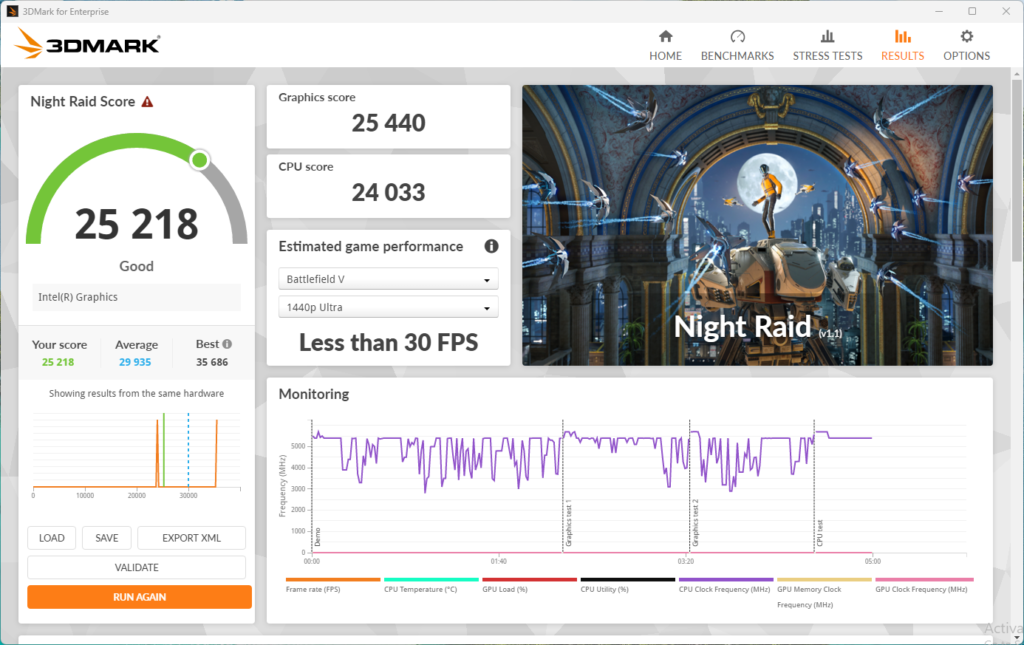
We ran both the CPU Profile test, as well as new with this review the Night Raid test with 3DMark. We have changed up the test now to remove our old GPU from the system and do a true test of the motherboard with the CPU. With the CPU test, we received a score of 19,233 for the max threads and a Night Raid score of 25,218 total. With this being a new test, and a new platform for us we do not have a lot of testing, however, these scores are in line with or higher than what we have seen elsewhere.
V-RAY 6 Benchmark
VRM Temperature
With the new generation of CPU and chipset from Intel, there is an increased focus on both power draw and VRM temperatures. Due to this, we have added a new test to our arsenal here at TheFPSReview, where we run Cinebench R23 for a minimum of 15 Minutes, and then record the system-reported temperature of the VRM/MOSFET area, as well as a measured temperature of the actual heatsinks themselves with a hand-held laser thermometer to find the highest temperature.
As a note, we are performing this test at an approximate ambient temperature of ~75°F (~24°C). During this test, we saw a reported MOSFET area temperature of 47°C maximum, with a recorded temperature on the VRM cooling of 38.3°C, and a 38.0°C temperature on the chipset. This is by far the best result we have seen to date on VRM cooling from any Z890 motherboard.
Conclusion
With the ASRock Z890 Taichi sits near the top of ASRock’s Z890 lineup, in both positioning as well as pricing, we came into the day wondering if it could live up to its price? Well, it did seem to live up to providing good value. From the included M.2 PCIe expansion card, to the top-notch cooling for VRM and M.2 devices, to the toolless installation options, and the metal reinforcement of both PCIe slots. This motherboard delivers on features for its price.
Installlation and Use
Installation of the ASRock Z890 Taichi was very easy. The rear backplate was not too bulky and helped with the heat dissipation and rigidity of the motherboard. From the first screw-in to being into our Windows 11 installation was under an hour and a half. This means we had no issues with Windows recognizing any device on the motherboard or hiccups with the UEFI updates.
Installation of M.2 drives was very simple with a traditional toolless design, and the EZ RELEASE for the top PCIe slot would be appreciated with any user who might need to upgrade or replace devices in your system. Fan connector placement on this motherboard was very quick and easy to use. We ran into no issues fitting our new MSI MAG CORELIQUID I360 cooler on this motherboard or connecting it to the headers.
Once we were into our testing routine, we had no issues updating windows, or installing any drivers from ASRock. Windows will prompt a user if they want to use the ASRock control software when they first enter Windows, which is something we took advantage of for quick installation of drivers from ASRock (chipset drivers were downloaded from Intel). And while we did not use any RGB in our testing, it was easy to get the software installed and is very easy to use.
Final Points
We were able to put the ASRock Z890 Taichi through our testing regiment with zero issues. The Composite VRM cooling solution proved to be the best we have run across so far when under load, while also allowing for easy installation of our CPU cooling. Overall this motherboard performed exactly as it should in the synthetic benchmark testing, offers tons of expansion options, and arguably best-in-class cooling. The ASRock Z890 Taichi had a hill to climb to make value vs. the $500 price tag, and it certainly beat the value.