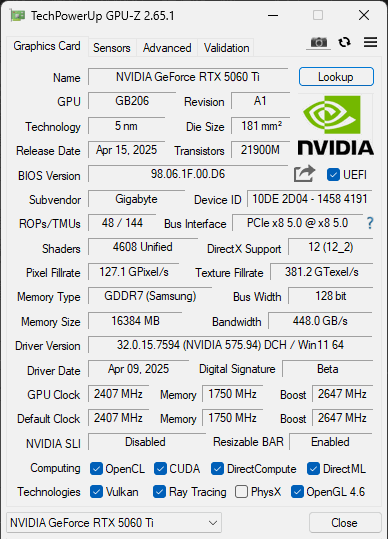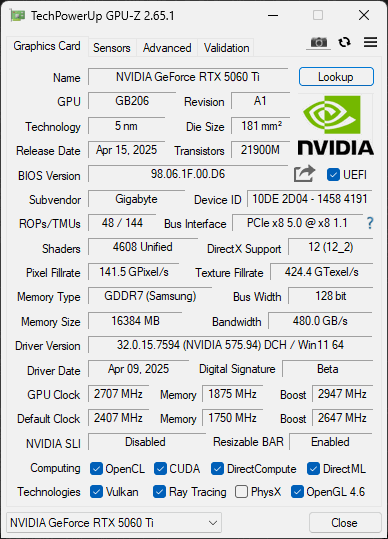Overclocking GIGABYTE GeForce RTX 5060 Ti GAMING OC 16G
To overclock the GIGABYTE GeForce RTX 5060 Ti GAMING OC 16G video card, we downloaded GIGABYTE Control Center software, the latest version available at the time of testing, which was version 25.04.07.01.
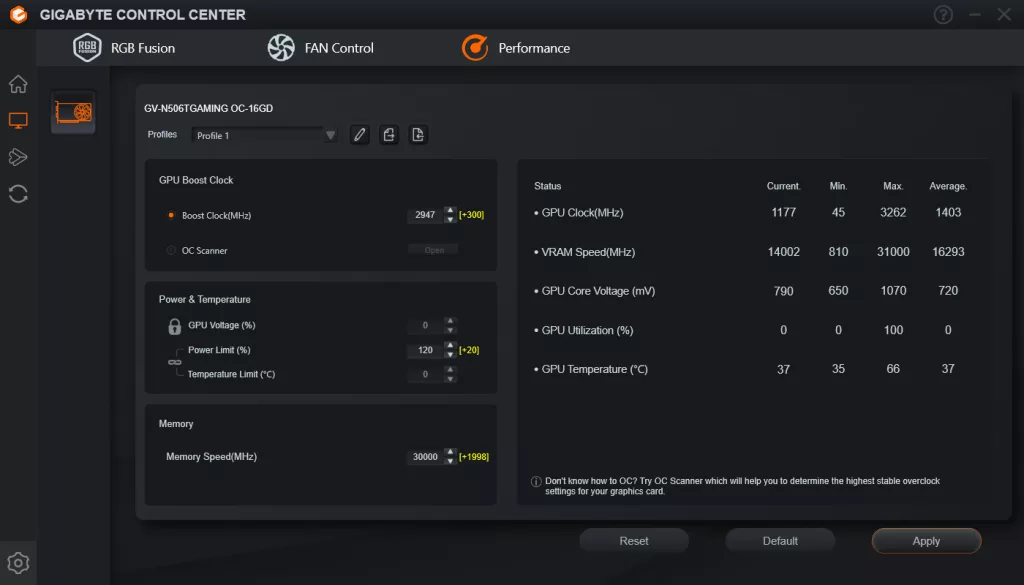
In GIGABYTE Control Center software, under the Performance tab we can control the Power Limit, Boost Clock and Memory Speed. However, we cannot adjust the GPU Voltage, it is locked out currently. With the Power Limit we were able to increase it by 20% from 100 to 120, which is a decent bump in power range for overclocking this video card.
Using the Boost Clock and Memory Speed options, we managed to bump the GPU Boost up by +300 to a Boost Clock of 2947MHz, and the Memory Speed up by +1998 to 30Gbps from the default 28Gbps. The default GPU Boost clock of this video card is 2647MHz, and our overclock brings that up 11% to 2947MHz, but of course, this isn’t the real-world in-game frequency, so look for that in the graph below. We did feel that if we had the ability to raise the Voltage, we might have gotten it to push a little higher to +325 or thereabouts, but honestly, this is already a pretty big GPU clock speed increase, as you’ll see below.
On the memory front, this was also interesting because, technically, we could overclock it just fine to 31Gbps. However, when doing so, this ultimately ate into the power budget and lowered the GPU clock speed a bit. We found that by keeping it at a more modest 30Gbps, we were able to consistently attain a higher, more consistent GPU Boost clock frequency when overclocked. At 30Gbps this brought the memory bandwidth up from 448GB/s to 480GB/s, a 7% bump in memory bandwidth.
GPU Frequency
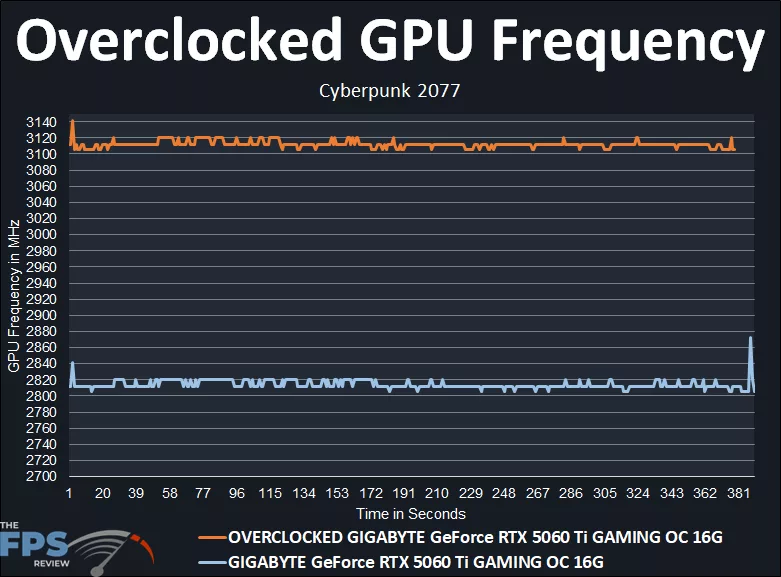
In the above graph, we are running Cyberpunk 2077 at 1080p, and this is a manual run-through. The GIGABYTE GeForce RTX 5060 Ti GAMING OC 16G, at default, seems to run around 2812MHz-2820MHz by default, real-world, in-game frequency out-of-the-box. The GPU Boost is set at 2647MHz, but in reality, it’s running above 2800MHz when gaming already. The exact average was: 2814MHz.
When we overclocked the GIGABYTE GeForce RTX 5060 Ti GAMING OC 16G with a +300 to the GPU Boost, and default fans, no Voltage, that boosted it up to above 3100MHz, between 3105MHz-3120MHz when gaming now. The exact average was: 3112MHz. Therefore, our overclock increased the clock speed by 298MHz, or 11%. That’s a pretty good overclock, bringing it consistently over 3.1GHz is very nice to see, and really pushes the card for not much more heat generation with the great cooling on it.