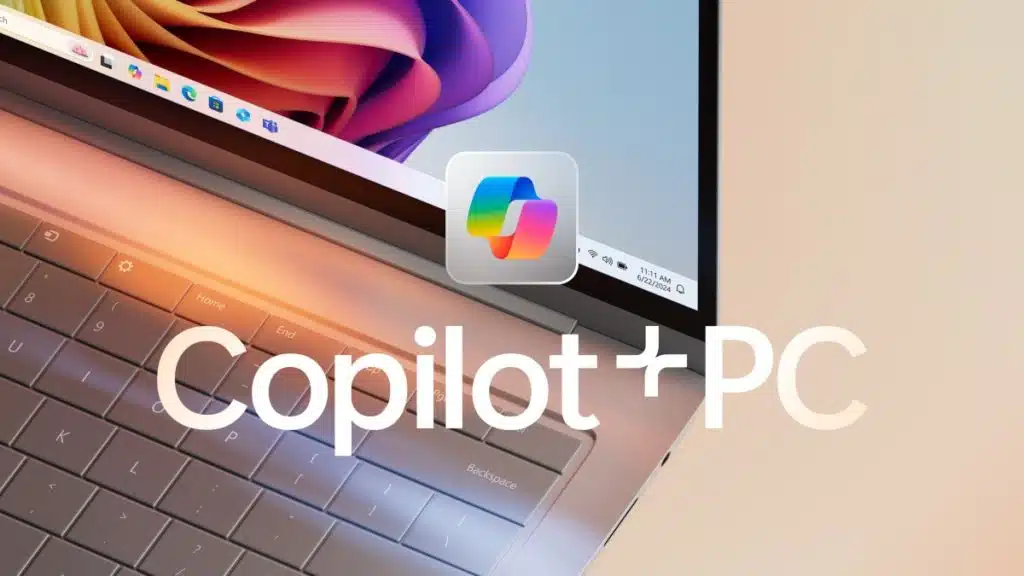
Microsoft is touting its latest AI Copilot features by integrating them into everyday experiences, now that Windows 10 has been sent to the pasture. AI functions have been a key selling point for Windows PCs, but so far, the public has shown little interest in them, despite various CPU manufacturers including NPUs in their packages, and Microsoft wants to make it so that any Windows 11 PC, regardless of whether it has an NPU, is an AI PC.
“Today, we’re taking an exciting step forward with a new wave of updates that make every Windows 11 PC an AI PC – with Copilot at the center of it all. We are making the most powerful AI more accessible by integrating it into the Windows experiences people are already using every day.”
-Microsoft
Microsoft, in its Blog, makes some compelling points when it comes to using AI for everyday tasks by the average user. Essentially, there are three requirements an AI-powered device should have to assist with someone’s tasks, and users shouldn’t need to have a technical background to utilize.
- First, you should be able to interact with it naturally, in text or voice, and have it understand you.
- Second, it should be able to see what you see and be able to offer guided support.
- And third, it should be able to take action on your behalf.
Users can activate new features in Windows 11 by saying “Hey Siri”, nope, that’s not it, try “Hey Copilot” once it has been enabled in its settings, after which a new Copilot microphone icon will appear onscreen. Saying “Goodbye” or tap ‘X’ to close the app when done.
Copilot Vision is designed to be the one-stop feature that provides seamless sharing of content across multiple apps. From assisting with file organization to data analysis, it can take the nitty-gritty out of summarizing PowerPoint and even offer tips for everything from gaming to editing photos. Microsoft has added that it is working on a text box option for Copilot Vision so that users can chat with it instead of verbal communication.
Some other new features with Copilot are:
- Ask Copilot on the taskbar: Designed to streamline searching for “apps, files, and settings faster and easier, with results appearing and updating instantly as you type, by accessing Windows APIs.
- Copilot Actions on the web: Still in development, this basically enables Copilot to perform tasks on the user’s behalf with a brief description telling it what to do. In essence, a kind of smart browser that could say book a table at a restaurant, sort photos, or extract info from various sources.
“We’ll be starting with a narrow set of use cases while we optimize model performance and learn. You may see the agent make mistakes or encounter challenges with complex interfaces, which is why real-world testing of this experience is so critical to help us apply learnings to make this experience more capable and streamlined.”
-Microsoft
- Copilot Connectors: Currently only available to Windows Insiders, this feature connects OneDrive, Outlook contacts, emails, and calendars, as well as Google’s similar type services, to the Copilot app. By doing this, users can use basic verbal commands to instantly access any of the above by saying something like “Find my dentist appointment details” or “What is the email address of . . .”, or “Find my . . .” to locate an old document. In addition, this feature can also export data to Word, Excel, and PowerPoint upon command and can also provide information regarding PC settings and configuration.
- Manus: This agent can create a website using the documents in your file folders by leveraging Model Context Protocol to locate the correct files needed for the project.
- Fimora: Another feature in development to assist with video editing.
- Gaming Copilot: Designed for the ASUS ROG Xbox Ally and Ally X, this feature can be accessed with a long press of the library button to receive “recommendations, help and more, without ever leaving your game.”
“Until now, the power of AI has often been gated behind your skill at prompting. The more context you provide and detail you share, the richer response you receive in return. But typing it out can be tedious and time consuming, especially if it takes multiple tries to get it right.”
-Microsoft
