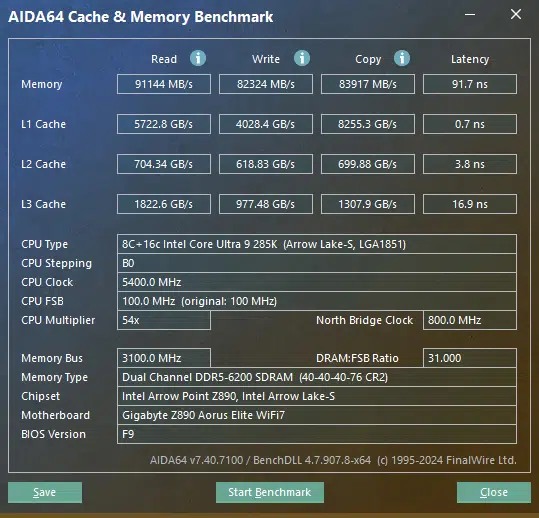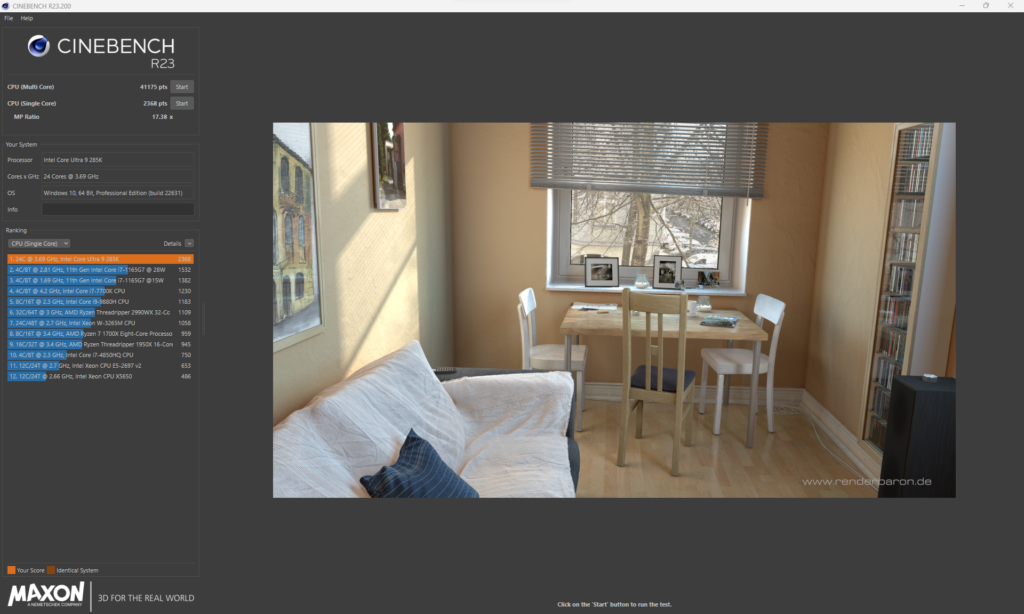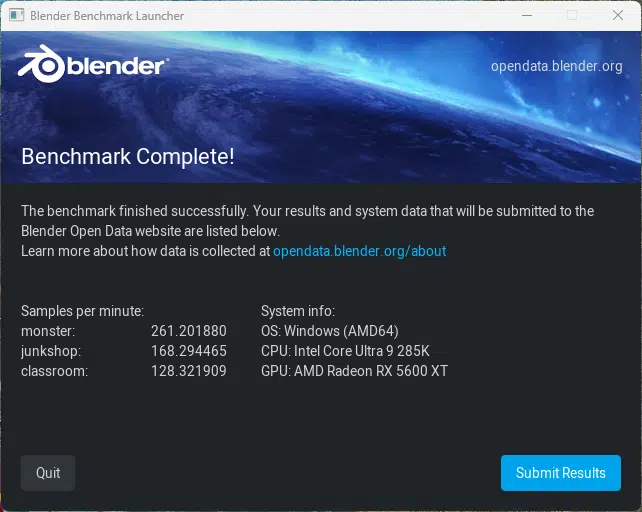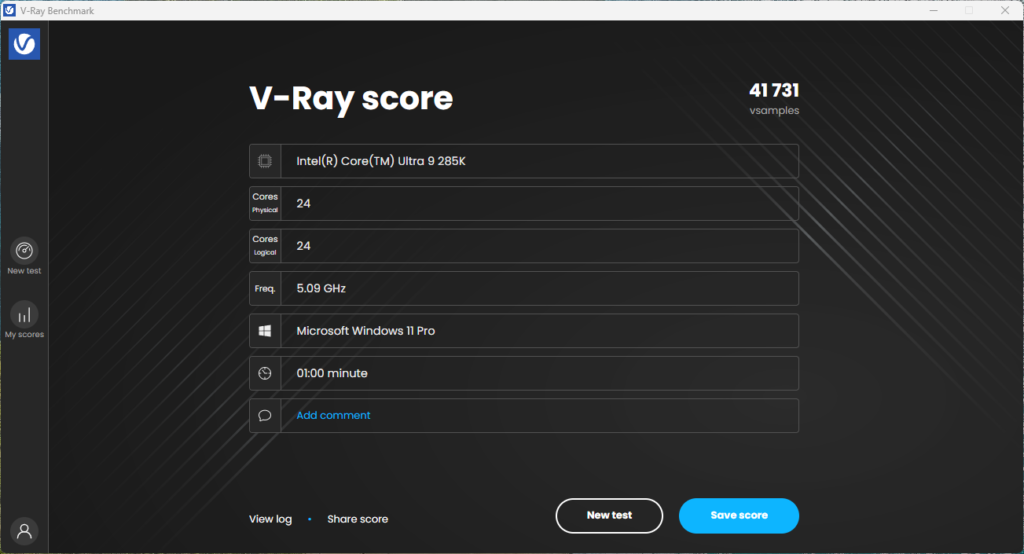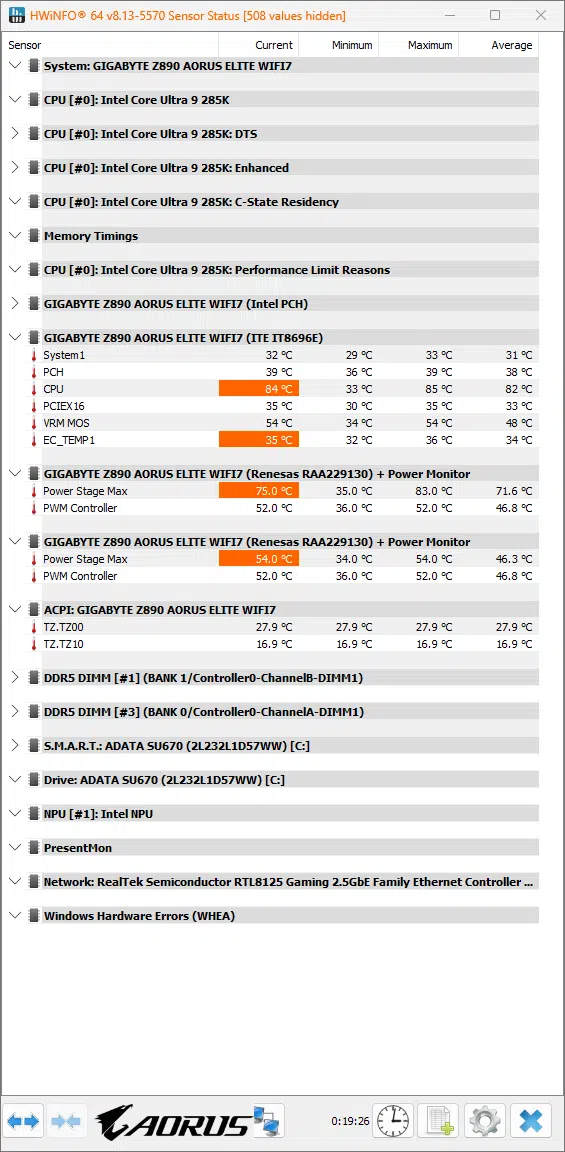Introduction
This week we got the new GIGABYTE Z890 AORUS ELITE WIFI7 in the office to take a look at alongside the new Intel Core Ultra Series 2 CPUs. This motherboard sits somewhere in the middle of GIGABYTE’s new Z890 lineup, with the MASTER, PRO, and Ultra line above it. With it not being on the higher end of the product range, it can be purchased currently for $289.99, the big question is, does it provide the value?
Hopefully, you have had a chance to take a look at our Intel Core Ultra 9 285K & Ultra 5 245K CPU Review where we go in-depth on the new architecture and chipset from Intel. There are a few things we would like to highlight, such as Intel now allowing both a Gen5 GPU and Gen5 NVME drive to be used simultaneously thanks to the increase in Gen5 lanes provided. Outside of this, you will find that most of the Z890 motherboards have some additional Gen4 lanes, support for up to 6400 MT/s memory speed natively, the inclusion of NPUs, as well as two (2) Thunderbolt 4 Ports. We highly recommend you check out our 285K and 245K reviews for additional information.
Packaging and Contents

Since the GIGABYTE Z890 AORUS ELITE WIFI7 is a mid-range Z890 motherboard from GIGABYTE’s offerings, the contents were relatively sparse. When you first open up the box you will see that is very well packaged, with the motherboard being essentially locked in place with the WiFi antenna packaging in the upper compartment, this is a style we have seen GIGABYTE use in their recent product packaging.
Further, inside the packaging you will find a WiFi 7 Antenna, two (2) SATA 6GB/s cables, GIGABYTE’s “G Connector” used to simplify connecting your front panel buttons and LEDs to your motherboard, the standard regulatory notice, and a small installation guide.



GIGABYTE Z890 AORUS ELITE WIFI 7 Features
When looking at the photographs we have for the GIGABYTE Z890 AORUS ELITE WIFI7 you could very well think you were looking at the AMD X870E version of this motherboard we recently reviewed, that is how similar GIGABYTE has made the AORUS ELITE series. Similar to its AMD cousin, GIGABYTE has provided its Thermal Armor system for VRMs, MOSFET, and the Thermal Guard system for all of the M.2 slots provided.
You will also see that GIGABYTE has the ULTRA DURABLE PCIE ARMOR system for the primary PCIe slot, along with its EZ-Latch Plus system for easy removal of the primary PCIe slot. One last item we want to note is the inclusion of an HDMI port on the motherboard itself, this is something we have seen in more recent years to provide for connection to an in-case screen intended for showing system information.

Power Delivery
GIGABYTE has gone with a 16+1+2 (8+8 Phases parallel power design) Digital Twin VRM Design, with an 80Amp Smart Power Stage design to provide solid performance for the new Ultra Series 2 CPUs. There are dual 8-pin power connectors for the CPU.
Outside of this, GIGABYTE has provided its Thermal Armor system to cool the MOSFET’s. This system is a one-piece heatsink design, providing approximately 4 times the surface area of previous designs, which allows for improved heat transfer.

Memory and Storage
As with other Z890 motherboards, the GIGABYTE Z890 AORUS ELITE WIFI7 will allow for a maximum installed memory capacity of 256 GB (64 GB per stick), of non-ECC, un-buffered memory. This motherboard has a rated maximum memory speed of 9200 MHz, however, we are unable to test this rating as our memory is only capable of 6200 MHz speed, however, we ran into no issues achieving this using the XMP-1 setting.

GIGABYTE has provided a total of four (4) M.2 NVMe slots, with the primary (M2A_CPU) slot being the lone Gen5 speed slot, leaving the remaining slots as Gen4 capable. The top two slots, M2A/M2B, are both provided with PCIe lanes from the CPU directly, the remaining two slots, M2M/M2Q, are from the Z890 chipset. It is nice to see that you are able to use both the PCIe x16 Gen5 slot, as well as the primary M.2 Gen5 slot simultaneously, a feature previous Intel generations lacked, although you may need to be cautious with the cooling you provide for your Gen5 M.2 drive as it could conflict with the primary PCIe slot.
The Thermal Guard system on this motherboard for the M.2 drives is 100% tool-less for removal which is a feature we love here at TheFPSReview. All of the cooling is quite sufficient, and we have no fears of it being unable to hold up to standard usage, however, if your primary M.2 drive has a backplate cooler you will need to remove the pre-installed thermal pad on the drive slot or you will not be able to properly secure the drive. Outside of the M.2 slots, you will also have the ability to use up to four (4) SATA drives with the 6 GB/s ports located in their normal location.

Expansion

For expansion on the GIGABYTE Z890 AORUS ELITE WIFI7 GIGABYTE has gone with a three (3) PCIe x16 sized slot layout, however only the uppermost slot is capable of full x16 speeds. The lower two slots are both Gen4 speeds, however are limited to a maximum of x4 speeds regardless of what is installed, as they share the same PCIe 4.0 Bus as the two M.2 slots. Of these slots, the uppermost has the ULTRADURABLE PCIE ARMOR system, with GIGABYTE’s EZ-LATCH system for card removal. This system is simply as easy as pushing a button to remove your GPU, which is appreciated with the size of cooling provided for the upper M.2 slot.

I/O
GIGABYTE has gone a little sparse on the rear panel connection options for the GIGABYTE Z890 AORUS ELITE WIFI7. You will find a single RJ45 LAN port, a single DisplayPort connector, one (1) Thunderbolt 4 connector, two (2) USB 3.2 Gen2 ports, three (3) USB 3.2 Gen1 ports, four (4) total USB 2.0 ports, the WiFi antenna connector, one (1) S/PDIF connector, and two (2) standard audio Jacks. All of the ports are arranged in a mostly standard way, however, there is some extra space between the “rows” of USB ports than we normally see, which is a nice feature to have with the size of some USB equipment these days.
All of the USB Type-A ports are provided by the Z890 Chipset, as are all of the network connectivity (both WiFi and the RJ45 connection), and the USB 2.0 ports. The only ports on the rear I/O panel that are provided by the CPU are the DisplayPort and Thunderbolt ports. The Audio is provided by a RealTek ALC1220 CODEC supporting up to 7.1 channel surround sound.

With networking, GIGABYTE has provided some good options for connection. The RJ45 LAN connector is a 2.5GbE speed connector from a Realtek chip. For both WiFi and Bluetooth, there is support for WiFi 7, along with Bluetooth 5.4 and support for the 11be 160MHz wireless standard. GIGABYTE has two revisions of this motherboard, 1.0 and 1.1, where the only difference is the WiFi chip provided. The Rev 1.0 (That we tested) has the MediaTek Wi-Fi 7 MT7925 chip, while Rev 1.1 has the Realtek Wi-Fi 7 RTL8922AE.
Looking beyond the rear I/O connectors, there is plenty of additional connectivity from the on-board headers. You will find a header for two (2) Type C USB 3.2 Gen2 ports, another for a USB C 3.2 Gen2 port, and four (4) more USB 2.0 ports.
The GIGABYTE Z890 AORUS ELITE WIFI7 also has plenty of connection options for RGB connectors, with a total of four (4) headers for LED strip connection. There is a single traditional 4-pin RGB LED strip header, as well as an additional three (3) A-RGB Gen2 strip headers. As always, these can all be controlled via the GIGABYTE RGB FUSION 2.0 Software from within Windows.
The last thing we want to touch base on is the cooling connectors you have for this motherboard. There are a total of six (6) fan 4-pin headers spread around the motherboard. There is a single connector dedicated to CPU fans, another for a second CPU fan or water pump, an additional three (3) fan headers, and one last fan/pump combo header. These are all located in the standard areas and are easy to connect.















UEFI
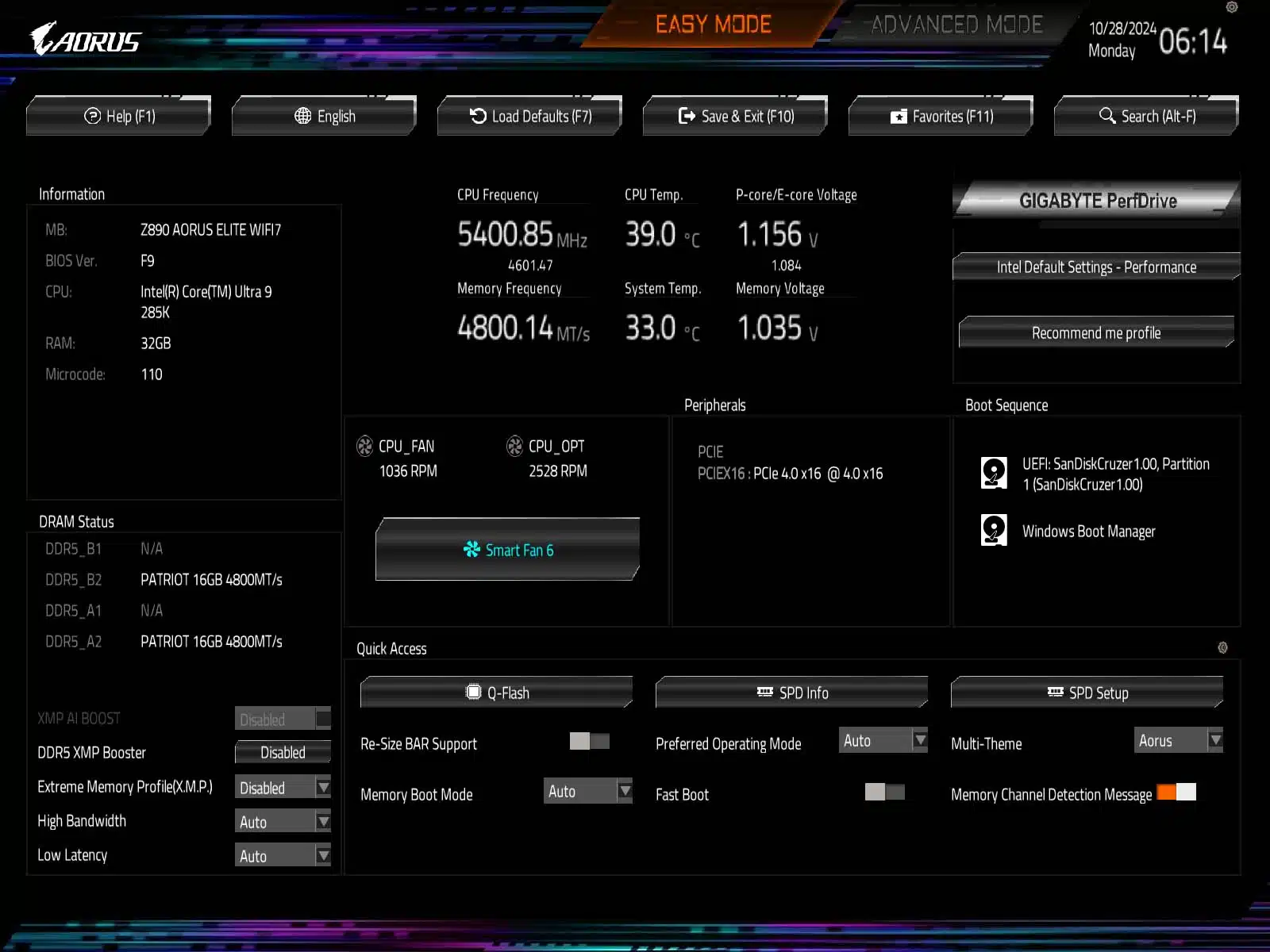
GIGABYTE has gone with the standard 256 Mbit AMI UEFI BIOS, which will be familiar to most of our readers. On initial boot into the BIOS, you will find yourself at the “EASY MODE” where you can find information on your system at a glance, such as the BIOS version, CPU installed, RAM information, speeds for CPU and memory, as well as some temperature and voltage information. Outside of this, you can easily change your memory XMP profile, as well as access GIGABYTE’s “Smart Fan 6” for controlling your fans.
From EASY MODE we were able to quickly set all fans to 100% speed, as well as our memory to their 6200 MHz speed with the XMP settings. There is also the option to adjust performance with GIGABYTE’s PerfDrive settings (on the right side of the BIOS), however, for the purpose of testing we have left all other BIOS settings at default. The last thing to note here is that you can easily flash your BIOS from the “Q-Flash” tool located on this screen as well.
The other mode you have access to is “ADVANCED MODE”, which is accessible by clicking on the option at the top of the screen, or by pressing “F2” on your keyboard. Once you enter ADVANCED MODE you will see all the options you typically will see on a modern GIGABYTE UEFI. Helpfully you are initially dropped on the “Tweaker” tab, which puts you right at the settings for overclocking. Here you can easily change your PerfDrive profile and even have the motherboard recommend one for you, or you can go into the Advanced CPU Settings to do it yourself.
Outside of this tab, the remainder of the UEFI is pretty standard with nothing special to call attention to. Please take a look at the gallery below to get a feel for the options for tweaking, and the layout of this UEFI BIOS.
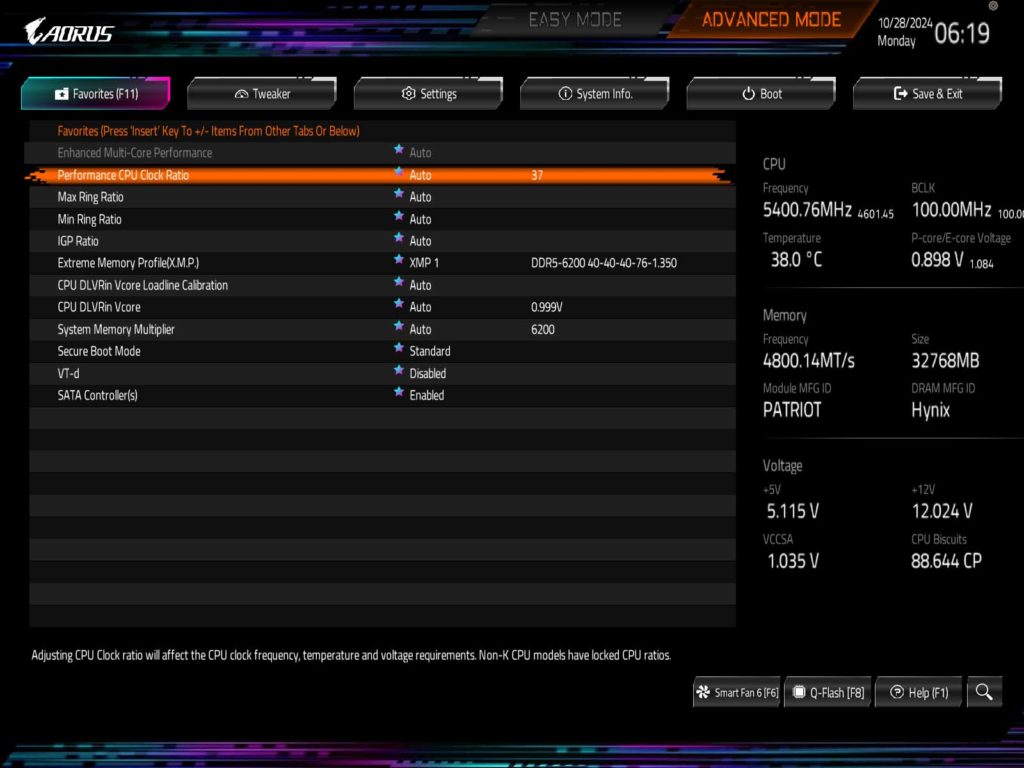
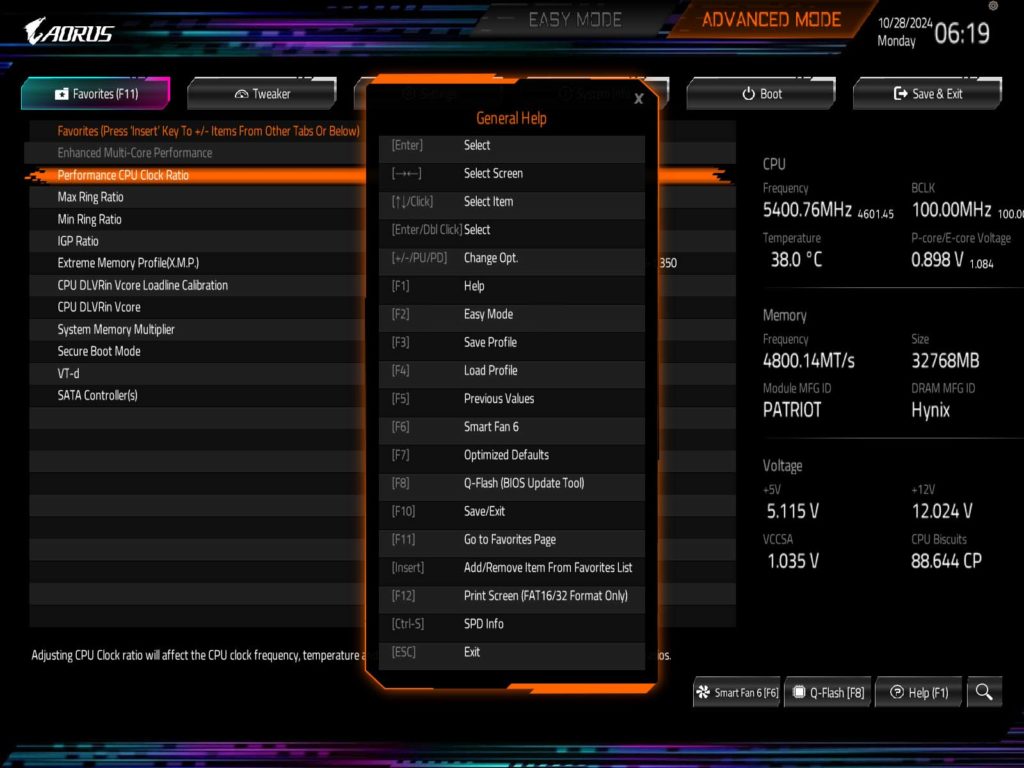
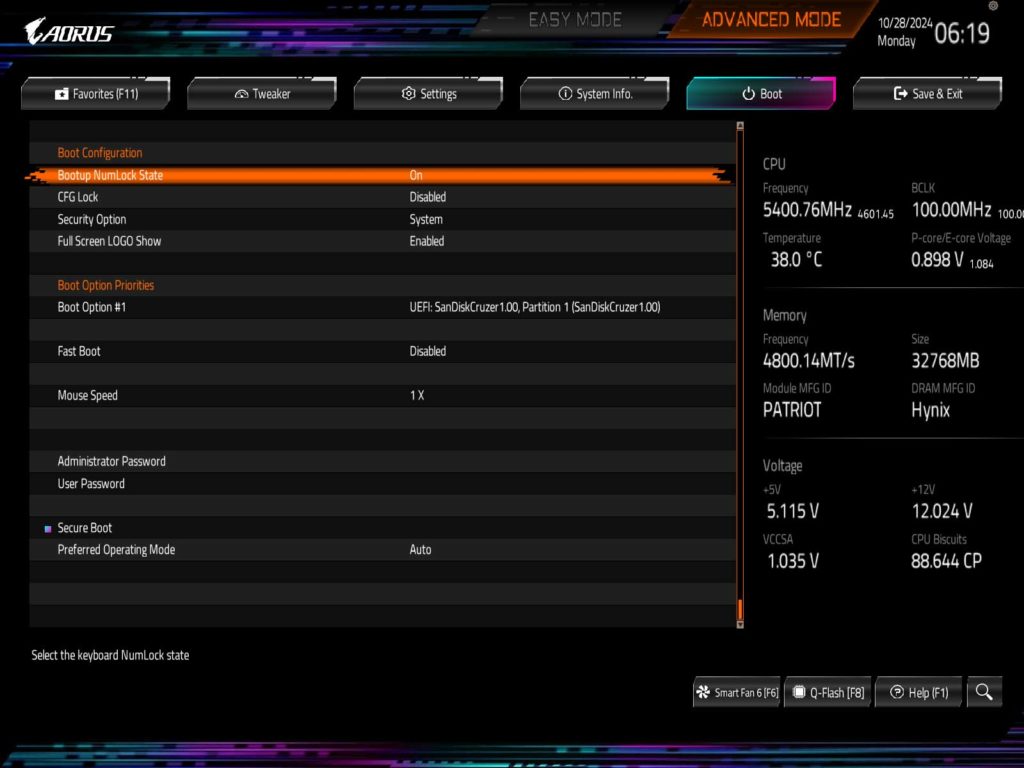
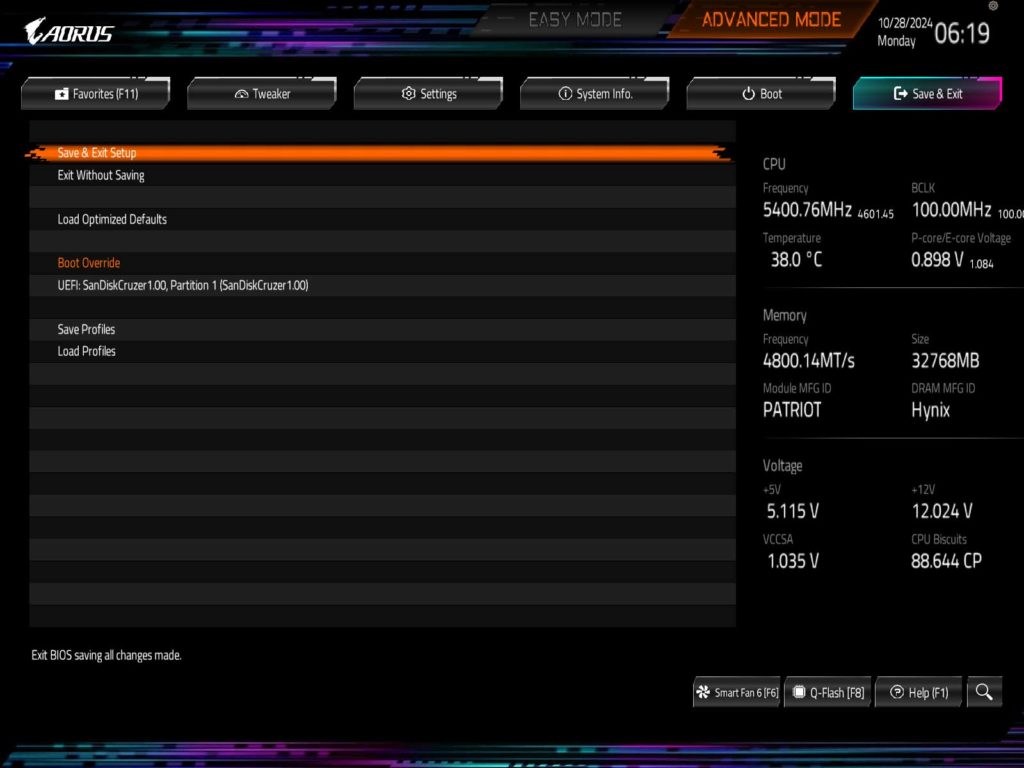
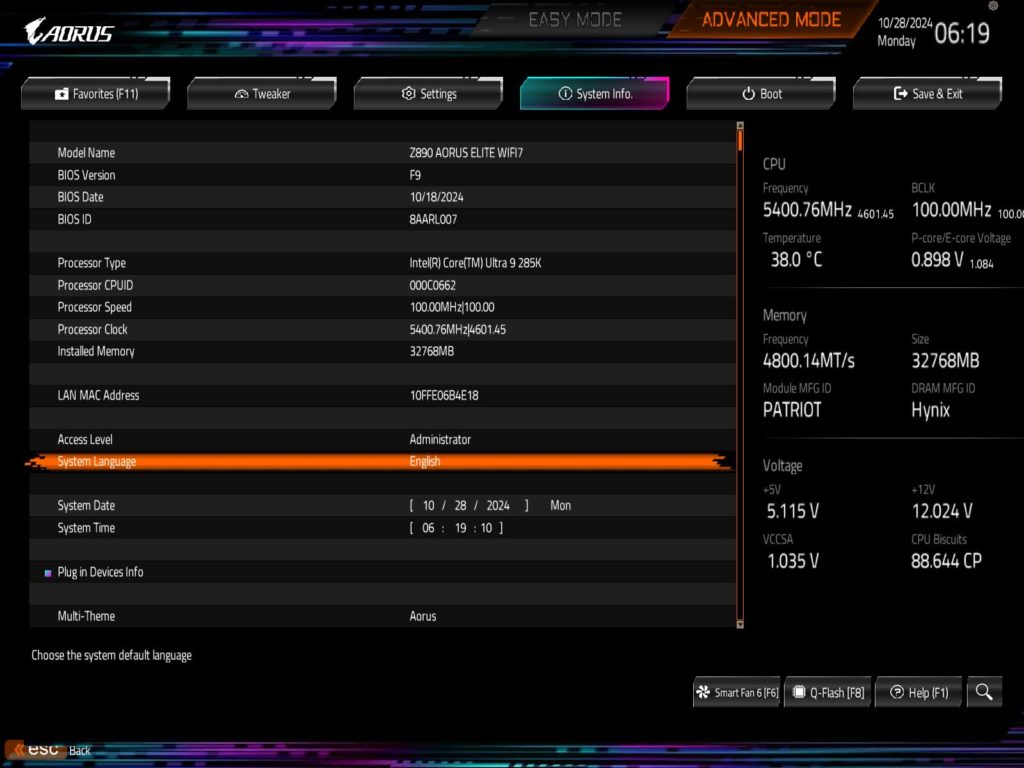
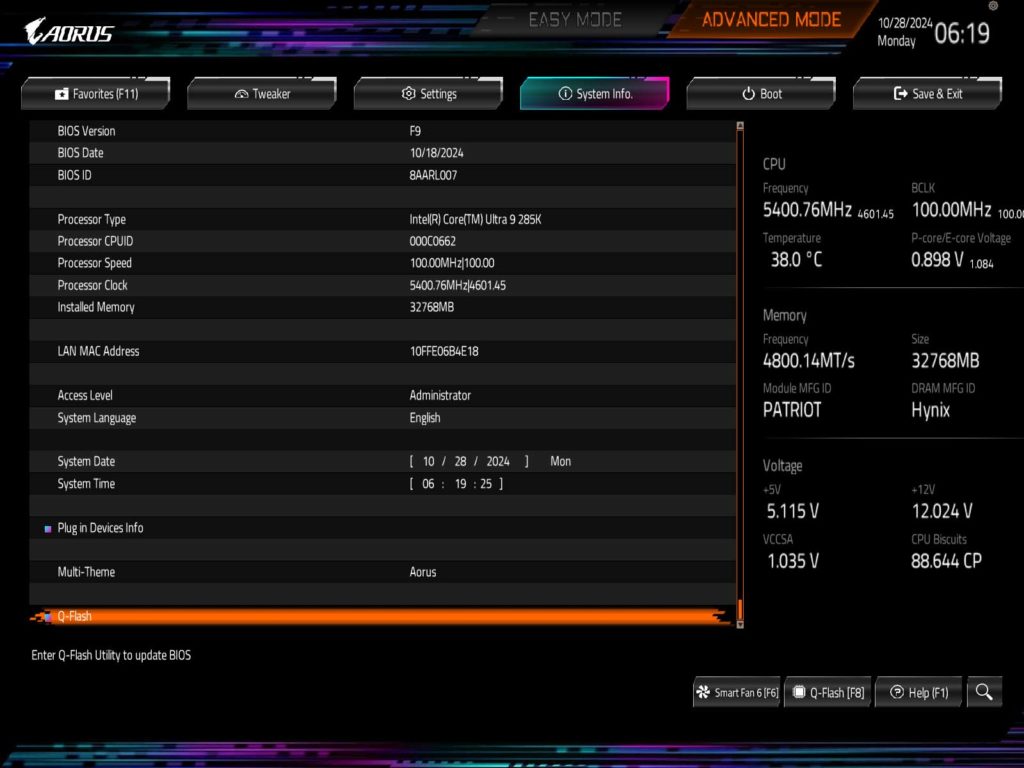
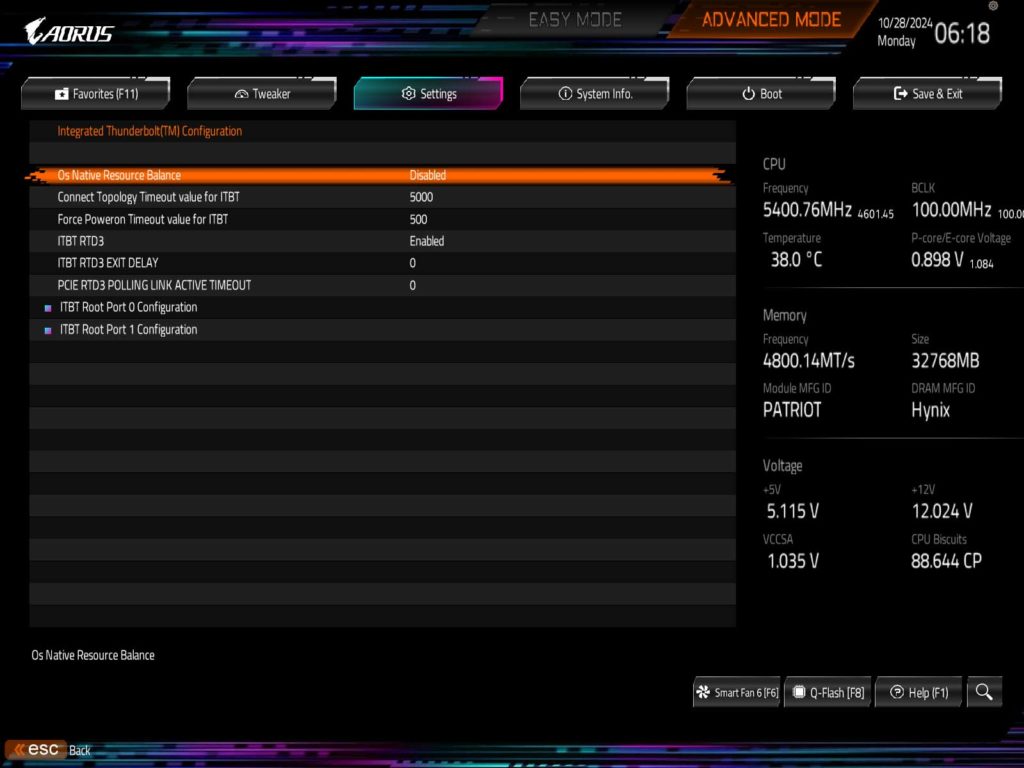
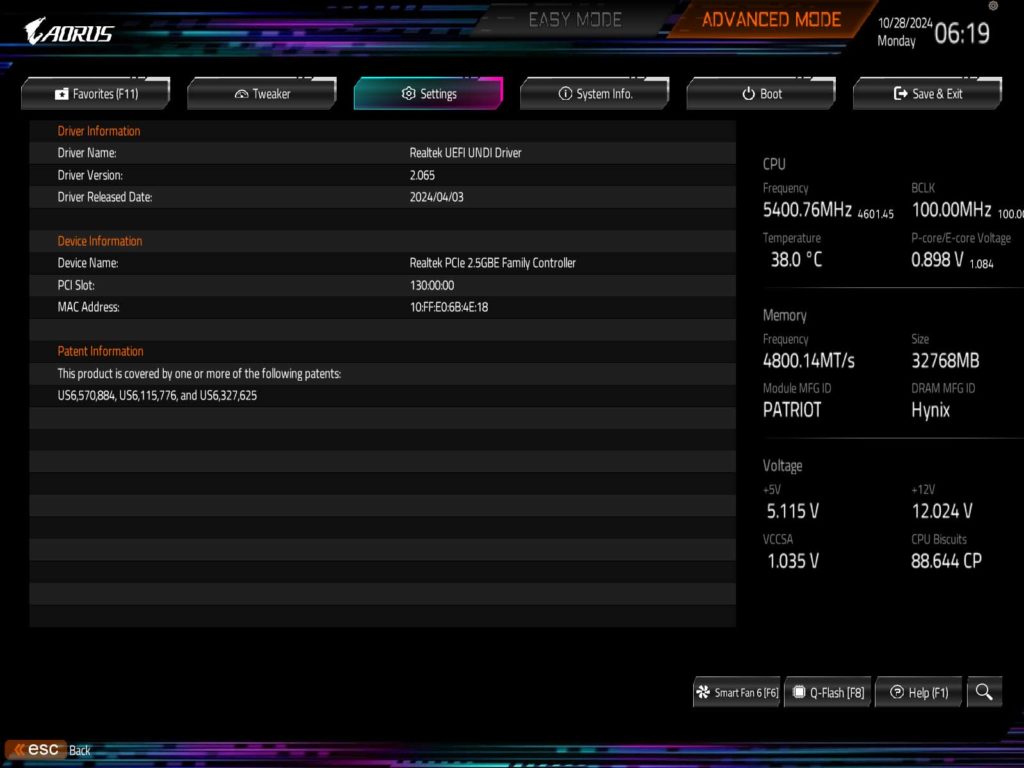
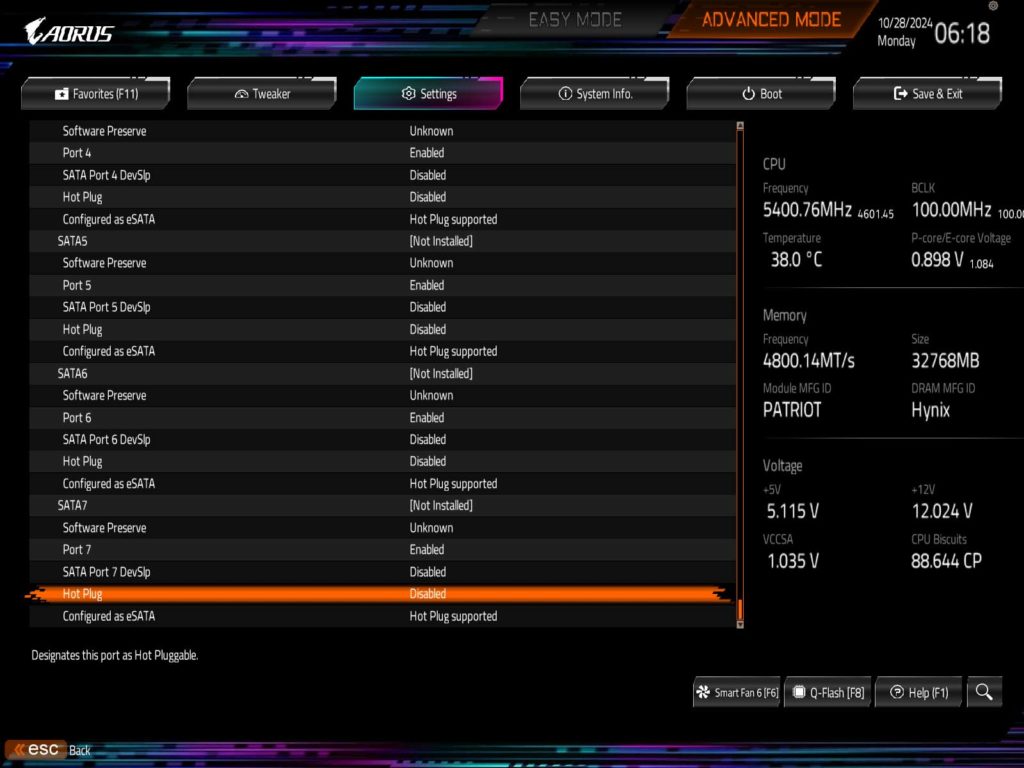
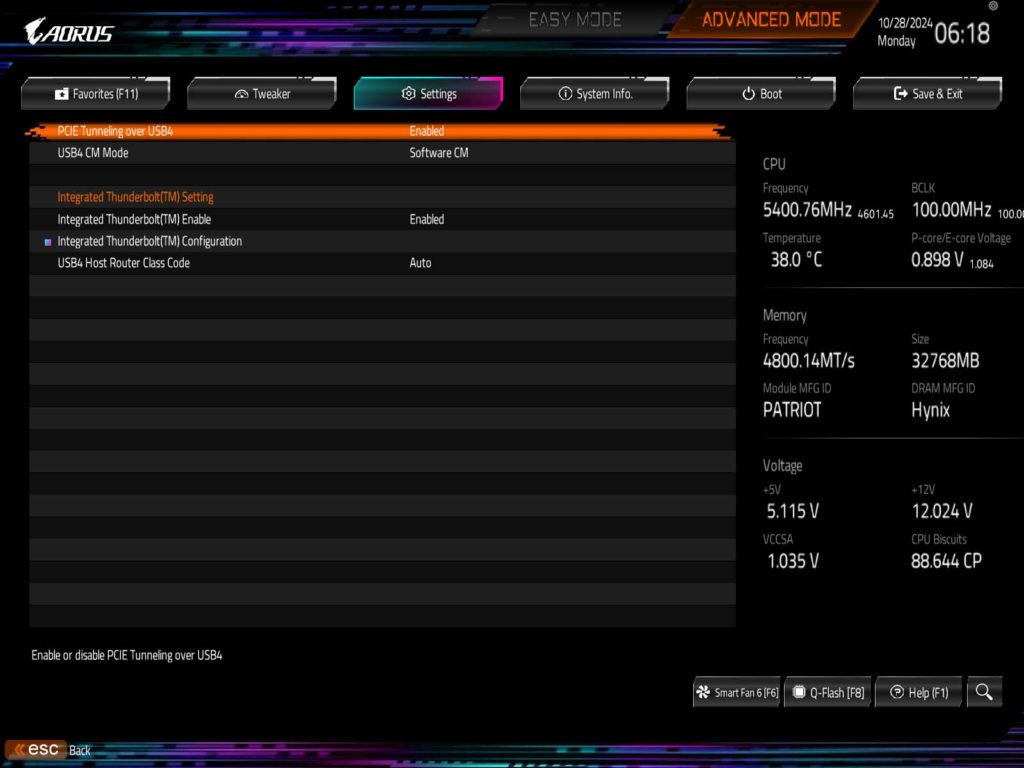
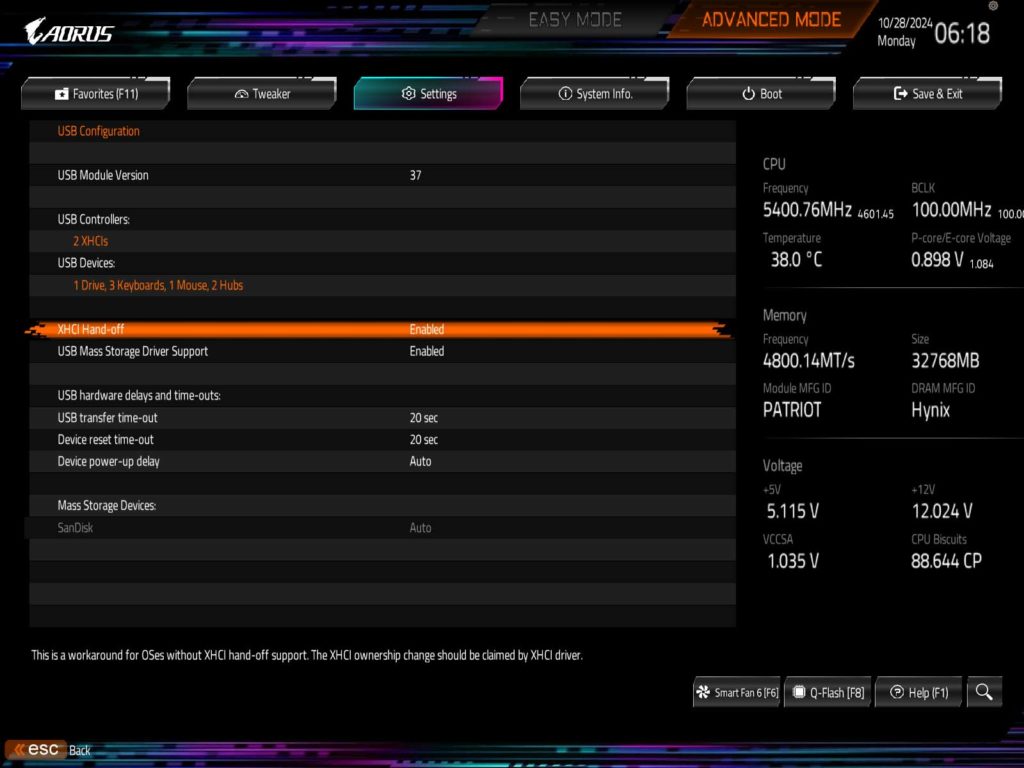
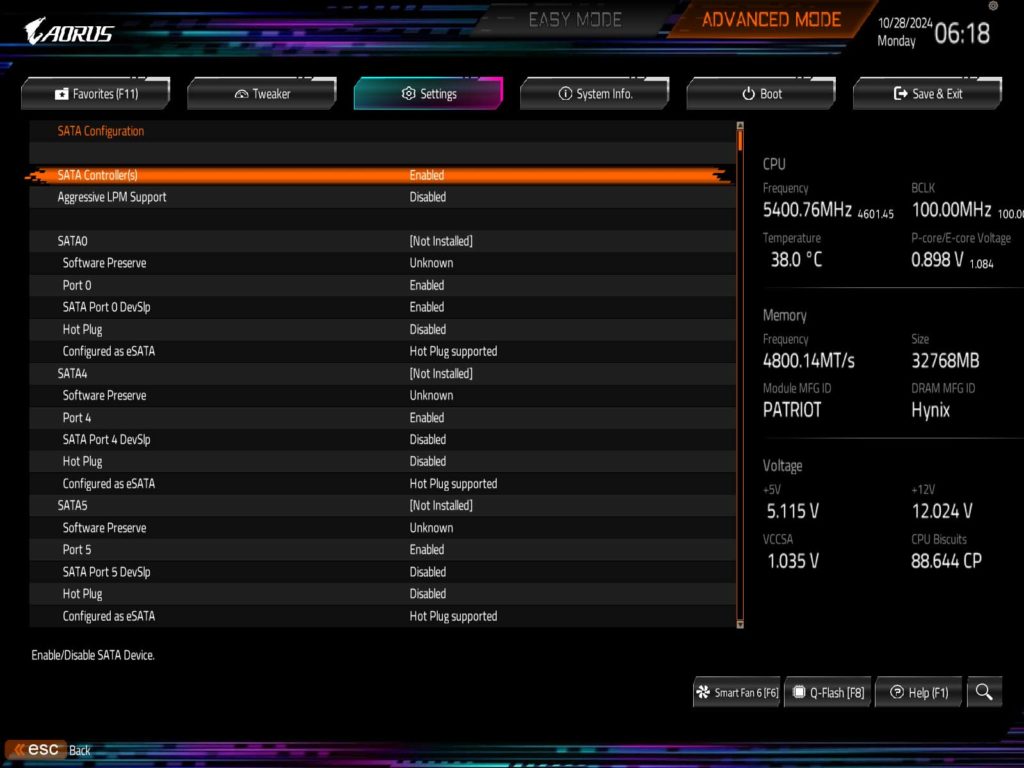
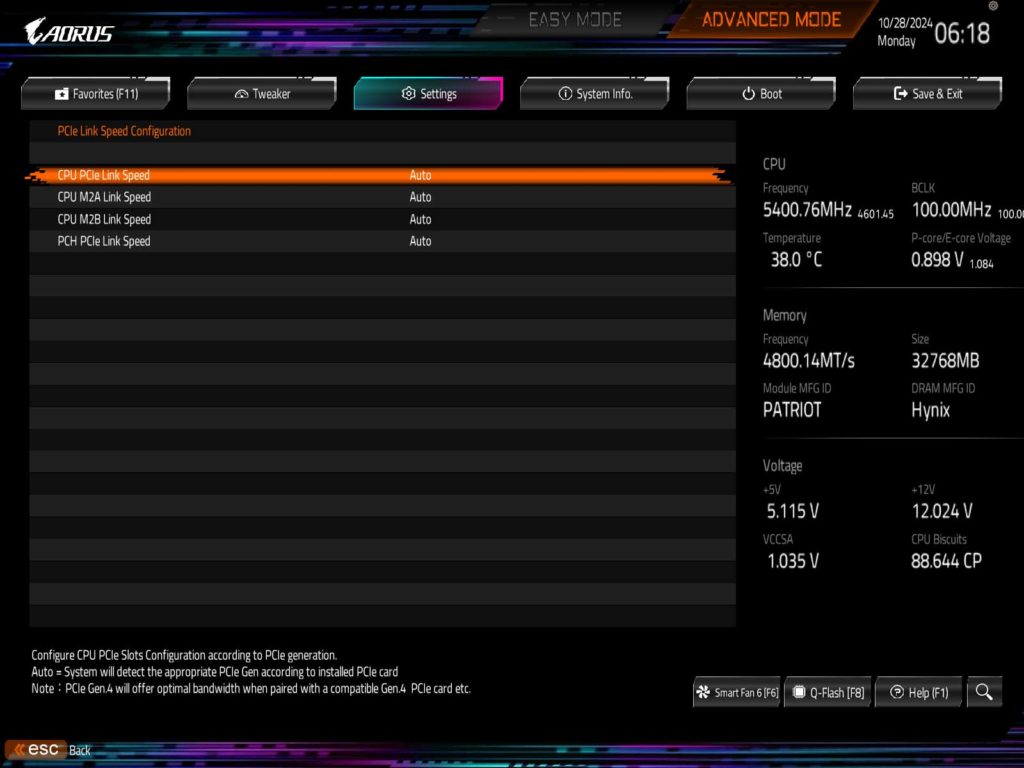
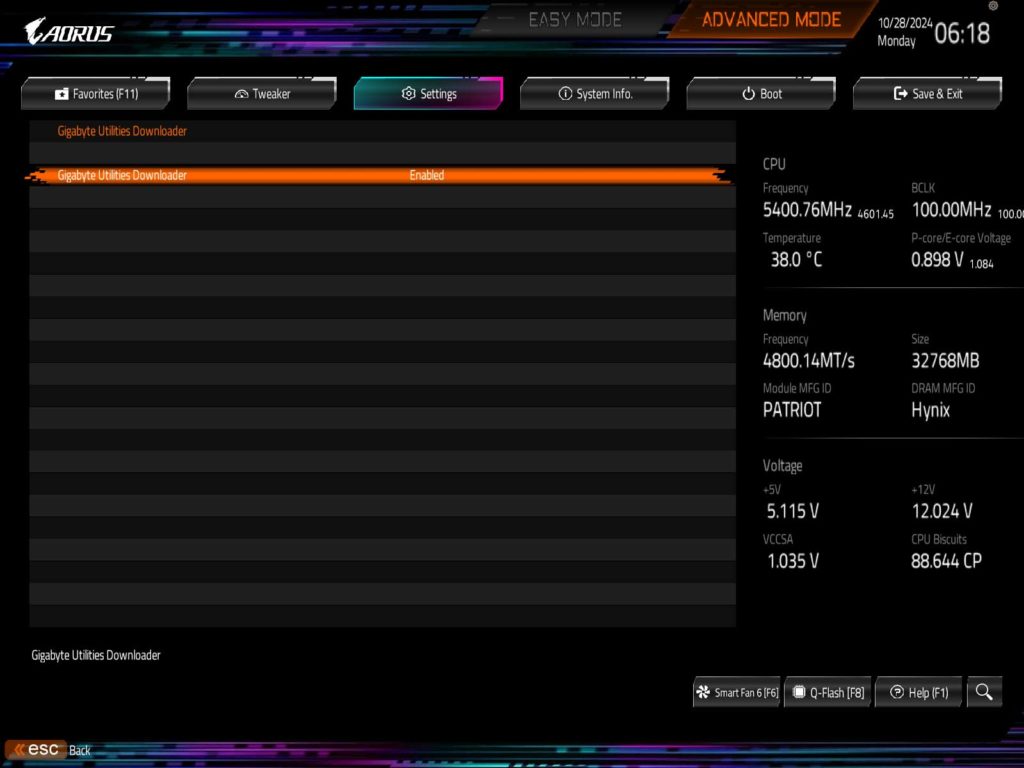
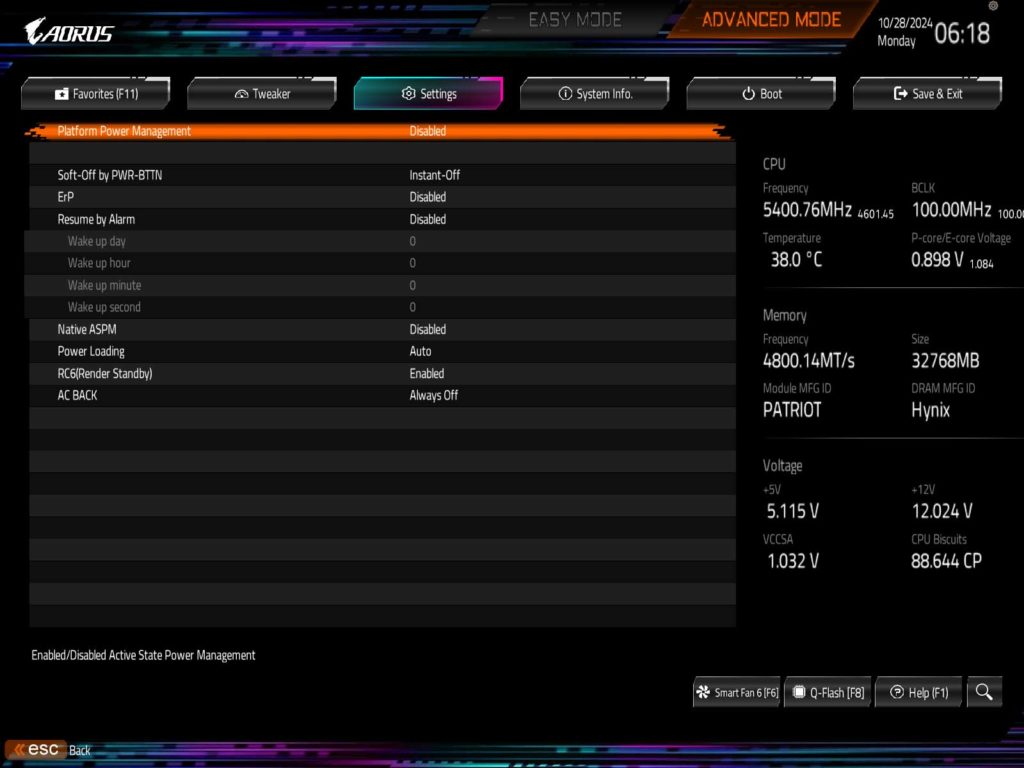
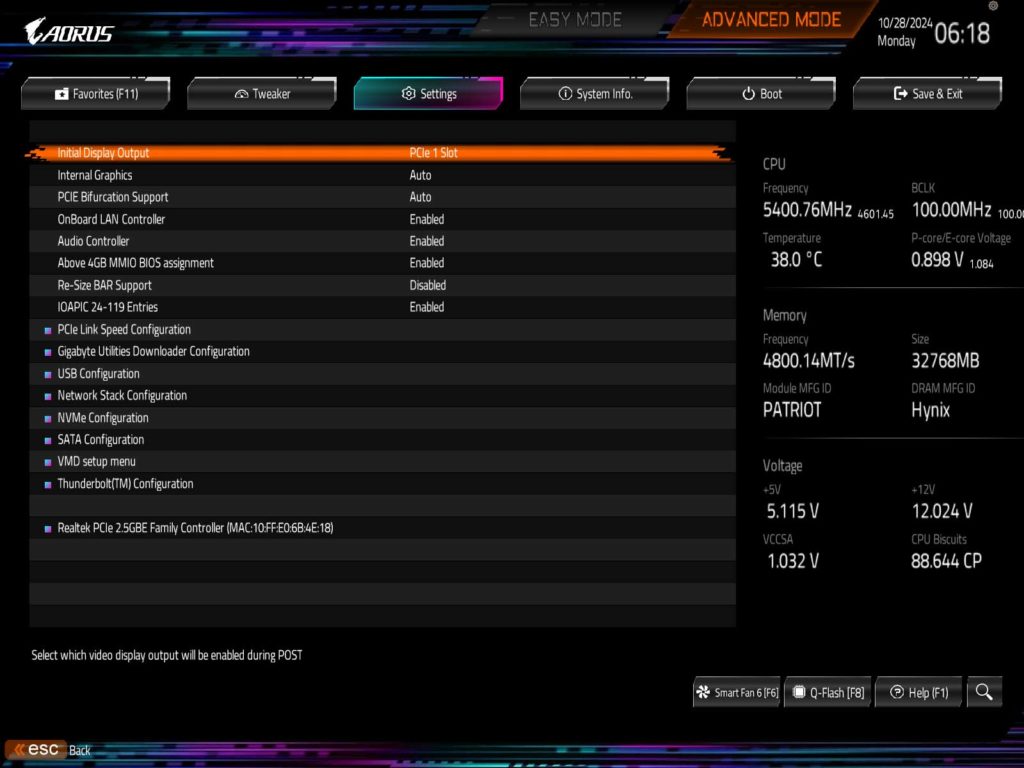
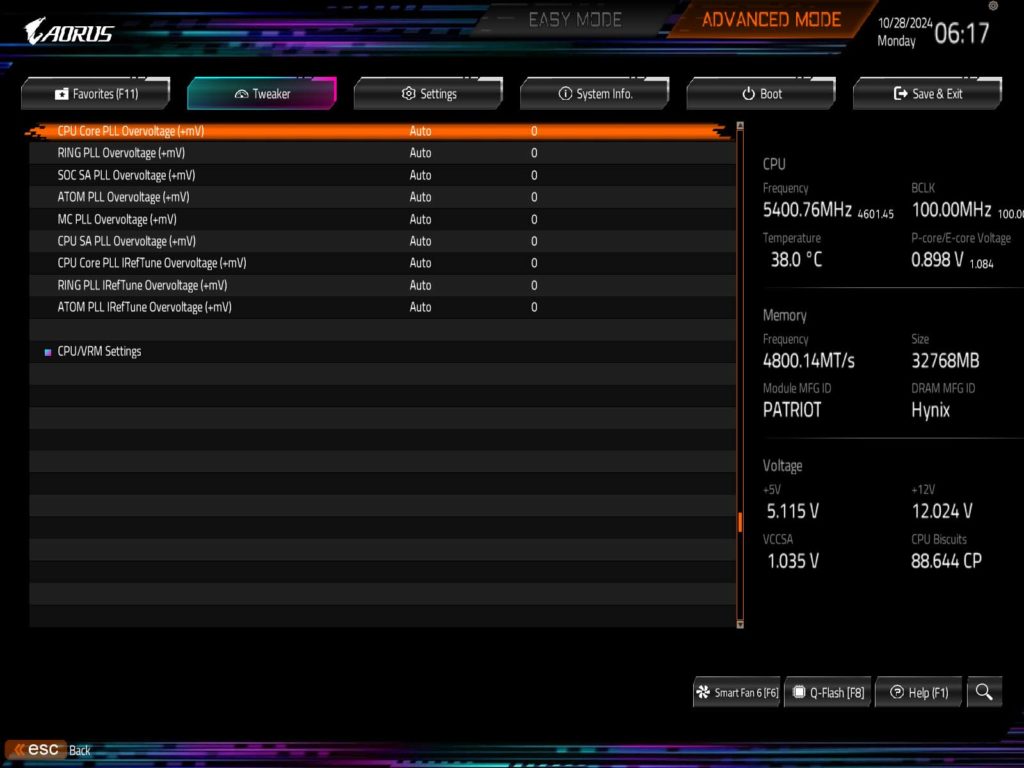
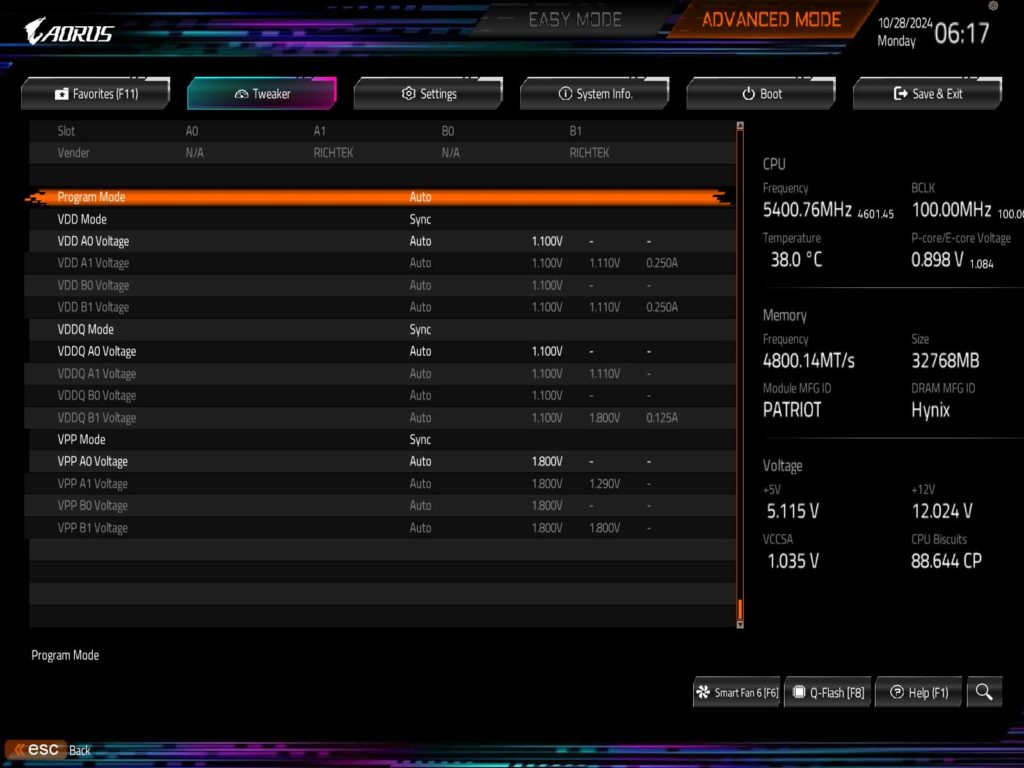
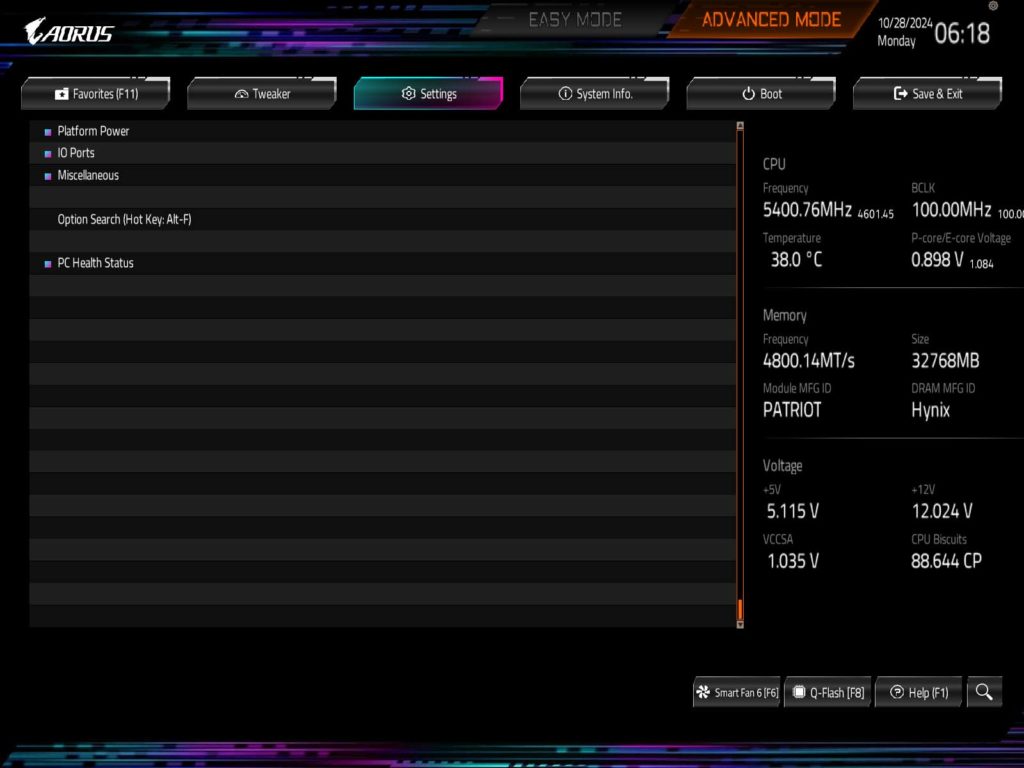
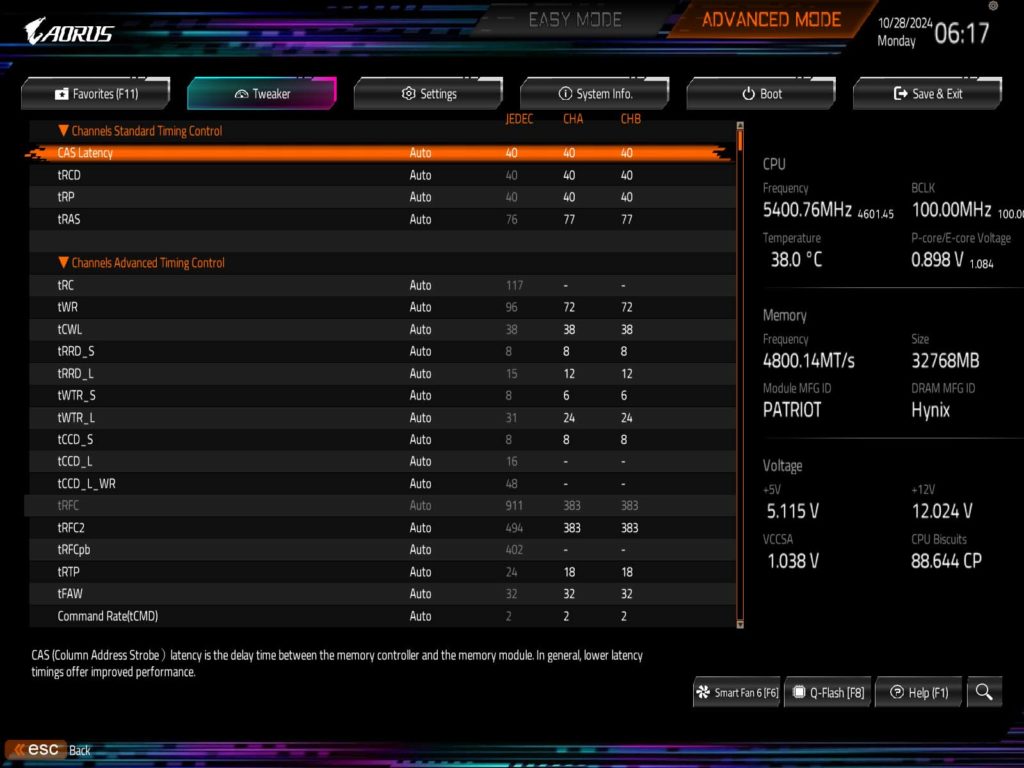
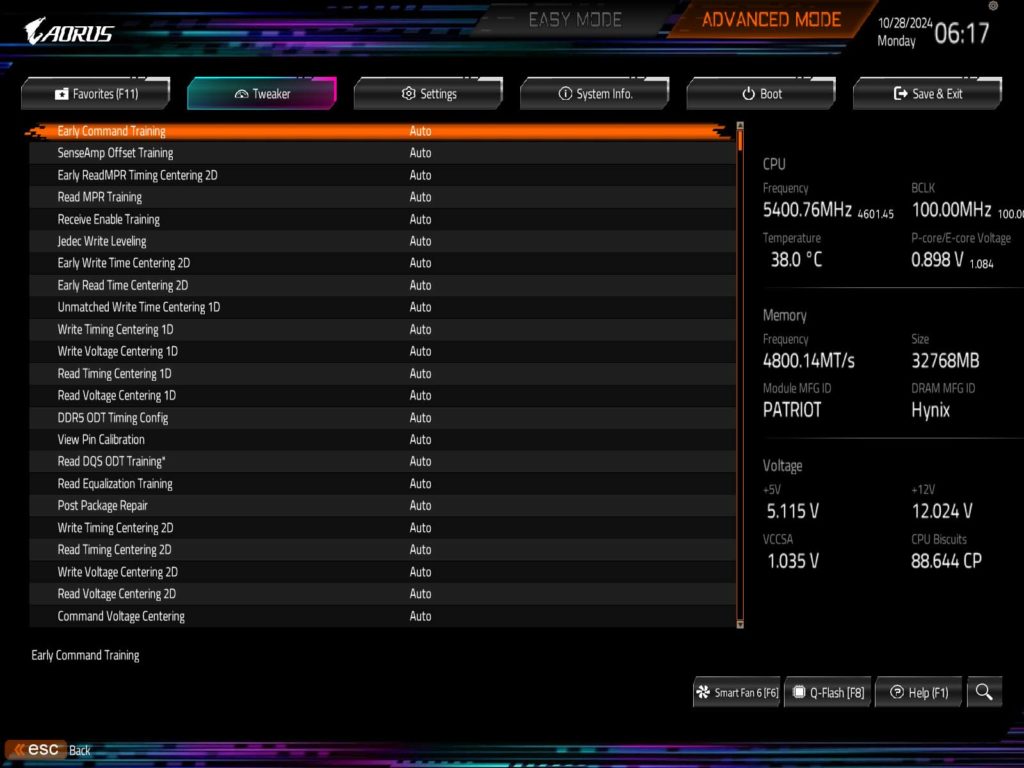
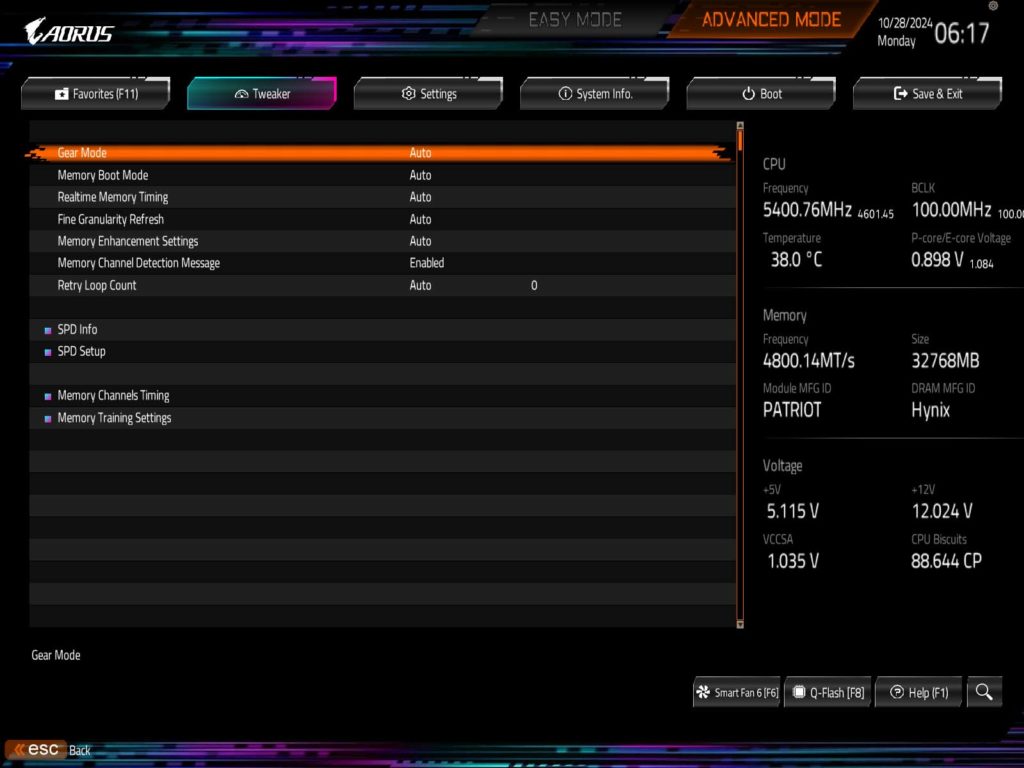
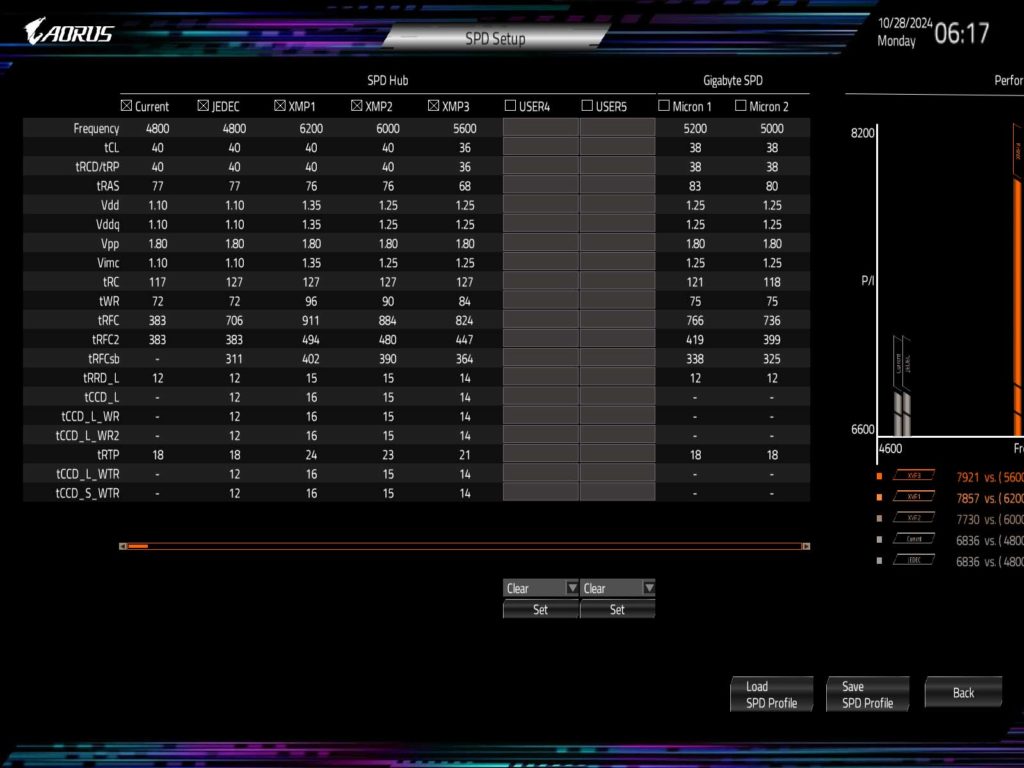
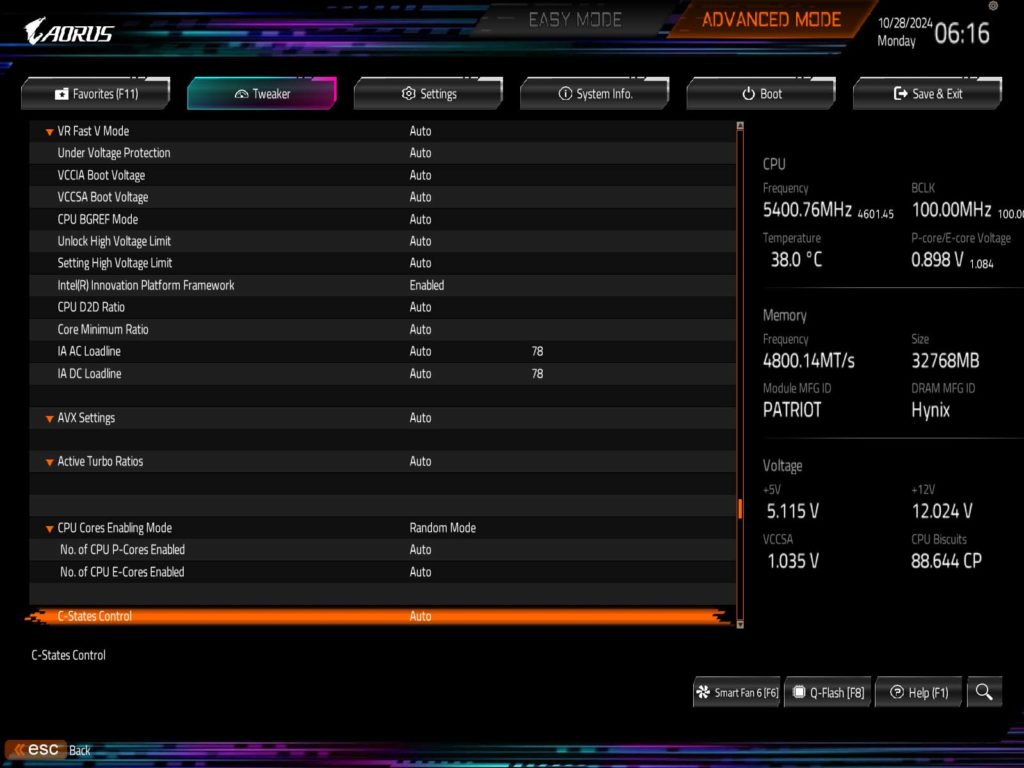
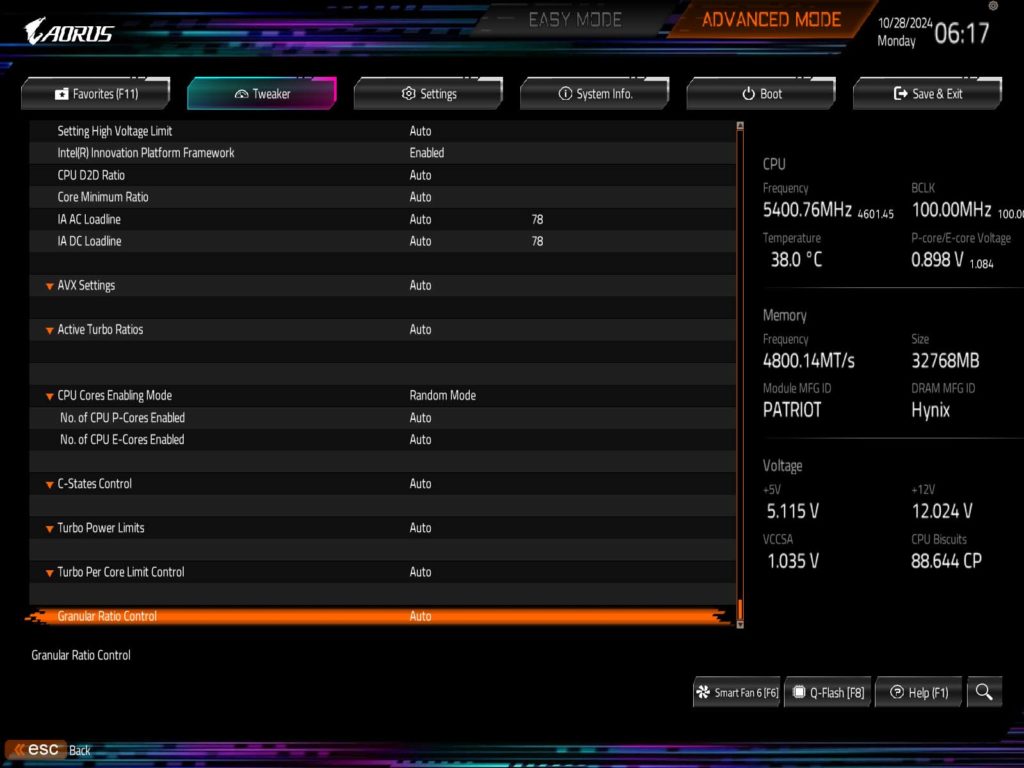
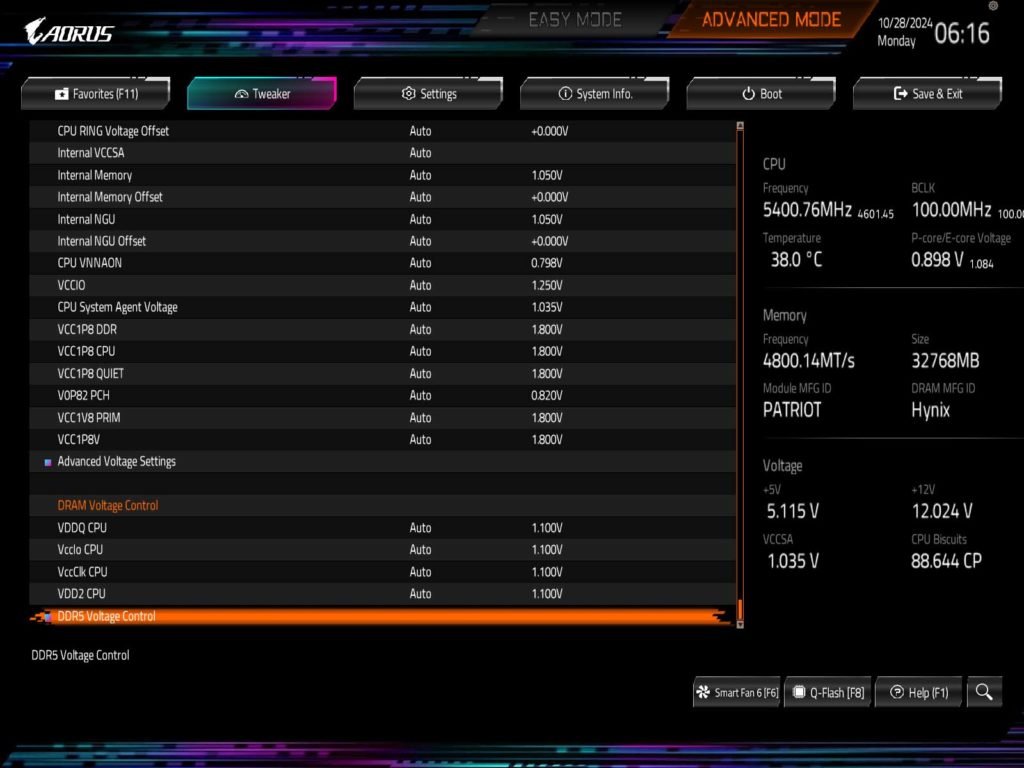
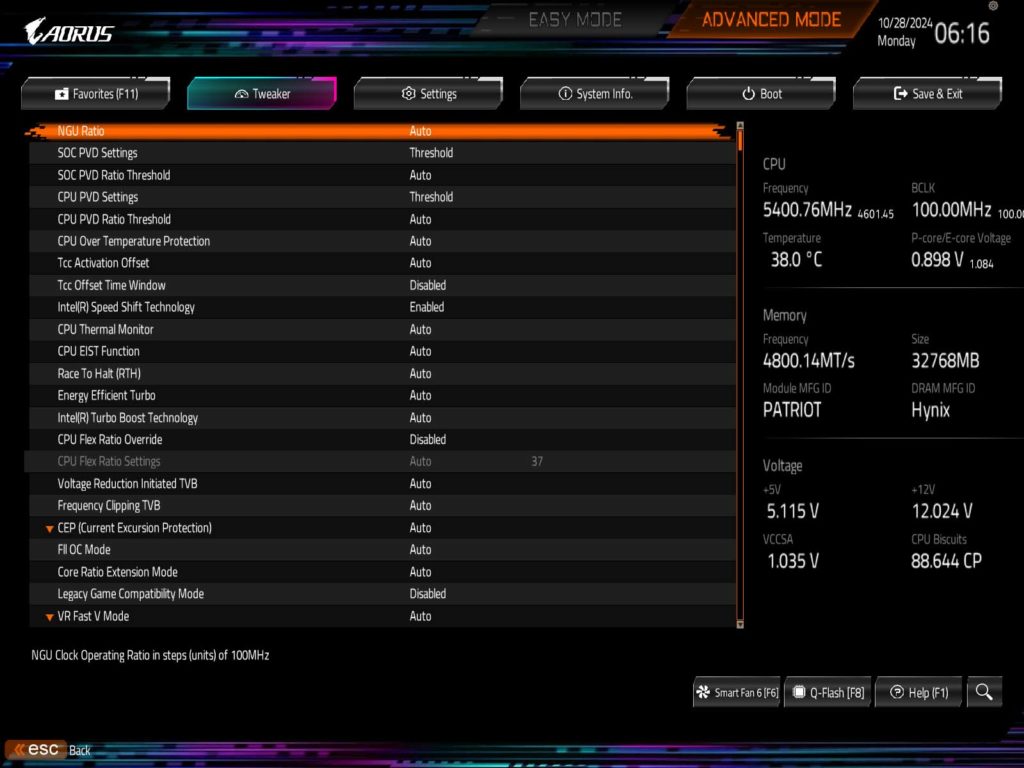
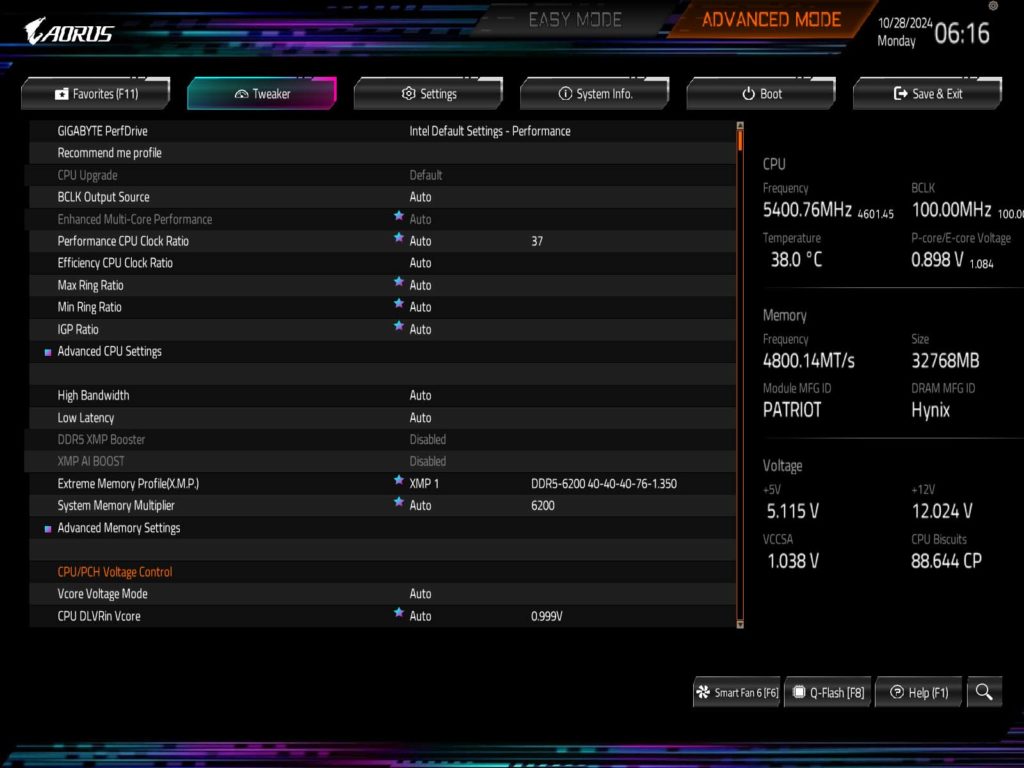
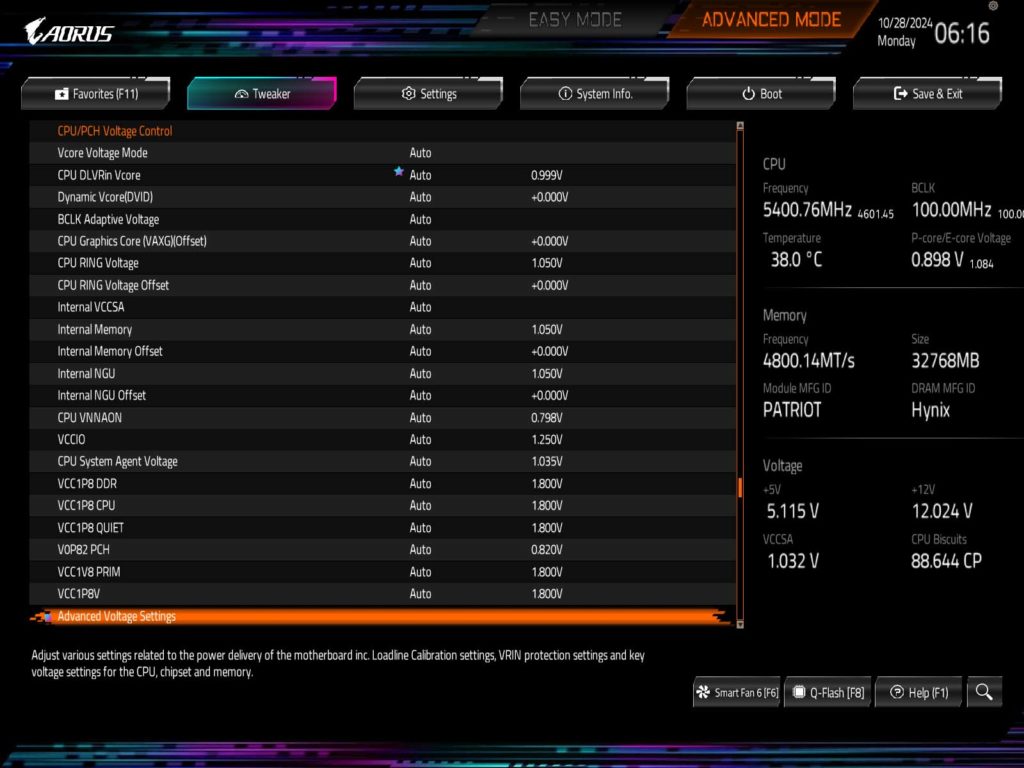
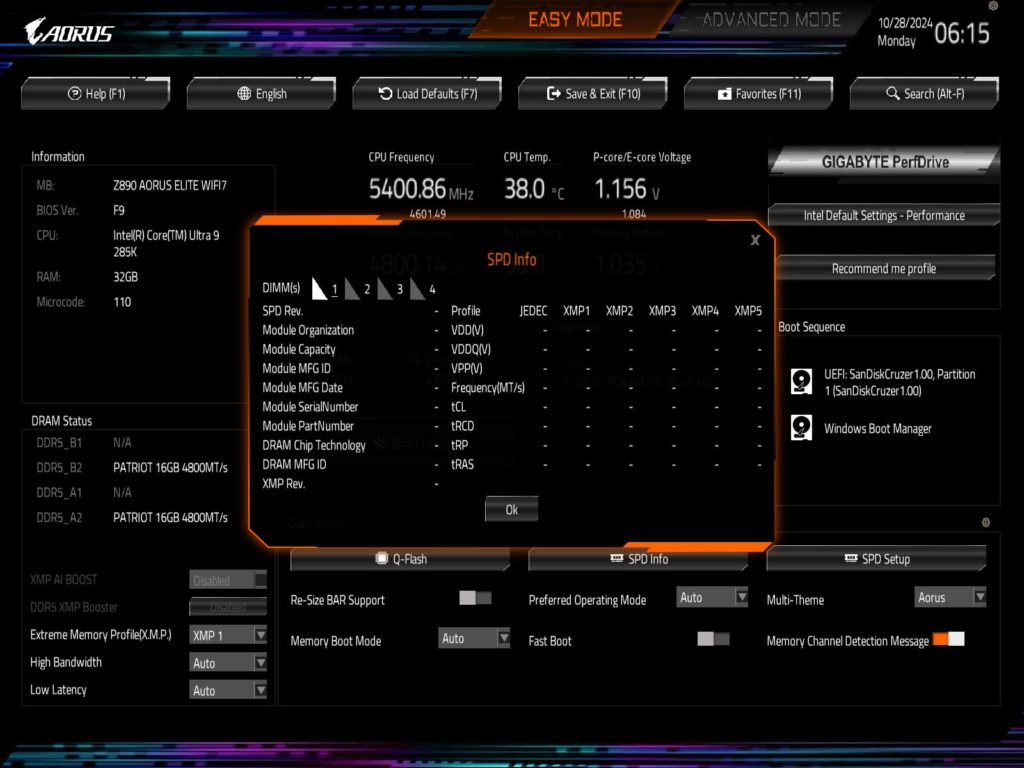
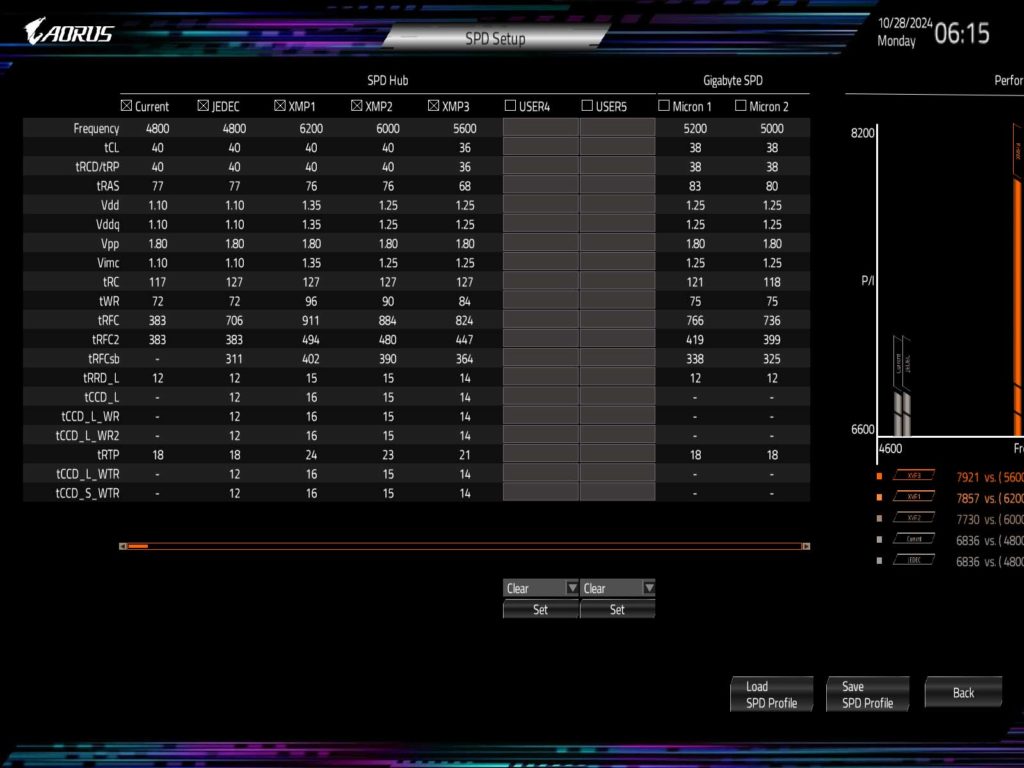
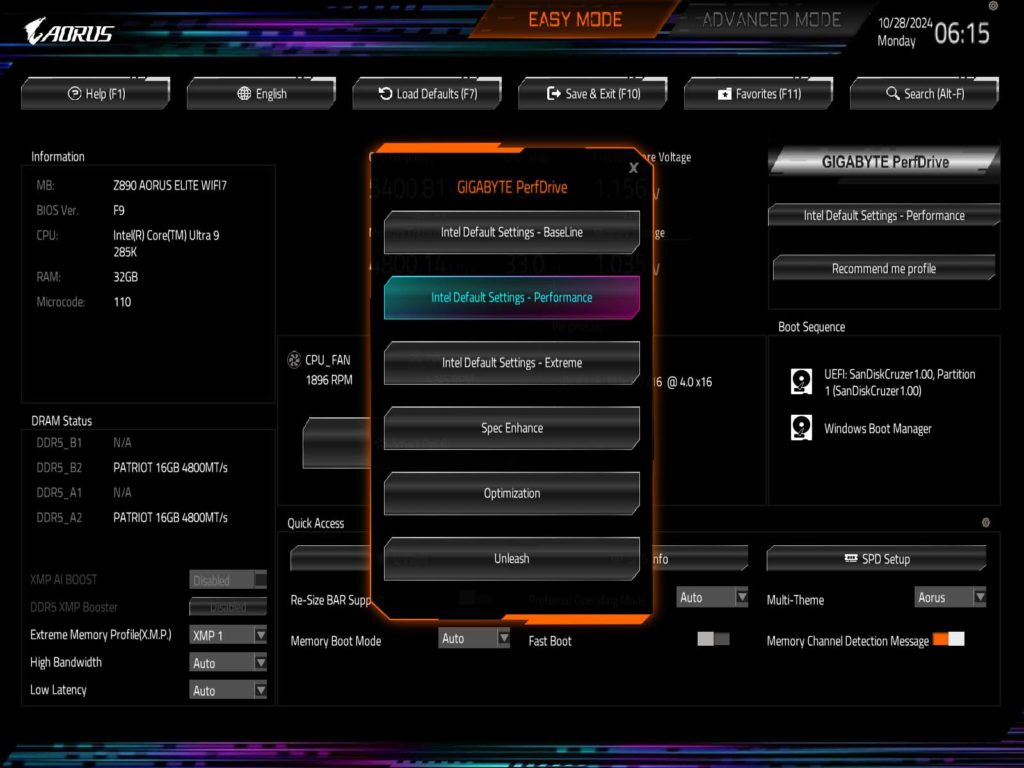
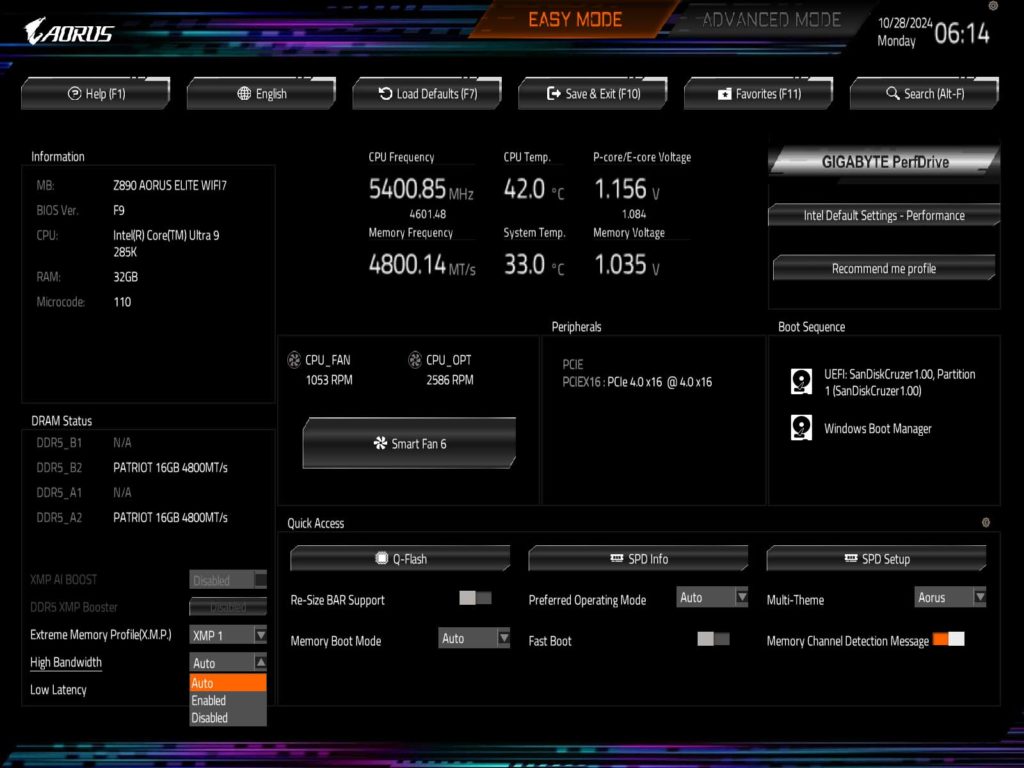
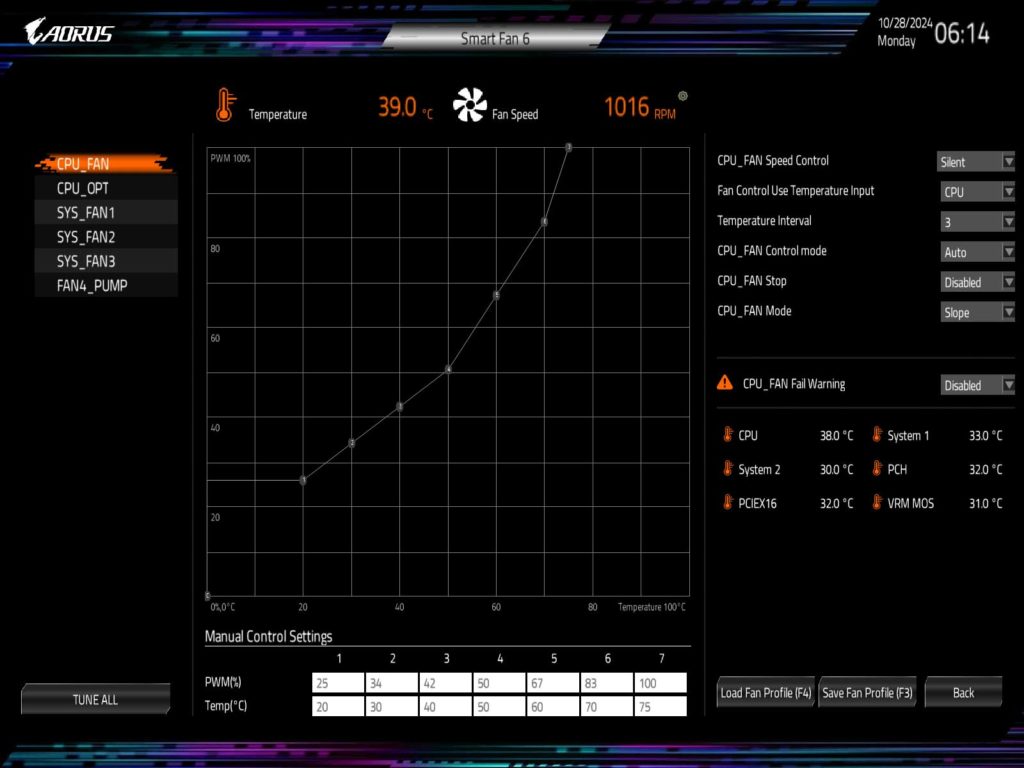
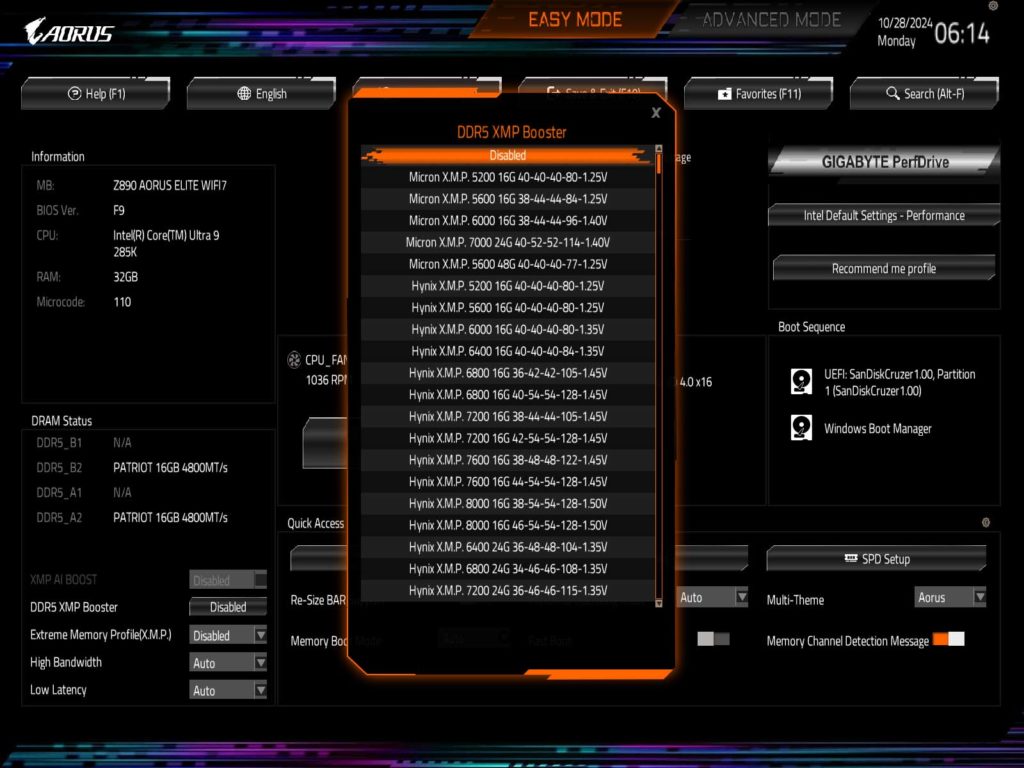
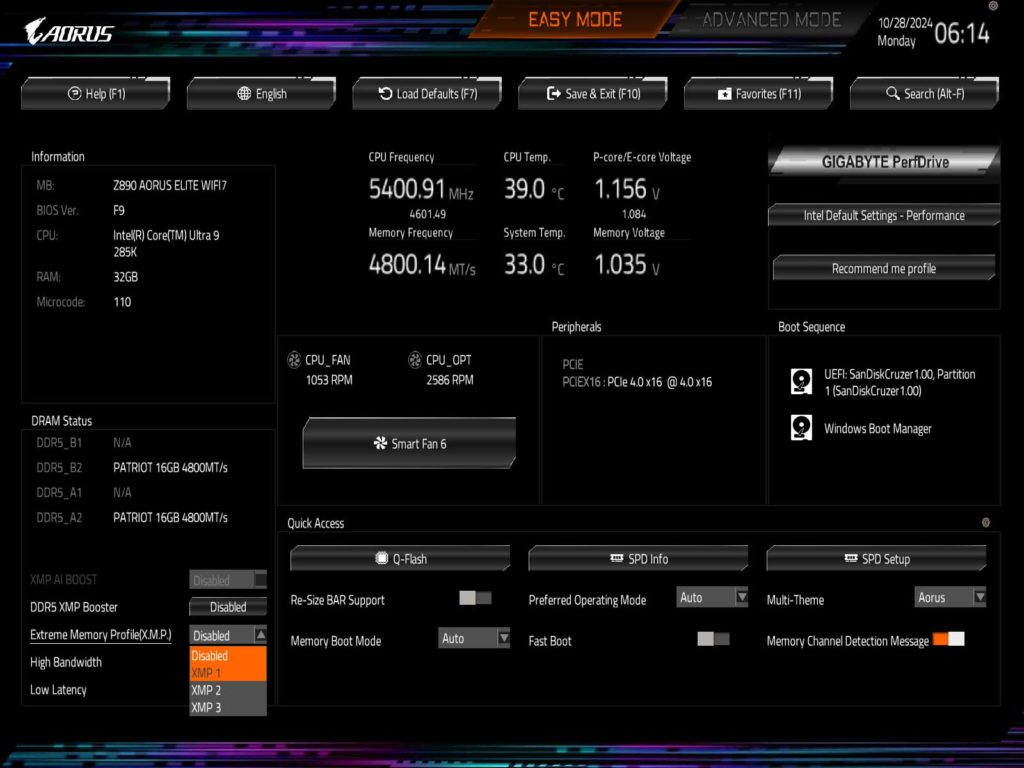
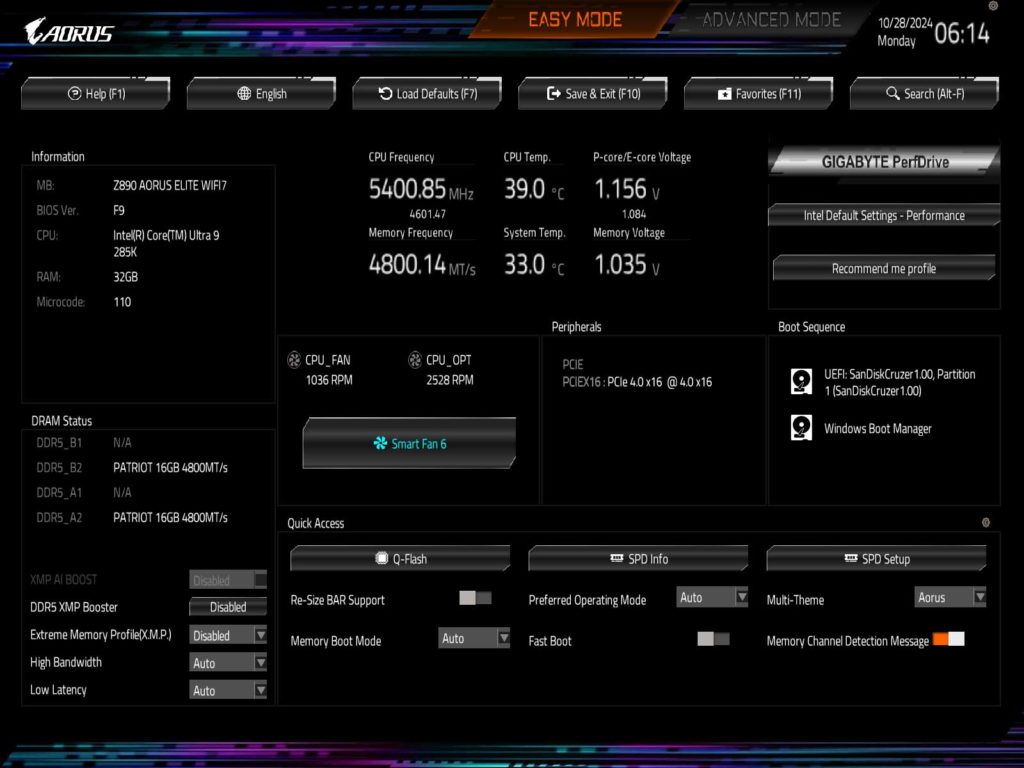
M.2 Performance
With the new generation for both AMD and Intel, we have decided to upgrade our M.2 NVME testing procedure. As with other reviews, we will be using the MSI SPATIUM M580 FROZR (originally reviewed in early 2024) in the Gen5 NVME M.2 slot, and the MSI SPATIUM M570 PRO FROZR (originally reviewed at the end of 2023) will be switched between the Gen4 slots.
We are now running the CrystalDiskMark test simultaneously on two drives to see if there is a bottleneck on a motherboard. We can report for this motherboard that we did not run into any issues, even when using both of the CPU-provided M.2 slots. Our best test came from having the M580 in the M2A_CPU slot, providing a speed of 12,420 MB/s read and 12,547 MB/s write speeds, and the M570 installed in the M2Q_SB slot with a 7,125 MB/s read, and 6,994 MB/s write speed.
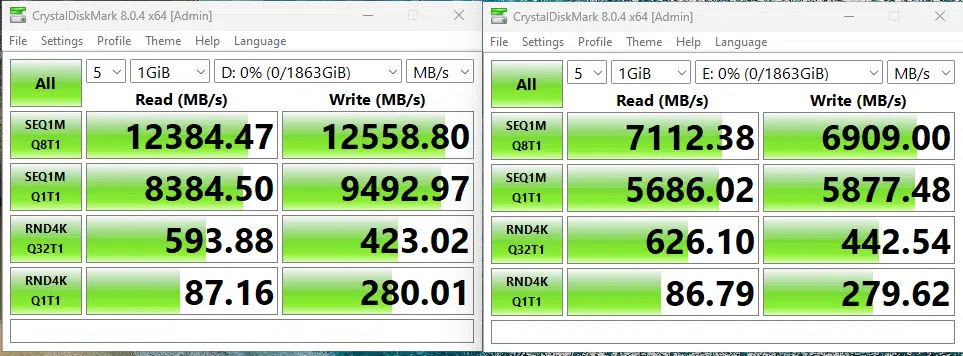
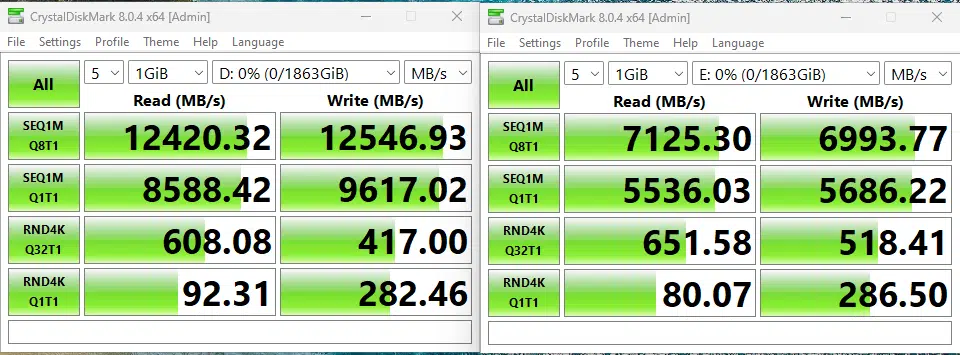
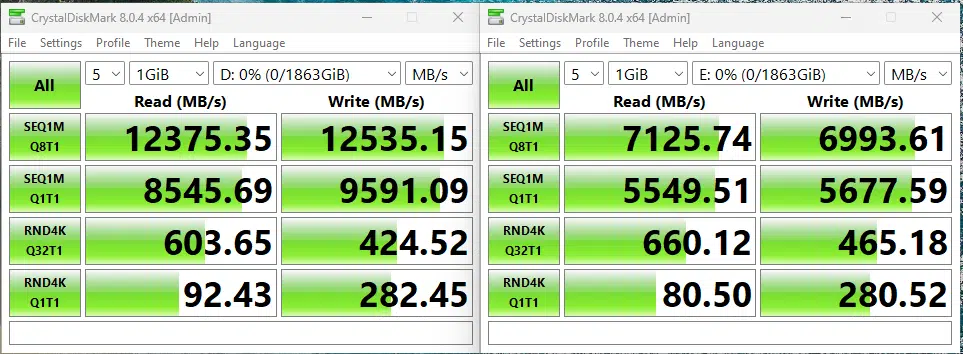
Memory Bandwidth
With our memory tests we are going to be performing a slightly different benchmark test going forward, instead of performing the AIDA64 Read and Write tests individually, we will be performing the AIDA64 Cache & Memory Benchmark going forward. With the Intel Core Ultra 9 285K, the GIGABYTE Z890 AORUS ELITE WIFI7, with all UEFI settings at default with the exception of our memory being set to 6200MHz, we saw a read performance of 91,144 MB/s, a write performance of 83,324 MB/s, and new for this generation, a copy speed of 83,917 MB/s. Take a look at the below for a screenshot to see the full results of Cache speeds, and further information on the speed settings of our hardware.
PCMark 10
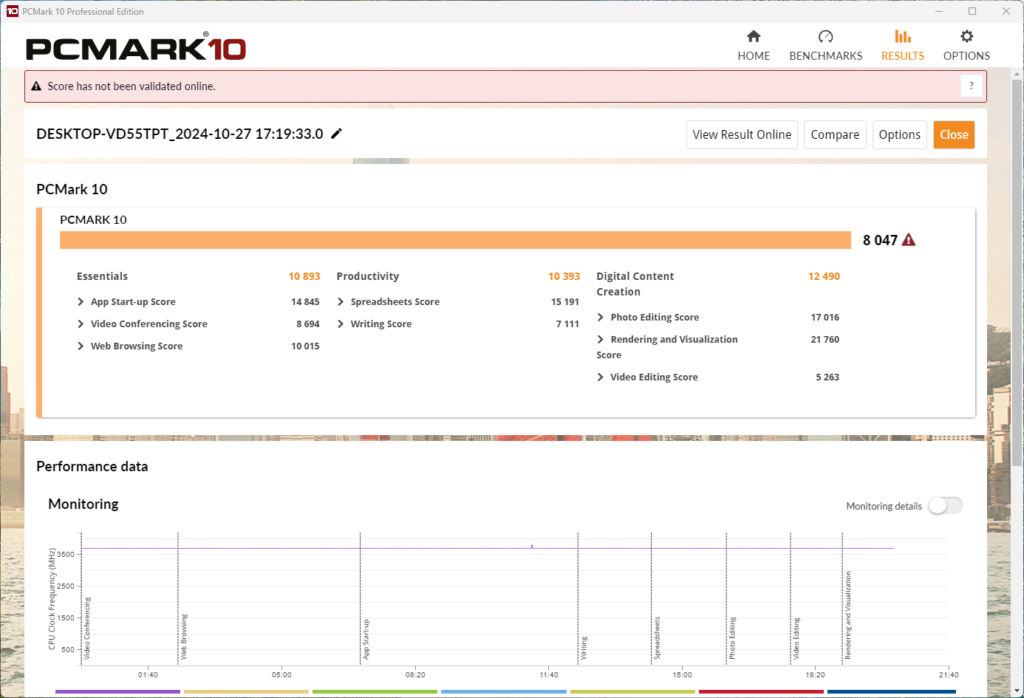
With the Intel Core Ultra 9 285k, the GIGABYTE Z890 AORUS ELITE WIFI7 is able to achieve a score of 8,047 in our PCMark 10 full-system benchmark. The CPU frequency responded as we expected, and this is a score in line with what we expected from this motherboard and CPU combination. With this being a new platform and generation of CPU we do not have a large enough data set at this point to determine if this is a good or bad score, however, it compares slightly worse than the previous generation Intel CPUs.
Cinebench R23
We ran the Cinebench R23 multi-core test multiple times, and consistently scored around 41,175, and when we did the same for the single-core test we scored around 2,368. With this being a new platform and generation of CPU we do not have a large enough data set at this point to determine if this is a good or bad score, however, it compares favorably to the previous generation Intel CPUs.
Blender Benchmark
With Blender, we were able to achieve 261.20 samples per minute for the monster test, 168.29 for the junkshop, and 128.32 for the classroom tests. With this being a new platform and generation of CPU we do not have a large enough data set at this point to determine if this is a good or bad score, however, it compares favorably to the previous generation Intel CPUs.
3DMark
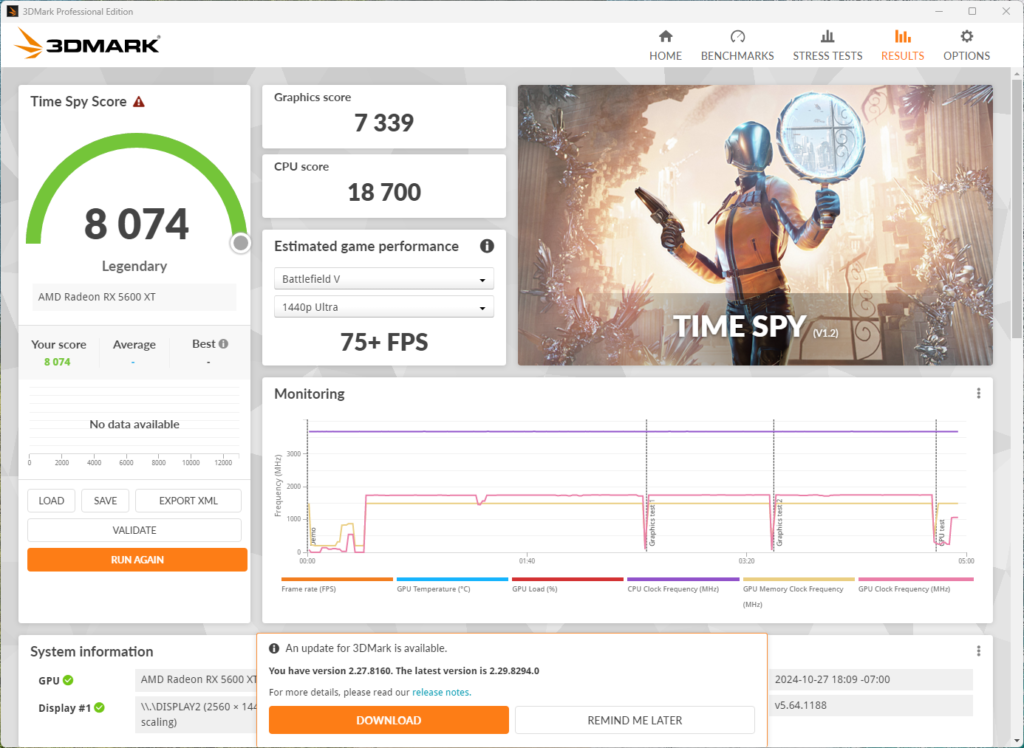
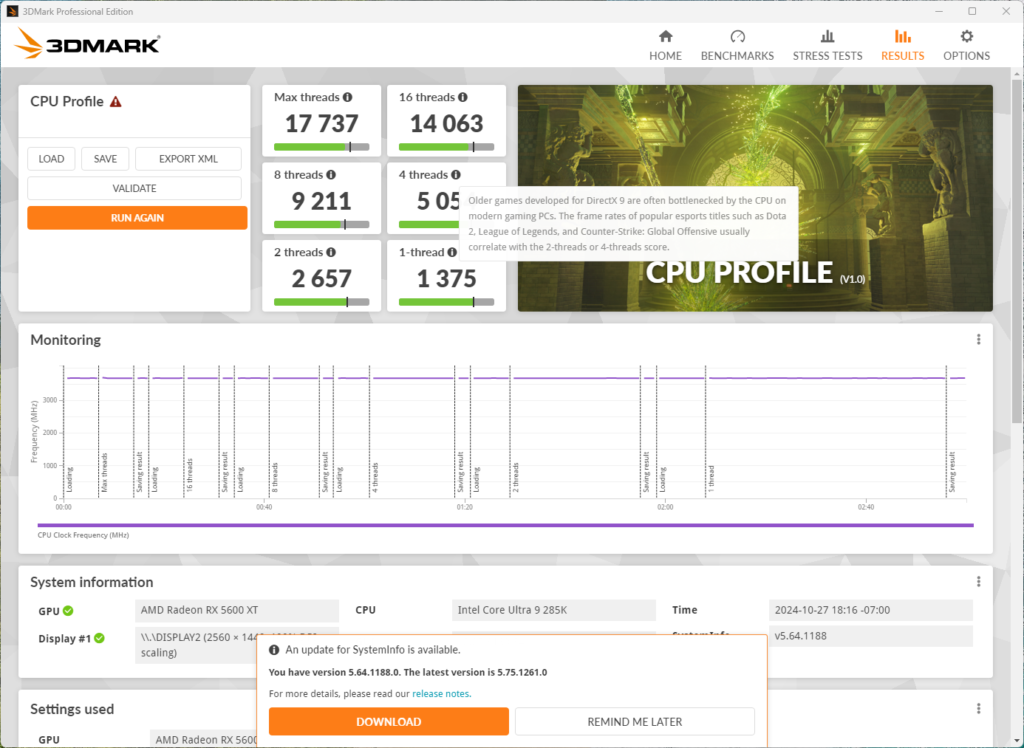
We ran both Time Spy and the CPU Profile tests with 3DMark. With the Time Spy test, we achieved a CPU score of 18,700, and for the CPU profile on max threads, we achieved 17,737. With this being a new platform and generation of CPU we do not have a large enough data set at this point to determine if this is a good or bad score, however for Time Spy the i7-14700K scored a bit higher, while the CPU test the Intel Core Ultra 9 285K was the higher scorer.
V-RAY 6 Benchmark
VRM Temperature
With the new generation of CPU and chipset from Intel, there is an increased focus on both power draw and VRM temperatures. Due to this, we have added a new test to our arsenal here at TheFPSReview, where we run Cinebench R23 for a minimum of 15 Minutes, and then record the system-reported temperature of the VRM/MOSFET area, as well as a measured temperature of the actual heatsinks themselves with a hand-held laser thermometer to find the highest temperature.
As a note, we are performing this test at an approximate ambient temperature of ~75°F (~24°C). During this test, we saw a reported MOSFET area temperature of 54°C maximum, with a recorded temperature on the VRM cooling of 49.2°C, and a 41.1°C temperature on the chipset.
Conclusion
With an MSRP of $289.99, the GIGABYTE Z890 AORUS ELITE WIFI7 is priced very competitively compared to other Z890 motherboards and sits right in the middle of GIGABYTE’s own offerings. For this cost, you are getting supreme value for your dollar. With the superb cooling system to the M.2 expansion option, the tool-less installation options, as well as a motherboard prepared for the next generation of GPUs and AI cards, there is not much more we can expect from a sub $300 motherboard.
Installlation and Use
The GIGABYTE Z890 AORUS ELITE WIFI7 had no problems with installation onto our test bench. GIGABYTE has paid special attention to small items to help the DIY community, from the EZ-Latch system on the PCIe card, to the M.2 EZ-Latch Click and Plus for NVME installation, to the EZ Debug zone on the upper right corner of the motherboard for easy troubleshooting.
Outside of this, there are plenty of 4-pin fan and pump connectors located across the motherboard in an easy-to-access location, and all the power connectors are right where we typically see them allowing for easy cable management. Beyond this, even though we had a pre-release sample of the GIGABYTE Z890 AORUS ELITE WIFI7, Windows had zero issues recognizing and installing drivers for all the devices, even in the Windows 11 23H2 installation medium we use.
Final Points
Through our testing, we have seen that the GIGABYTE Z890 AORUS ELITE WIFI7 is a very capable motherboard. GIGABYTE’s Thermal Armor system cools all system components in an efficient manner, while keeping the system stable under heavy load. There is really nothing we can point to on this motherboard that is bad, however, there is also nothing we can point to that this motherboard especially excels at either. It is a very solid mid-range motherboard, at a price point most users would be able to appreciate, whether you are building a workstation machine, or you are a gamer you will be very happy with this motherboard.