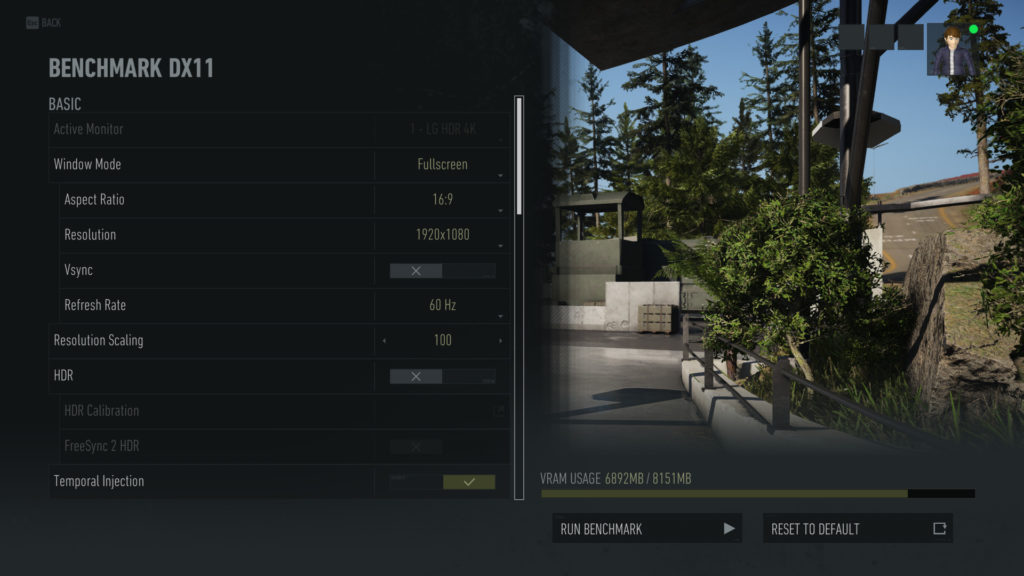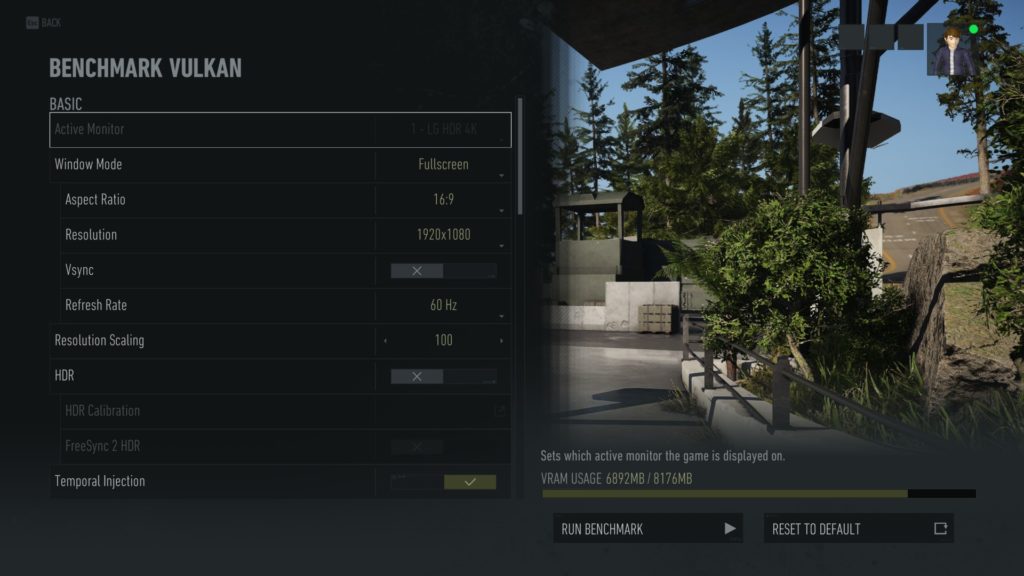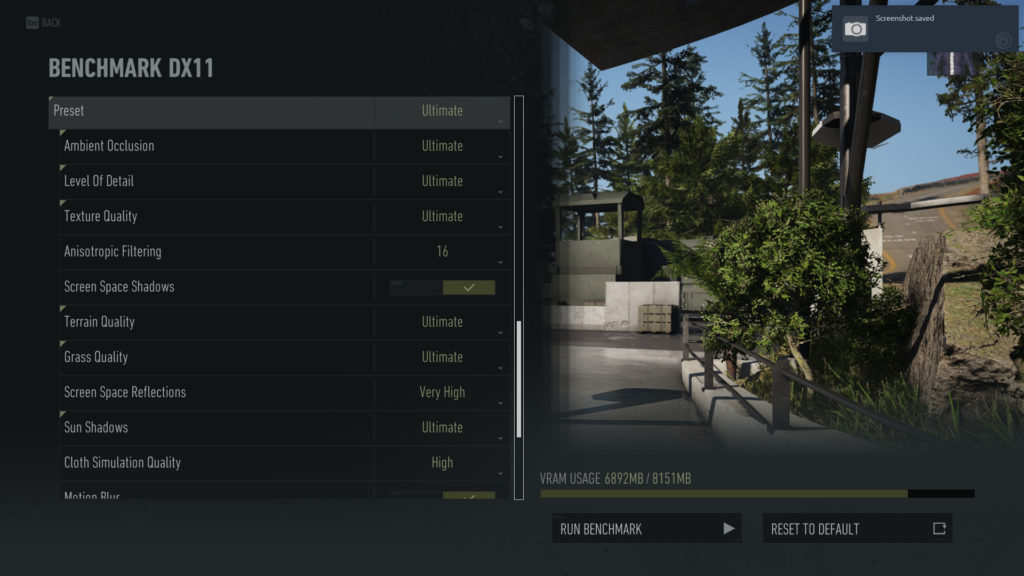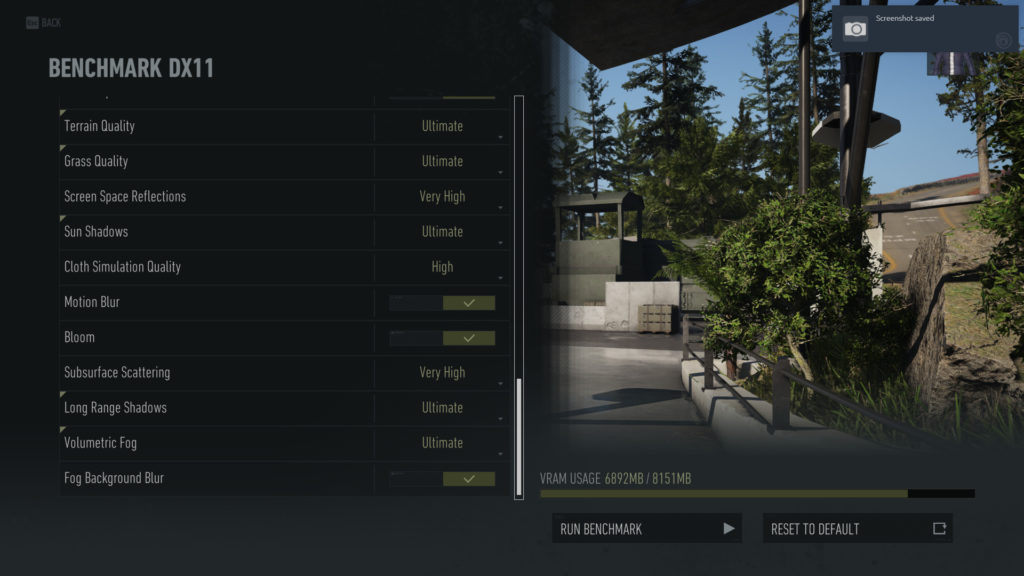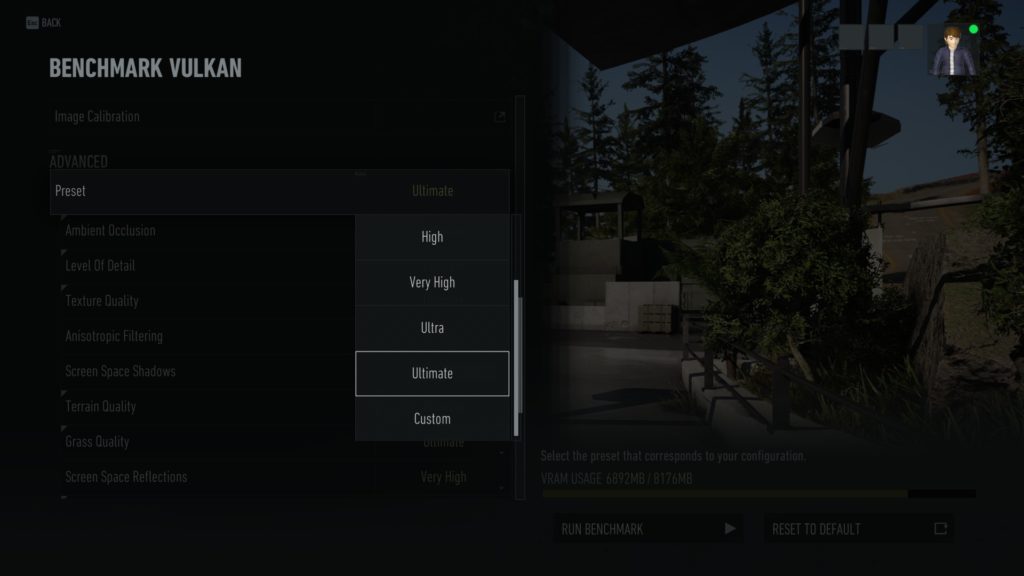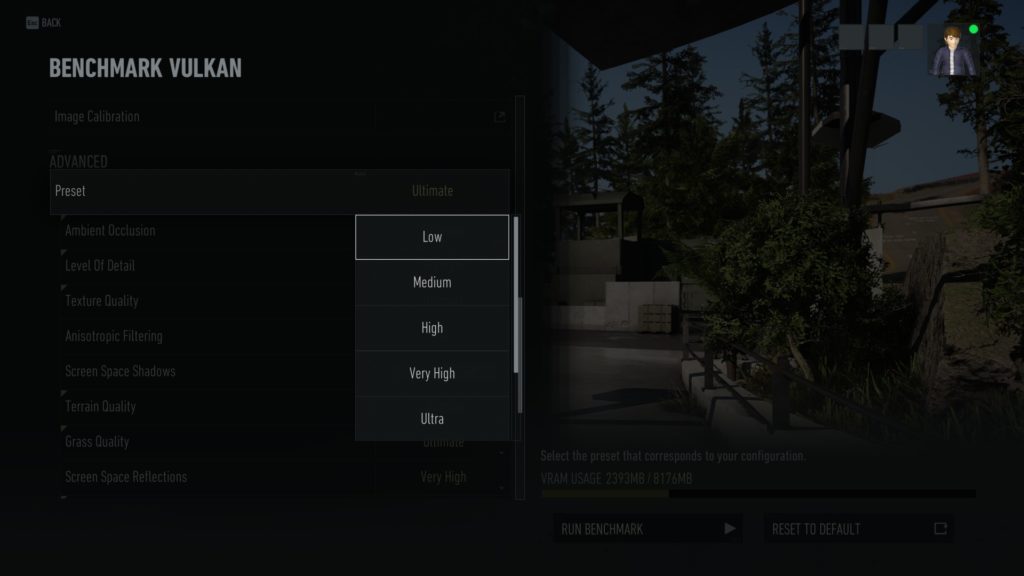Game Benchmark
For our testing today we are utilizing the game’s built-in benchmark tool inside the game. In previous versions this benchmark was in “beta” state, however, with the new patch it is no longer beta. In the first two screenshots above you will note that the benchmark denotes which API you have enabled at the time. In the left screenshot we are showing Benchmark DX11 and in the right screenshot Benchmark Vulkan. The menus are identical, the game settings are identical, there are no new or added options.
All of the game options supported are shown above. Under the “Preset” drop-down box you can select built-in presents, and this is what we used to set the graphics settings for each run. Note that the AMD FidelityFX option is in the menu, it sits above the Preset option, we just didn’t show it here. You can either enable or disable the feature. We do have a test later on that shows the performance with it on versus off.
In the two screenshots above you can see the preset settings, we used for testing. The highest option is “Ultimate” and then it goes to “Ultra” and then “Very High” and then “High” and then “Medium” and then “Low.” To keep everything consistent we used these presets for all testing and ran the benchmark.
To learn how to run the benchmark in this game, and what it looks like, please watch our how-to video on our YouTube channel.
Our Goals
In this Ghost Recon Breakpoint performance review, our goals are simple, we want to see the difference in DX11 versus Vulkan graphics performance. All of our graphs are set up to show DX11 versus Vulkan on each video card. We will compare them in several ways to give you the big picture of performance.
First, we will show you AMD and NVIDIA video cards separately (not compared to each other) to see how much Vulkan improves performance on each one. We will look at 4K, 1440p and 1080p for the lower-end video cards. We will also show a couple of different quality settings, to alleviate memory VRAM bottlenecks.
Next, we will show you an AMD and NVIDIA video card at every single quality level in the game comparing DX11 and Vulkan. In this way, you can see how the quality settings from “Ultimate” to “Low” are affected by the new API.
Then we will show you all the video cards compared to each other to see which is faster, AMD or NVIDIA in DX11 and or Vulkan. We will separate them by high-end cards and lower-end cards, i.e. 1440p and 1080p. This will give you the overall view of how AMD and NVIDIA lineup next to each other in performance in this game. This is your typical vendor comparison.
Finally, we will show you a comparison looking at AMD FidelityFX performance in DX11 and Vulkan on AMD and NVIDIA. We will find out how much of a burden it is, and which one is faster at it in DX11 and Vulkan.
That’s the setup, and we think you’ll walk away with plenty of knowledge about which API to run in for the best gaming experience with your video card after this review.