UEFI BIOS
GIGABYTE uses a dual 256Mbit AMI UEFI BIOS ROMs. These support Q-Flash Plus, allowing recovery from bad flash upgrades or flashing the BIOS without a CPU or RAM installed. You can also toggle between each BIOS ROM with a switch. UEFI version F6b was used for all testing and screenshots.
When it comes to features, most of the popular enthusiast motherboards have pretty much the same features. One of the only differentiating factors really comes down to hardware as some motherboards have better voltage controllers than others. As a result, they have varying levels of adjustment based on the controller’s capabilities.
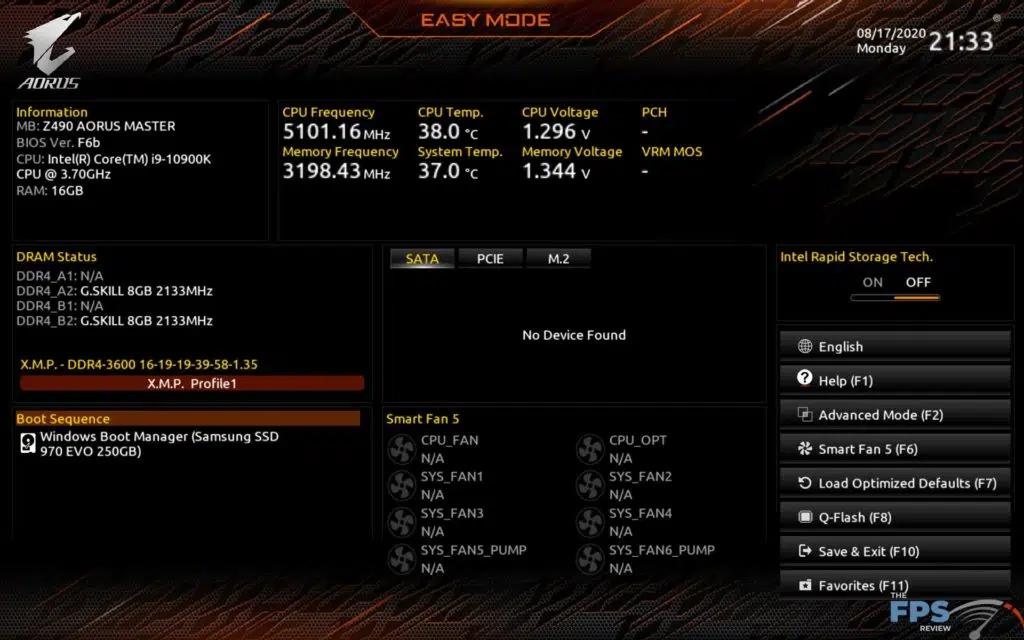
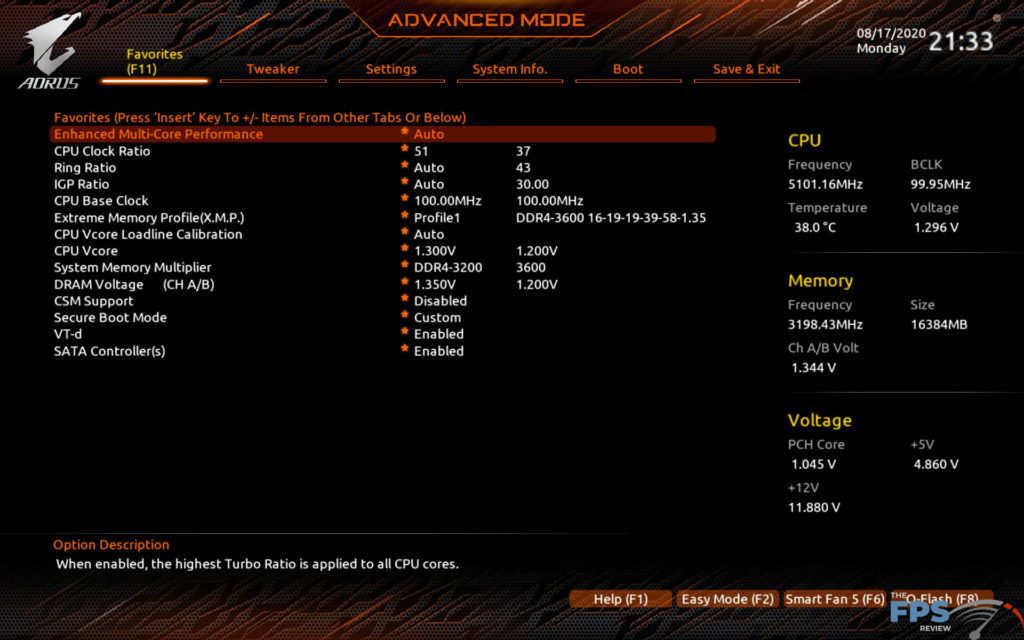
From a feature standpoint, the GIGABYTE Z490 Aorus doesn’t do anything groundbreaking. It’s competently executed and includes features such as the My Favorites menu, which allows the user to create a custom page comprised of your favorite settings. It also contains an Easy Mode which distills some of the more important settings and information into a single menu which some may find easier to use. More advanced configuration options such as overclocking require the advanced interface.
However, for basic drive, RAM, and fan configuration, the Easy Mode works just fine. Keyboard shortcuts and a menu telling you what they are is present making navigation of this menu much easier. All of your basic PC health information is displayed here as well as current CPU and memory clocks.
User Experience
The user experience is is quite good. GIGABYTE revamped its UEFI implementations over the last generation or so. GIGABYTE, more than any other major manufacturer has had a hard time finding an implementation it likes. Every other company has found a design in one or two attempts years ago and then iterated on that design through the present.
GIGABYTE has instead completely revamped its implementation and replaced each of them with several iterations in between. At one point, it abandoned any attempt at a GUI and went back to a basic BIOS-style implementation that was still technically UEFI, just not with a normal UEFI style interface.

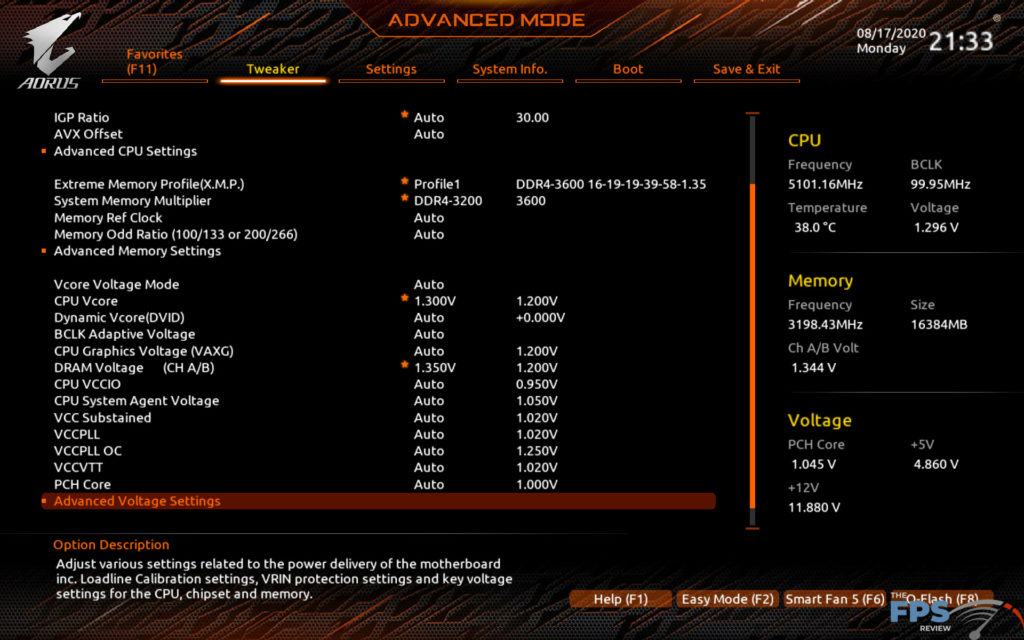
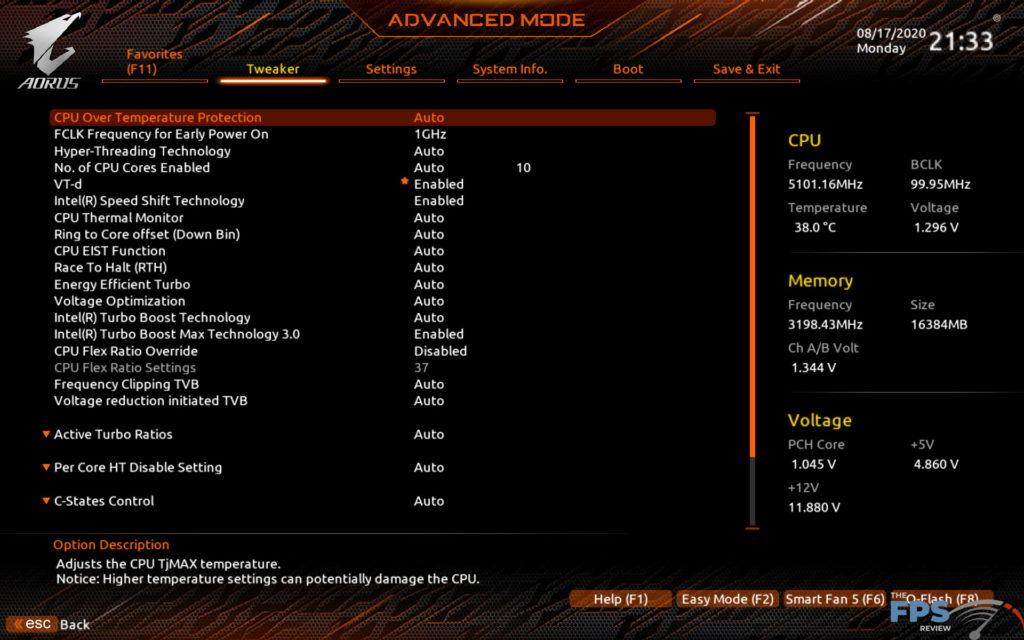
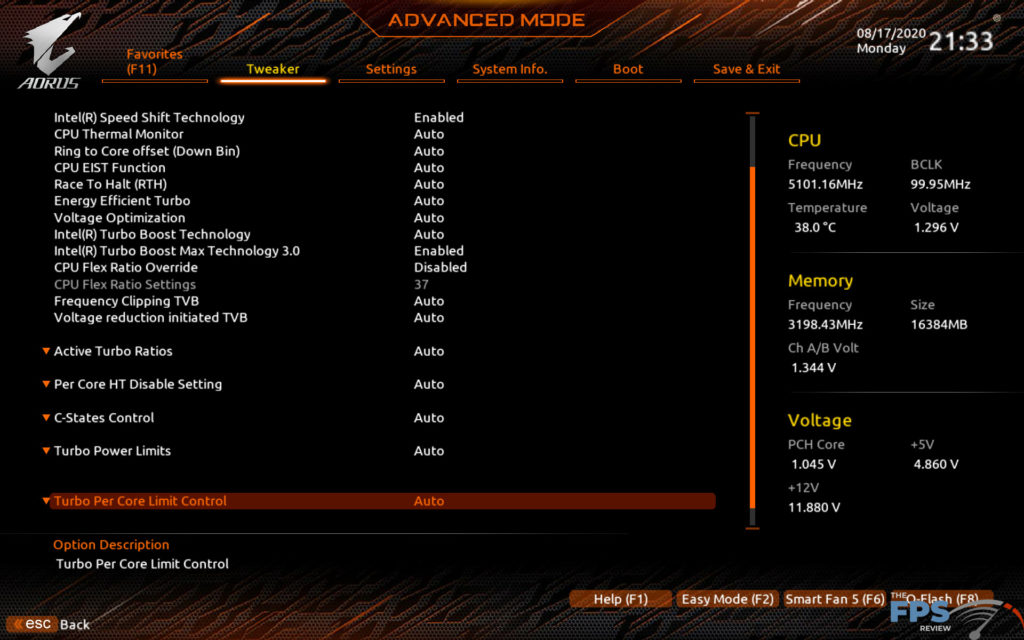
At present, this is easily the fourth implementation I’ve seen from the company. That said, I think its done a good job here. Interestingly, it’s done what many motherboard makers have done and largely copied ASUS’ UEFI design. Sure, there are aesthetic differences and when you get down into the details there are missing features or alternative features to ASUS’ design.
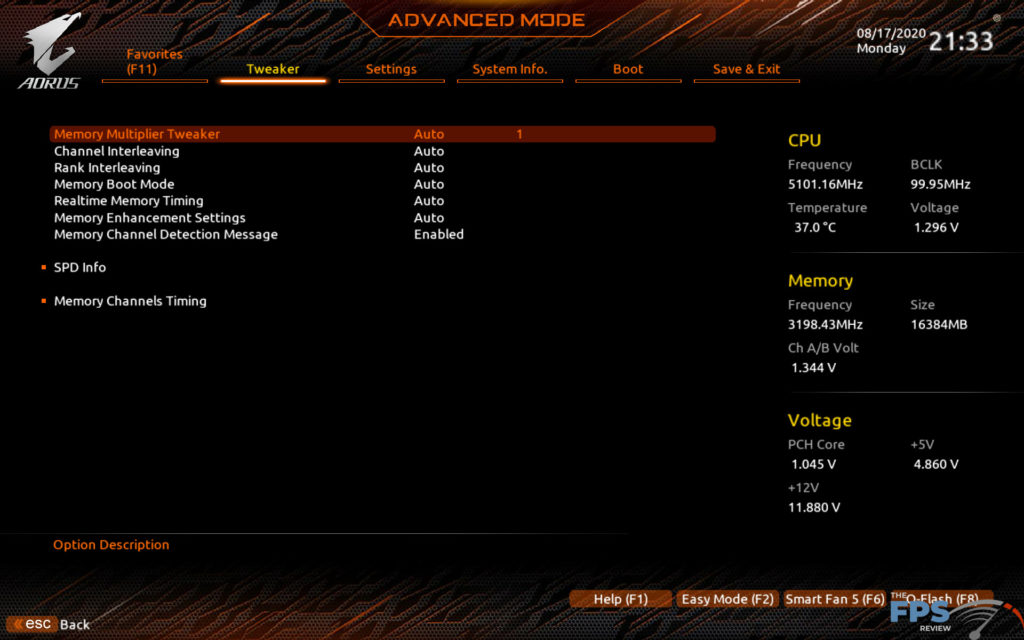
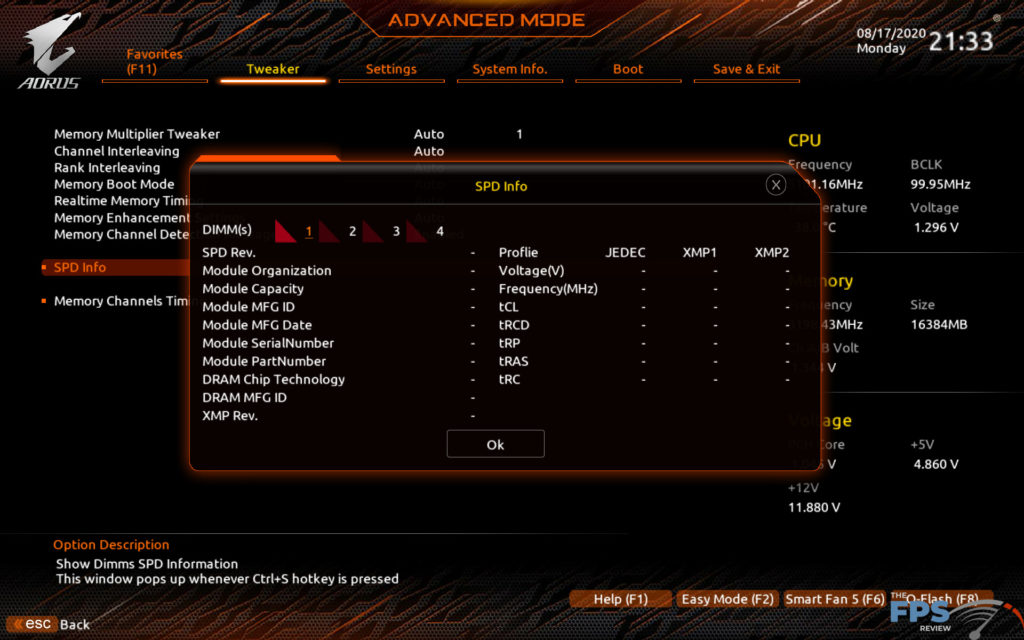
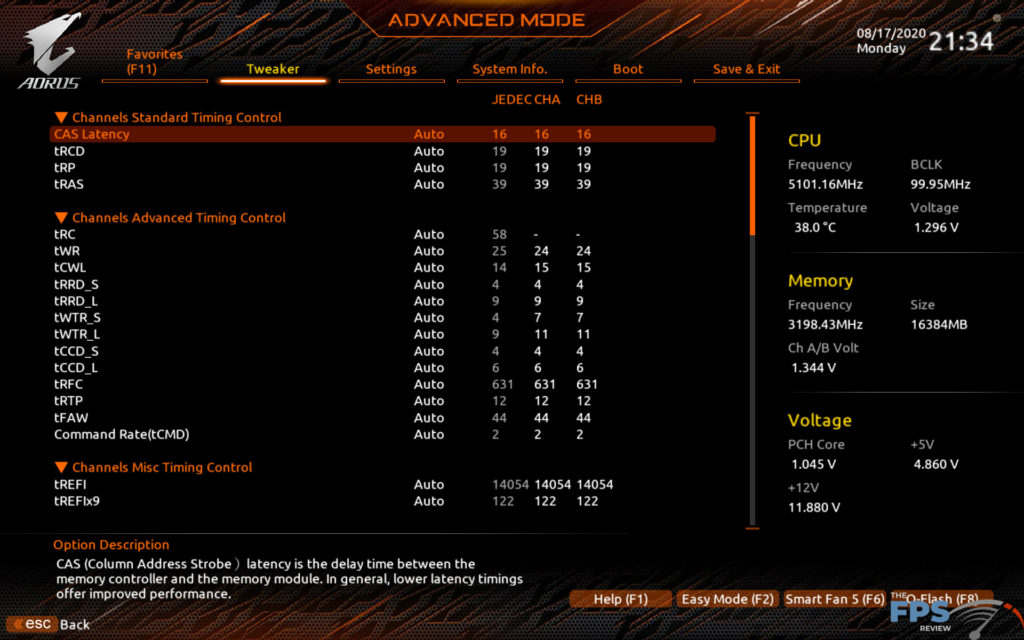
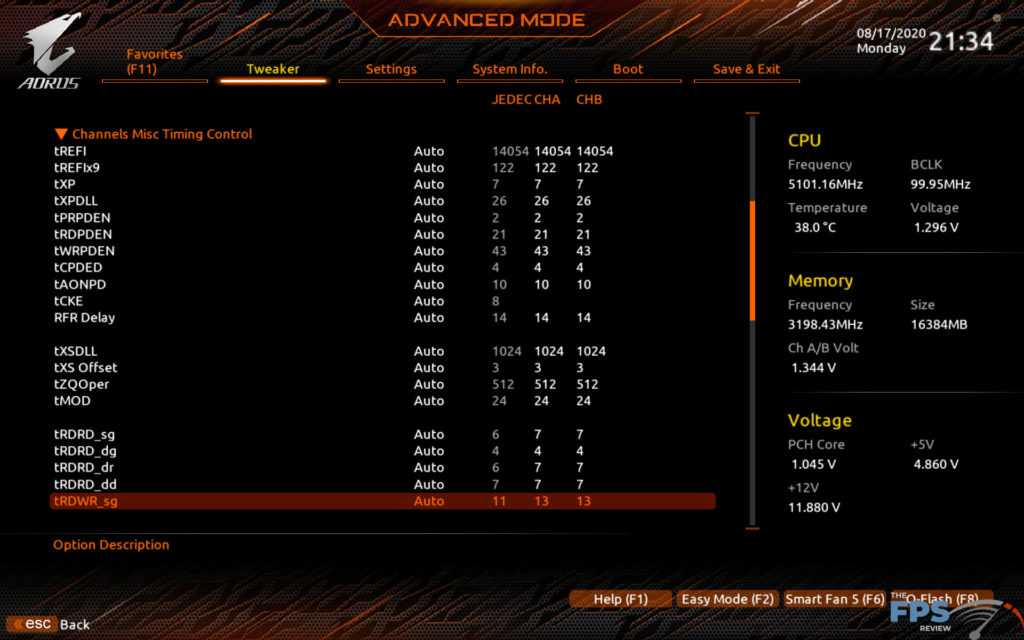
But, the basic layout is fairly similar. You have categories at the top with appropriate settings per category laid out in a similar way. There is even the same style of health monitor on the right-hand side. Even the information about the currently highlighted selection appears at the bottom in a similar fashion.
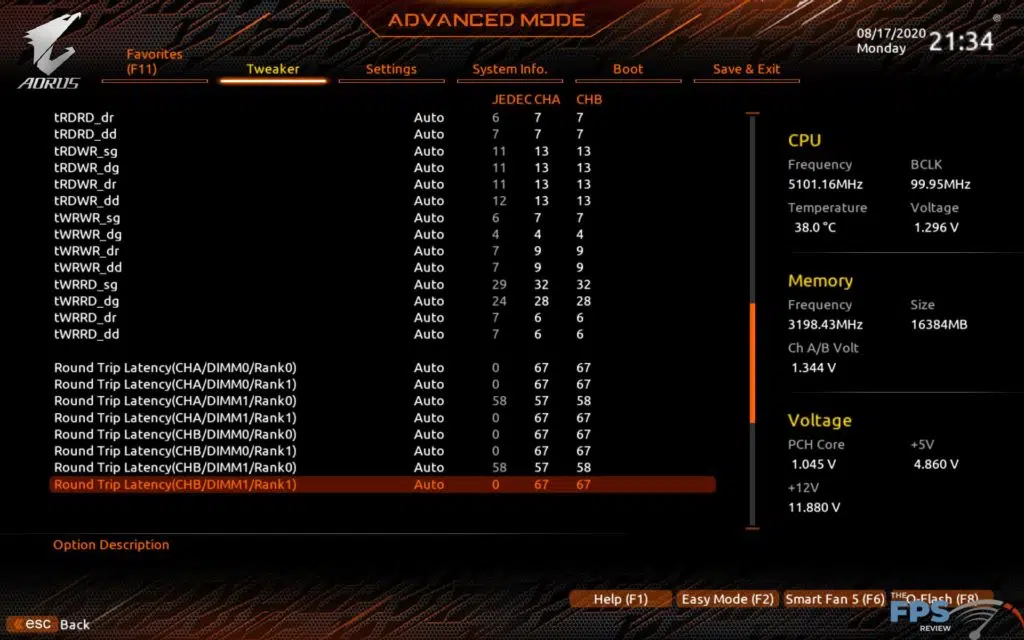
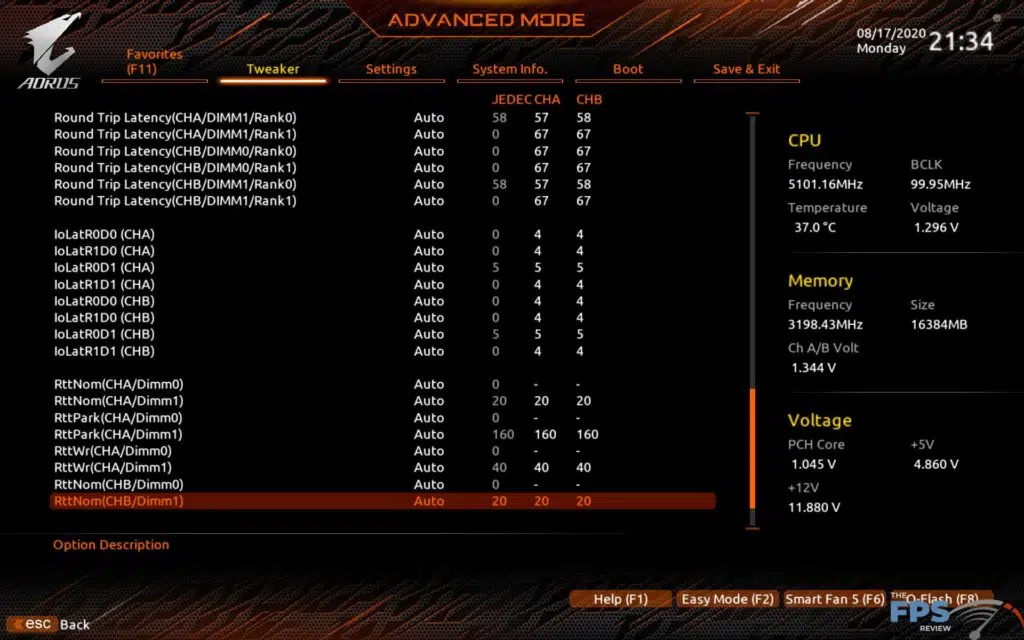
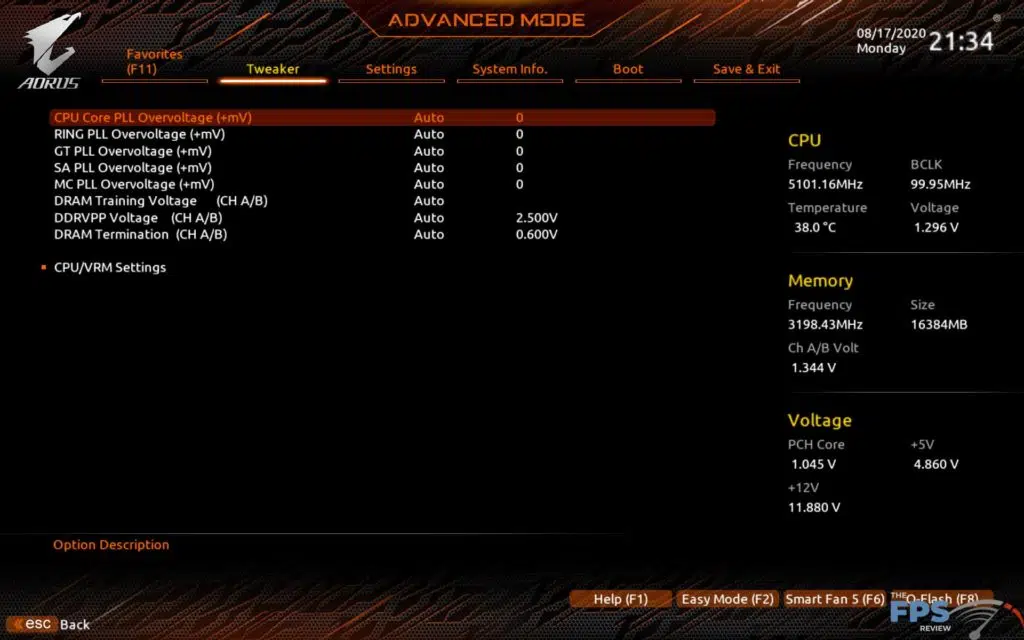
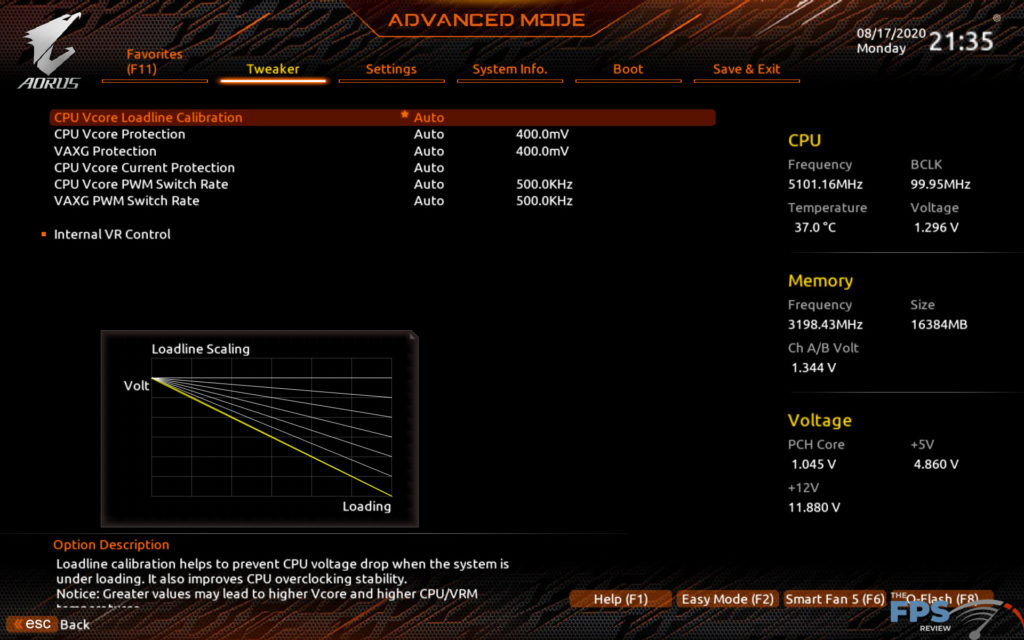
The interface feels similar in that there are multiple options for adjusting each category. You can hit enter and choose from the drop-down, type values in directly, hit “a” for “auto” and use the plus or minus keys to increment and decrement the settings values. GIGABYTE also displays the current and selected values in a similar manner. The shortcuts are different and besides the BIOS flash utility, and My Favorites menu, the tools are a bit different in how they are laid out.
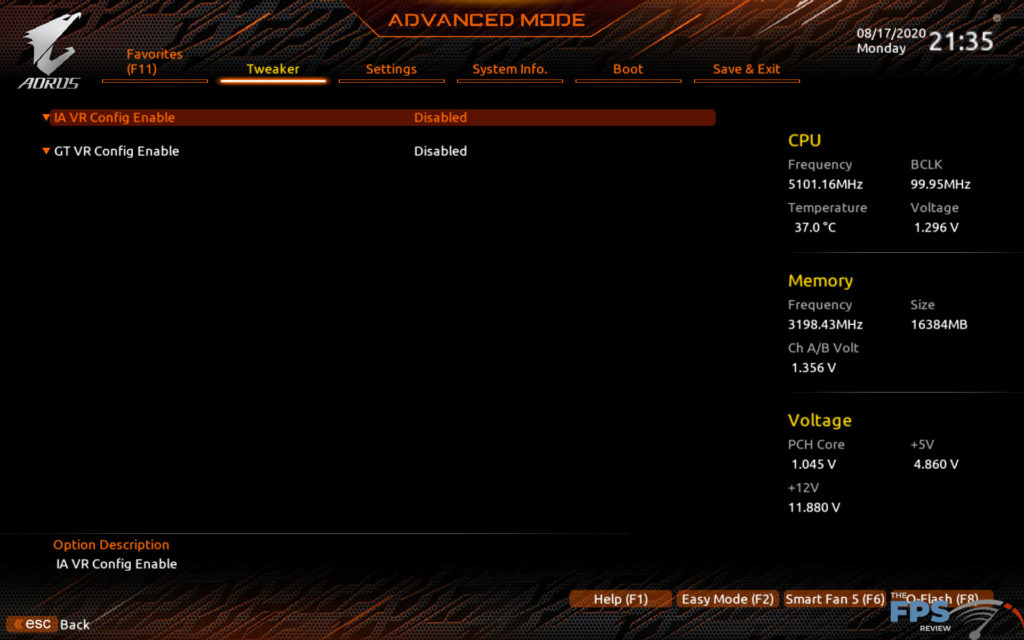
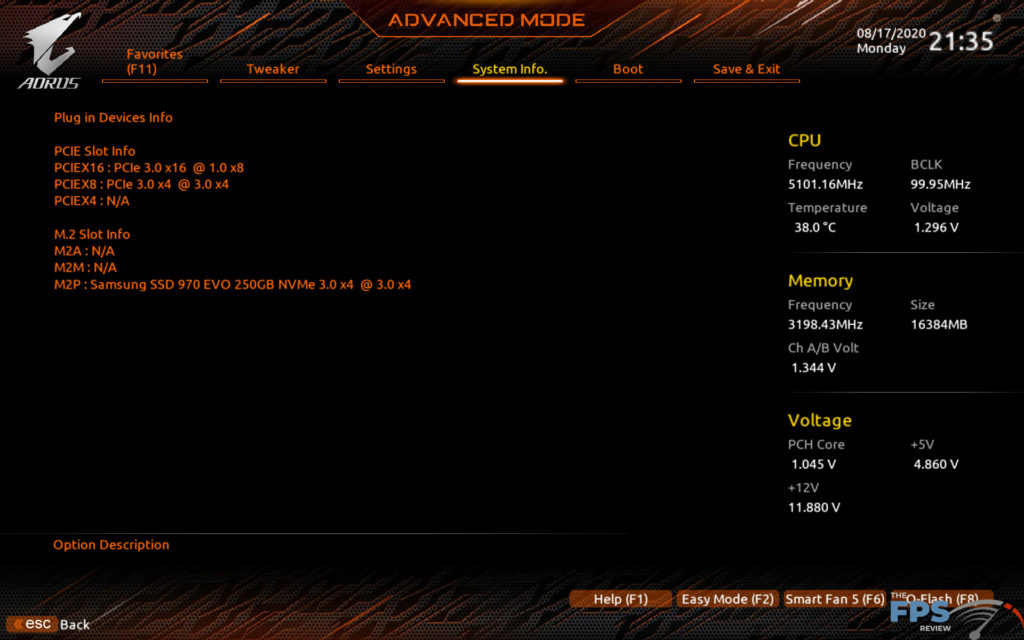
Essentially, GIGABYTE found something that works. I don’t think they set out to copy ASUS directly, that’s not what I’m seeing here. However, it certainly has clear influences. If anything, what we have from GIGABYTE is a split between ASUS’ layout and MSI’s aesthetic with some GIGABYTE lineage thrown in for good measure. This is an effective tool that is easy to use. Interestingly, these companies all started with vastly different implementations and they’ve only gotten more similar as the years have gone by.
