Storage Configuration & Testing
For our testing, the operating system is always installed to a Samsung 970 EVO NVMe Plus 250GB SSD, or a Corsair MP600 2TB on systems supporting PCIe 4.0. A second, identical drive is employed for testing RAID0 performance on motherboards that support this functionality where possible.
The storage configuration of the Z490 Aorus Master is relatively simple. The Z490 Express chipset supports 6x SATA III 6Gb/s ports, These support RAID 0, 1, 5, and RAID 10. Not that you’d actually want to use RAID 5 with an onboard controller like this. Additionally, these controllers do some bandwidth sharing, so there aren’t enough PCIe lanes to provide for all the M.2 slots and the SATA connectors. Naturally, the Z490 Aorus Master is Optane Memory ready.
The Z490 Aorus Gaming has 3x M.2 slots, each capable of supporting devices ranging from the type 2242 to type 22110 devices. All but one of the slots supports both SATA and PCIe type M.2 form factor SSD’s.
For USB, we have a fairly standard implementation. Here are the specs listed on the manufacturers website:
- 2 x USB Type-C™ ports, with USB 3.2 Gen 2 support (1 port on the back panel, 1 port available through the internal USB header)
- 3 x USB 3.2 Gen 2 Type-A ports (red) on the back panel
- 4 x USB 3.2 Gen 1 ports (2 ports on the back panel, 2 ports available through the internal USB header)
Chipset+2 USB 2.0 Hubs:
8 x USB 2.0/1.1 ports (4 ports on the back panel, 4 ports available through the internal USB headers)
As you can see, there are quite a few ports here. The highlighted bit is the important part. Due to the proliferation of USB and a sheer lack of ports offered by chipsets, the number of ports available is generally insufficient on higher-end motherboards. Motherboard makers have two ways to tackle this problem, each with their pros and cons. The first is to integrate additional third-party USB controllers. These tend to perform worse, and sometimes have compatibility problems with some devices.
In contrast, you can use an internal USB hub and increase the number of ports by multiplexing the port count. Unfortunately, while this improves compatibility, the drawback is a shared bandwidth situation. However, it tends to not be a big deal as most devices don’t really use all that much bandwidth. GIGABYTE chose to use the latter configuration for the Z490 Aorus Master. There is no right or wrong here, as both approaches are valid. Which way you prefer is up to you.
Either way, the internal hub option is the cheaper of the two, and it is one of the few cost-cutting measures we can see employed on this motherboard. One that I think is perfectly sufficient, but we thought we would be thorough enough to cover it here. Lastly, it’s worth noting that the Z490 Aorus Master does have support for Thunderbolt 3 add-in cards. However, it doesn’t have those ports out of the box. Again, a cost-cutting measure. Like the USB hubs, it’s not a bad way to go in order to hit this price point.
NVMe Drive Testing
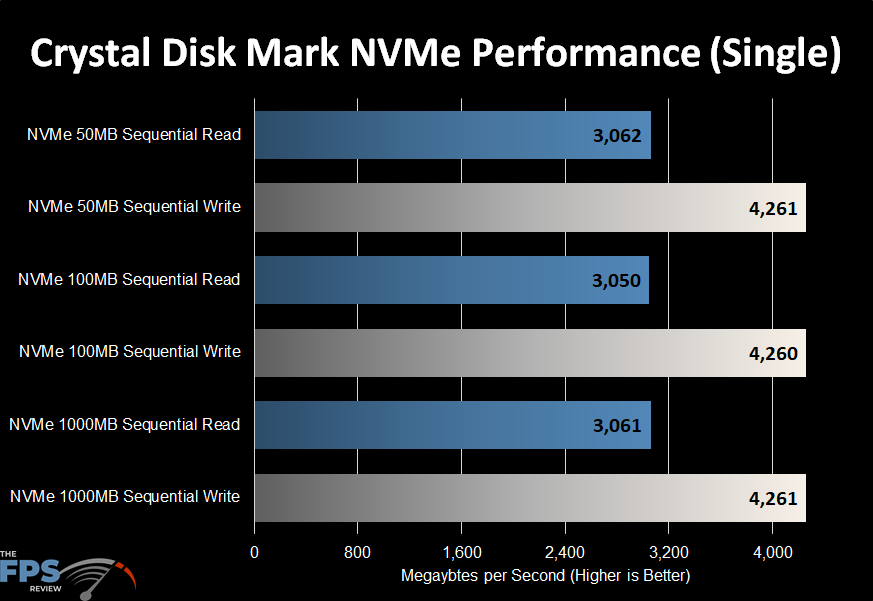
Here we see results that are consistent with those we’ve seen from this same drive on other Z490 motherboards. This is a good thing as it indicates no issues or oddities with the motherboard. As you can see, we see results around 3,000MB/s in the read tests and just over 4,000MB/s in the write tests.
Network Testing
Testing Methodology (Wired)
LAN Speed Test software was used with the Windows Task Manager to determine the performance levels of the onboard network interface. LAN Speed Test was used to measure bandwidth and transfer speeds, while Windows Task Manager monitored CPU utilization on the test system. For the testing, an 800MB file test was used with the default packet configuration for the application.
The test was run three times with the middle result chosen. Results were captured for the low, medium, and high transfer rates. The test was performed using a plenum rated category 6e crossover cable to bypass any traffic, routing, or other transfer issues and possible packet loss or corruption that can be caused by a router/switch or hub. The cables were connected between two test machines, one using the onboard NIC(s) of the board being reviewed and the other is a Killer E3000 2.5GbE adapter built into the MSI MEG X570 GODLIKE motherboard. In cases where greater speeds are required, I use the Aquantia AQtion 10Gbit adapter that’s bundled with the same MSI motherboard.
The GIGABYTE Z490 Aorus Master utilizes a built-in Intel i225v PCIe 3.0 2.5GbE adapter. This is a replacement and an upgrade for the Intel i219v. Unfortunately, this is an adapter that’s known to have some issues. I did encounter issues with this NIC auto-negotiating down to 1.0Gbps speeds when not connected to a 2.5GbE adapter. This was resolved by updating the UEFI BIOS to version F6b. I tested this on two separate GIGABYTE Z490 Aorus Master motherboards. One was a retail sample, purchased for a friend’s build and the other was supplied by GIGABYTE. Both exhibited this same issue. Fortunately, it was resolved.
The following specifications were taken from the manufacturer’s website:
- Intel® 2.5GbE LAN chip (2.5 Gbit/1 Gbit/100 Mbit)
Testing Methodology (Wireless)
The same software and protocols are observed for wireless networking as well. However, due to the issues of sometimes creating Ad Hoc networks, I test using the wireless router provided by my ISP. This, while not indicative of maximum speeds attainable by these controllers, does indicate a more typical setup. he test was run three times with the middle result chosen. Results were captured for the low, medium, and high transfer rates. Unfortunately, I do not yet have WiFi 6 infrastructure available for testing, so these results are more of a function than a speed test.
As expected, the Z490 Aorus Master integrates Intel’s WiFi 6 AX201 adapter. This is a new adapter that’s proven itself thus far. I’ve never had any issues with any of these and they perform well.
The following specifications were taken from the manufacturer’s website:
- Intel® Wi-Fi 6 AX201
- WIFI a, b, g, n, ac with wave 2 features, ax, supporting 2.4/5 GHz Dual-Band
- BLUETOOTH 5.0
- Support for 11ax 160MHz wireless standard and up to 2.4 Gbps data rate
Wired Networking Results
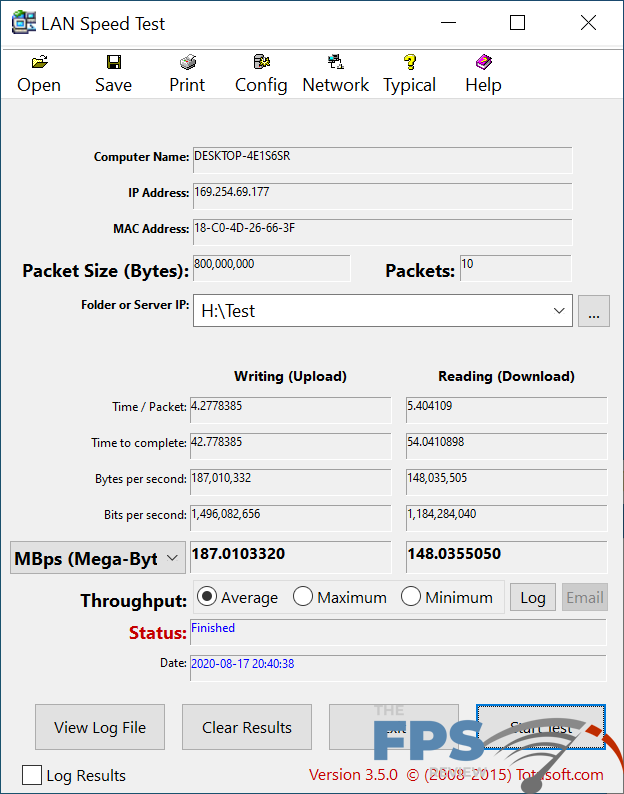
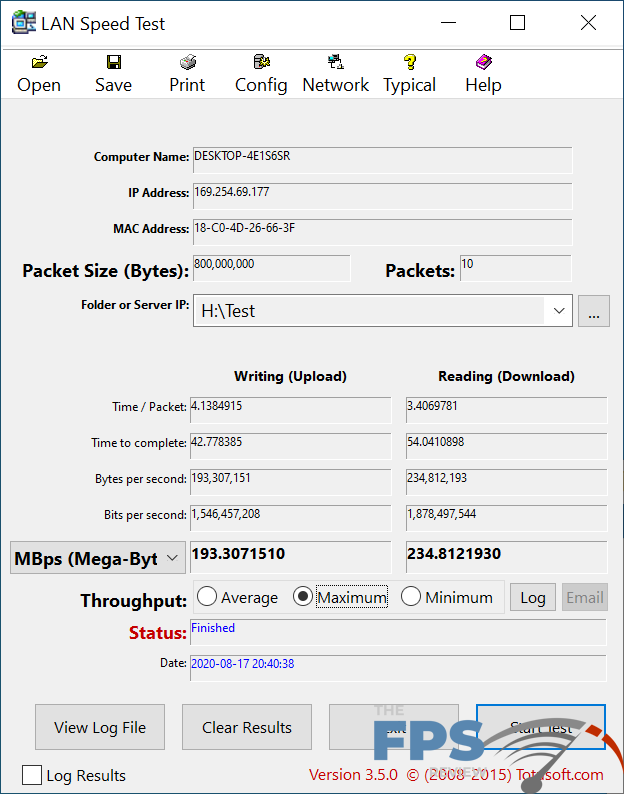
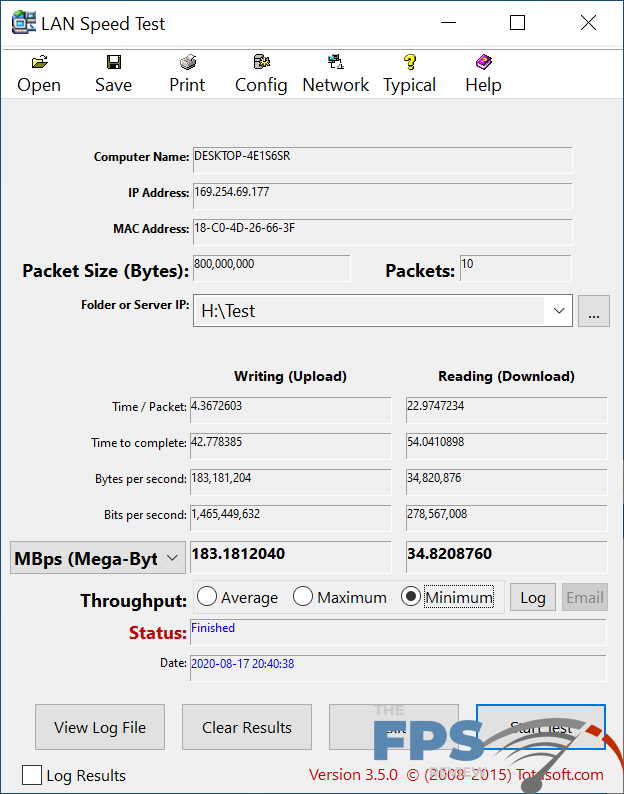
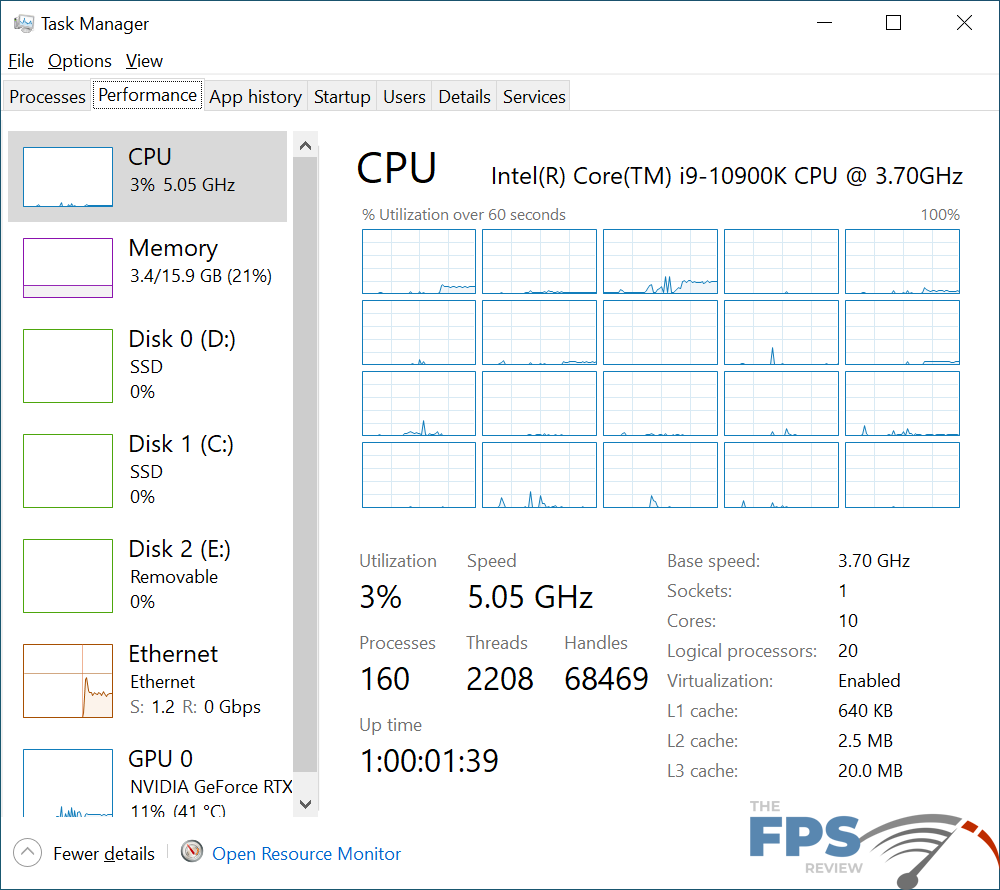
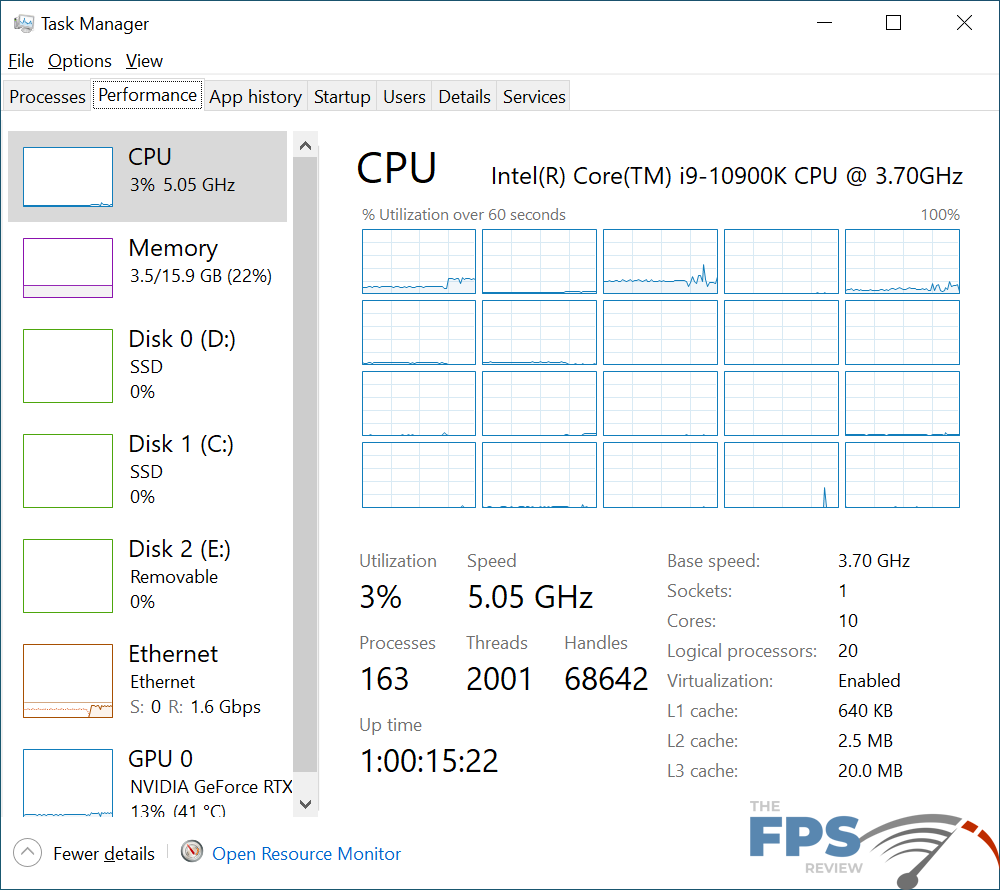
Here, we see the 2.5GbE adapter stretch its legs a bit. In the write or upload tests, we saw an average transfer rate of 187.01MB/s and a maximum transfer rate 193.30MB/s. Lastly, the minimum transfer throughput wasn’t that far off from the average at 183.18MB/s. In the read or download test, we saw a relatively low minimum transfer rate of 34.82MB/s. However, the average transfer rate in the download test, we saw a result of 148.03MB/s. The maximum was much higher coming in at 234.81MB/s.
In both tests, the CPU usage was around 3%. Core loading was a bit different and the read or download test showed results that were a bit more stable in that there was less spiking in the CPU usage graphs.
Wireless Networking Results
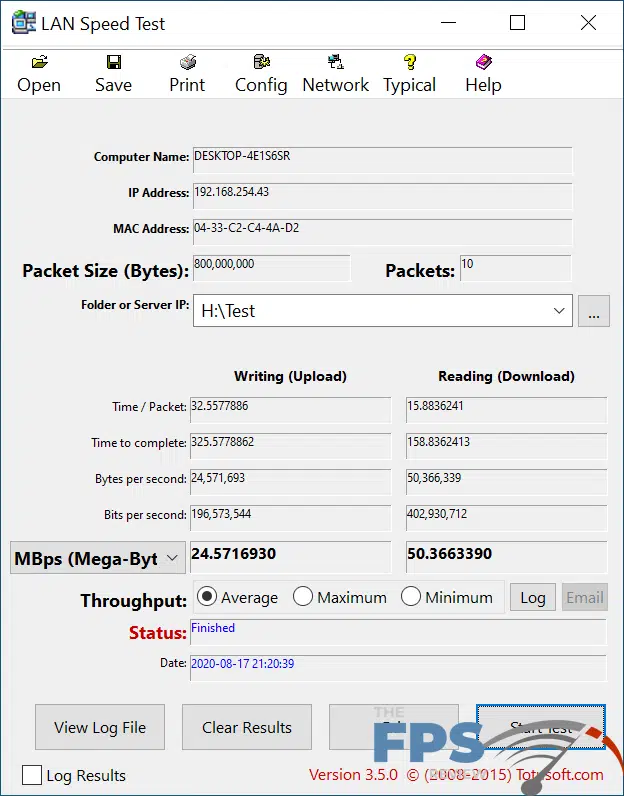
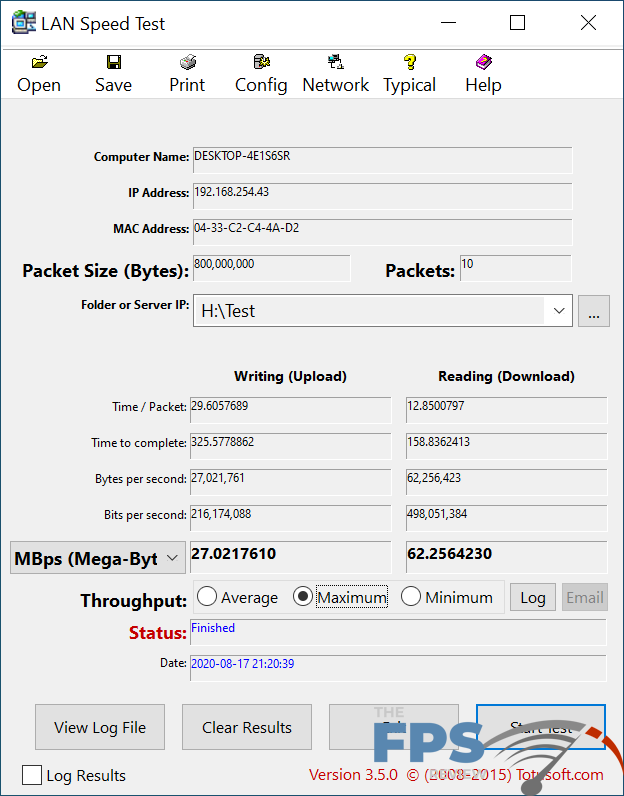
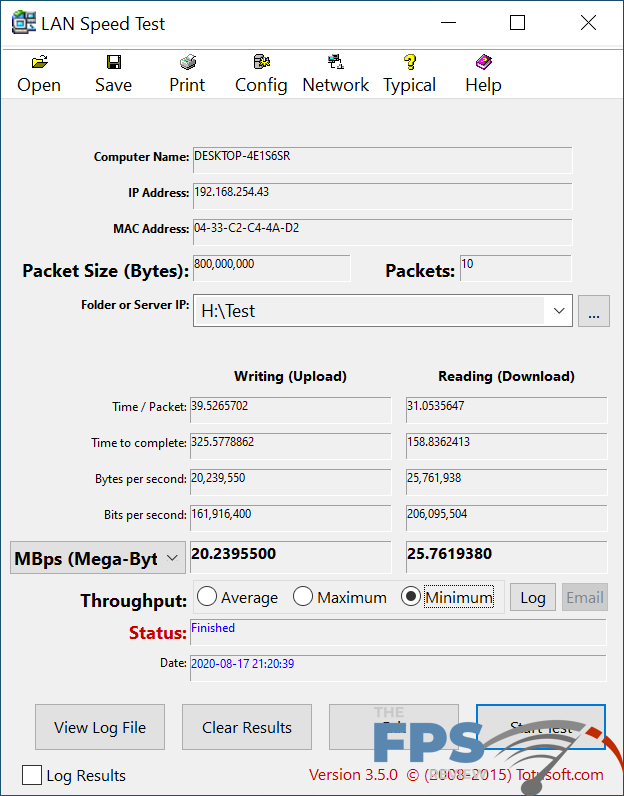
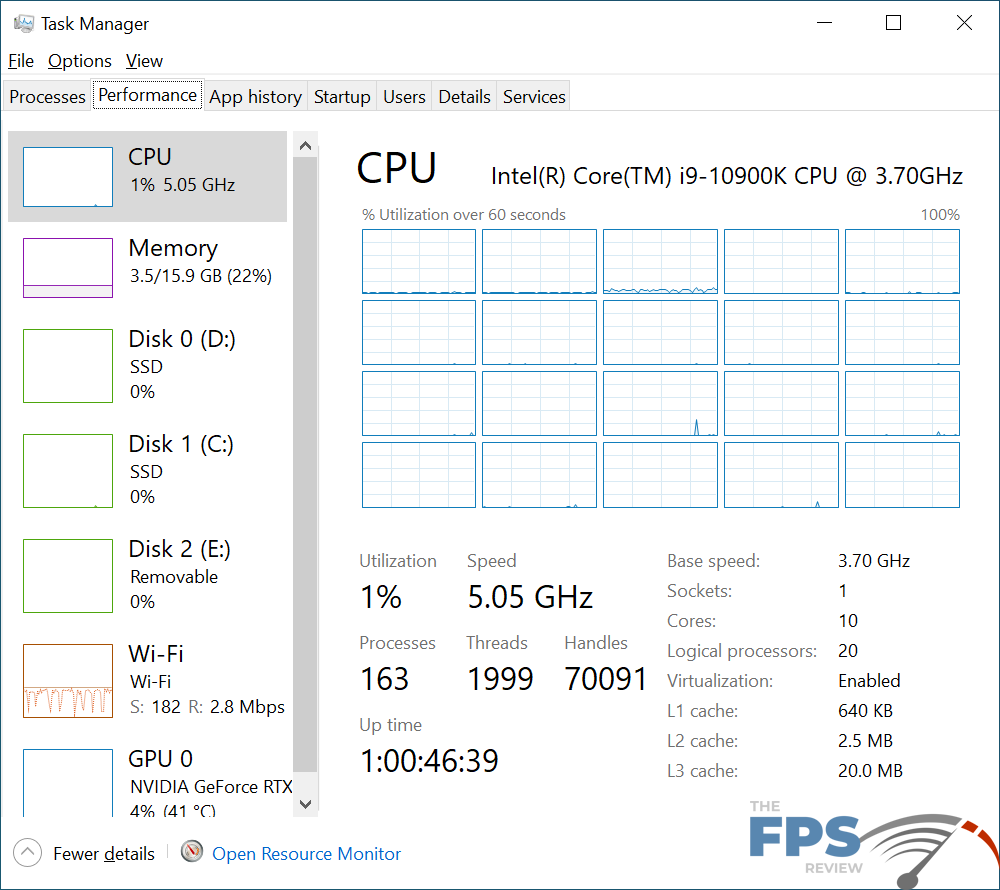
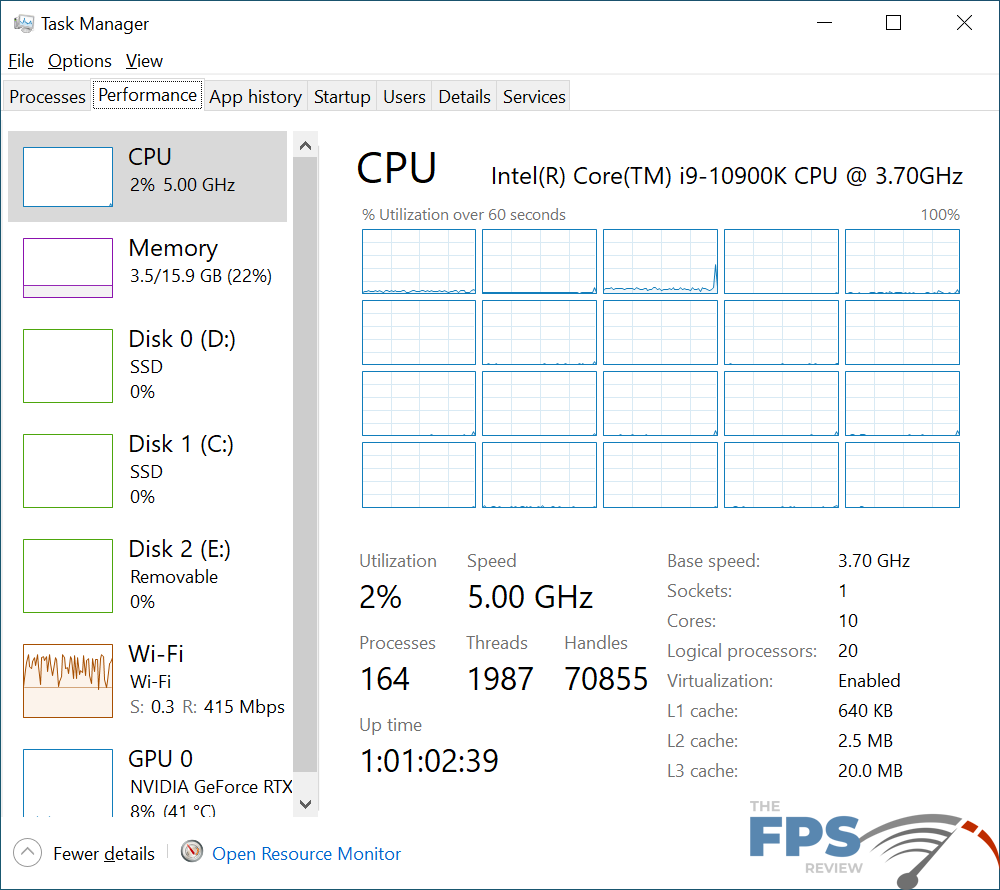
In the write or download test, we saw a minimum transfer rate of 20.23MB/s. The average reached 24.57MB/s and maxed out at 27.02MB/s. In contrast, the read or download test showed a result of 25.76MB/s minimum. 50.36MB/s average, and 62.25MB/s maximum.
CPU utilization in the write or upload test was 1% and climbed to 2% in the read or download test. Core loading and spikes are virtually negligible in both cases.
Aside from the aforementioned auto-negotiation issues with the Intel i225v adapter, the networking subsystem performed flawlessly, working as it should have. None of the results were out of the ordinary. There were no dropped packets, performance issues, or connectivity issues.
