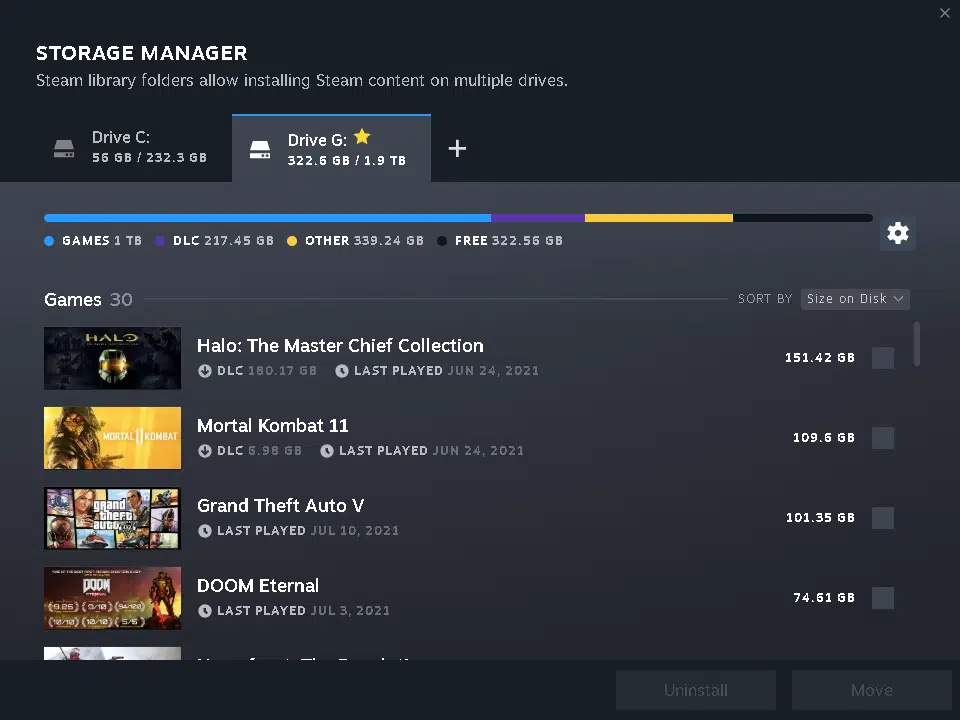Valve has released a new beta update that brings some beautiful improvements to its Steam Client. They include a new downloads page, which has undergone a more aesthetically pleasing redesign that includes game art banners, a new network/disk readout, and other visual enhancements. Users will also find a new icon next to game titles that will reveal what type of content is being downloaded (e.g., DLC, workshop content, shader pre-caching), as well as a drag and drop feature that allows multiple downloads to be easily reordered. Steam’s new client beta update also introduces a new Storage Manager that provides a quick glance at every title that’s installed on a drive, with the ability to sort them based on file size or time last played. This can be accessed by visiting Settings > Downloads and hitting the Steam Library Folders button.
New Downloads Page
The downloads page in the Steam client has been replaced with a new implementation.
- A minimal and more focused design with stronger CTAs (Calls to Action)
- Game keyart/logo featured in the header for whichever game is actively downloading
- More accessible color palette for the visually impaired
- When a game/update is actively downloading it will now display the total progression completed for the download or update. Previously the progress bar would only display the downloading content progress but not the disk allocation process which would make an update to appear completed when it was not.
- Any partially completed downloads/updates in queue now will show a faded progress bar and percent completed next to it to clearly display its current state.
- A new (i) icon next to the game’s title will reveal a tooltip displaying the types of content that is included in that update. Types consist of: Game Content, Downloadable Content, Workshop Content, and Shader Pre-caching. This icon only appears if the update is not solely game content.
- The download queue is now fully reorderable using drag and drop.
- The context menu for the actively downloading item now includes an option to launch the game when the download is complete and an option to suspend download throttling (if enabled) for the duration of that download.
- The “View News” button is now a “Patch Notes” link that will open an overlay to the most recent relevant patch notes for the game. This will only display for games that have entered patch notes into the new event system. The patch notes link will only show up on updates, not fresh installs.
- A Settings icon button is now located in Downloads header that opens the settings popup window directly to the Downloads section.
- In the Completed section there is a “Clear all” button to help clean up your downloads page.
Library
- Updated Steam library folders dialog to better manage various game content installed on your drives
- Game counts in various places in the UI will no longer include Tools unless the Tools filter is selected in the left column.
- The Recent Friend Activity shelf has been removed.
- Fixed some errors for users whose account name was the maximum length.
- Fixed duplicate events appearing in the app detail activity feed
Source: Steam