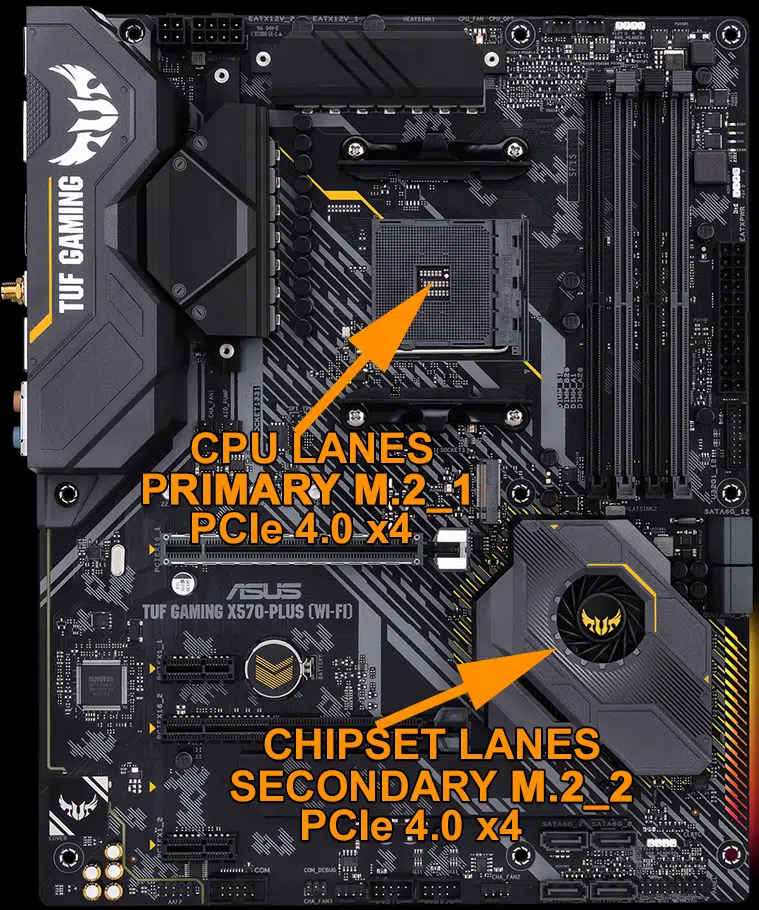Introduction
You go to install your SSD, and you find it’s easier to put the SSD in the Secondary M.2 socket. Usually, because it is easily more accessible than the Primary M.2 SSD socket which is typically sandwiched between the video card and CPU area of the motherboard. But you ask yourself, does it really matter?
Your Primary M.2 socket and your Secondary M.2 socket are not the same. They may both claim to have PCI-Express 4.0 x4 performance support, but the path to get there, and the lanes they connect to, come from different places. This potentially creates latency issues and potentially causes performance differences on high-performance SSDs.
That is what today’s review is about, we are going to directly compare the performance of the Primary M.2 socket and Secondary M.2 socket in a typical AMD X570 chipset-based motherboard to find out once and for all if it really matters what slot you put your SSD in.
Fast NVMe 1.4 SSDs
There is a new wave of SSDs out on the market right now, let’s call these 2nd generation PCIe Gen 4 NVMe SSDs. Just like this MSI SPATIUM M480 2TB HS PCIe 4.0 Gen4 NVMe SSD we recently reviewed. These new SSDs employ the likes of NVMe 1.4 protocol version and controllers like Phison’s E18 using 96-Layer 3D TLC NAND flash memory.
These new breeds of SSDs can hit peak sequential read throughputs of 7000MB/s+ (7GB/s) and sequential write throughputs of 6800MB/s+ (6.8GB/s) or better. These new breeds of PCIe Gen 4×4 NVMe SSDs supersede the last generation of Gen4 SSDs by a great deal, which could only reach 5000MB/s (5GB/s) reads and 4000MB/s (4GB/s) writes at best.
This is due to the newer breeds of SSDs now using NVMe 1.4 protocol, and newer controllers able to push NAND flash faster. So, you go out of your way to spend a lot of money on these fast SSDs, you don’t want to leave any performance on the floor.
But did you know that what M.2 SSD slot you put your new shiny SSD in could hold back its performance on these newer SSDs? This is all because SSD M.2 slots are not all made equal, even if they can electrically support PCI-Express 4.0 x4 interfaces. Where they grab their PCIe lanes from, matters.
AMD X570 Chipset
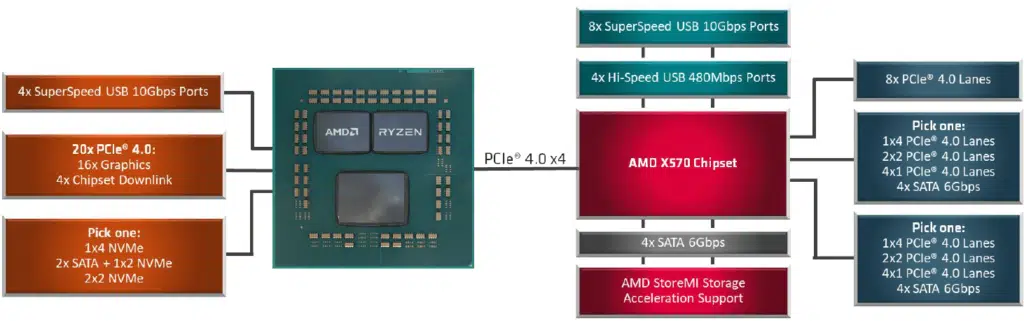
The reason why this is so is right here in this AMD X570 Chipset diagram. Motherboard makers can make choices when designing motherboards and allocate PCI-Express lanes to various components. Coming from the CPU motherboard manufacturers have a choice to pick one, either a PCIe 4.0 x4 NVMe socket, or two SATA plus an x2 NVMe socket, or two x2 NVMe sockets.
Then, from the chipset, they have a choice to pick up a wider variety of SATA and NVMe configurations. They can in fact pick up a couple more PCIe 4.0 x4 NVMe sockets, or divvy that up into different speeds and configurations. However, the kicker is those extra NVMe sockets are connected directly through the chipset, not the CPU. Therefore, if motherboard manufacturers want two Gen 4×4 sockets, one has to come from the CPU, and one has to come from the chipset.
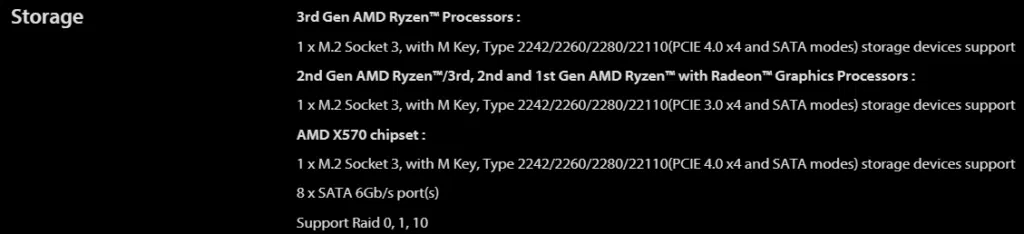
In this ASUS TUF GAMING X570-PLUS (WI-FI) motherboard, which represents a typical X570 motherboard, you will see the above configuration shown on the specifications page for the motherboard. What you see here is that from the “3rd Gen AMD Ryzen Processor” you get the 1 M.2 socket that supports PCIe 4.0 x4. Then from the “AMD X570 Chipset,” you get the second M.2 Socket that supports PCIe 4.0 x4.
Therefore, both M.2 sockets electrically and physically support PCIe 4.0 x4, but one pulls its lanes from the CPU, while the other pulls its lanes from the X570 Chipset. Therefore, the question is, does that matter? We aim to find out.
Installing the SSD for Testing
The motherboard we are using for testing is an ASUS TUF GAMING X570-PLUS (WI-FI) motherboard, which is a very typical motherboard for SSD installation. It has a primary M.2_1 socket at the top that is sandwiched between the GPU and the CPU, making installation difficult if the motherboard is already installed in your computer. Alternatively, it also has a secondary M.2_2 socket at the bottom, under the second PCI-Express expansion slot, making its position easier to install, and it also has a motherboard heatsink for the SSD here.
Both sockets support PCI-Express 4.0 x4. Therefore your inclination may be to install the SSD into this slot, but whoa there nelly, this may not be the best thing to do. The SSD we are using is an MSI SPATIUM M480 2TB HS PCIe 4.0 Gen4 NVMe SSD which is an NVMe 1.4 PCIe Gen4x4 SSD that can run at 7000MB/s read and 6800MB/s write. It also comes with its own heatsink that we will use. Everything about this setup is exactly the same, for the testing, all we did is switch the SSD between the two sockets, that’s it.