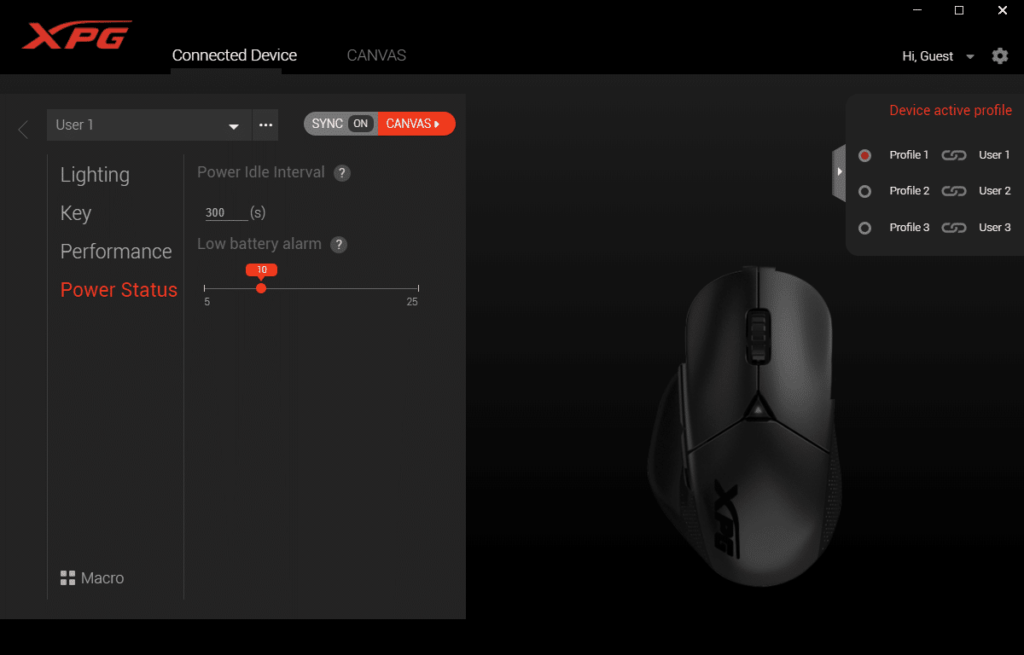XPG PRIME Software
Like many gaming peripheral vendors, XPG has developed a single application to allow for control and customization across their product range. XPG Prime serves this purpose for the brand and supports the XPG ALPHA software programmable gaming mouse.
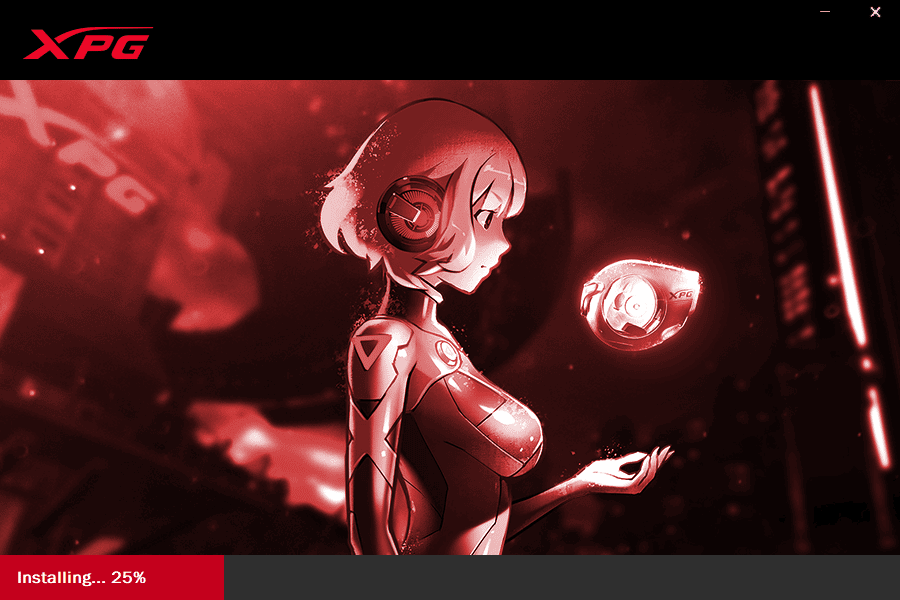
Changing Lighting
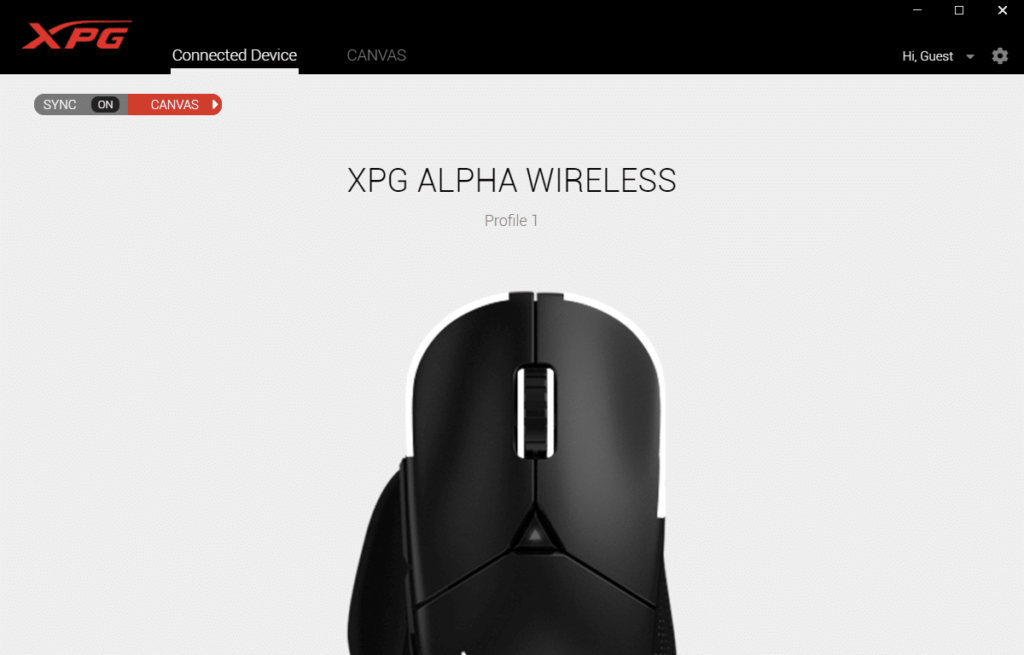
XPG Prime provides a unique layout. In order to access settings for a particular device, the user needs to click on the image of the device on the default Connected Device tab. Conceivably, if the user has more than one XPG device controlled by XPG Prime, the user would need to ‘scroll out’ to see all of the devices.
The first screen accessed by clicking on the image of the XPG ALPHA is the lighting screen. Again in line with contemporaries, the user may set the lighting on XPG ALPHA either on its own, as the default, or choose to synchronize across multiple devices using the SYNC function.
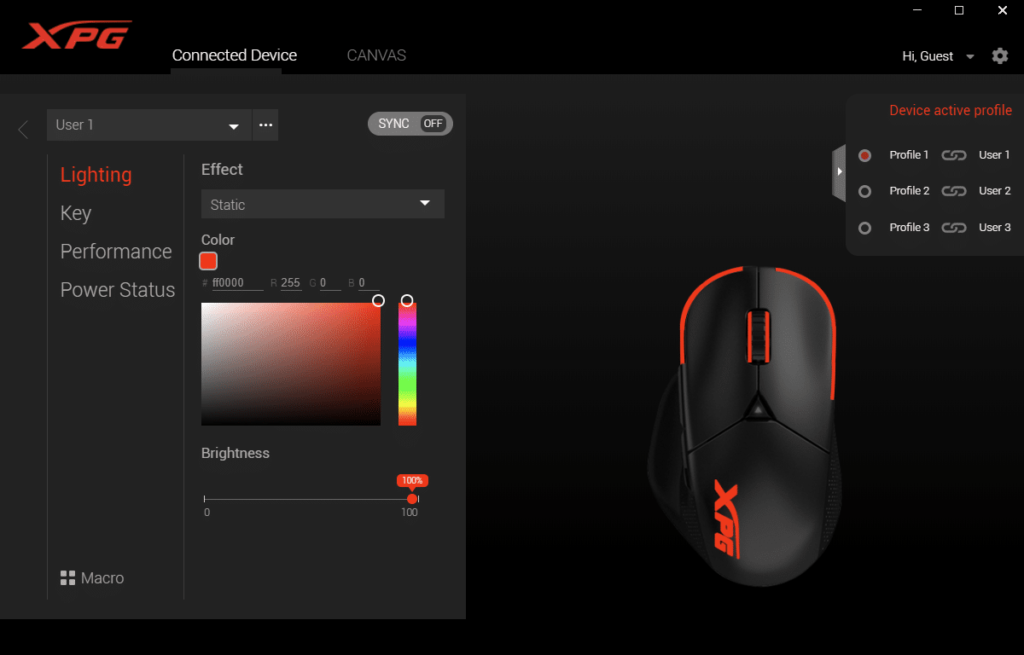
Activating the SYNC function disables the Lighting screen for the XPG ALPHA and enables the CANVAS tab at the top.
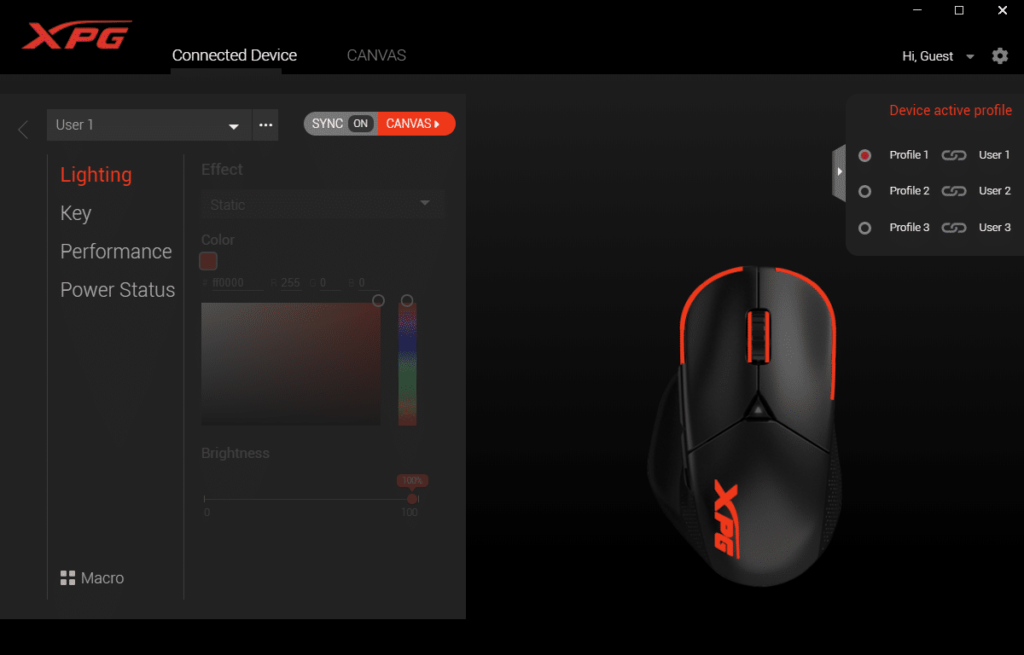
In the CANVAS tab, the color options are repeated, and the ability to add effect layers as well as address multiple devices is present.
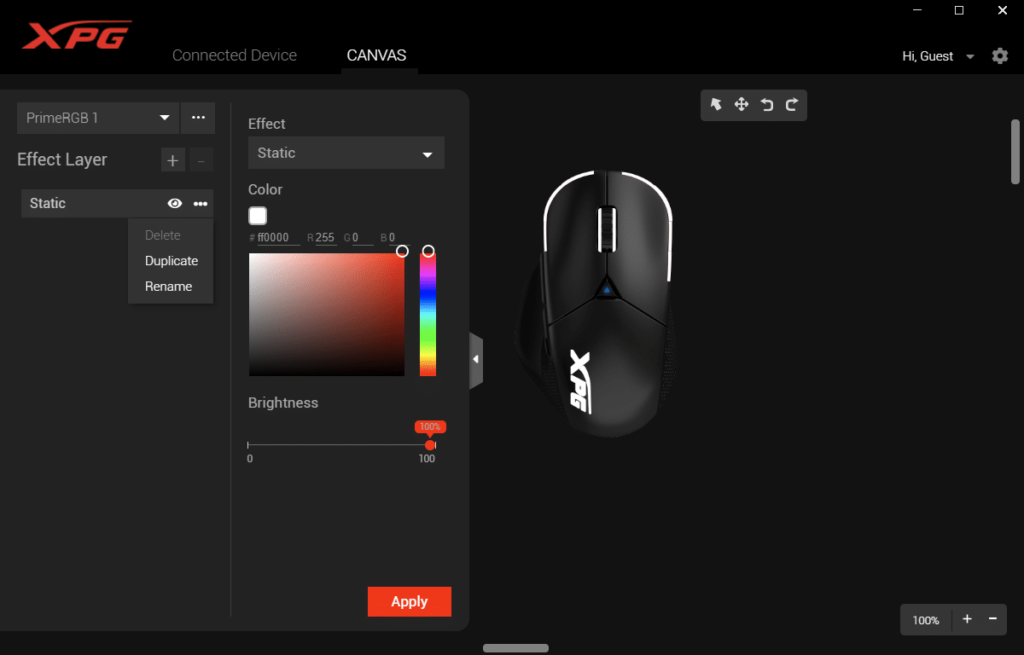
Button Assignment and Macros
The Key screen provides a detailed interface for changing button assignments should users feel the need to do so.
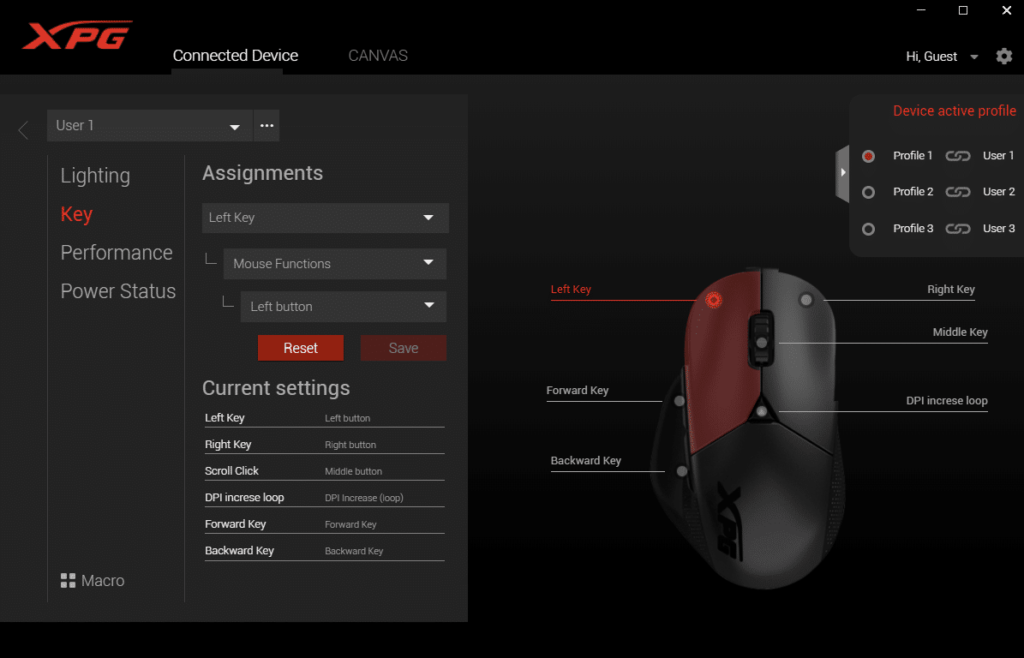
A list of potential function families is included, with familiar bindings available ranging from keyboard inputs, media functions, Windows-specific shortcuts, application launching, text input, macro assignment, as well as the option to disable the hardware key functionality entirely.
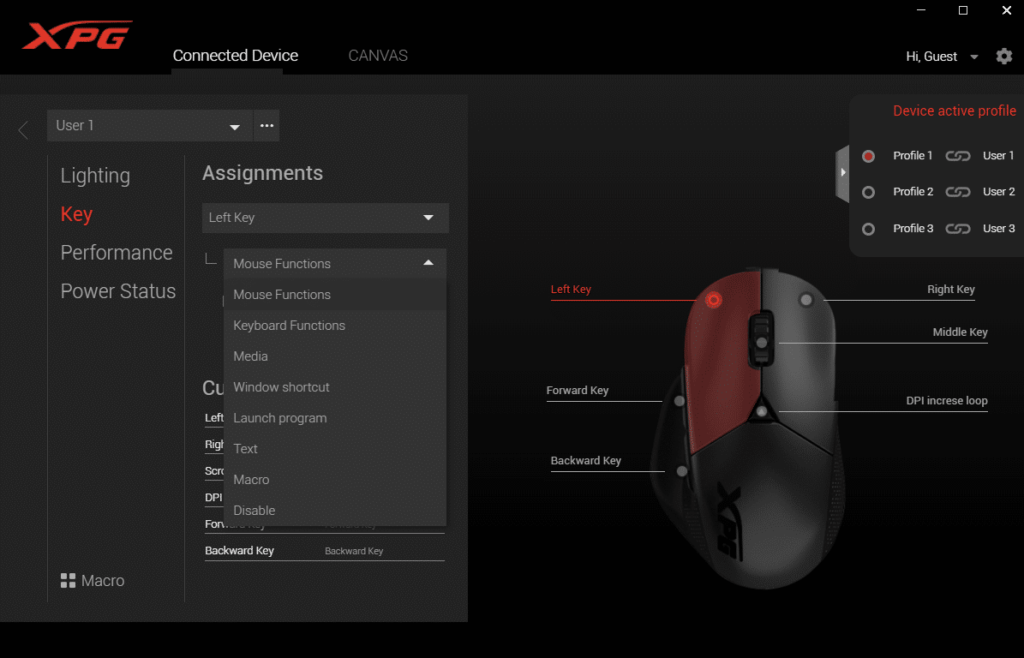
The Macro functionality is deep enough to provide significant customization options for users – and is able to assign macros to other XPG devices supported by XPG PRIME.
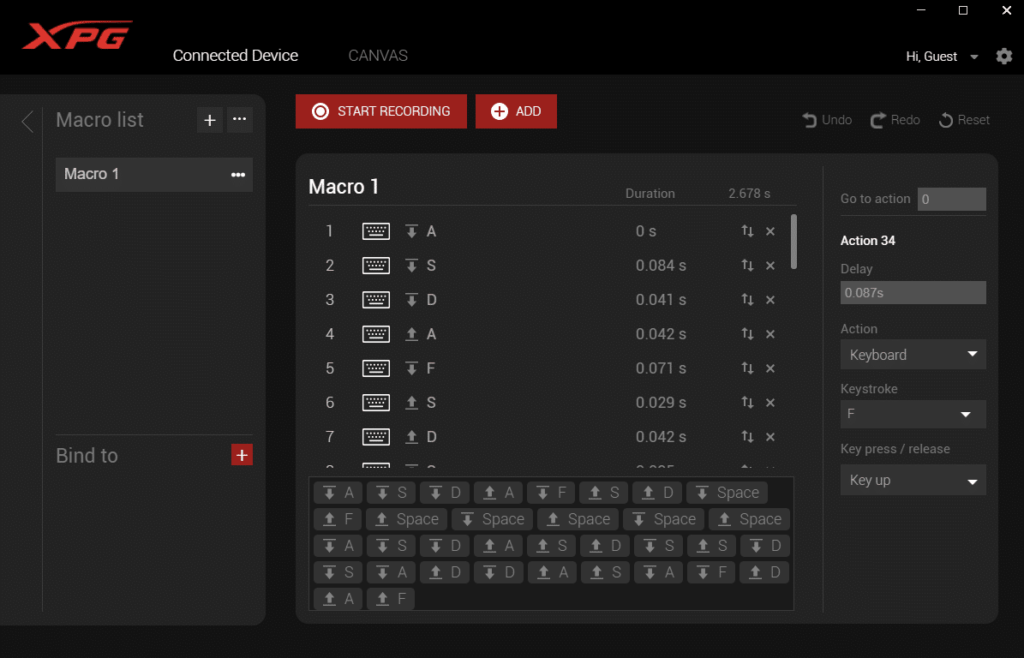
Adjusting Sensitivity and Performance
The Performance screen in XPG Prime presents a complete set of controls for the XPG ALPHA. Up to six steps of sensitivity are supported and the default steps are representative of common sensitivity presets.
In addition to DPI settings, XPG Prime exposes Angle snap, press and release debounce times, liftoff distance, as well as USB Polling rate to users. Each of these settings can be saved to one of three separate profiles, but the profiles can only be adjusted within XPG Prime.
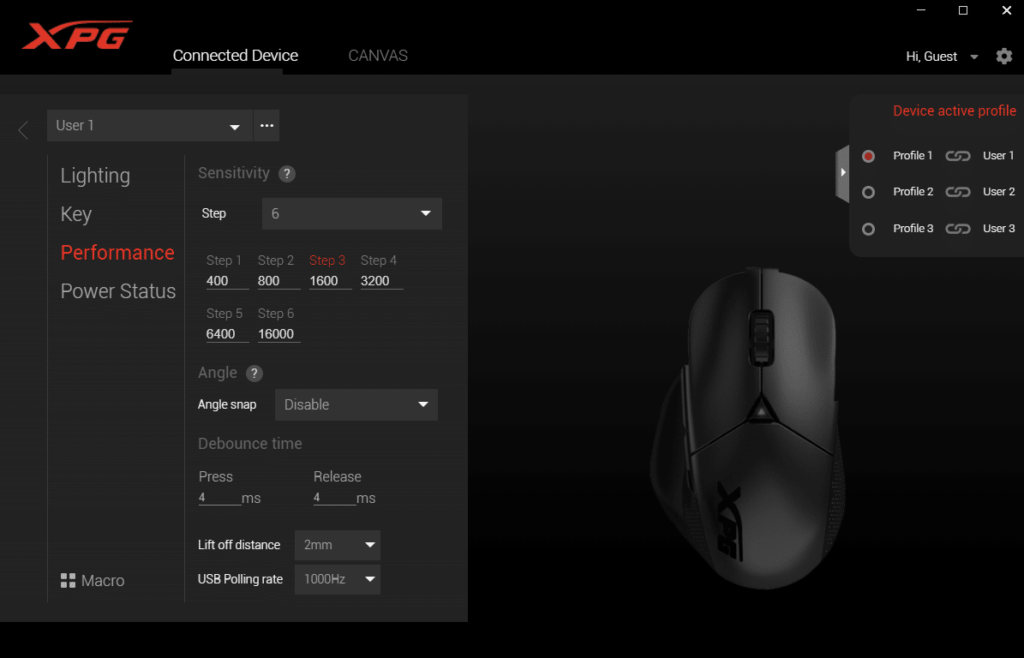
XPG has also included hints for users curious about certain settings, such as the Angle snap pictured below.
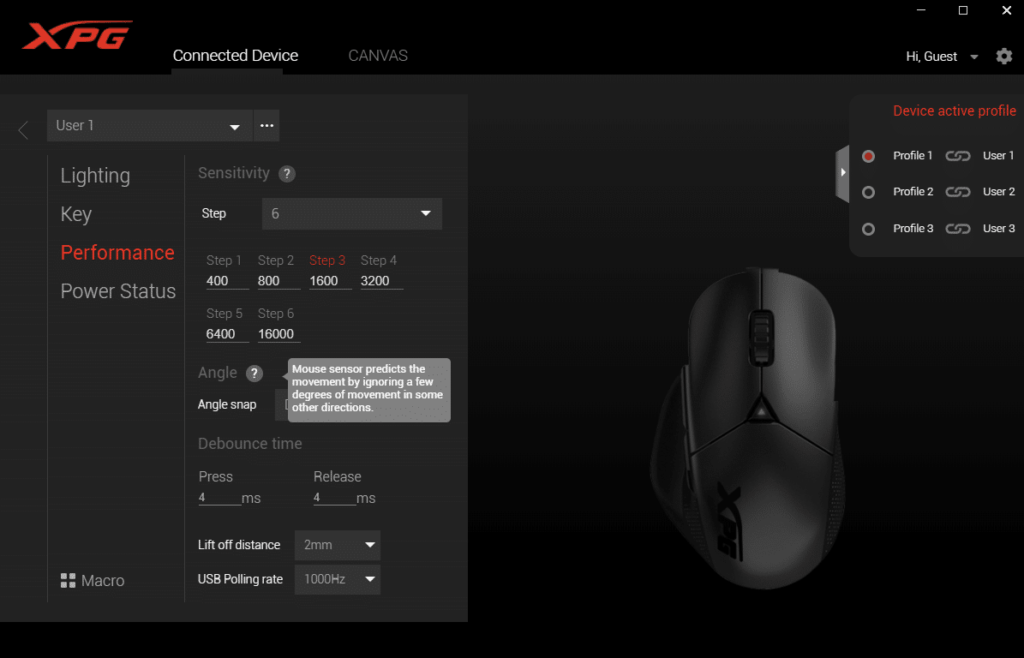
While there doesn’t appear to be a means to monitor the battery level on the XPG ALPHA directly, XPG Prime does expose an alarm level that can be set between five and twenty-five and will activate a red breathing effect once reached.