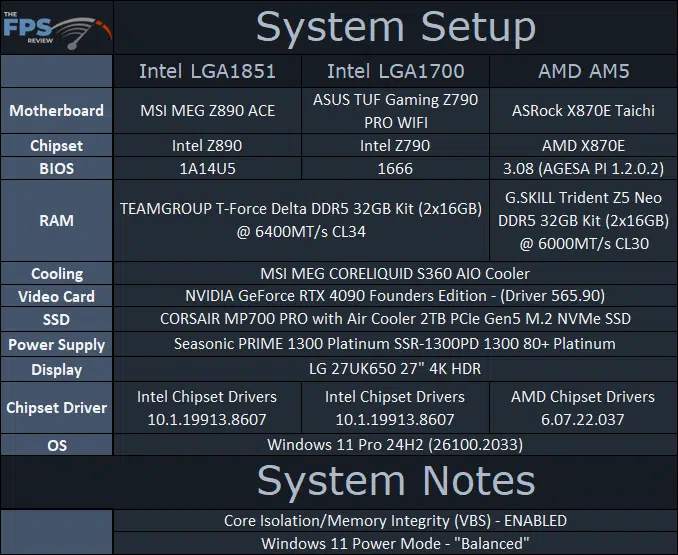Test Setup
This is very important, we are using the default Windows 11 settings, which means Core Isolation/Memory Integrity (VBS) was ENABLED by default, we did NOT disable it. In addition, we used Windows 11 Power Mode of “Balanced” on every comparison CPU, except where noted on the 285K and 245K in the graphs (read the previous page for more info).
Intel LGA1851 Setup
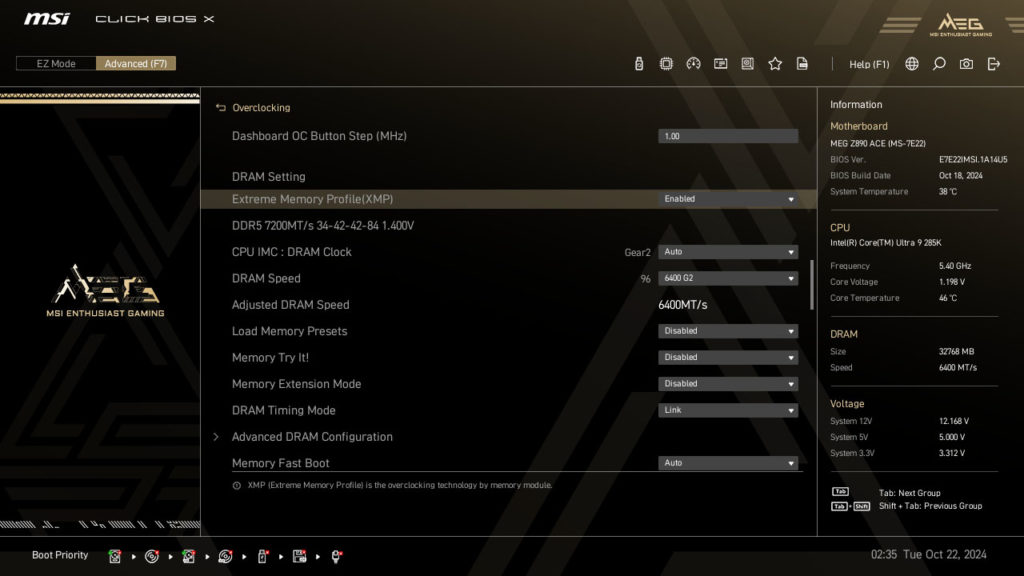
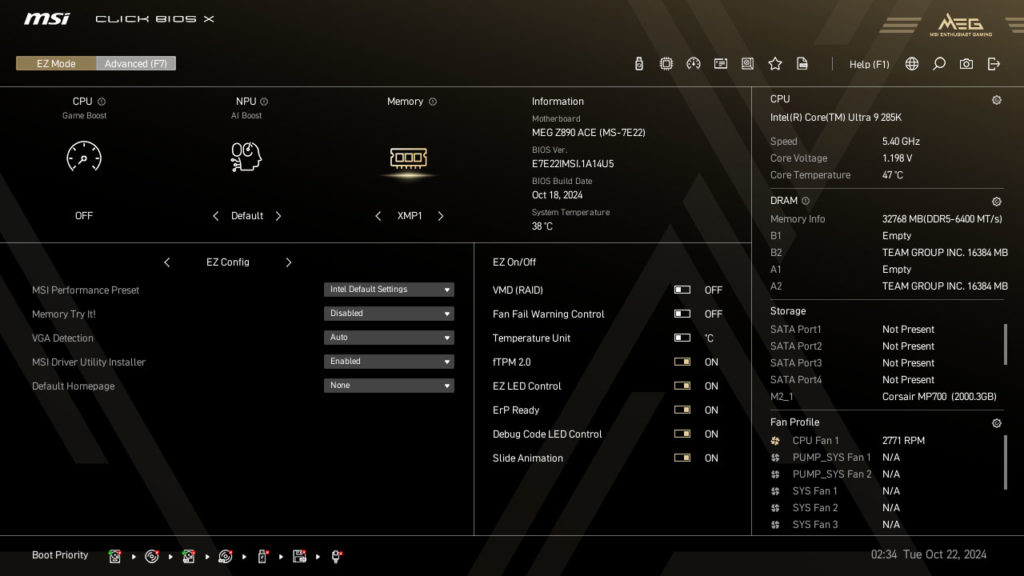
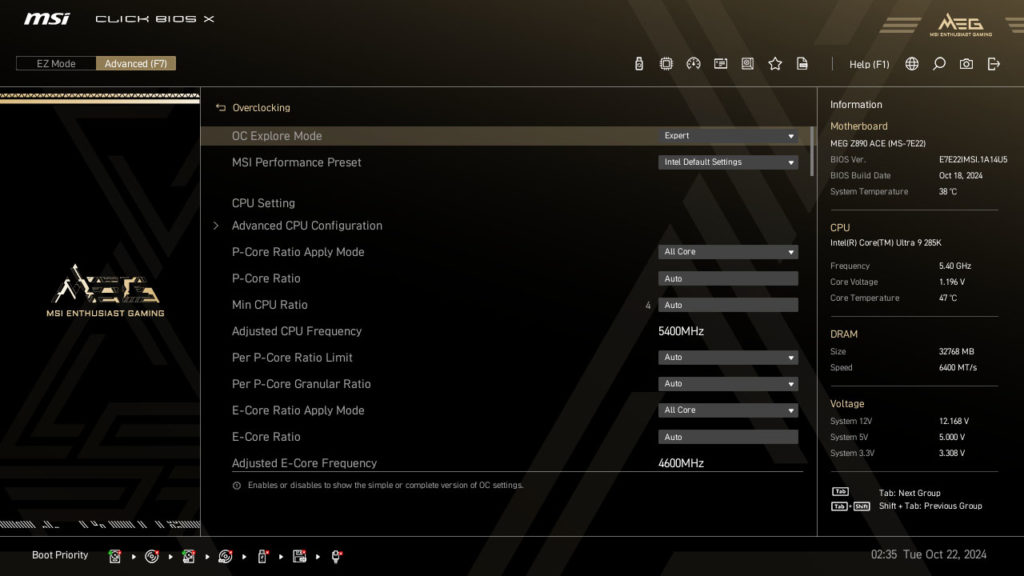
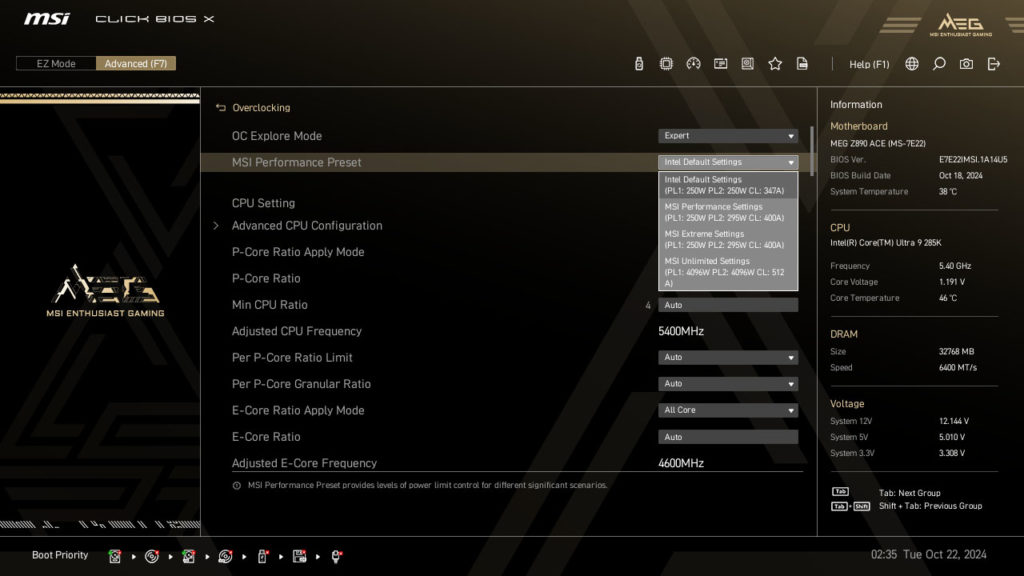
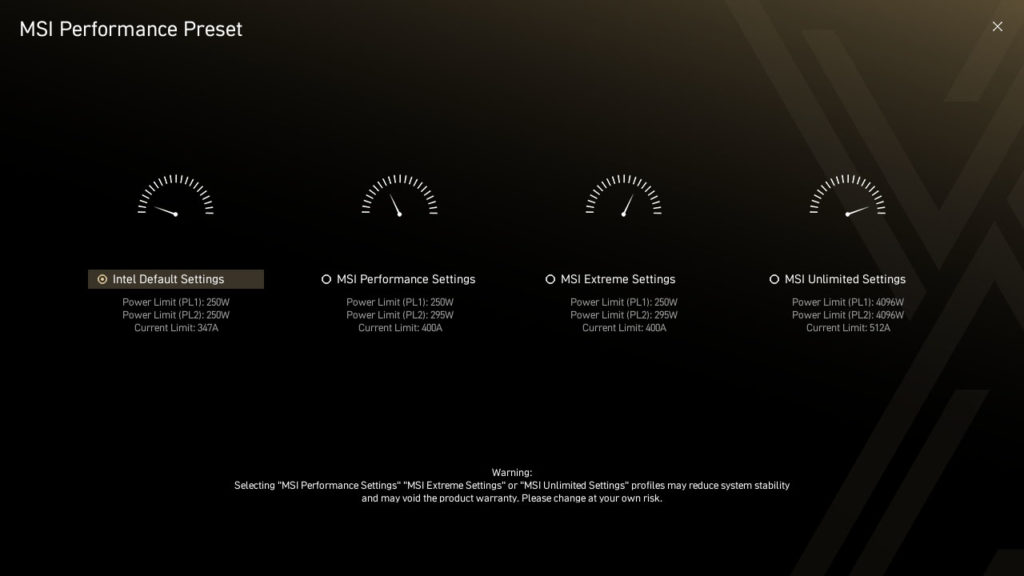
MSI provided our MSI MEG Z890 ACE motherboard, and during the process of review, we had several different BIOS’s available to test with. We utilized the absolute latest version provided by MSI at the time of review, which is E7E22IMSI.1A14U5. We suspect there will be newer BIOSs available on the website post-launch than even this one, as there were many XMP and memory optimizations happening in the background through the review process. Therefore, check MSI’s website for the latest official BIOS.
The MSI MEG Z890 ACE offers a unique Click-BIOS, which lets you click through the menus in an easy way. You can see above that the new default power setting in the BIOS is Intel’s Performance Profile, which is now the default. It sets PL1/PL2 to 250W on the 285K and 347A. There are other power profiles available from MSI that will boost this higher, setting PL2 higher, or making it unlimited even. While we did not test these modes today, they are there and we wanted to show what is possible for enthusiasts. We set our memory to 6400MT/s Gear 2.

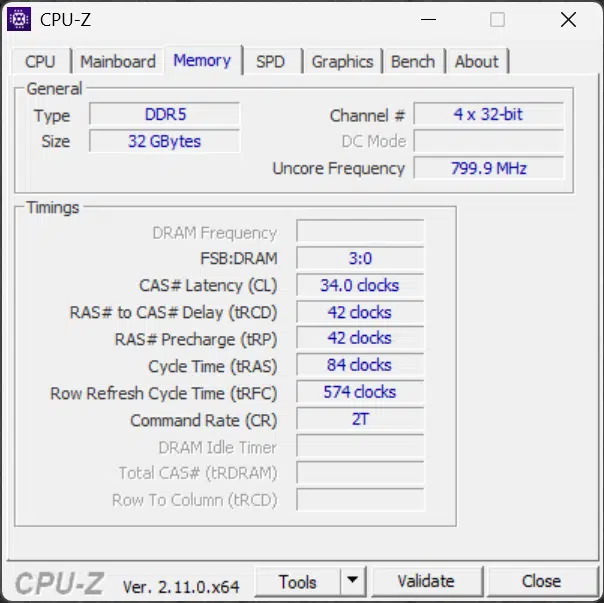
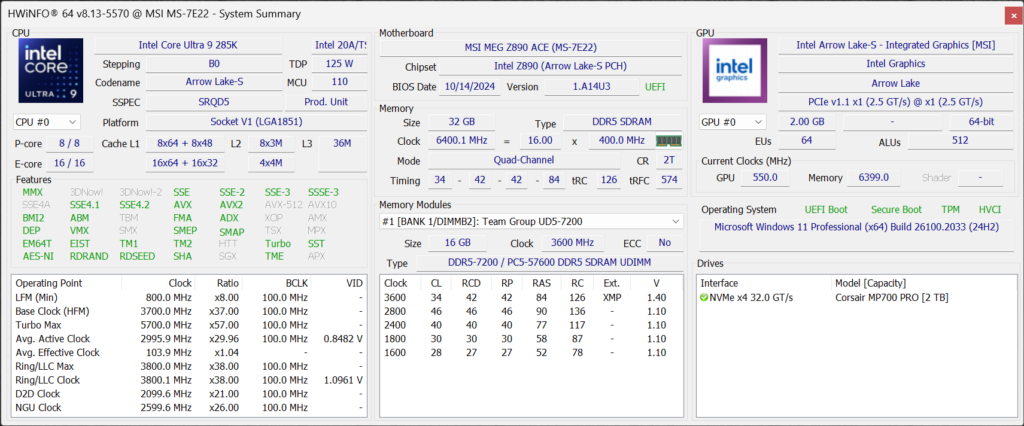
Intel LGA1700 Setup
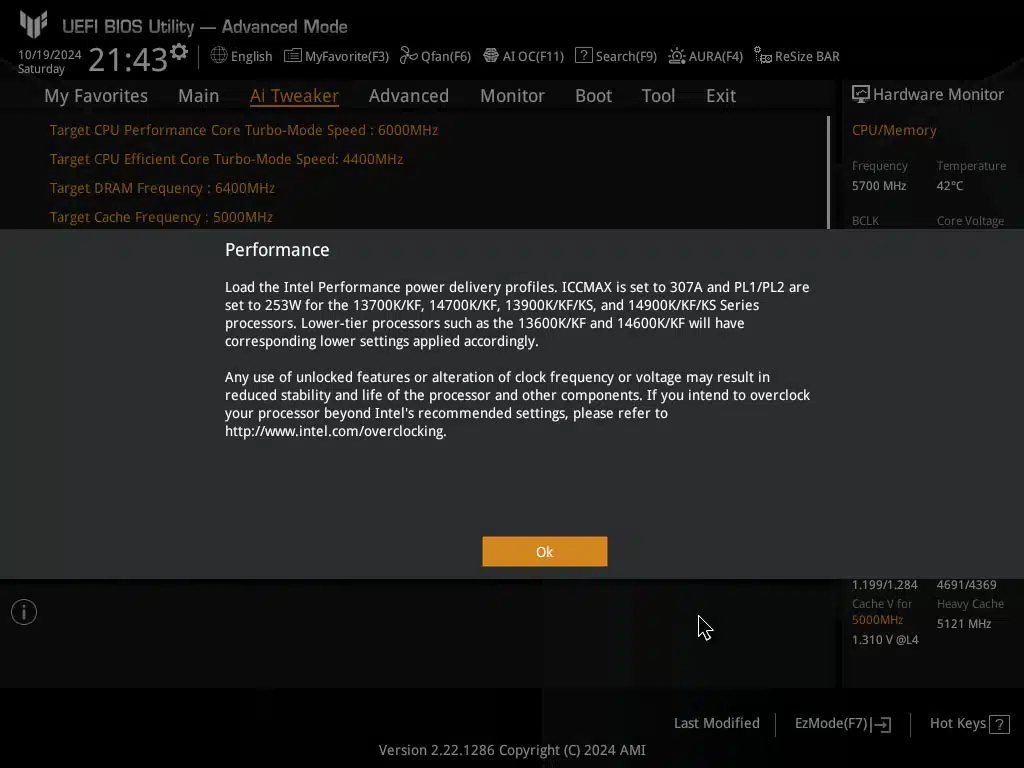
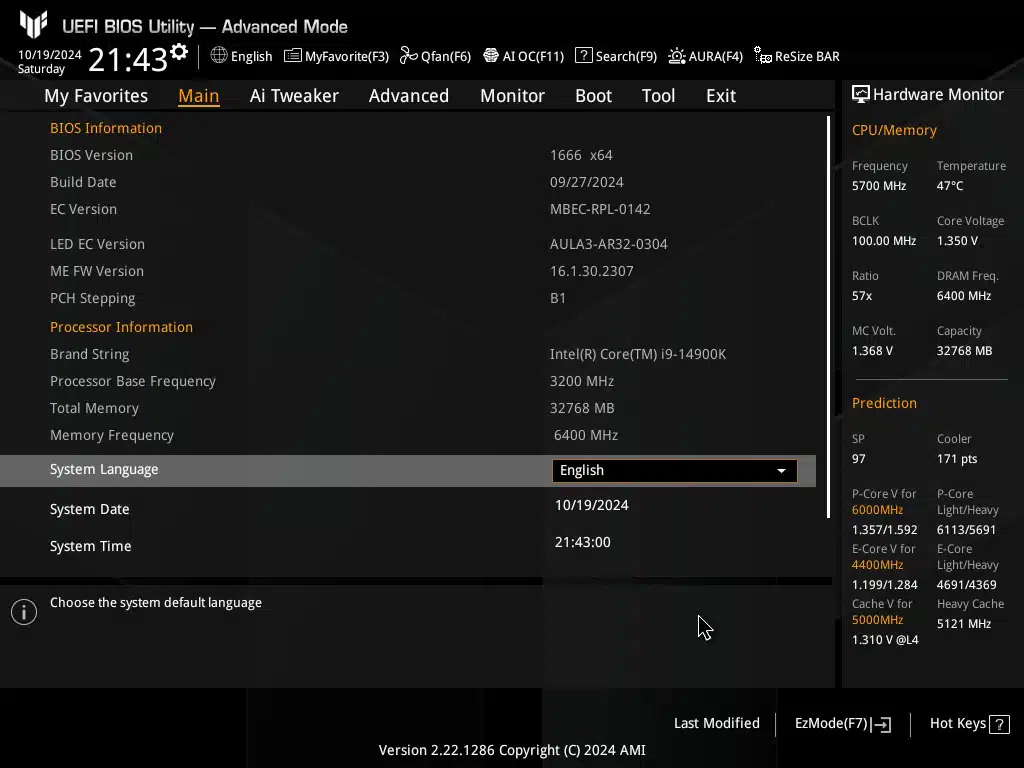

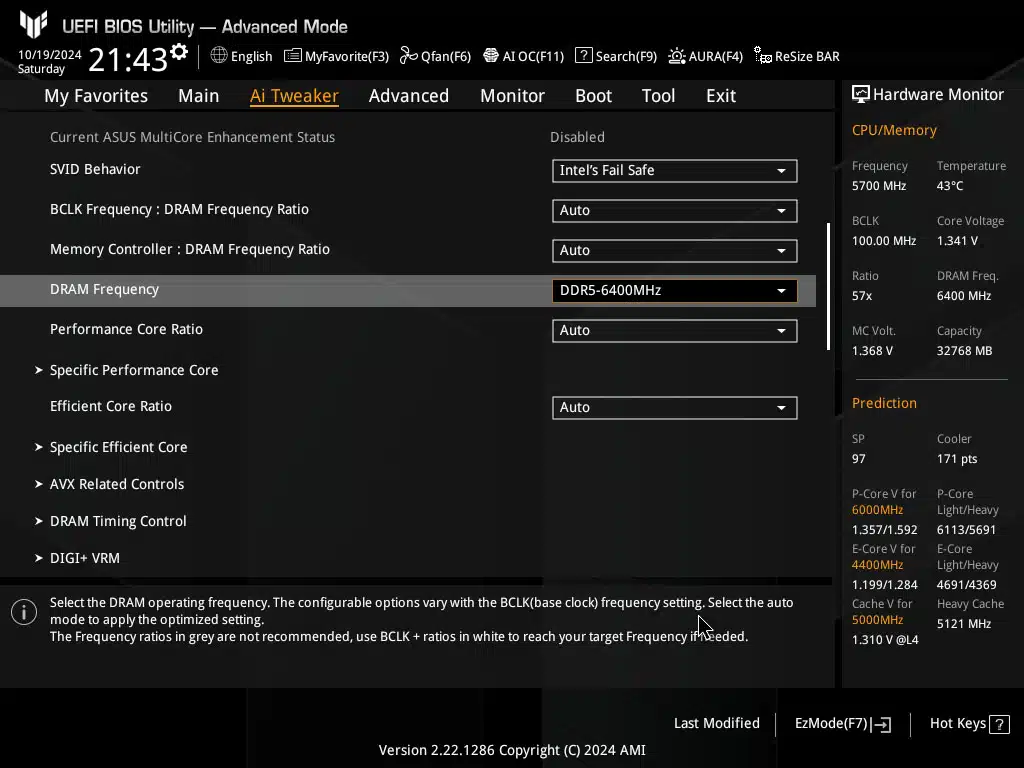
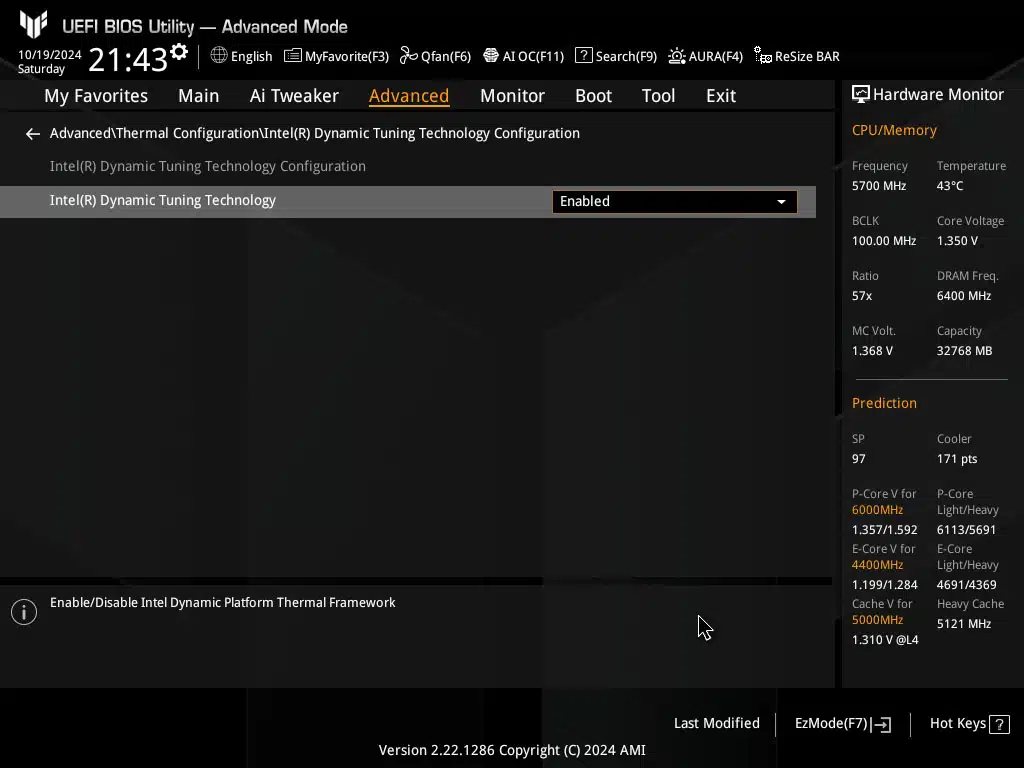
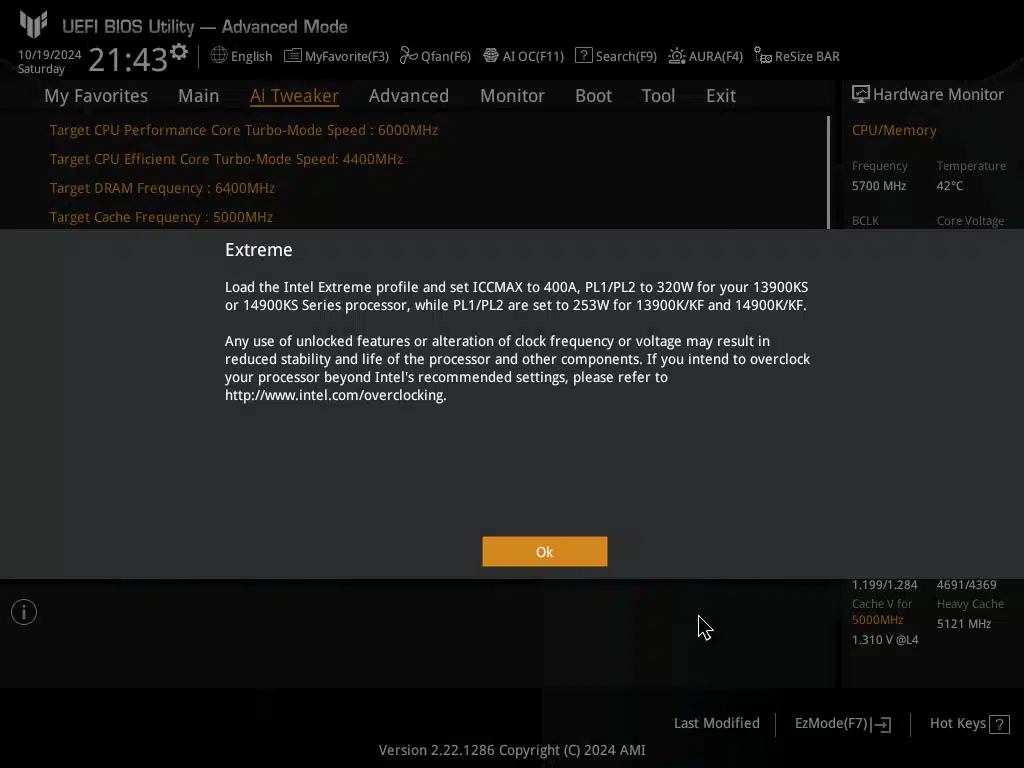
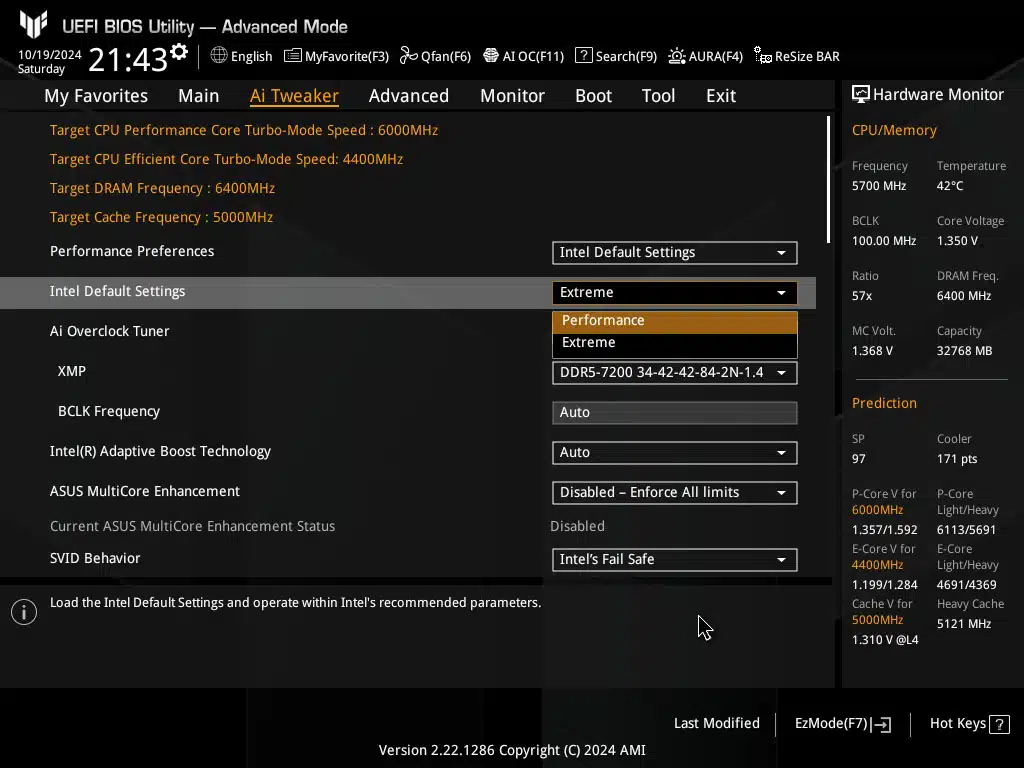
We typically do not install Beta BIOSs, however, in order to gain the newest Intel microcode 0x12B for our Raptor Lake-R CPUs on the ASUS TUF Gaming Z790 PRO WIFI motherboard, we had to install a Beta BIOS version 1666. Therefore, we did just that so that microcode 0x12B would be applied.
We are using the Intel Default Settings Profiles of “Extreme” and “Performance” that are available on the Intel Core i9-14900K CPU. The BIOS does run at “Intel Default Settings” under Performance Preferences and also sets SVID Behavior to “Intel’s Fail Safe” as well as “Disabling” ASUS MultiCore Enhancement.
The motherboard defaults to the “Extreme” profile, but we are also going to test “Performance” in our graphs to match the same power profile setting in the BIOS on the new Arrow Lake CPUs. In this way, you can see both sets of performance out of the 14900K. We are also enabling Intel Dynamic Tuning Technology, to directly match this feature which is enabled by DEFAULT on the new Arrow Lake platform.
AMD AM5 Setup
For our AMD AM5 configuration, we are using the newly released ASRock X870E Taichi motherboard which we have reviewed. We are using the latest BIOS, which is 3.08 and this is based on AGESA 1.2.0.2. We have put together the optimal platform, according to AMD, for Zen 5. We are using the standard 6000MT/s DDR5 at CL30, keeping memory ratios optimized.