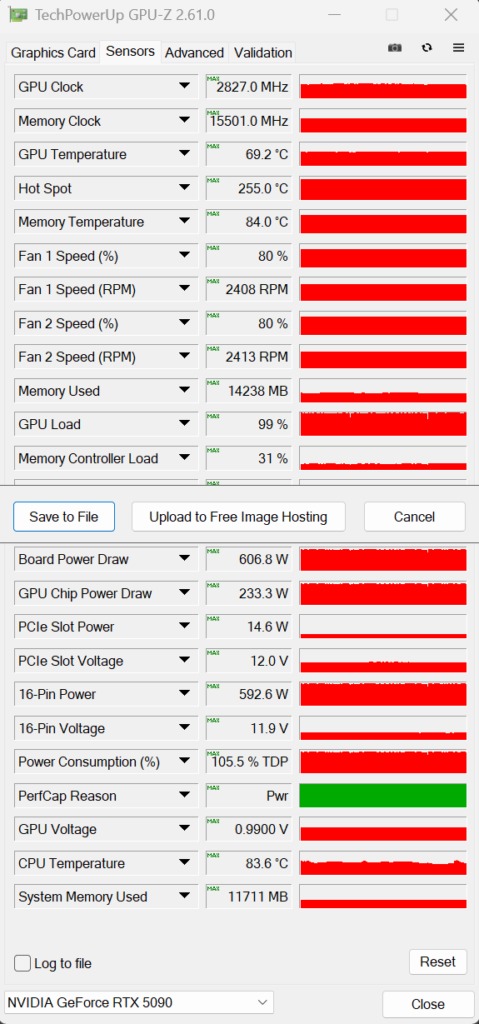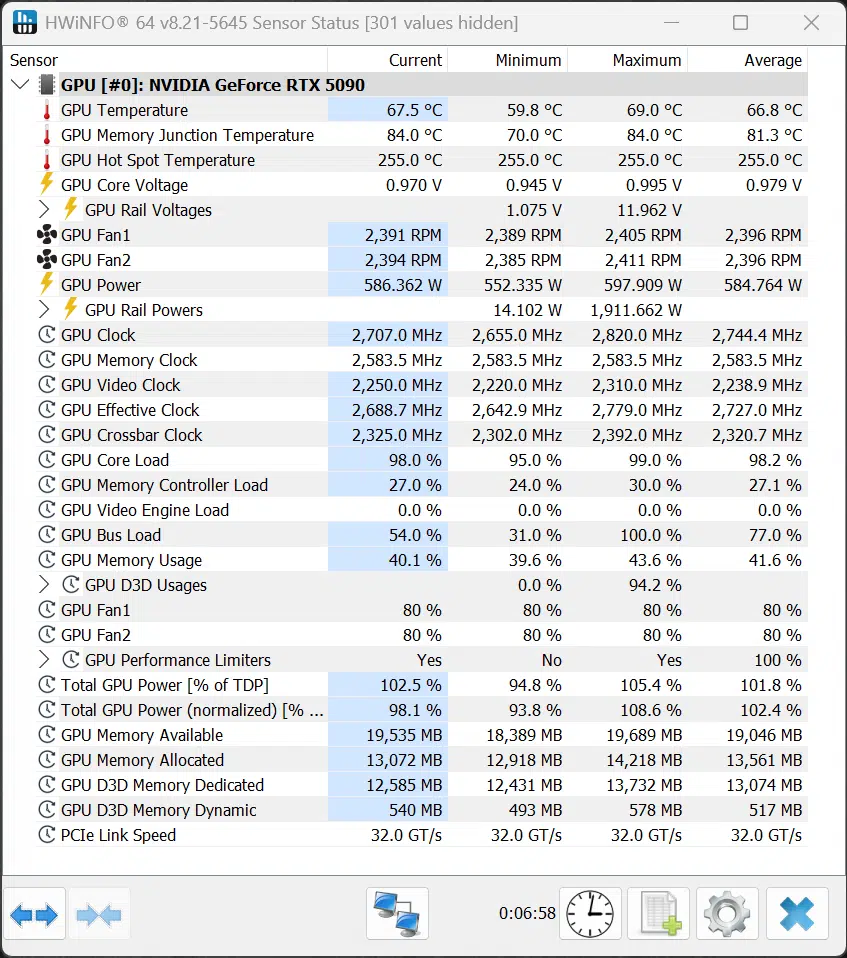Power and Temp
On this page, we will look at the power and temperature, that the Overclocked NVIDIA GeForce RTX 5090 Founders Edition runs at. We will utilize both GPU-Z and HWiNFO64 to collect data and look at the sensor information they both provide. Note that the GPU-Z version used doesn’t officially recognize the GPU, but most of the data looks correct, except for the Hot Spot temperature which is not supported on the GeForce RTX 5090. We will show our results in graphs, and we will also post the screenshots from GPU-Z and HWiNFO64 so that you can see all the data yourself and make comparisons. We collected the data running Cyberpunk 2077 at 4K and “Ultra” settings on all video cards.
Power
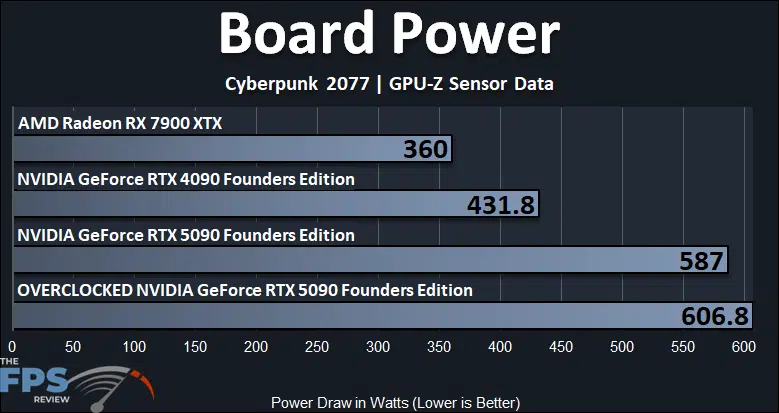
The TDP of the NVIDIA GeForce RTX 5090 Founders Edition is 575W. You can see when it is not overclocked it reaches a maximum board power of 587W. When we overclocked it, however, that rose quite a bit and exceeded 600W maximum up to 606.8W now, that wasn’t sustained, but it was the peak power usage with the overclock, which does exceed the TDP, especially with the Power Limit increased to 4% which is 600W.
The increase in power isn’t a ton though, this is only a 3% power increase (or 20W), which in the grand scheme of things, isn’t a lot, considering it’s already at a high place. Surely, if we had increased the Voltage, this power would increase a lot more, we could see 650W being common with the Voltage increased, and partner cards could even be pushed more to 700W potentially. At 606.8W, the Overclocked NVIDIA GeForce RTX 5090 FE uses 41% more power than the GeForce RTX 4090 FE, and that is quite a bit more.
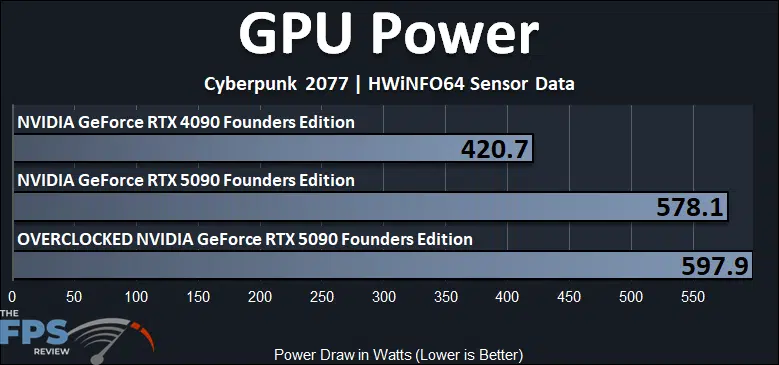
Another metric to check is HWiNFO64’s reporting of GPU Power. Here, we can see that the Overclocked NVIDIA GeForce RTX 5090 FE is hitting almost 600W, maxing out at 597.9W, a 3% power increase from the default power of 578.1W for GPU Power. This puts the Overclocked NVIDIA GeForce RTX 5090 FE 42% higher on GPU Power compared to the GeForce RTX 4090 FE.
Temperature
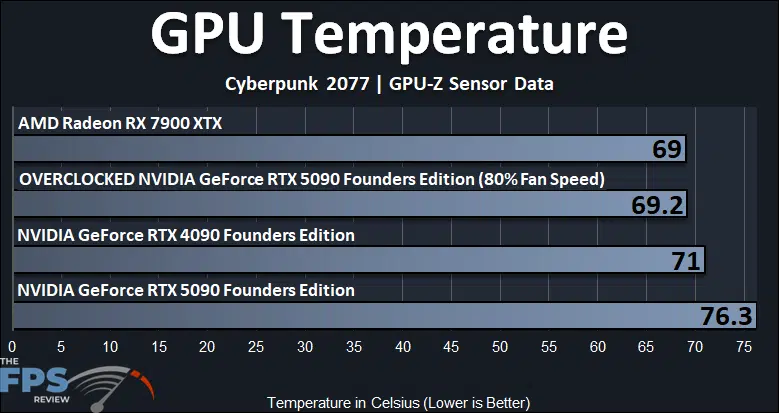
For the temperature reading, we are looking at GPU edge temperature here, and the Overclocked NVIDIA GeForce RTX 5090 FE is running a faster 80% locked fan speed, so it is going to run cooler. With the fans at 80%, the Overclocked NVIDIA GeForce RTX 5090 FE hits just 69c GPU temp, bringing it down even below the temp of the GeForce RTX 4090 FE. The fan increase really helped temperatures a lot, a 9% decrease in temperature.
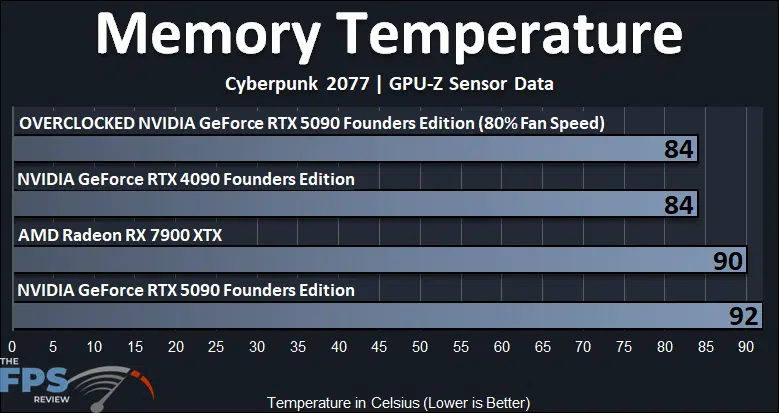
Another component that benefited a lot from the faster fan speed was the memory temperature. We noted a pretty high memory temperature of 92c on the NVIDIA GeForce RTX 5090 FE at default. With our memory overclock at 31Gbps, but the fan speeds at 80%, the memory temperature drops to 84c, the same as the GeForce RTX 4090 FE, with a 9% temperature reduction.
GPU-Z and HWiNFO64 Overclocked Screenshots
Below, you can note the GPU-Z and HWiNFO64 screenshots with the Overclocked NVIDIA GeForce RTX 5090 FE. Worth noting is that the GPU Voltage has dropped a little bit from the default GPU Voltage. At default, the GeForce RTX 5090 FE had a GPU Voltage between 1.0000V-1.0650V depending on the GPU load. In our overclock, we noted a GPU Voltage from 0.9900V-1.0350V when the video card was overclocked, so it had a bit of an undervolt automatically when overclocked.