Power and Temperature
Power
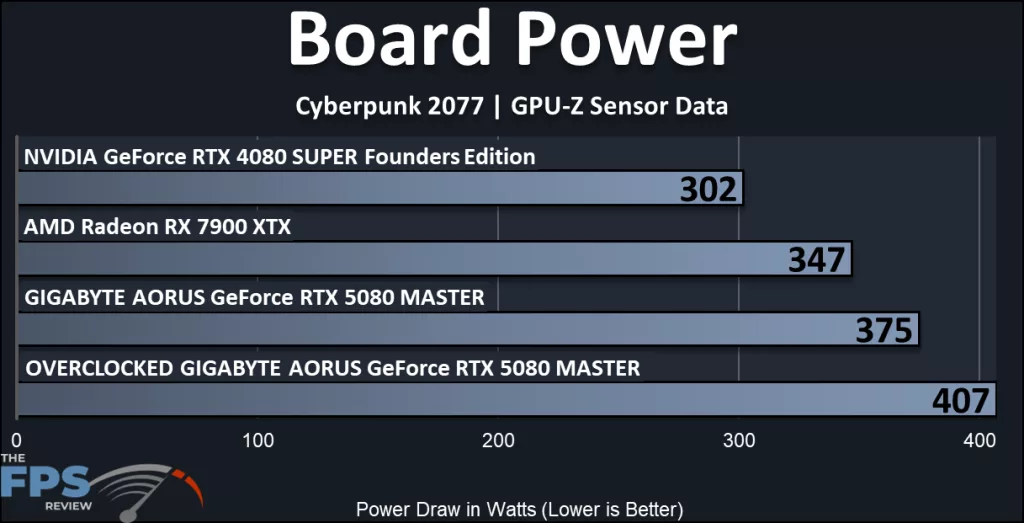
The NVIDIA default spec TGP for the GeForce RTX 5080 is 360W. The GIGABYTE AORUS GeForce RTX 5080 MASTER 16G pulled in at a default board power of 375W, which, considering the factory overclock, makes a lot of sense. It isn’t very high, to be honest, and seems to be very efficiently positioned. As one would expect, power increases when overclocking. We saw an increase of 9% in power when the GIGABYTE AORUS GeForce RTX 5080 MASTER 16G was overclocked, and it exceeded 400W. This is still much less power than a GeForce RTX 4090.
The lowest power usage is from the NVIDIA GeForce RTX 4080 SUPER Founders Edition, nearly 20% less. The AMD Radeon RX 7900 XTX arrives in the middle, and uses 10% less power than the default GIGABYTE AORUS GeForce RTX 5080 MASTER.
Temperature
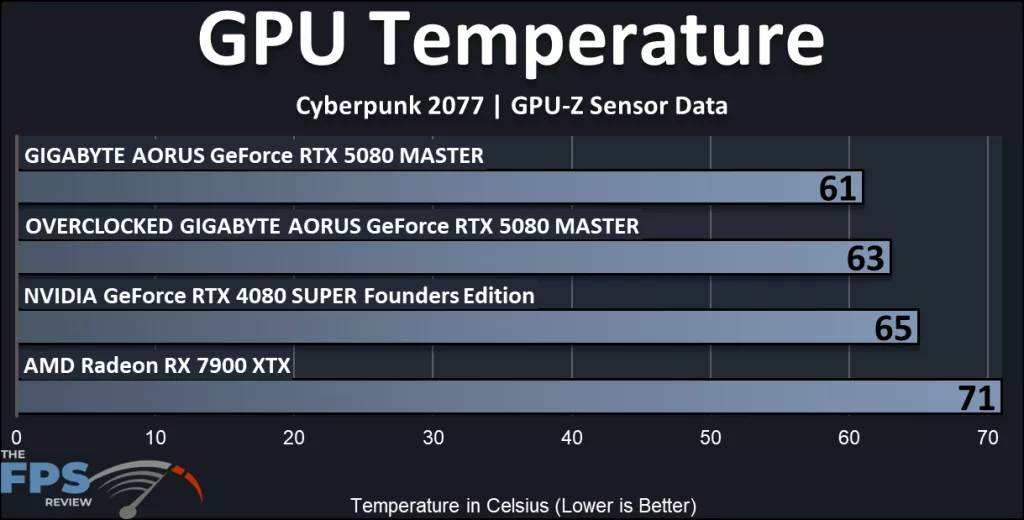
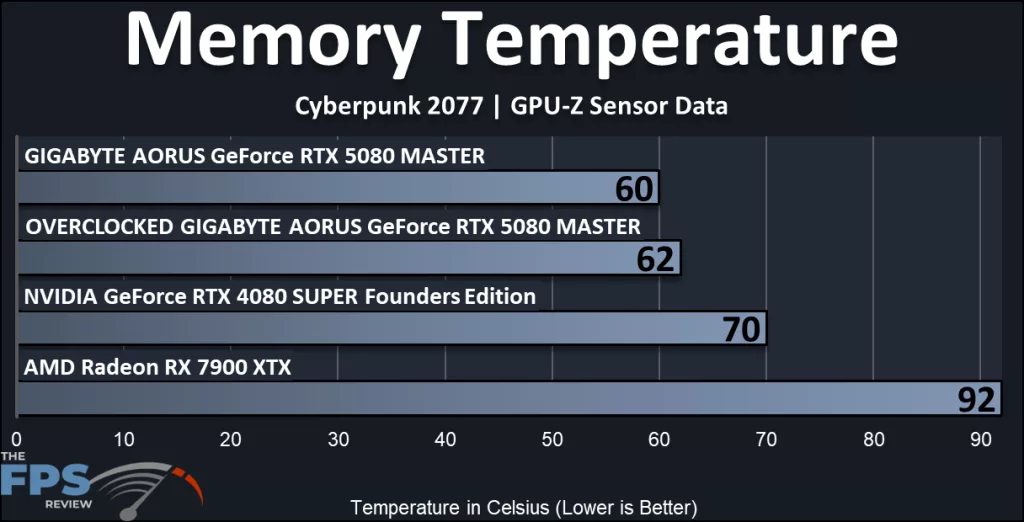
Here we show both the GPU and memory temperatures on all three video cards. On the GIGABYTE AORUS GeForce RTX 5080 MASTER 16G, we list both the default and overclocked cards used in benchmarking with the heatsink fans set to “auto”. On both charts, the GIGABYTE AORUS GeForce RTX 5080 MASTER 16G heatsink design and function shine through. Despite a difference in power usage, the chips remained cool. The fans’ maximum under the above conditions was 45%, and they were essentially silent on the open bench. Memory temperatures were excellent on the GIGABYTE AORUS GeForce RTX 5080 MASTER 16G, the lowest of the bunch at just 62c, even overclocked. In the paragraph below, we also dive into various other fan combinations.
Additional Fan Testing of GIGABYTE Screen Cooling Fan (Temps Compared)
In this section, we will evaluate what GIGABYTE calls their Screen Cooling, using the additional ARGB Fan. GIGABYTE provides a separate 120mm case fan for attaching to the far end of the backplate of the graphics card. This fan easily attaches to the video card with a flexible rubber gasket. (Instructions are in the box.)
The fan is made by Yicobeila, model number GXR1202551H. Google searches turned up no information regarding this fan. In the Hardware Monitor section of our motherboard, we noticed the fan ran at 1200 RPM by default when connected to a Chassis fan header on our motherboard. We could adjust it to “Full Speed” in our motherboard settings, where it ran at 1650 RPM. We could not adjust the fan within our motherboard BIOS in any more granular fashion, but this is down to motherboard settings available, and yours will vary based on the motherboard you are using. In our testing, we used 1200 and 1650 RPM settings when the fan was attached to the video card. At 1200 RPM this fan is very quiet. At 1650 RPM it is not.
To take a look at temperatures, we ran our GIGABYTE AORUS GeForce RTX 5080 MASTER 16G at default and overclocked settings in our Cyberpunk 2077 manual benchmark. Temperatures were measured using the GPUZ sensor page. At the end of the run, we took a screenshot. We compared temperatures with GPU fans on “AUTO”, 50% fan cycle, and 75% fan cycle with and without the additional fan, and at 1200 and 1650 RPMs. It should also be noted that our test system is tested in an open-air platform, on a desk; results can and will most likely vary in a warm, closed case with airflow. Our results indicate a ‘best case’ cooling scenario.
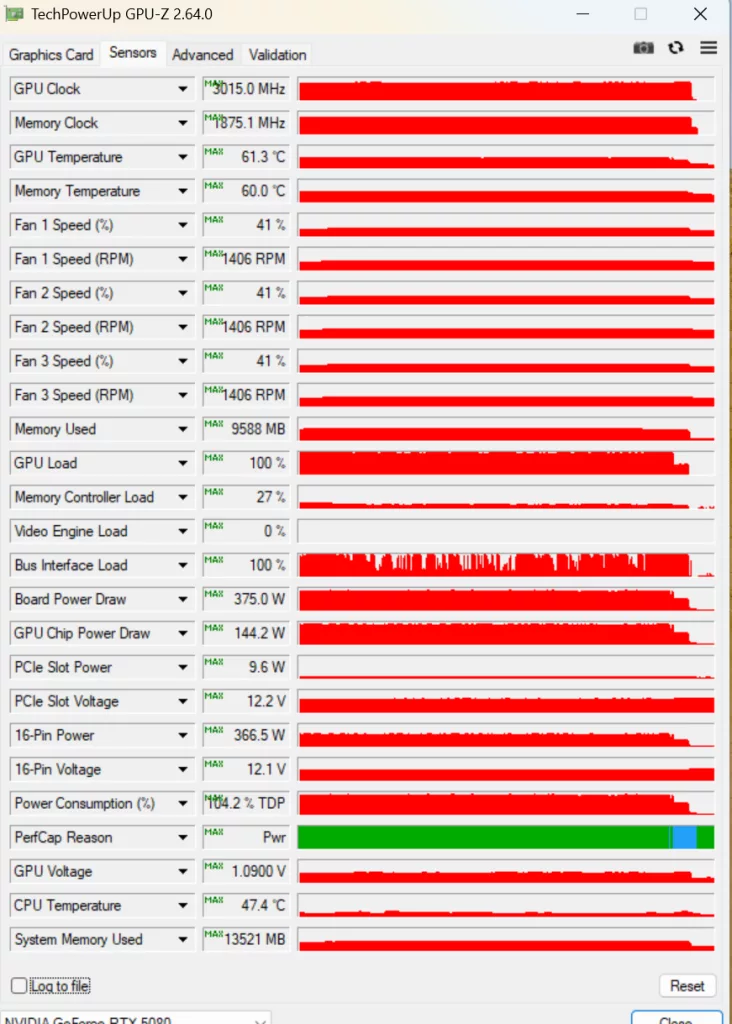
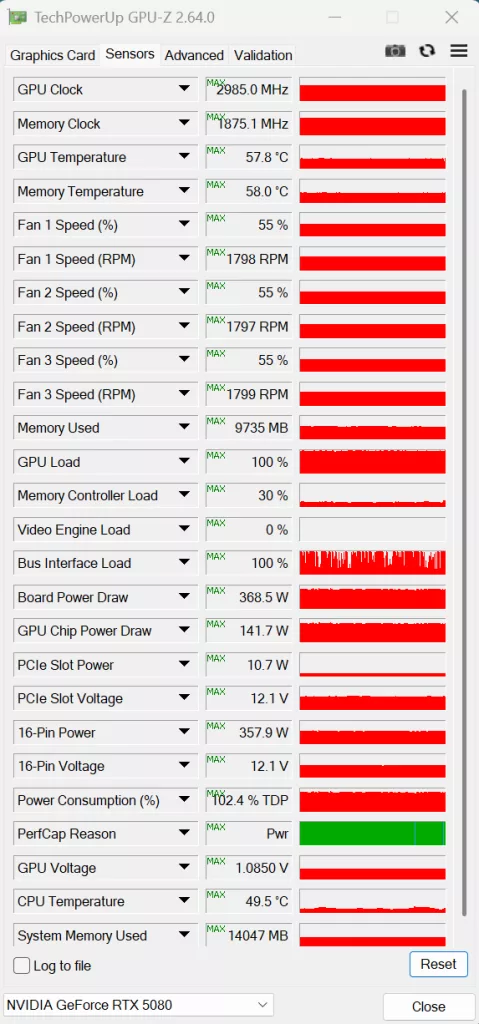
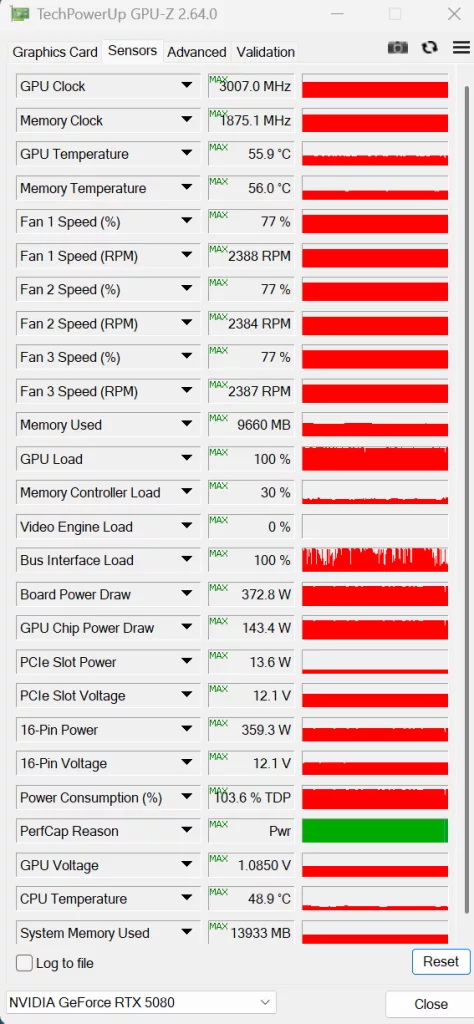
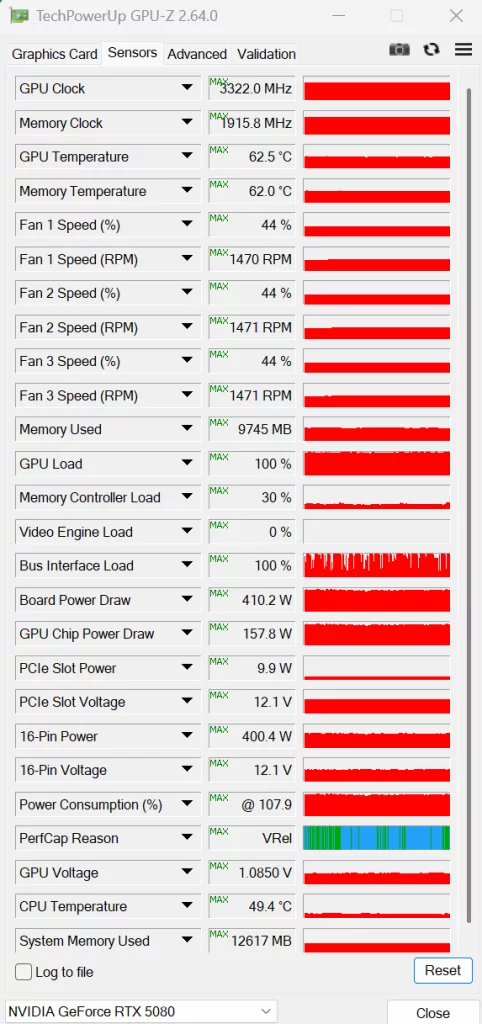
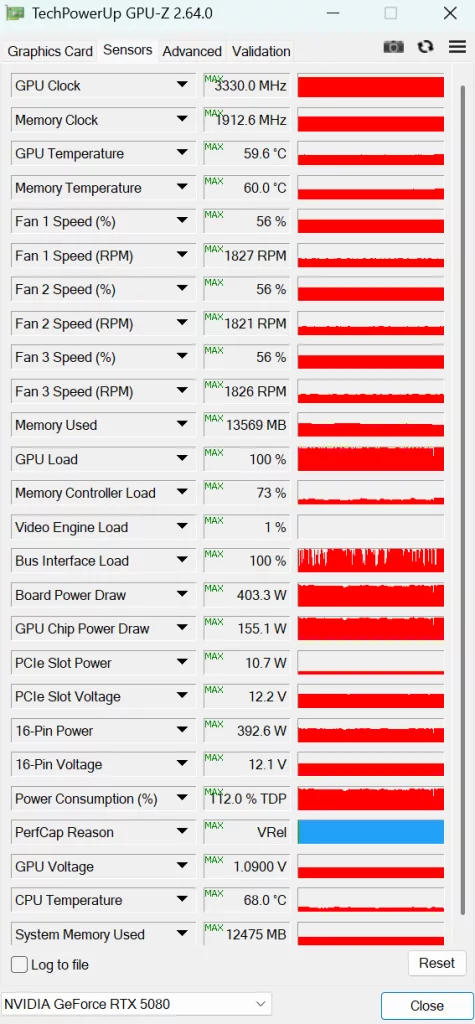
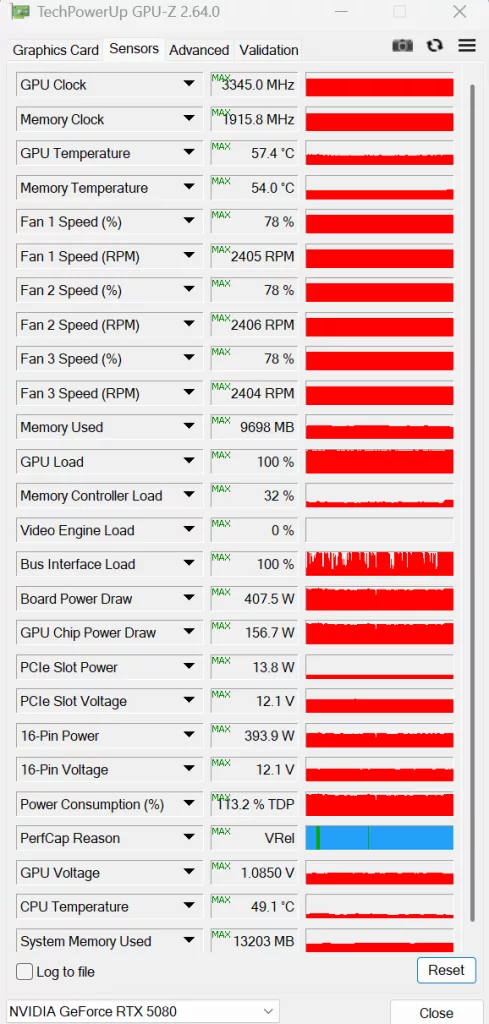
In the data above, we are showing just the video card in default and overclocked bench runs with fans running on auto or adjusted to a constant 50% or 75%. By default, the GPU temperature ranges from 60.8C to 55.9C at 75% fan cycle. Overclocked temperatures range from 62.5C to 57.4C at 75% fan cycle. Memory temperatures were 62C to 56C in default and 62.5 to 54C overclocked. Just using this data alone, you can see the temperatures are quite low and well managed by the heatsink.
With Additional Fan
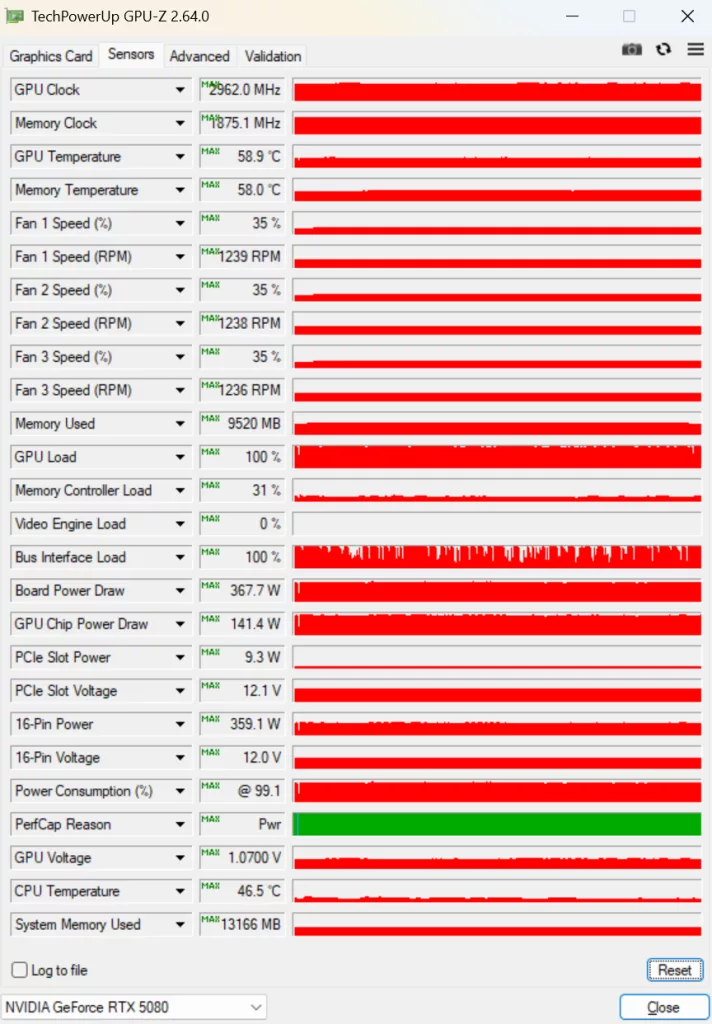
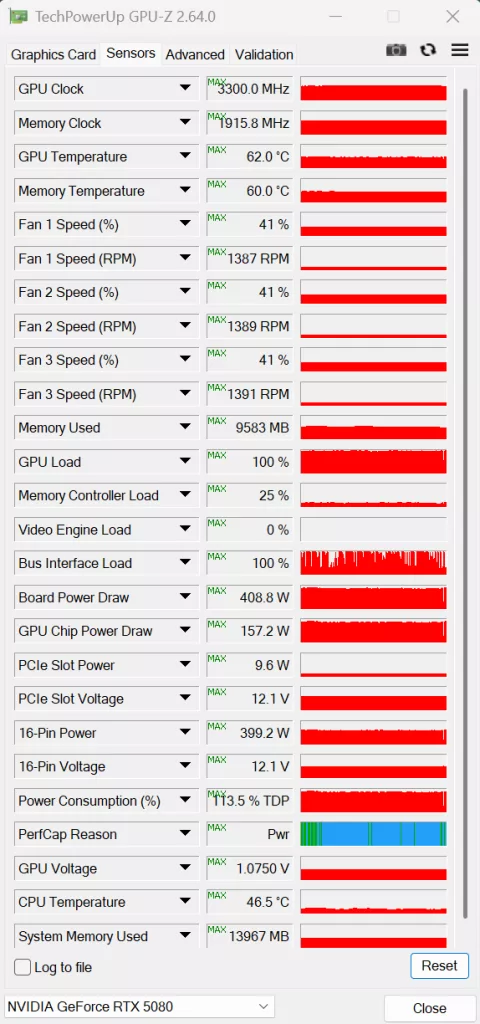
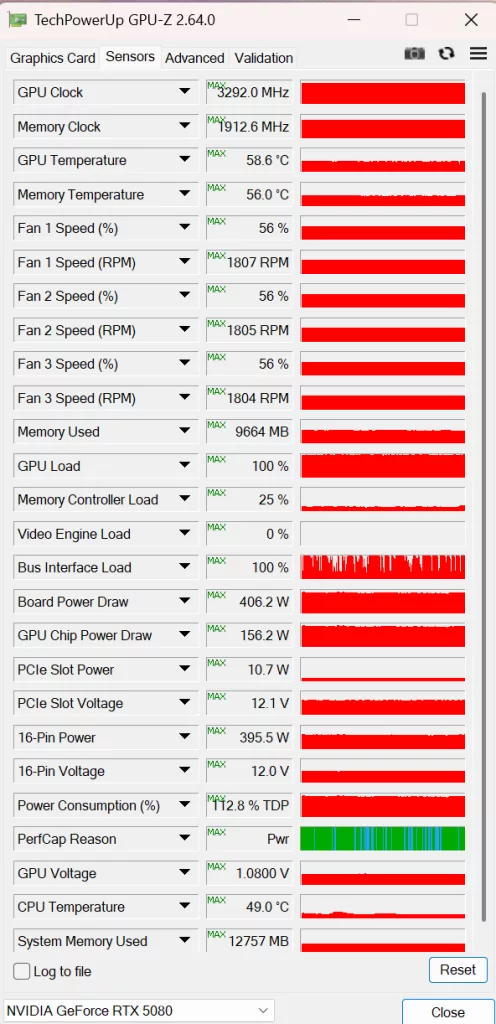
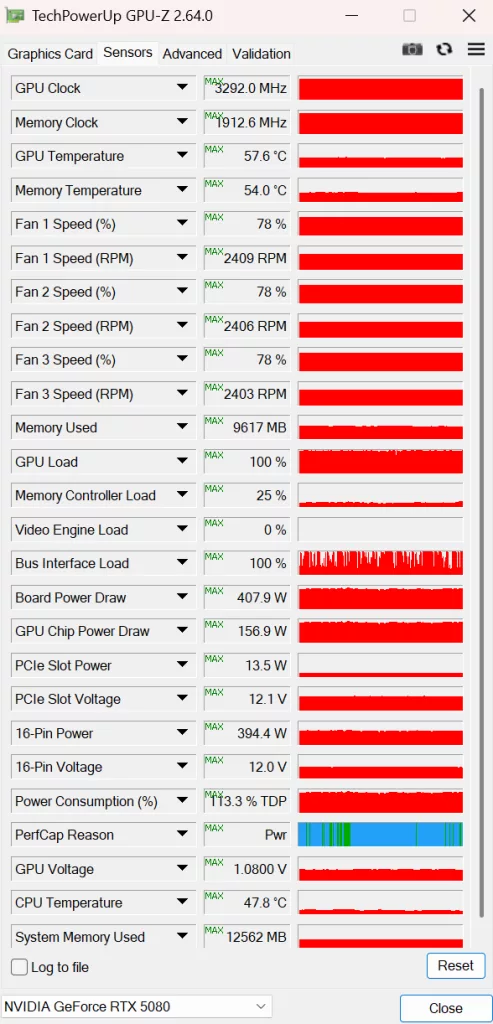
Here, we added the extra fan GIGABYTE supplies to its location on the backplate. The GPU fans were at auto and increased, while the extra fan ran at its default of 1200 RPM. By default, the GPU temperature was 58.9C and the memory at 58C. The fans were also able to downclock to 35%. Delta was 2C with the added fan in the default clocks mode. When overclocked using the extra fan at 1200 RPM there was little to no change in the temperatures on the GPU. The memory chip temperatures did decrease by 2C on auto. At 50% fan, the memory temperature rose by 2C and was unchanged from Auto on 75% GPU fan cycle. It should be noted, our system was tested in an open-air platform, and results can vary inside a warm case.
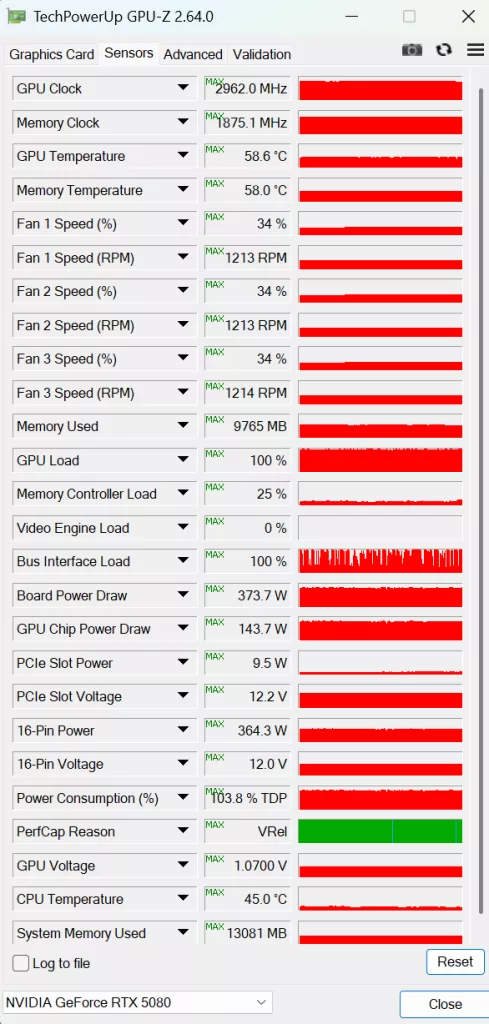
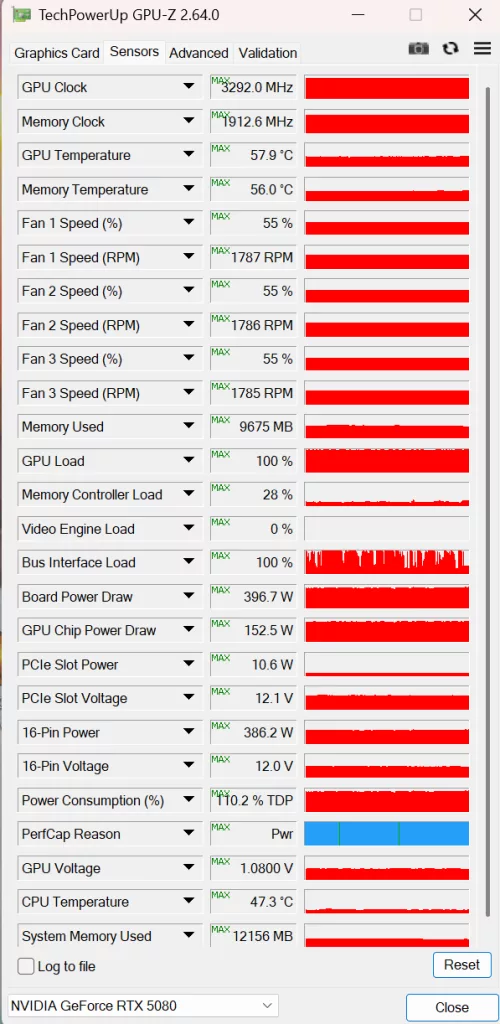
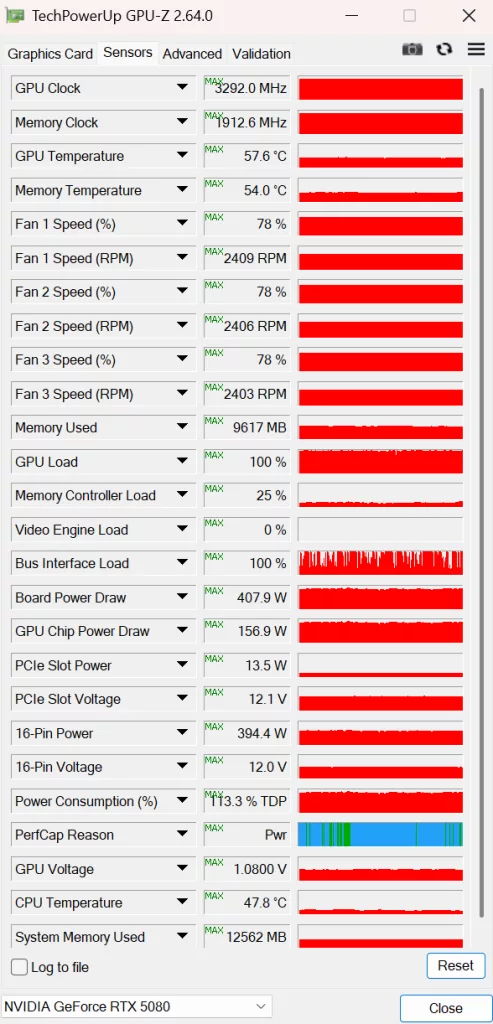
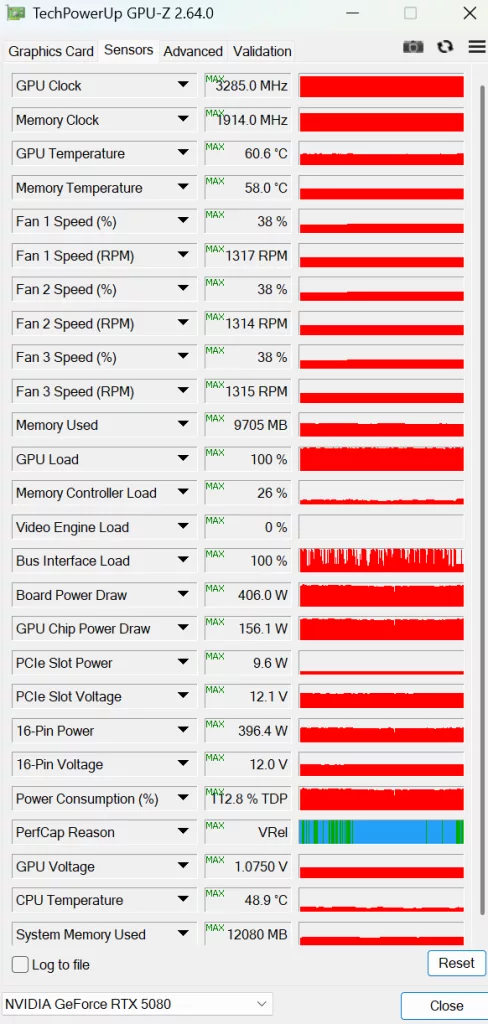
In this last grouping, we enabled the extra fan to full speed in the BIOS. At default clocks and auto fan the GPU was lowered to 58.6C and the memory to 58C. The GPU fan speed was regulated to only 34%. When overclocked and auto fan, the GPU was 60.6C and memory 58C. The GPU fans were lowered to 38%. When increasing the duty cycles on the GPU and the extra fan at full speed, both the GPU and the memory temperatures were lowered. The 50% duty cycle GPU fan setting showed its lowest performance of all three tests, while the 75% duty cycle fan setting was unchanged from using no extra fan at all. Again, open test bench in our testing, not inside a case.
All in all, the supplemental fan that GIGABYTE supplies seems to aid in cooling somewhat when the video card is run at factory default speeds, however, the card runs very cool to begin with at default. Our testing shows that actually the lowest operating temperatures in both default and overclocked states are with running the GPU fans at 75% duty cycle and using no extra fan.
It seems logical that one would want to achieve the most cooling when operating at the highest temperatures. Overclocking would be just that, and there does not appear to be a benefit in adding another fan from our results. But take into account this is a ‘best case’ scenario, in an open test bench, outside a case. Results can vary inside a warm case. Also, you have to take into consideration the fan noise, which is very noticeable at high GPU fan cycles and either the 1200 or 1650 RPM cycles of the extra supplemental fan.
In the end, overclocked temperatures with the GPU fans on Auto are 62.5C and 60C memory. The video card functions perfectly, test after test, and the fans are essentially silent. Yes, you can lower the GPU and memory temperatures to 57.4C and 54C by running the GPU fans at 75% fan cycle, with or without a supplemental fan, but the fan noise will be very noticeable (hand-held blow dryer noticeable) and the video card will gain no advantage. We feel that the extra fan is a nice add-on accessory for this video card, but the heatsink design is so good, it also renders it with no advantage. However, results could vary inside a very warm or cramped case, but you’ll still need airflow.
