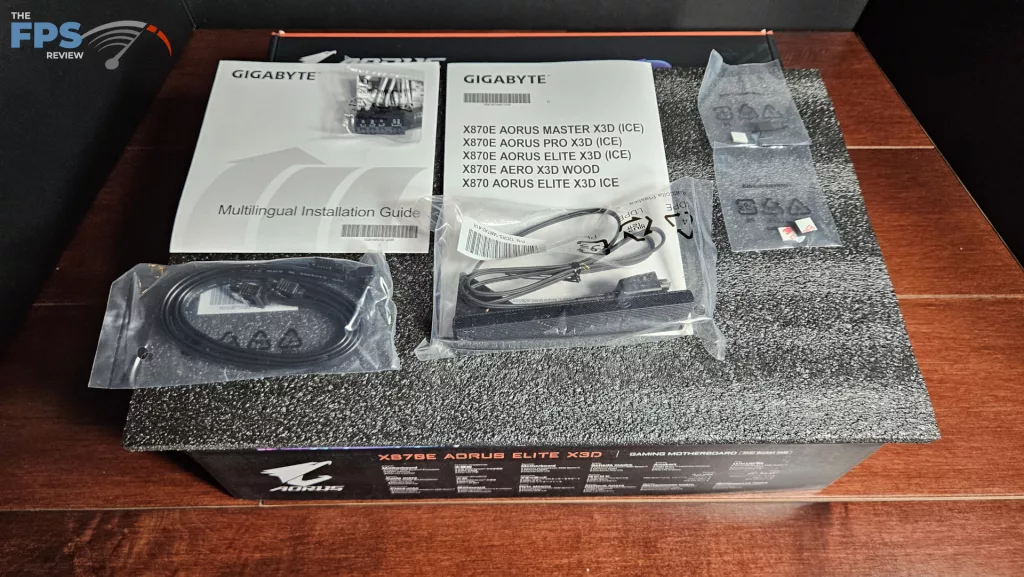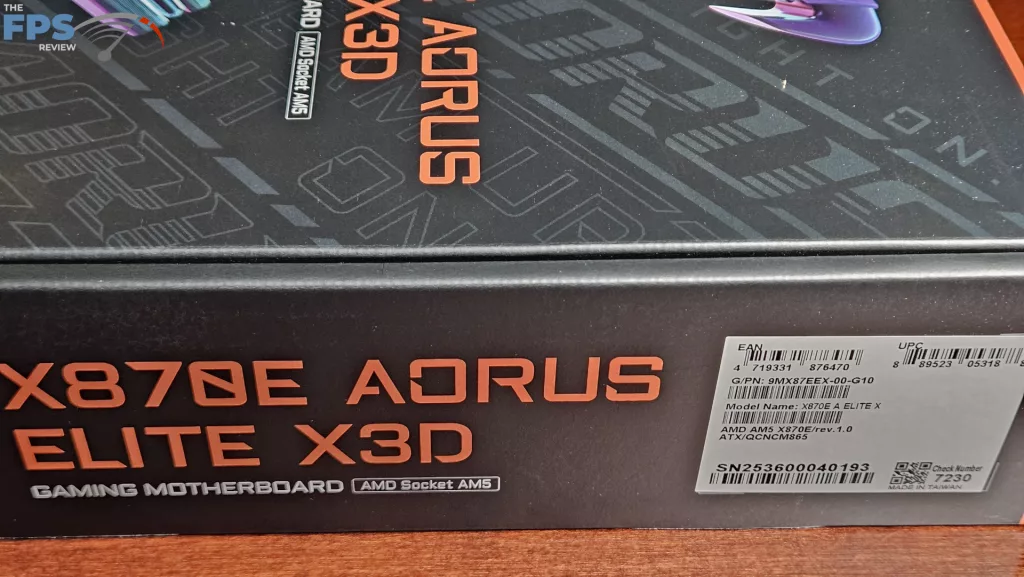Introduction
Our review today is evaluating a new motherboard release from GIGABYTE. The X870E AORUS ELITE X3D is one of five boards that comprise a new “X3D” offering. The GIGABYTE X870E AORUS ELITE X3D uses the AMD AM5 X870E platform and has added a bit more connectivity, upgraded the thermals and voltage regulation, added a backplate, and, in the BIOS software, introduces X3D Turbo Mode 2.0. The UEFI/BIOS has also been reworked to make it more user-friendly and simplified.
This release brings attention to AI-centric enhancements to both performance-driven desktop tasks and gaming via the new X3D Turbo Mode 2.0. This software looks to leverage the performance of the latest AMD 9000 series X3D class of processors, squeezing even more performance out of the very popular gaming-centric CPUs.
Also in the new lineup are the X870E AORUS MASTER X3D ICE, X870E AORUS PRO X3D ICE, X870E AORUS ELITE X3D ICE, and X870 AORUS ELITE X3D ICE. As you might expect the “ICE” moniker indicates the boards are primarily white in color. Our review board is the only all black version in this release. Of course, the boards will vary in price based on options and accessories, with the “MASTER” in the top slot.
GIGABYTE has placed emphasis on the thermal build of this motherboard with the inclusion of a large backplate, direct heatpipe VRM heatsinks, and thick brushed aluminum M.2 heatsinks. In addition is very complete connectivity front and back, a front-mounted HDMI port, and a digital debug readout. The additional emphasis, as we stated above, is a newly reworked UEFI/BIOS menu and the namesake “X3D Turbo Mode 2.0” software.
We will discuss a bit about the new desktop software and UEFI/BIOS management, and then we are going to show you a few graphs as we examine the performance of the X3D Turbo Mode 2 in both synthetic and gaming benchmarks. We are looking forward to putting the claims of increased performance to the test. This GIGABYTE X870E AORUS ELITE X3D retails for $379, and the warranty is 3 years.


Highlights of the GIGABYTE X870E AORUS ELITE X3D Motherboard
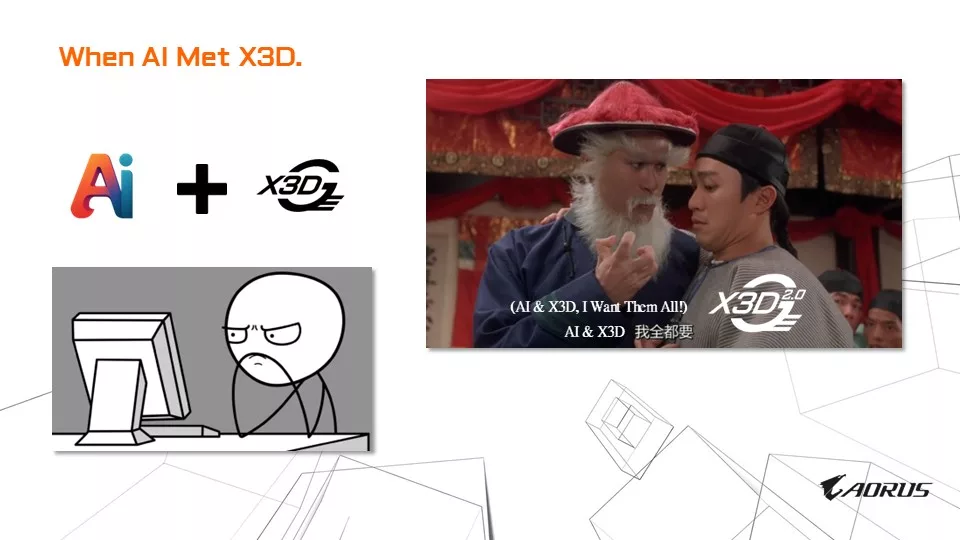


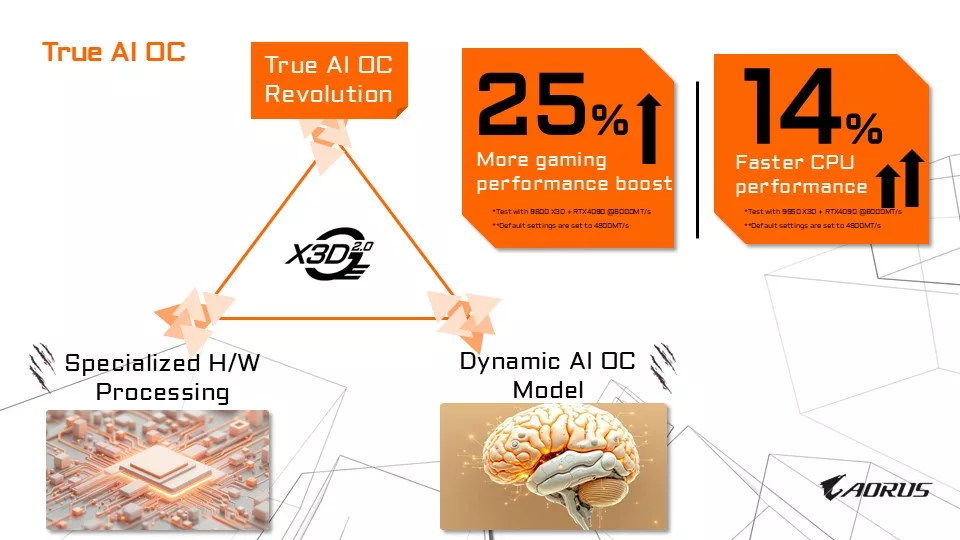
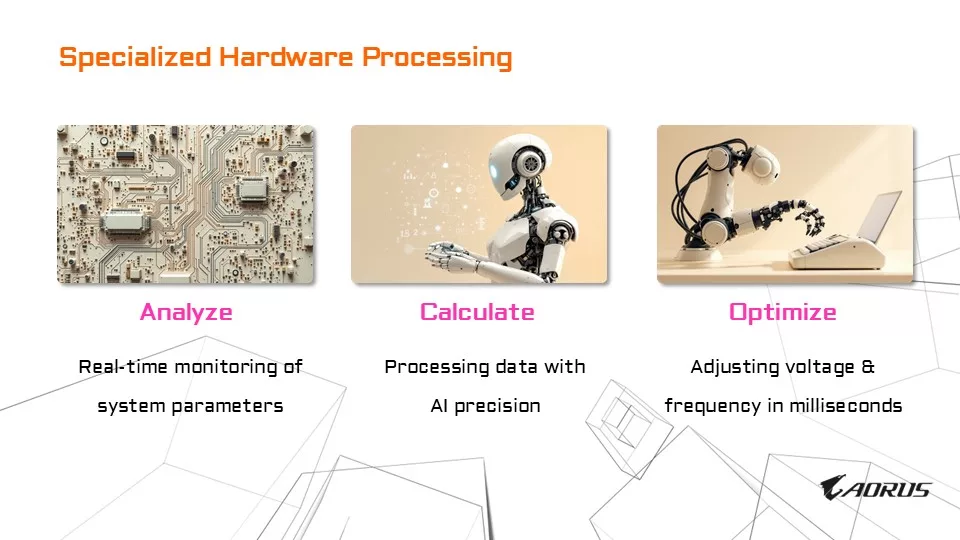
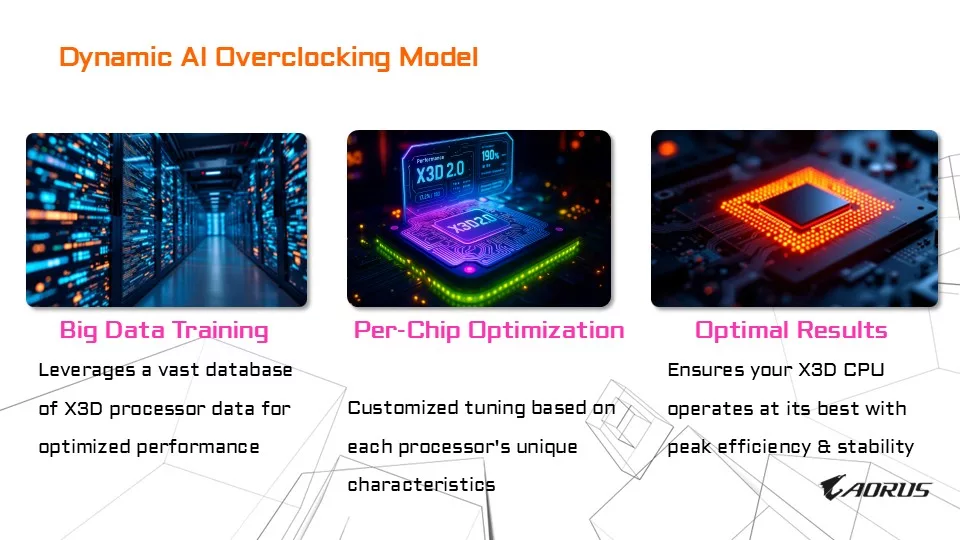
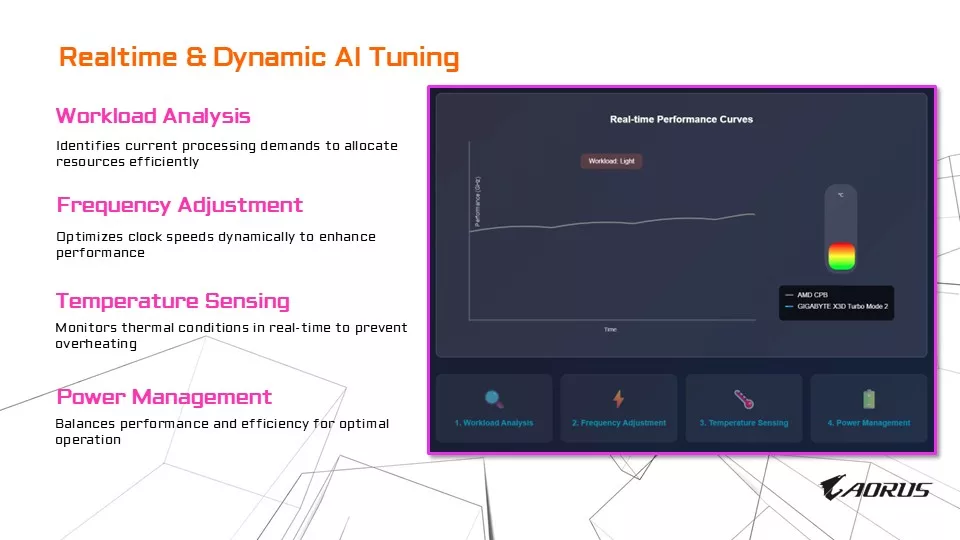
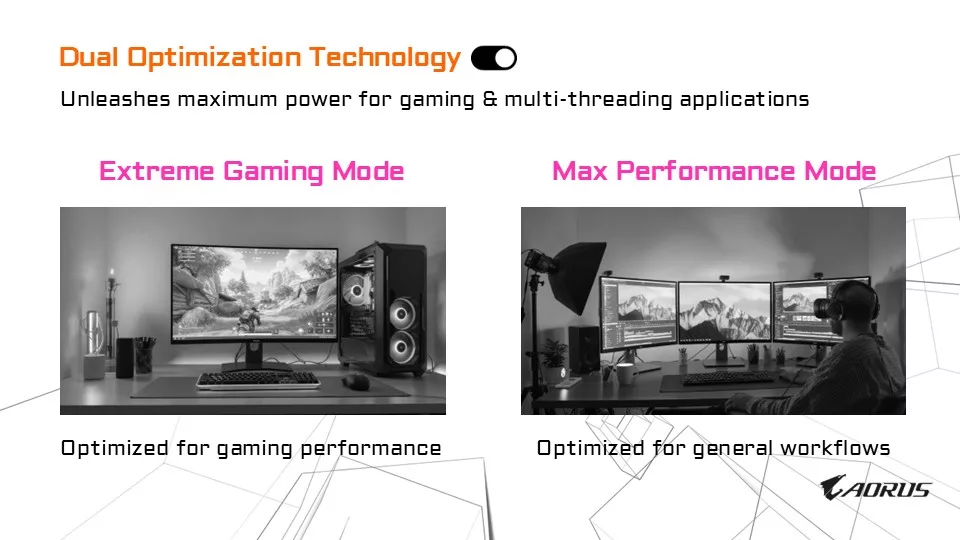
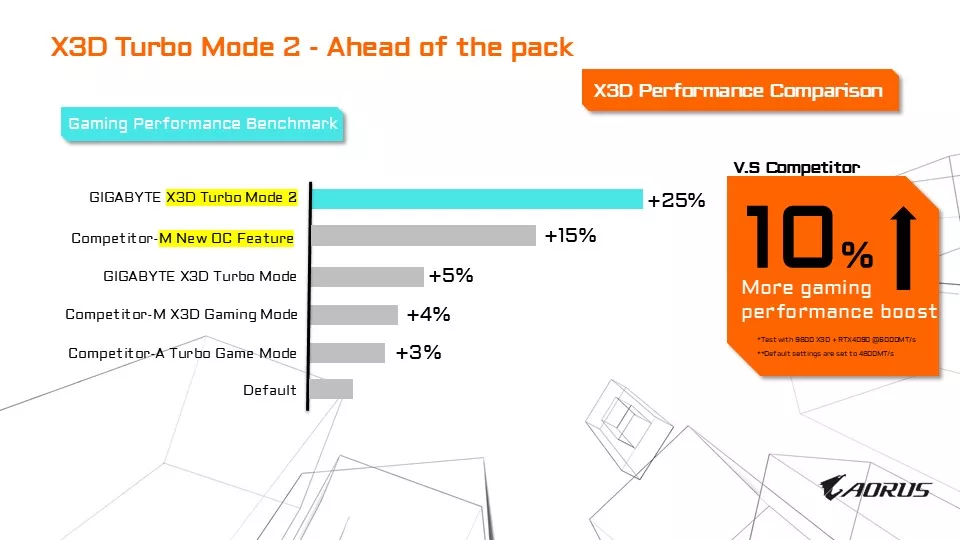
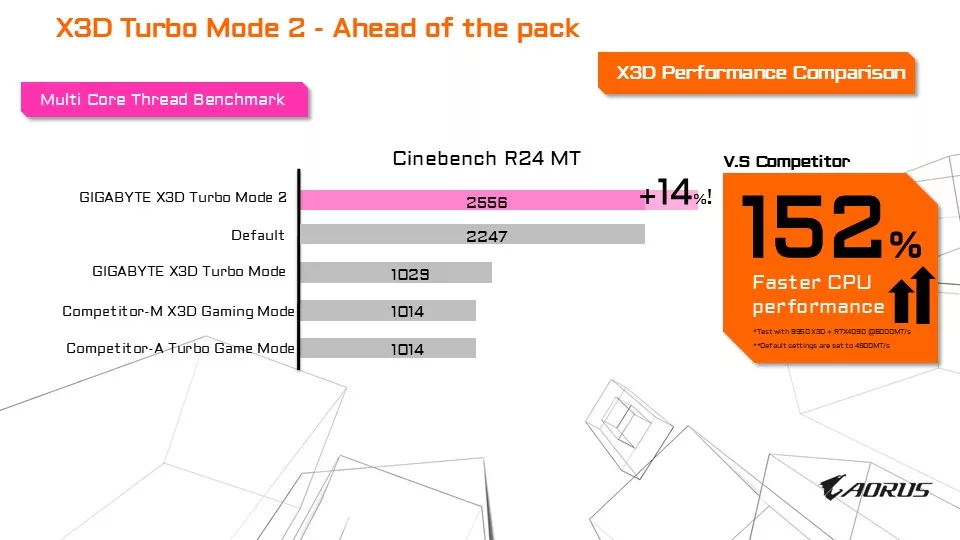
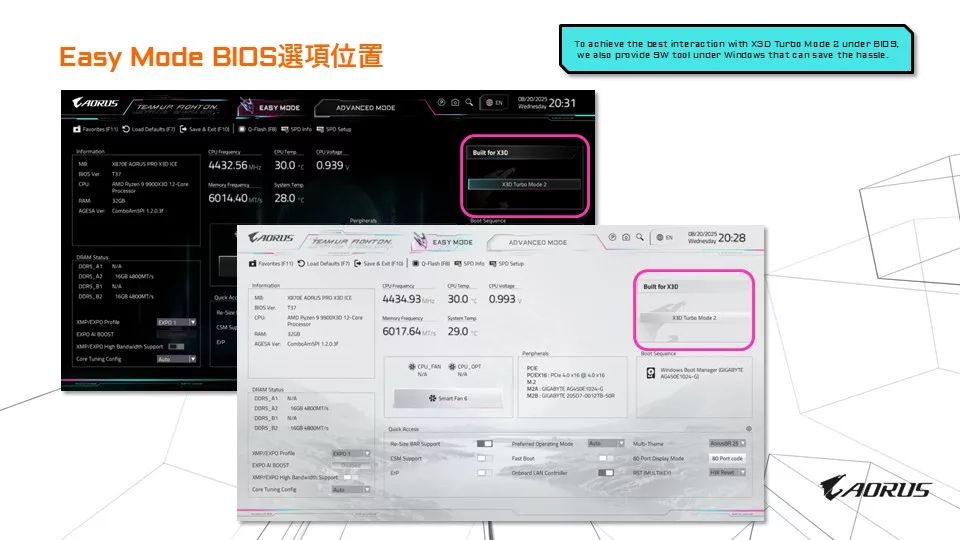


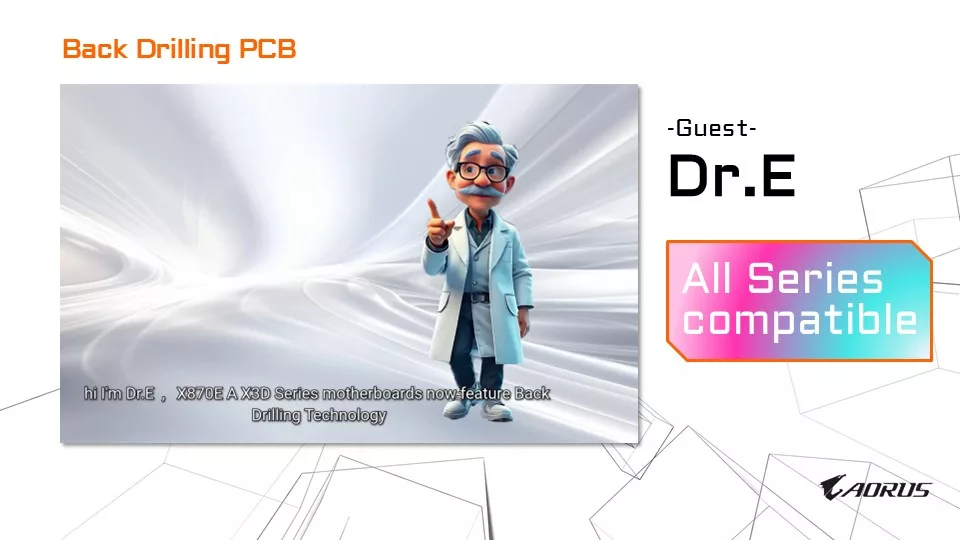
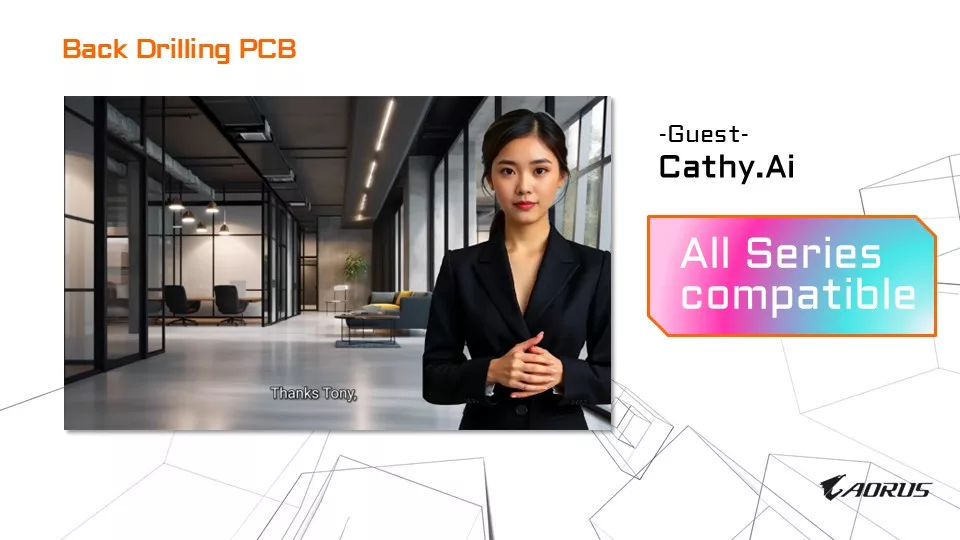
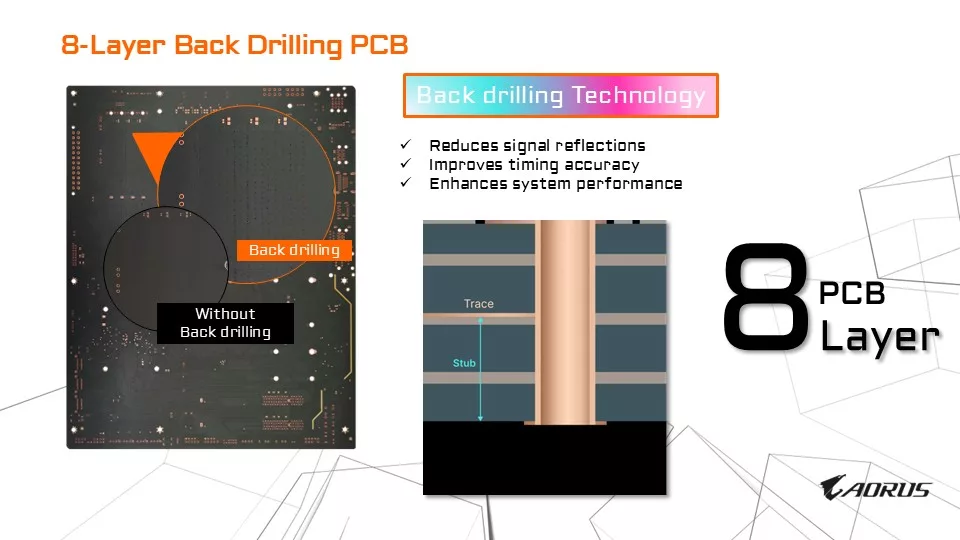
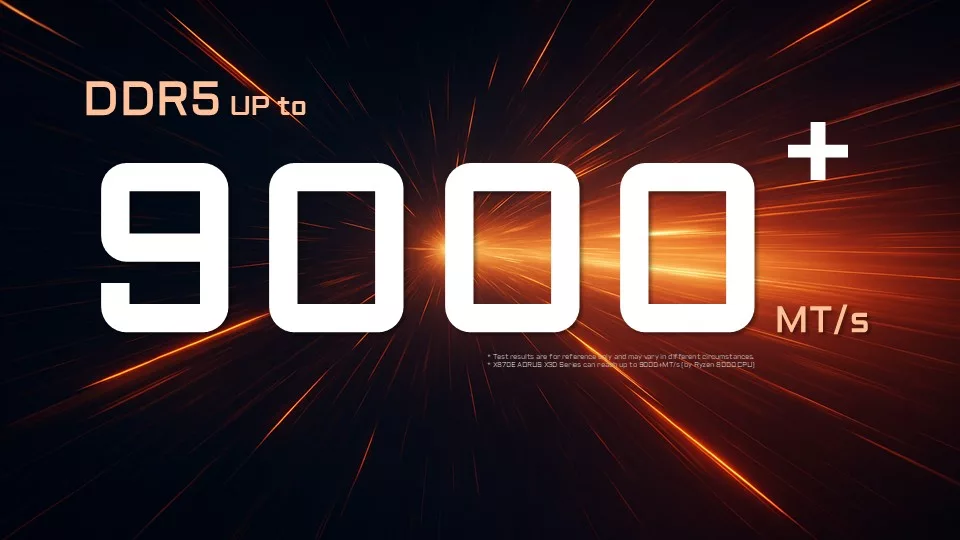








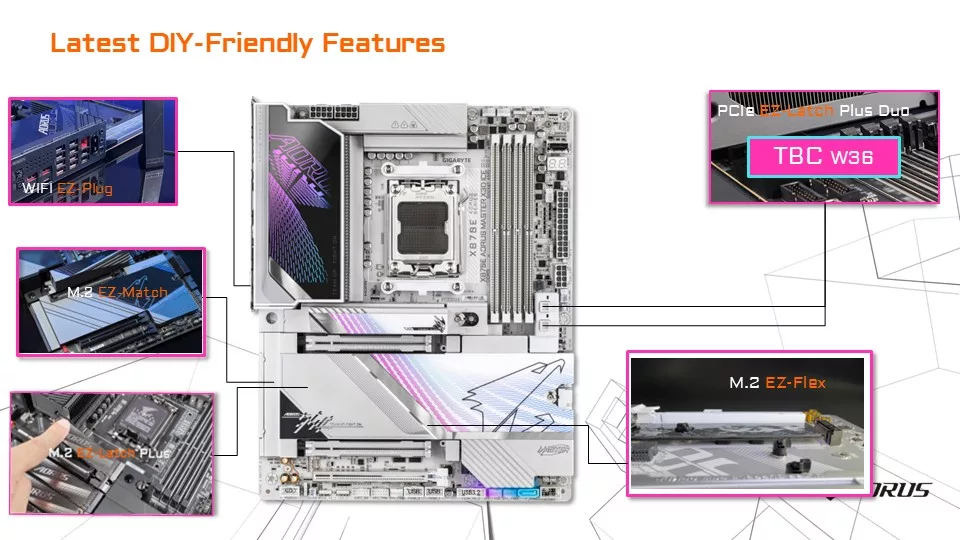

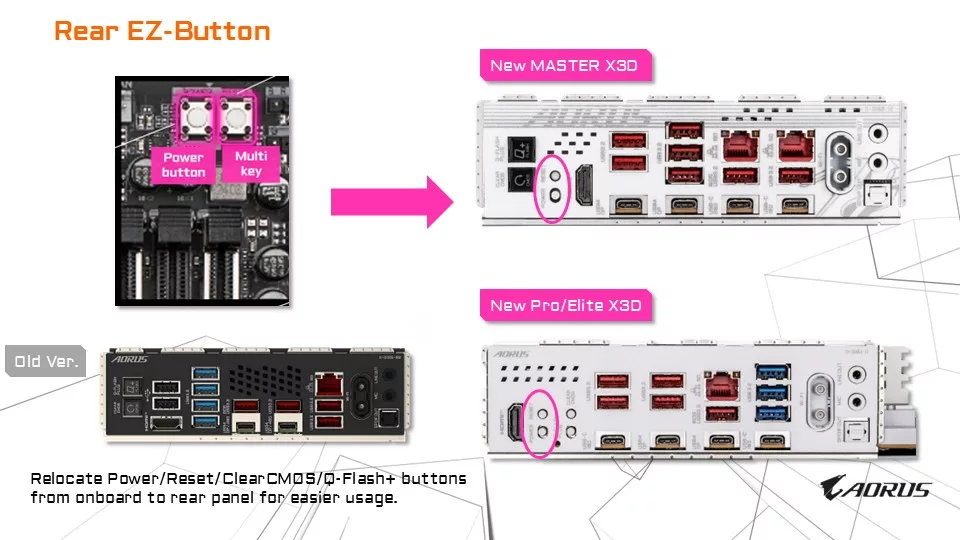
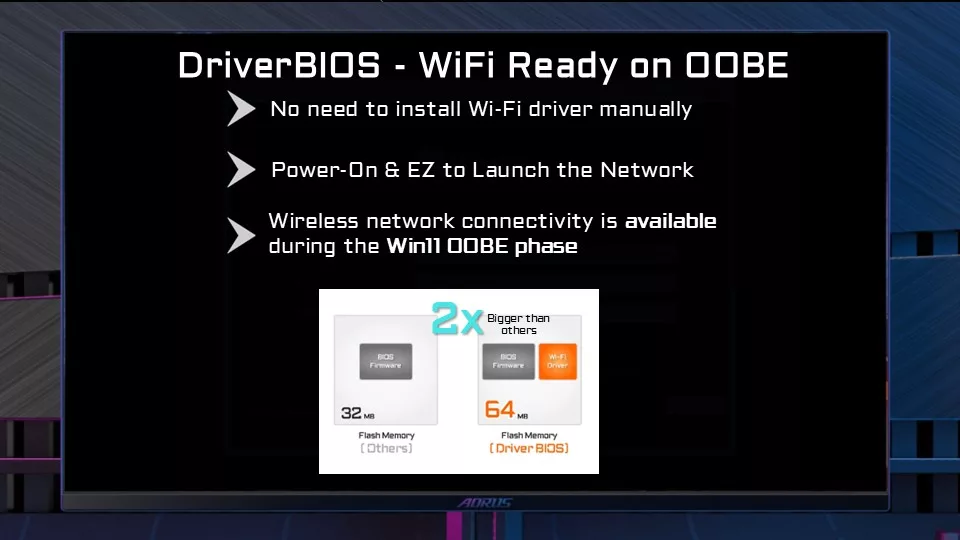

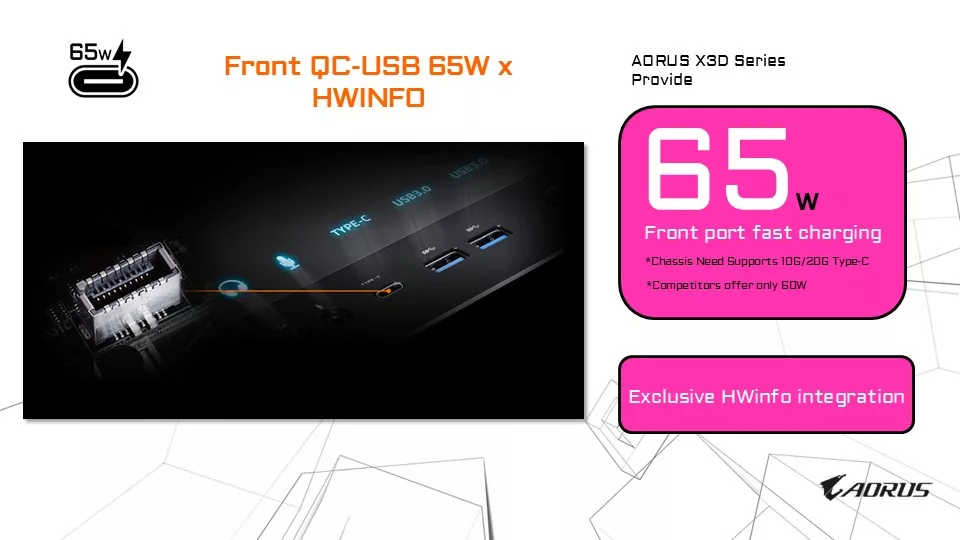
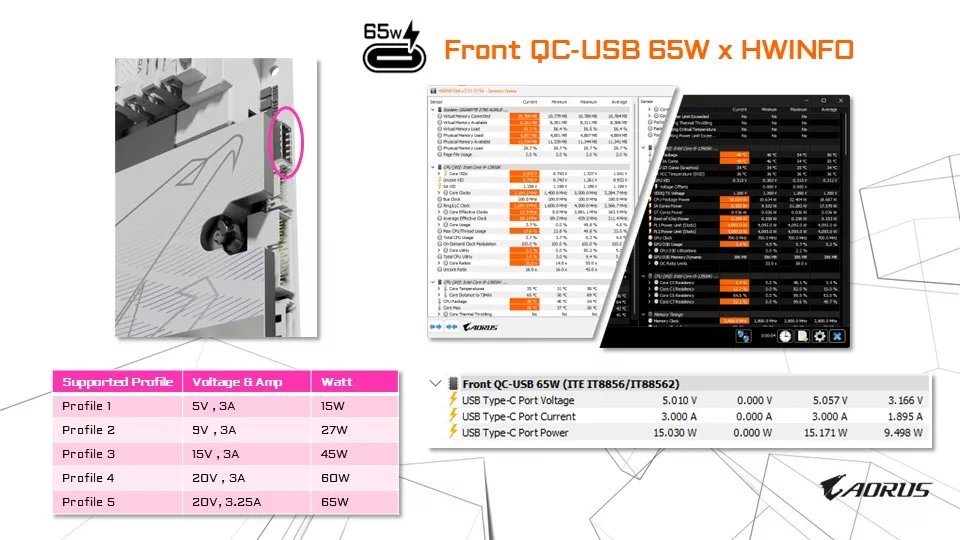
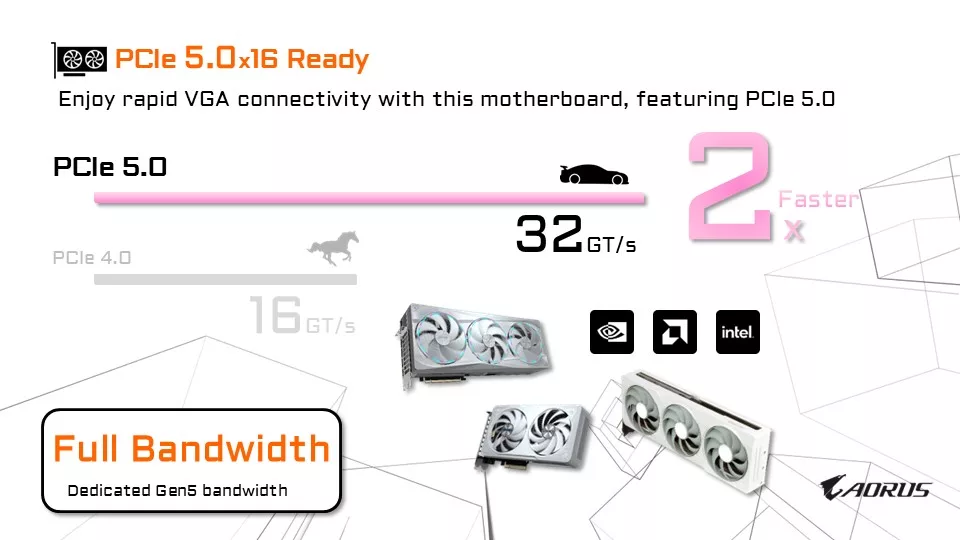
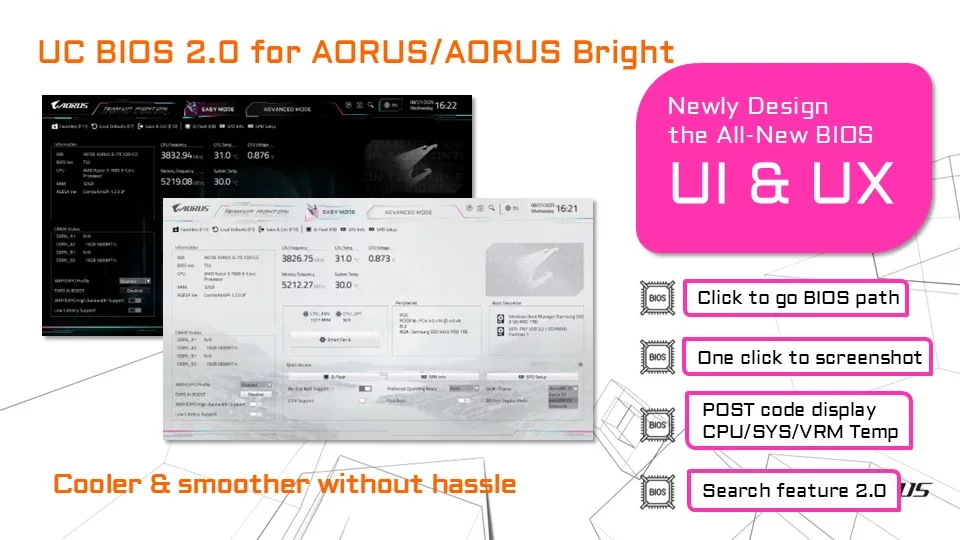
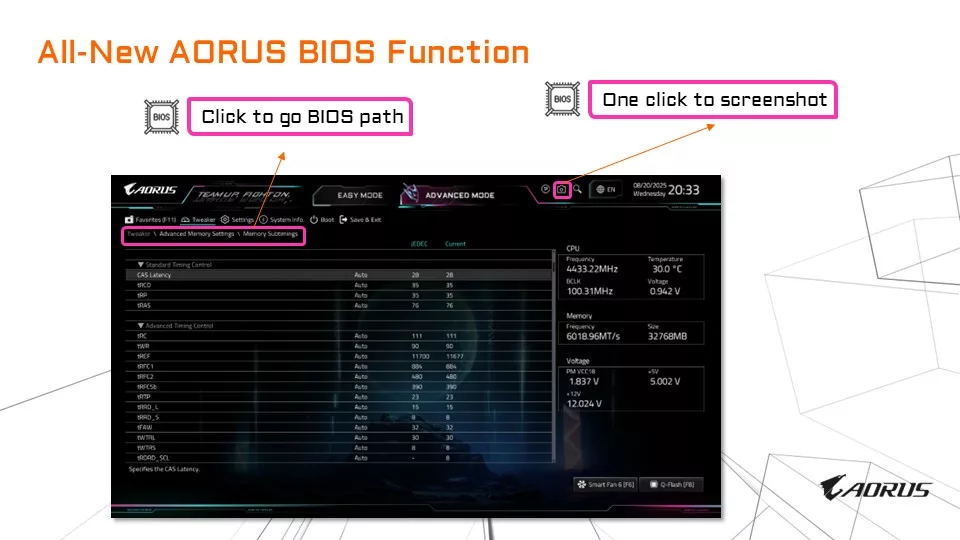
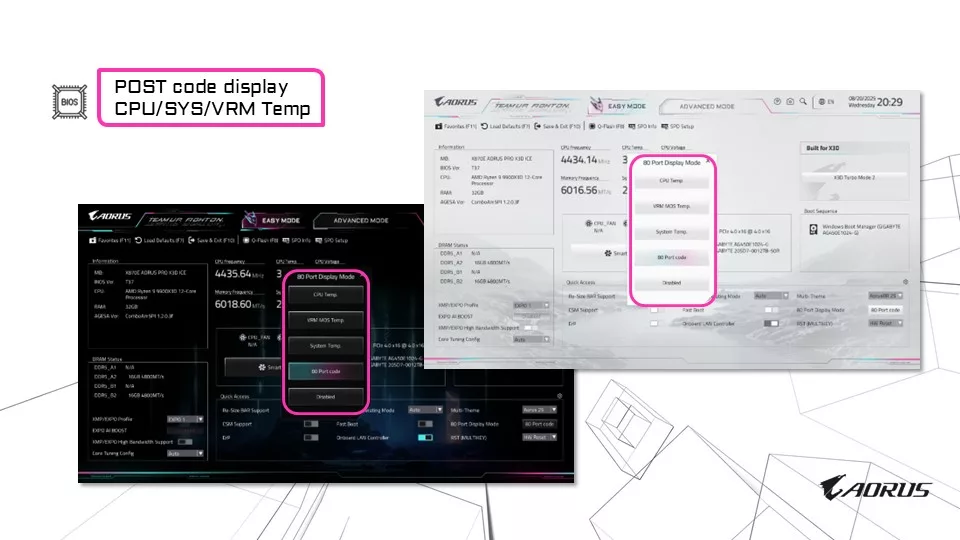
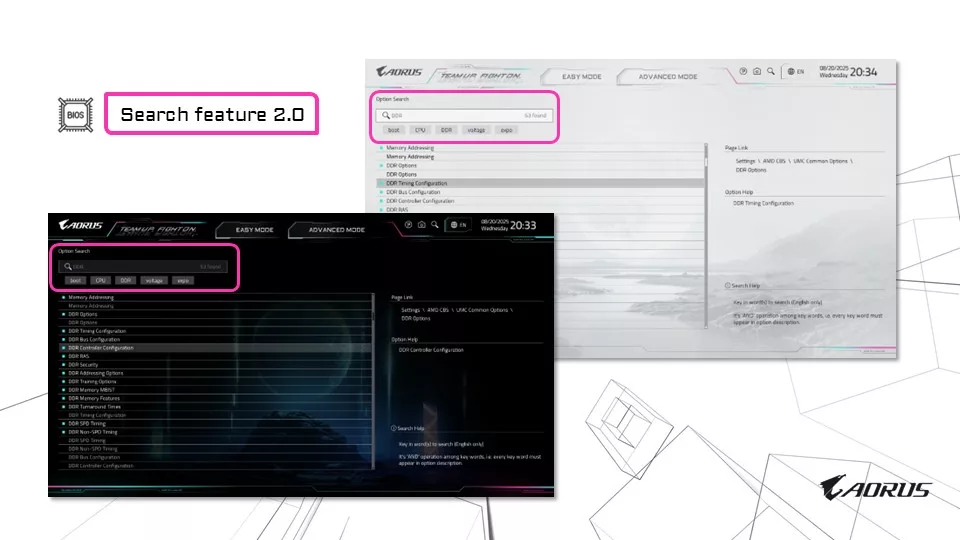
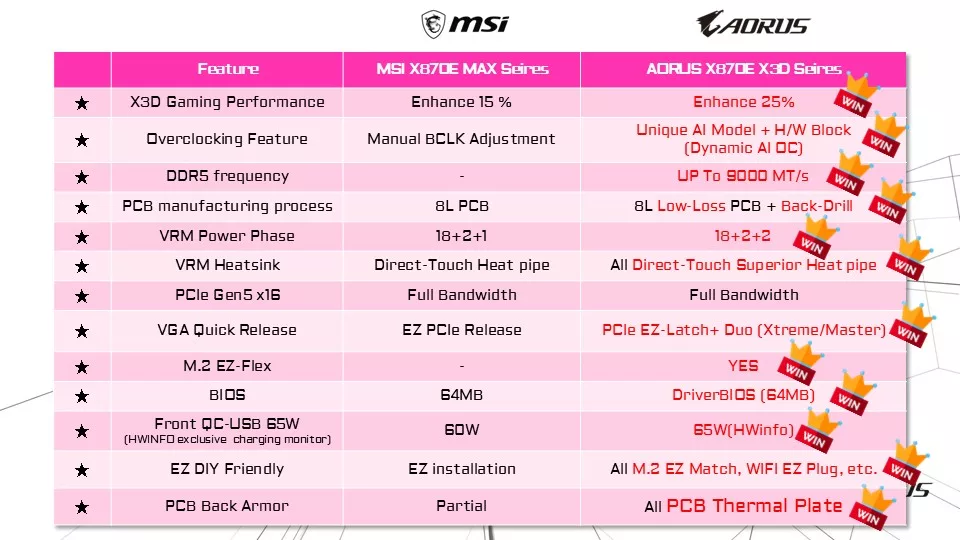





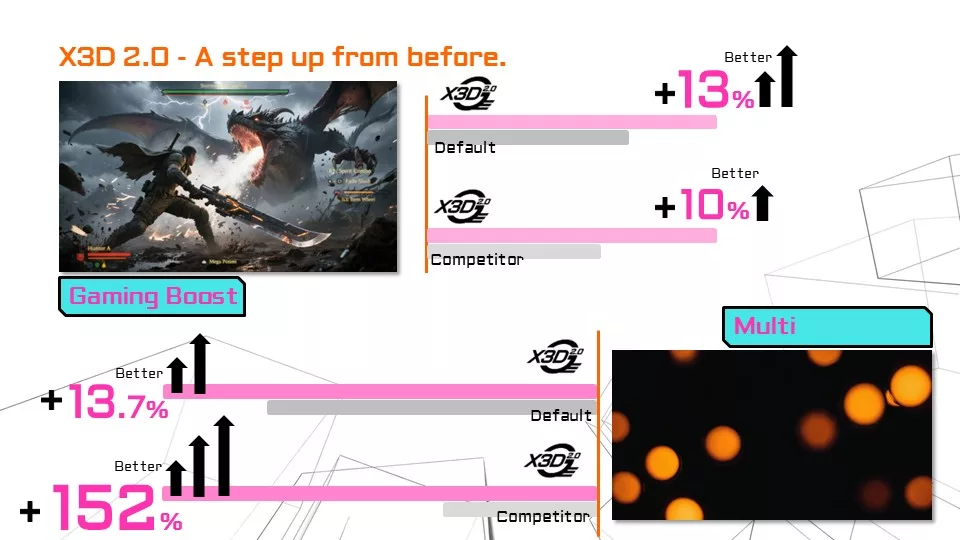
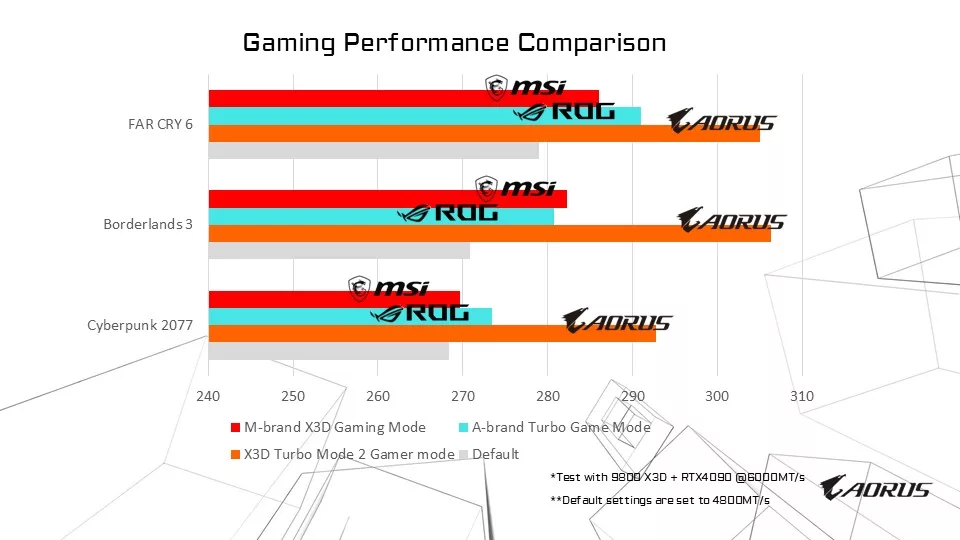
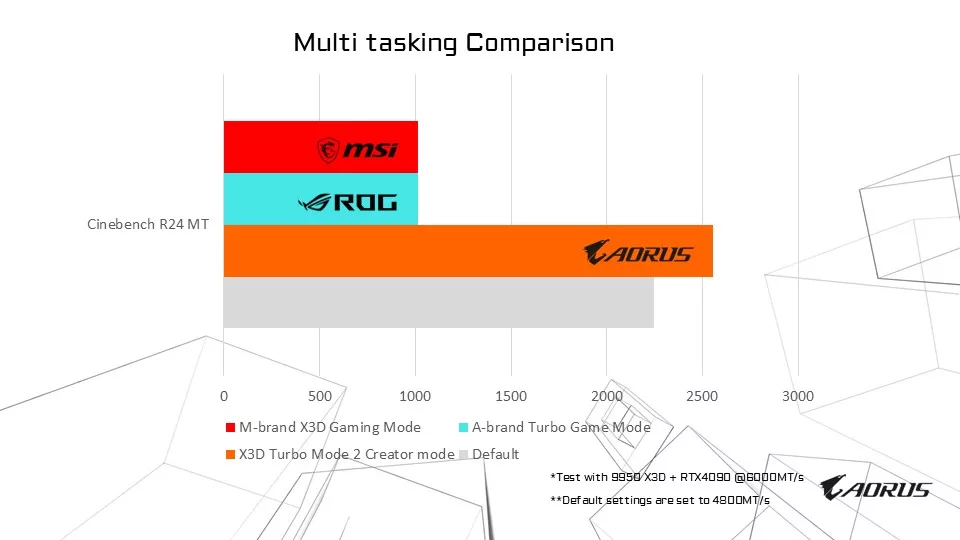
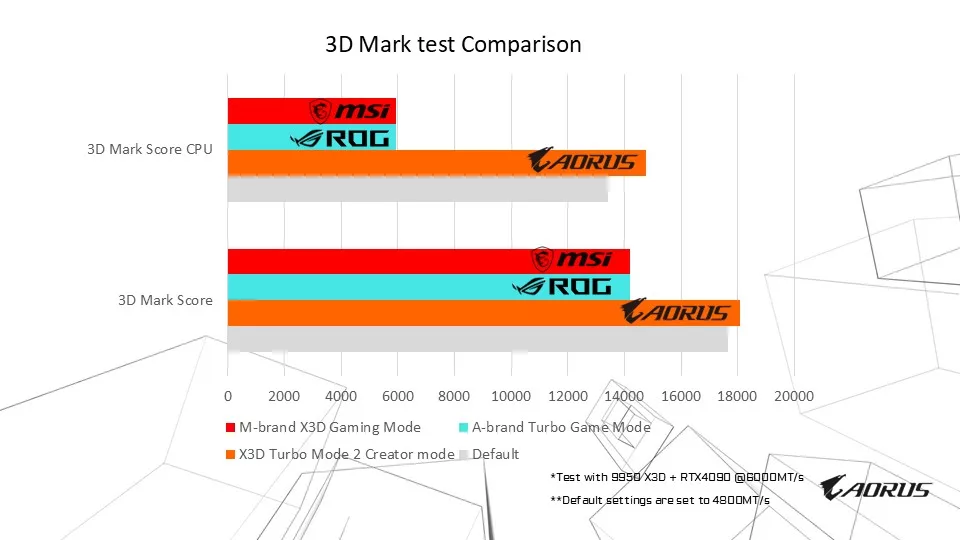
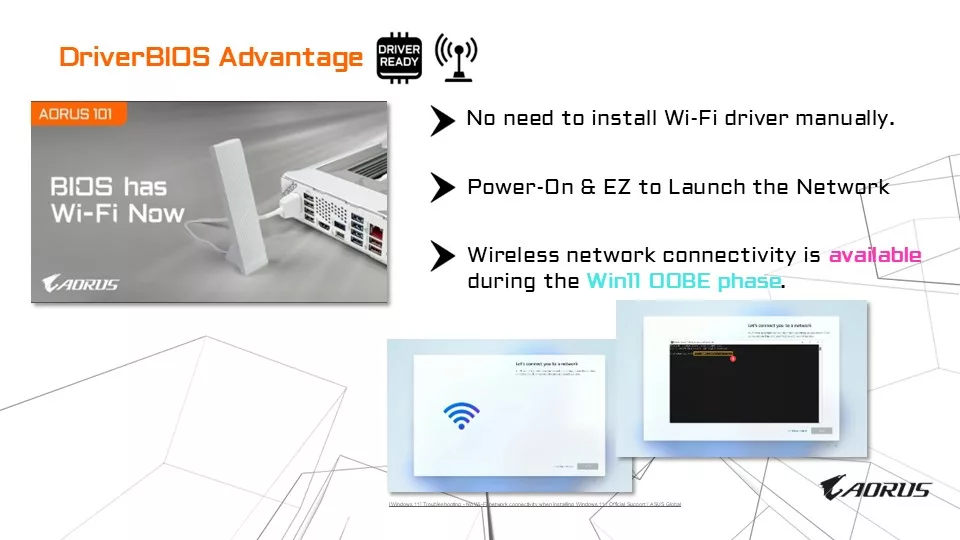
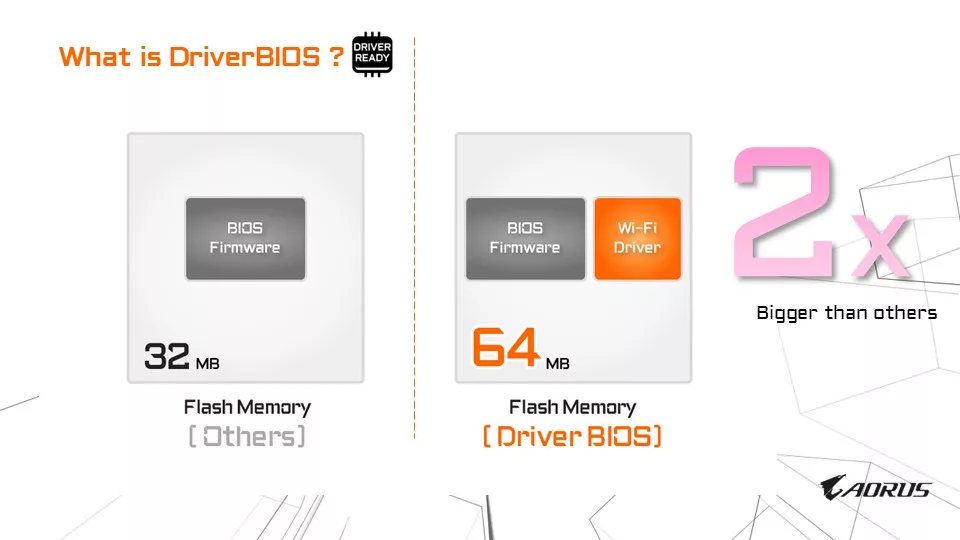
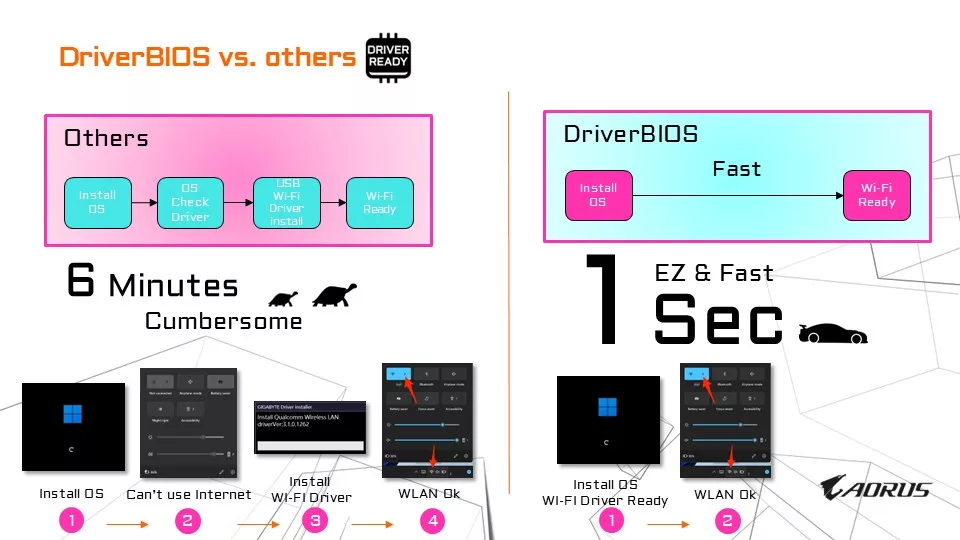
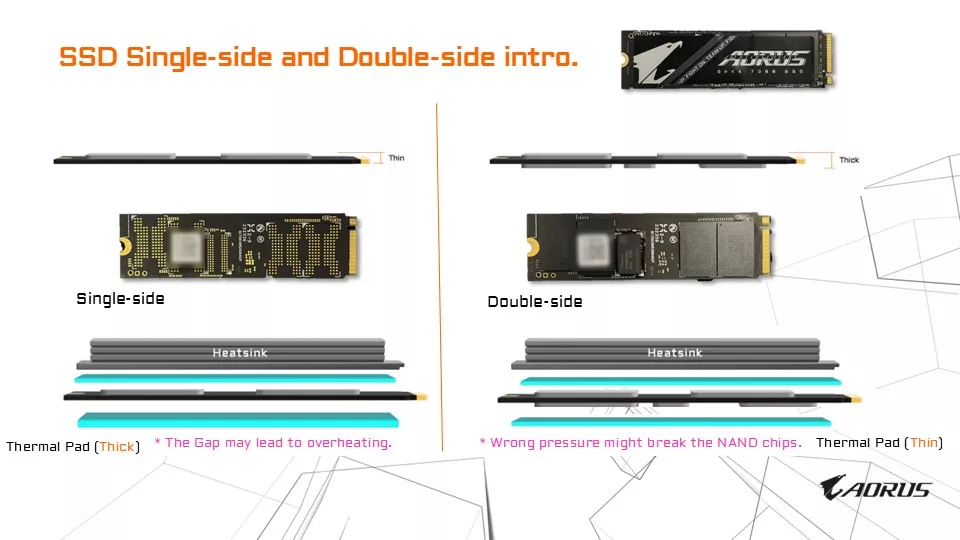
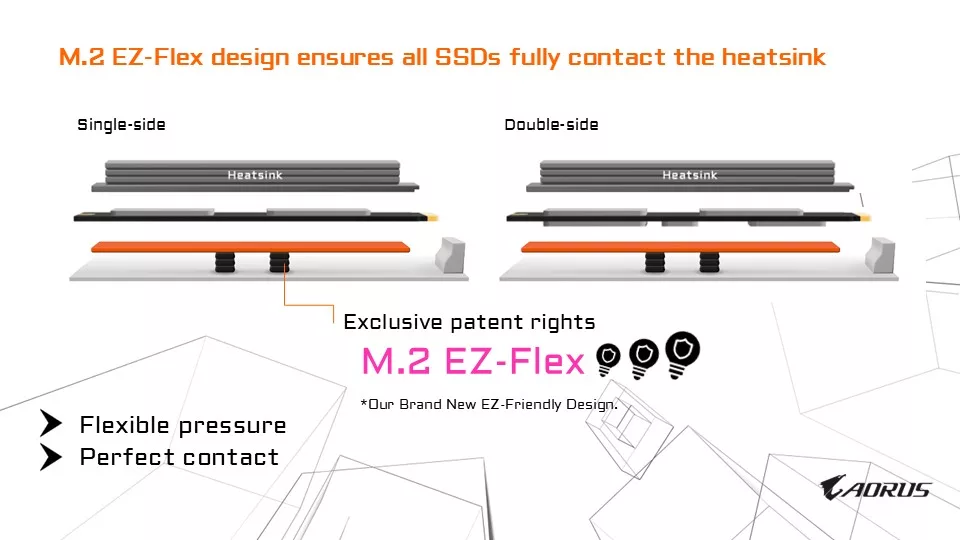




Picuted above is the full slide deck that was forwarded from GIGABYTE to highlight the improvements/differences in the new “X3D” lineup of motherboards. We found that of all the slides you see, the third one in from the left on the top row, “AORUS X870E Series vs. AORUS X870E X3D Series” is the most helpful when comparing the two types of X870E boards GIGABYTE now offers. Please do read the fine print, as not all boards have all the options. We will touch on most of the features of the GIGABYTE X870E AORUS ELITE X870E in the sections below.
How to Enable X3D Turbo Mode 2


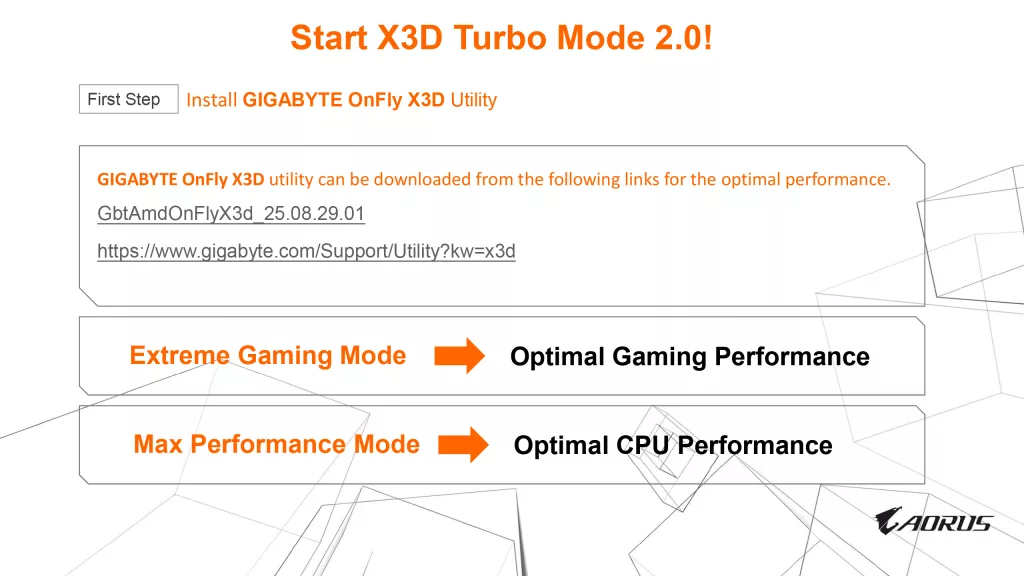
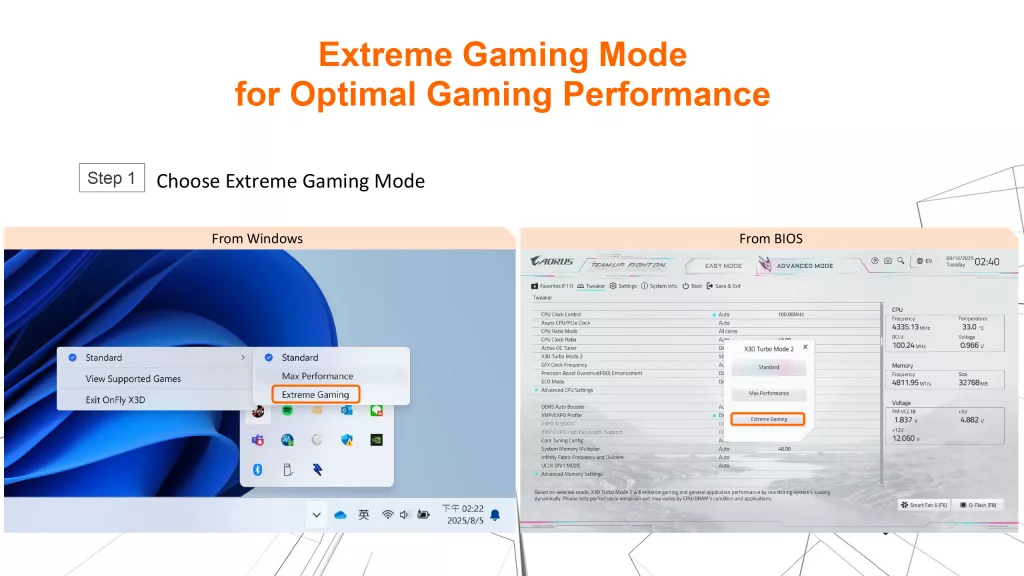
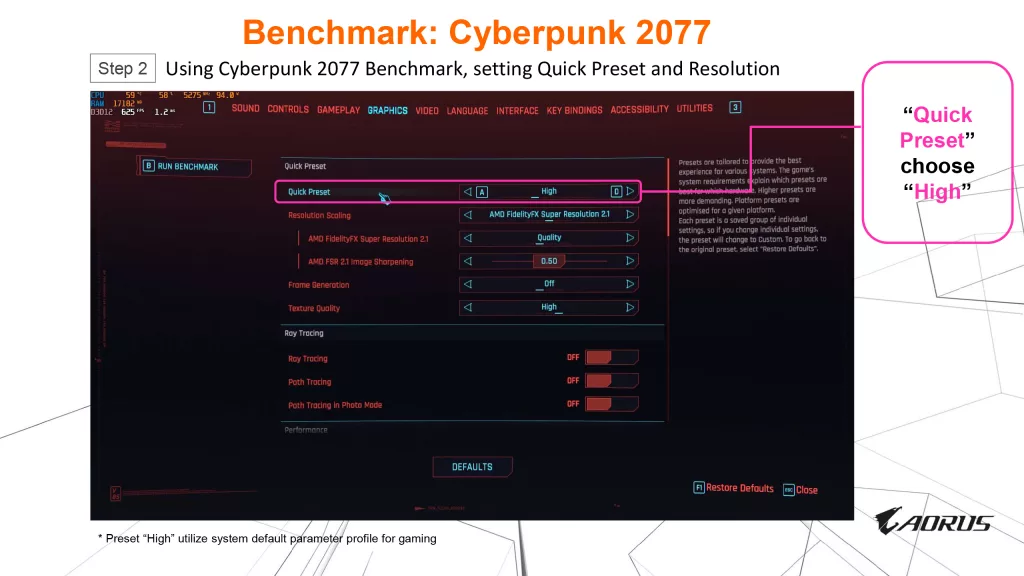
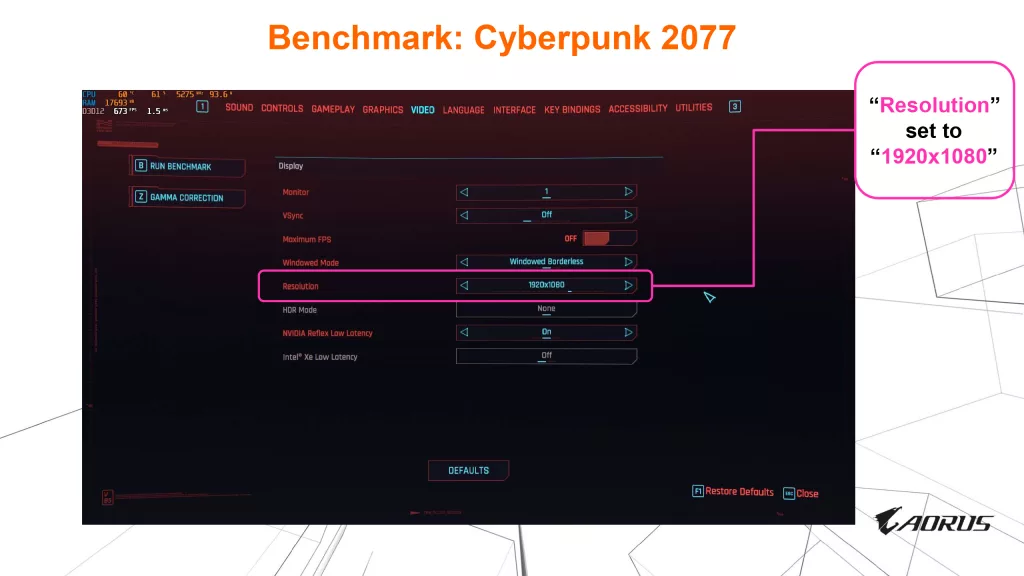
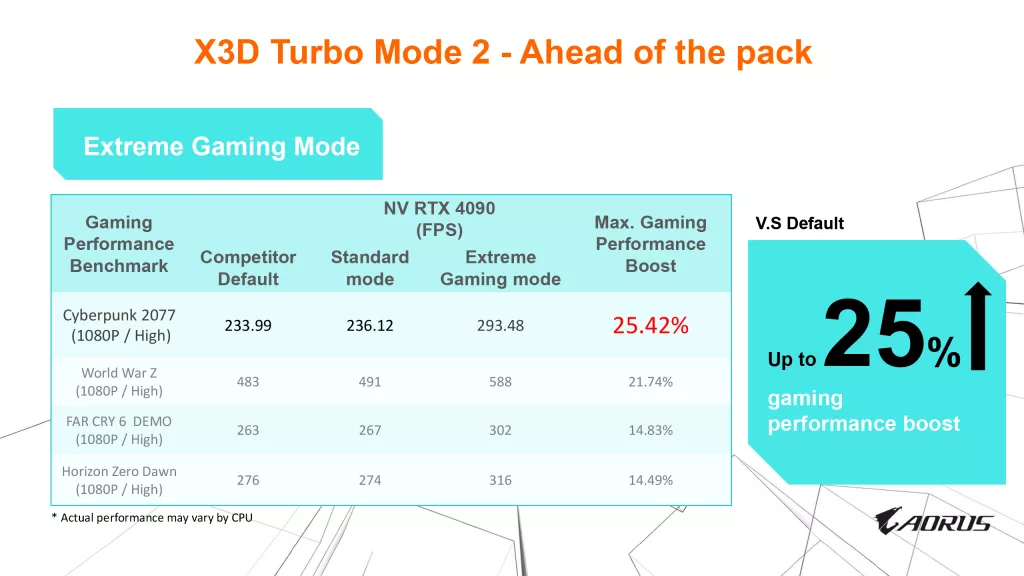
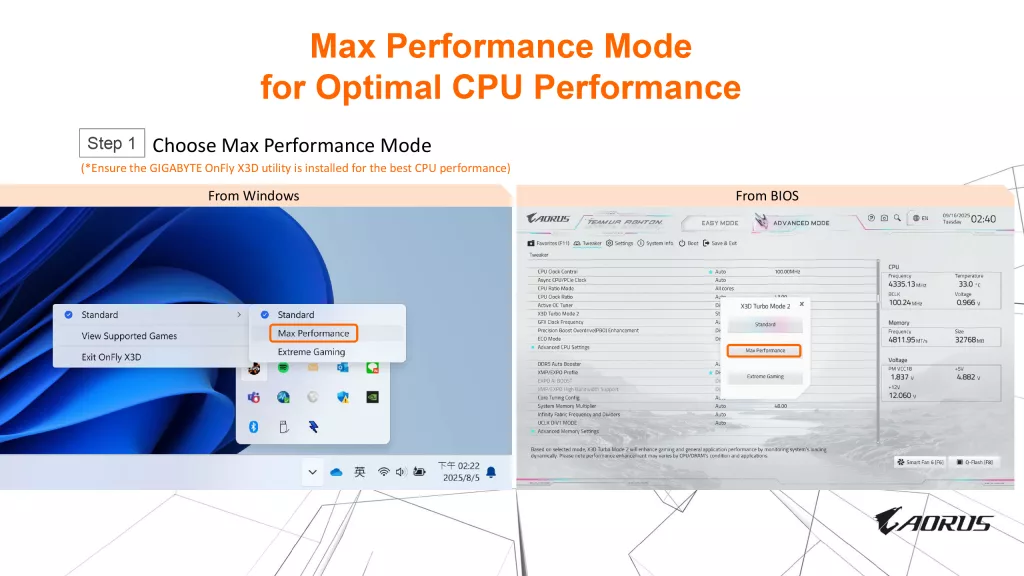
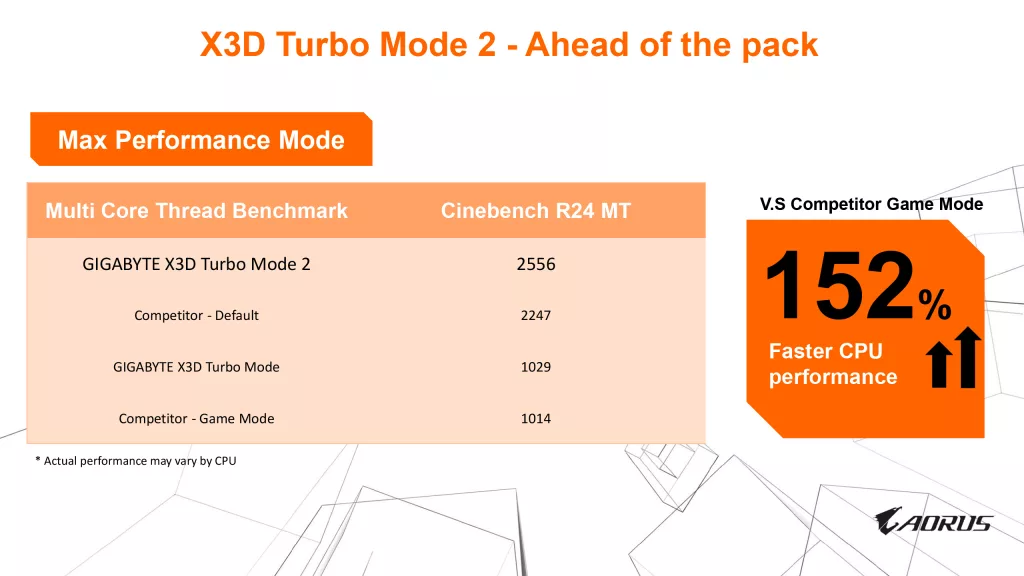
Above you see the slides which demonstrate how to enable the UEFI/BIOS feature that is the namesake of this motherboard. GIGABYTE has three BIOS options to choose from: “Standard or default”, “Maximum Performance”, and “Extreme Gaming”. GIGABYTE has a downloadable software that allows you to enable these selections from the desktop if you wish, rather than going into the BIOS. The software is called “On-Fly X3D” and is downloaded from the utilities section in the support menu for the motherboard. We will fully discuss this software and BIOS function as we go through the review.
First things first, no matter how you enable the X3D Turbo Mode 2, the board will require a restart, so “on-the-fly” is a bit misleading. Secondly, please be reminded that “X3D Turbo Mode 2” will only function at this current time with AMD 9000 series X3D processors, ie, 9950X3D, 9900X3D, and 9800X3D. Gigabyte has touted the X3D Turbo Mode 2 to increase desktop performance by 10-14% and gaming performance by up to 25% under certain conditions.
Packaging and Contents
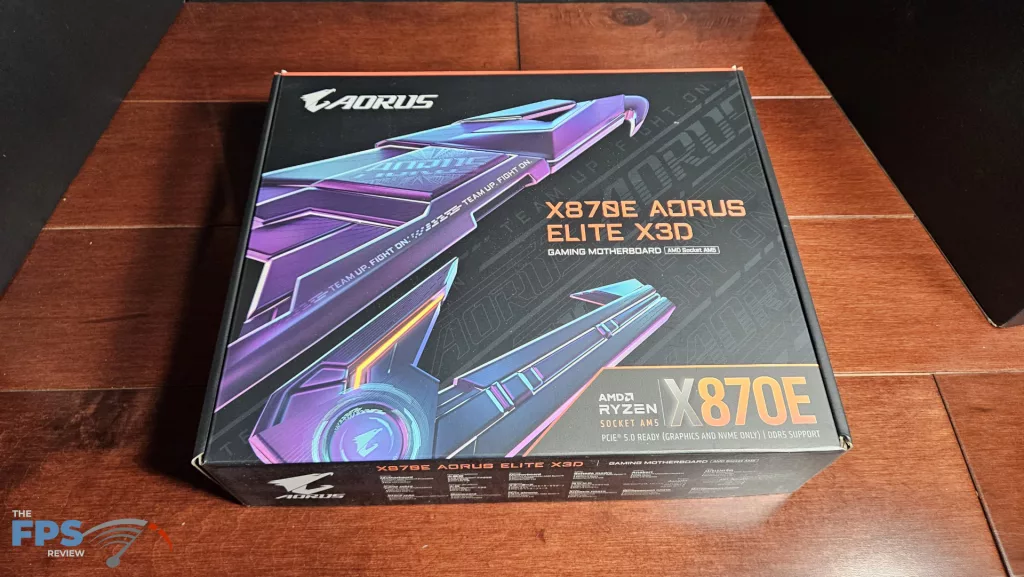
We received this motherboard directly from GIGABYTE; it is a full retail version. The first thing you notice when you remove this box from the shipping packaging is the weight. This board is heavy. The cardboard panels did a nice job of protecting the board. GIGABYTE adds one extra inner topless box to the mix for extra protection. The board was wrapped in the usual thick anti-static bag. At the bottom of the box, under yet another layer of cardboard, are a few accessories. There is not much included here: two manuals, two SATA cables, two packs of rubber M.2 mounts, the WiFi antenna, and a quick mount front panel connector.