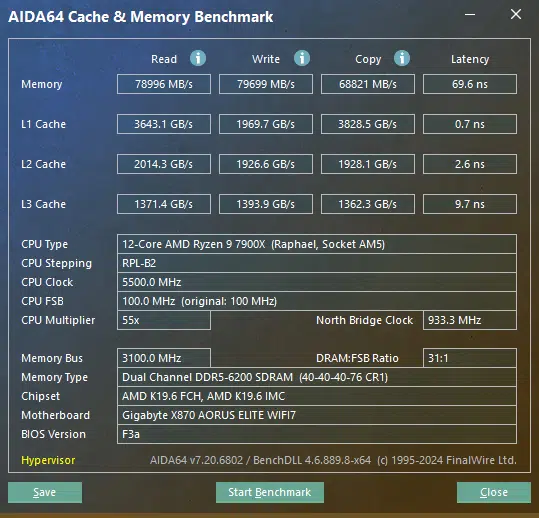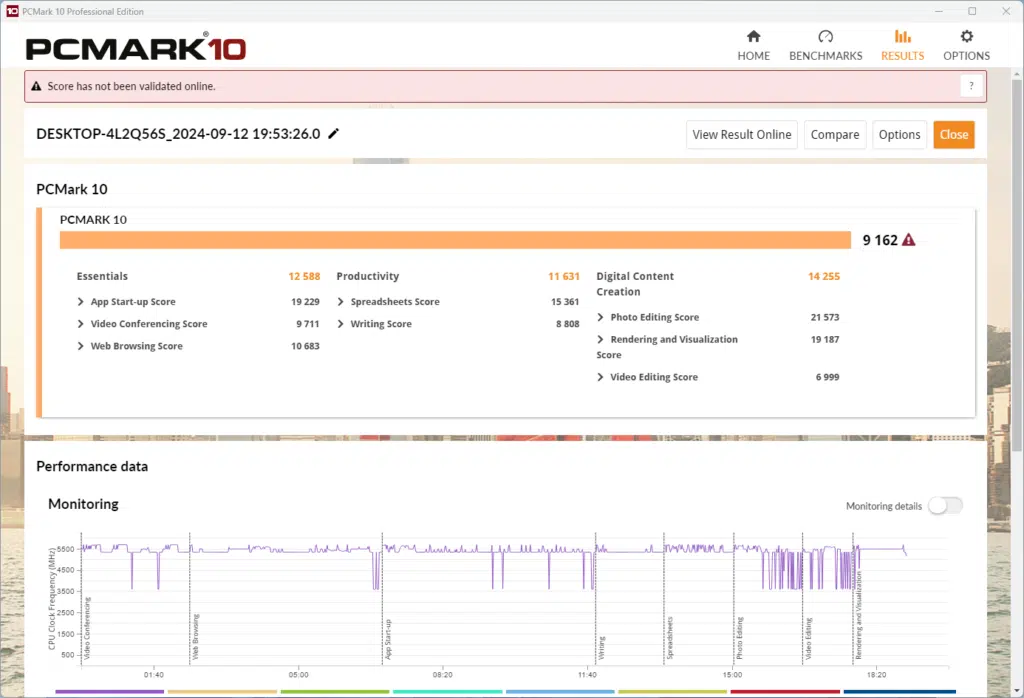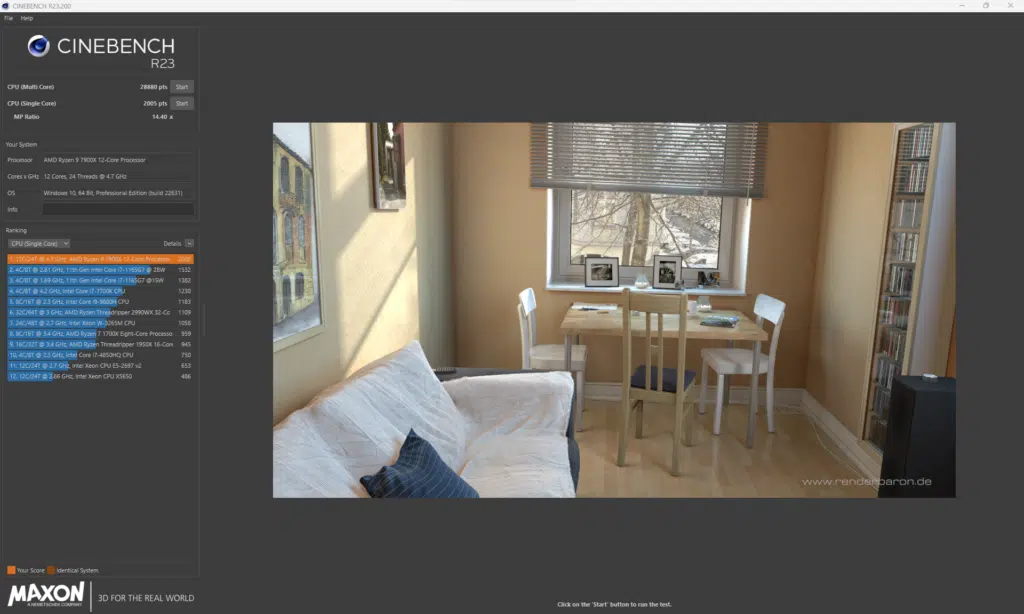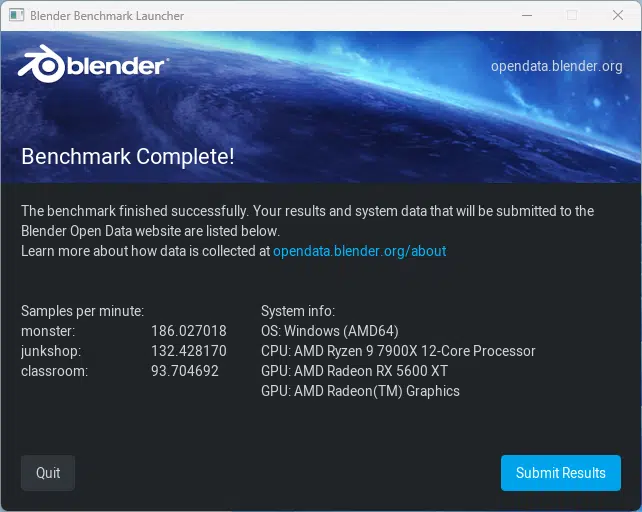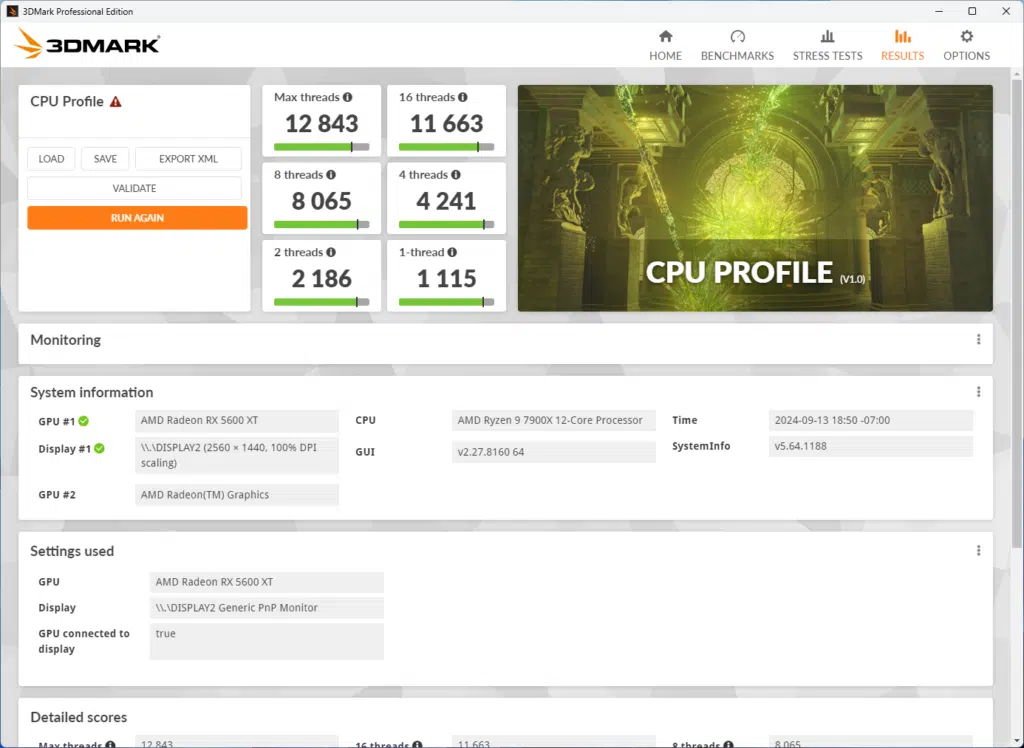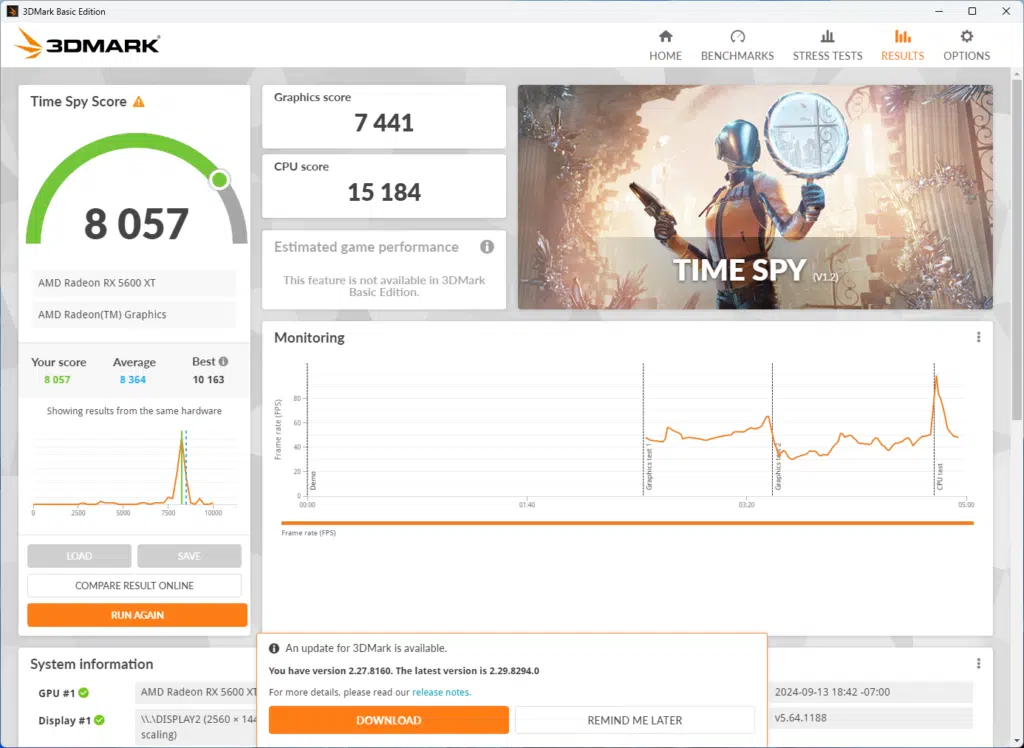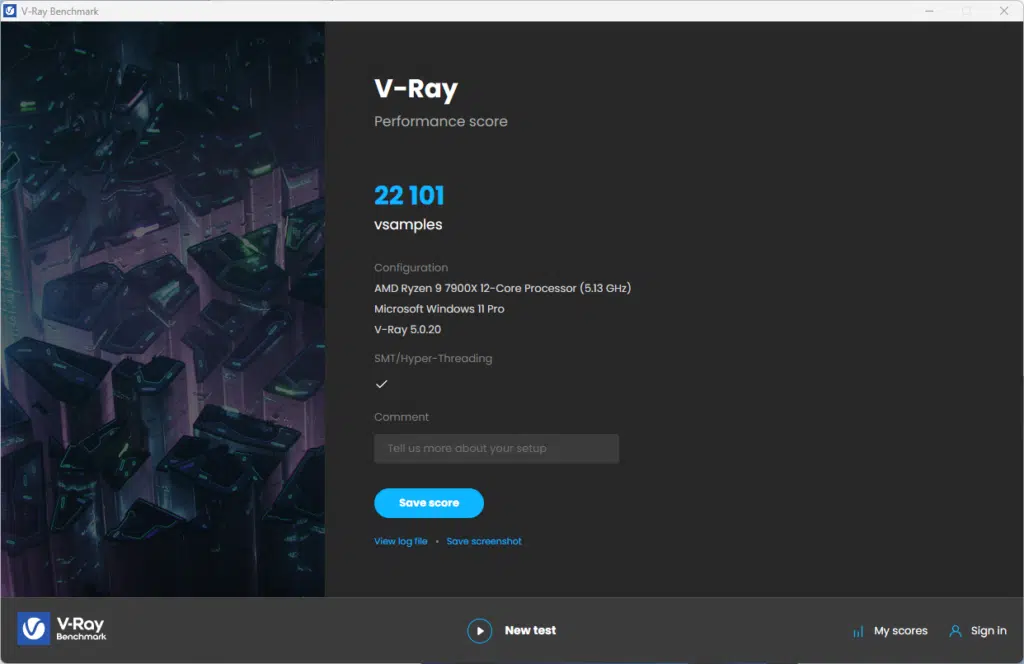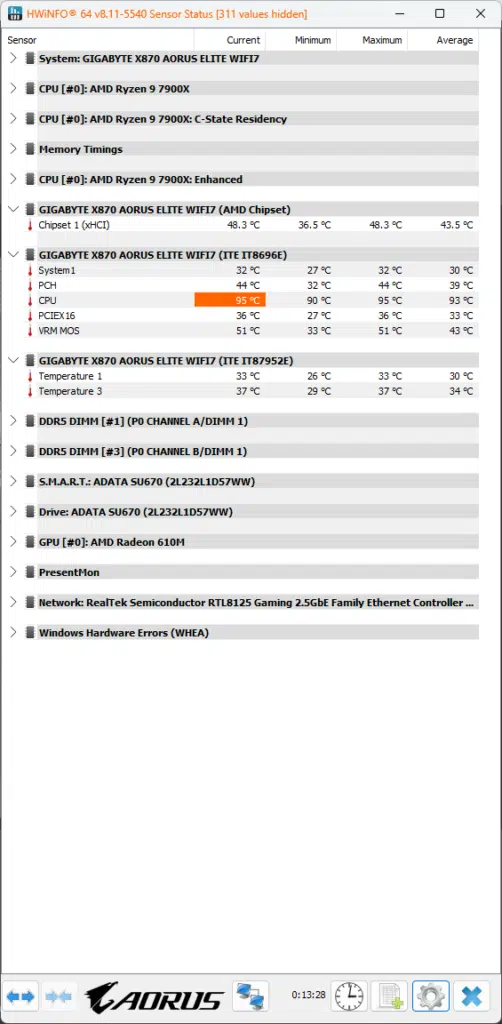Introduction
The end of September marks the initial release of new AMD chipsets for us to take a look at. Today we have the brand new GIGABYTE X870 AORUS ELITE WIFI7 for $289.99 MSRP, which is a part of the AORUS series from GIGABYTE that has done well in our testing and comes feature-loaded. With this new generation of chipsets from AMD, there appears to be a direction of simplifying the chipset lineup, with only the X870E and the X870 being introduced at this time. With this being an X870 board, we will go over a few points to note with this chipset and will touch further on the X870E in reviews of motherboards using that chipset.
As with all new chipsets the first thing we do is go and take a look at what is new to being offered. If you aren’t familiar with the AMD X870 and X870E chipsets, these are new chipsets for AM5 motherboards announced back at Computex 2024. Though these new AM5 chipsets were announced alongside AMD Zen 5 CPUs (Ryzen 9000 series), they are not required to run Zen 5 CPUs, and have no performance differences for Zen 5 CPUs, or Zen 4, compared to previous AMD X670 and X670E series chipsets.
When you first look at the specifications of the X870 you will notice that its specifications look very familiar. This is with good reason, as it is essentially an upgraded B650E chipset, and that is a very good thing as we have not had much in the way of bad experiences with the B650E.
You will notice that it still supports a single PCIe 5.0 x16 slot, or two at x8, along with a single M.2 PCIe 5.0 connection directly from the processor, and from the chipset, you have up to 36 total PCIe lanes (up to 24 being PCIe 5.0), overclocking, plenty of SuperSpeed USB ports, and new for this generation a requirement to support USB4 on all X870/E motherboards.
If you look over at GIGABYTE’s lineup of AMD X870 motherboards, you’ll find that the X870 AORUS ELITE WIFI7 sits at the top of the X870 lineup, and is offered in an ICE-white version, and the black version we are looking at today. The AORUS ELITE WIFI7 has the best VRM configuration, cooling, and storage flexibility out of GIGABYTE’s X870 lineup. Of course, if you want to go above that, you will have to aim for the X870E models.
Packaging and Contents

With this being a new generation of motherboards, there is a new price structure to take a look at. The GIGABYTE X870 AORUS ELITE WIFI7 is going to be introduced at $289.99, which puts its previous generation comparison at slightly higher than the average B650E motherboard (Which this indirectly replaces), but lower than the X670E.
The closest comparison we have in the previous generation is the GIGABYTE B650E AORUS ELITE X AX ICE that we reviewed earlier this year and was arguably our favorite motherboard to date, which is currently going for $249.99. While this represents a modest price increase over the last generation, this specific model compares more favorably to the X670E motherboards we have previously reviewed.


Looking at the contents of this motherboard, we have a similar feeling to the GIGABYTE B650E AORUS ELITE X AX ICE, where we couldn’t help but want a bit more for the cost we are paying. This motherboard comes with a WiFi antenna, a single SATA cable, a regulator statement, a brief installation guide, an AORUS badge for your case, and finally a quick connect for front panel connectors.
GIGABYTE X870 AORUS ELITE WIFI7 Features
When you first take a look at the GIGABYTE X870 AORUS ELITE WIFI7 you will not see anything readily apparent as being especially unique. Off the bat, this motherboard has a very good black color scheme that goes from the VRM cooling to the M.2 slot cooling, to even the PCIe slot reinforcement which is a nice touch. On top of this, there is a De-Bug LED located in the upper right corner near the onboard reset and power buttons which are a nice touch. The motherboard is built on a Mid-Loss 6-layer PCB with 2x Copper.

Power Delivery
This motherboard comes with a 16+2+2 (16 VCore, 2 SOC, 2 MISC) at 60A for VCore and SOC, Twin Digital VRM Design with DrMOS SPS protection that we have come to expect on motherboards in this price range. GIGABYTE has chosen to provide their VRM Thermal Armor, which has approximately 4 times the surface area compared to more traditional cooling, as well as a one-piece design to assist with greater heat transfer. It features a heatpipe configuration, and 7 W/mk thermal pads, plus an integrated I/O shield. It uses premium chokes and capacitors. You’ll also find Gigabyte’s UD Power Connector with 2x 8-pin EPS 12V power with UD Solid Pin.

Memory and Storage
As with most consumer motherboards, you will be limited to a maximum of 192GB DDR5, non-ECC, un-buffered memory for the entire system. GIGABYTE uses shielded memory routing, which is advanced shielding inside the PCB to keep your memory signals cleaner and interference-free. Also combined with daisy-chained routing, it removes signal bottlenecks allowing for faster memory speeds. But not similar to most motherboards we have reviewed, you are able to overclock your memory up to DDR5-8000 speeds, which is an astounding number. As we have come to expect from GIGABYTE and AMD, it was a breeze to achieve the rated 6200 MHz speed of our Patriot memory kit.

As you look further at this motherboard you will immediately see that the memory is where you anticipate it, as are the four (4) total M.2 slots. On an initial look, we thought there were only three (3) total slots, however, GIGABYTE was able to fit an additional slot in the space below the uppermost PCIe slot. Both of the M.2 slots have cooling provided by GIGABYTE, and as an added plus both are completely tool-less and very easy to remove using M.2 EZ-Latch Plus and M.2 EZ-Latch Click.
You will also notice that all slots are clearly labeled as what provides the PCIe lanes and that three of the slots are PCIe 5.0 x4 Gen5 speeds and GIGABYTE’s UD slot configuration. This is because GIGABYTE has decided to provide an additional two (2) Gen5 M.2 slots from the CPU, however, do note that using either of these slots will lower your primary PCIe GPU slot down to x8 lanes from the standard x16.
The remaining slot is a PCIe 4.0 x4 Gen4 slot that is provided via the X870 chipset. As with most modern motherboards, you will be in for a tight fit on the primary (topmost) M.2 slot with a GPU that has a thick back plate. Outside of the M.2 slots this motherboard provides an additional four (4) SATA 6GB/s ports.
GIGABYTE includes a dedicated separate heatsink for the primary M.2 slot using its M.2 Thermal Guard L heatsink configuration. GIGABYTE also has thermal pads for each and every M.2 slot, which is great to see. The primary M.2 slot even gets a full bottom heatsink and thermal pad as well for that primary SSD.
The other three M.2 SSD slots only have top thermal pads, nothing to cool double-sided SSDs. However, each M.2 slot does have a heatsink, with the primary one having its own dedicated heatsink called M.2 Thermal Guard L, and the other three having a shared heatsink called M.2 Thermal Guard Ext. The thickness of the primary M.2 heatsink is decently sufficient for a Gen5 SSD, passively cooled, as long as you have good case cooling and case airflow.
Expansion

The GIGABYTE X870 AORUS ELITE WIFI7 has a very traditional PCIe slot layout, with the uppermost slot being a PCIe5.0x16 (With the exception of dropping down to x8 if either of the bottom two Gen5 slots are in use), followed by a PCIe 4.0 x4 (either this slot, or the Gen4 M.2 slot can be used, not both), and a single PCIe 3.0 x2 slot at the bottom. However, the slots themselves are full-sized x16, but just keep in mind that one is wired for only x4 lanes and the other for x2 lanes on this motherboard.
As we have become accustomed to seeing on most motherboards from GIGABYTE, the ULTRA DURABLE PCIE ARMOR has been provided for this slot. Additionally, GIGABYTE has improved on their PCIe EZ-Latch Plus system for this generation, it is no longer an extension on the retention clip, but a full system with a single button to press (Located to the right of the memory slots), and works even better for easy removal of a GPU.
I/O
The rear I/O panel of this motherboard is a bit of a departure from what we have seen recently, there is not a focus on trying to place as many USB ports as possible, instead, there is an air vent provided above the USB4 ports to allow for better cooling of the hardware located behind the panel.
When we start to look at the overall port layout we find a Q-Flash Plus button at the very top, followed by the new GIGABYTE WIFI EZ-Plug system for quick WIFI connection, four (4) USB 2.0 ports, four (4) USB 3.2 Gen 1 ports, two (2) USB 3.2 Gen 2 ports, two (2) USB 4 Type C / DisplayPort connectors, an HDMI port, the 2.5G ethernet connector, a single S/PDIF audio connector, and two (2) audio jacks. Audio is provided by the Realtek ALC1220 CODEC.

Looking closer at the network options that are provided, the ethernet is provided by a Realtek 2.5 GbE chip which Windows recognized with zero issues. Beyond this, the WIFI is provided by one of two options (Depending on the PCB Revision, either Rev. 1.0 or Rev. 1.1), either the MediaTek Wi-Fi 7 MT7925 (Rev. 1.0), or the Realtek Wi-Fi 7 RTL8922AE (Rev. 1.1), both of these options provide Bluetooth 5.4, and support for WIFI 7, and the 11be 160MHz standard.
Looking past the rear I/O connections, this motherboard has plenty of additional expansion offered from the chipset for front panel/accessory connections. From the on-board headers, you will be able to connect a Type-C USB 3.2 Gen2x2, two (2) USB 3.2 Gen 1 ports, and an additional four (4) USB 2.0 ports.
For your system cooling you should be very well covered with this motherboard. There are a total of eight (8) total PWM/DC fan headers located in strategic spots on the motherboard supporting Smart Fan 6 and Dual Fan Curve Mode. You have a dedicated CPU fan header, a CPU Fan/Pump header, four (4) more system fan headers, and an additional two (2) fan/pump headers.
On top of all of this, you will also have the ability to add additional RGB lighting to complement the lighting located on the bottom of the chipset cooler with GIGABYTE’s RGB Fusion. GIGABYTE has provided a total of three (3) RGB Gen2 addressable LED headers, a single RGB LED Strip header, and finally an HDMI port for connection to a Sensor Panel integrated into your case for quick identification of system temperatures.





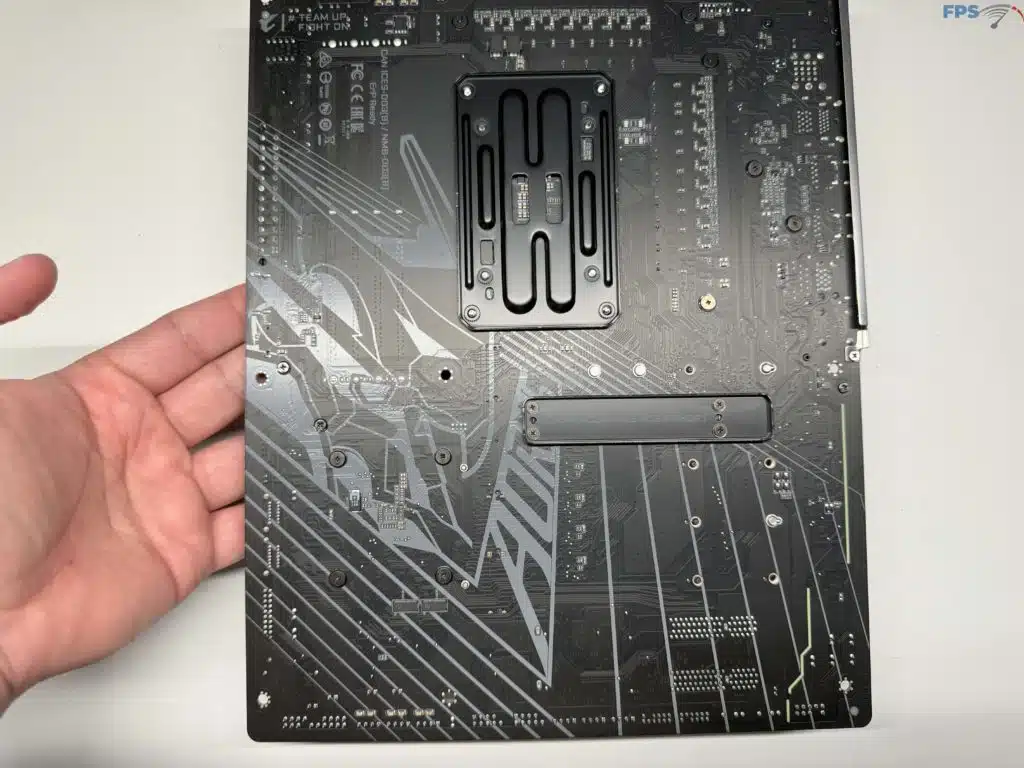



UEFI
GIGABYTE has provided a 256 Mbit AMI UEFI BIOS for the GIGABYTE X870 AORUS ELITE WIFI7, which will be very familiar to most of our readers. When you first enter the BIOS you enter the “Easy Mode” which, at a glance will provide you with your CPU and memory speed, as well as temperatures, and quick access to Smart Fan 6 for fan control, which we went to immediately to set all fans to full speed for our testing.
Beyond that, we are able to easily adjust the XMP profile for our DDR5 memory with a quick click. Outside of the “Easy Mode” GIGABYTE has provided an “Advanced” mode for those who want to dive a bit deeper into their BIOS settings. When you enter this you will immediately find yourself in the “tweaker” tab which allows for quick small adjustments for your entire system. Outside of this, there are no unique settings or items that you will notice, but as usual, we are providing a gallery below this section to provide an overview of what you can expect in the BIOS navigation.
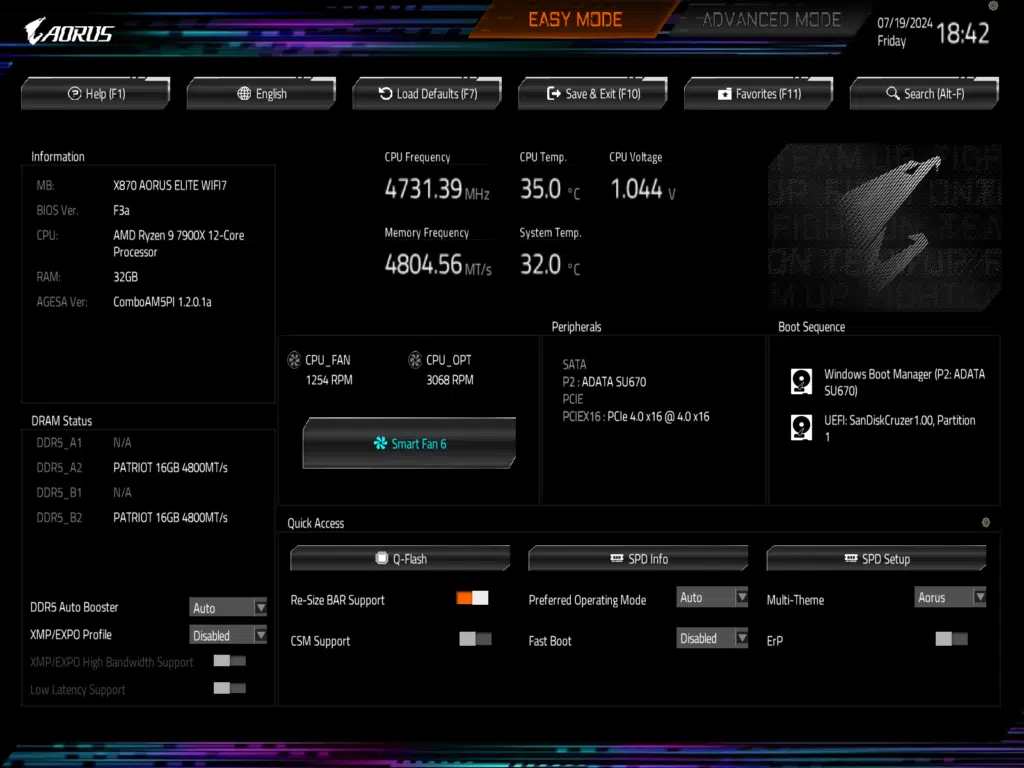
We do want to bring note to the BIOS upgrade procedure. When we received this motherboard for testing it was on the “F1” BIOS, we ran into some issues loading up the BIOS and would recommend anyone looking to do a BIOS update to take your time and remember that your system’s initial boot can take a significant amount of time depending on your system. Once we were finally able to enter the BIOS, the upgrade process to the latest “F3a” BIOS went smoothly and we have noticed no issues since.
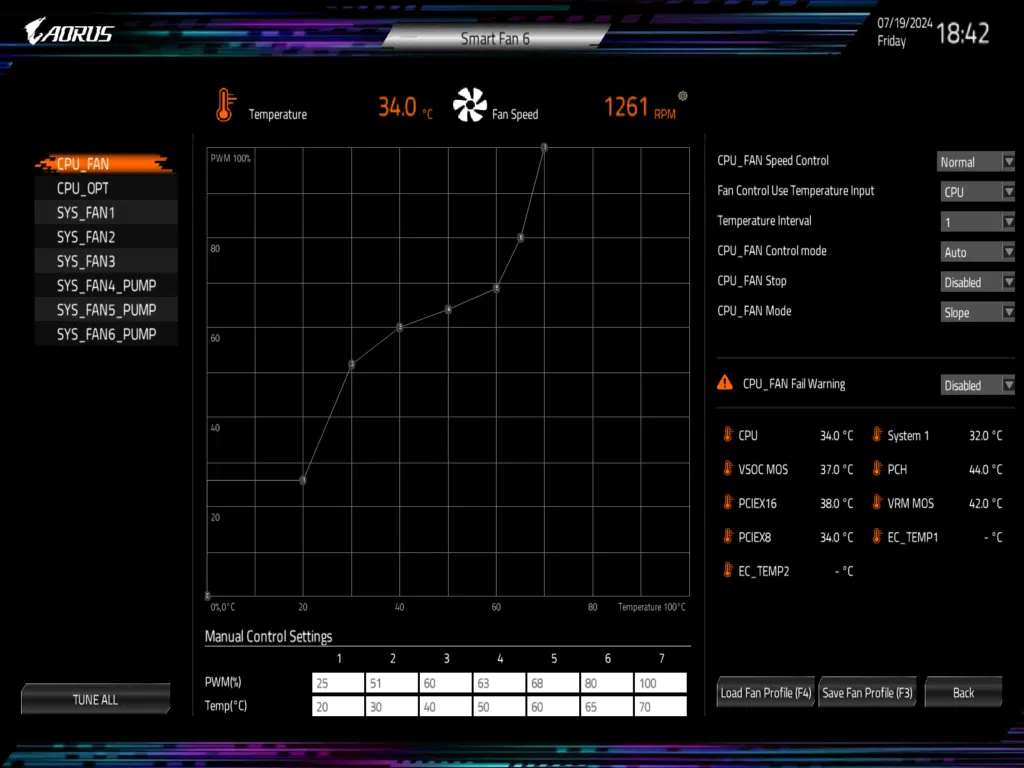
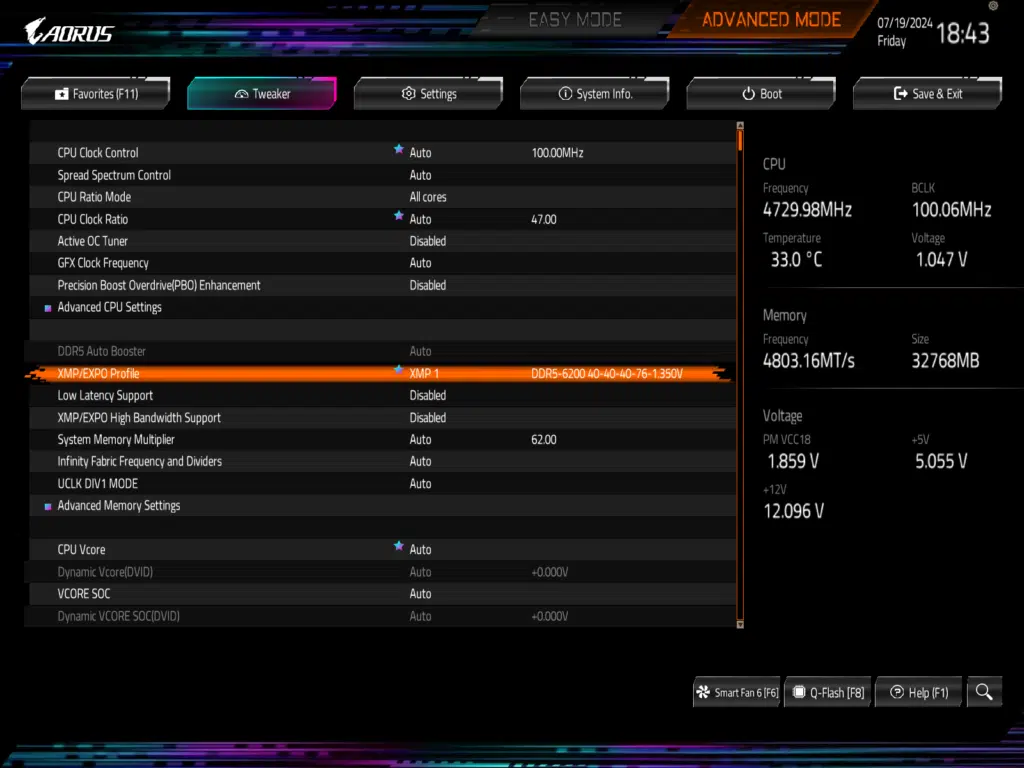
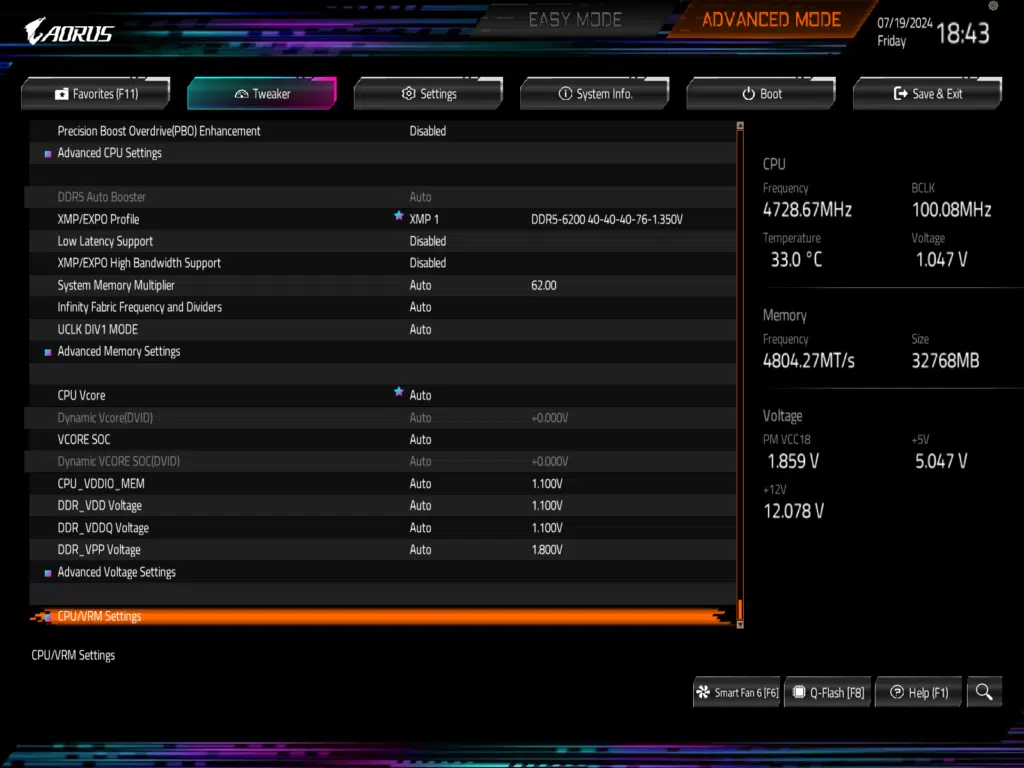
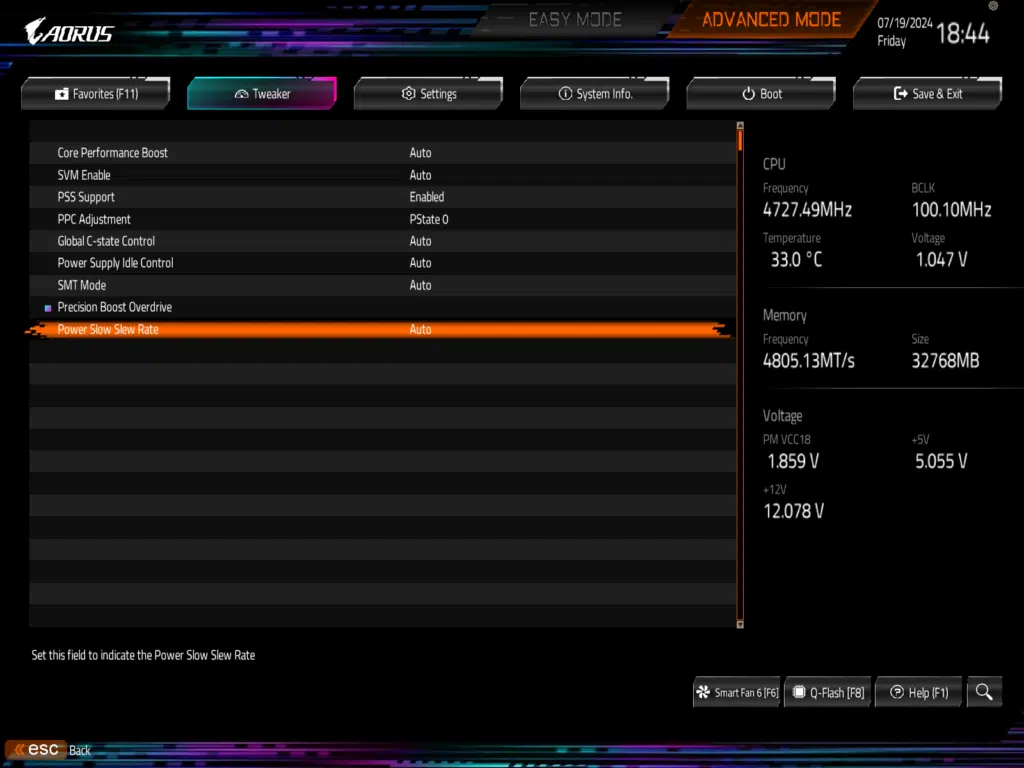
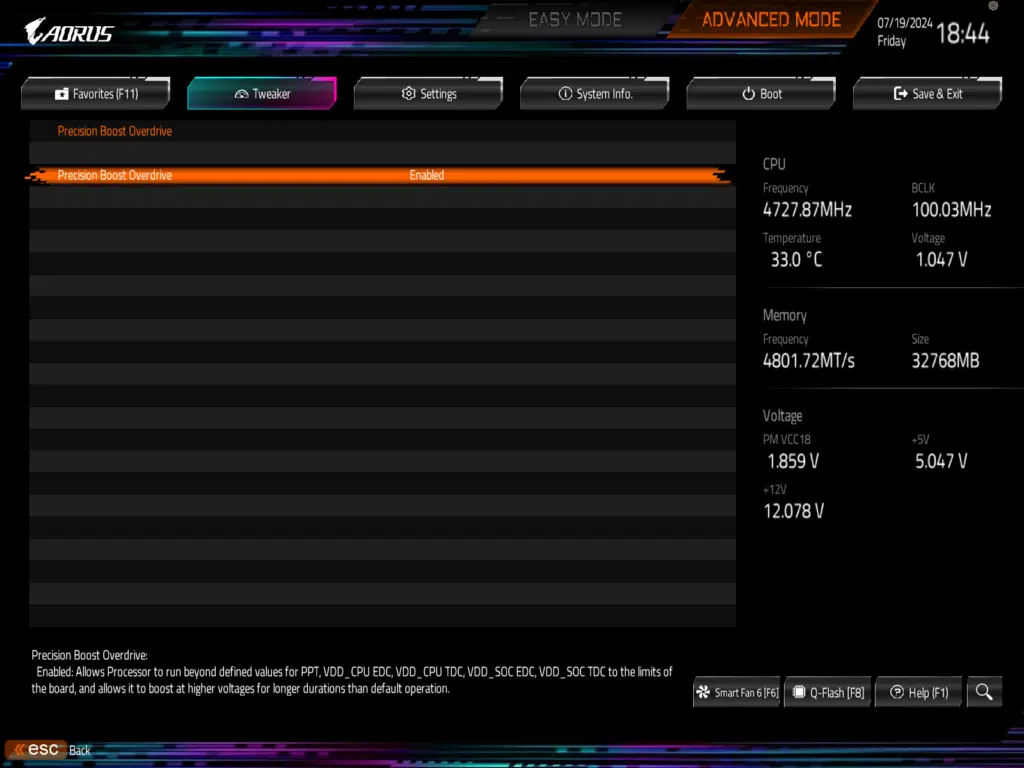
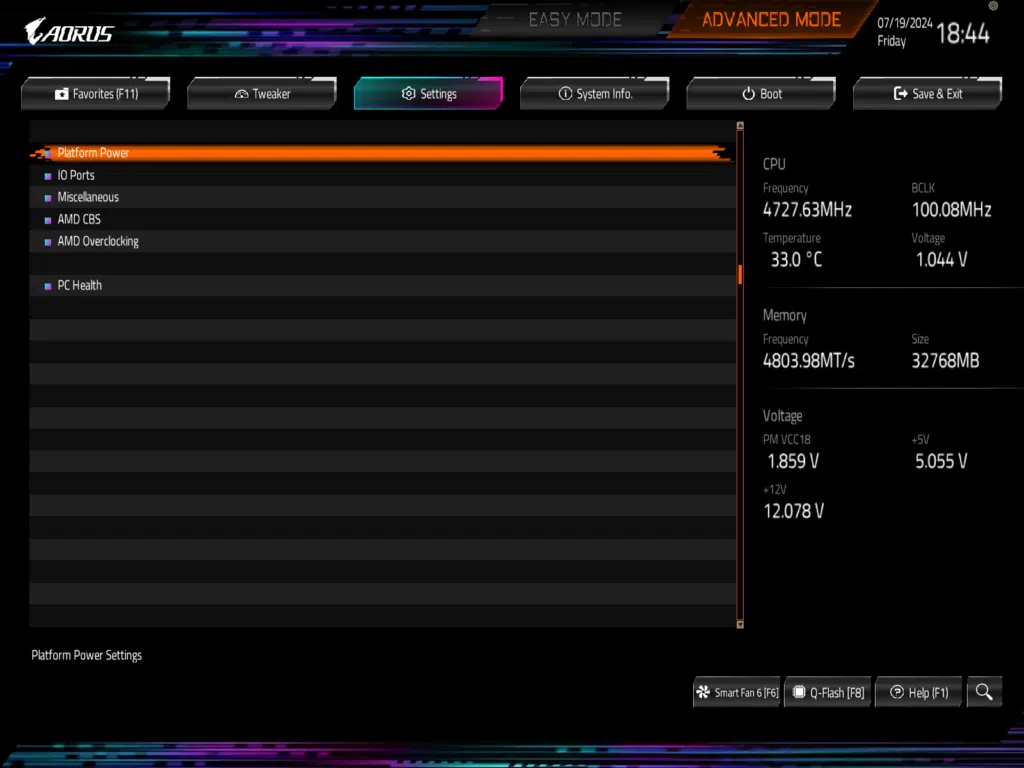
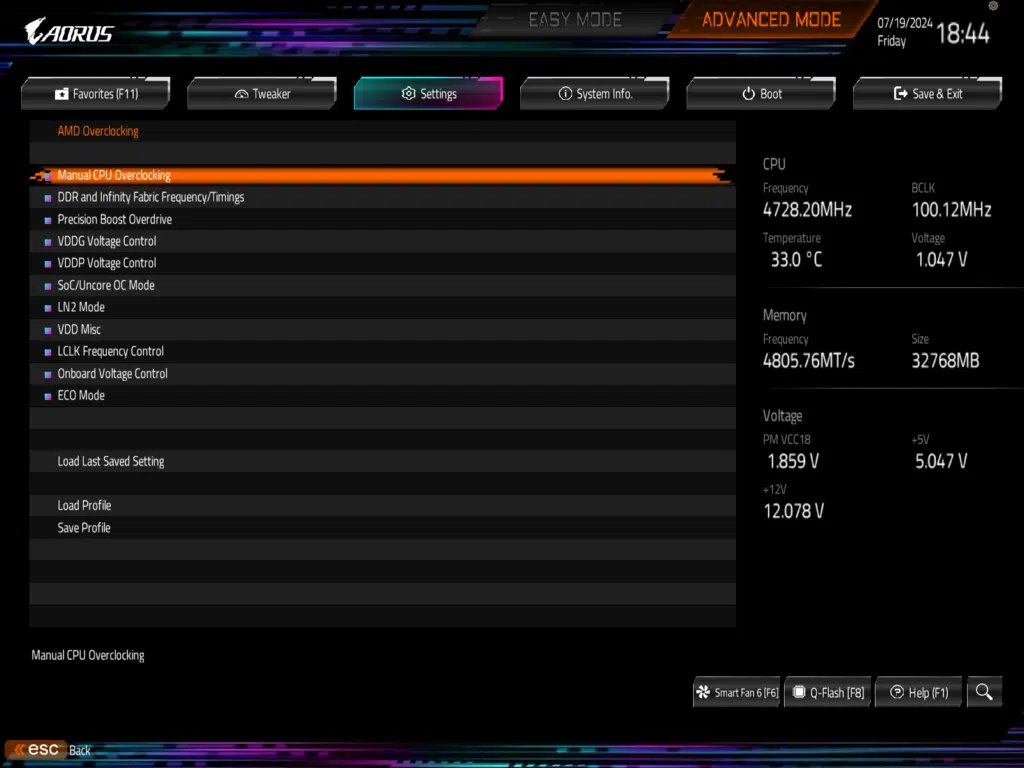
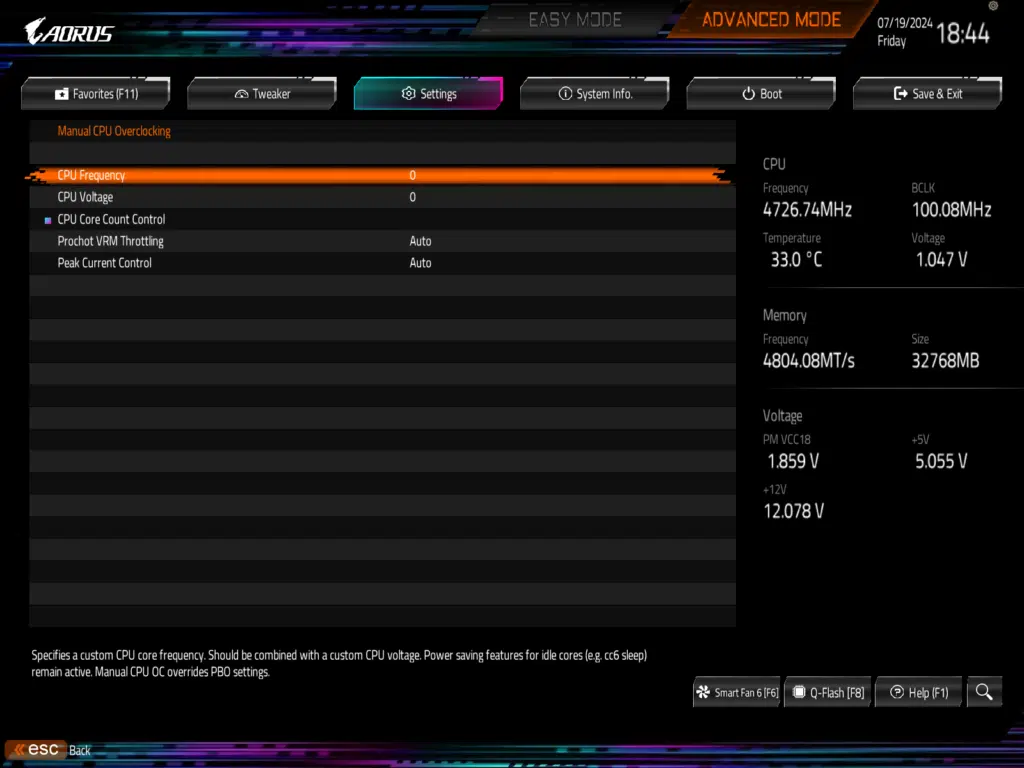
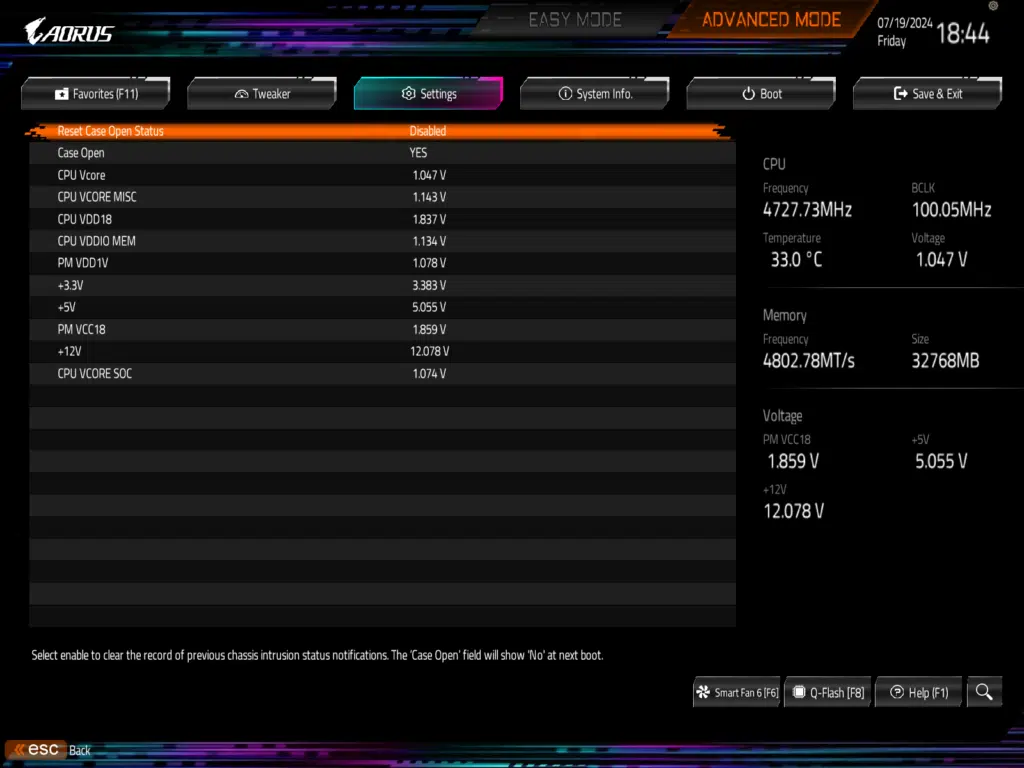
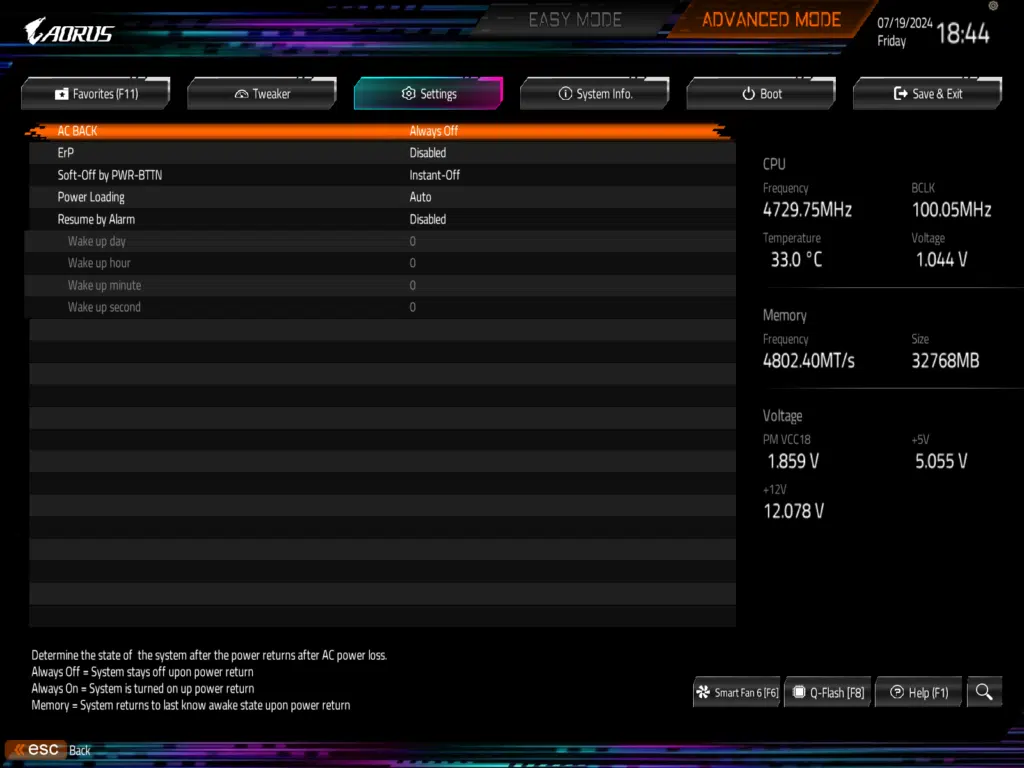
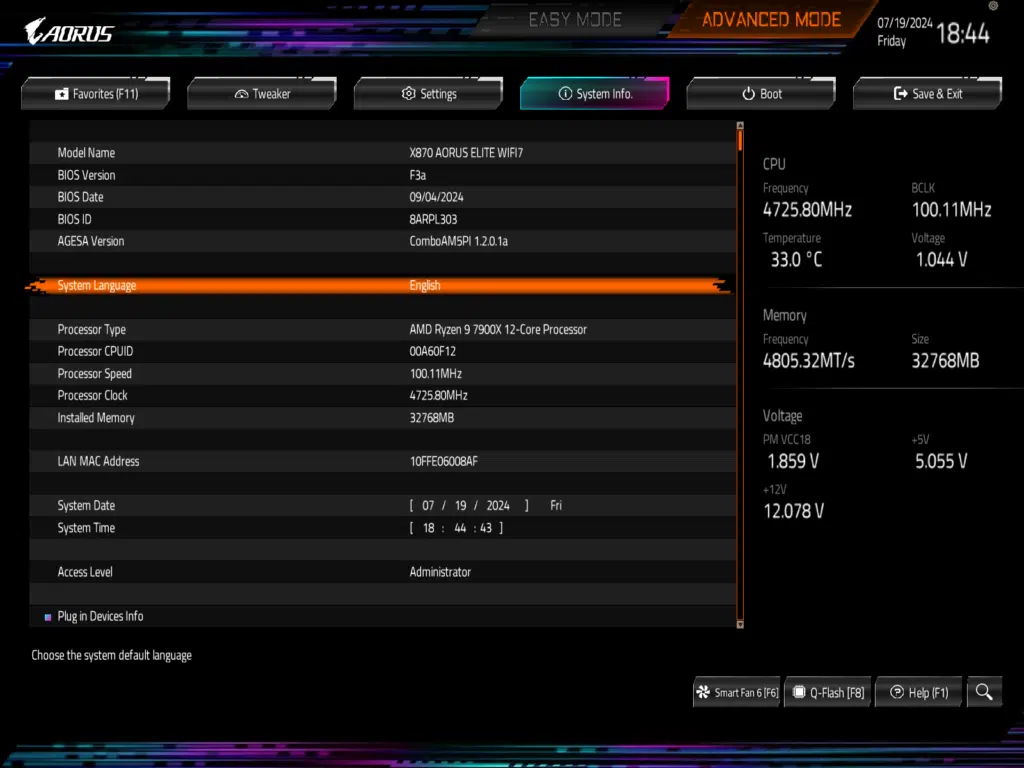
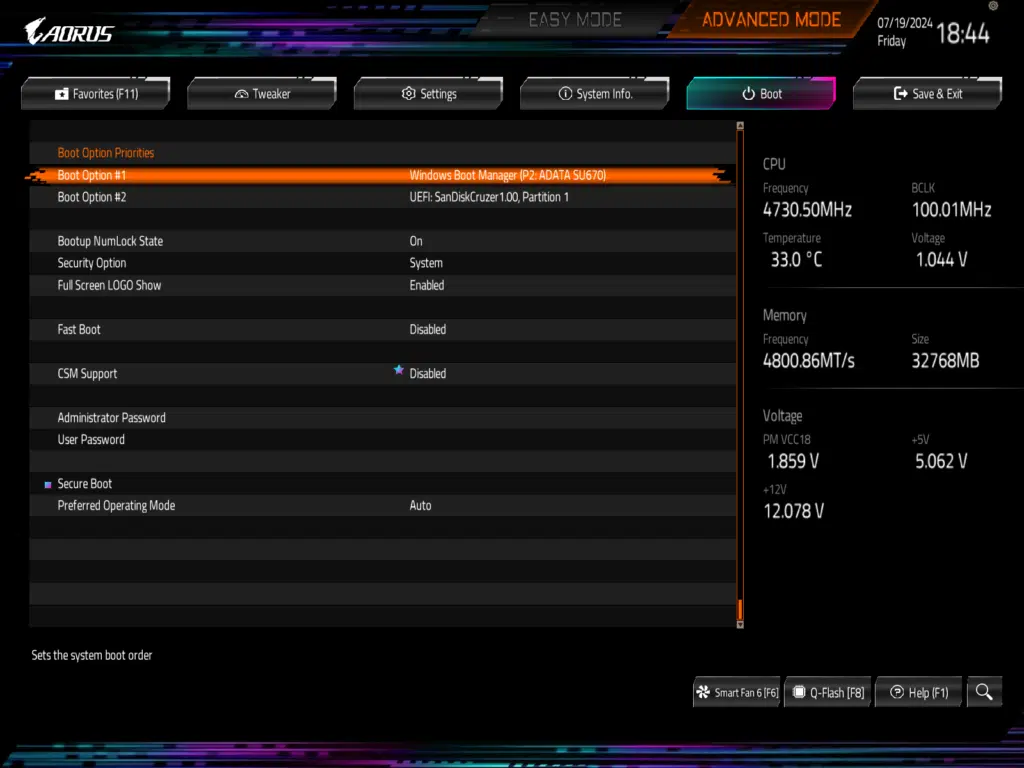
M.2 Performance
With this new generation of chipsets, we have upgraded our M.2 testing procedure. Going forward we will be testing all motherboards with two (2) M.2 drives operating simultaneously to see how the motherboard performs, and for these tests, we will be using the MSI SPATIUM M580 FROZR, and the MSI SPATIUM M570 PRO FROZR, that we reviewed early in 2024, and at the end of 2023, both of which we really liked in testing.
For all of these tests we are still performing the CrystalDiskMark speed test, however we have performed all tests with the M580 installed in the primary M.2 slot, and have moved the M570 between the other slots (Starting with slot M2B, the M2C, and finally M2D). With our testing, we were able to see speeds right with what we saw in our single drive testing, with the M580 actually topping out at 14,558.10 MB/s read, and 12,948.66 MBs (Slightly beating our initial testing), and the M570 reaching 12,396.71 MB/s read, and 11,679.92 MB/s write speeds, which are right in line with the expected speeds.
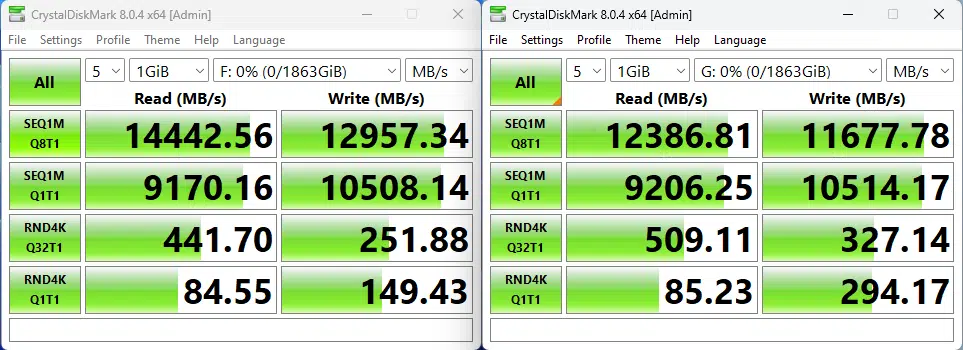
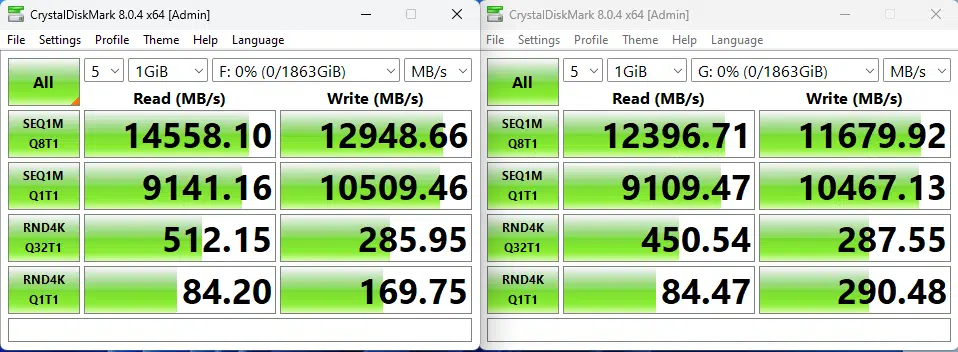
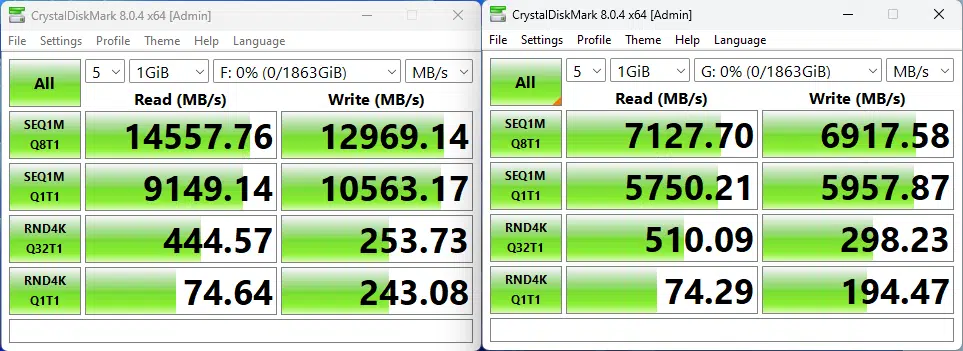
Memory Bandwidth
With our memory tests we are going to be performing a slightly different benchmark test going forward, instead of performing the AIDA64 Read and Write tests individually, we will be performing the AIDA64 Cache & Memory Benchmark going forward. At the default settings, with memory set to 6200MHz, the read performance for this motherboard is 78,996 MB/s, the write performance comes in at 79,699 MB/s, and new for this test, the copy performance clocks in at 68,821 MB/s. Take a look below at the screenshot of the results to see the full Cache test results, and further information on the speed settings of all of our hardware.
PCMark 10
The standard PCMark 10 test result that we were able to achieve is 9,162, which comes in slightly below the 10,239 speed we recorded in our initial AMD Ryzen 9 7900X review.
Cinebench R23
Blender Benchmark
With Blender, we were able to achieve 186.03 samples per minute for the monster test, 132.43 for junkshop, and 93.70 for the classroom tests, which is a little lower than we have previously seen with the AMD Ryzen 9 7900X.
3DMark
V-Ray Benchmark
VRM Temperature
Starting with this generation we will be recording the VRM temperature reported from HWiNFO64, and additionally recording the highest temperature on the top of the heatsinks for the VRM, and chipset cooling. Please note that these temperatures are taken at an approximate ambient temperature of ~75°F (~24°C), and are recorded via a laser thermometer, and are intended to provide an idea of the heat dissipation ability of a specific motherboard, and not as a direct performance comparison.
After 15 minutes of Cinebench R23, we saw a reported VRM temperature of 51°C, and a chipset temperature of 48.3°C. This corresponds to a measured temperature of 44.4°C for the main VRM heatsink, and 42.5°C for the chipset heatsink.
Conclusion
We were able to put the GIGABYTE X870 AORUS ELITE WIFI7 through our old, and new, testing regiment today, and this motherboard handled it with relative ease. With it being a relatively feature-packed motherboard, having a total of three (3) Gen5 M.2 slots, along with an easy-to-use BIOS, and seamless Windows setup, we were happy with this motherboard for the most part.
Installation and Use
Installation of this motherboard was quite easy, everything was where we expected it to be, and ran into no physical installation issues. We did run into some issues on the initial startup, however, we are chalking this up to being a pre-release BIOS, as once we were in everything worked exactly as we expected. All of the M.2 drives were very easy to install with no issues, with the tool-less setup being very easy to use. Outside of this, the update to the EZ-Latch system makes it one of our favorite systems for removing full-size GPUs from a motherboard we have seen to date.
Final Points
Our testing today of the GIGABYTE X870 AORUS ELITE WIFI7 gives us a very capable motherboard. The cooling on the VRMs proved to be quite effective, which allowed us to have no issues with our testing. The GIGABYTE X870 AORUS ELITE WIFI7 sits well in GIGABYTE’s lineup and offers a lot of features and connectivity for the price.
Keep in mind that this is a $289.99 MSRP motherboard, and you are getting PCIe 5.0 x16 graphics support, and several PCIe 5.0 x4 Gen5 NVMe SSD M.2 slots for SSD performance. The downside is of course utilizing the other M.2 slots will downgrade you to x8 on the GPU, but if your primary focus was storage performance, it could be done on this motherboard, giving you great flexibility at this price range for options.
If your focus is gaming, then you’ll just want to use the primary M.2 slot, but you’ll be able to enjoy fast Gen5 NVMe SSD performance, and full PCIe Gen5 GPU support as well on this X870-based motherboard. The VRMs on the GIGABYTE X870 AORUS ELITE WIFI7 are built well enough to handle high-end CPUs, and cooled very well, with that vent, the temperatures are well controlled with the heatsinks provided so your CPU will not throttle its performance.
Overall, the GIGABYTE X870 AORUS ELITE WIFI7 is a great entry in GIGABYTE’s new refresh of motherboards. The AMD X870 chipset offers all you need for a great gaming PC. If you are looking to upgrade to the AM5 ecosystem, now is a great time to buy, this motherboard won’t break the bank for jumping up to a Zen 4 or Zen 5 CPU, and you won’t be disappointed with the performance upgrade.