UEFI BIOS
MSI publishes virtually no specifications on the BIOS ROMs they use. However, it is an American Megatrends Inc. UEFI BIOS. It is soldered to the motherboard rather than being a removable ROM. It is most likely a 128Mbit flash ROM.
MSI’s UEFI implementation is a bit of a double-edged sword. It’s EZ Mode is nothing short of fantastic. The interface is intuitive and capable of handling most basic configuration needs. This includes BIOS flashing, hardware monitoring, boot device configuration and things like that. MSI hasn’t really innovated in the UEFI beyond providing what I consider to be the best of the EZ Mode interfaces on the market. When you get to the advanced mode, things switch the other way. MSI’s advanced mode is fully capable of doing anything you would need it to do. It has all the tuning and configuration options you could need. Unfortunately, the design, while aesthetically pleasing is rather quirky. It uses navigation tiles which are massive. The top quarter of the menu is reserved for system information and a ridiculously long 13 device boot order. In UEFI mode, it is about half that deep which is more reasonable.
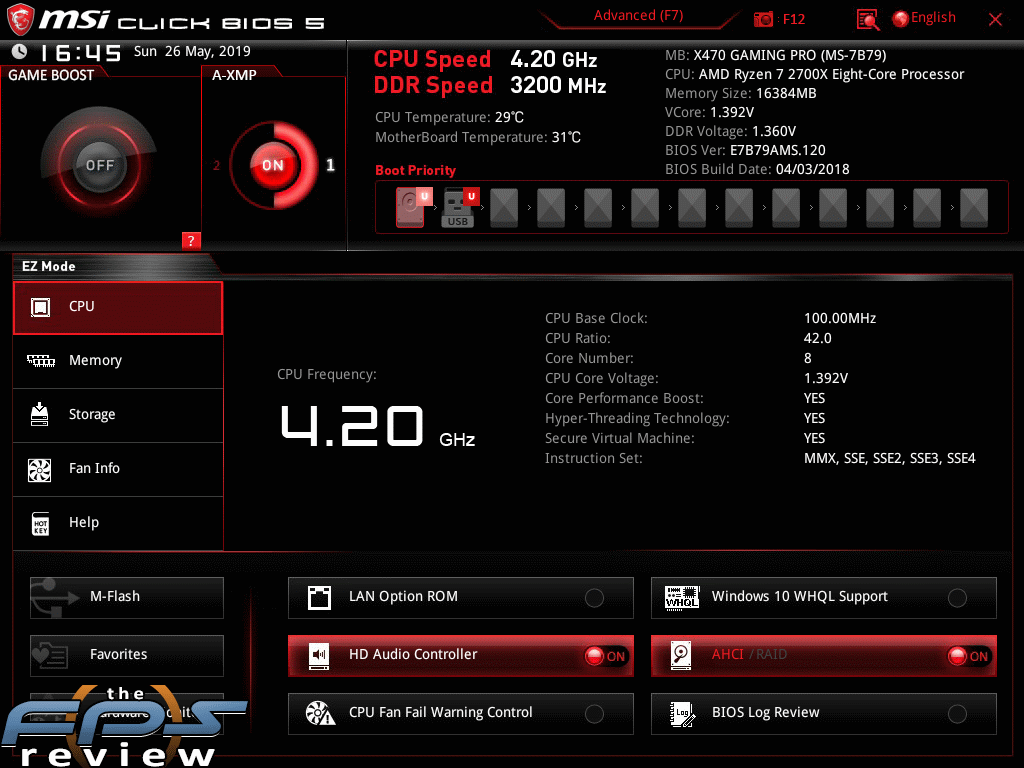
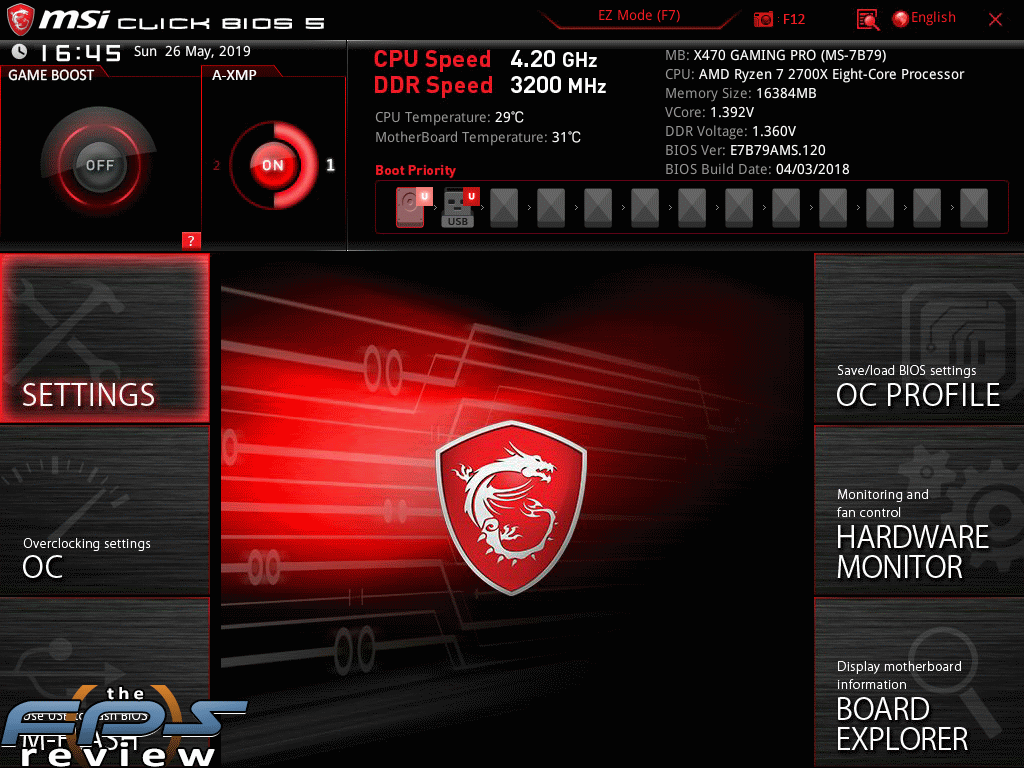
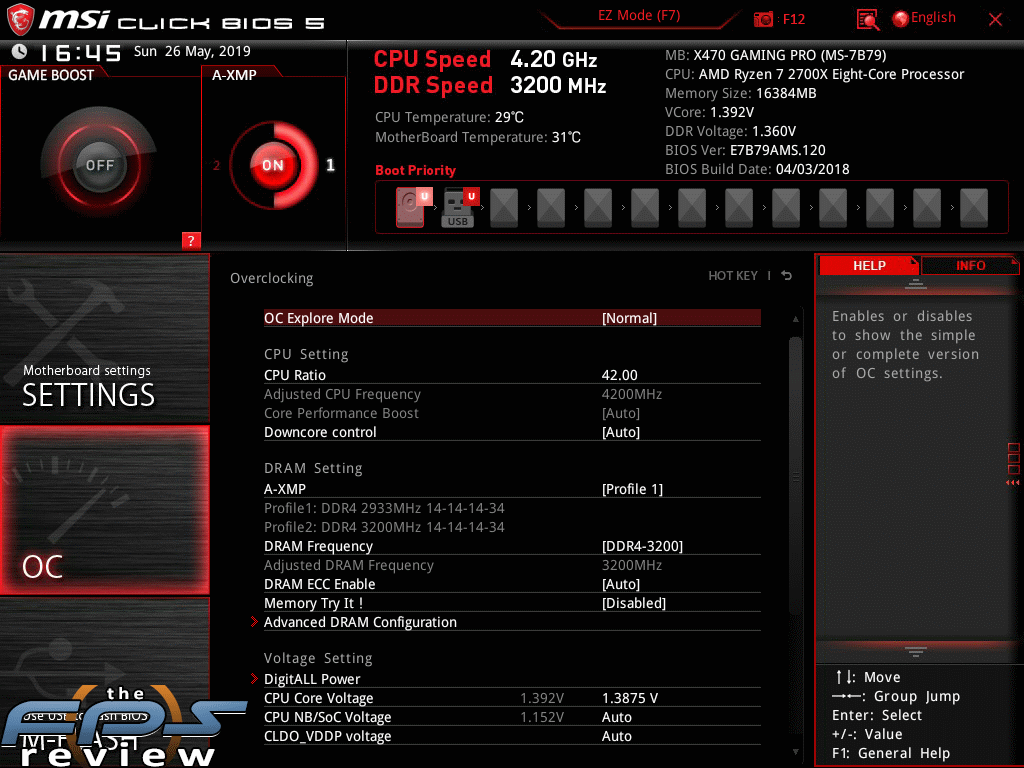
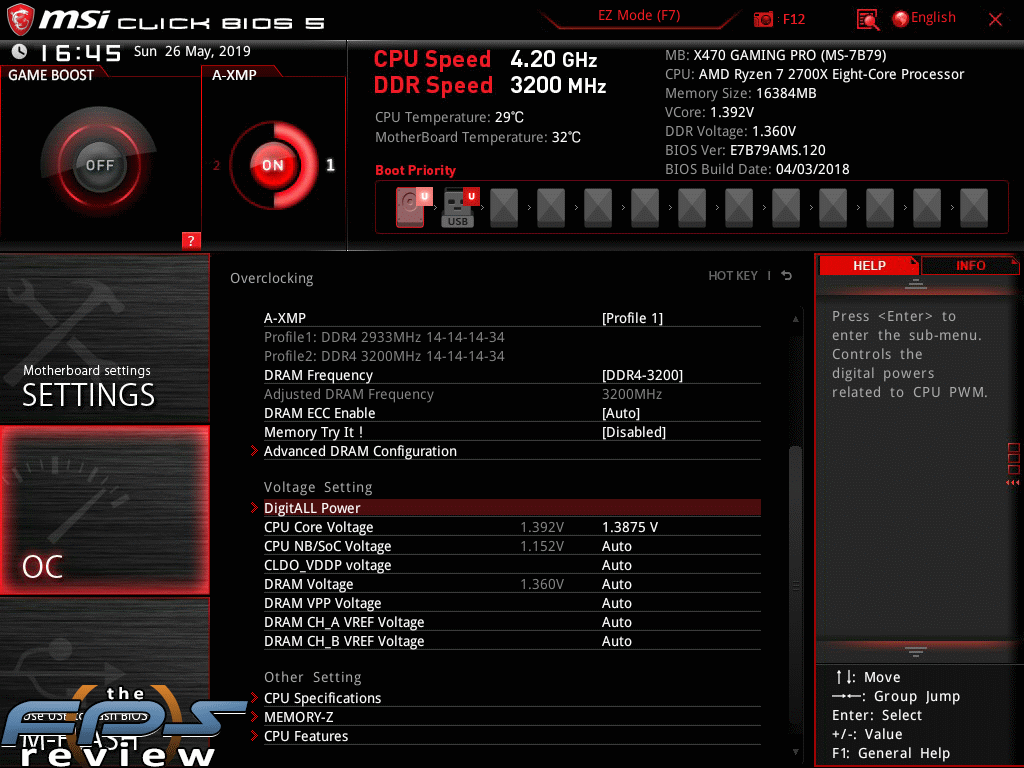
There are six navigation tiles, which eat up a ton of space. The area used for the actual settings is tiny and the fonts relatively small. With the size of some monitors these days, this isn’t a massive issue, but when this interface first came out, most LCD’s were well under 22”. Aside from the small space the settings reside in, the settings are easy enough to navigate. A help and information menu provides a bit about the setting you have highlighted. The mouse is generally responsive but, clicking on things is a mixed bag due to the smaller font sizes.
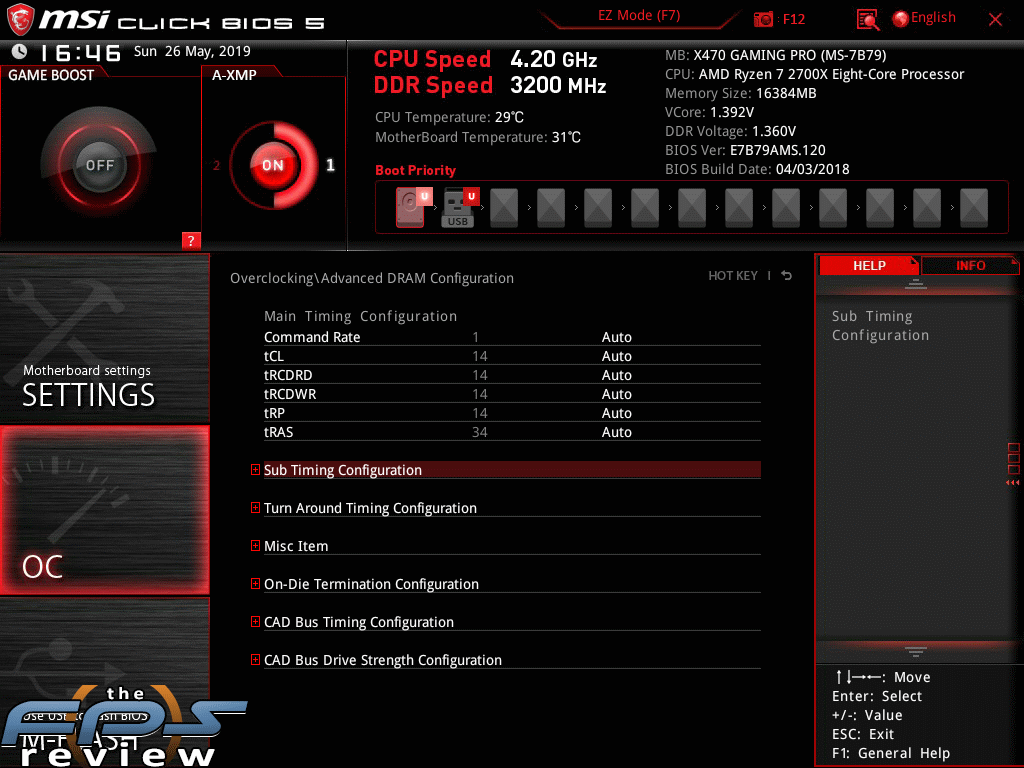
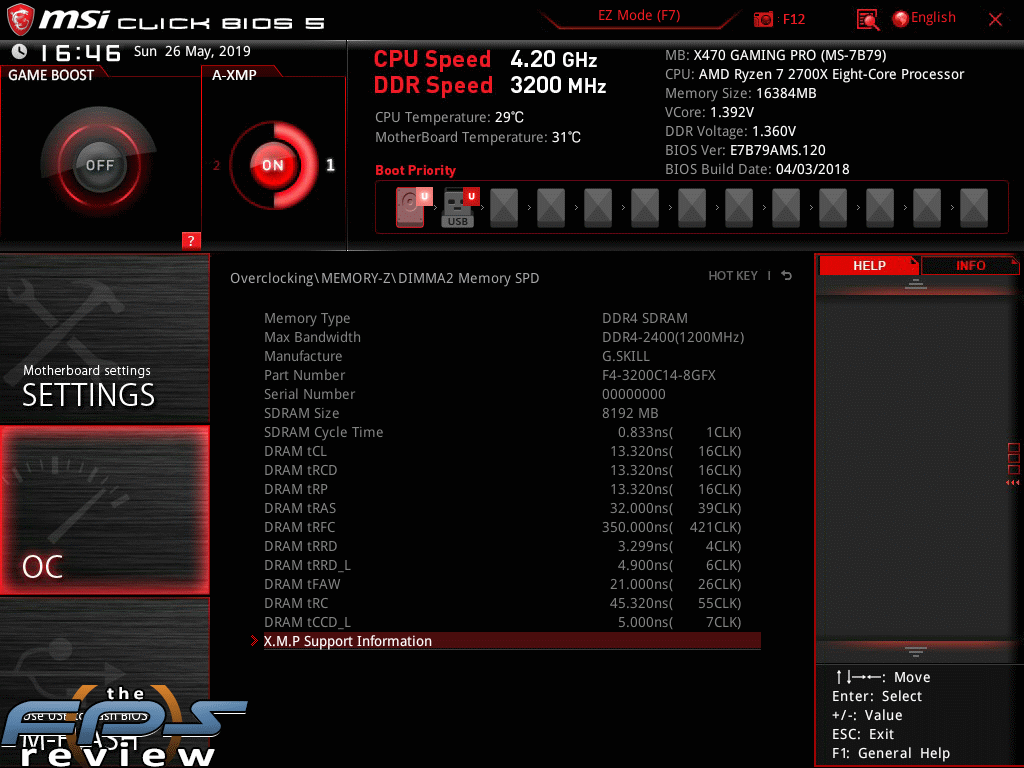
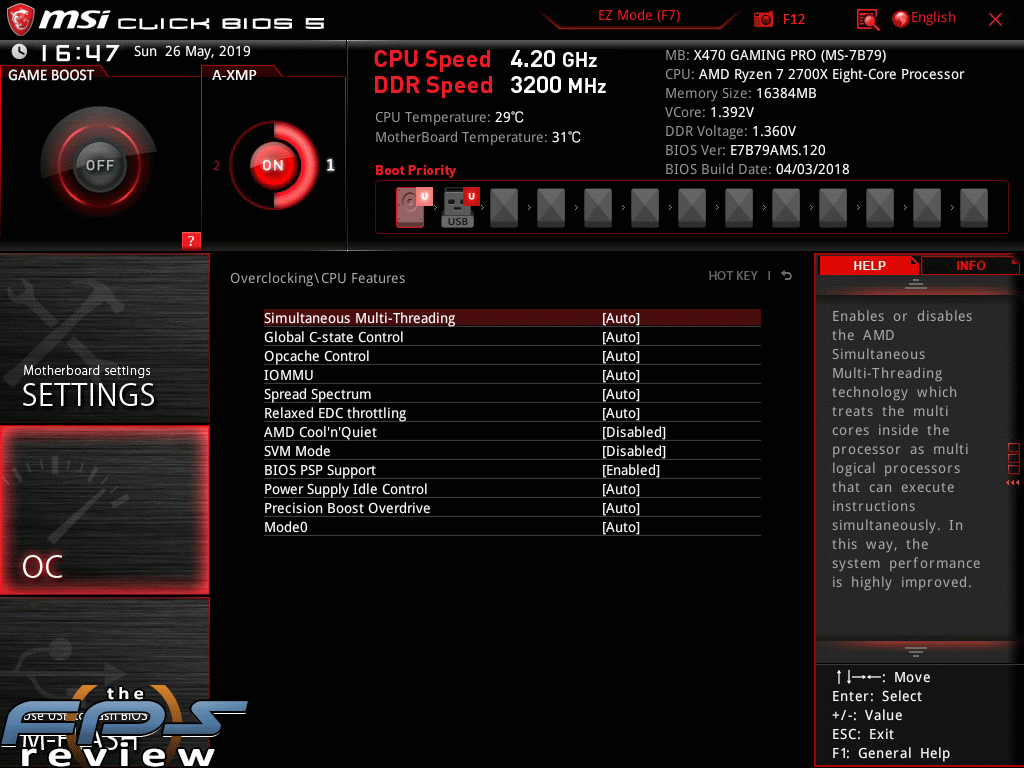
The user experience isn’t bad, but it’s a bit inconsistent in that input methods vary somewhat for various settings. You cannot key in values for most things directly. You can hit the plus or minus keys to increment or decrement values. However, you do not have the ability to hit enter and bring up the full list of options for everything. You have to play around with each setting to determine how its manipulated. That said, there is no shortage of options for this platform or compared to alternatives from other manufacturers. When it comes to utilities, MSI hasn’t been innovative, but they have copied some of the better features on the market. There is now a feature to log the various changes in the UEFI BIOS since entering it. You can update the BIOS from the internet as well as various storage devices. It’s a powerful menu, but you often have to dig through extraneous submenus you shouldn’t need.
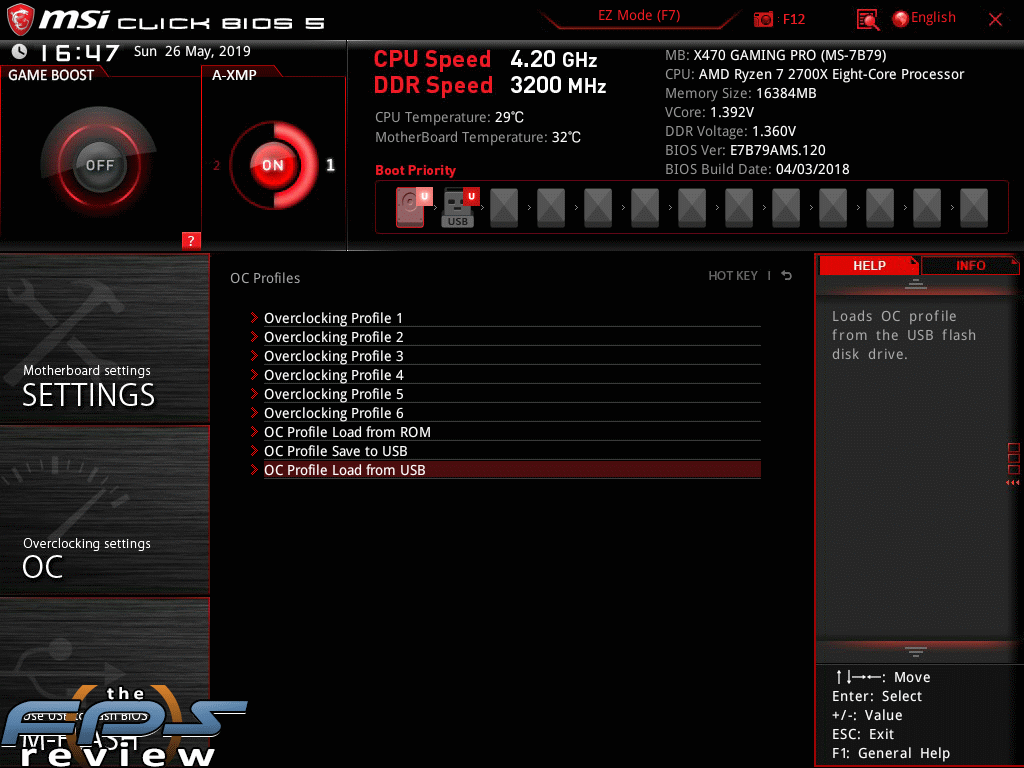
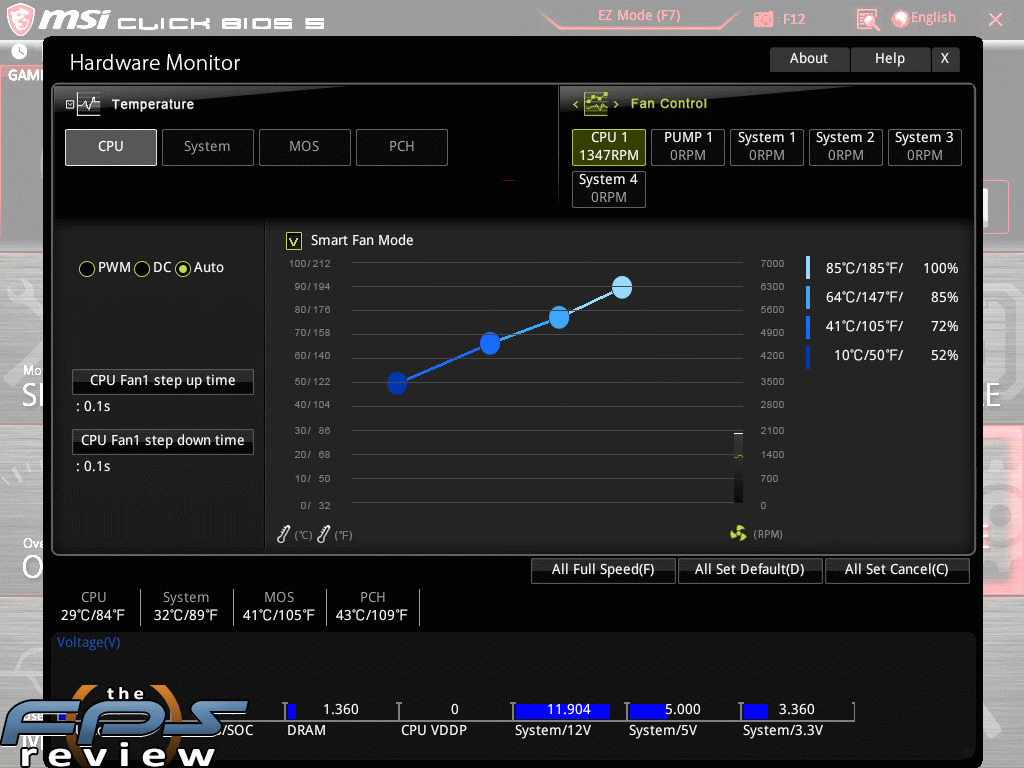
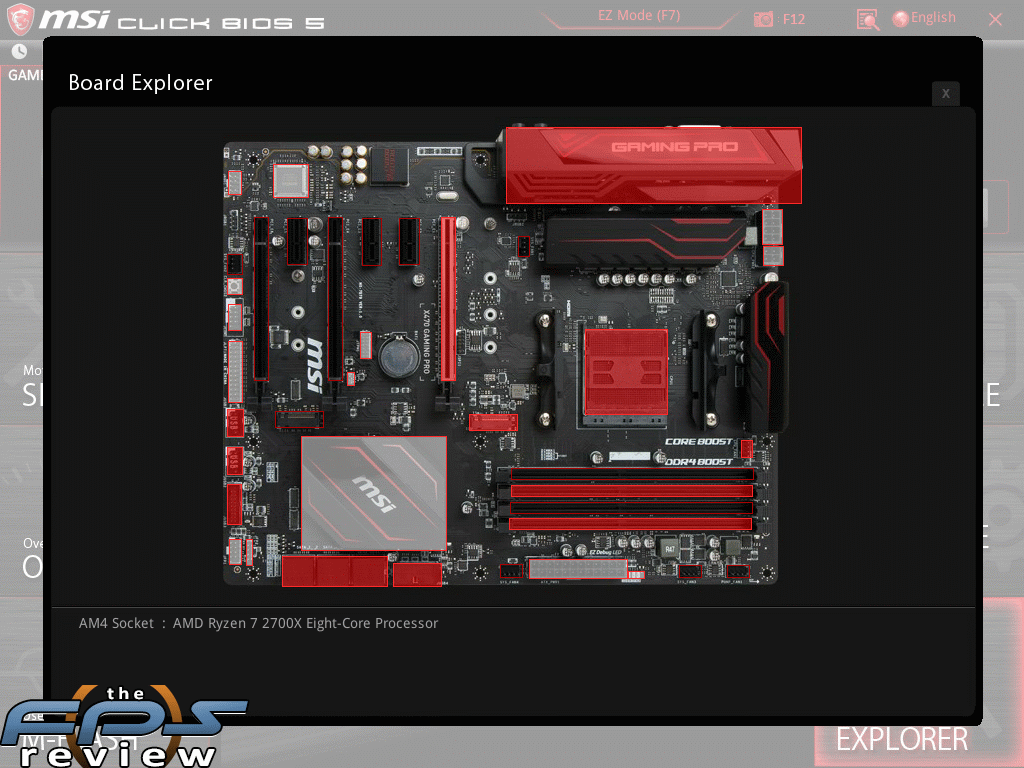
As one would expect, fan control and PC health monitoring features can be found in the UEFI. These are competently executed and while I don’t think they are necessarily the best on the market, they are better than some of the alternative options out there. The OC profile tool is virtually identical to options found on competing motherboards. Again, MSI does relatively well with the design and execution despite its quirks but there are some annoyances. When using the M-Flash utility to update the BIOS, the tool forces a reboot of the system to enter a flash mode. I would love to hear a technical explanation for this as its annoying and shouldn’t be necessary.
But for every quirk like this, MSI also does something well to balance things out. The Advanced DRAM configuration menu now defaults to a collapsed view of everything but the primary CAS values one would normally adjust while tuning the system. The various sub-timings that no one messes with are hidden to organize the menu. Overall, things are executed well enough despite the dated and quirky design. It gets the job done and while I would prefer a different design here, it works well when you get used to it. Its similar enough to the old school BIOS to navigate easily and just intuitive enough for novices to use the EZ Mode before graduating to the advanced mode. Even that’s not too bad but you may have to dig through sub-menus to find the values you’re looking for.

