UEFI BIOS
The ASUS Prime X299 Edition 30 uses an American Megatrends Inc. 128Mb UEFI BIOS supporting the following features and management standards:
PnP, SM BIOS 3.1, ACPI 6.1, Multi-language BIOS, ASUS EZ Flash 3, CrashFree BIOS 3, F11 AI OC Guide, F6 Qfan Control, F3 My Favorites, Last Modified log, F9 Search, F12 PrintScreen, F4 AURA ON/OFF and ASUS DRAM SPD (Serial Presence Detect) memory information. Manageability: WfM 2.0, DMI 3.0, WOL by PME, PXE
One of ASUS’ strengths is its UEFI BIOS implementation. The Prime X299 Edition 30 is no exception. The UEFI BIOS is basically the same as it is for every other ASUS motherboard on the market. Unlike the ROG line, the Prime line effectively uses the same BIOS as any standard ASUS board. At first glance, you would never be able to tell the difference between an ROG board and a Prime motherboard regarding the BIOS outside of their color schemes.
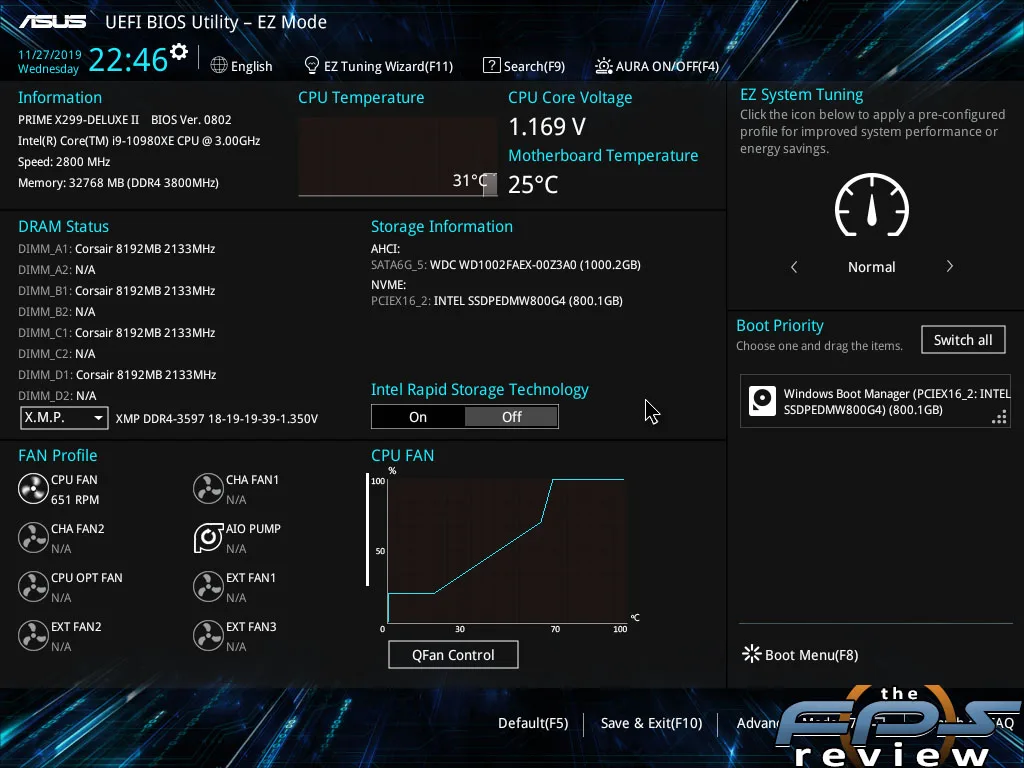
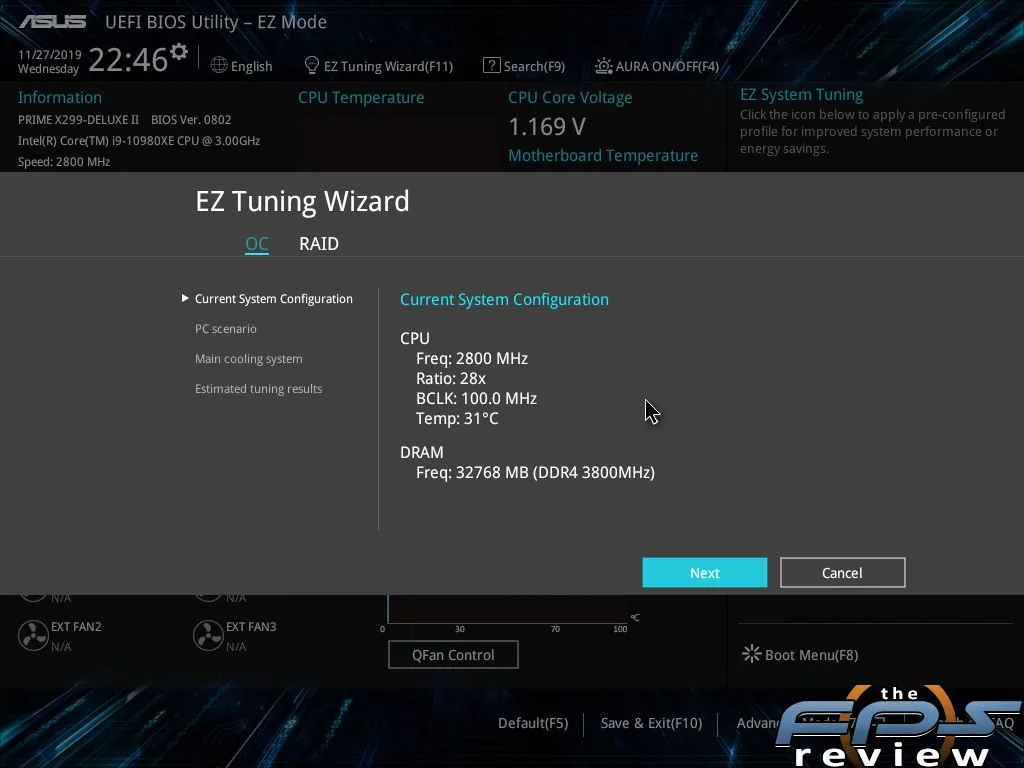
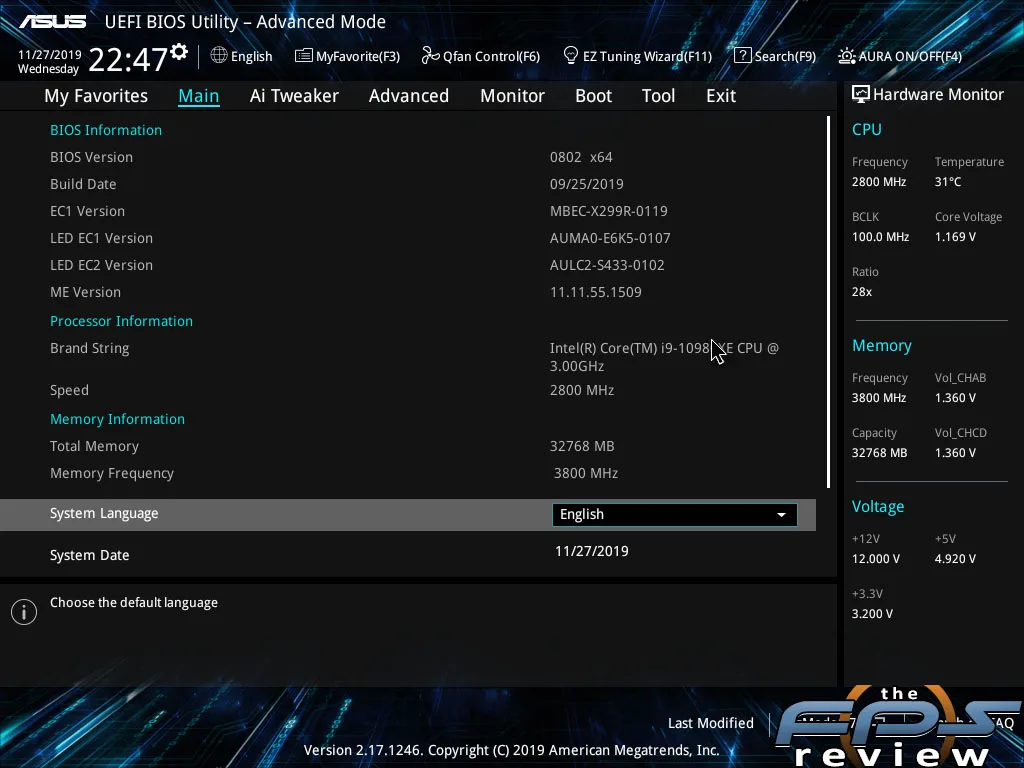
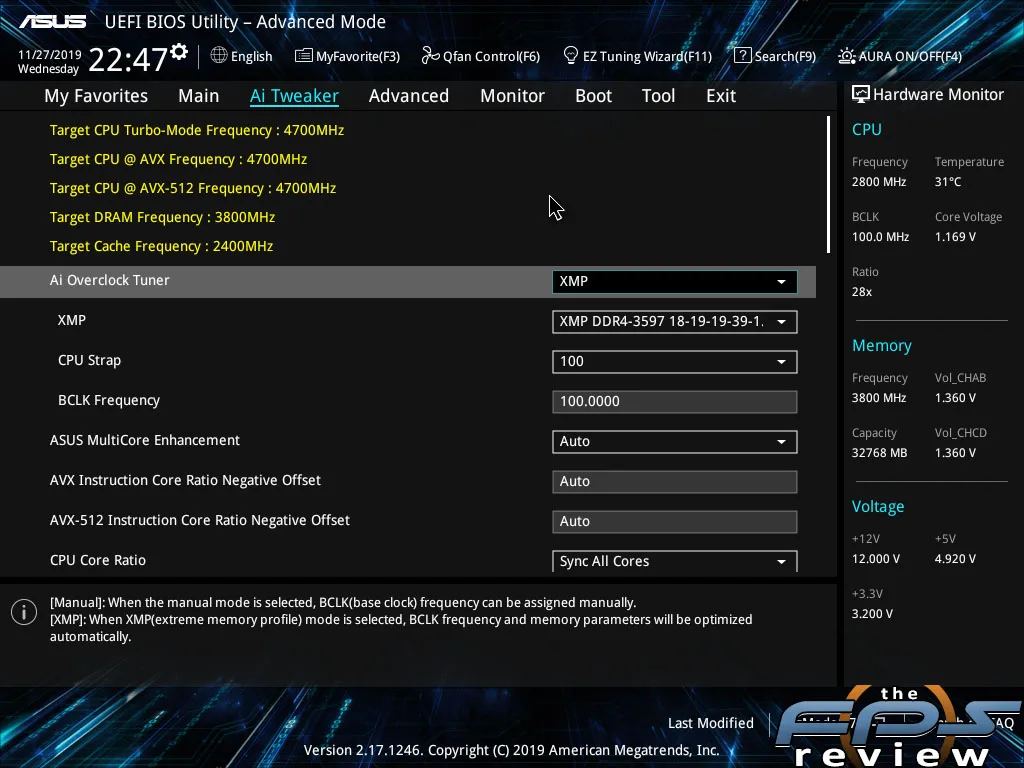
However, ROG motherboards have extra tuning settings. In fact, this is one black mark against the Prime X299 Edition 30, as it doesn’t have MESH settings which baffles me. Ordinarily, the ROG boards will have memory tuning stuff such as profile presets that the Prime series doesn’t. Other features would include overclocking profiles from well-known overclockers and that sort of thing. Prime boards simply don’t have those features or settings.
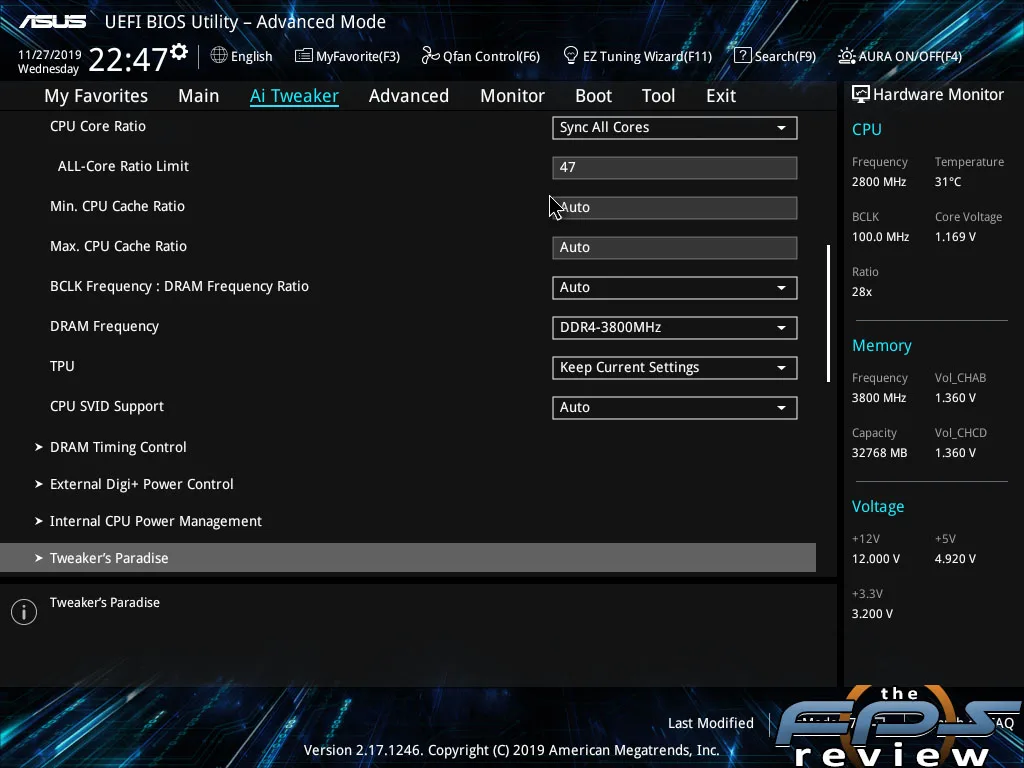
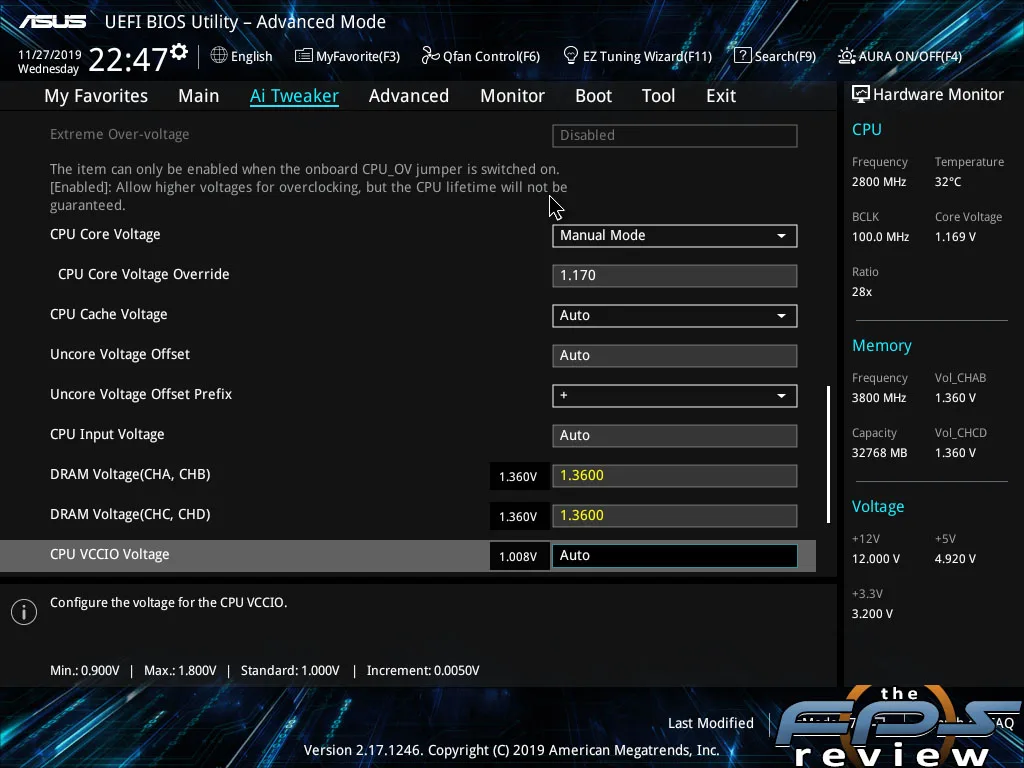
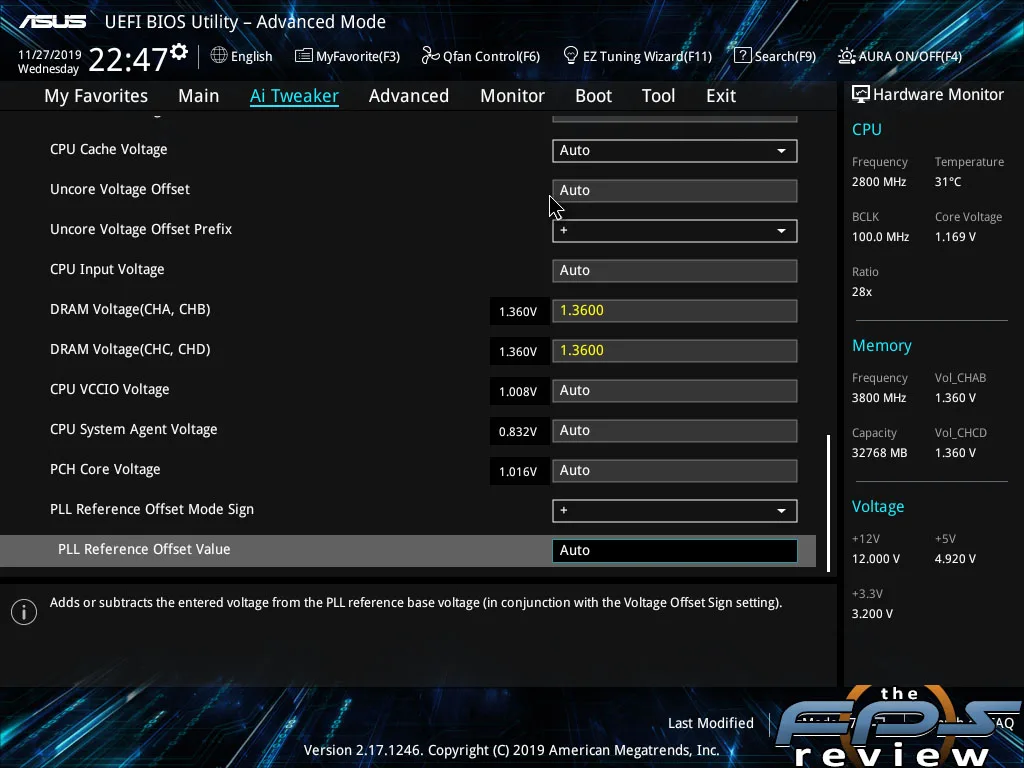
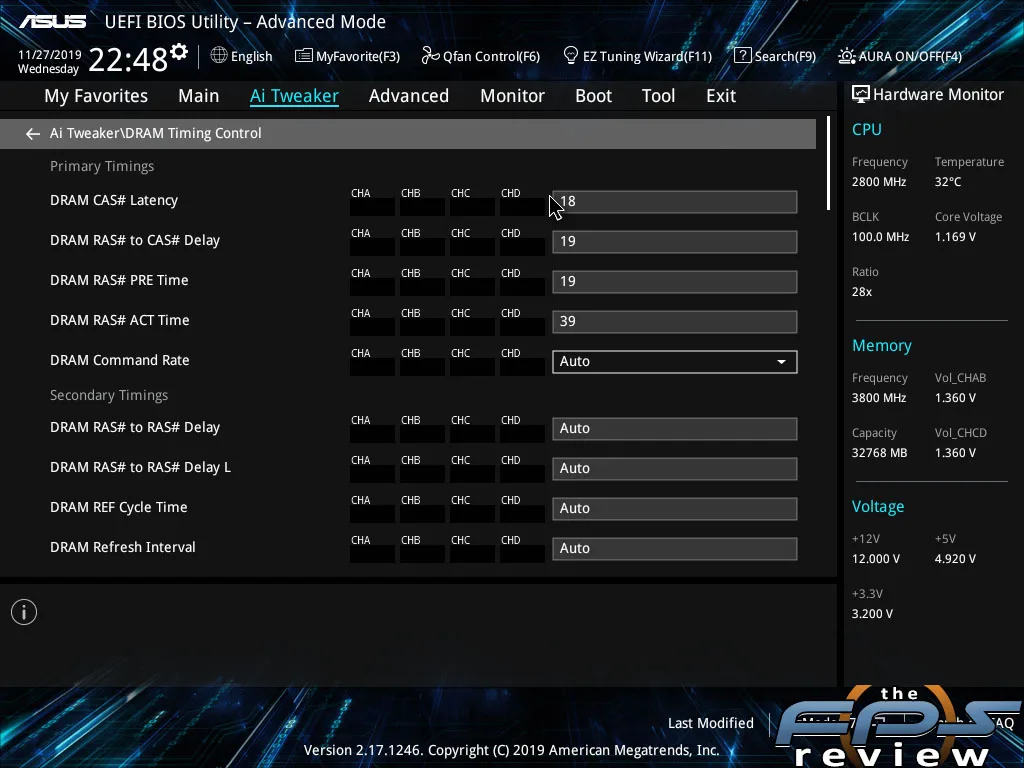
Another difference is that the Prime and standard motherboards default to the EZ Mode screen rather than the advanced mode. You can change the BIOS behavior on either ROG or Prime boards to do this either way. The EZ Mode menu provides a great deal of information at a glance. Also, the EZ mode has several wizards for configuring RAID arrays and even some automatic overclocking and tuning features.
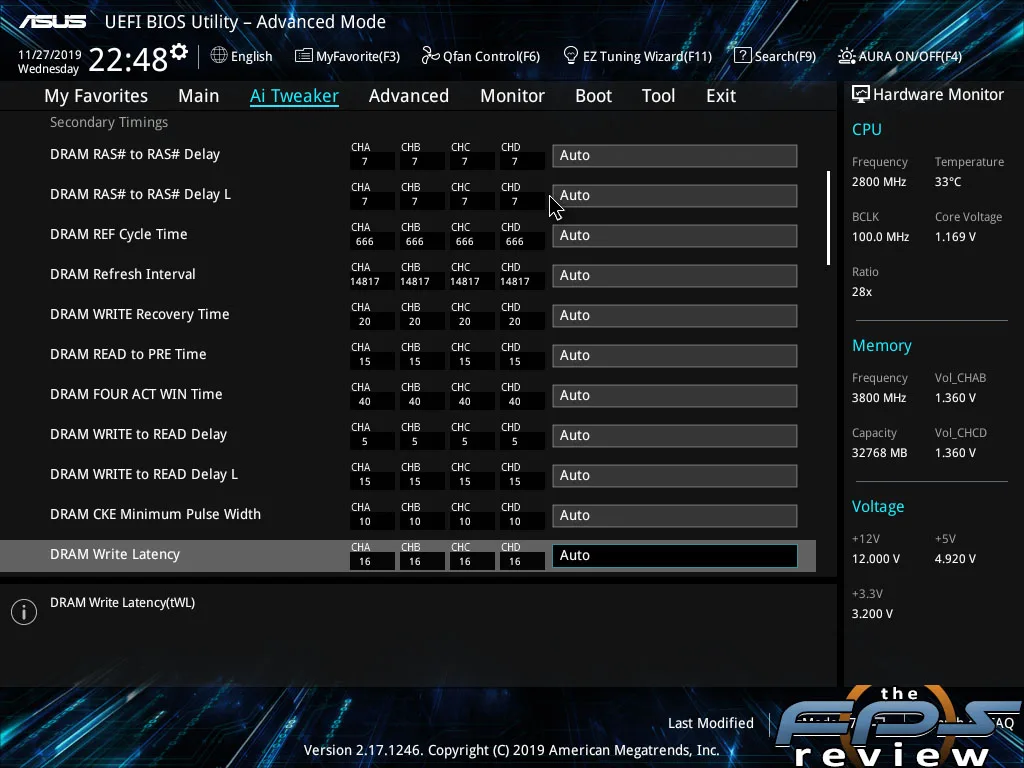
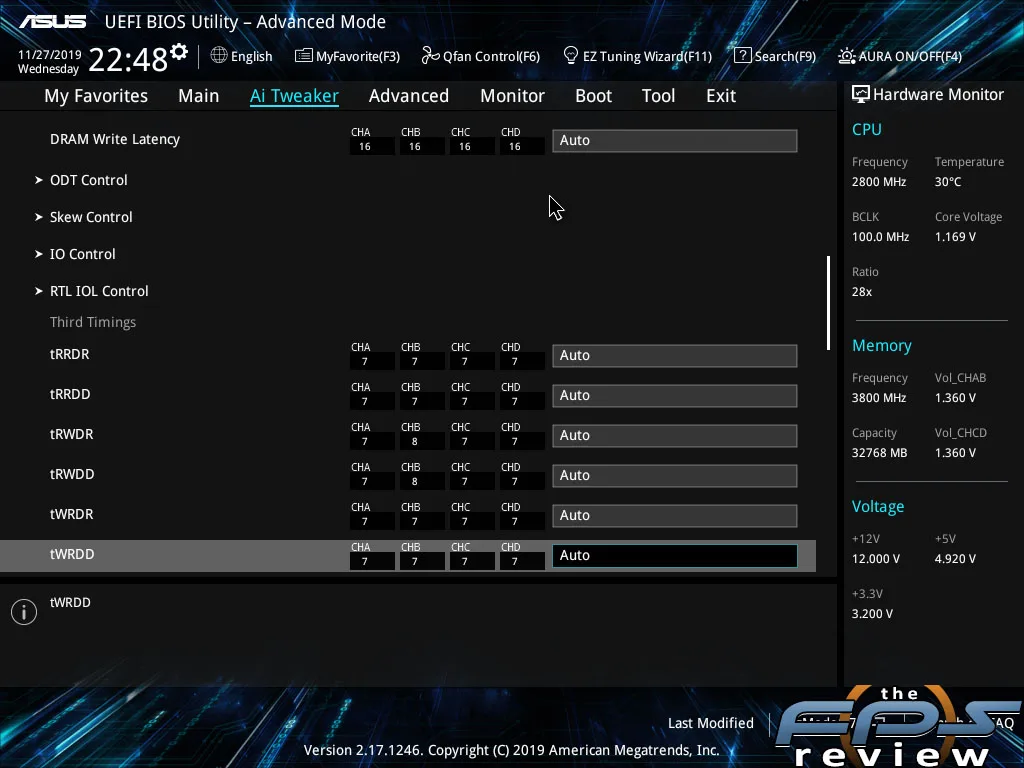
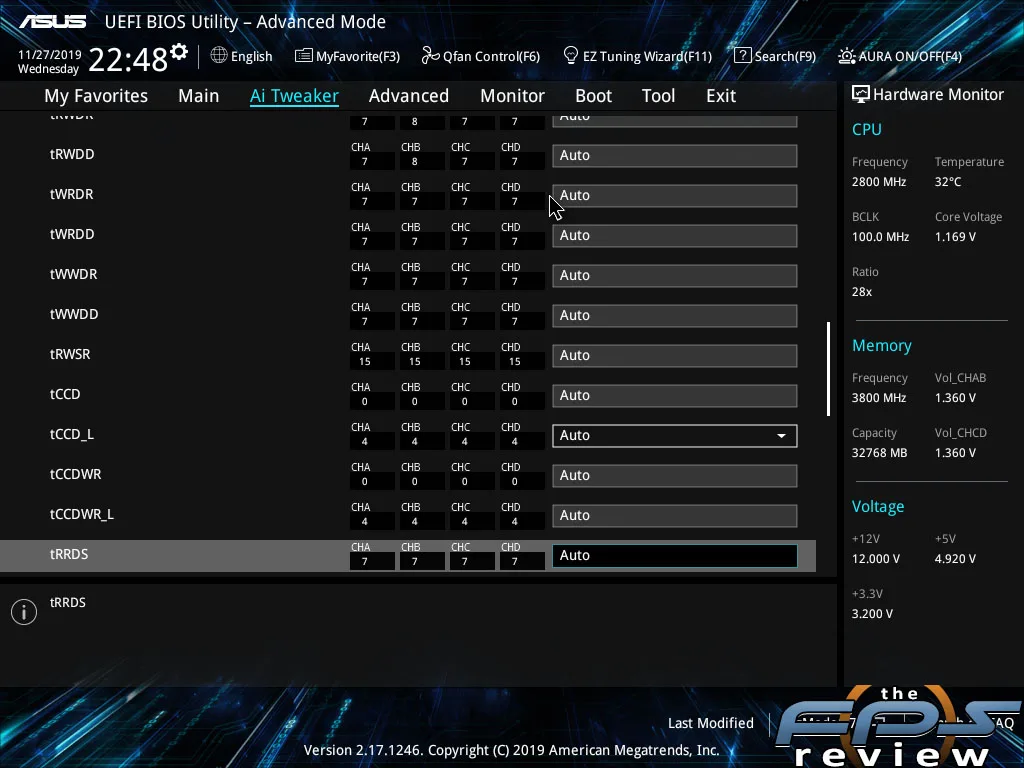
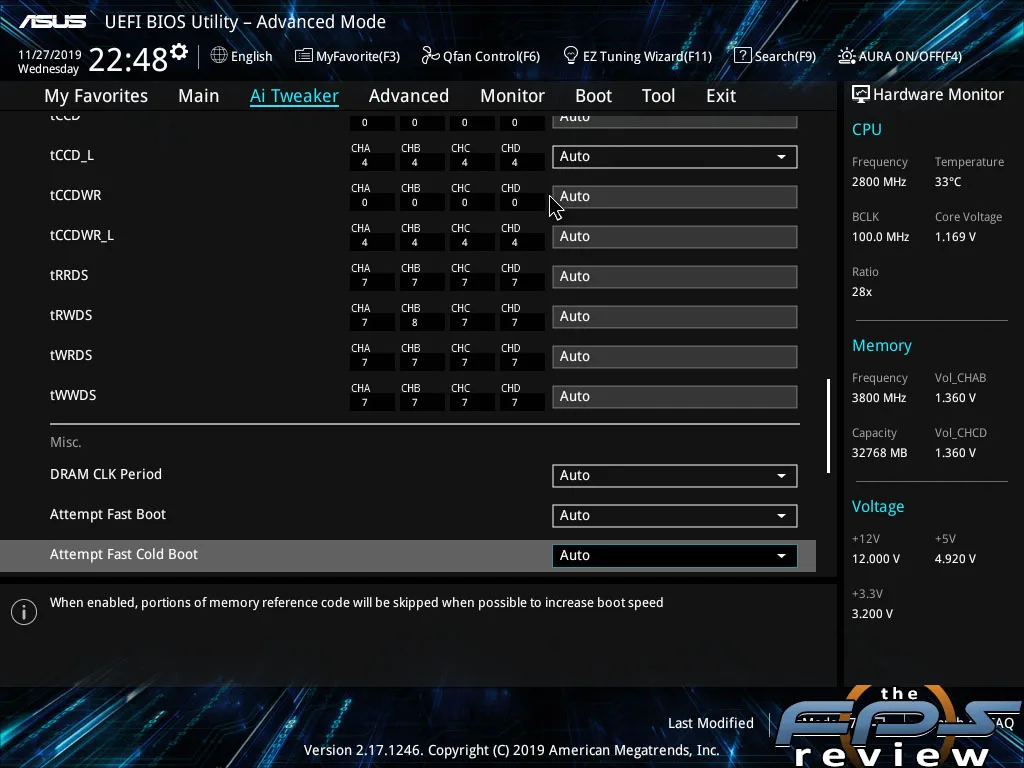
ASUS’ UEFI is organized by categories that are shown at the top of the screen. It’s a menu bar type interface. It responds well to both mouse and keyboard input. On any given screen, you will see a hardware monitor off to the right. This is a basic readout, but often serves to provide enough information while you change other settings.
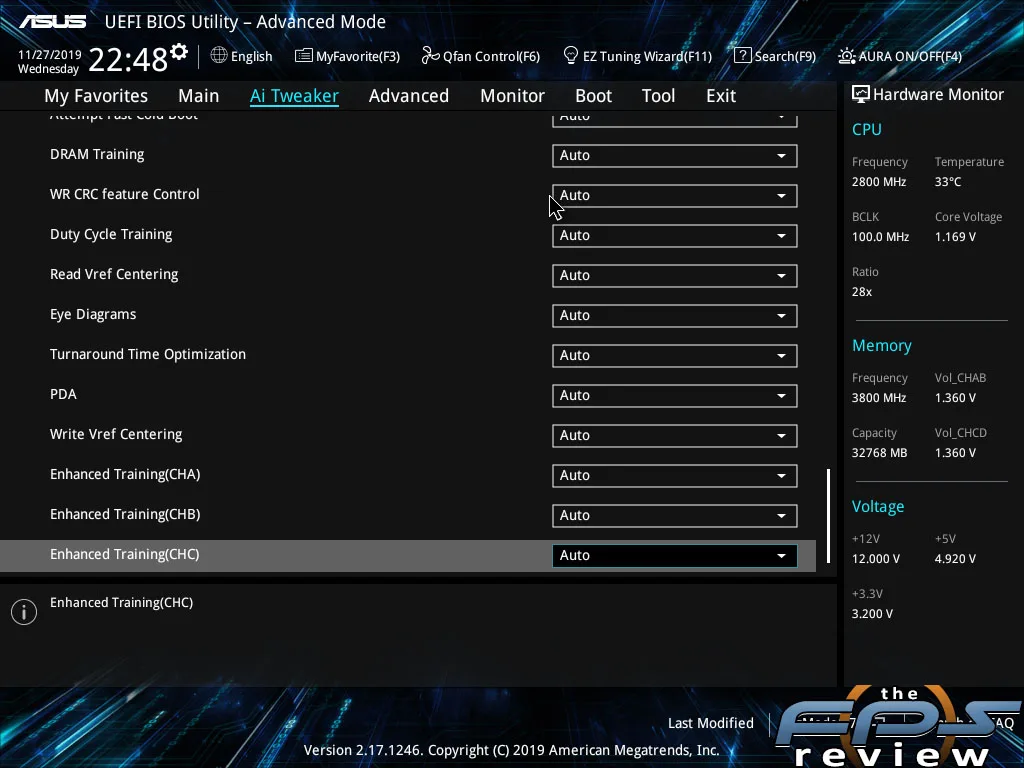
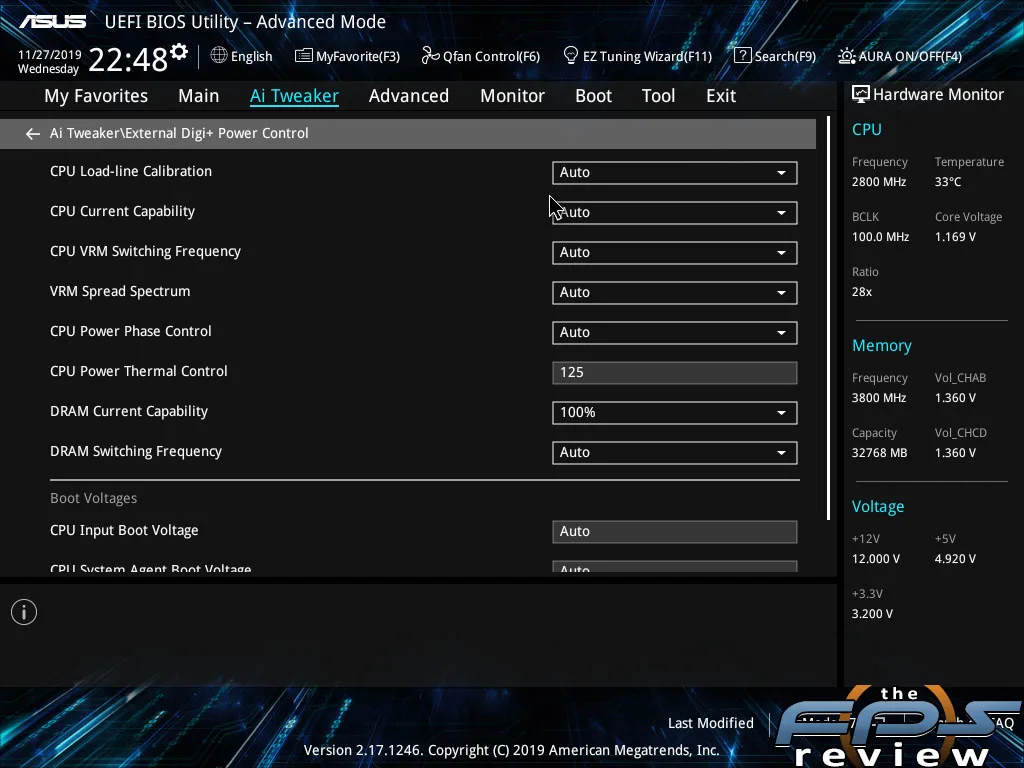
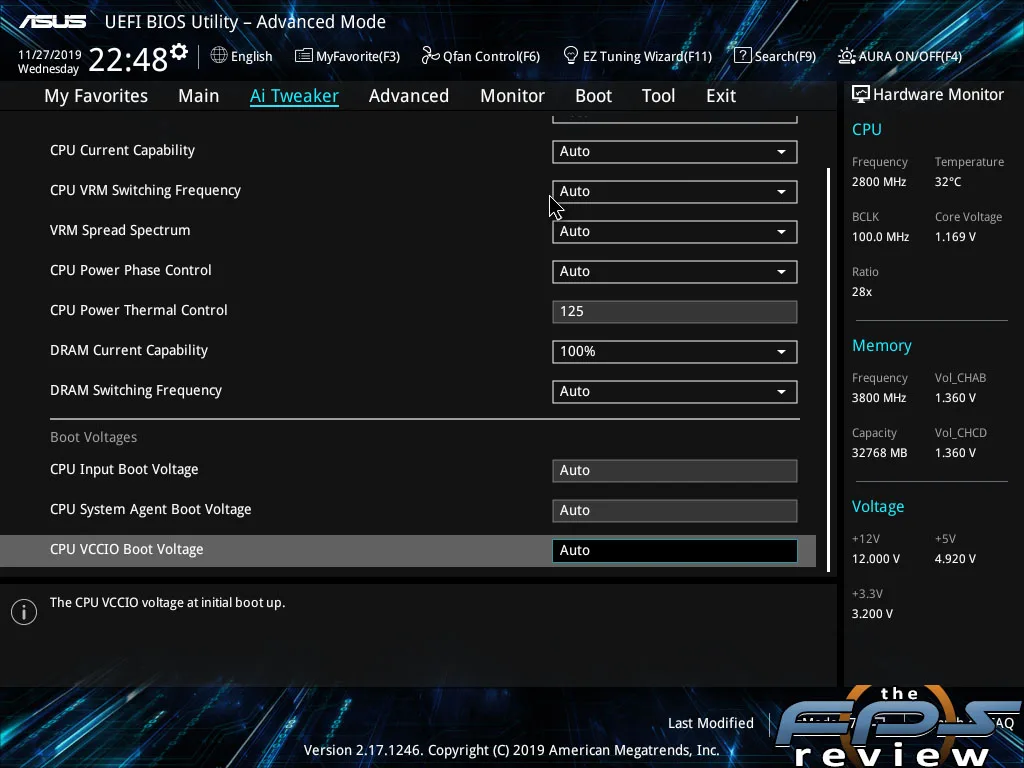
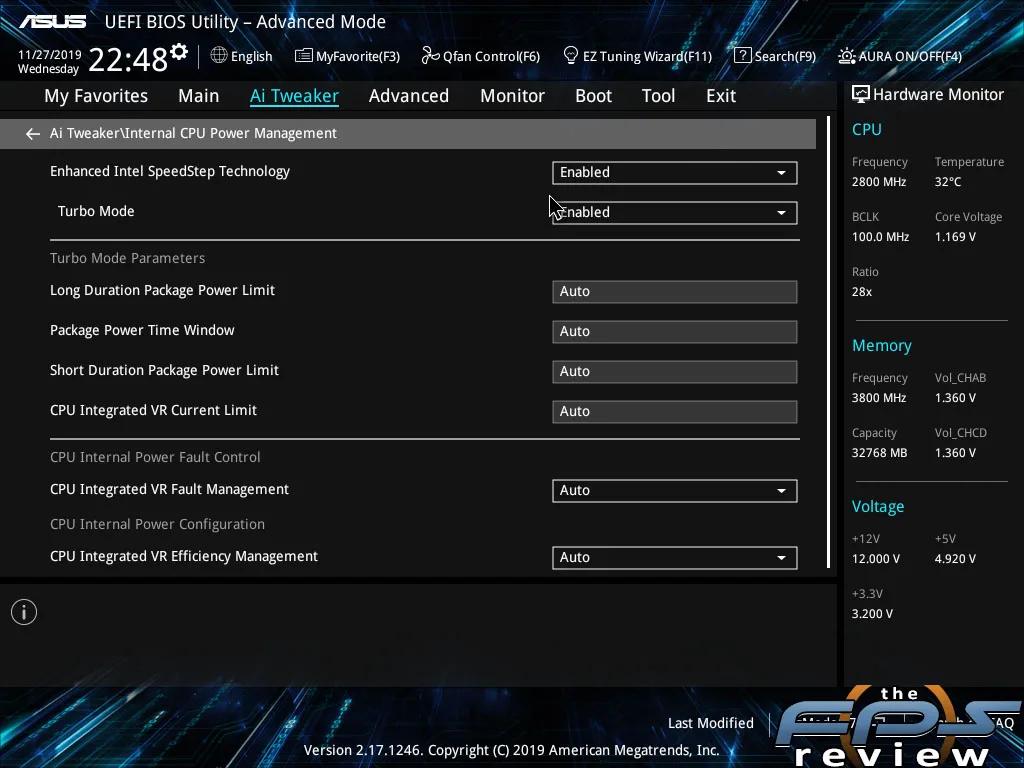
The bulk of the settings are controlled through the AI Tweaker menu. These motherboards support automatic and manual overclocking. Despite the complexity of overclocking on the X299 platform, ASUS makes it rather easy to do. ASUS has several design elements in their implementation that help with this. Primarily, all the options you need can be found in a drop-down style menu. Any numeric or alphanumeric values can simply be keyed in manually. There are also hints at the bottom of the screen for each highlighted option telling you what those options do and how / when to use them.
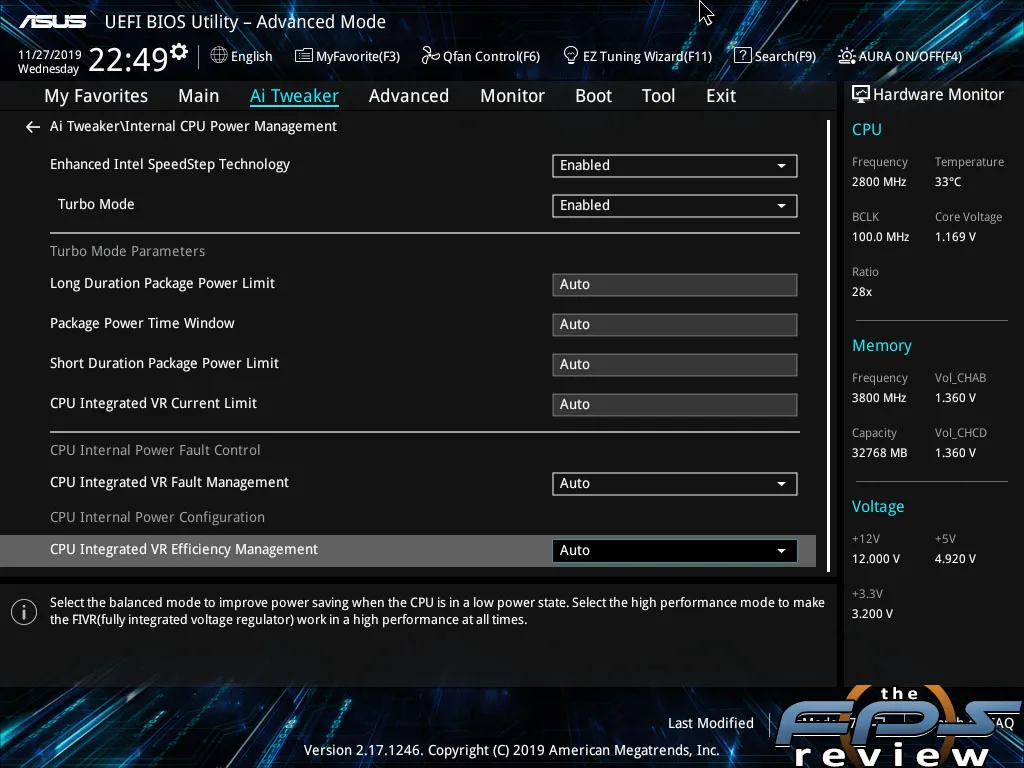
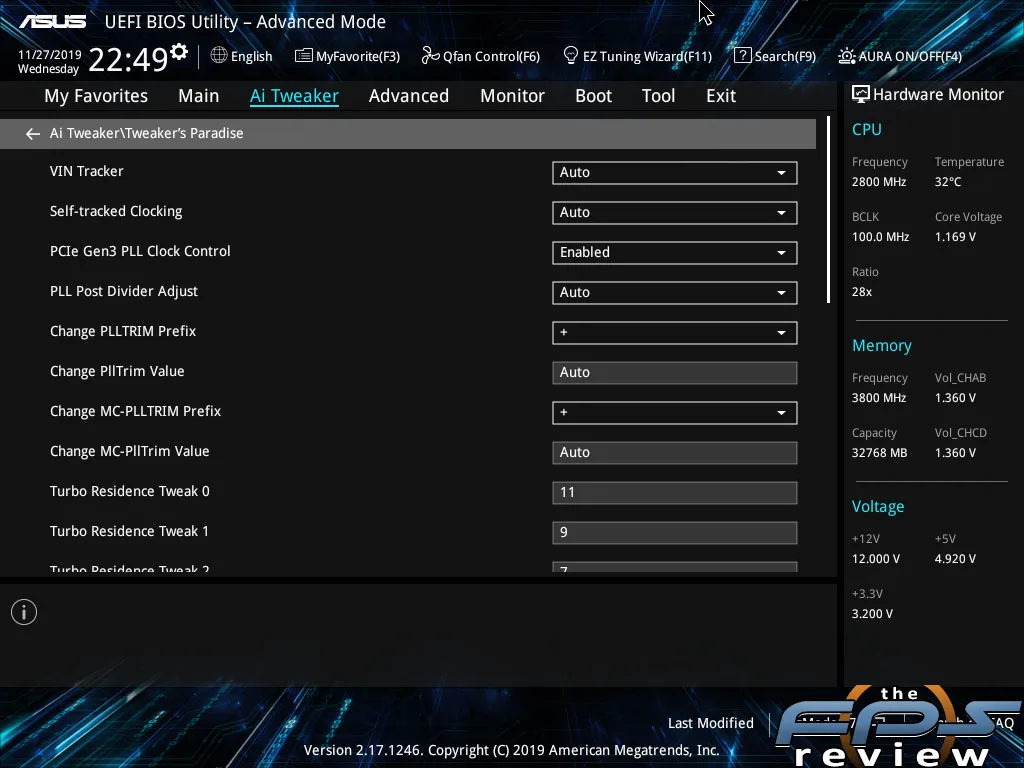
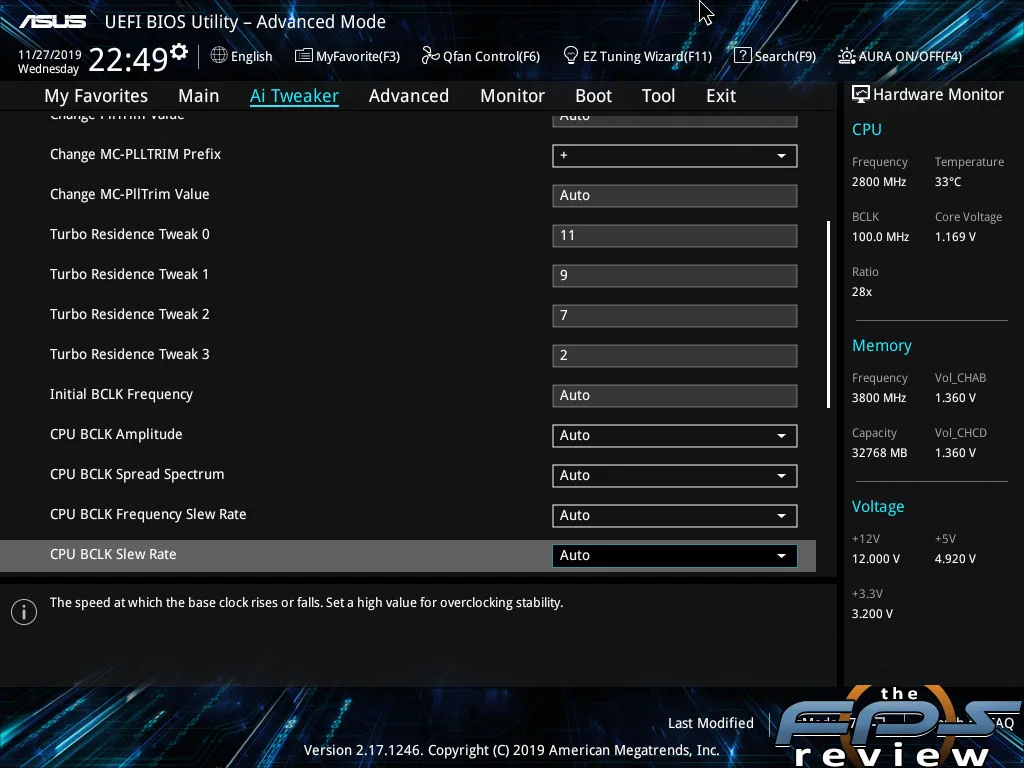
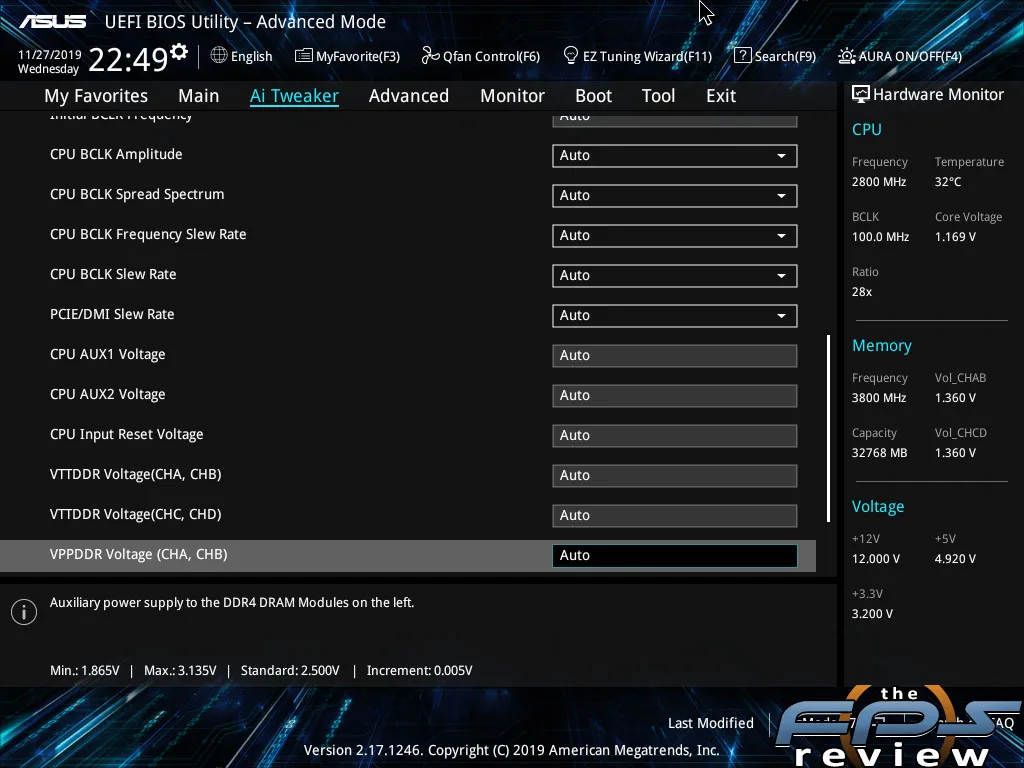
Target CPU turbo mode and AVX / AVX-512, and memory frequencies are displayed in yellow indicating what your settings will result in if successful. ASUS also has a “My Favorites” menu which allows you to create a custom page with only the settings you want or need for your purposes. The UEFI also has comprehensive monitoring and fan control. The fan controls allow for tuning via PWM or via DC mode. Manual values can be set here as well. This includes all onboard fan headers as well as any connected via one or more Fan Extension II cards via ASUS’ node connector.
User Experience
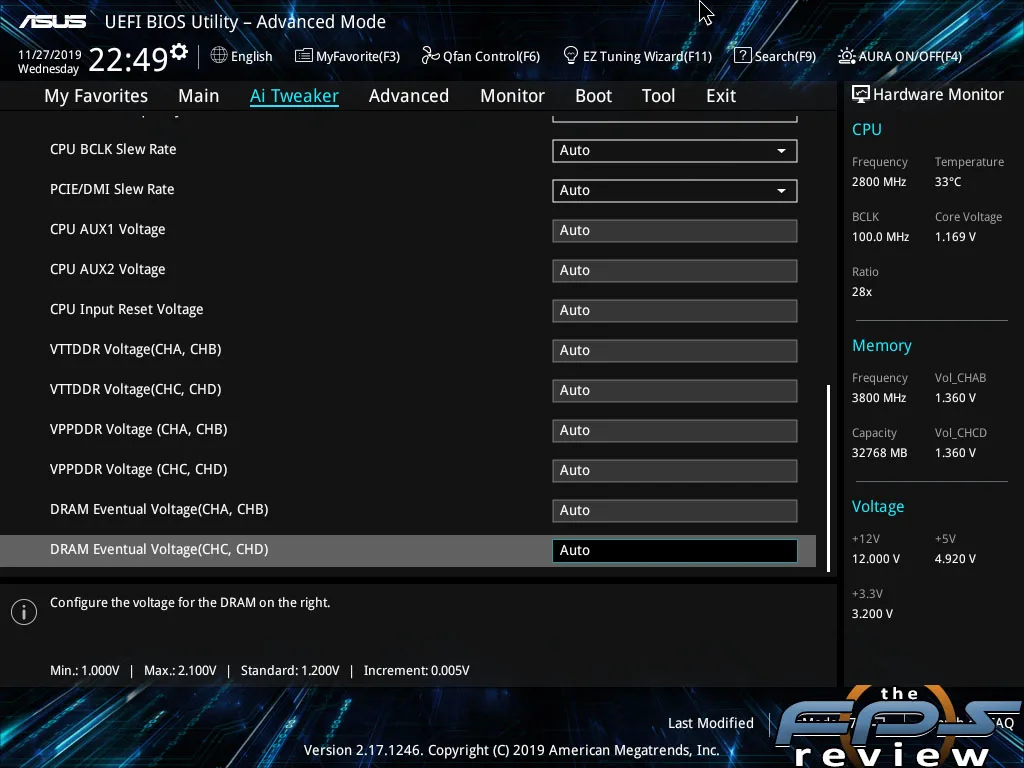
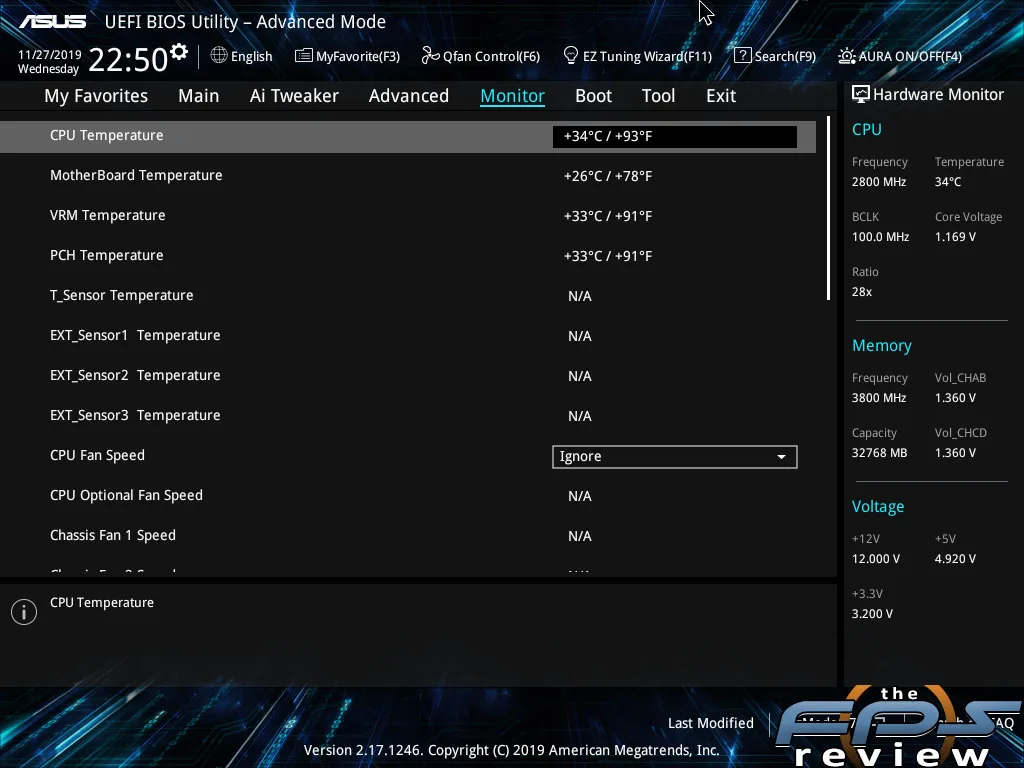
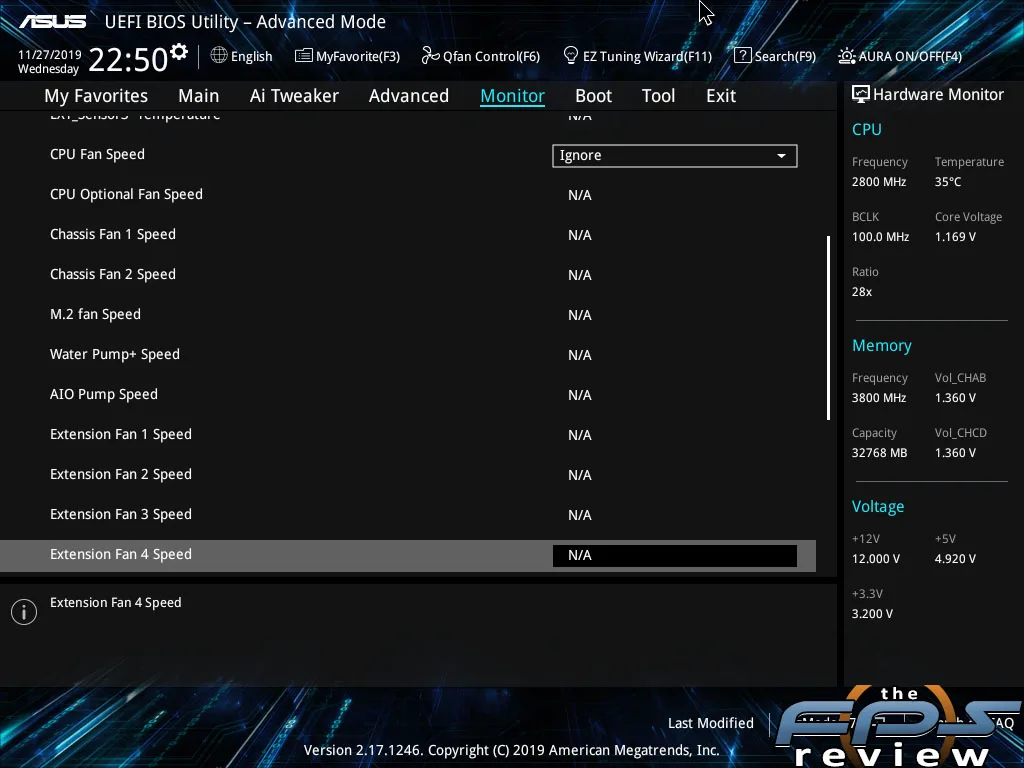
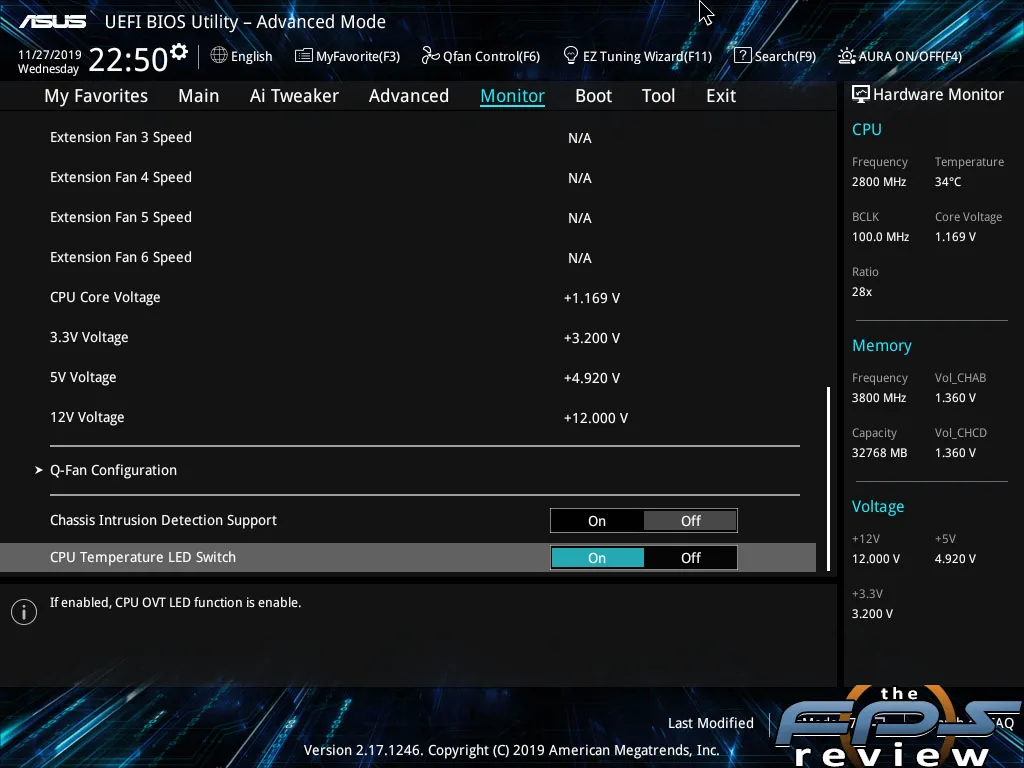
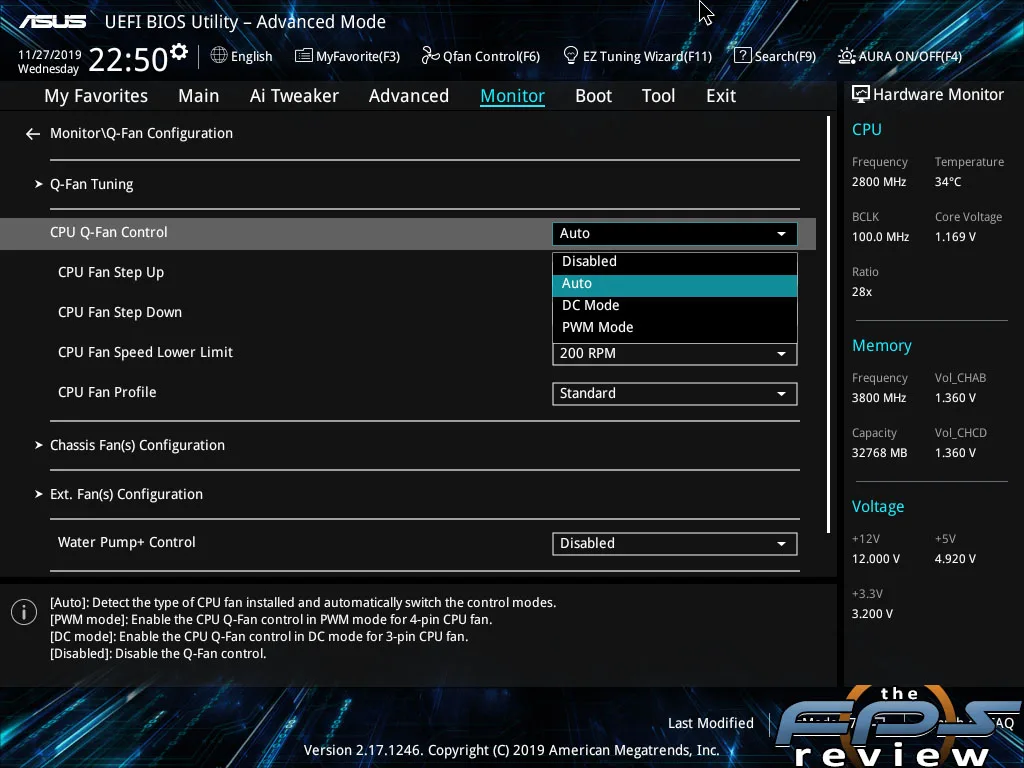
ASUS’s user experience is consistent in that all settings can be manipulated in virtually the same way. Settings that are dangerous will show up in pink if you exceed the recommended values. They show up in yellow when borderline. Any setting in white may not work, but it will be safe for your hardware. The number of tuning options seems virtually endless, except for the fact that there are no MESH values available on this motherboard which is strange for two reasons. 1.) Mesh values are important on Intel’s HEDT platform for tuning performance. 2.) This is a $750 motherboard and not including Mesh values seems ridiculous. Aside from this, all the memory, voltage, power control and other settings you could want or need are here.
One aspect of a UEFI implementation that sets it apart or elevates it to another level are the built-in utilities. ASUS has an excellent BIOS flash utility called EZ Flash 3. Unlike some boards, it doesn’t force a power cycling of the board which places it into a special mode to update the ROM. ASUS also includes a brand agnostic SSD secure erase feature. Overclocking profiles are standard and this menu has been copied by virtually every other company out there. The feature works well allowing you to create profiles with whatever settings changes you would like. The only limitation is that anything you create will only work with that specific BIOS revision. If you update the BIOS, it won’t accept those profiles anymore.
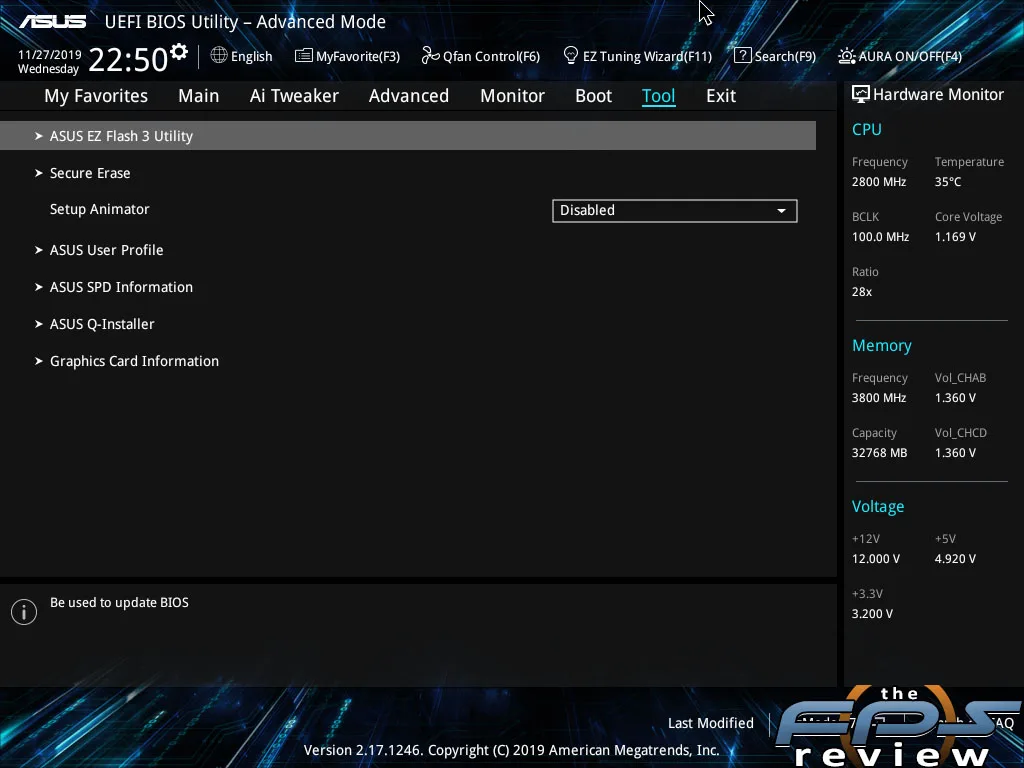
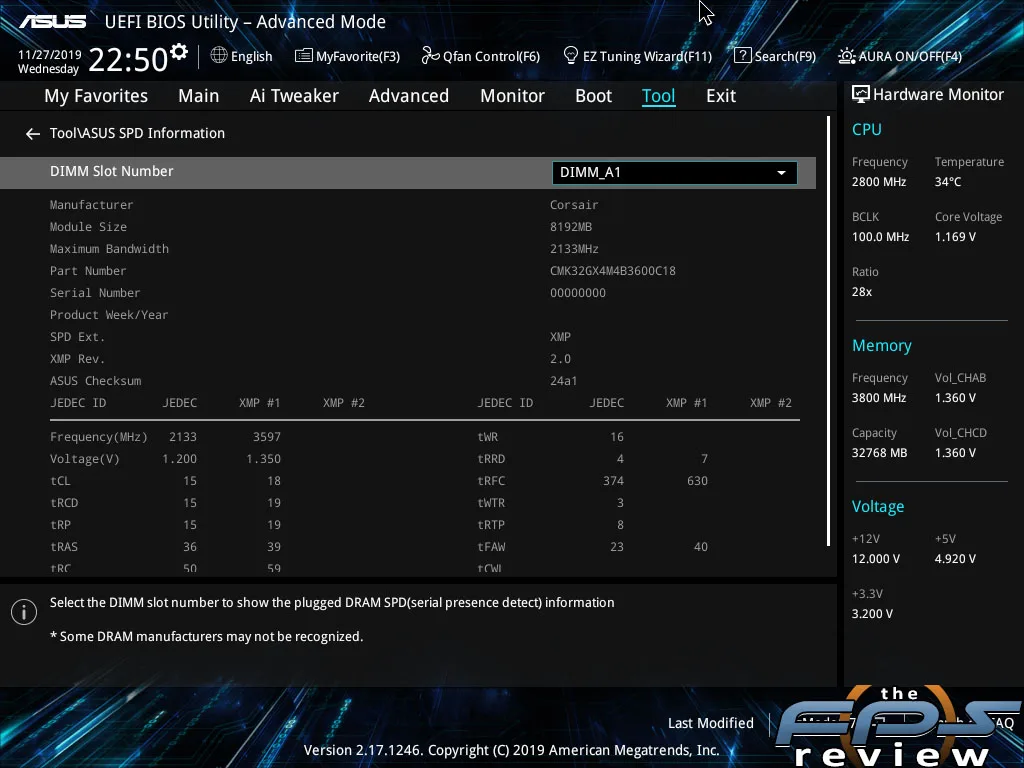
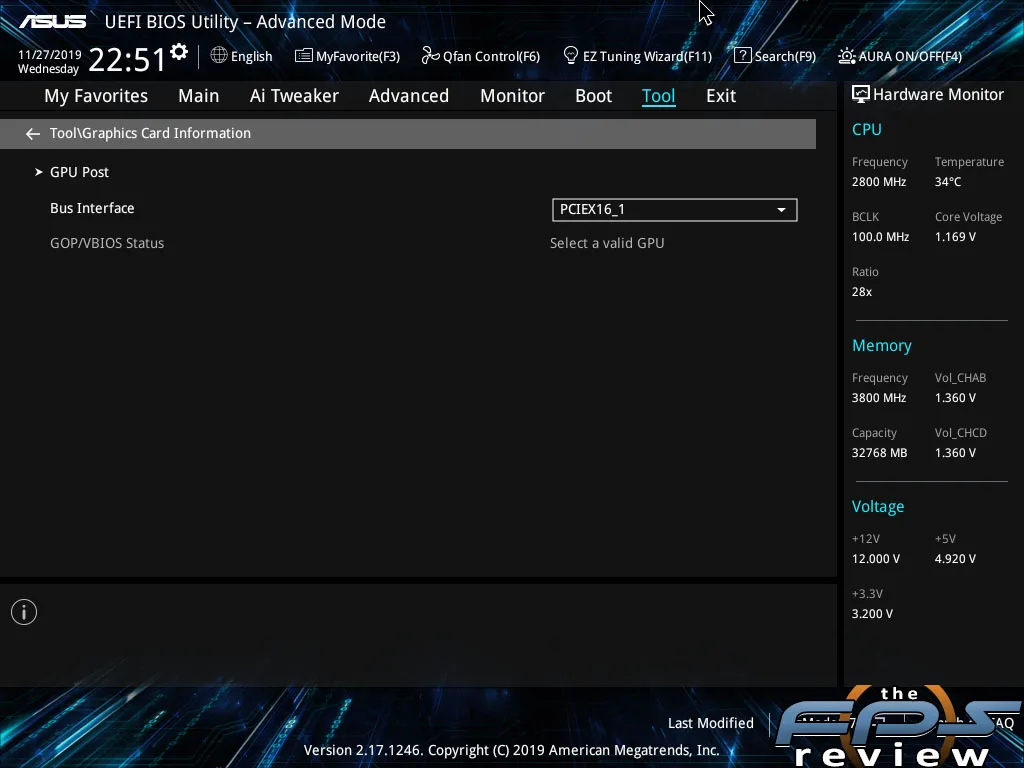
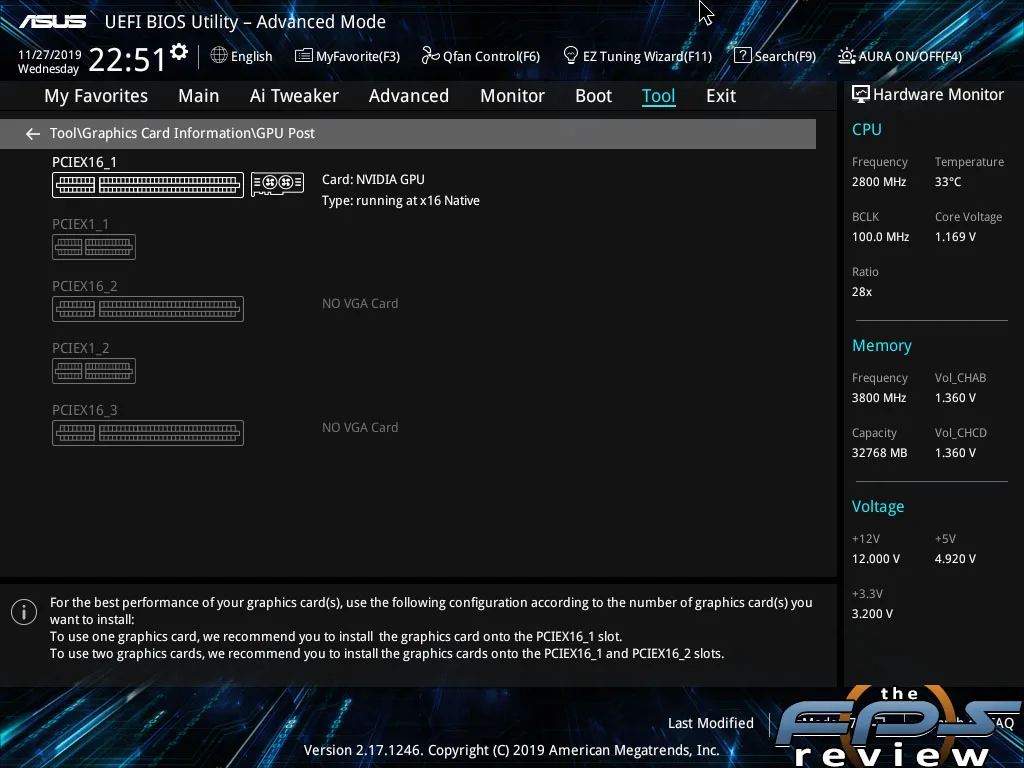
ASUS also includes an SPD information menu which allows you to see your RAM profiles. You can see your JEDEC approved settings as well as any XMP profiles the RAM has. Some modules have more than one XMP profile. This will display them, regardless of how many there are. ASUS also has a graphics card information menu, which leads to a physical map of the expansion slots so you can see what’s in them and how many lanes they are using.
Lastly, ASUS has a “Q-Installer” menu. This effectively launches an application when you install the OS which allows you to download various drivers and utilities. This gives you quick access to the latest and greatest driver releases without having to use the driver disc or manually hunt down the drivers yourself and put them on a flash drive. I’ve never seen this utility fail, and I’ve used it several times now when setting up ASUS motherboards.
ASUS’ UEFI implementation has changed very little over the years. Or at the very least, only changes incrementally. The changes have been large if you compare their first UEFI to today’s, but it was a very gradual process. ASUS set the standard here and continues to move forward. This is an area where other motherboard makers never quite measure up to the bar set by ASUS here. ASUS manages to stay at least one step ahead with its UEFI and the implementation on the Prime X299 Edition 30 is no exception to this rule.
My only gripe is the lack of Mesh settings which was obviously done for segmentation purposes. The ROG board has it, but when you’re making a 30th-anniversary board, there is no excuse not to have a setting like that.
