Overclocking
Here is how to overclock the ASUS ROG STRIX GeForce GTX 1650 SUPER O4G GAMING video card and our final overclock. We used the latest version MSI Afterburner.
Highest Stable Overclock
Here’s the rub on overclocking, first of all, we were not able to unlock core Voltage control. No matter what setting we forced or enabled in MSI Afterburner the video card just wasn’t having it, so we had no control over voltage. That seems to be very much hard locked.
Second, this video card also has the same hard locks on the core clock and memory clock slider ability. We experienced this same thing on the 4GB model and got an official response from AMD about it in that review. Apparently, there are hard limits on the amount of overclocking you can even try. What this means is that for the memory slider we can only raise it as far as 1860MHz, it will physically not apply settings beyond that. This means a very low memory overclock is possible.
On the core clock, there is also a limit, however, we couldn’t get the video card stable at the limit anyway, so in this case, it was enough room to enjoy a bit of a frequency overclock. We feel that if we were able to raise the voltage we would have achieved a much higher core clock if it allowed a higher value to be applied.
On the core clock, we managed to set it at 1970MHz versus 1845MHz boost. On the memory, we were simply locked to 1860MHz which gave us 14.8GHz memory frequency versus 14GHz default. We felt the memory could take more if only the slider allowed it. Yes, we did try all range enhancement settings in MSI Afterburner. We were also able to raise the power limit up to +20. We enabled 100% fans just for the overclock to ensure the highest performance.
With the memory at 14.8GHz the memory bandwidth went up to 238GB/sec versus 224GB/sec.
GPU Frequency
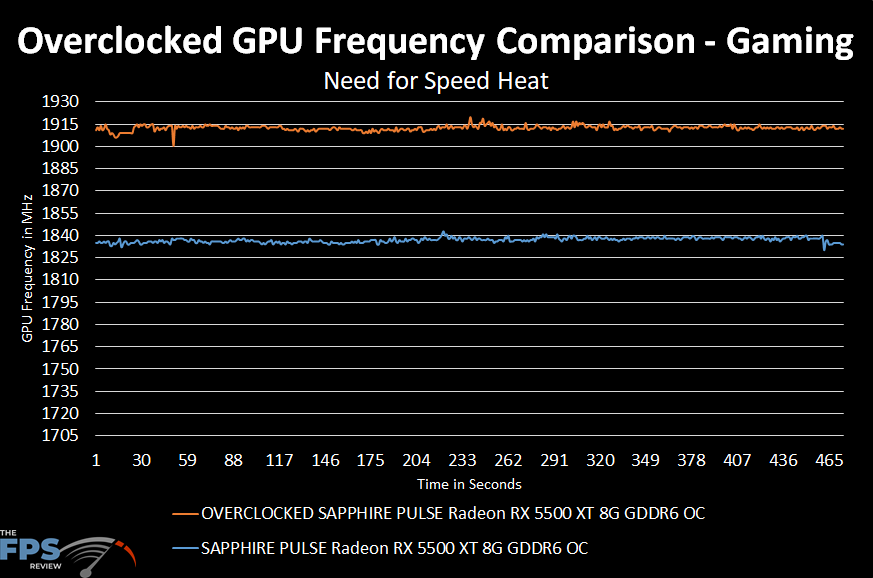
Here is the graph of the overclock (in orange) versus the default GPU frequency. You can see it has helped bring the core up to over 1900MHz, we are now around the 1915MHz mark while gaming. The average of the clock speed shown above is 1912MHz. Since the average of the default clock was 1829MHz that means we have an 83MHz (average) overclock or just 5%. That, combined with the low memory overclock isn’t much.
We are confident that had we the ability to raise the voltage and go further on the memory overclock slider we would have had much higher results. We might have been able to surpass the 2GHz mark on the GPU with more voltage, and the memory should be able to hit somewhere around 15-16GHz if the option was there. These things would surely make the Radeon RX 5500 XT much more capable, but it is being artificially held back.
Still, the overclock on this video card is slightly higher on the GPU compared to the 4GB model. This one overclocked just a bit further on the GPU.
GPUz
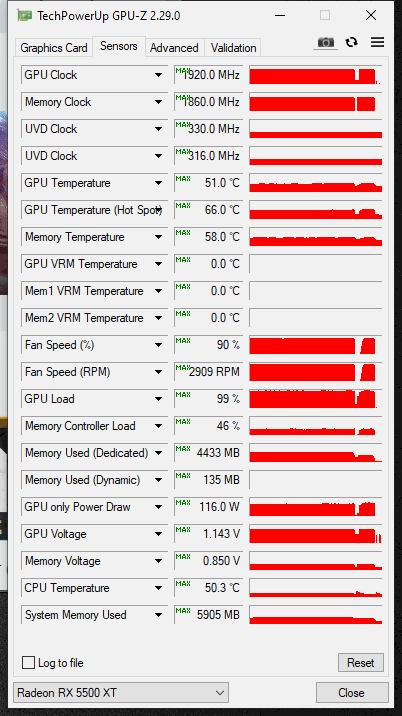
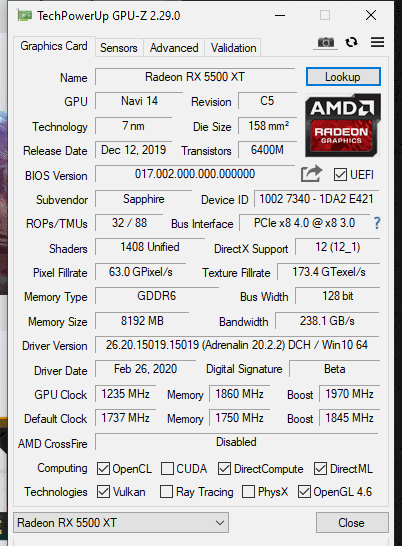
Above are the GPUz screenshots. The GPU temperature is only 51c with the fans at 90%, so the temperature is not an issue holding the GPU back. Power consumption is 116W and the voltage actually did change on us, it appears to have gone up to 1.143V automatically, showing us that the video card is regulating voltage dynamically. We just can’t manually push it any higher. That little bit of voltage boost does get us over 1900MHz though consistently, a little more would surely get us to 2GHz.
Final Overclock
GPU: 1912MHz
Memory: 14.8GHz

