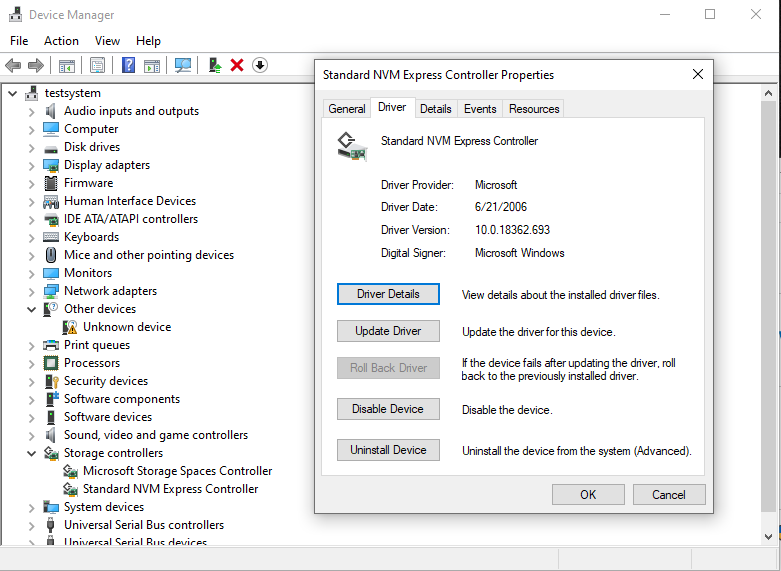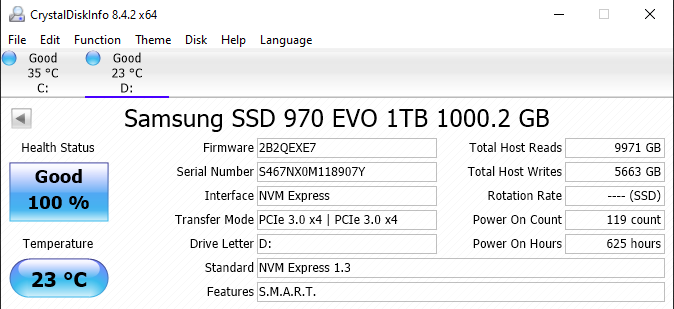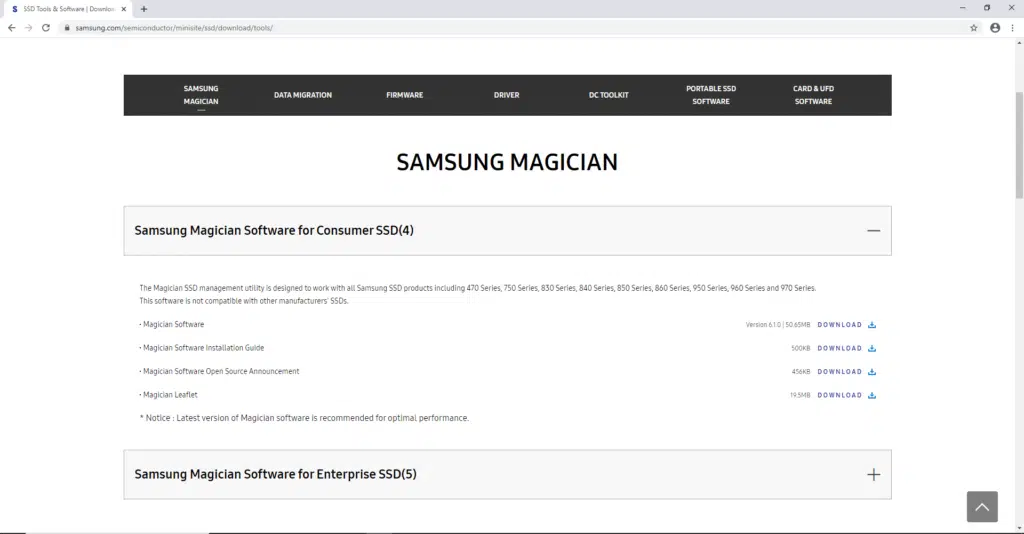Installation
NVMe Storage Controller Driver
On some manufacturer SSDs the manufacturer provides a specific NVMe storage driver to help performance, optimization and facilitate bug fixes. The Samsung line of SSDs is one where this NVMe storage driver does exist. Therefore, it is best to install this driver if you have a Samsung SSD installed for the best performance and experience. In the above screenshot you can see what the standard NVMe driver that Windows installs is.
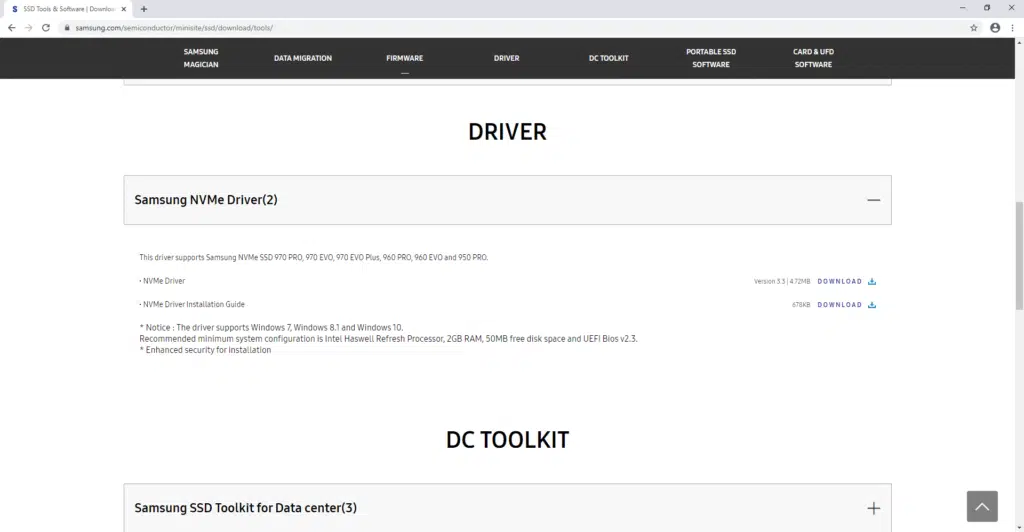
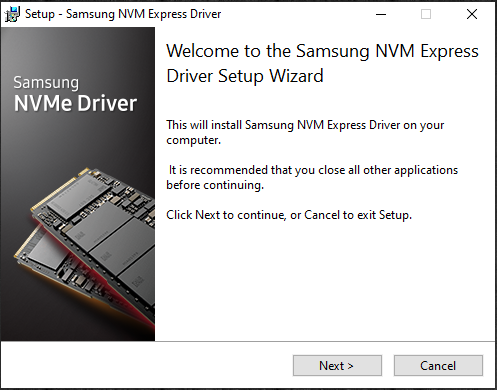
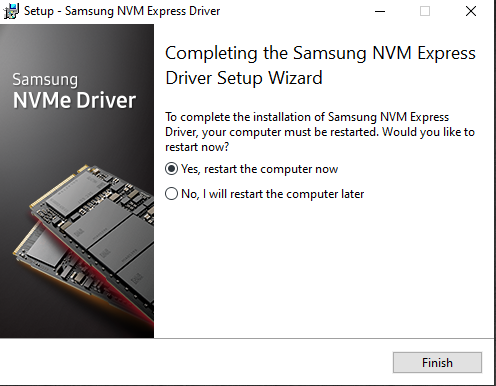
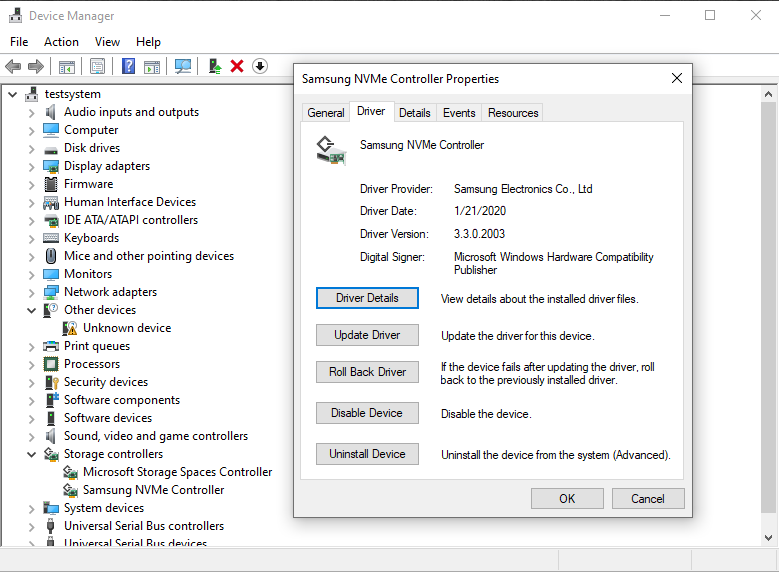
In the first screenshot, you can see where to go to download the driver and what it looks like on Samsung’s webpage. Note that we are installing the latest version which is version 3.3. Once it is installed you can see in the last screenshot that the version shows up, 3.3.0.2003 dated 1/21, and indicates Samsung NVMe Controller. This is the only installation we needed to do.
Here is a screenshot of CrystalDiskInfo about the SSD. You will see it is operating at PCIe 3.0 x4 on NVMe 1.3. It is good condition and running cool with our active fan to prevent throttling while testing.
Samsung Magician
Samsung has its own software to manage its SSDs called Samsung Magician Software for drive management. The application will also work in a limited capacity for other branded SSDs. It has a built-in-benchmark that works on any SSD, so it is a very useful tool just for the benchmark.
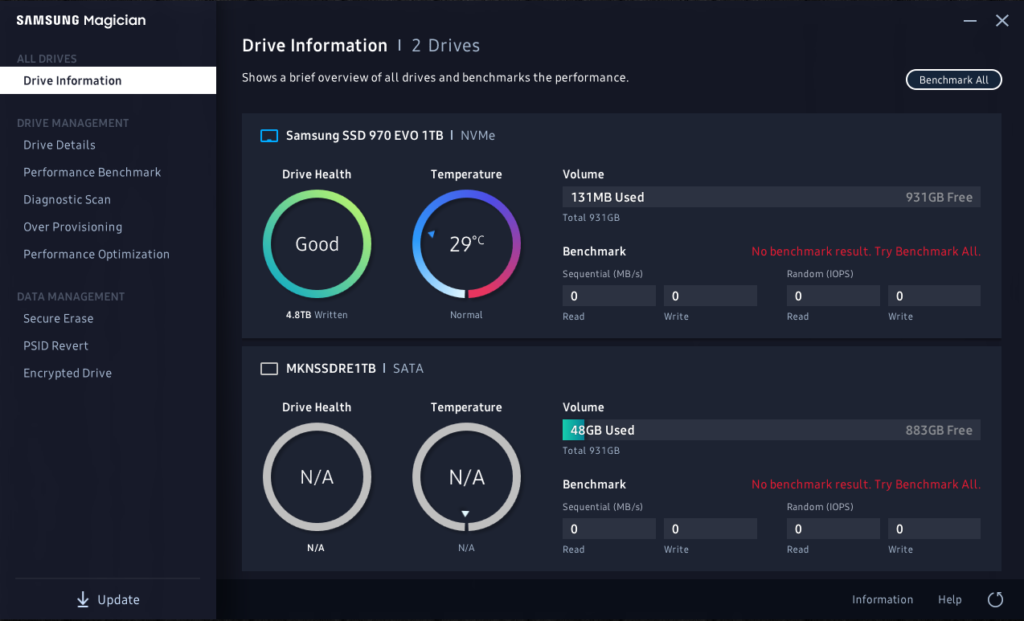
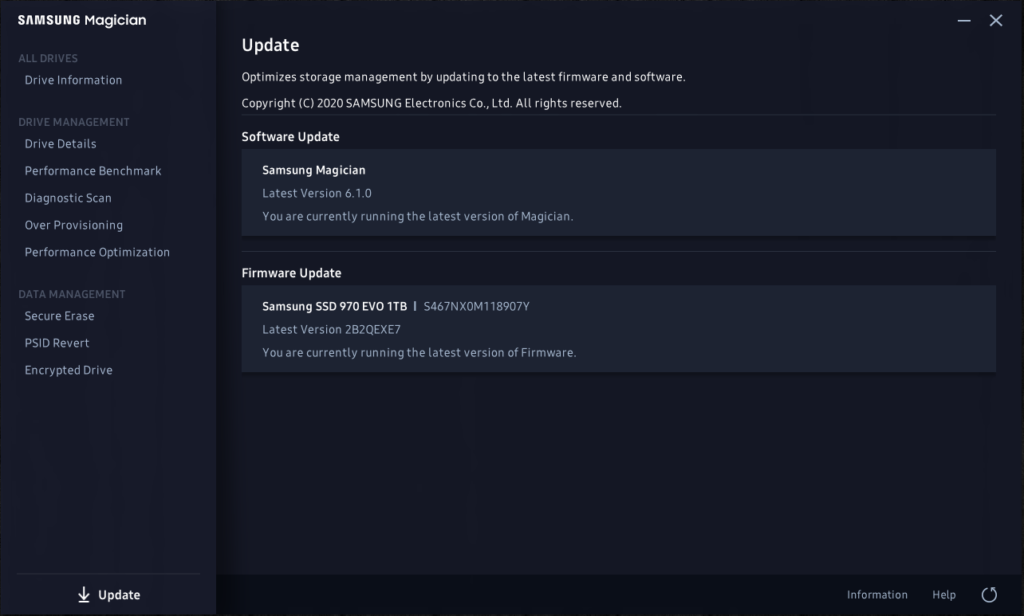
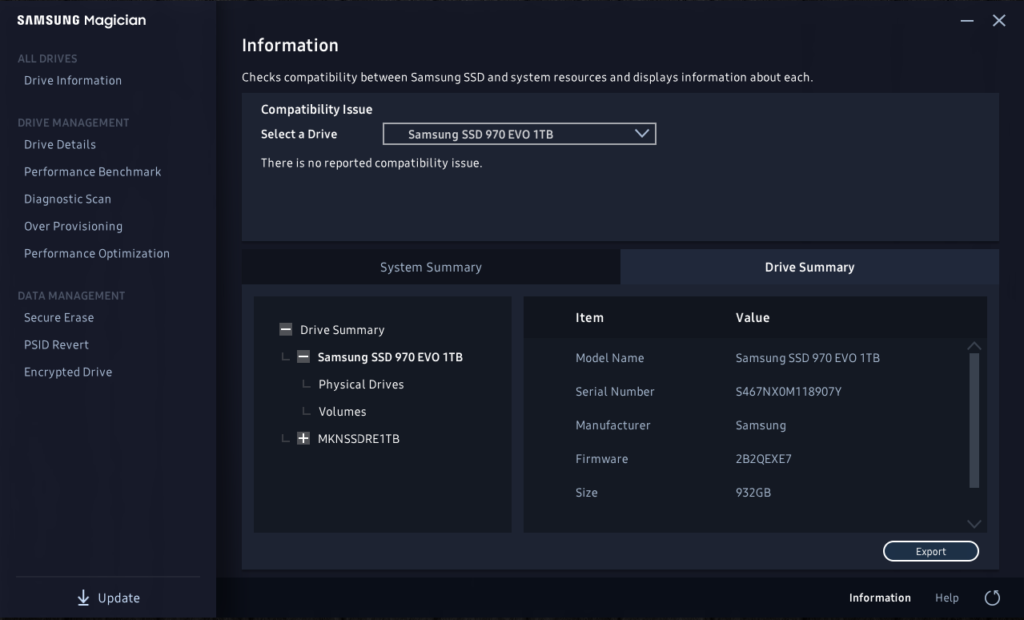
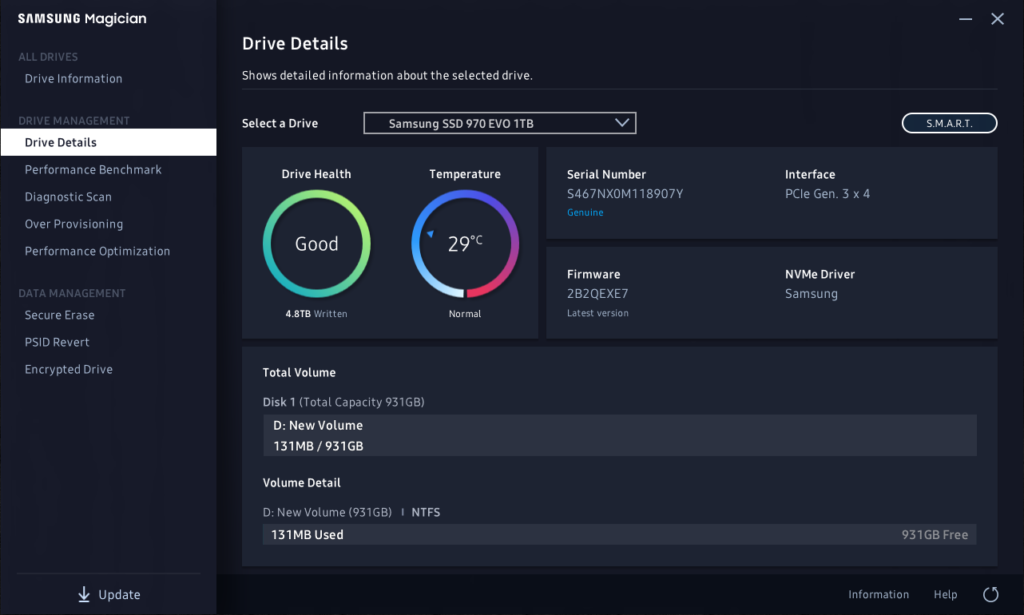
The software gives drive information in an easy to understand interface. It shows the drive’s health and temperature. It shows the total written TB to the drive. It shows the information on the capacity used and free and a quick glance at the benchmarks if you have run them already. It lists all the drives in your computer, and only shows data like health and temperature on drives that are supported, but shows capacity and benchmark info on every drive.
If a supported SSD needs a firmware update this software allows that process very easy to be managed. The firmware on our Samsung SSD 970 EVO 1TB is using the latest version as you can see which is 2B2QEXE7. If this were not the latest version the software would inform us to make an update and it would handle the download and installation of the firmware. The software also gives a drive summary and various amounts of information. The software also indicates the Interface link speed and if the NVMe driver is installed or not.
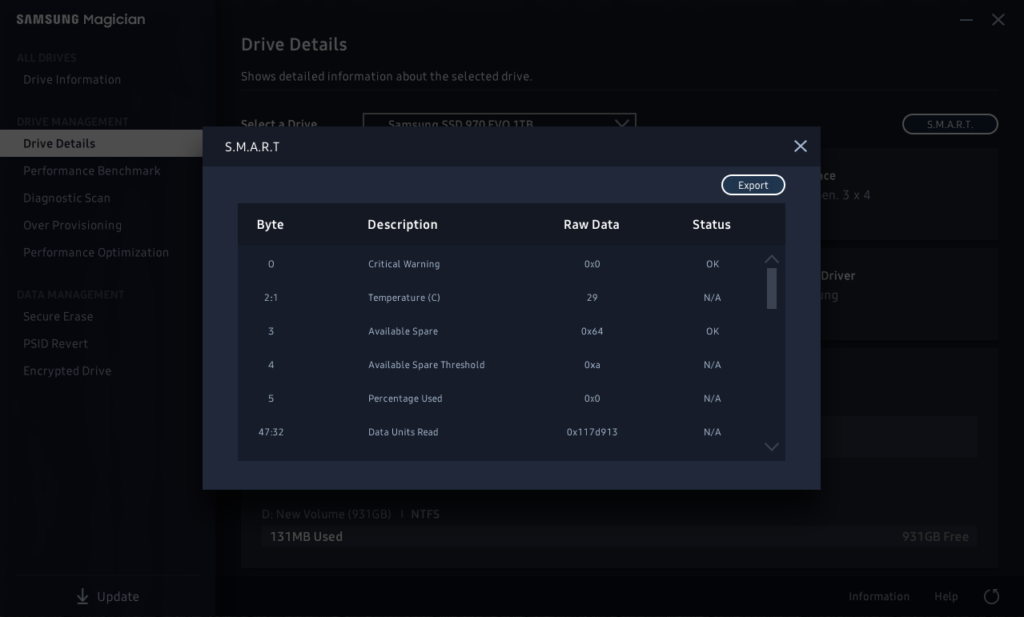
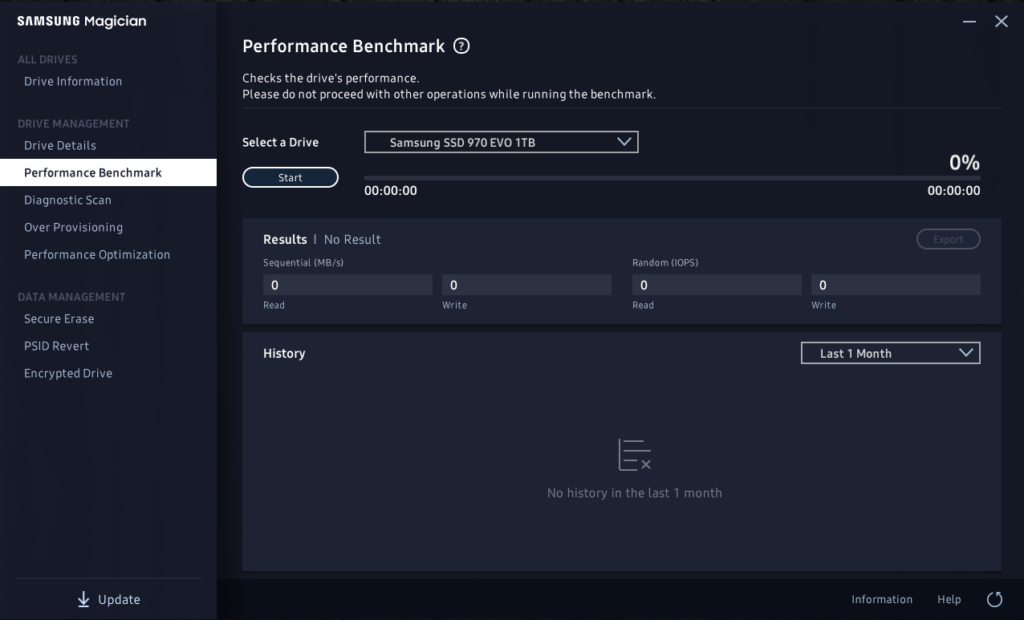
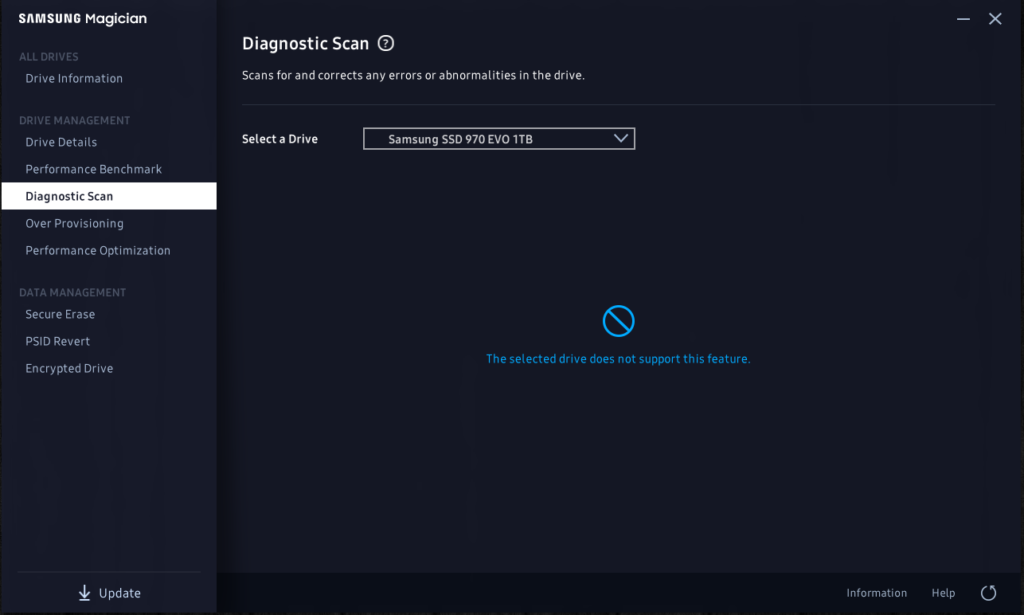
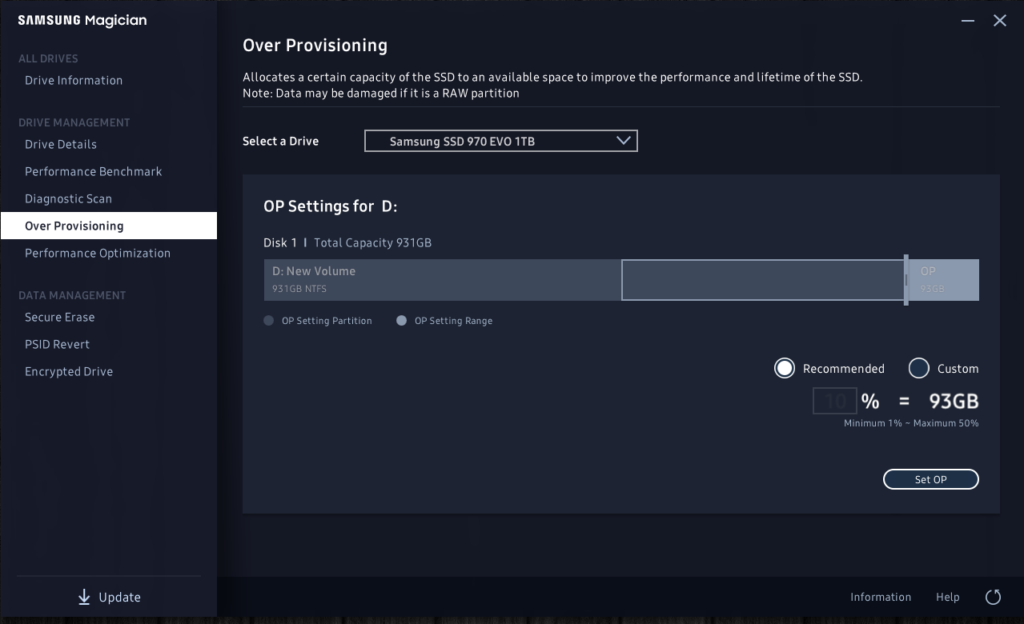
The software shows S.M.A.R.T. data as well. When you launch the Performance Benchmark part it allows you to compare multiple runs of the benchmark you have made for comparison. In this way, you can compare data you take over time to see how good the drive is still performing, or if it is degrading as it fills up, or as a lot of data has been written to the drive. You can also make system performance tweaks and make SSD comparison data to see if it speeds up or slows down performance. The software can run diagnostic scans on supported drives. You can also over provision supported drives.
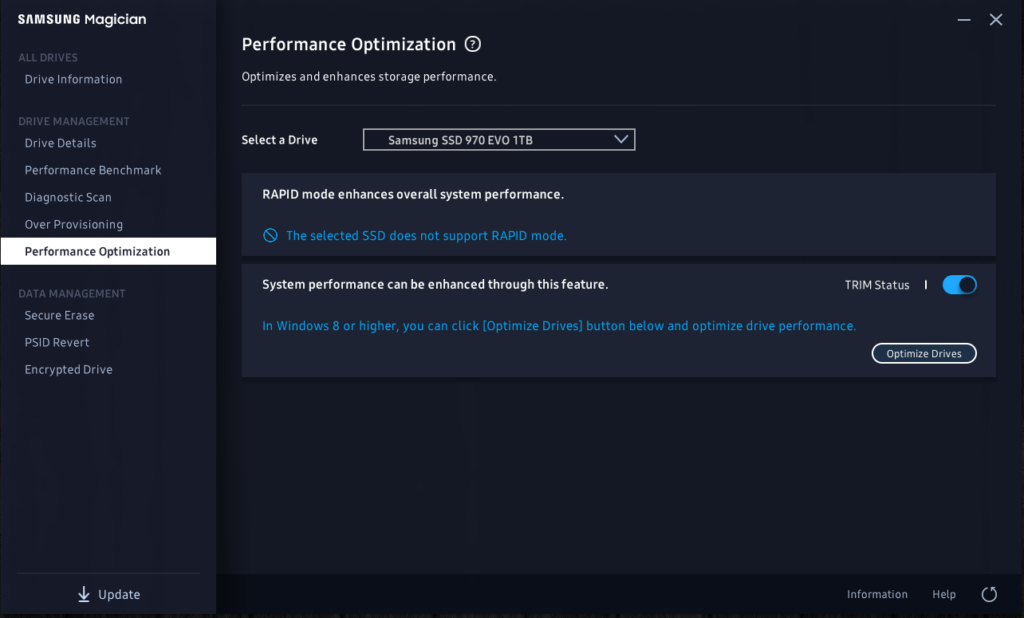
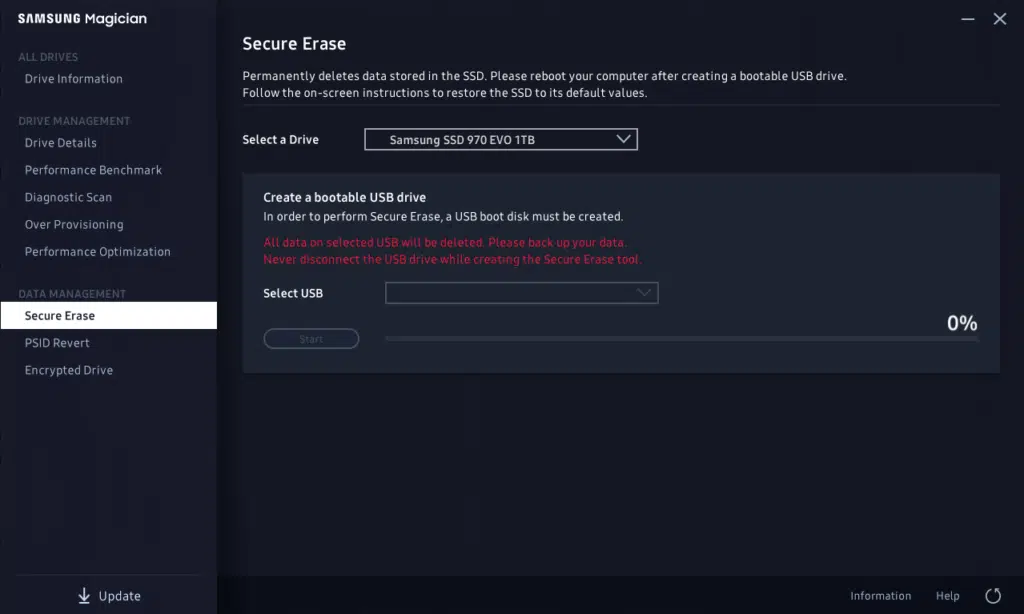
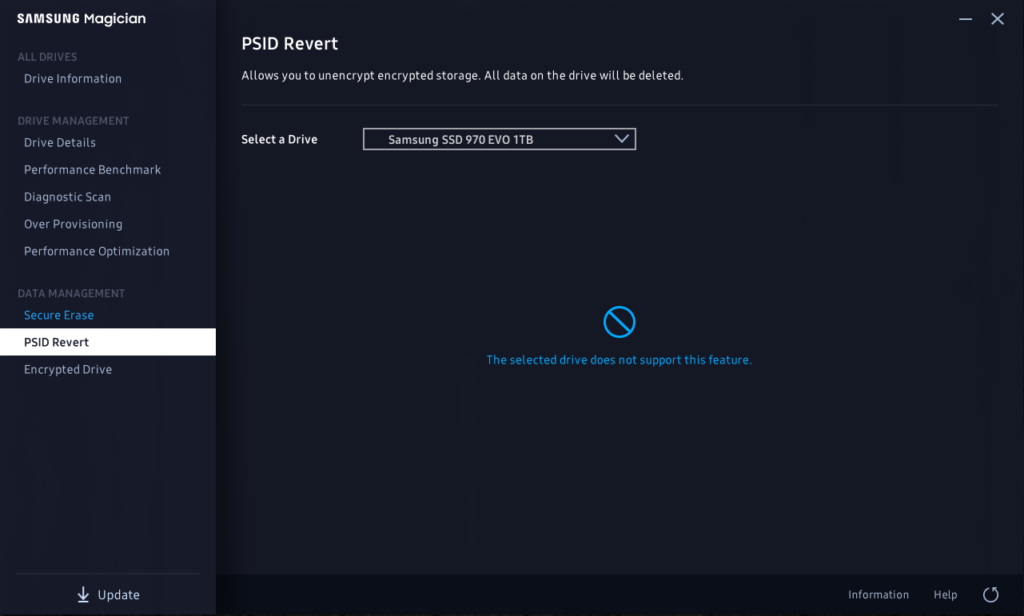
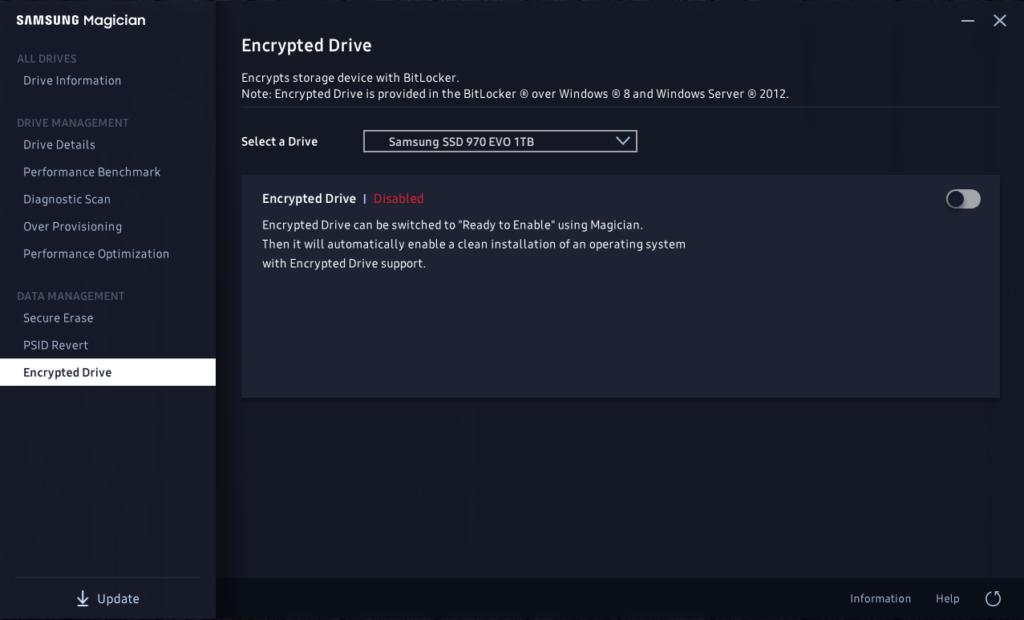
The software also supports performance optimizations if the drive supports it. You can enable RAPID mode if the SSD supports it and run the TRIM command. The software also allows you to Secure Erase your drive and even creates a bootable USB drive for you to do it outside of Windows. PSID Revert allows you to unencrypt encrypted storage. Finally, Encrypted Drive allows you to encrypt your storage device very easily if you need to protect your data, it makes it easy.
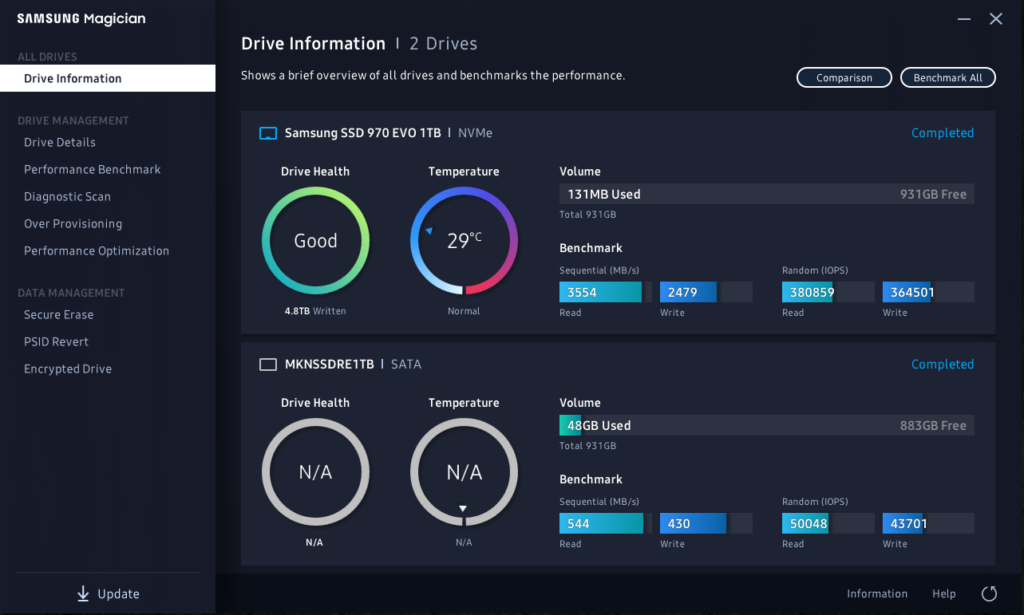
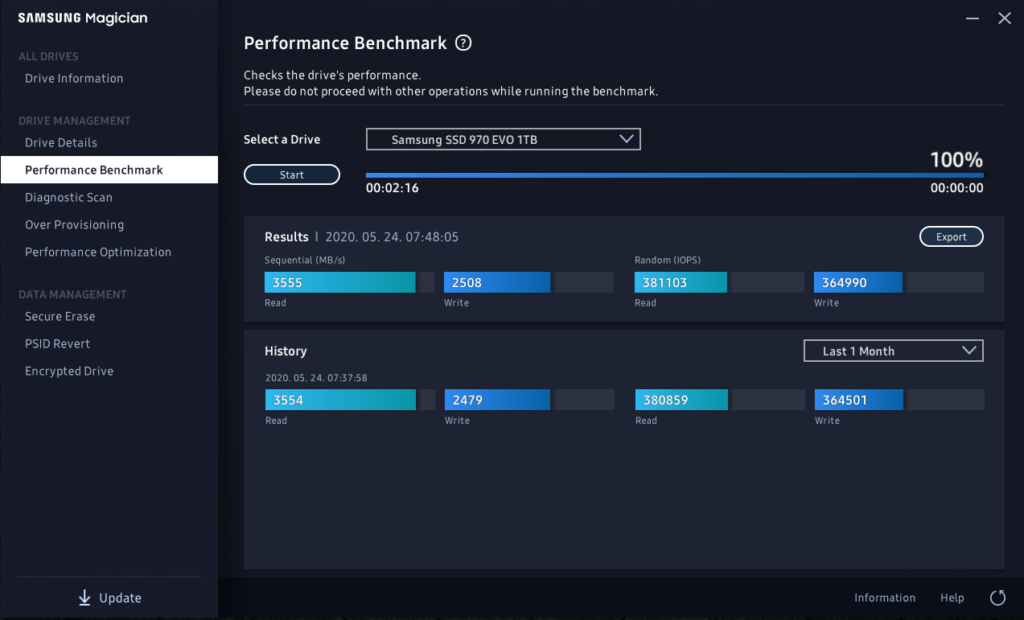
Now we come to the fun part of the software, benchmarking. The first screenshot above shows that we have run the benchmarking tool on all drives, including our Mushkin 1TB SATA 2.5” SSD. In this way, you can compare the results between different drives on your system. The benchmark result on the Samsung SSD 970 EVO 1TB shows 3554MB/s Read and 2479MB/s Write. This is right in line with the specifications for this drive, so it appears to be running great. You can see that our SATA SSD runs at 544MB/s Read and 430MB/s Write for comparison.
When you do multiple runs you can then compare all your history of runs with the current benchmark run. In this way, you can see how performance changes over time. This really is a top-notch piece of software, and a must to get the most out of your Samsung SSD. It’s one of the best management software we’ve seen yet for SSDs.