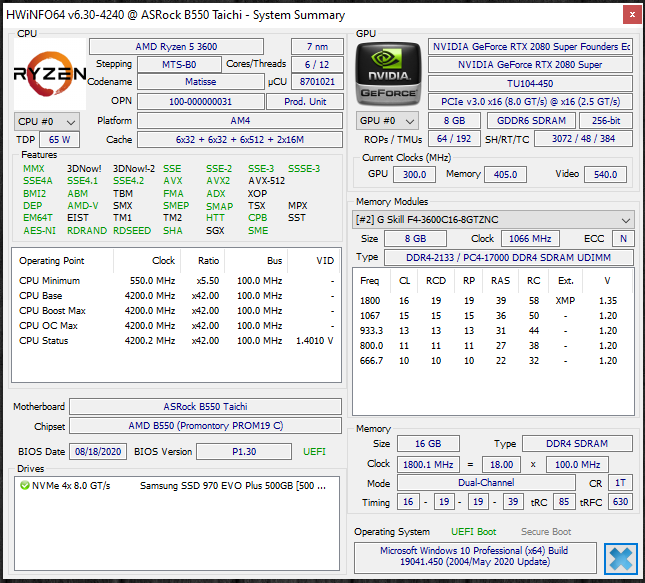Overclocking
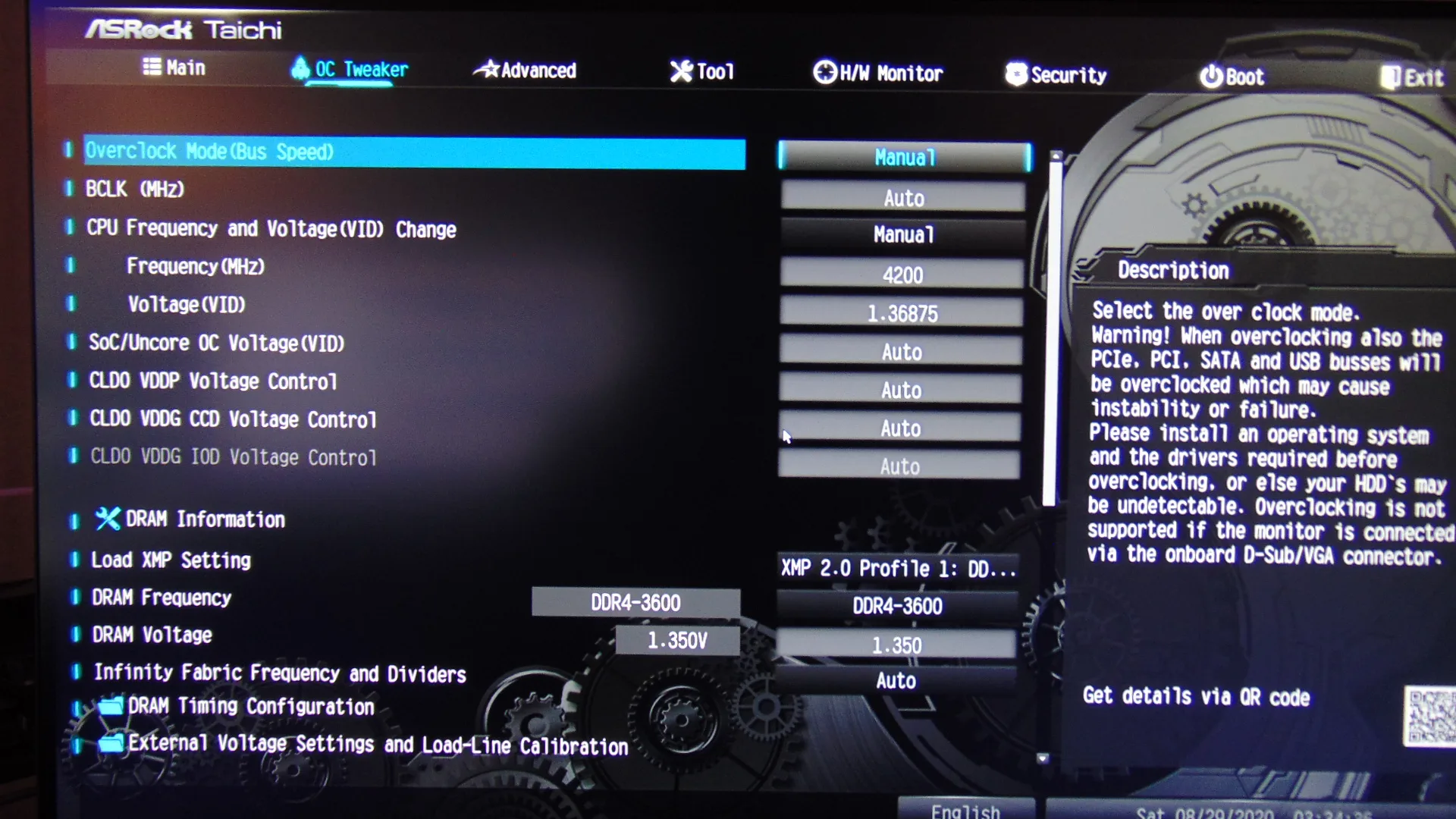
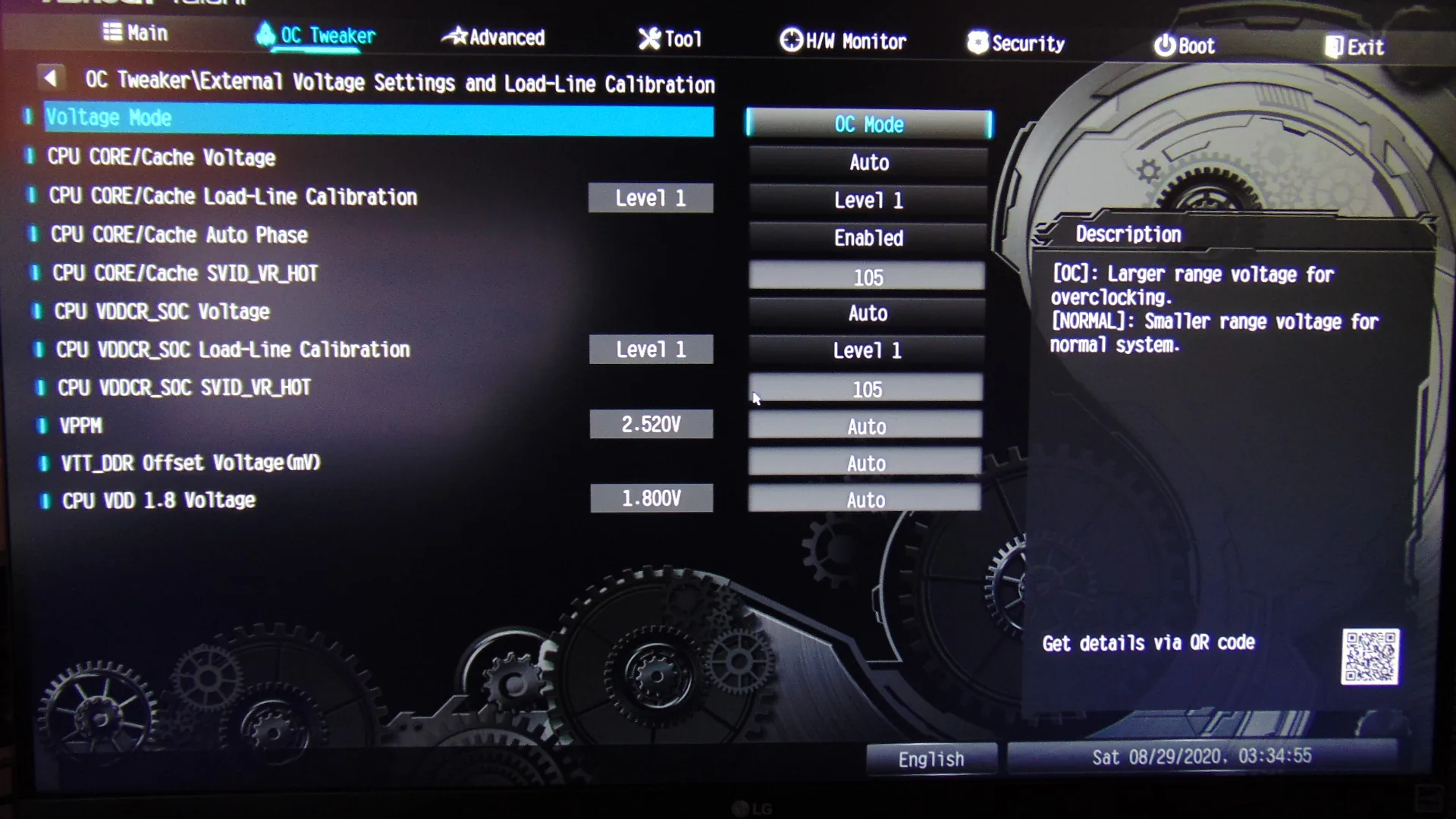
With the ASRock B550 Taichi overclocking is as easy as going into the BIOS and typing in the exact frequency you want, in this case, we were aiming for 4.2GHz all-core frequency on our Ryzen 5 3600. Then, right underneath you can manually type the exact voltage you want. However, we did find an upper level here, for our CPU the BIOS would only let us go up to 1.36875V. We could not find a way to surpass this in the regular options, though there might be a way we aren’t aware of. There are more advanced AMD specific overclocking controls that the B550 chipset does allow as was shown on the BIOS page under AMD Overclocking. However, instead of messing with all that, we found an easier way to control overclocking and go up beyond this voltage level.
We also ended up changing the CPU Core Load Line Calibration from the default of Level 3 up to Level 1 to resist power droop. This actually worked very well and was very predictable with the results as we moved through the different LLC levels.
One thing we found out after overclocking via the BIOS was that when setting the voltage as high as possible, plus LLC to Level 1 the actual BCLK Frequency changed slightly. It actually increased, which caused our overclock to go from 4.2GHz to 4.223GHz, which was higher than we wanted and caused our overclock to fail at this voltage. However, with the piece of ASRock software we are about to show you, that problem was easily solved as well.
ASRock A-Tuning
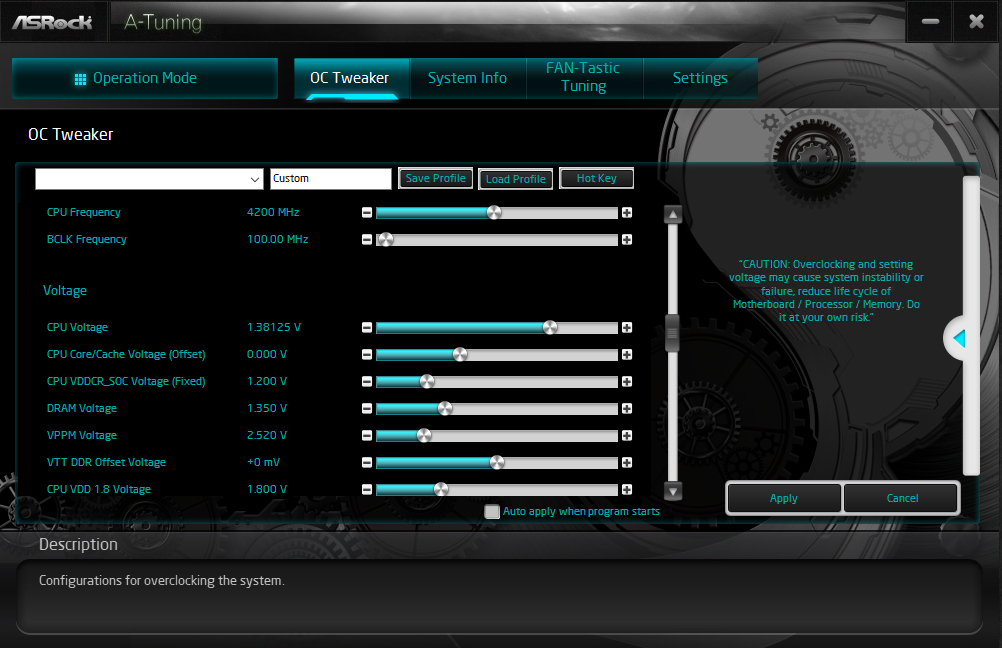
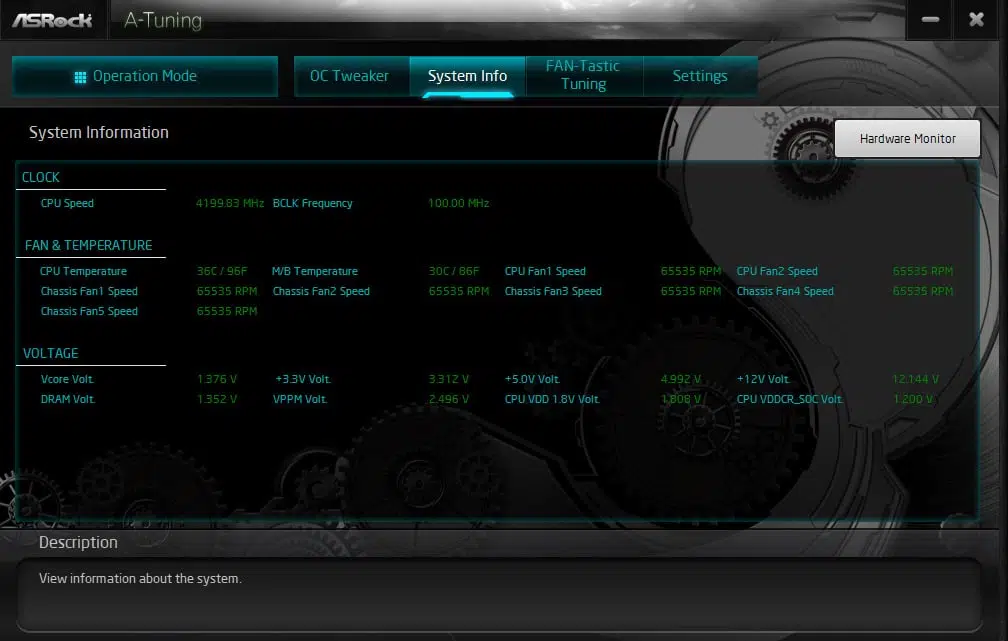

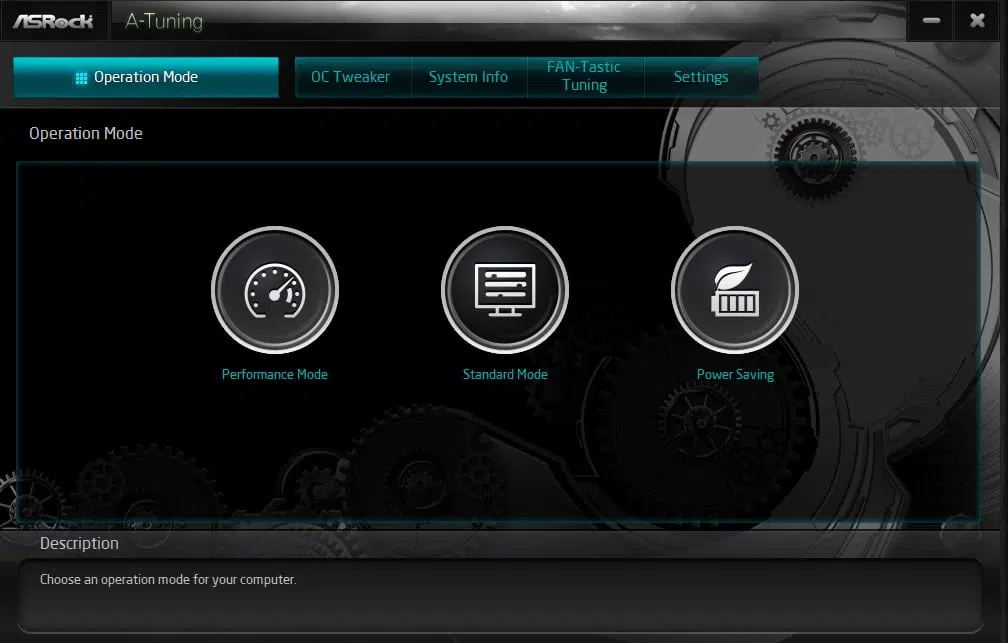
Welcome to ASRock A-Tuning software, your best companion when overclocking on this motherboard. This software runs in Windows and you can set it so the settings apply on every reboot. In the OC Tweaker tab, we have all the controls we need to hone in this overclock. Leaving LLC on Level 1 in the BIOS, we utilized this software instead of the BIOS settings. As you can see, we set 4200MHz for the CPU frequency and were able to specifically dial back the BCLK Frequency to exactly 100.00MHz so that the frequency would be exactly 4.2GHz out of the CPU. Otherwise, if we used the BIOS the BCLK Frequency actually increased to 100.56 which gave us 4.223GHz and was unstable. But, using this software we can dial back the BCLK Frequency exactly to achieve what we want in real-time.
Then, the other option which really helped us was the ability to set the CPU Voltage higher than 1.36875V in the BIOS. In this case, you can see we had to turn it up to 1.38125V to get this particular Ryzen 5 3600 stable in everything 100% at 4.2GHz all-core frequency. This software let us easily bump it up until it was stable in real-time. You can also set the CPU SOC voltage from here as well. Ours is at 1.2V for this overclock. This was our highest stable overclock.
The software also lets you save overclocking profiles so you can one-click enable any overclock settings you save. The FAN-Tastic Tuning tab lets you configure all the CPU and chassis fans on the fly in Windows.
Final Overclock
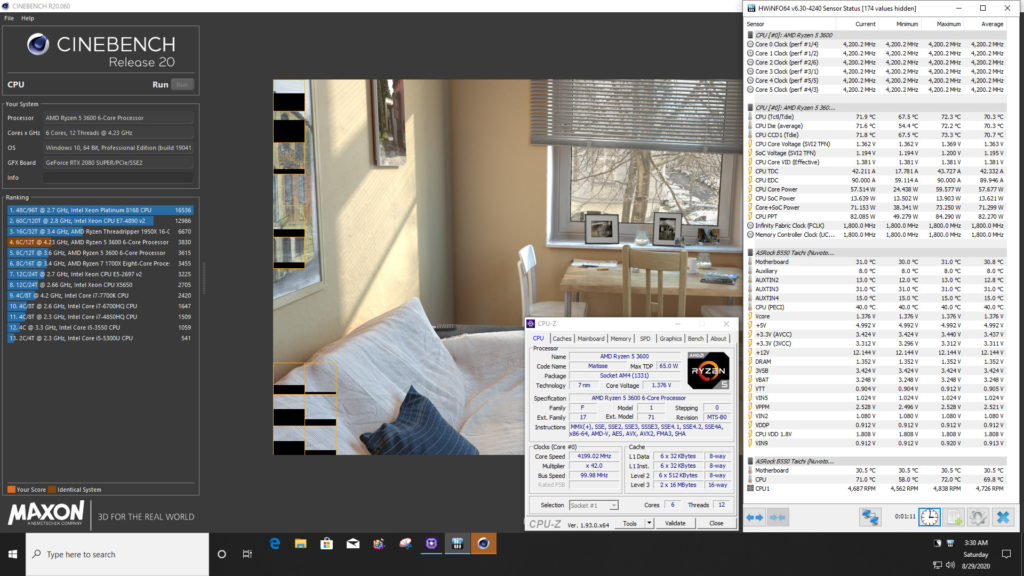
You can see our final overclock running Cinebench R20 above, we are hitting an all-core frequency of 4.2GHz exactly. The CPU Core VID Effective is showing 1.381V. The temperature of the CPU peaks at 73c on the hottest point, showing our cooler is doing an amazing job here and the temperature is not holding the CPU back even at this voltage. Motherboard and VRM temperatures are good. This motherboard allowed us to overclock our CPU very simply and easily and it just worked.