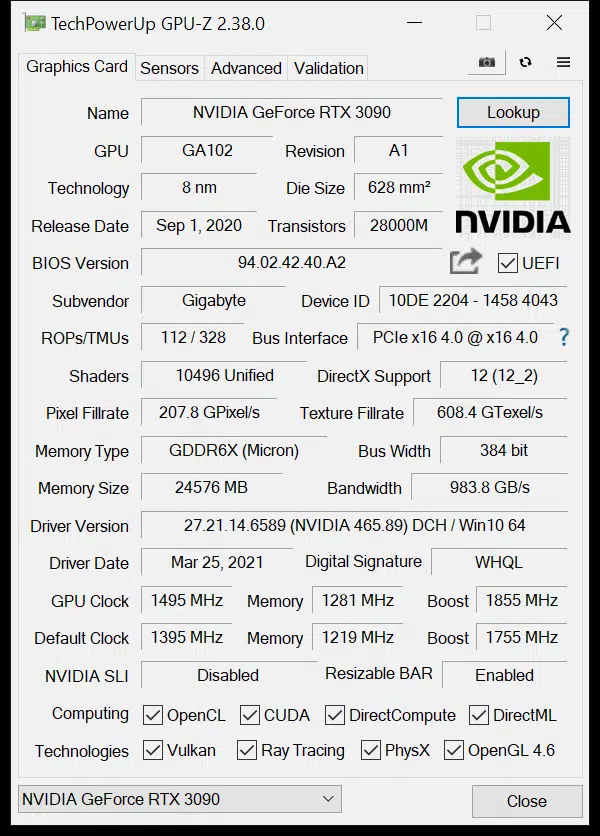Enabling Resizable BAR on GIGABYTE RTX 3090
Resizable BAR support has come to NVIDIA GPUs and Add-in-Board partner custom retail video cards based on NVIDIA GeForce RTX 30 series GPUs. This is quickly becoming a well-supported and widely available thing now, for both AMD GPUs and NVIDIA GPUs as well as motherboards. It is our duty to show these video cards at the best possible performance we can, so from now on we will be testing with Resizable BAR support turned on and enabled. This means we need to flash some video card BIOS’s to make it happen.
For NVIDIA GeForce RTX Founders Edition cards there is a utility we can download to do this quite easily. For manufacturer-built video cards, you will have to go to each manufacturer webpage and download their BIOS update utilities and possibly a separate BIOS file and update the vBIOS on each video card. The key though, make sure you have selected the right model of video card for the vBIOS update, and sometimes you even need to know the BIOS version you are upgrading from. This is the case with the GIGABYTE GeForce RTX 3090 GAMING OC video card we have.
Getting Resizable BAR Working
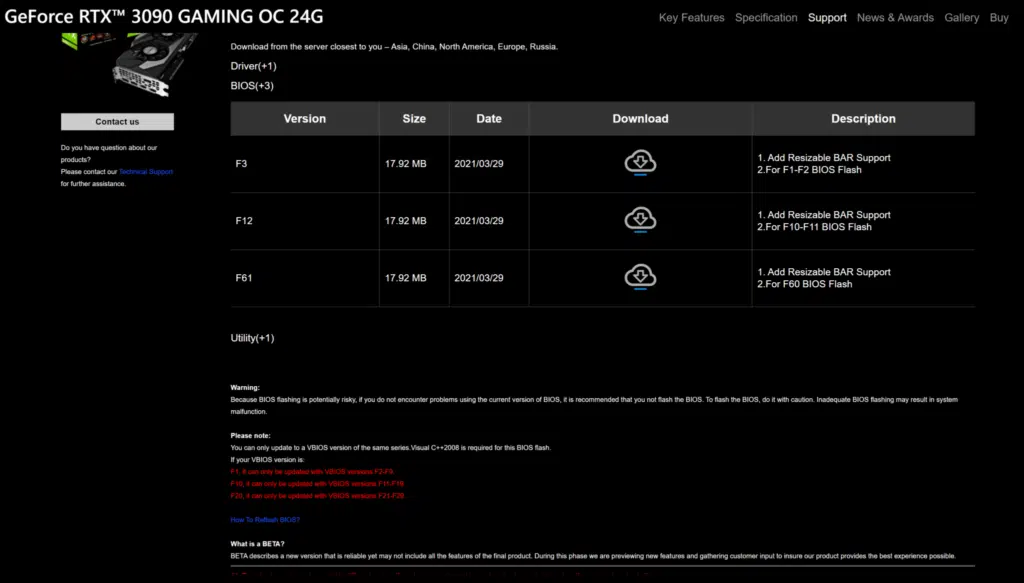
For the GIGABYTE GeForce RTX 3090 GAMING OC video card you need to navigate to the software support page of the video card on their webpage. When you get there, you need to click on the “BIOS” link toward the bottom. It will open up and provide you with three different BIOS versions. This is where it gets tricky for this video card.
Note that each version is meant to upgrade from a certain version of the vBIOS that is already installed on your card. F3 BIOS is meant for cards with F1-F2 BIOS already installed, while F12 BIOS is meant for cards with F10-F11 BIOS already installed and then F61 is meant for cards that have F60 BIOS.
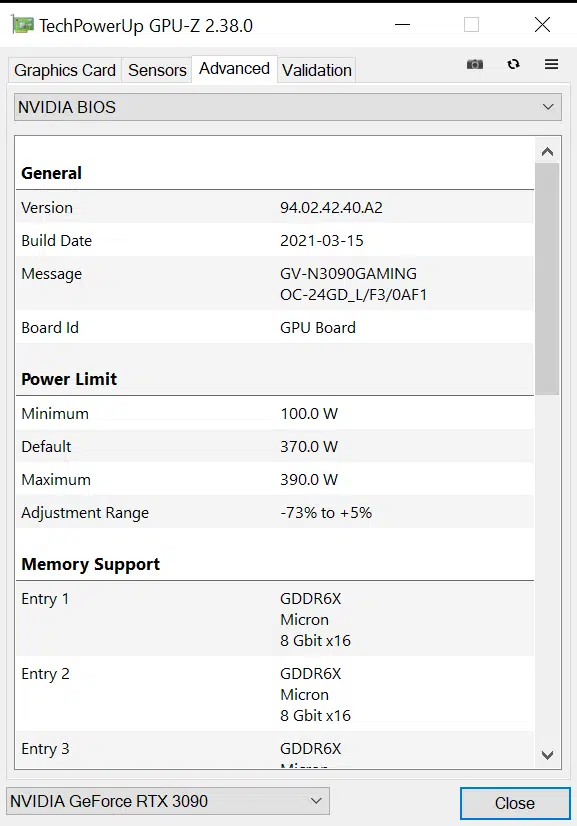
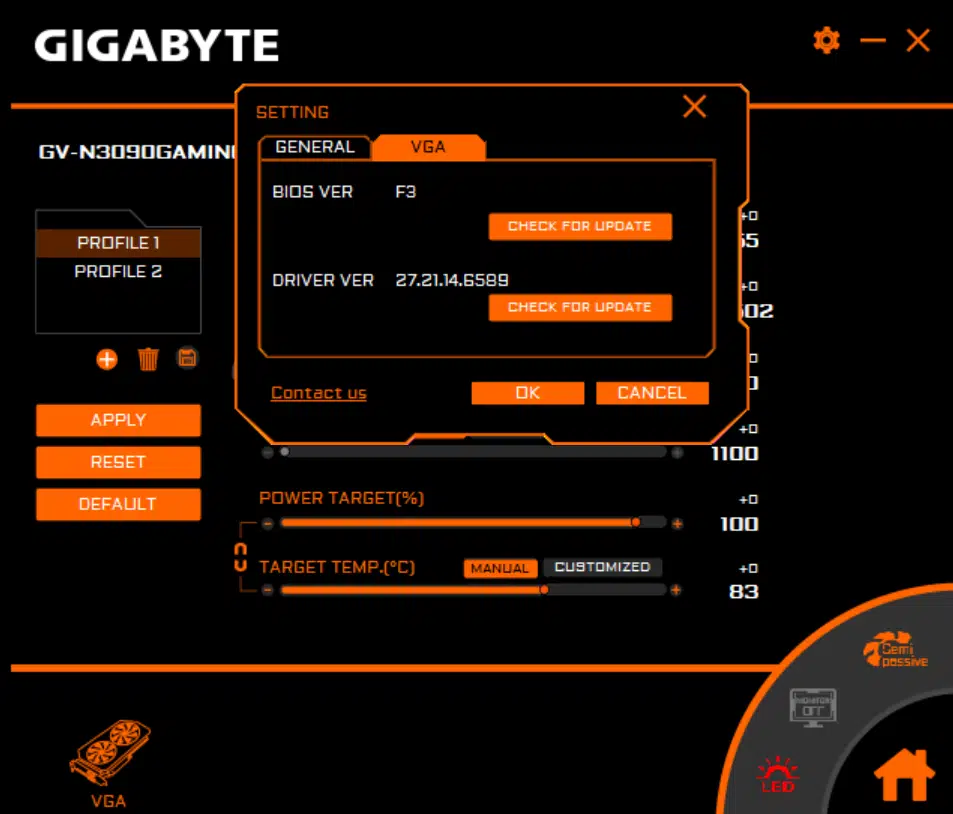
So how do you find out what BIOS version your card has? Well, this can actually be easily done a couple of ways. Using a third-party utility, you can use GPUz. When you navigate to “Advanced” and in the drop-down box click “NVIDIA BIOS” there will be a string under “Message” that includes the “F” version of your BIOS. In our screenshot you can see it shows F3 because this is after we upgraded our BIOS. Our original version was F1. Another way to verify this is to use the GIGABYTE AORUS ENGINE software. Under Settings it shows you the BIOS VER you are using, in this case F3 because we have already updated it. This utility also lets you update the BIOS and is the easiest and safest way to update the BIOS.
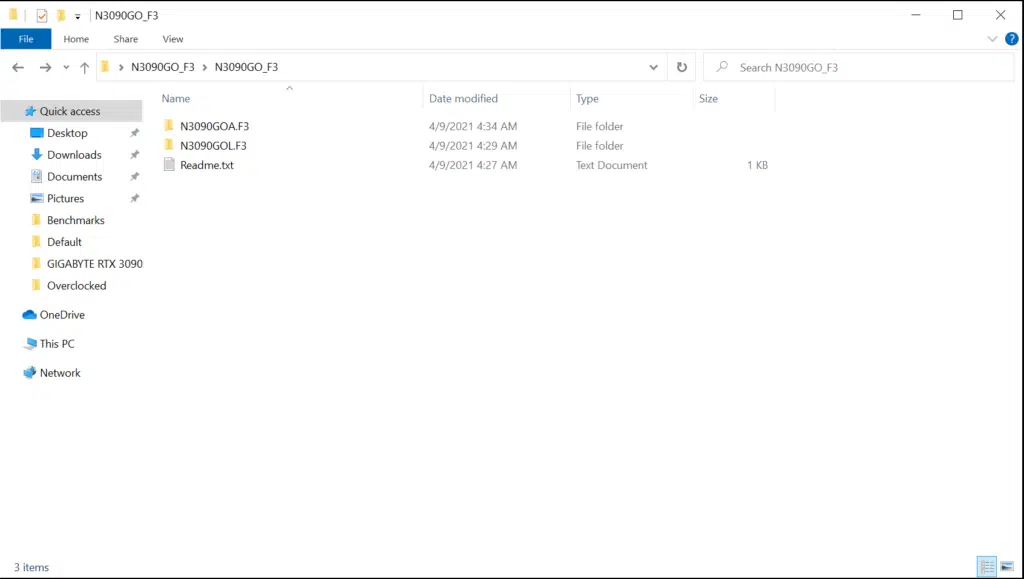
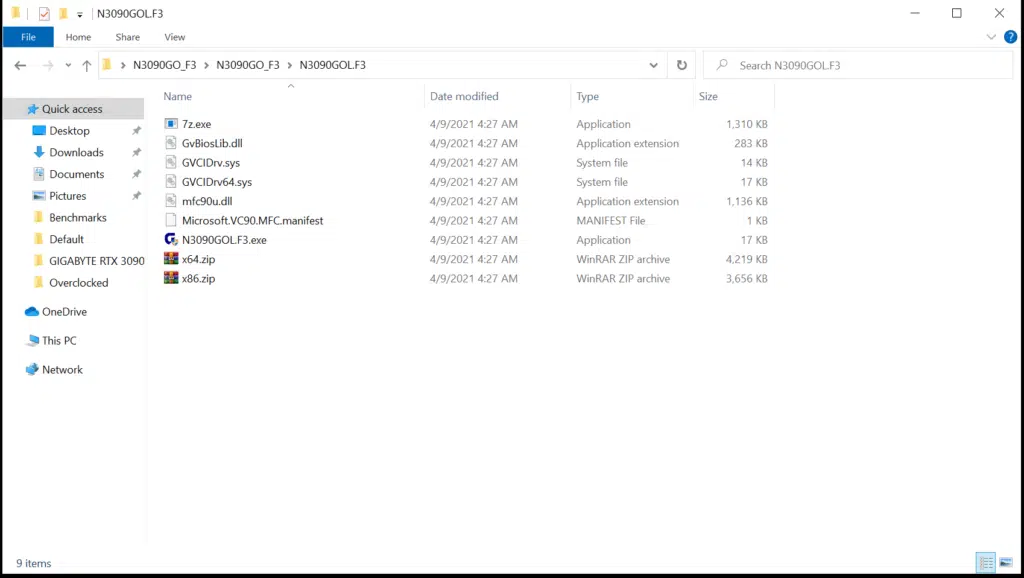
When you download the BIOS update package, there will be two BIOS’s you can update. There is “N3090GOL.F3” and “N3090GOA.F3.” The “L” version is for the OC BIOS switch, and the “A” BIOS is for the Silent BIOS switch. You of course need to switch the card to the appropriate BIOS with the switch, reboot, apply BIOS, and then turn off the system completely, then turn it back on. This will then give the card support for Resizable BAR.
In GPUz below, you can see that Resizable BAR is now enabled.