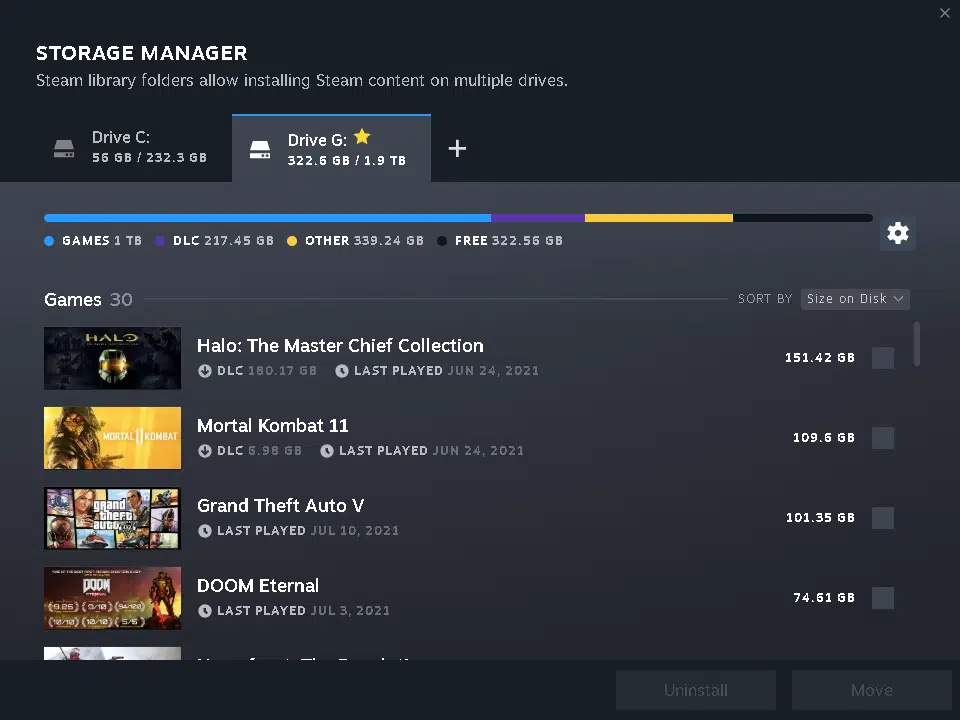Valve began beta testing a new downloads page and storage manager for Steam earlier this summer that would make it easier for users to more accurately track download progression and manage their game libraries. These new features are now widely available as part of a new client update that was released yesterday.
The new downloads page is a more aesthetically pleasing implementation that now shows the total progression during a download, including the disk allocation process, during a download or update. It also includes other useful tweaks such as an exclamation icon with a tooltip that reveals what kind of content (e.g., DLC) is included in an update.
Steam users can check out the new storage manager by going into Settings > Downloads and hitting the Steam Library Folders button. This will bring up a nicer-looking version of the original manager that now features tabs, allowing users to quickly flip between storage drives to see what titles and DLC are installed on each and the amount of space they take up.
Here’s the partial patch notes, per Valve:
New Downloads Page
The downloads page in the Steam client has been replaced with a new implementation and has been visually redesigned for clarity and ease of use.
- When a game/update is actively downloading it will now display the total progression completed for the download or update. Previously the progress bar would only display the downloading content progress but not the disk allocation process which would make an update to appear completed when it was not.
- Any partially completed downloads/updates in queue now will show a faded progress bar and percent completed next to it to clearly display its current state.
- A new (i) icon next to the game’s title will reveal a tooltip displaying the types of content that is included in that update. Types consist of: Game Content, Downloadable Content, Workshop Content, and Shader Pre-caching. This icon only appears if the update is not solely game content.
- The download queue is now fully reorderable using drag and drop.
- The context menu for the actively downloading item now includes an option to launch the game when the download is complete and an option to suspend download throttling (if enabled) for the duration of that download.
- The “View News” button is now a “Patch Notes” link that will open an overlay to the most recent relevant patch notes for the game. This will only display for games that have entered patch notes into the new event system. The patch notes link will only show up on updates, not fresh installs. For workshop updates, a page of subscribed items ordered by update date can be accessed by selecting “View Updated Items” from the context menu.
Storage Management
The storage management section in the Steam client has been replaced with a new implementation.
- Updated Steam library folder UI for easy content management across multiple drives
- Allow mounting library folders on read-only drives
- Allow removing empty library folders on fixed drives
Library
- Updated Steam library folders dialog to better manage various game content installed on your drives
- Game counts in various places in the UI will no longer include Tools unless the Tools filter is selected in the left column.
- The Recent Friend Activity shelf has been removed.
- Fixed some errors for users whose account name was the maximum length.
- Fixed duplicate events appearing in the app detail activity feed
- Added “Patch notes” and “View subscribed items” to context menu on downloads page for items for which those options are relevant
- Removed demo banner on hero image for some things that are not demos
- Fixed a library crash when right clicking on certain kinds of multiple selections in the game list
- Streamline new library folder creation during game install
- When starting a tool (like SteamVR), do not automatically navigate to its details page
- Change display of bits per second from “b/s” to “bps”
The new update should install automatically, but Steam users can force an update check by hitting Steam: Check for Steam Client Updates… under the toolbar.
Source: Steam