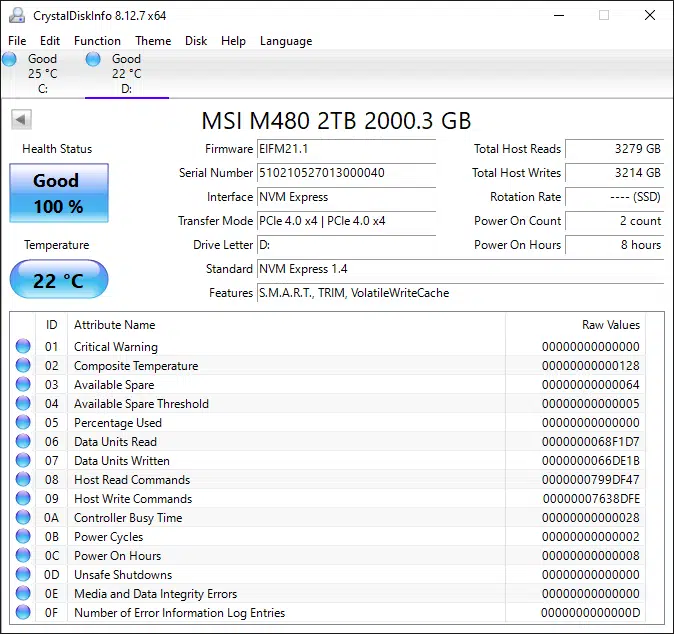Test Setup
Please read our SSD Storage Review Format and Methodology article for an explanation of our test system, how we test, procedures, and goals for SSD reviews.
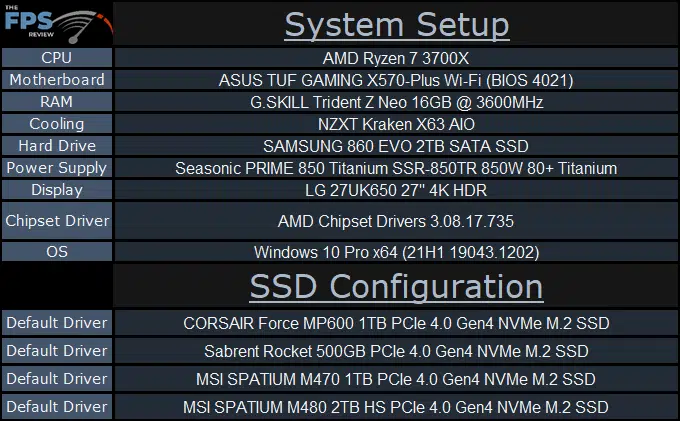
System Setup
We are using the motherboards current default BIOS settings. We have DOCP enabled. We are running the latest motherboard BIOS. We have Windows 10 Pro configured to run in the “High Performance” power profile. Windows has the latest updates. NVMe drivers are installed if present on the manufacturer’s webpage. The SSD is installed in the M_1 M.2 slot, which has direct PCI-Express lanes with the CPU.
We compare SSDs on our graphs by PCIe or SATA version. For example, all PCIe Gen4 SSDs are on a graph for comparison, and all PCIe Gen3 SSDs are grouped together separately when reviewed. SATA is also grouped separately when reviewed. In this way, we are comparing similar PCIe or SATA performance, so that it doesn’t skew the results and you can see the best drive in that grouping based on the generation of performance.
CrystalDiskInfo
Installation of the SSD went smoothly, this SSD does not need a special NVMe driver. It uses the default Windows NVMe driver. In CrystalDiskInfo we can see information on the SSD below. CrystalDiskInfo shows this drive running the EIFM21.1 firmware, and NVM Express 1.4 protocol on PCIe 4.0 x4 interface. Features supported: S.M.A.R.T., TRIM, VolatileWriteCache.
Unfortunately, right now, MSI does not have special software associated with the SSD, however, MSI Center will be getting an update to support it. Therefore, we cannot take a look at the software just yet.