BIOS Screenshots
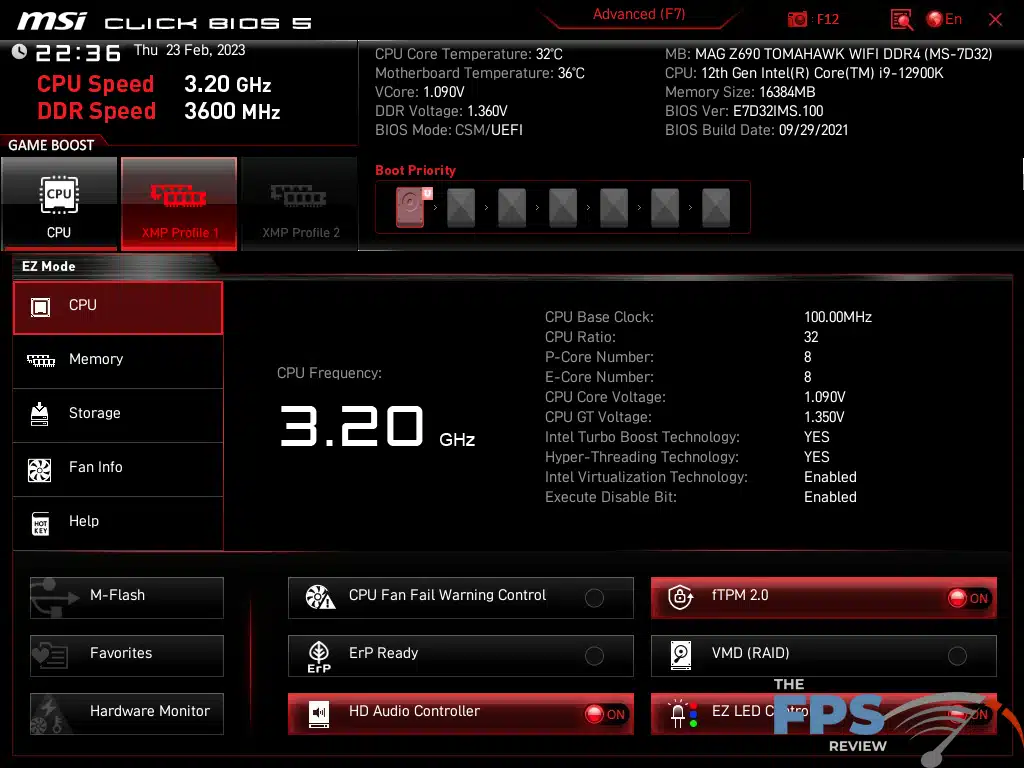
The MSI MAG Z690 TOMAHAWK WiFi DDR4 features the standard UEFI BIOS implementation common to all MSI motherboards. It features an EZ-Mode which displays most everything one generally needs to set up the system in a simplified menu or system of menus with some wizards and guides that are supposedly more intuitive. Whether or not it is a more intuitive interface is debatable. Every manufacturer I know of has some similar feature to the EZ-mode but MSI’s is by far the most complex. It even seems to grow in complexity over time leading me to wonder if MSI is slowly developing this as an entire interface on its own, but isn’t willing to fully commit to such a thing at this time.
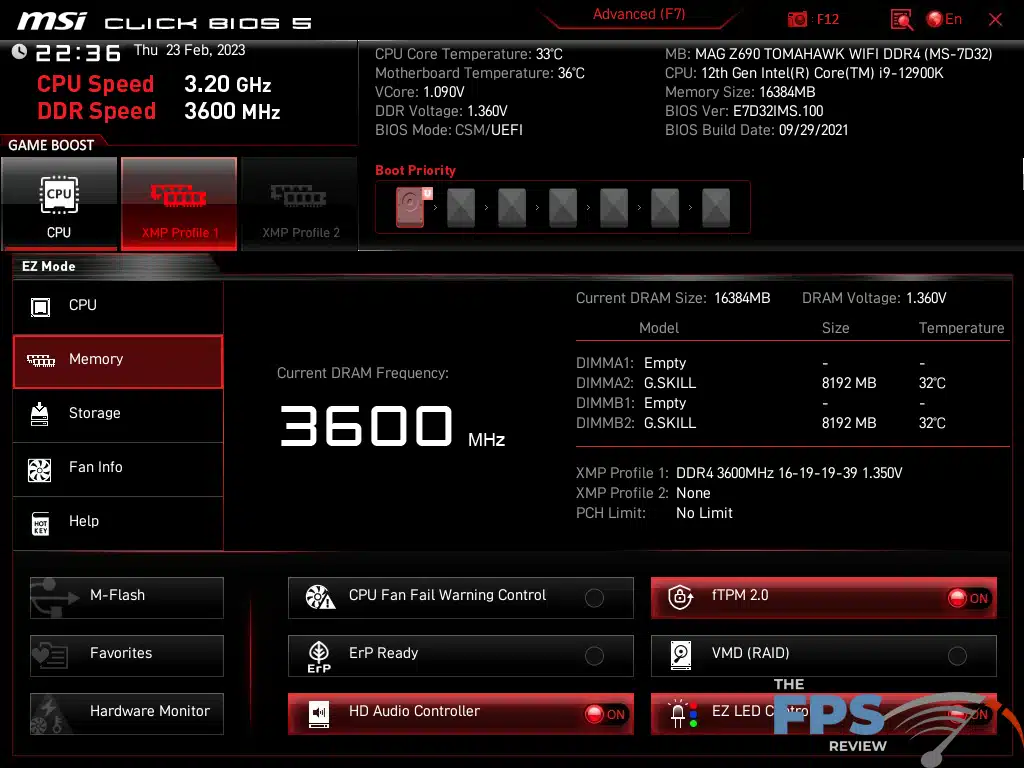
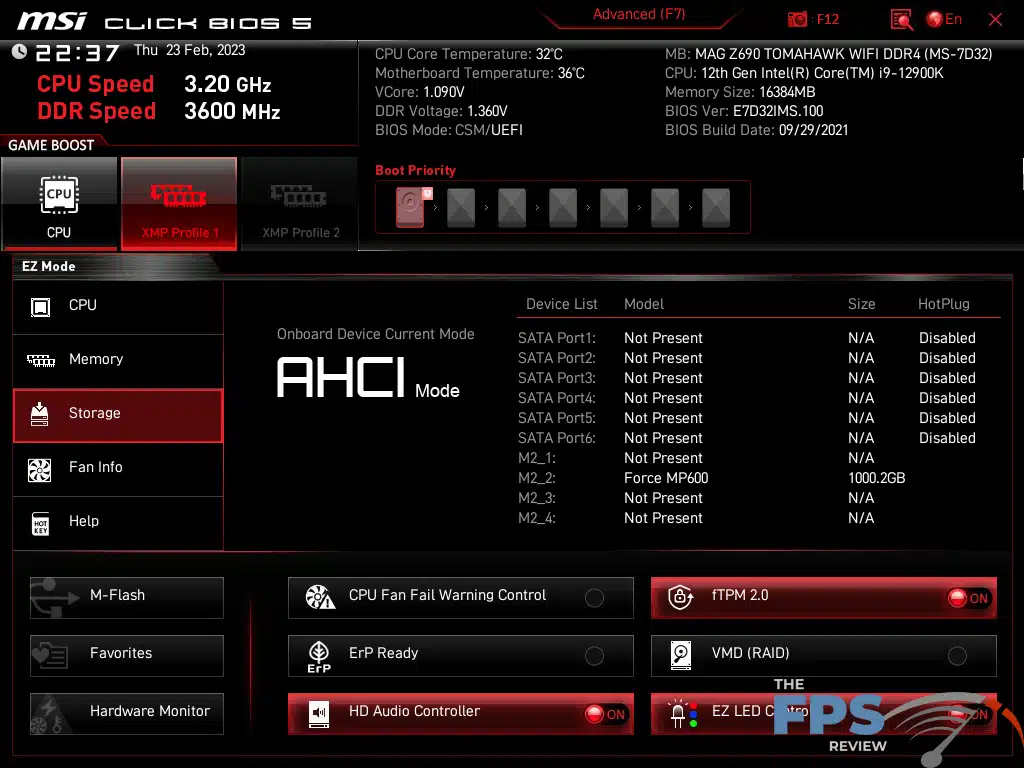
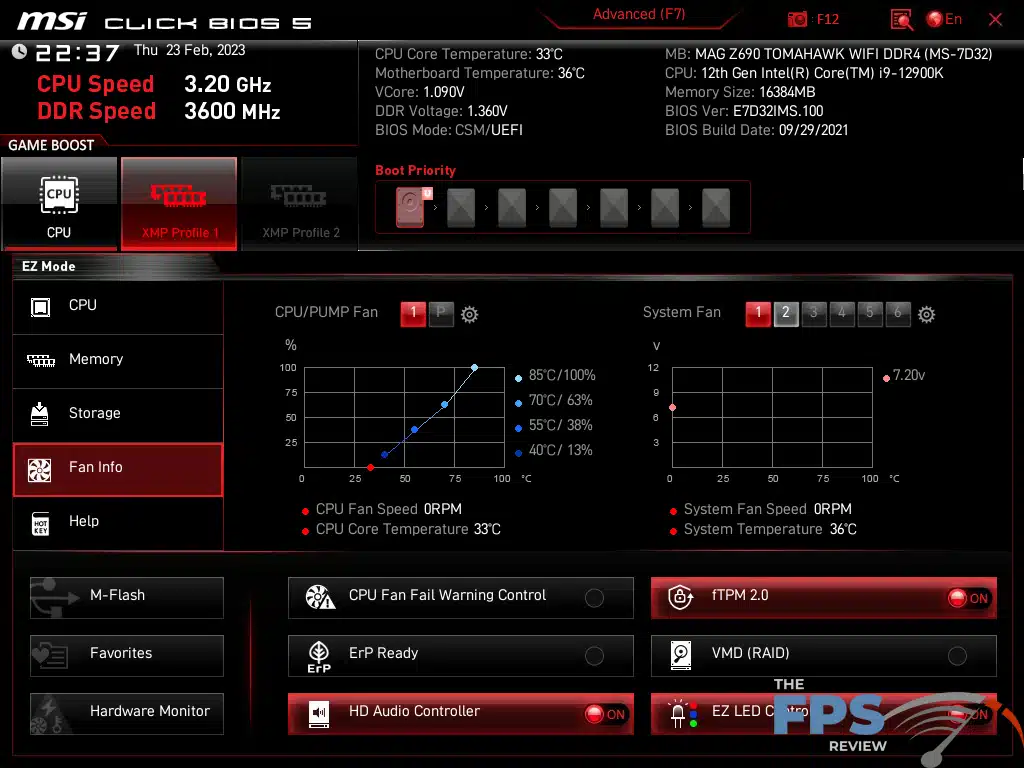
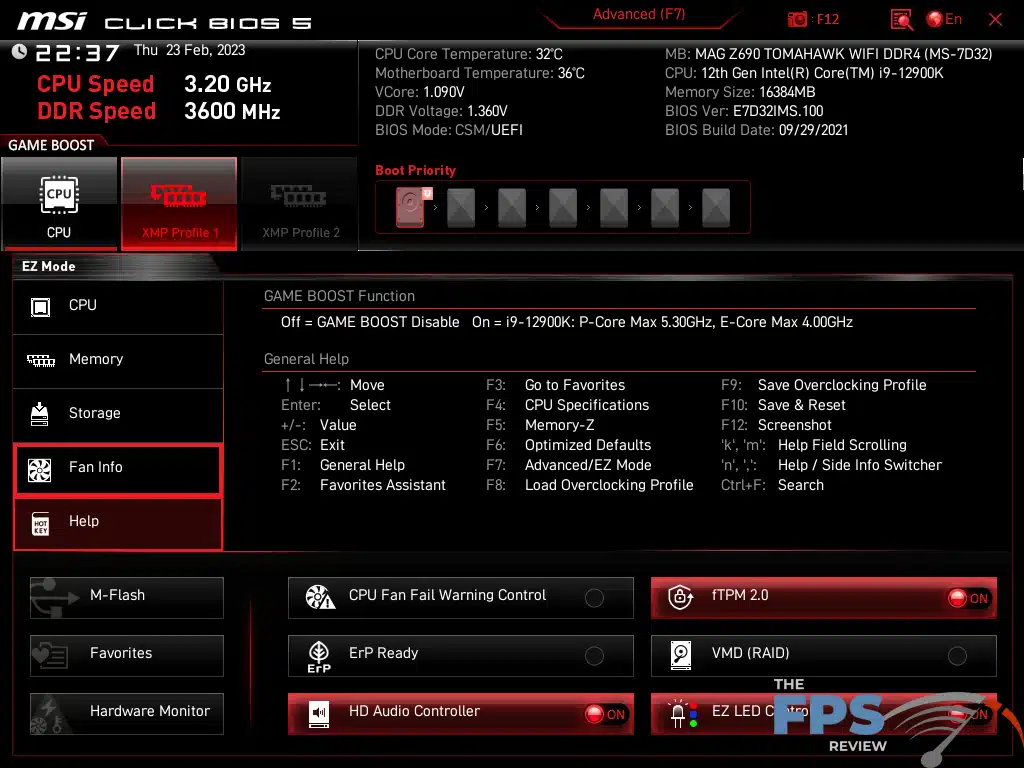
That being said, it’s a reasonably good menu system but it lacks the simplicity that one would generally expect from the EZ-mode when comparing the MSI MAG Z690 TOMAHAWK WiFi DDR4 to its contemporaries. However, the UEFI on the MSI MAG Z690 TOMAHAWK WiFi DDR4 has an almost schizophrenic quality to its UEFI with the EZ mode being able to do the vast majority of what the advanced mode can do and vice versa. The advanced mode is MSI’s Click BIOS 5, which largely remains unchanged since version 2. In other words, if you’ve owned an MSI motherboard since the earlier days of UEFI implementation, the UEFI BIOS of the MSI MAG Z690 TOMAHAWK WiFi DDR4 will be familiar to you.
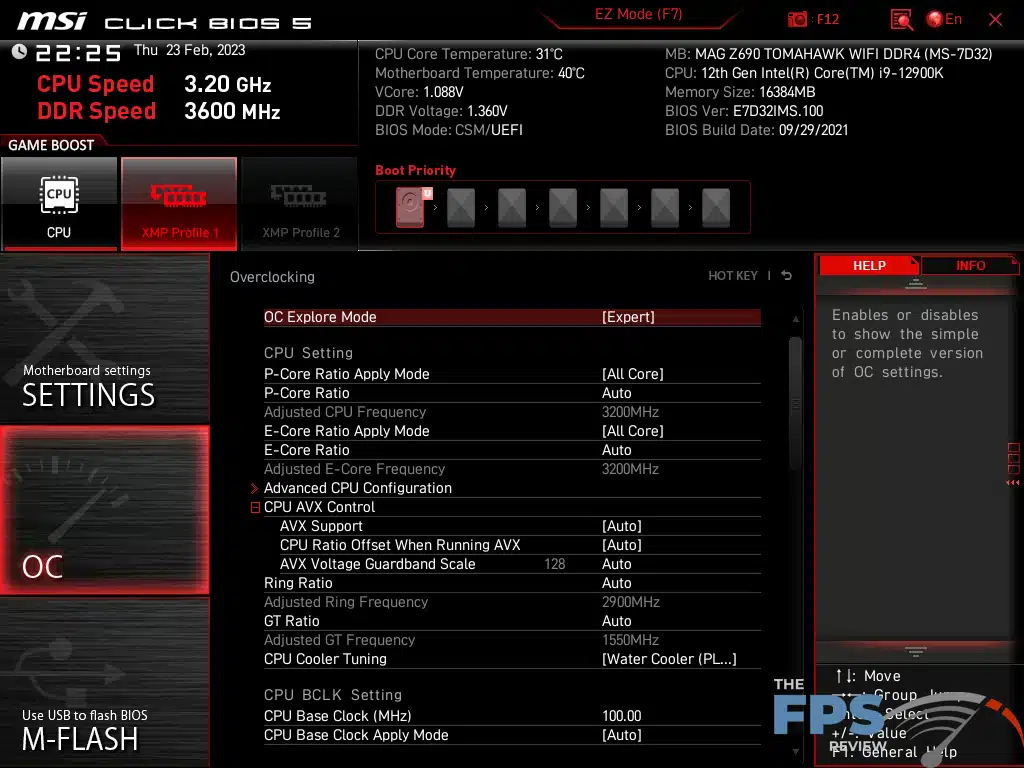
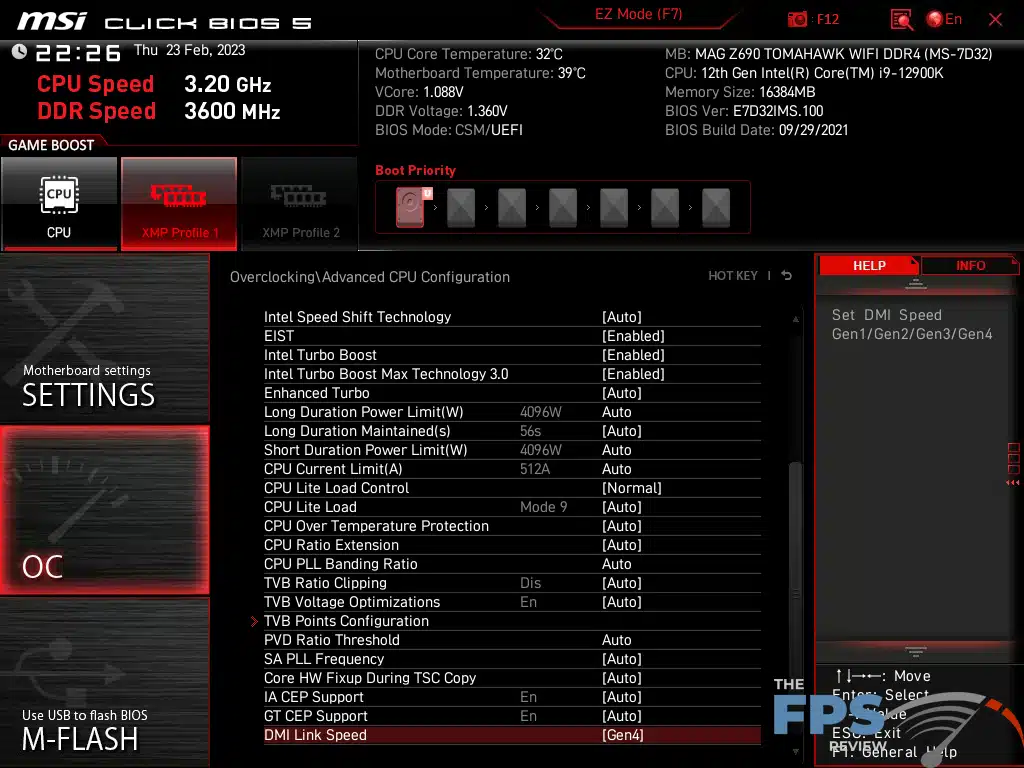
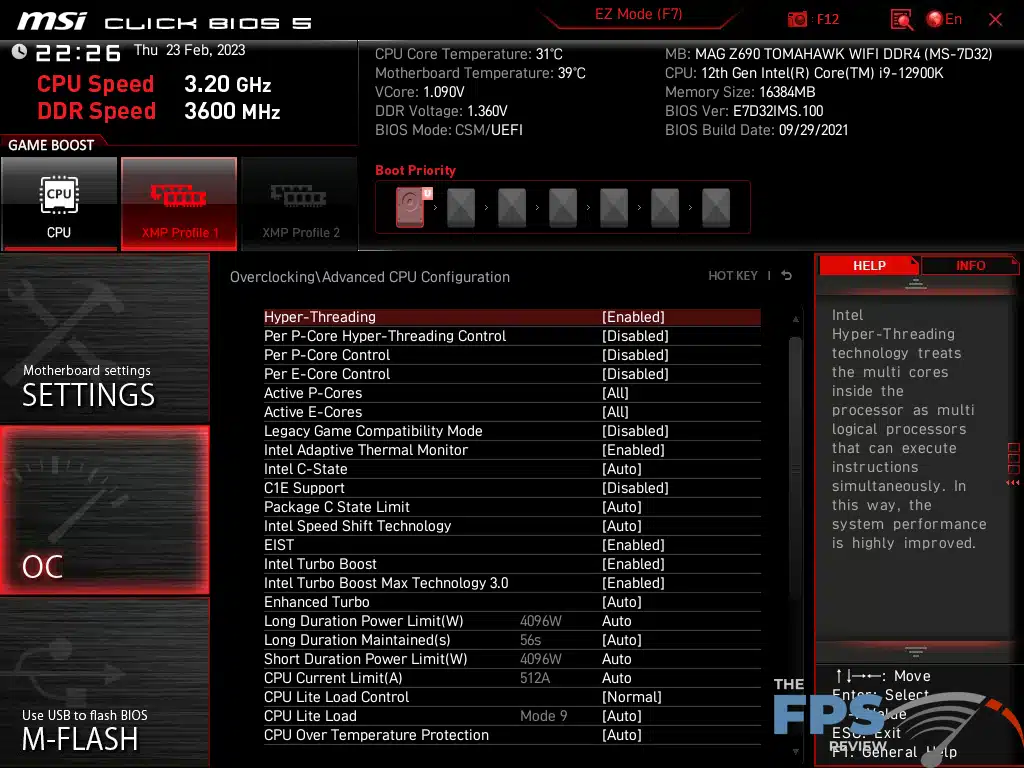

The BIOS of the MSI MAG Z690 TOMAHAWK WiFi DDR4 is relatively easy to use with large navigation tiles being the headers for each category of settings. XMP and some basic CPU stuff can be configured from the main menu, without going into the more advanced settings. This is similar to the EZ mode and essentially provides you with three ways to do the same thing which seems unnecessary.
Your tuning settings can be found in the “OC” menu. The menus for tuning are generally easy to understand. MSI’s specific UEFI implementation has a lot of quirks compared to other brands. MSI has an unusually long boot order. This can be shortened or lengthened depending on if you are using UEFI boot or a legacy BIOS boot mode. The tuning menus contain far too many settings to cover in-depth, but rest assured all of the settings that one could generally ask for are present here.
For better or for worse, MSI doesn’t use multiple sub-menus for most settings. Most settings are clumped together and are divided by headers under the OC tab. There are a handful of sub-menus, but you won’t find yourself going through six submenus to find two settings inside. There is a little of that but it’s not much of a problem with MSI boards as it is with some other brands. Most of those things are primarily informational rather than actual settings. So while MSI doesn’t excel in this area, it is far less egregious than some of its peers.
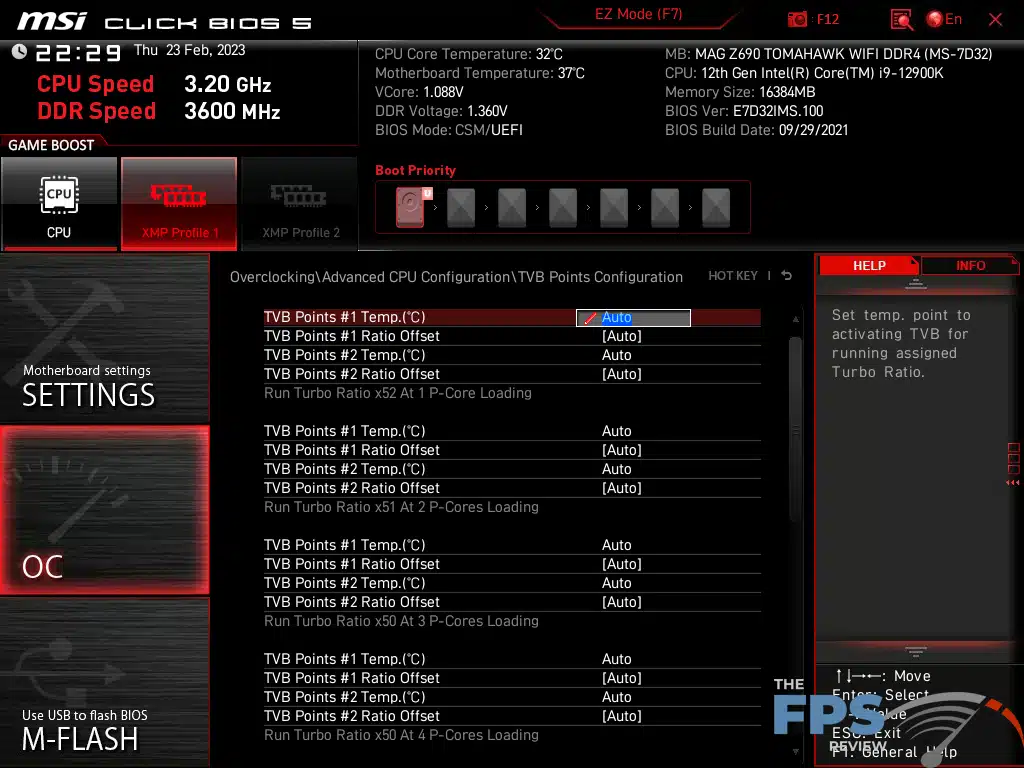
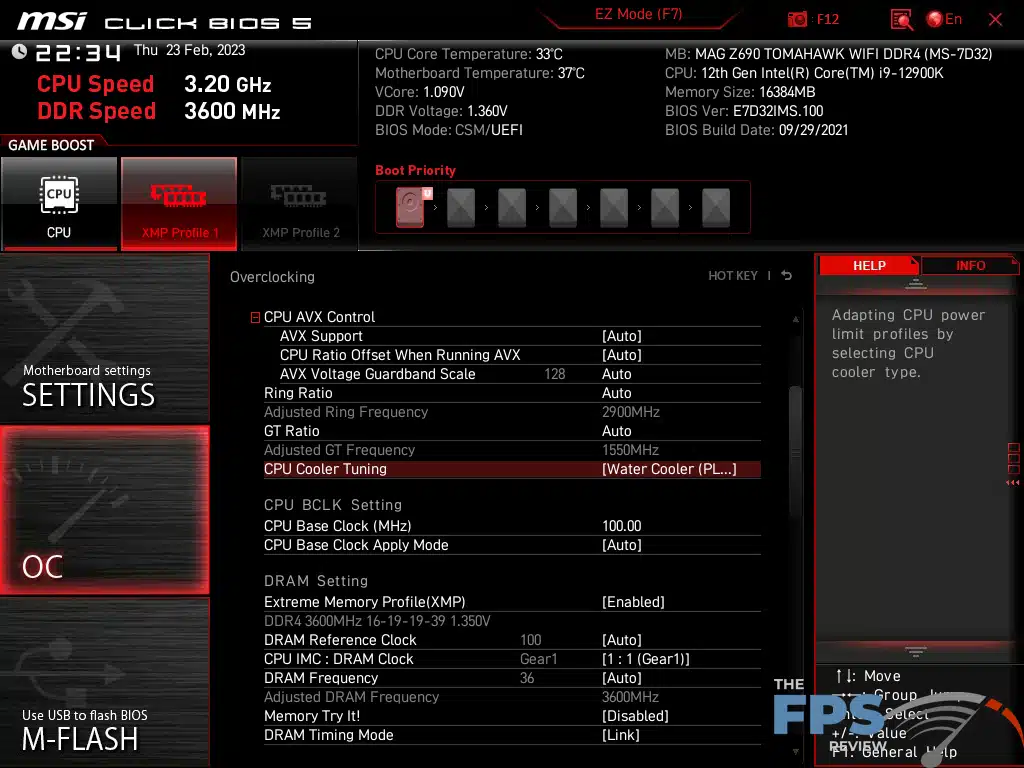
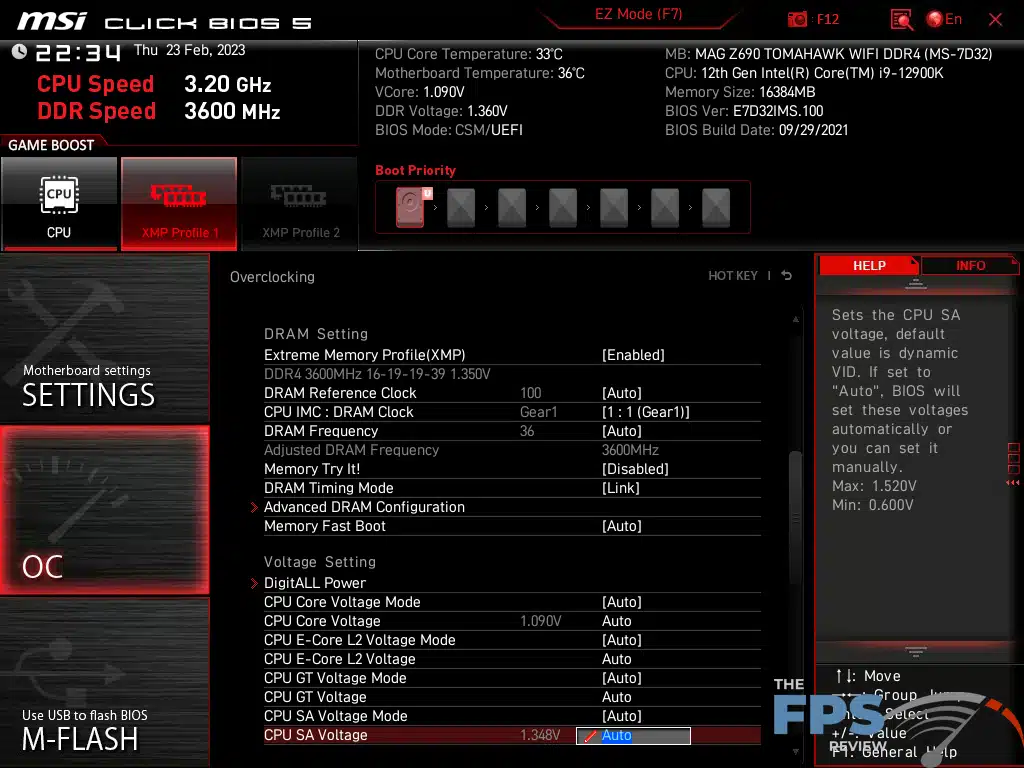
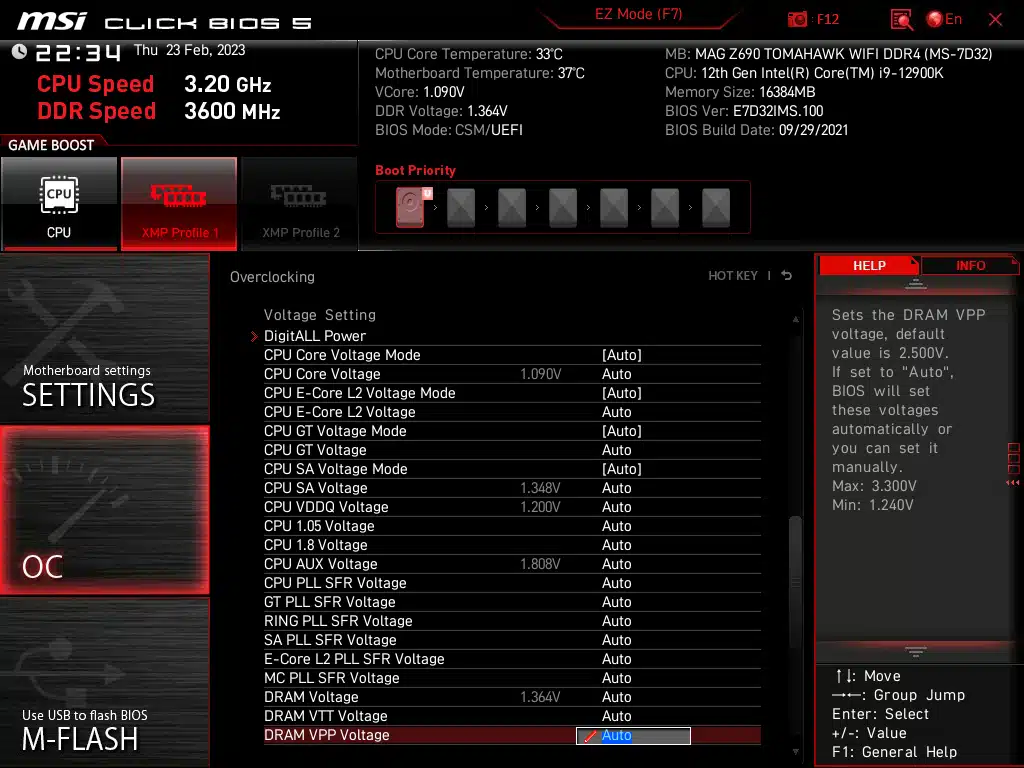
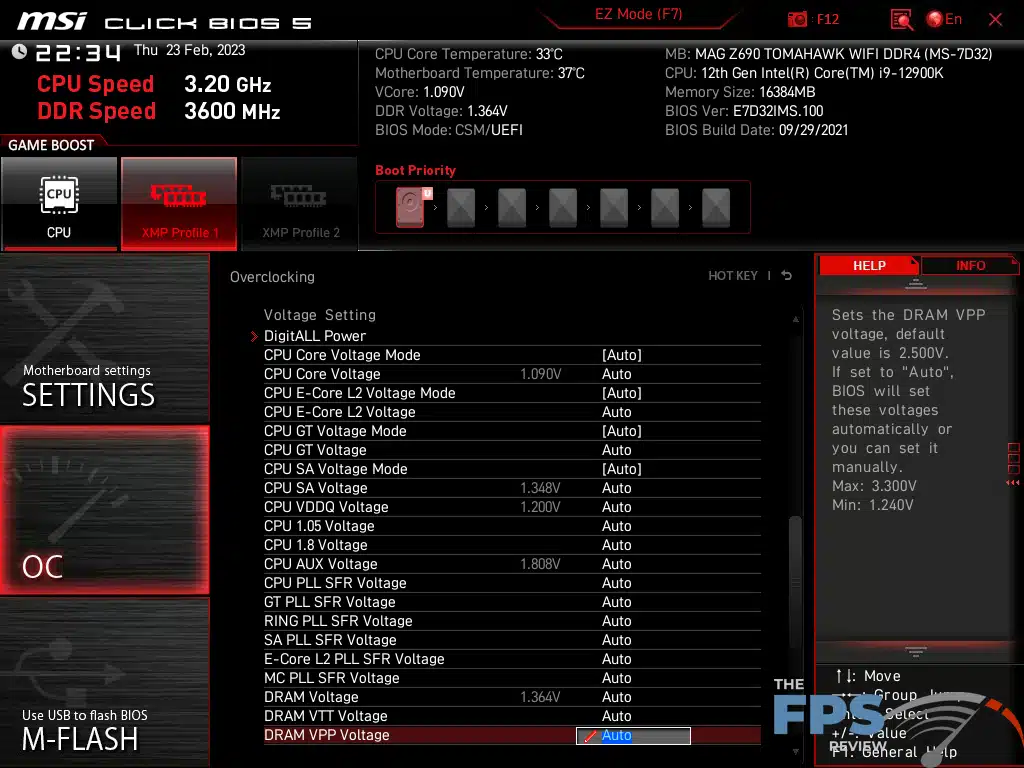
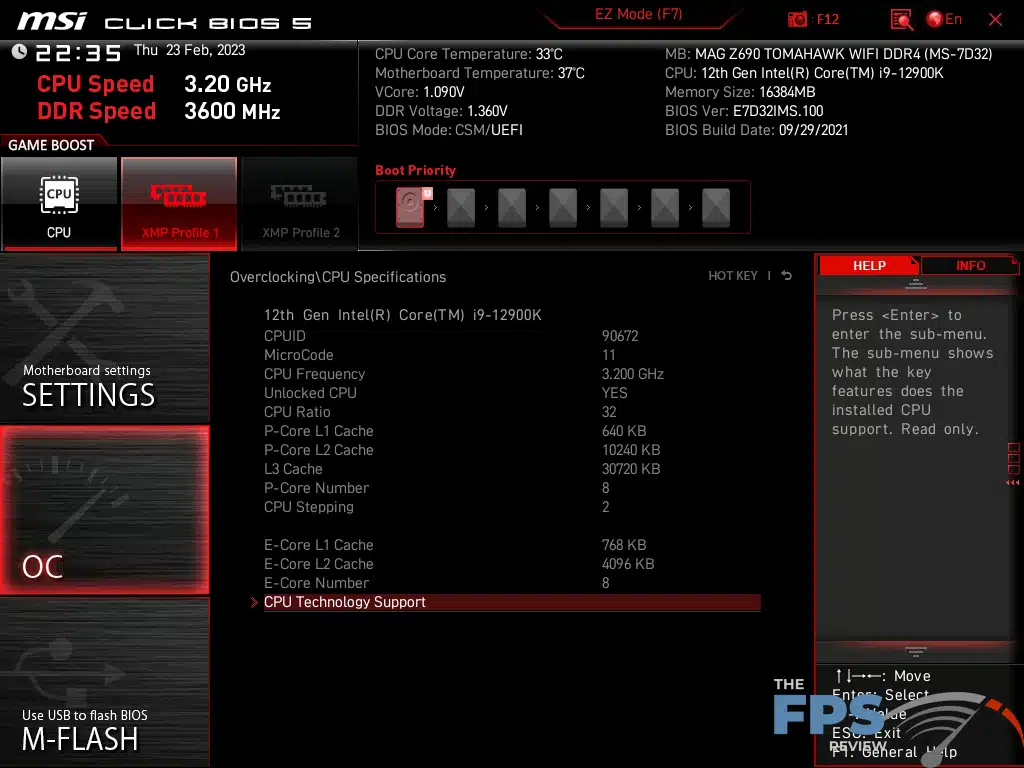
As you can see from the above screenshots, the tunning settings within the OC section seem to go on forever. One thing specifically noteworthy is the configuration of PLL power limits with your CPU which is simply done by selecting the cooler type from the menu. An Intel Boxed cooler setting will result in the motherboard enforcing a 241w limit. The tower cooler option allows for a slightly higher power limit. Meanwhile, the watercooling setting allows for a limit of 4096w, not that you could ever achieve that. It is effectively an unlimited setting.
The voltage values as you can see are found under a sub-heading but still in the main OC menu. Just above the voltage settings, you will find the DRAM settings menus for enabling XMP, DRAM reference clocks, timing modes, and gear ratios. The amount of voltage settings are nothing short of spectacular. Granted, you can only do so much with certain voltage controllers. Still, there is a wide range of available settings.
From within the Overclocking and memory settings menus, you will find MSI’s Memory-Z feature which displays the SPD tables for your installed memory modules. You will find similar menus for CPU features allowing you to enable or disable things like VT-D, the hardware prefetcher, and AES instruction support.
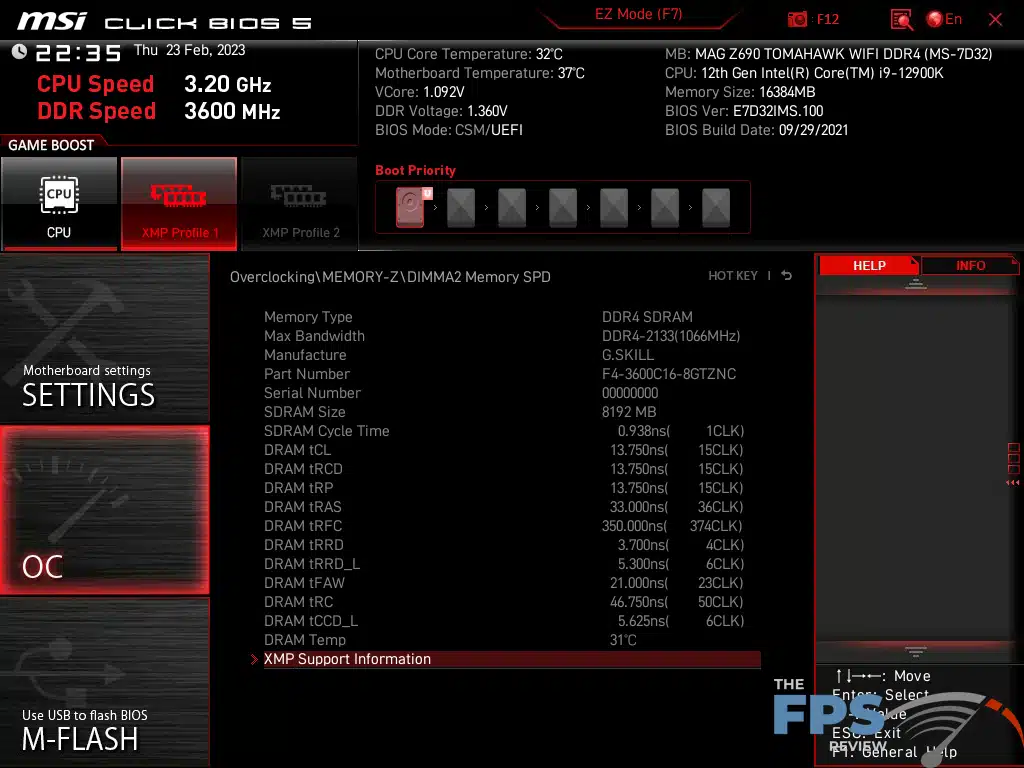
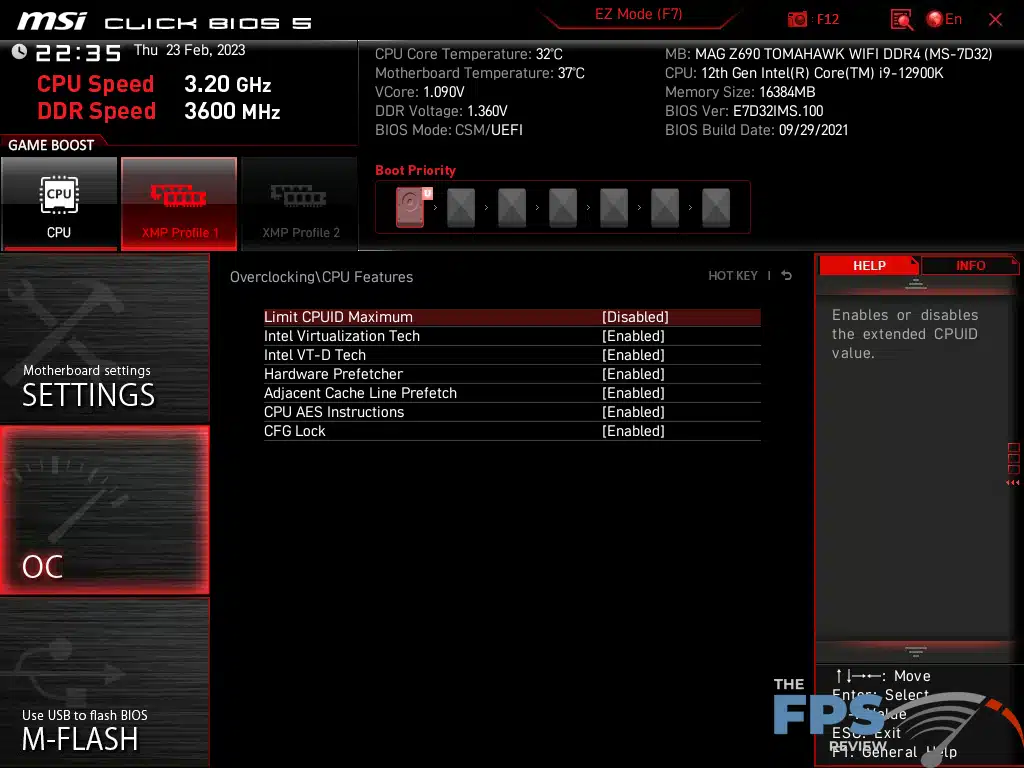
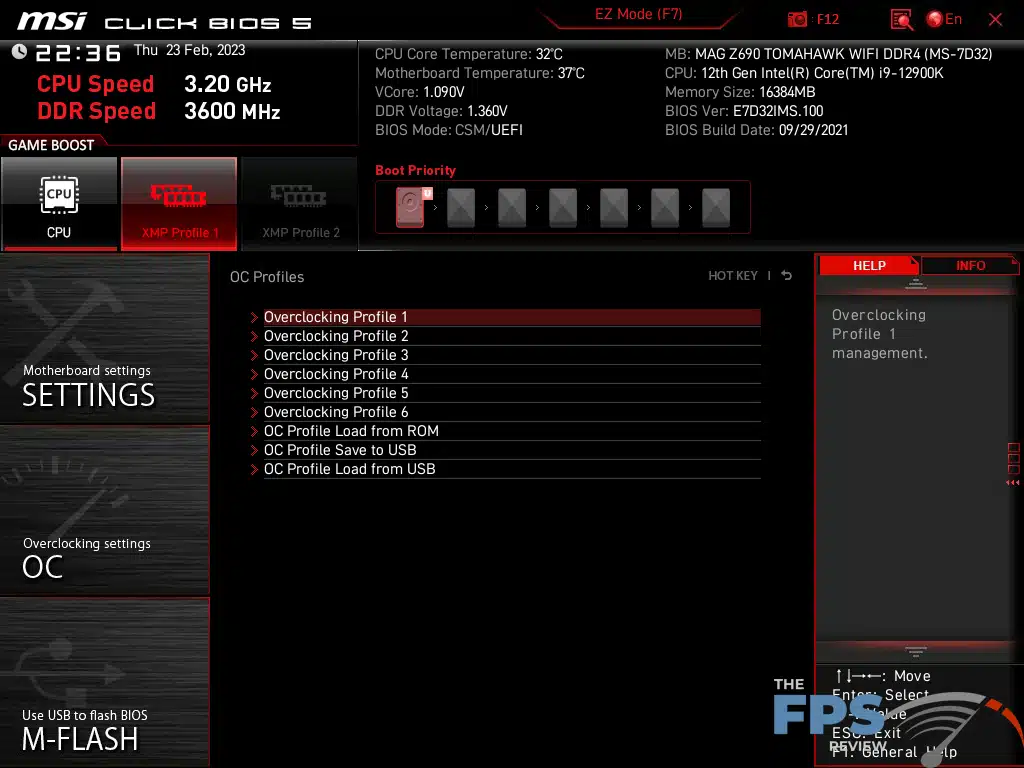
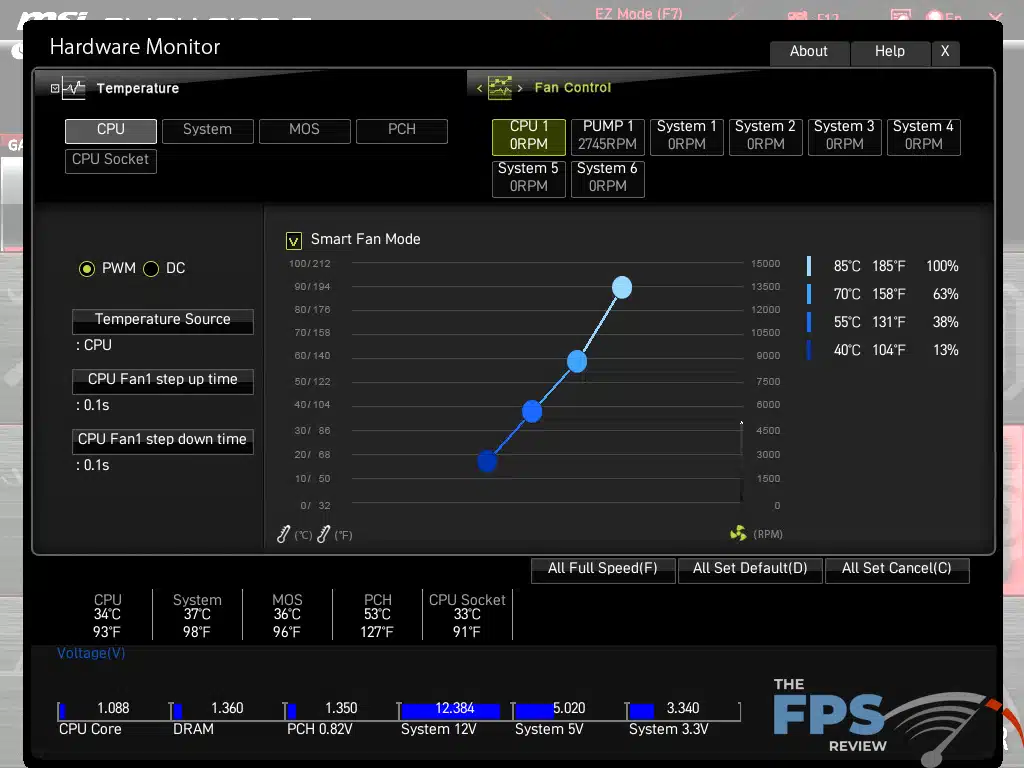
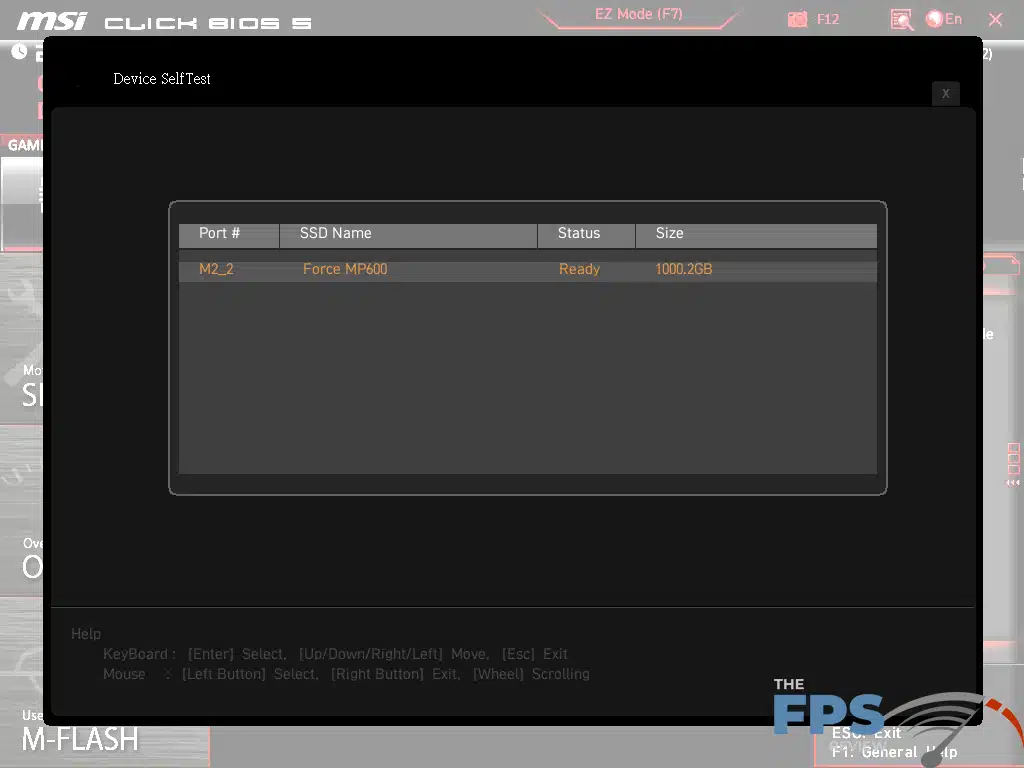
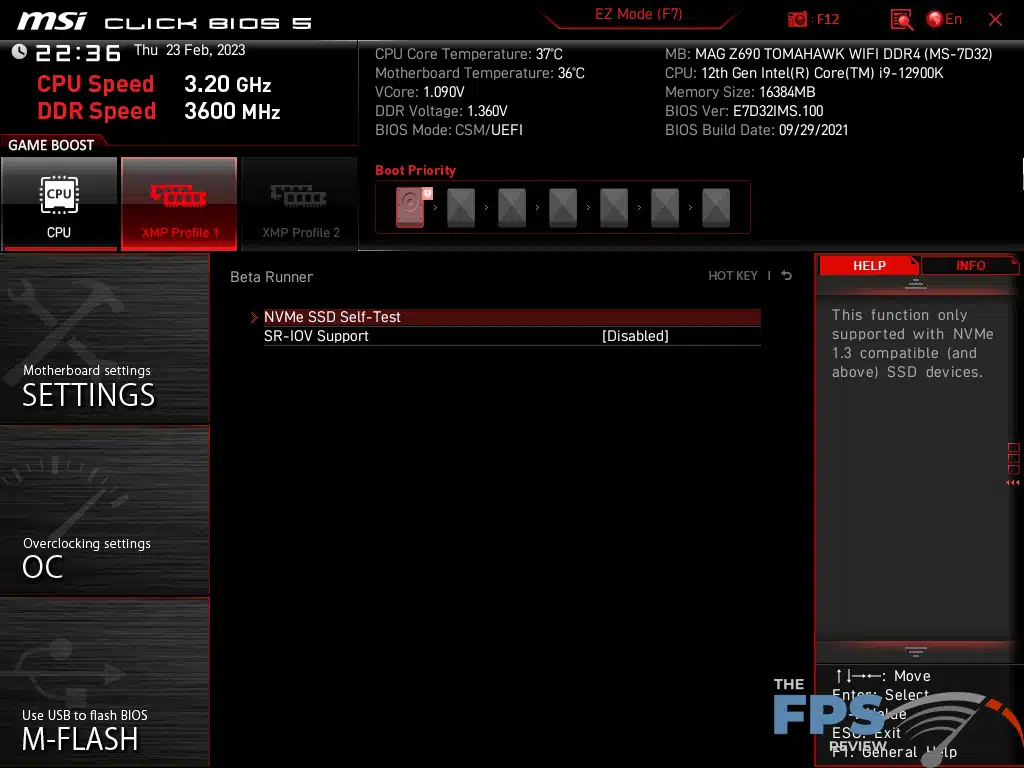
In addition to overclocking settings, you will find a menu for saving and reloading overclocking profiles. These are linked to specific BIOS versions. You cannot reload BIOS defaults after a BIOS update so keep that in mind. Next, we have the hardware monitoring menus. The hardware monitor allows the configuration of fan speeds either by DC or PWM. You can set up duty cycles to ramp up fan speeds by temperature and even control the step-up and downtimes. There are some preset profiles here to allow you to set everything to full speed, etc. Additionally, you can monitor voltages and temperatures for the CPU, PCH, and motherboard, from this menu as well. It is relatively rudimentary, but adequate. Additional tools are available under the Beta Runner menu. This includes a self-test for SSDs and a setting for SR-IOV support.
As stated previously, the MSI Click BIOS 5 is largely unchanged from its earlier incarnations. We’ve had essentially the same implementation with a few tweaks over the years. Given the amount of experience I have using the Click BIOS 5, it is hard to know just how easy it is for new enthusiasts to work with if they haven’t used it before. I’d imagine that it’s probably easier the more experience you have with hardware in general. That being said, compared to its competitors, I think the Click BIOS 5 fares well with some things being done better than others or worse in other areas. I would rank MSI’s implementation roughly middle of the road, but it’s still within the top three or four implementations out there.
The user experience is mostly consistent with most menus and settings behaving roughly the same. That is, the way you alter given settings from one to the next remains the same. That sort of thing is sometimes a problem with some UEFI menus. I also think MSI could probably segregate certain settings from others to make it a bit more organized and easier to navigate. MSI seems to place some things in sub-menus two and three levels deep to no benefit while the main OC menu could benefit from being broken up slightly. I would like to see CPU technology features and voltages separated from bus settings and core settings for enabling or disabling CPU cores.
To be clear, virtually every motherboard manufacturer offers the same basic functionality in their UEFI implementations. The interface and the added tools are what largely separates one brand from another. MSI’s UEFI is visually unmistakable. Whether you find it looks pleasing or not is a subjective matter. However, I don’t think it’s the most logical of layouts and I think the implementation is showing its age. ASUS’ basic layout hasn’t really changed much either, but it was the best one to start and it’s been refined to almost the perfect setup.
MSI has the best EZ mode, though it’s not as simplistic as its competitors. It’s almost a full-fledged design on its own that wouldn’t need the advanced mode with some further refinement. While it would be less like a traditional BIOS, I think that would be a good thing. Right now MSI has three different ways of doing a lot of things and it’s unnecessary and often confusing. You also don’t have the wizards and help offered in the EZ mode from competing brands leading to MSI needing to develop a more in-depth interface to capture the same functionality. It’s a vastly different approach and one I think MSI should embrace and refine further.
It’s reminiscent of what GIGABYTE was doing for a while in which it had a new GUI and a classic mode that was almost identical to the BIOS of its older boards. However, that interface wasn’t very good and MSI’s is. Of course, if you are the type that doesn’t care about the BIOS interface and all you care about is the functionality, then the MSI Click BIOS 5 on the MSI MAG Z690 TOMAHAWK WiFi DDR4 is perfectly capable.
