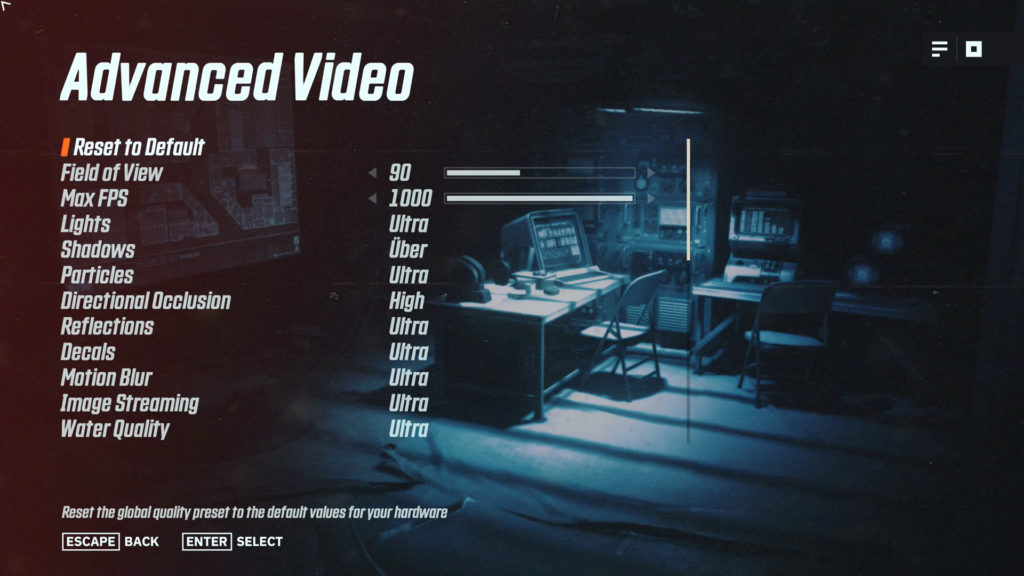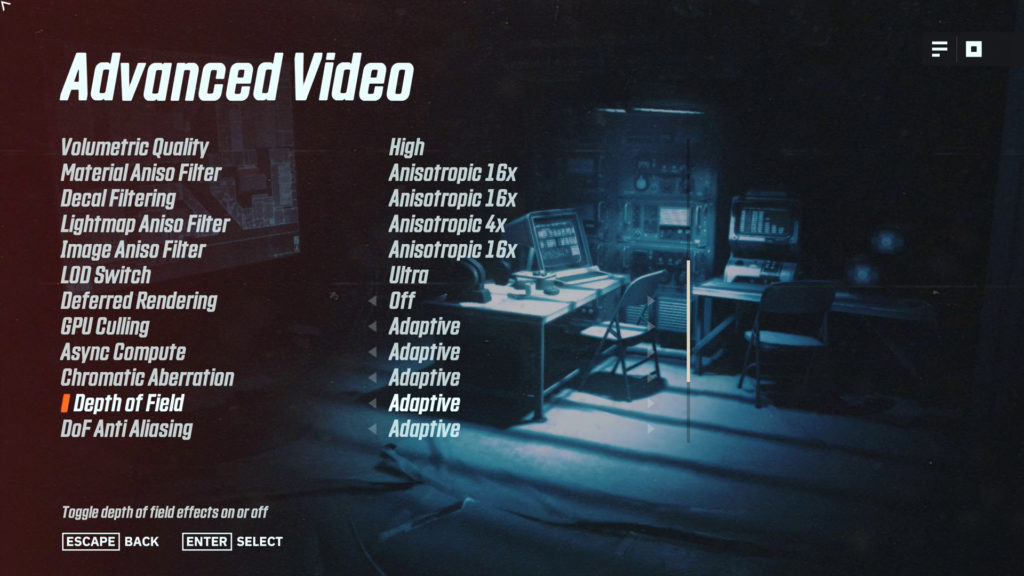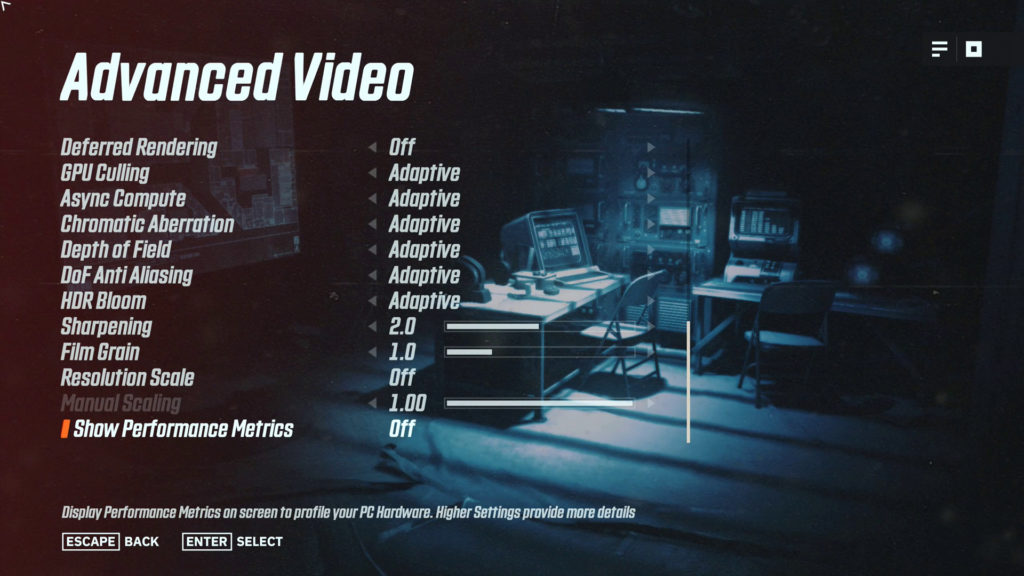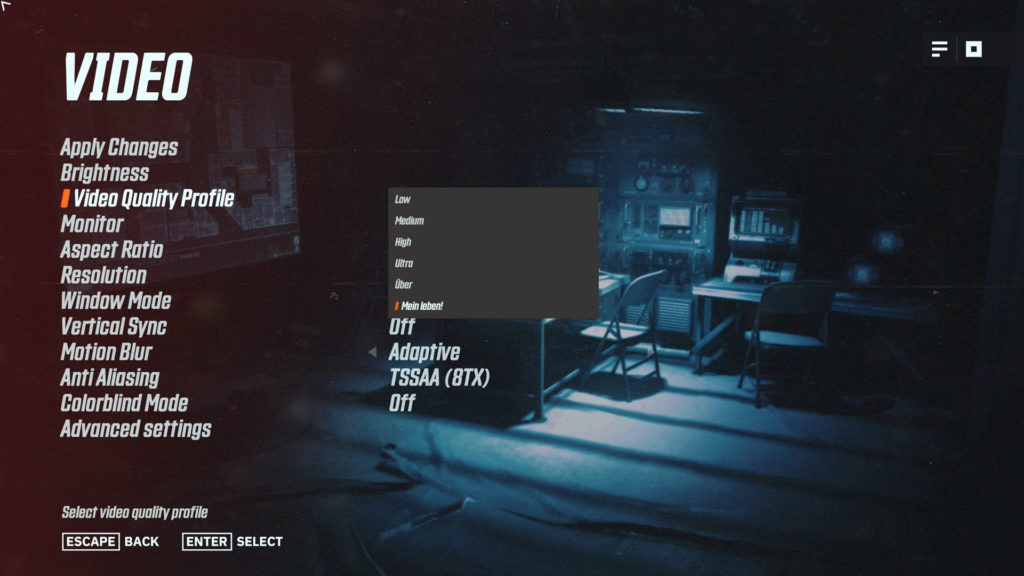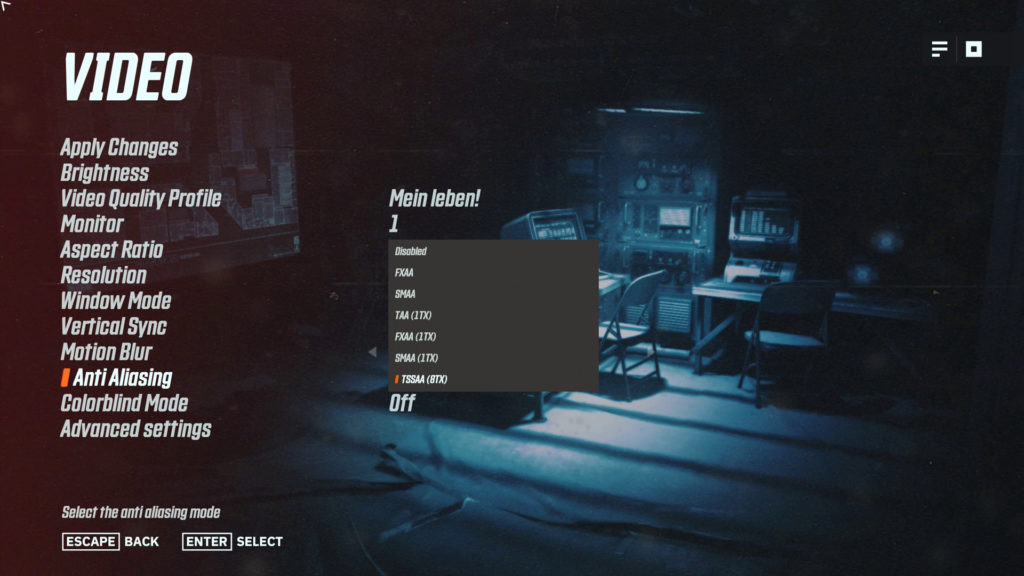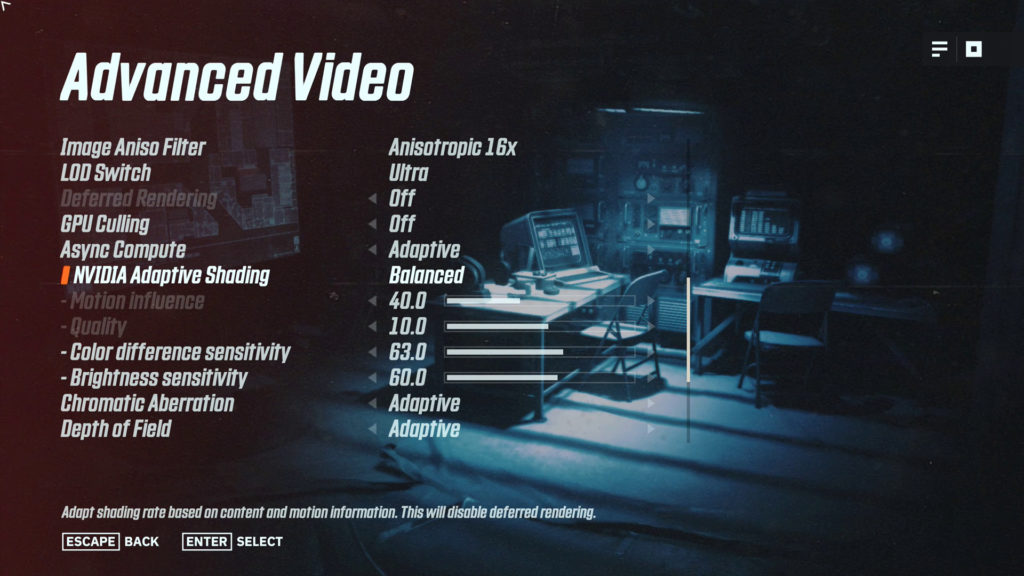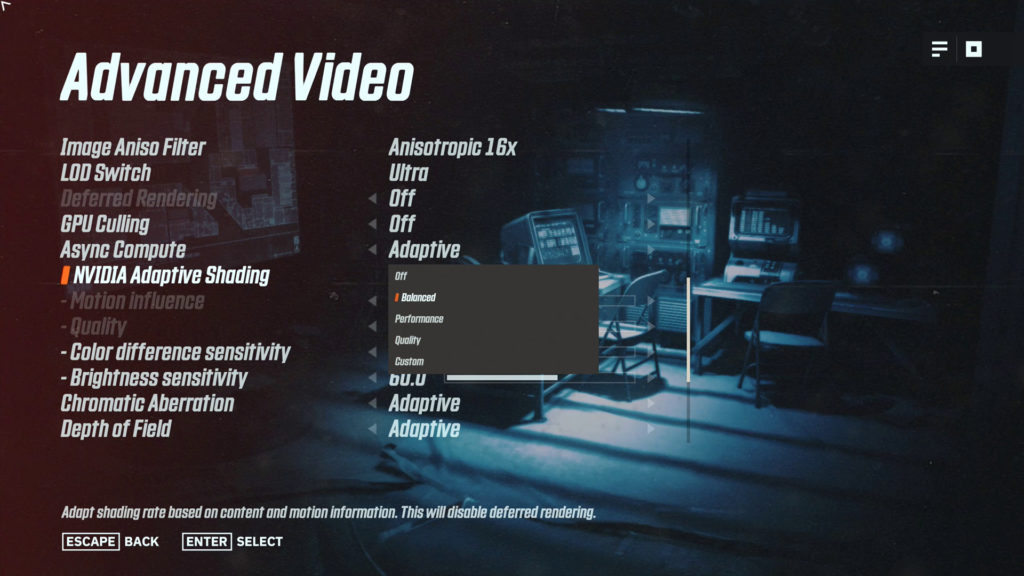Graphics Options
Above are the graphics options, but note that NVIDIA GPUs have an additional option in the Advanced Settings which we will show you below. Similar to both AMD and NVIDIA GPUs you can set the video quality profile preset, resolution, window mode, vertical sync, motion blur, antialiasing options. Under vertical sync, it defaults to “Adaptive” setting. However, if you want to disable VSYNC you can set it to “Off” as we have done above. If you aren’t benchmarking, it’s best to leave it on “Adaptive.”
It is also best to just use the highest AA setting TSSAA (8TX) as we are showing above. We have tests later on that show barely a difference in performance between No AA and the highest level of AA. Basically, you should never have to lower AA in this game, just like the previous Wolfenstein games.
Note that Image Streaming is set to “Ultra” by default, you can raise it up one more level to “Uber” but this is meant only for video cards with over 8GB of VRAM. Otherwise, all the settings under Advanced Settings default to the highest levels at “Mein Leben” graphics preset.
On AMD GPUs it is best to have GPU Culling at the default setting of “Adaptive.” However, on NVIDIA GPUs this game recommends turning off GPU Culling, and it does so upon auto-detection of NV GPUs. ASYNC Compute is set to “Adaptive” on both AMD and NVIDIA GPUs by default. It is also recommended to keep Deferred Rendering off, which as you can see is the default setting. Otherwise, you shouldn’t need to mess with any other settings.
Presets
Above you can see the different graphics settings presets. Mein Leben! Is the highest setting. Lowering this setting will help if you are graphics card VRAM constrained. Again, you shouldn’t need to mess with the AA setting, for this game just leave it at the highest setting and you’ll be fine.
NVIDIA Adaptive Shading
On NVIDIA GPUs you’ll have an additional set of settings under Advanced Settings. NVIDIA GPUs can use NVIDIA’s Adaptive Shading (scroll down to Variable Rate Shading) technology in this game. The default setting is “Balanced” but you can switch it to “Off” or “Performance” or “Quality” modes. You can also set it to custom and customize the settings, though we don’t really recommend this as the built-in profiles work just fine. If you don’t want the technology-enabled you can just turn it to “Off.” We will test the performance differences in this article.