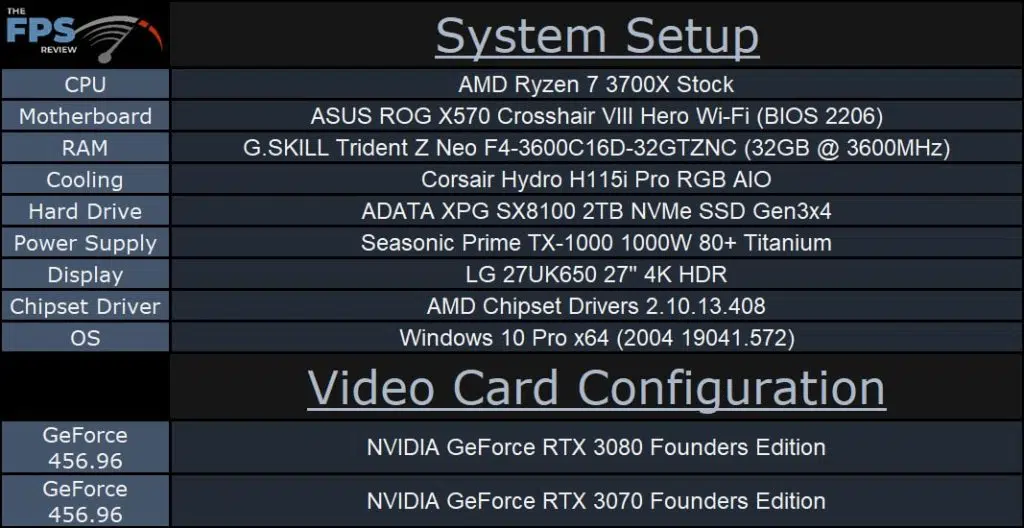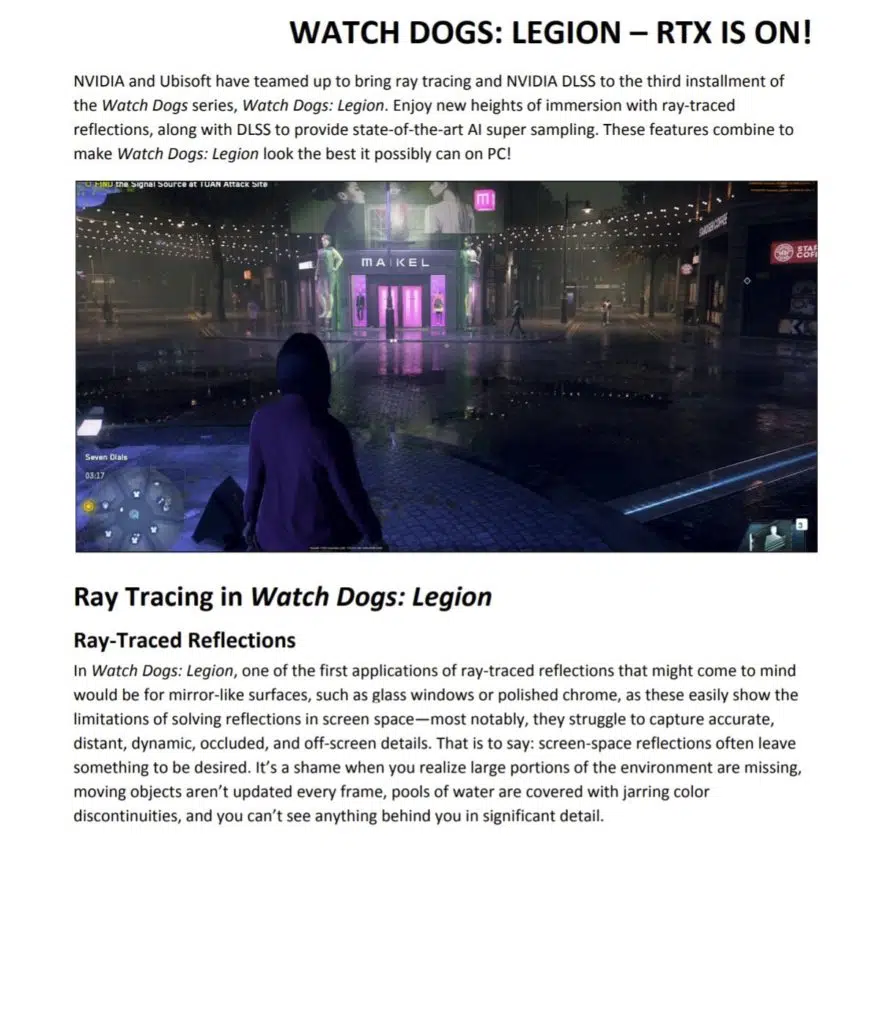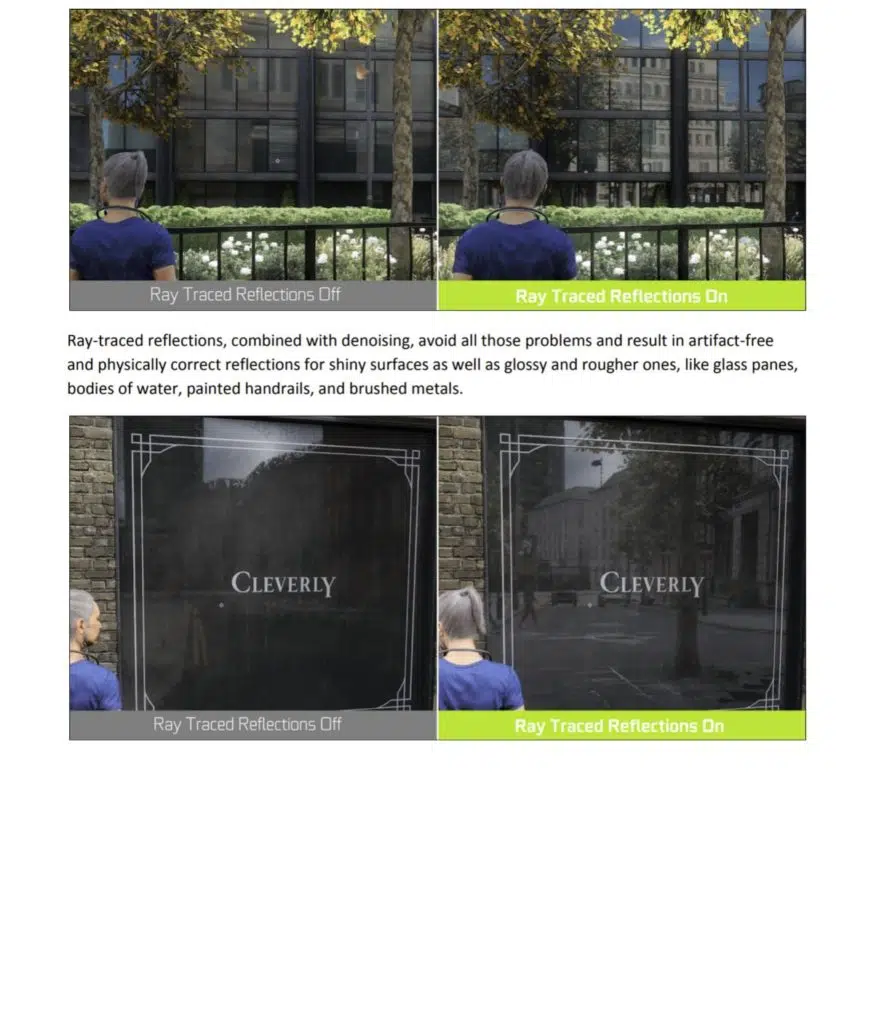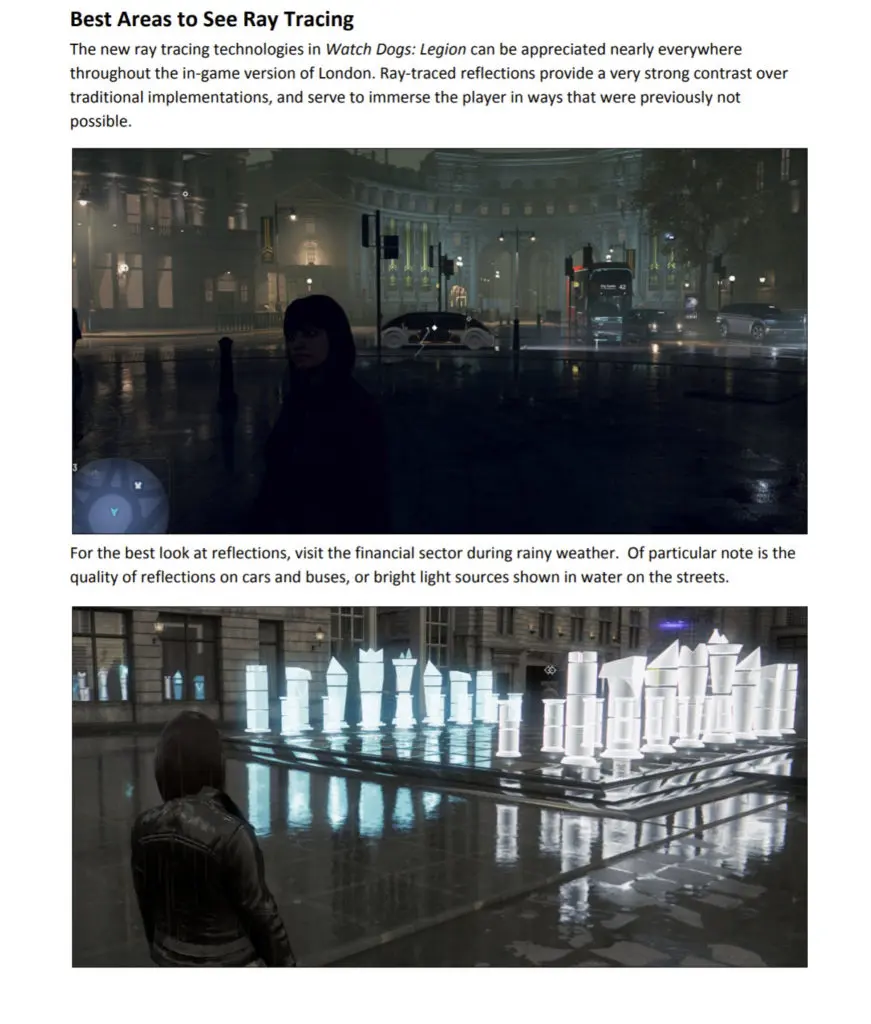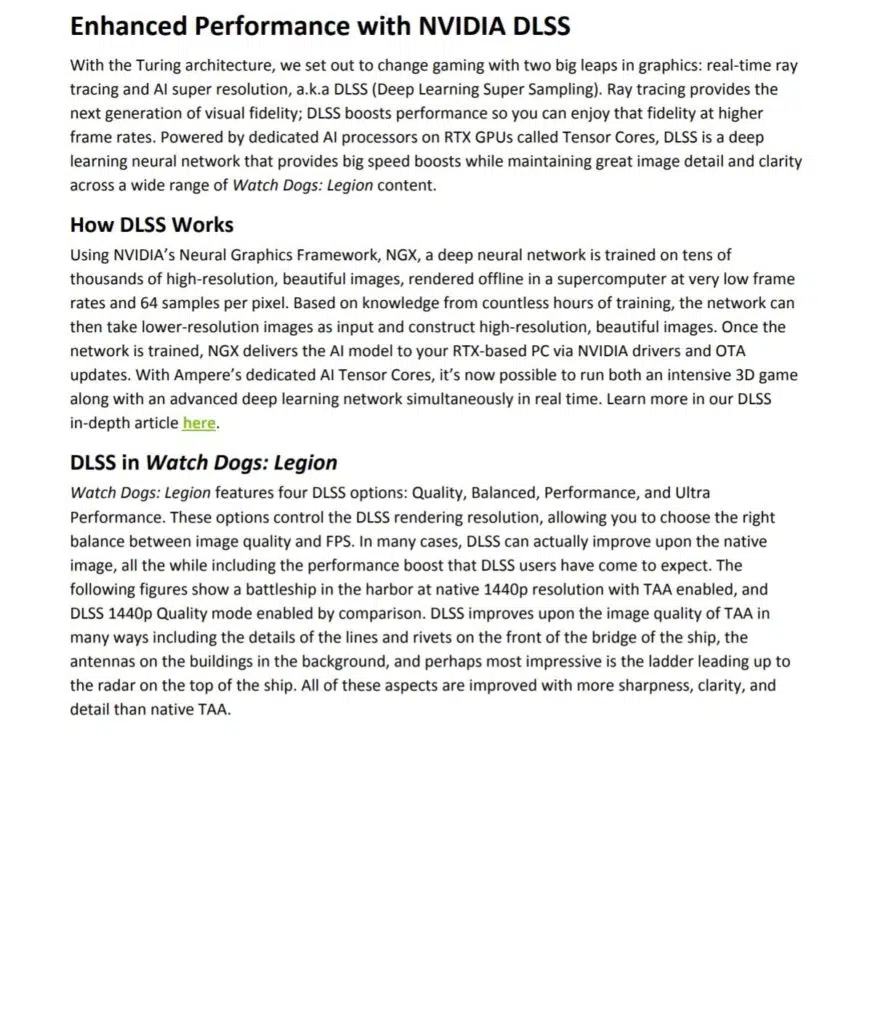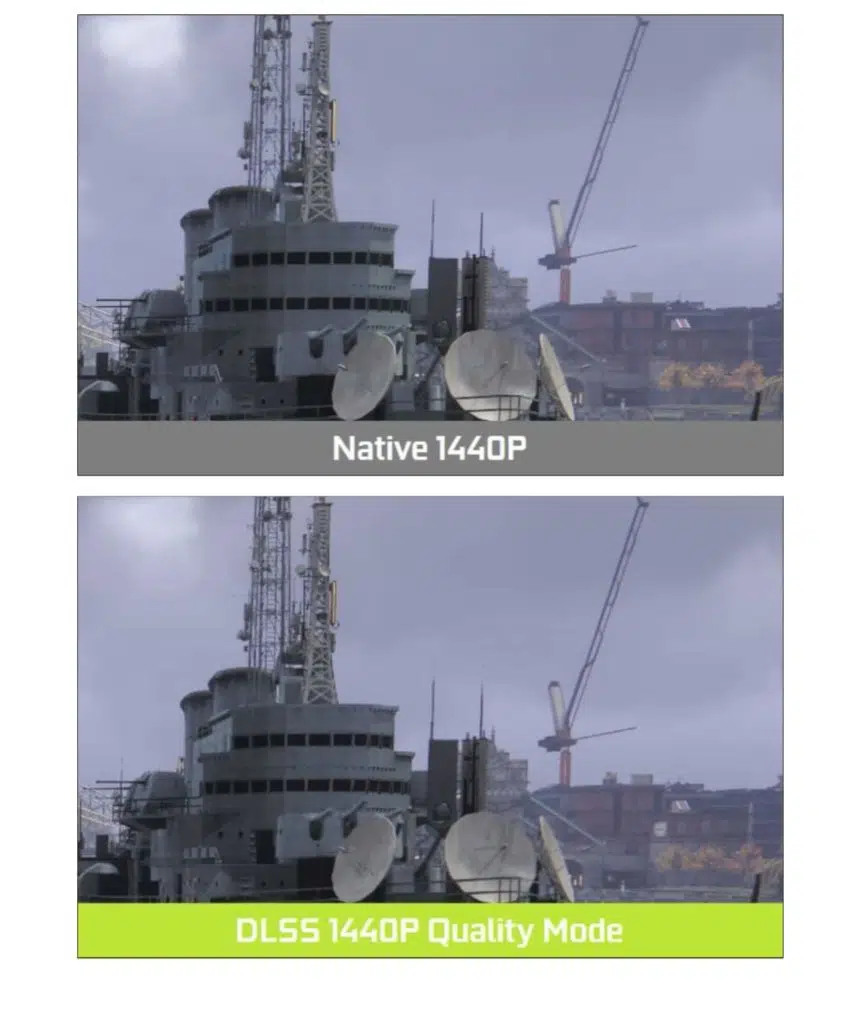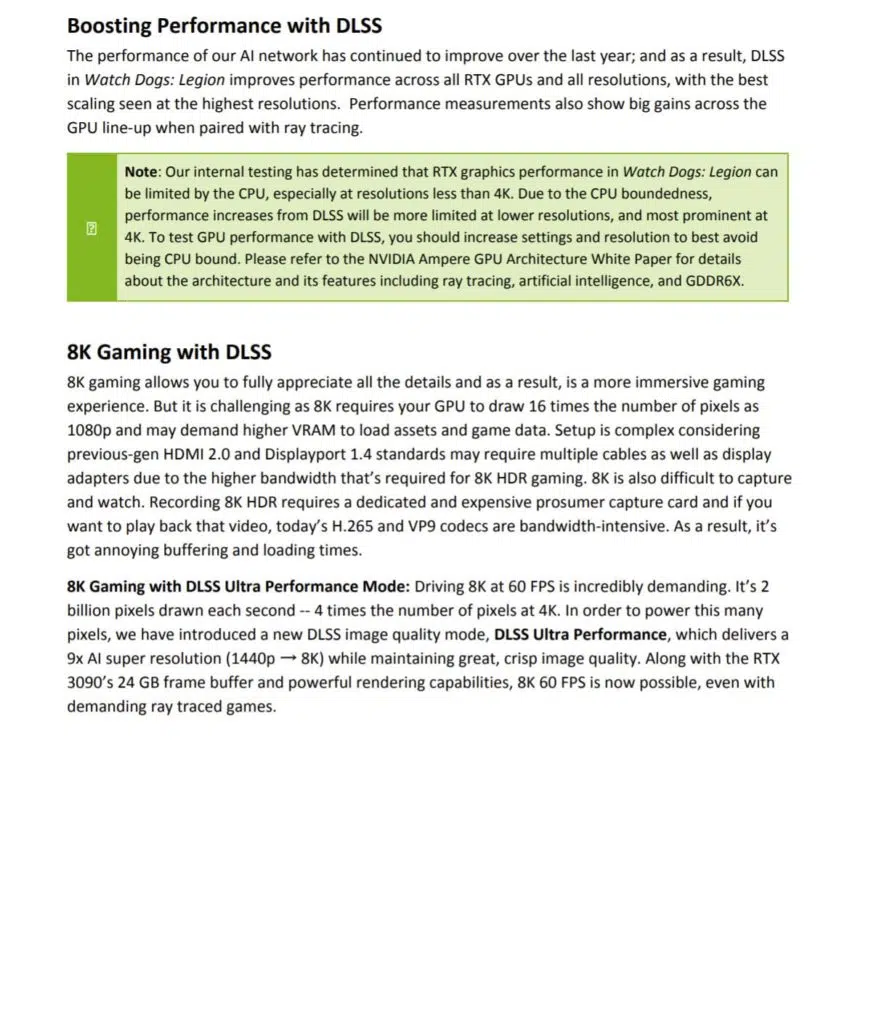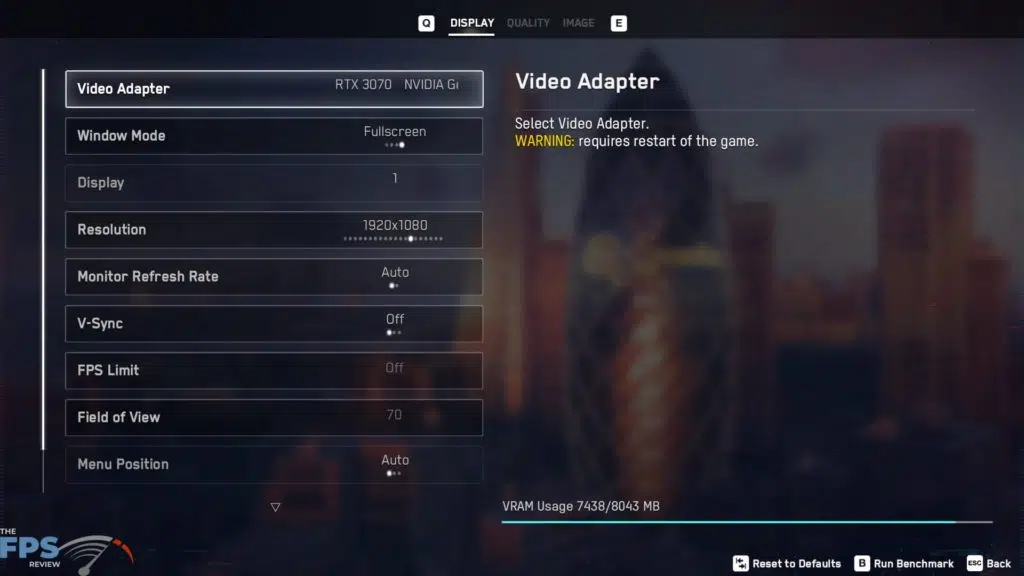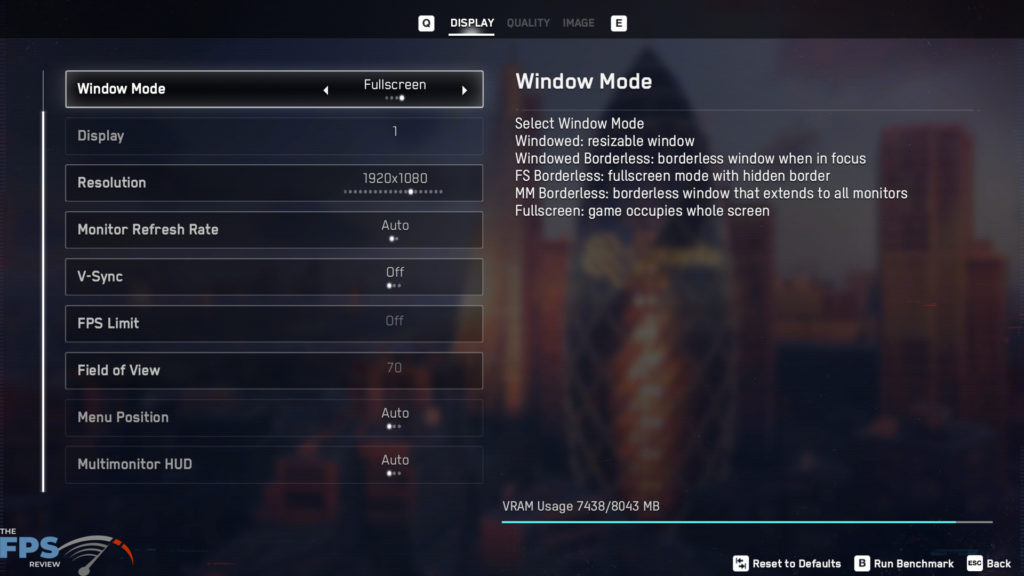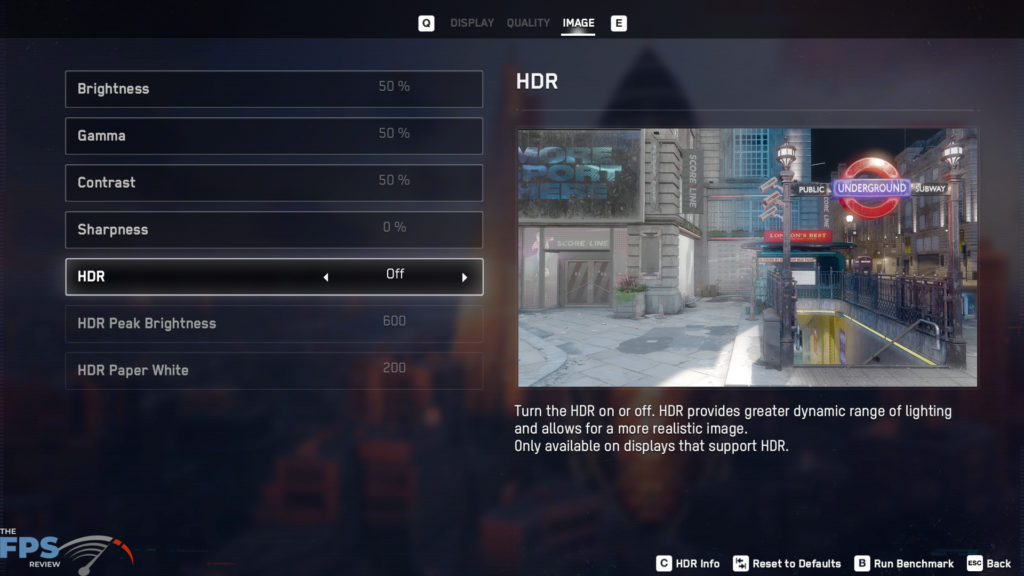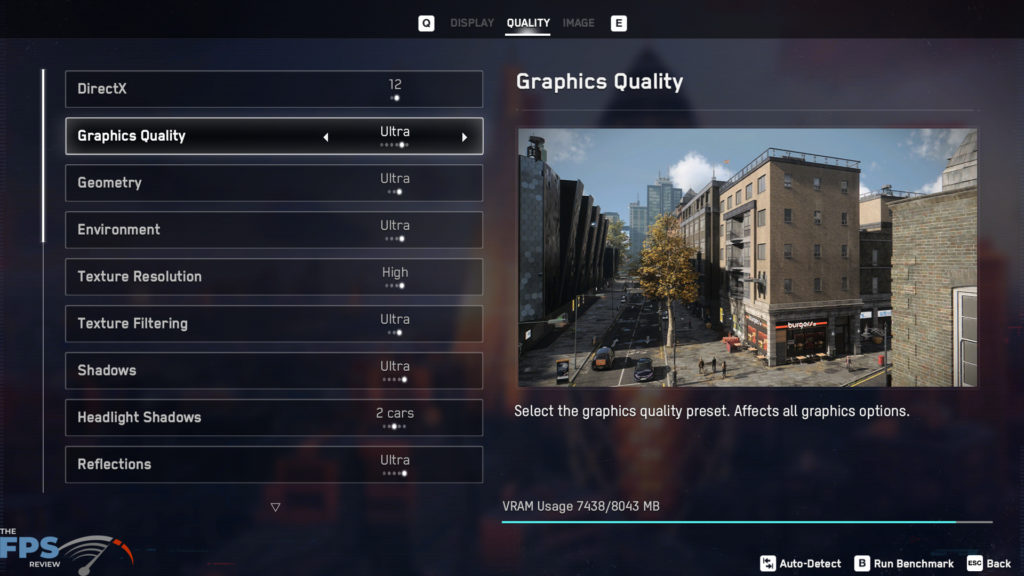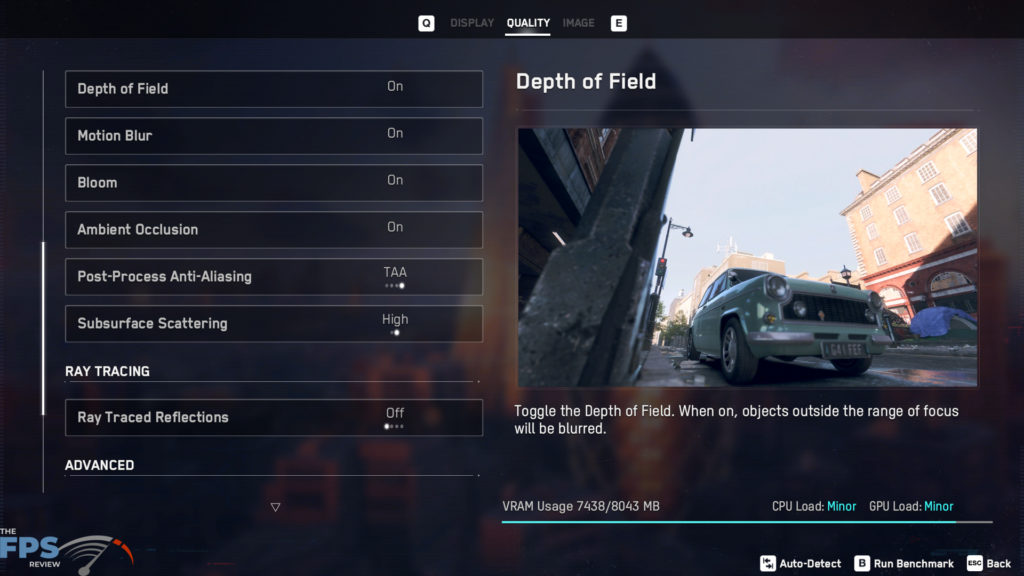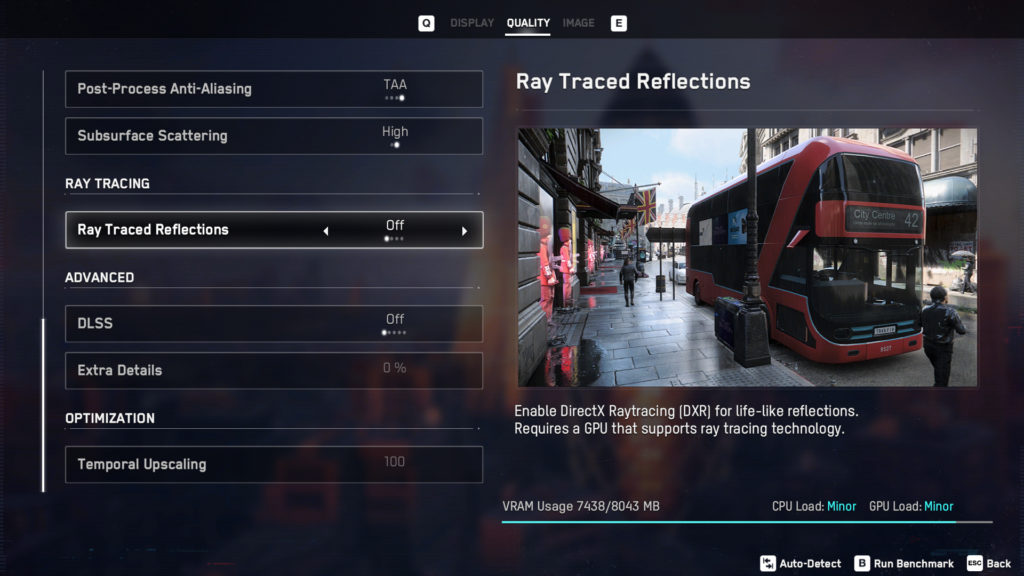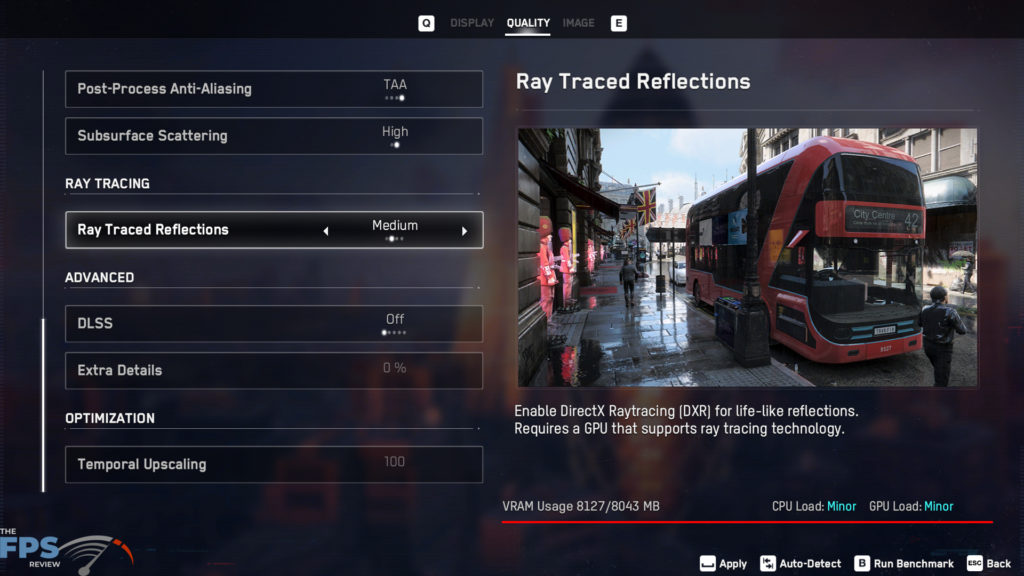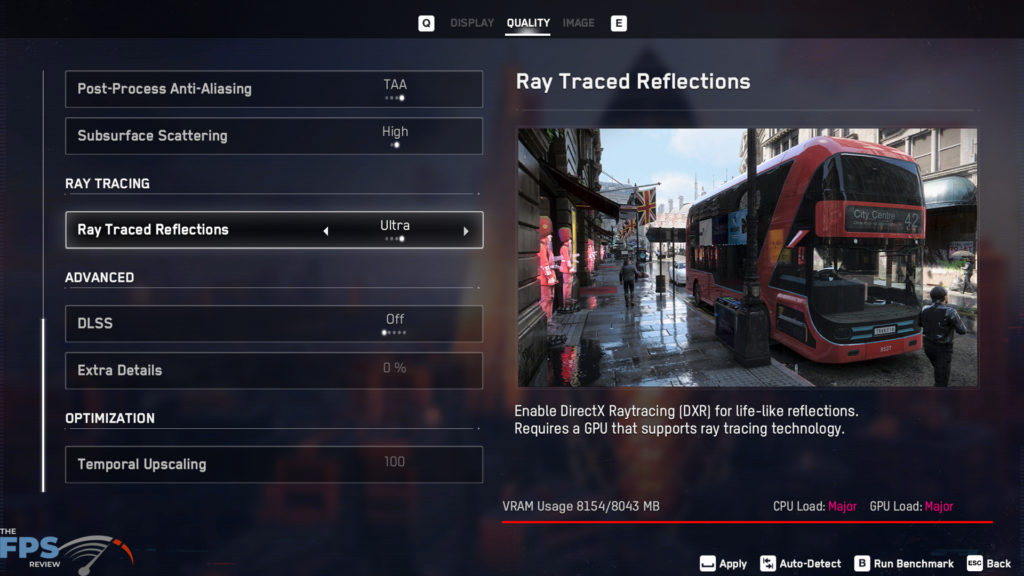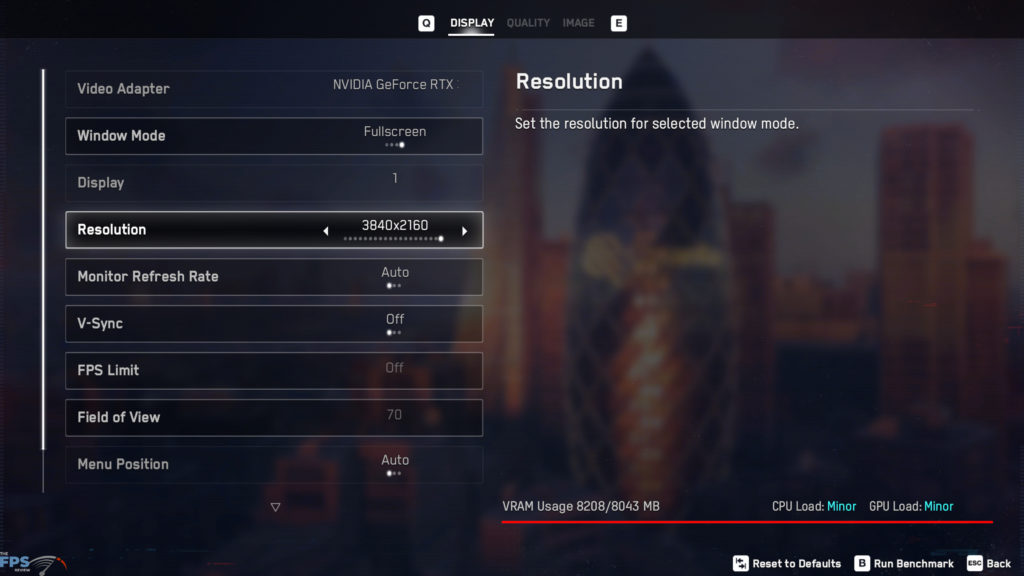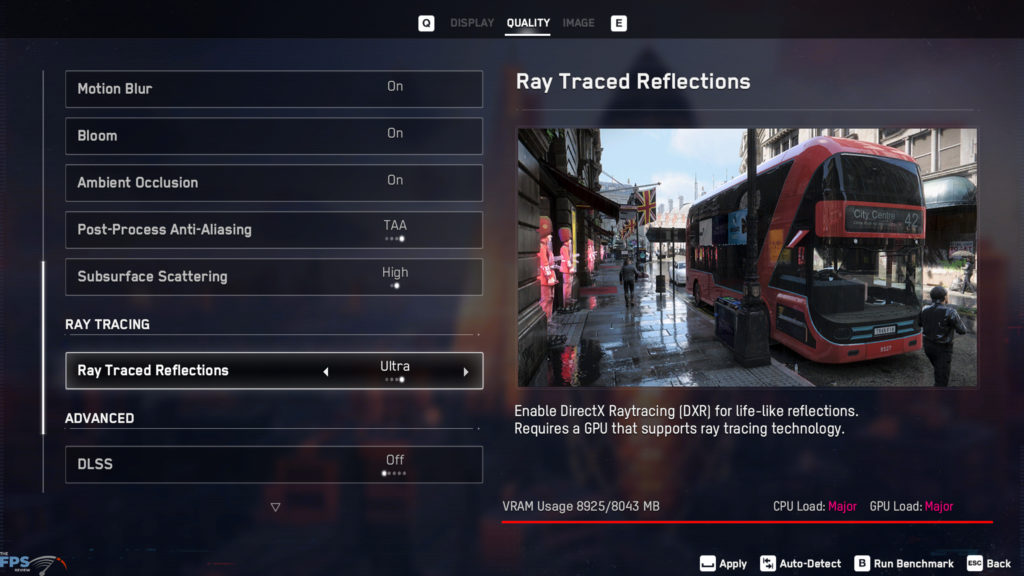Introduction
Thanks to NVIDIA and Ubisoft we received early access to Watch Dogs: Legion so that we can bring you this Watch Dogs Legion Performance preview today. Watch Dogs: Legion will launch on October 29th to the public and is the next big game in the Watch Dogs franchise, the previous game was Watch Dogs 2 released in 2016, and the very first Watch Dogs was released in 2014.
Watch Dogs: Legion is an action-adventure game with single-player and multiplayer. It is developed by Ubisoft Toronto and published by Ubisoft. The game is set in an open-world environment this time based in London. This game uses the Disrupt game engine and supports DX12. The game notably also supports DXR Ray Tracing and NVIDIA DLSS 2.0 support. It is these two features we are going to focus on in this performance preview.
The goal of our preview of performance today is to share with you GeForce RTX 3080 Founders Edition and GeForce RTX 3070 Founders Edition performance running Ray Tracing and DLSS in Watch Dogs: Legion. This performance preview is coming right off the heels of the GeForce RTX 3070 FE launch.
We, therefore, had just a day to put this together. We included as much performance data as we could in that time with Ray Tracing and DLSS. We are planning a follow-up post-game launch to dive deeper into game performance and video card comparisons. Today’s focus is strictly on NVIDIA RTX feature performance in Watch Dogs: Legion.
RTX Ray Tracing and DLSS Info
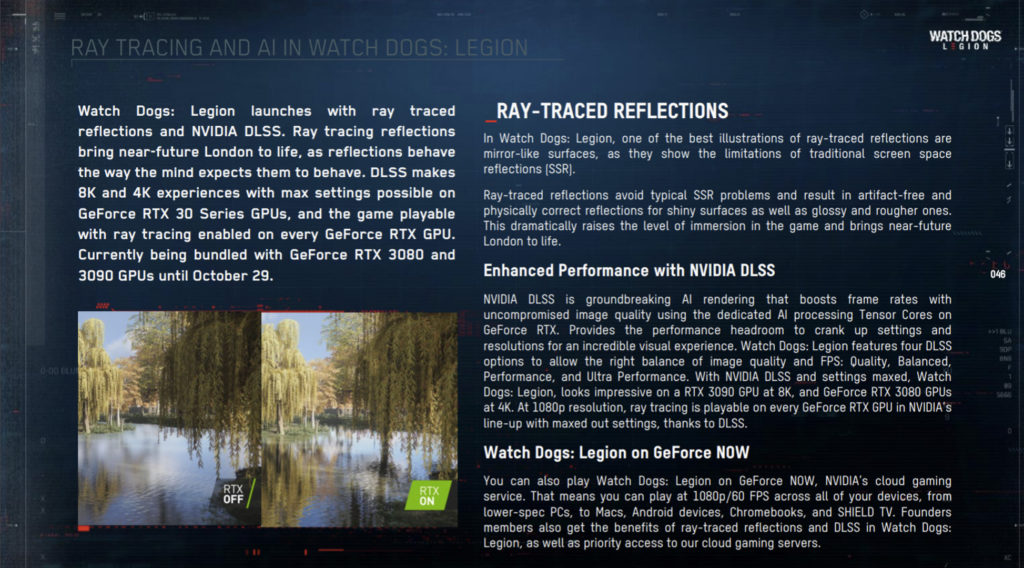
Graphics Options
Before we begin, note that we are using the “Day 1 Patch” build of the game prior to launch. This represents the same Day 1 patch that will be available when the game launches.
Also note, very importantly, there is an optional HD Texture pack for this game. We did NOT download this pack for these tests we are about to show you. That texture pack will add a higher VRAM usage, and we don’t yet know how it will affect performance until we test it. Just note that the texture pack is not applied in our testing in this article.
When you open the graphics menus the first one, you’ll want to look at is Display. Here you can change the resolution, window mode, monitor refresh rate options, VSYNC, and FPS Limit as well as Field of View options and menu positioning. We left all this on default but made sure VSYNC was disabled with no FPS limit. Second, if you click on the Image tab you get options to enable HDR, which was had disabled in our testing.
The primary Quality tab has all the graphics options for the game, and there is a lot to scroll through. First, notice that we had the game in DirectX 12. To compare Ray Tracing and DLSS performance we used the Graphics Quality preset of “Quality.” This sets the highest (mostly) graphics options. There are still a couple of options you can manually increase, but this sets the most important things to the highest quality.
One setting you can increase manually is the Headlight Shadows and the other, more important thing, is Extra Details. Extra Details are at 0% by default on Quality. What this setting does, it goes to 100%, is to increase geometric detail on objects farther in the distance. This setting is incredibly CPU intensive. We left it at 0% in our testing, but it is an extra option you can manually increase for better visuals if you have the headroom. The quality preset option doesn’t touch it.
Under the Ray Tracing option, you can set the Ray Traced Reflections quality levels. You have the options of “Off”, “Medium”, “High” and “Ultra” Ray Tracing. We will compare the performance of each in this preview.
Under DLSS you have the options of “Off”, “Performance”, “Quality”, “Balanced” and “Ultra Performance” modes. We will also test the performance of each one in this preview.
VRAM Counter
This game does have a VRAM usage bar in the graphics option that tells you if you exceed your VRAM capacity of the video card or not. In the examples above we have the 8GB GeForce, RTX 3070 FE installed. In the first screenshot, we have the game set at 1080p at “Ultra” settings, and you can see it says VRAM usage is 7438MB out of our 8043MB available.
Here is the interesting thing, in the second screenshot we are still at 1080p and all we have done is enable the “Medium” (the lowest) Ray Tracing option. Yet, look at what has happened to the VRAM counter, it now says we exceed the 8GB of VRAM on the card, 8127MB out of 8042MB. Just turning on the lowest Ray Tracing mode has already caused us to exceed the 8GB on our RTX 3070 FE. In the third screenshot we have “Ultra” Ray Tracing enabled, you can see it’s at 8154MB out of our 8043MB. Ray Tracing seems to want more than 8GB of VRAM.
In this screenshot above we have 4K enabled with No Ray tracing. Notice that it too exceeds 8GB of VRAM usage. It wants 8208MB out of our 8043MB on our 8GB RTX 3070 FE. This is WITHOUT Ray Tracing, this is just 4K with “Ultra” game settings. It seems 4K wants more RAM as well and the 8GB on the RTX 3070 isn’t enough, according to the game anyway. In the second screenshot we have enabled Ray Tracing at 4K, look how much VRAM it wants now, almost 9GB. So, cards at 10GB and above should be fine, but 8GB cards? This game wants a lot.
Test Setup
For our testing we will use the built-in benchmark. The driver we are using is GeForce 456.96 which is the press driver included with GeForce RTX 3070 FE launch.