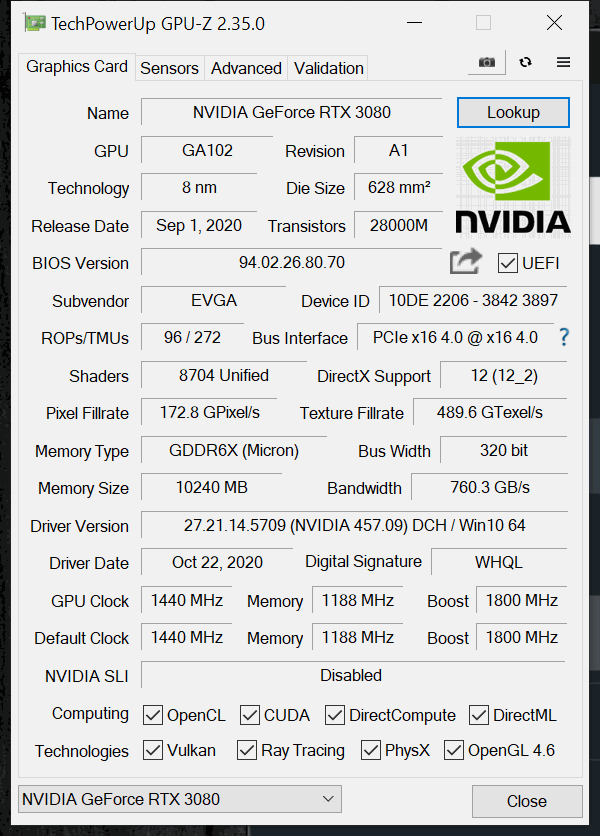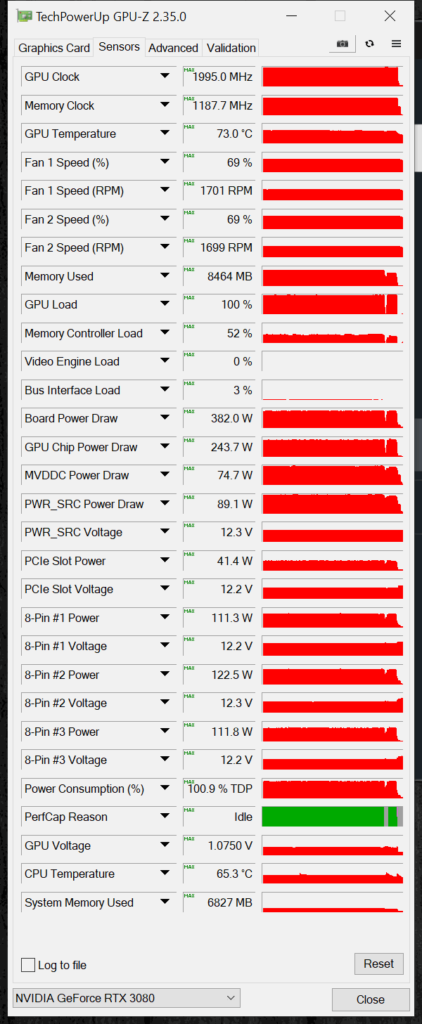Overclocking EVGA RTX 3080 FTW3
How do you overclock an EVGA GeForce RTX 3080 FTW3 ULTRA GAMING video card? Well before we begin to overclock, we need to find out the real-world in-game GPU frequency the video card is operating at by default. That way we can find what frequency we are overclocking from and how much gain we get in overclocking. Keep in mind that NVIDIA GPU Boost already adjusts the GPU frequency dynamically to utilize most of the potential that is there. This means it will already clock the GPU frequency well above the quoted Boost Clock even without overclocking.
Default Clock
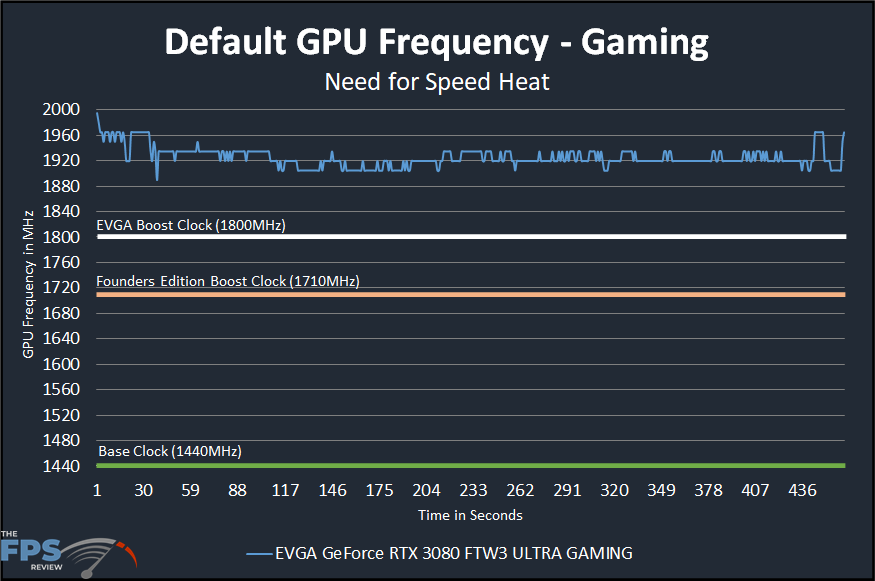
The base clock on this video card is 1440MHz, which doesn’t really mean anything. Importantly, it is the GPU Boost Clock that matters most, and it is set at 1800MHz on the EVGA RTX 3080 FTW3 ULTRA GAMING. This is 90MHz higher than the Founders Edition GPU Boost of 1710MHz.
Now, on the Founders Edition we found the real-time GPU frequency in-game to average out to 1821MHz. You can see it fluctuated quite a bit and was anywhere from 1770-1830MHz for the most part.
On the EVGA GeForce RTX 3080 FTW3 ULTRA GAMING we found the clock speed to operate higher than the Founders Edition. For one thing, it is much more consistent, it doesn’t bounce around as much, the line of the clock speed is less erratic. Second, the frequency was between 1890-1930MHz. The average clock speed turned out to be 1925MHz.
Therefore, compared to the Founders Edition this EVGA RTX 3080 FTW3 ULTRA GAMING video card was 100MHz faster on average, or 6% faster clock speed without overclocking anything.
In addition, according to GPUz sensor data, the temperature of the GPU was at 73c at 69% fan speed. Default GPU voltage was at 1.0750V at its highest.
Highest Stable Overclock
To overclock this video card we utilized EVGA’s Precision X1 overclocking software. This is a comprehensive software that allows a lot of manual control over this video card. It also allows monitoring of 9 sensor data worth of information and temperatures.
In this software, we were able to take the Power Target only up 7% over default. Therefore, we can already assume hitting the TDP power targets will be an issue holding back overclocking. In the software above you can see that we did enable 100% fans to ensure the highest possible overclock. We managed to push the GPU Clock slider up to +50 and the memory clock up to +1000. We did try the enable more Voltage, which was supported, but it causes us to hit the TDP very quickly and overall hurt our overclock. We ended up just leaving Voltage alone. Unless we can uncap, the power, or have a higher power limit, leaving the Voltage alone is the best thing to do so you can push the GPU and memory as high as possible.
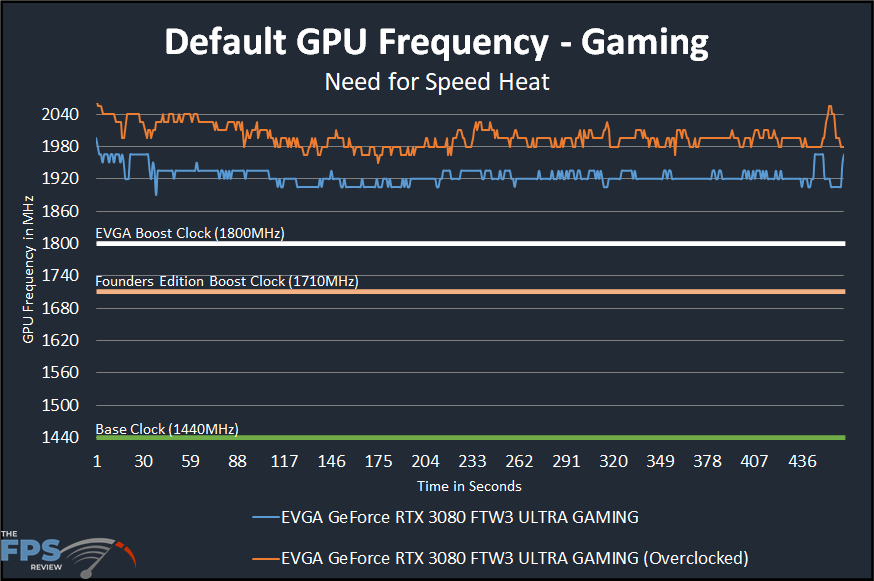
This overclock resulted in a higher sustained overclock GPU frequency. It is now hovering above 1980MHz most of the time after it settles. The average of this clock speed is 1998MHz, or you might as well just call it 2GHz (2000MHz). We certainly did boost higher than that, it just didn’t sustain that. The highest it boosted at was 2070MHz, but that was very briefly, then it settles down to right above 2GHz, or at 2GHz. Compared to the default boost that’s a 4% overclock on the GPU frequency. Compared to the Founders Edition that’s a 10% overclock. Overall, this overclock is slightly higher than what we achieved on the Founders Edition when we overclocked it. That resulted in an overclock average of 1991MHz.
On the memory, being clocked at +1000 results in a memory frequency of 21GHz versus the default of 19GHz. That brings the memory bandwidth up to 840GB/s versus 760GB/sec. This is a very high memory overclock and exceeds what we got on the Founders Edition.
Final Stable Overclock:
GPU: 2GHz
Memory: 21GHz
GPUz
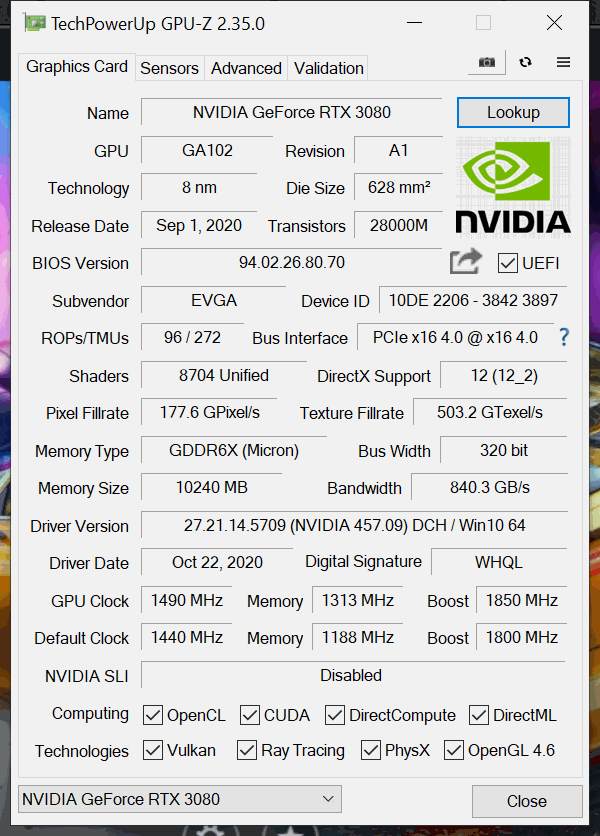
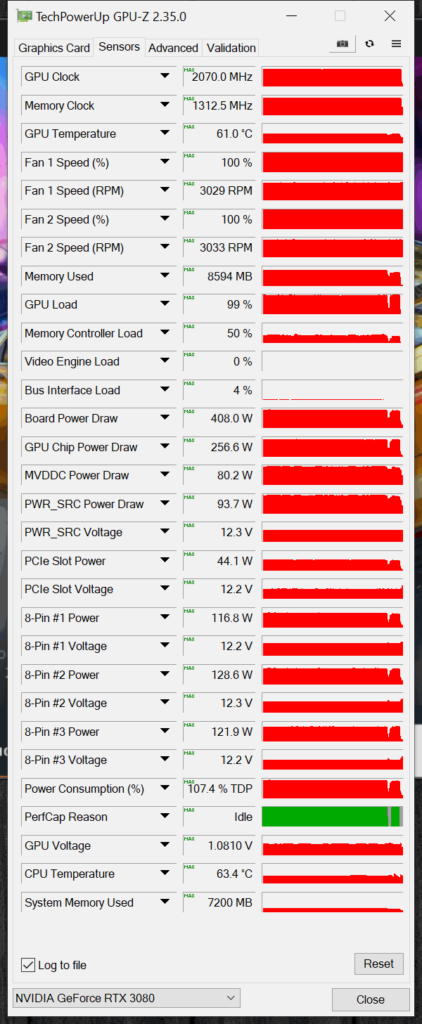
According to GPUz overclocked at 100% fan speed the GPU temp was only 61c. NVIDIA GPU Boost did raise the voltage on us up to 1.0810V versus 1.0750V at default. So, you can see how raising the voltage further would cause a problem, NVIDIA GPU Boost is already managing it.
The Board Power Draw went up to 408W from the default of 382W. The GPU Chip Power Draw went up to 256.6W from 243.7W at default. The Power Consumption is 107.4% TDP, so we are over the TDP here, right on the edge. We think that overall is the limit here on overclocking. The cooler can take it, the card can take it, the GPU can take it, but power limits keep us at that 2GHz range.
EVGA Precision X1 Software
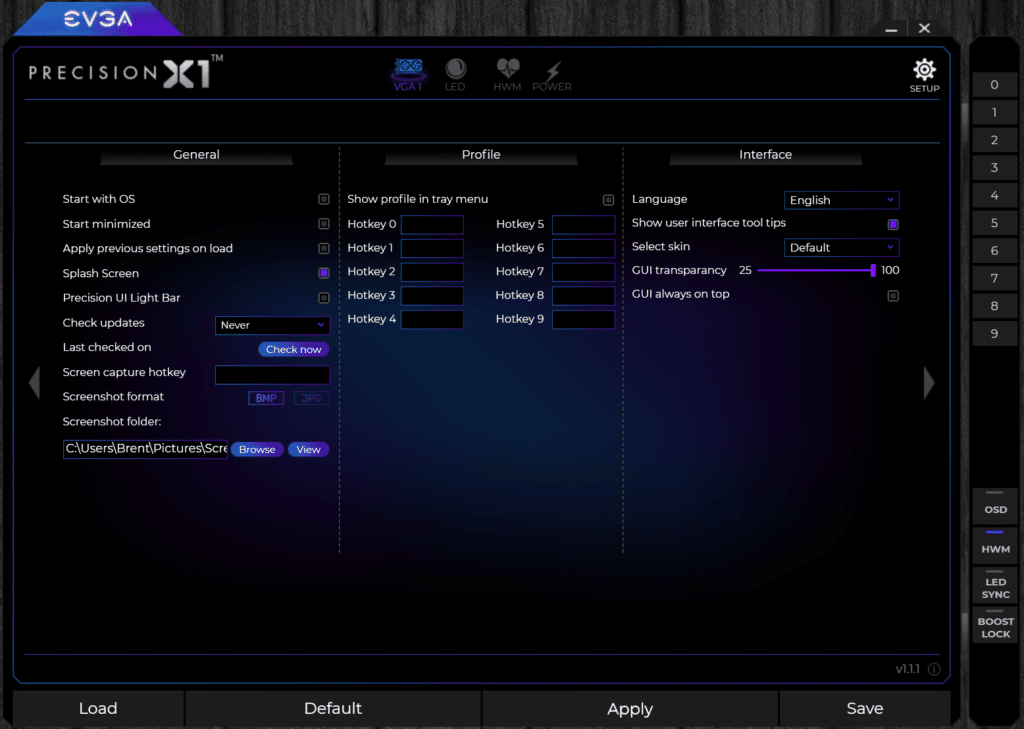
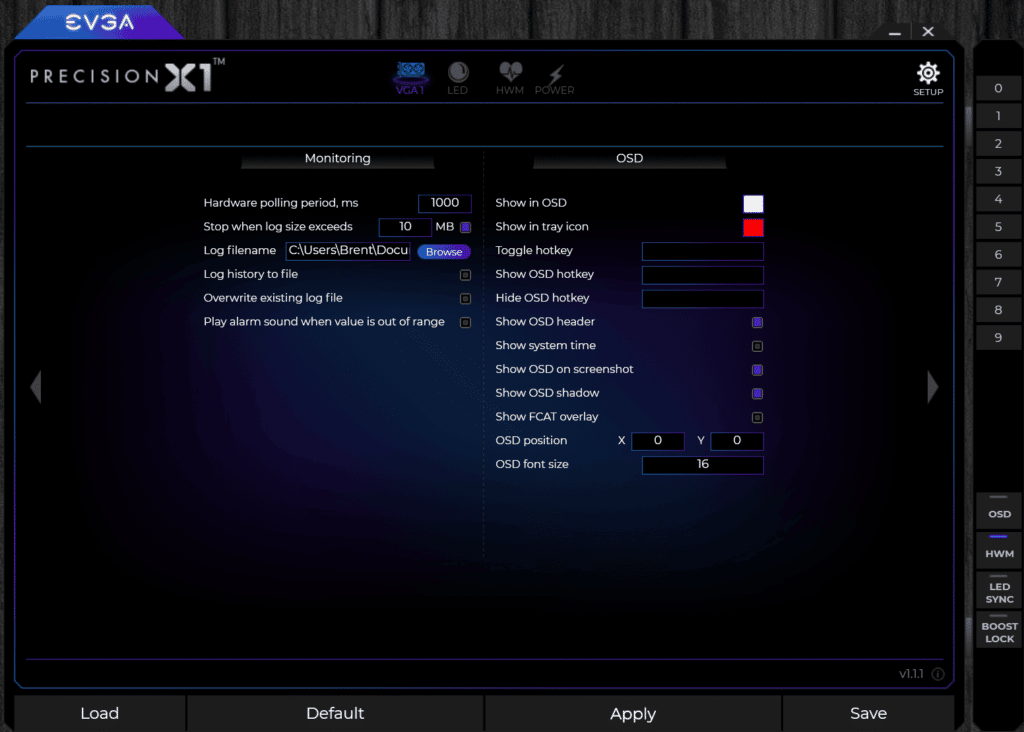
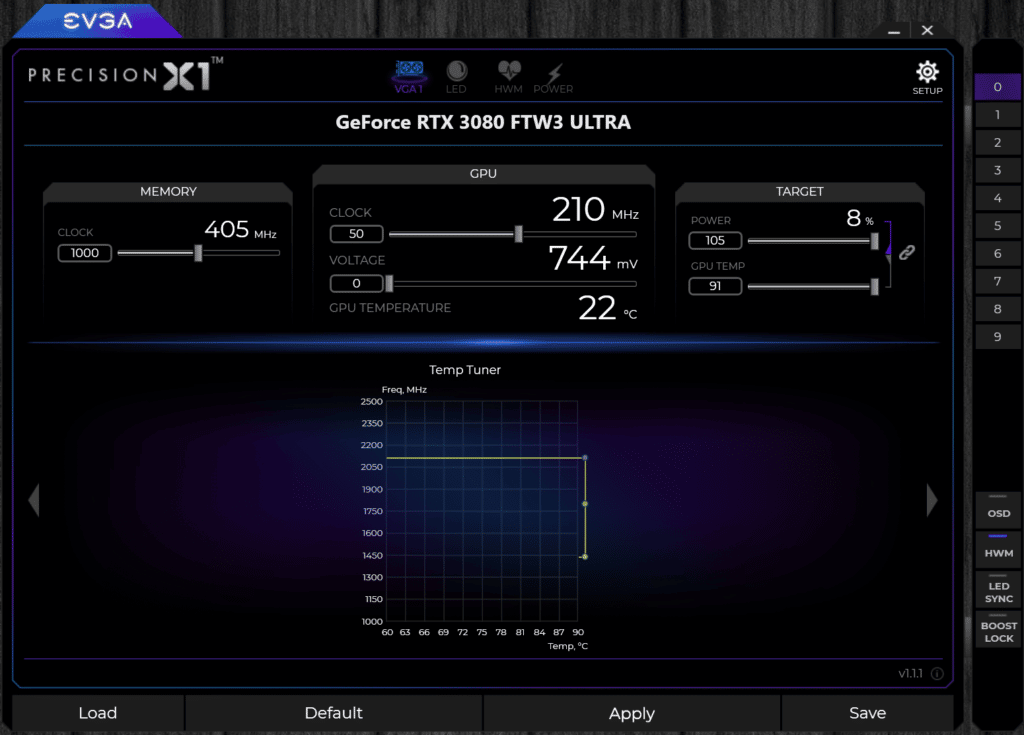
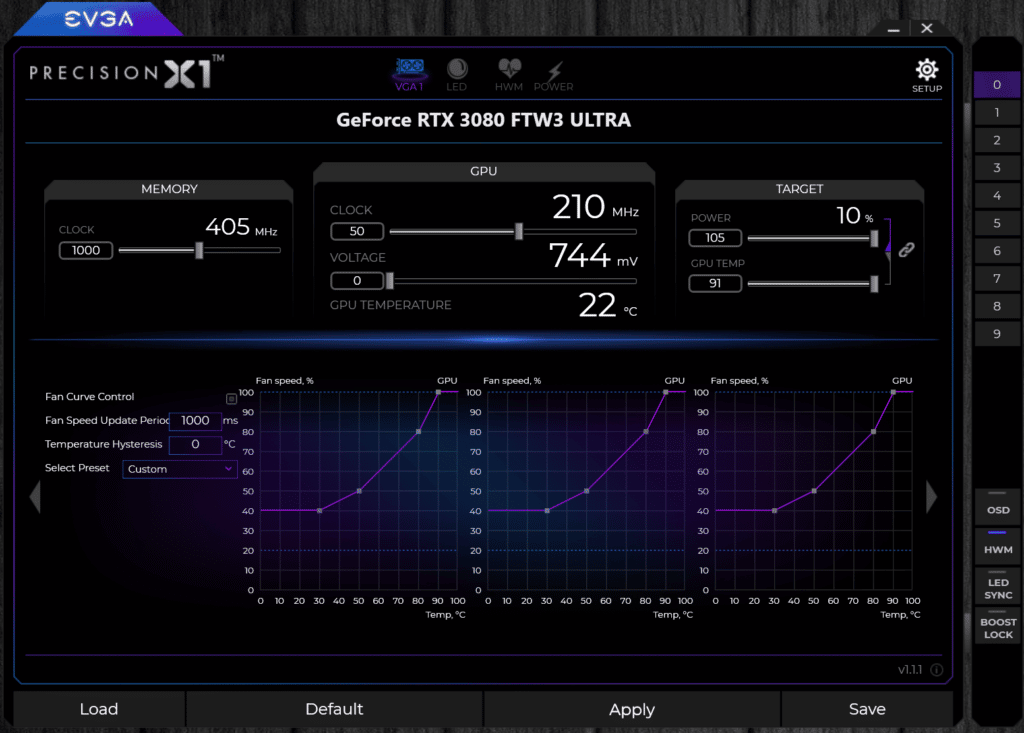
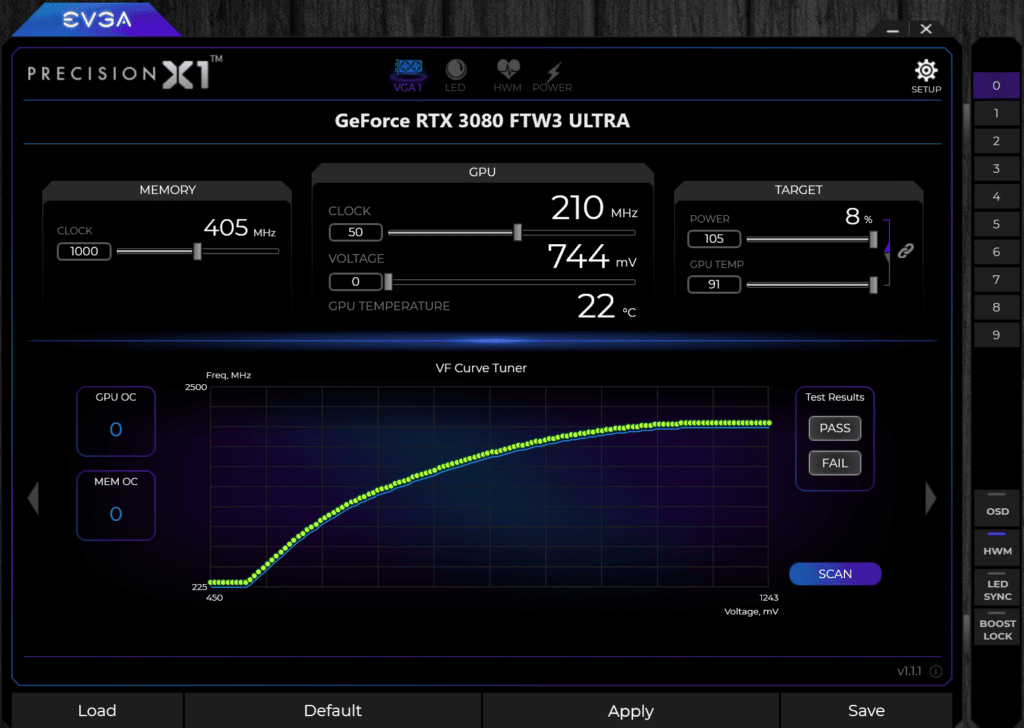
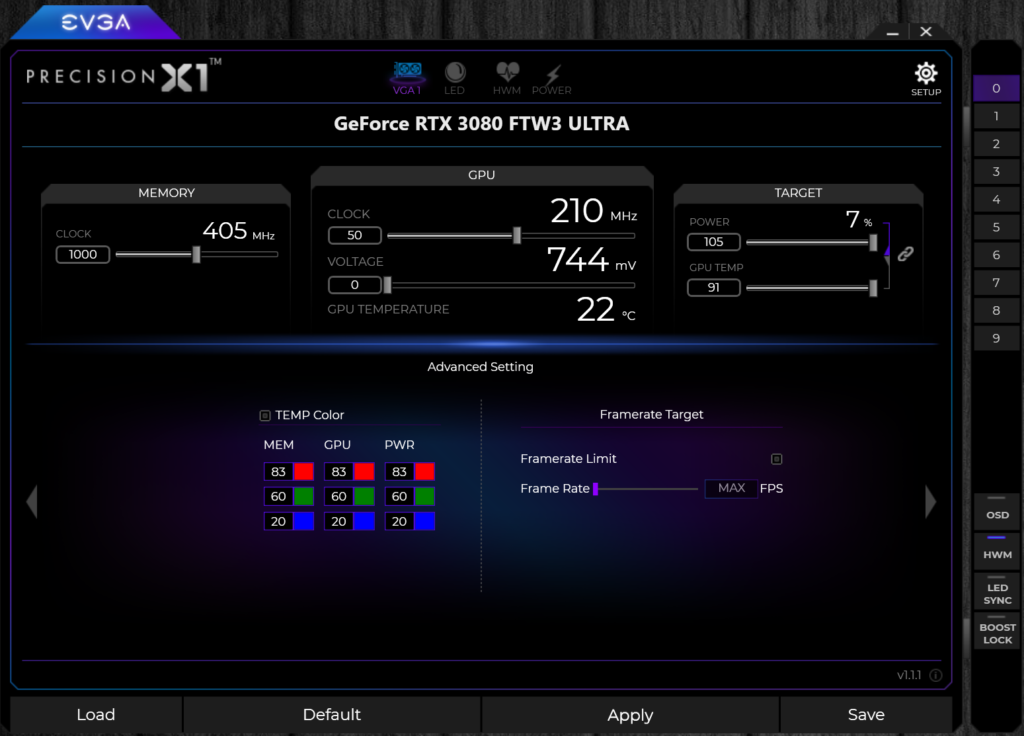
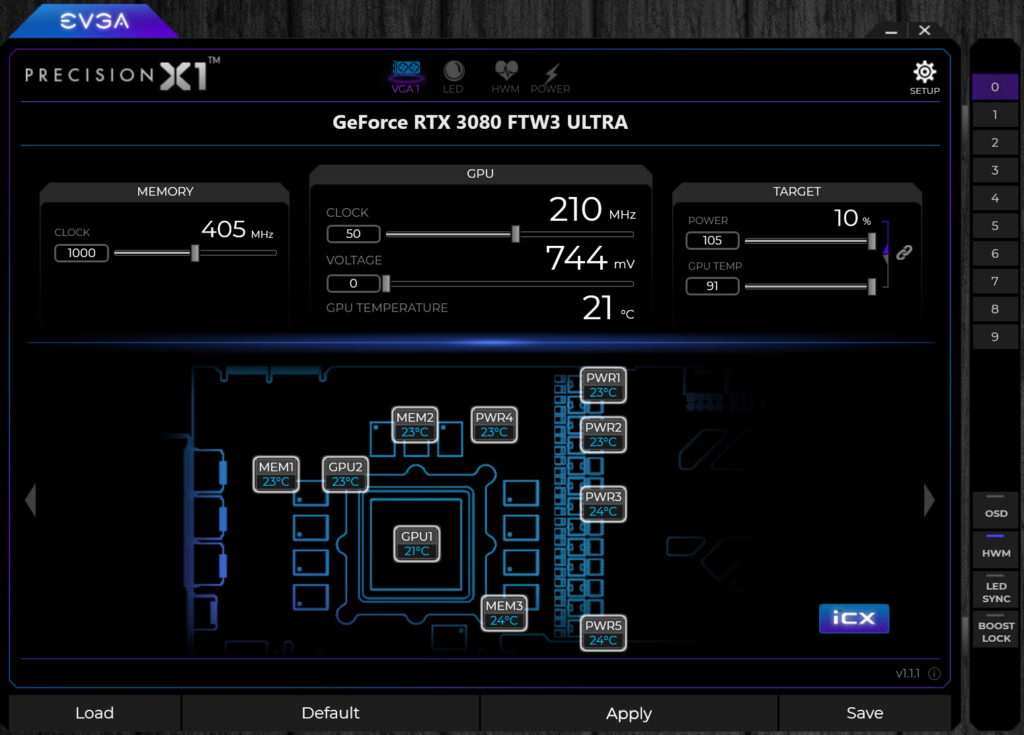
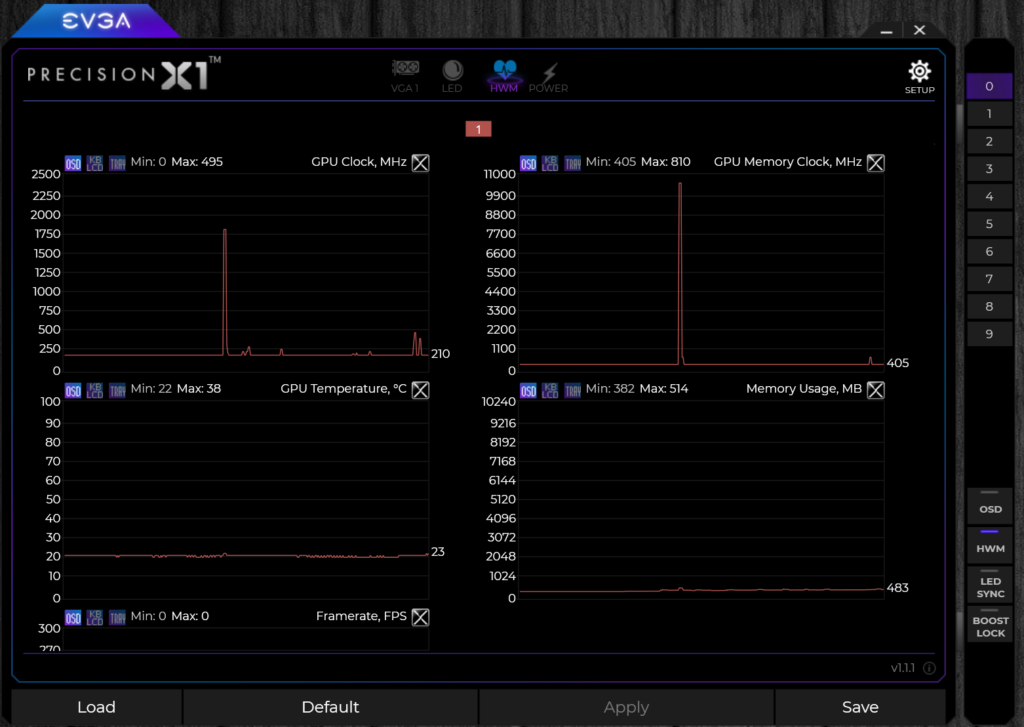
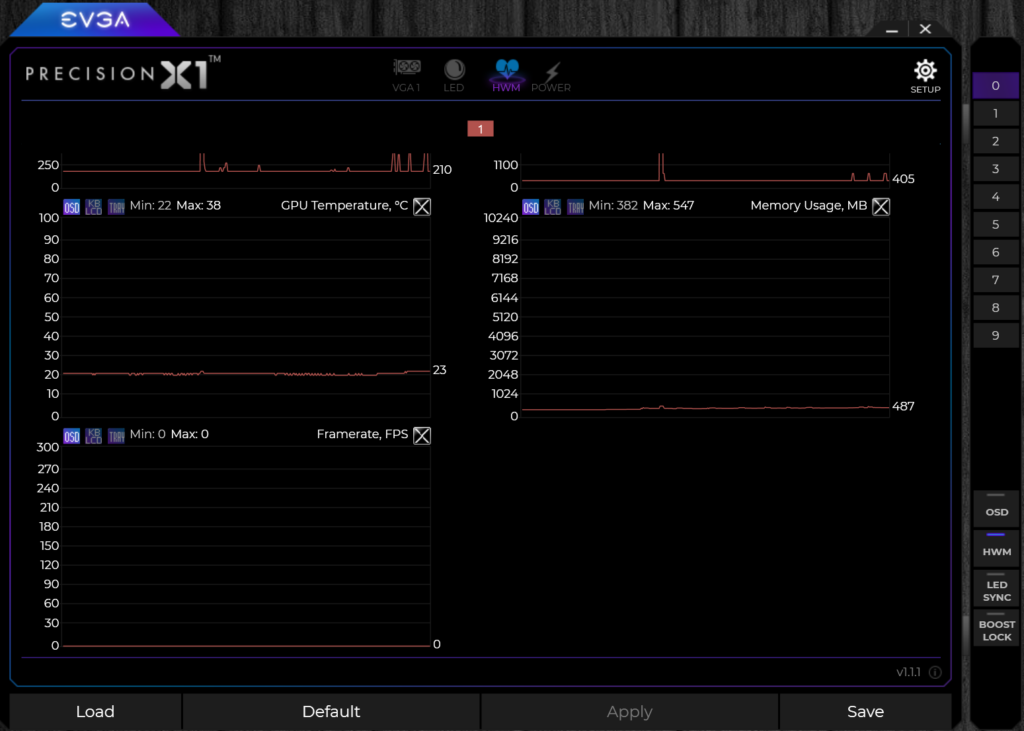
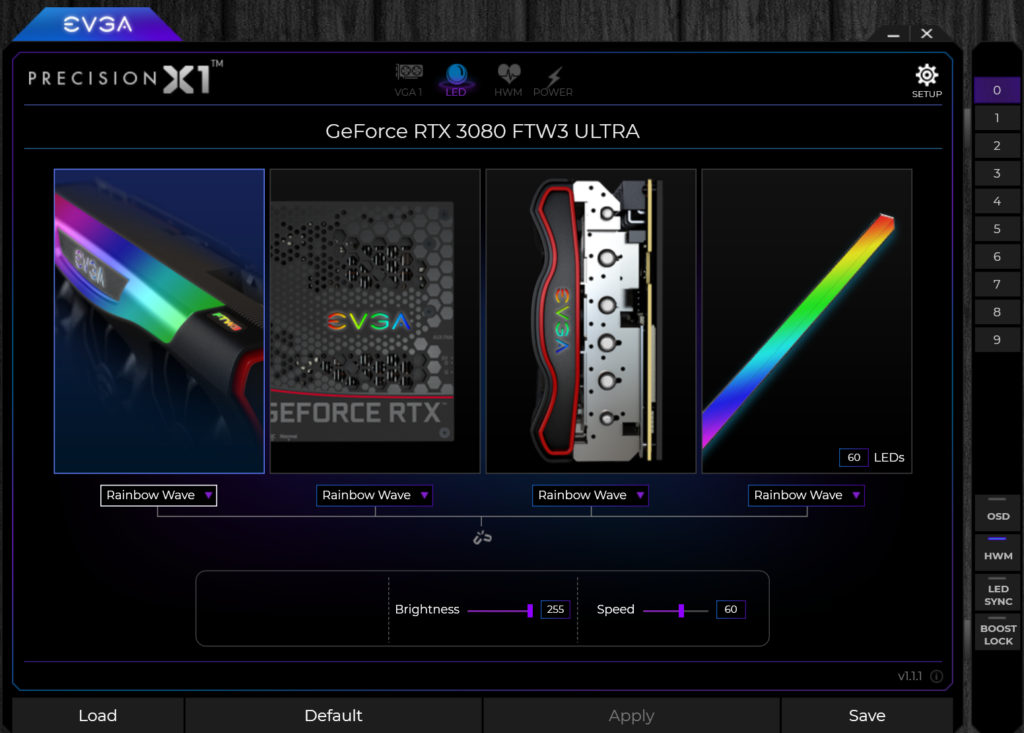
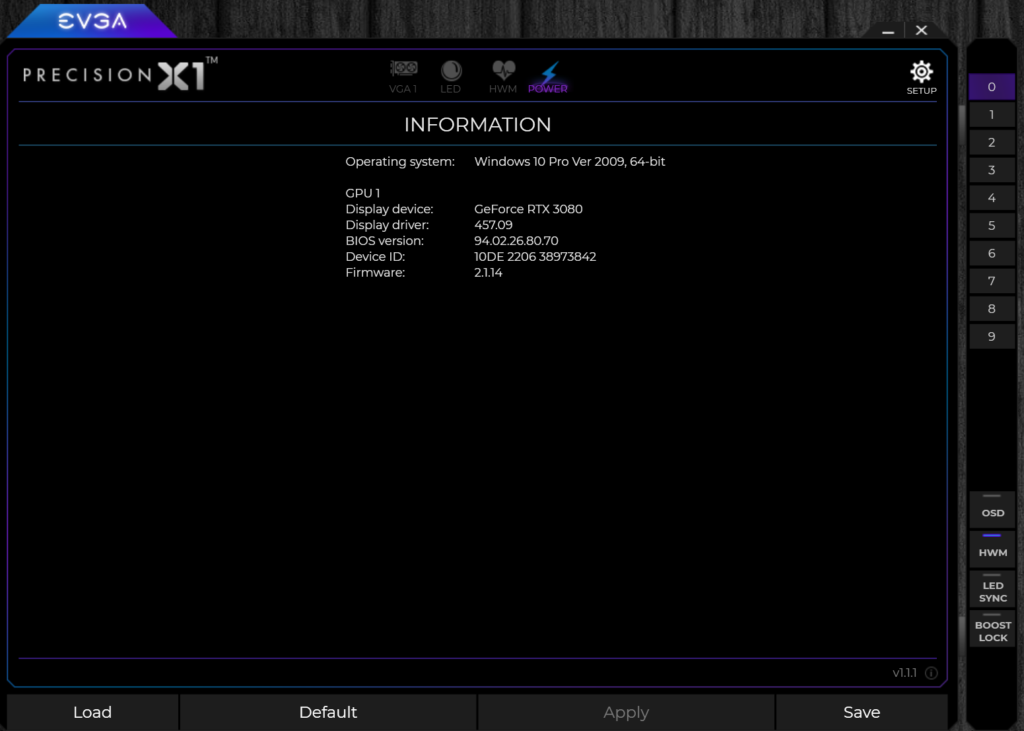
The EVGA Precision X1 Software lets you monitor all aspects of the video card temperature. You can set custom fan curves for each fan individually, or all together. You can edit the Voltage in a curve. The senors give you temp info on the Memory, GPU, PWMs. There is monitoring and logging software as well. There is even the ability to scan for an automatic overclock. You can also control all the things on the video card that light up with RGB individually. This is one of the most robust software suites we’ve seen for a video card.