Conclusion
We have put the Valve Steam Deck through its paces today. There is a lot packed into this handheld gaming device. In our opinion the design, implementation, and use are excellent. Games perform flawlessly, run smoothly even at low framerates, and look amazing. As always, Valve has designed a device with a great deal of thought. Every function was seemingly conceived with the singular goal of being the best handheld gaming device.
Using Non-Steam Games on the Steam Deck
Obviously, the Steam Deck was designed for and works very well with Steam. In gaming mode, one can simply browse their library and select any game. Not only that, but most are very Steam Deck friendly. Valve has a detailed description of over 1000 games that are “compatible”. There is always a description of how the controller functions in-game.
Using other game service launchers such as Ubisoft Connect or the Epic Games Launcher is a bit different. However, with some online research, very good videos are available to help. We found the Ubisoft Connect installation to be a bit tedious but it worked nonetheless. The process required downloading Ubisoft Connect in Desktop mode and interacting with it as a non-Steam game. Compatibility and Launch pathways were added by identifying files within the SteamOS directory. A similar process was used to enable the use of the SD card.
The Epic Games launcher is easier. Using the Steam Deck desktop, two applications are downloaded, Heroic Games Launcher and Flatseal. This is simple and requires fewer steps than Ubisoft Connect. Heroic Games Launcher allows access to both Epic Games and GOG libraries. Flatseal is used to gain access to the SD card.
Overall, once you have the requisite launcher in place, obtaining your game is identical to what you find on Steam on your PC. The Launcher is enabled and the chosen game is downloaded. The games will play and save identically. Controller functions are generally not an issue. We found navigating the Launchers main screen is made easier via a mouse. The games are no different to set up versus a Steam game. Once the game has started it will play using the controller functions.
Gameplay Performance

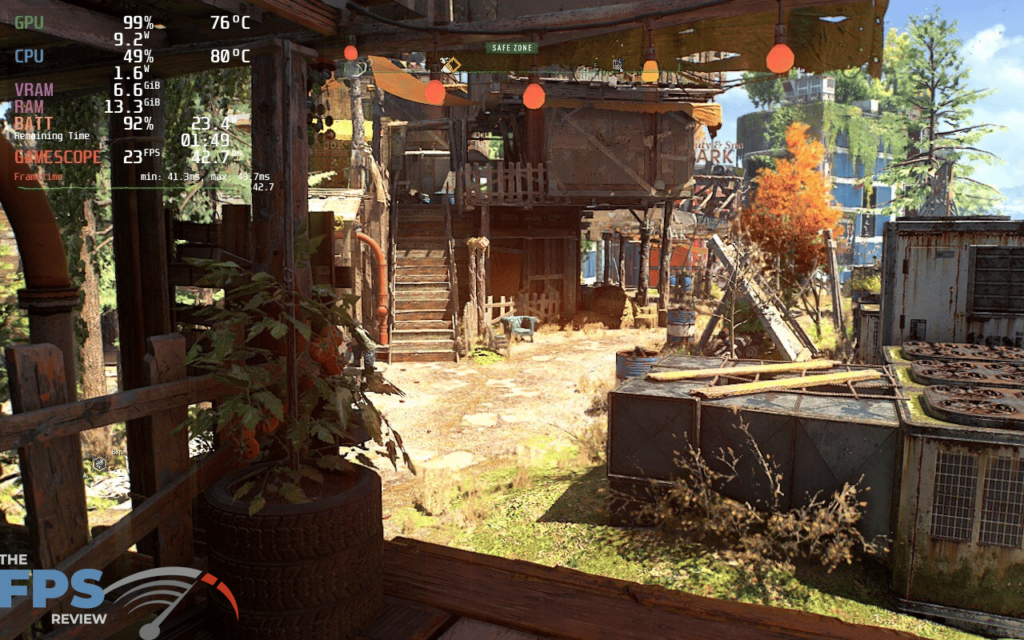
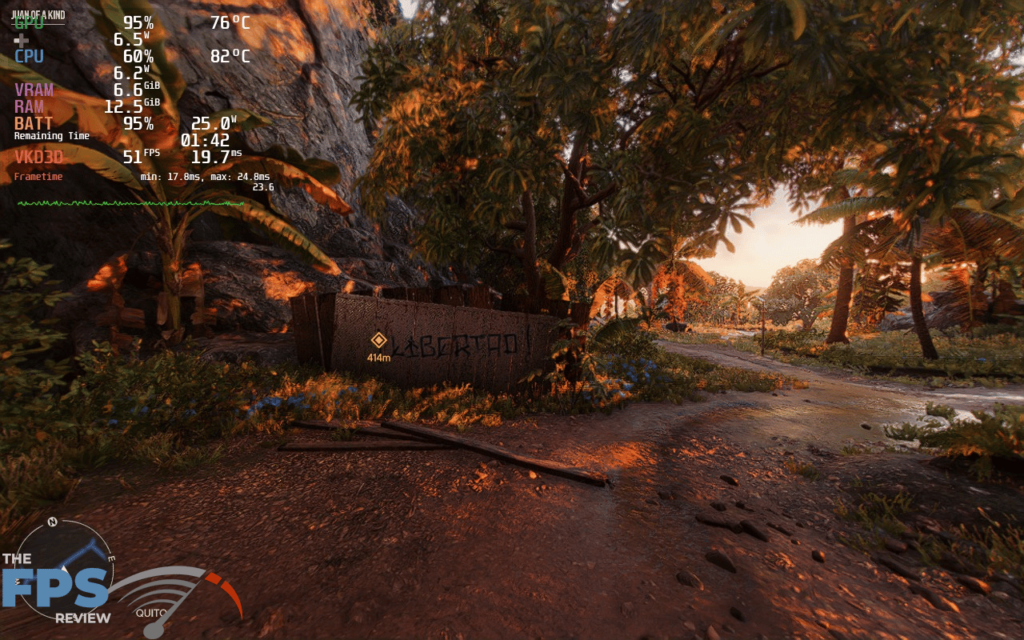

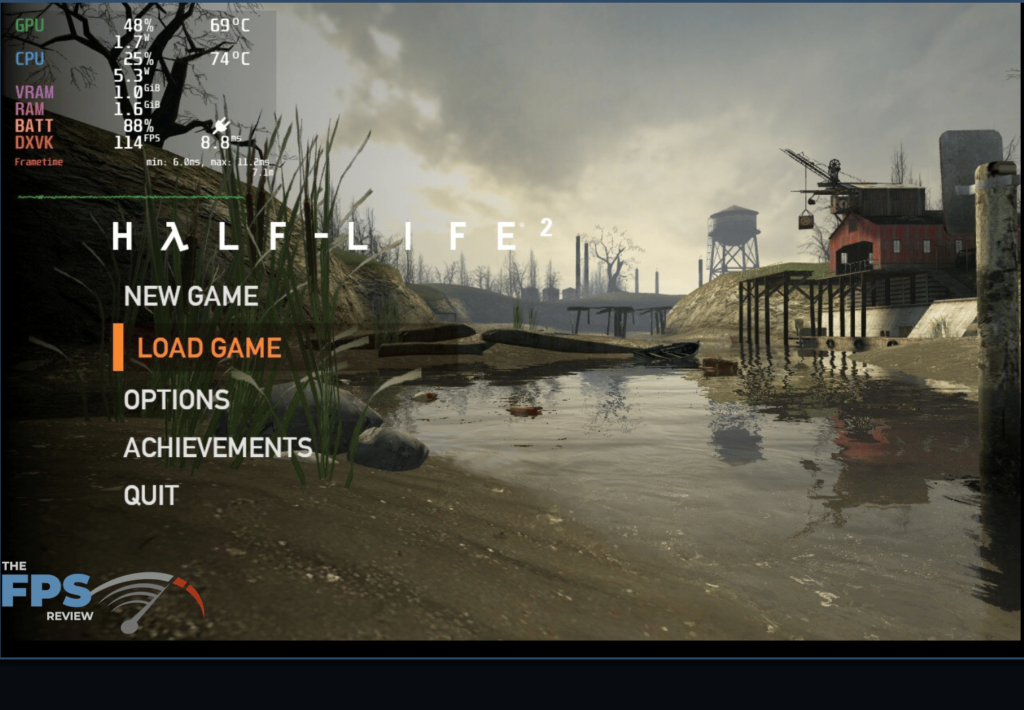
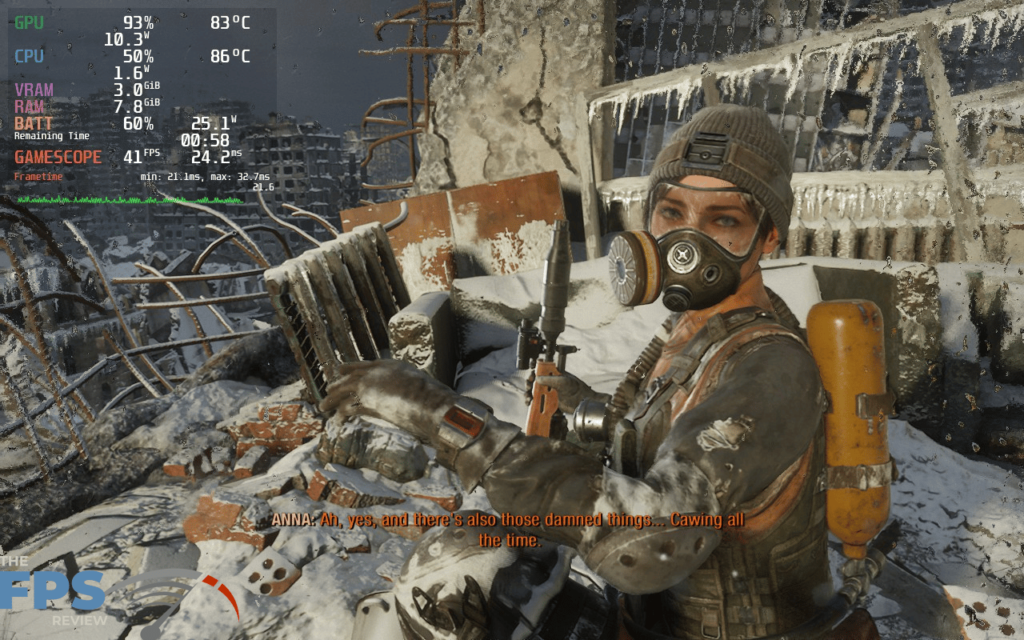
Whether old-school Half-Life 2 or brand new Dying Light 2 the games we played were beautiful to look at and ran smoothly without a hitch. The addition of FSR to the games that support it definitely made a difference. In the very demanding games, FSR allowed gains of 10 to 25, even 30%.
In Dying Light 2, FarCry6, and Cyberpunk 2007, the Steam Deck was remarkably smooth at medium settings. Honestly, if you can put up with a little texture loading lag all three of those games look amazing set on high, and the gameplay was not affected to any degree. It is impressive when you see that you are gaming at 20 to 35FPS.
Metro Exodus was very similar in behavior. The happy medium likewise was medium settings. With the game set on high presets, without the benefit of FSR, there was quite a bit of texture loading and some stutter in action-packed sequences. This was more evident than in the other games, a testament to FSR.
Work in Progress Scaling Filter: FSR
The Steam Deck was designed to be tinkered with. There are quite a lot of settings and adjustments that can be made. Most of them just work. Two settings we wished did work, didn’t. If you push the “options” button (three dots) you will pull up a “Quick Settings” overlay. From there you can access a number of categories. In the “Performance” section you’ll find a “Scaling Filter”. This actually has an FSR setting.
Yup the one and the same AMD FidelityFX Super Resolution. Unfortunately, it doesn’t function as it does in games that support it natively. In fact, we couldn’t get it to function at all. This wasn’t a big deal in the games we had to test, because only Half-Life 2 and Metro Exodus didn’t have it natively. But we so wanted to see what FSR could do for Metro Exodus. From research, this seems to be a work in progress.
Manual GPU Clock Control
When we first saw this option we got overjoyed because it sounded like overclocking in sheep’s clothing. Again in the “Performance” section is this setting. It is there to give the user control over the GPU clock, settings from 200MHz to 1600MHz are available.
We set the slider all the way out to 1600MHZ, however, this had no effect on the GPU clocks in games that we could discern. In Metro Exodus, the clock did set at 1600MHz, but the FPS was identical to the default dynamic clock settings. This setting does not seem to be an overclock or “boost”. Research tells it falls more into a battery life adjustment category, ie how low can you clock the GPU and still be playable, in order to save battery life. We wish it has been better documented as one might assume overclocking.
Steam Deck Impressions: What we liked
First off, the build quality and overall appearance of the Steam Deck are excellent. The device feels comfortable in your hands and the controls are easy to reach. The Steam Deck is hefty and after about 2 hours may begin to feel heavy. If you are skilled enough, the device was built to be taken apart in order to replace worn or broken parts.
We were very impressed with the screen and graphics. Even an old game like Half-Life 2 has taken on a new life. It looks amazing. Likewise, the sound from the speakers is more than adequate, quite good in fact. The little speakers do justice to the intent of the game sound designers.
Functionality is smooth in gaming mode. Click on your game loading interface and away you go. Downloading a big game like FarCry 6 can take a while wirelessly unless you are blessed with crazy fast wireless. Loading to the SD card is simple.
Using another service like Ubisoft Connect is a little complicated. We advise research. Epic Games is much easier thanks to the Linux community designing Heroic Games Launcher. That said both services do require some extra steps to utilize your SD card, we advise research once again. Speaking of Linux, the Steam Deck Desk-Top mode is very easy to enable and navigate. you can do pretty much anything there you can do on a PC.
Steam Deck Impressions: What we didn’t like
Well, this is an amazing device, but there are a couple of elephants in the room. It’s still a handheld device with a built-in console-type controller from a mechanical standpoint. With that comes the use of joysticks and buttons. Coming from a PC background, controllers have always been confounding, clumsy and slow. It just adds another level of difficulty. The Steam Deck does try to compensate by giving you more buttons on the backside.
Secondly, the battery is a bit weak. We never got more than 4 hours out of one charge. Playing a demanding game with 90 plus GPU utilization will drain the battery in around 90 minutes. If you are on a long trip, you’d better have an outlet somewhere. Valve has tried to compensate by adding frame limiters, which does work as noted. In Valve’s defense, their testing of battery life was done under very specific settings. Screen brightness was also taken into consideration.
It would be nice if FSR and GPU clock worked. If we could add upscaling to games that don’t support it, plus up the GPU clock, well that would be just another level of good. The last point, sort of a knit-pick, there is not a space in the included carrying case for the charger. It is good-sized, but a small space in the underside of the case would have been helpful for portability.
Finally, we have to talk about the storage capacity. Given the size of new games, even 512GB of onboard storage seems lean, and should probably be considered a minimum amount for modern gaming. We’d love to see an option for 1TB of internal storage as an option, though it would raise the price quite a bit, but at least having the option would be ideal. We found ourselves constantly having to download, play, and then remove games in order to bring you all the performance data we tested today, even with extra SD storage. The other issue is the inconsistency in different spec SSDs shipping with units, are you going to get the PCIe Gen 3 x4 SSD or PCIe Gen 3 x2? That kind of inconsistency needs to not happen.
Final Points
It has been a task to describe a visual device with words. That being said, Valve has designed and implemented a truly one-of-a-kind device in the Steam Deck. Despite some small drawbacks, this is hands down the finest handheld gaming device you can buy today. Pros: Great Performance for Older Games, FSR Support in Games Helps Boost Framerate, Comfortable Controls, Great Looking Screen, Huge Steam Library of Games. Cons: Battery Life, Can Get Very Hot, Some Features Not Implemented Yet, Potentially different Spec’d SSDs on launch. Overall we’d rate this 4.5 out of 5 stars.
Valve published an availability update on the Steam Deck website on 29 July. It looks like they have ramped up and seem to feel that most if not all Steam Decks ordered previously will be delivered late Q3. Steam Decks ordered now will likely be delivered before the end of the year. Order your Christmas present now!
