UEFI BIOS
As is tradition, MSI basically doesn’t list anything about the BIOS on the specs for its motherboards. While this practice never ceases to be annoying, there are some things that we can say for sure. It uses an American Megatrends Inc UEFI BIOS ROM. It is typical of MSI’s UEFI BIOS implementations. However, it’s themed slightly differently to place it in a slightly different segment than the company’s more gaming-focused models.
One thing MSI does mention is the fact that the MSI Z790-P WiFi does support BIOS Flashback and you can update the BIOS without a CPU or memory installed.
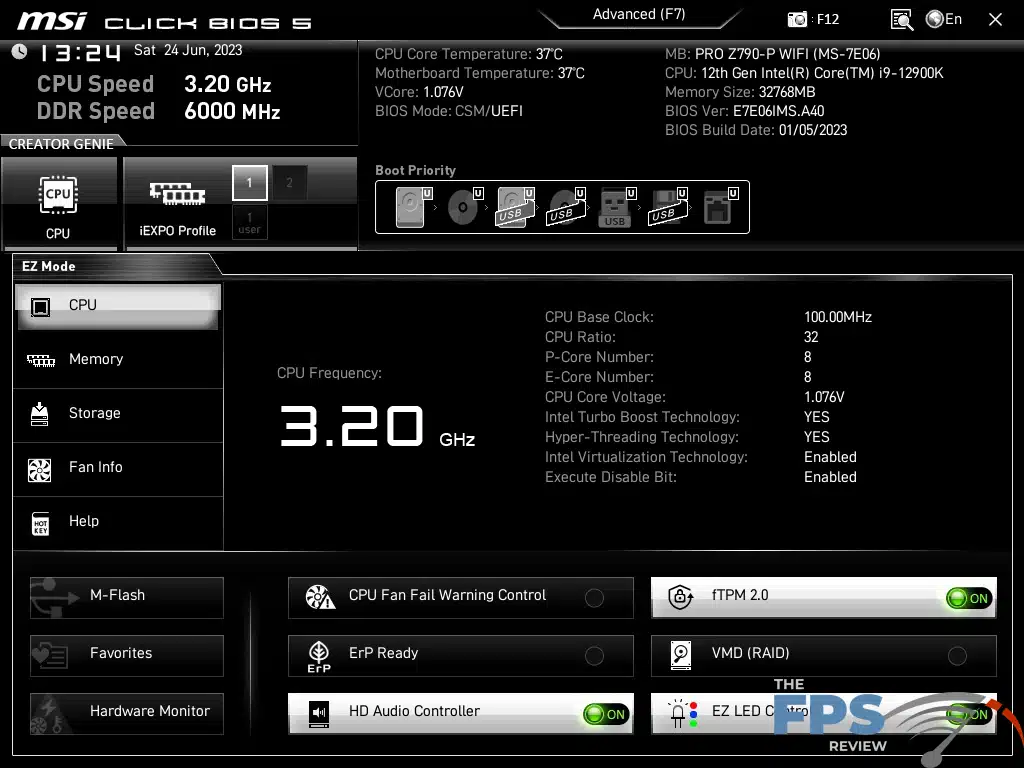
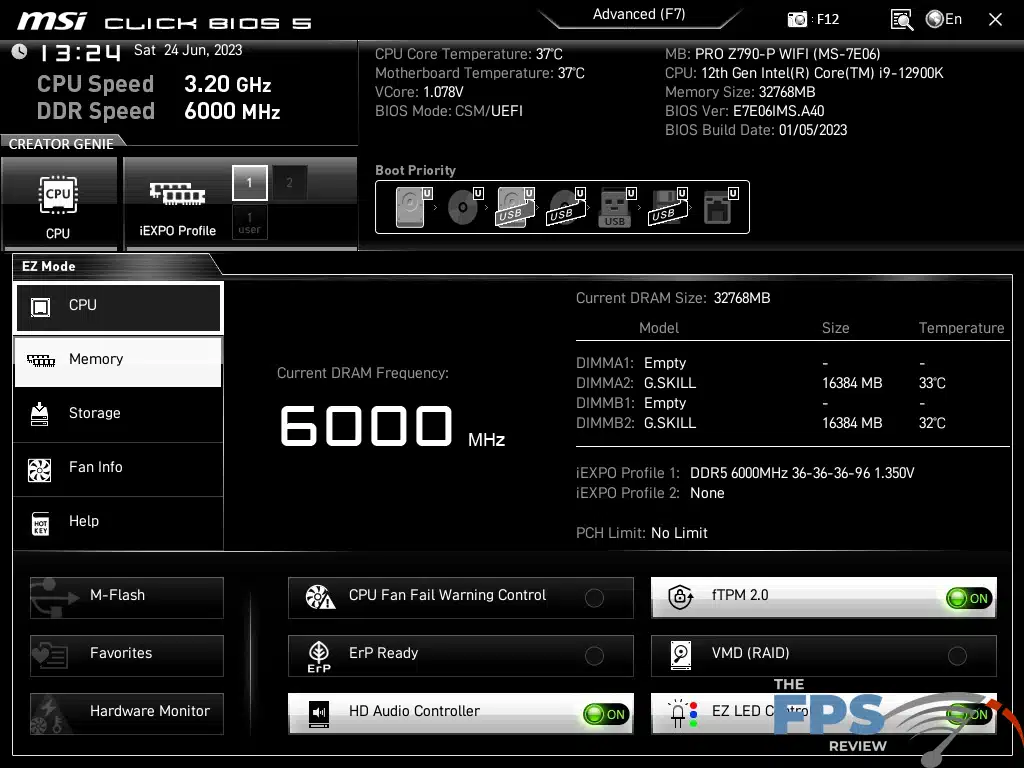
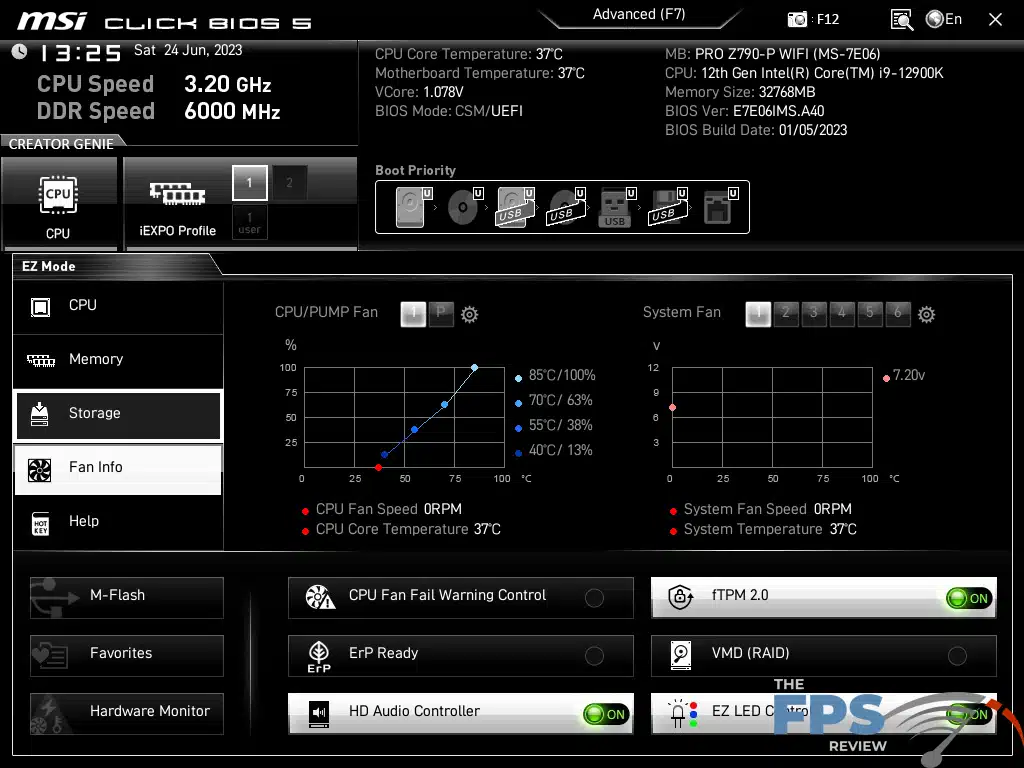
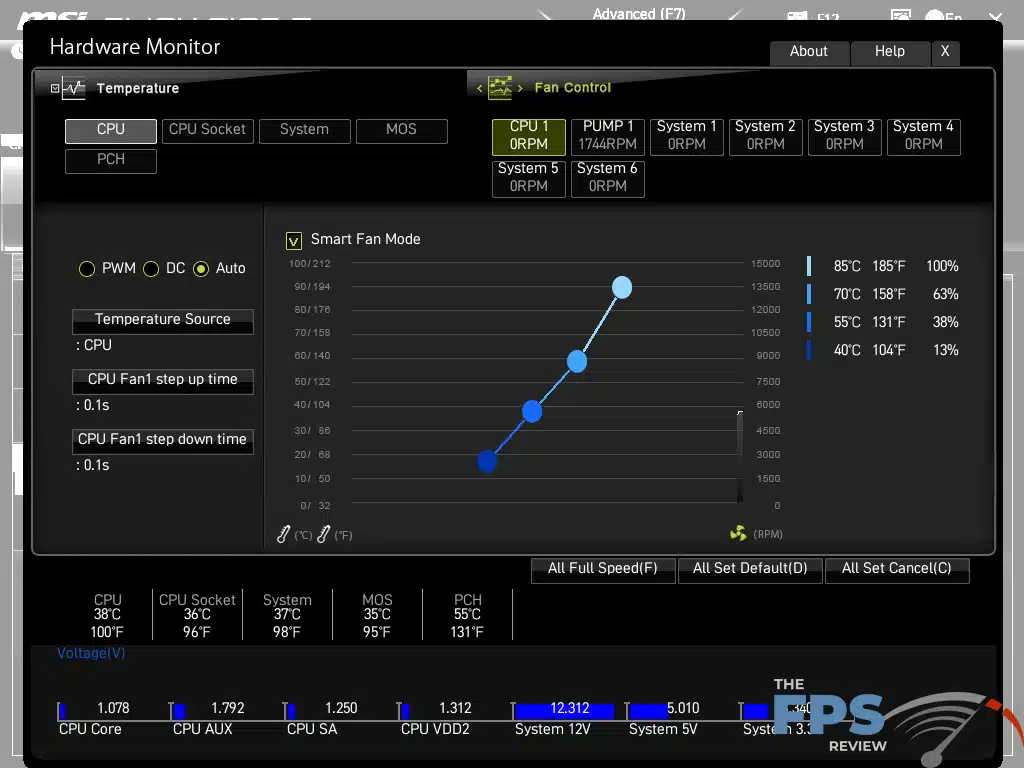
Most motherboards these days have an EZ-Mode menu which condenses a lot of the simplest and most commonly used settings and PC Health information into a concise menu. In my opinion, MSI has the best EZ mode menu out there. Other companies have EZ-mode menus that are more compact or more succinct in how they display their information but the interface isn’t nearly as user-friendly. The MSI EZ Mode has some submenus which makes it unique among these types of menus. It doesn’t overwhelm you with too much stuff on the screen at once.
One of my issues with the EZ-Mode on some other boards is that it’s one screen that you can do very little with except for launching a bunch of wizards to guide you through even the simplest things. To me, this is often insulting as the things you are being guided through shouldn’t be a total mystery to someone who built their own computer. That being said,
In the advanced mode, the MSI Click BIOS 5 on the MSI Z790-P Pro WiFi is unchanged from previous versions we’ve seen over the last few years. MSI has made one change to the boot menu. It’s no longer 30 devices long. I think they finally figured out that no one needed to boot from their wireless printer after trying 6 tiers of storage devices and a boot to a PXE server that few people at home have.
From the EZ mode, you have access to things like fan speeds and temperatures. Also, you can access the full fan control and PC health monitoring. From there you have more granular control over your fan speeds, fan profiles, and much more comprehensive voltage and temperature monitoring. Like most motherboards, the fan control has a fan speed curve that you can edit by moving the points between RPM and temperature.
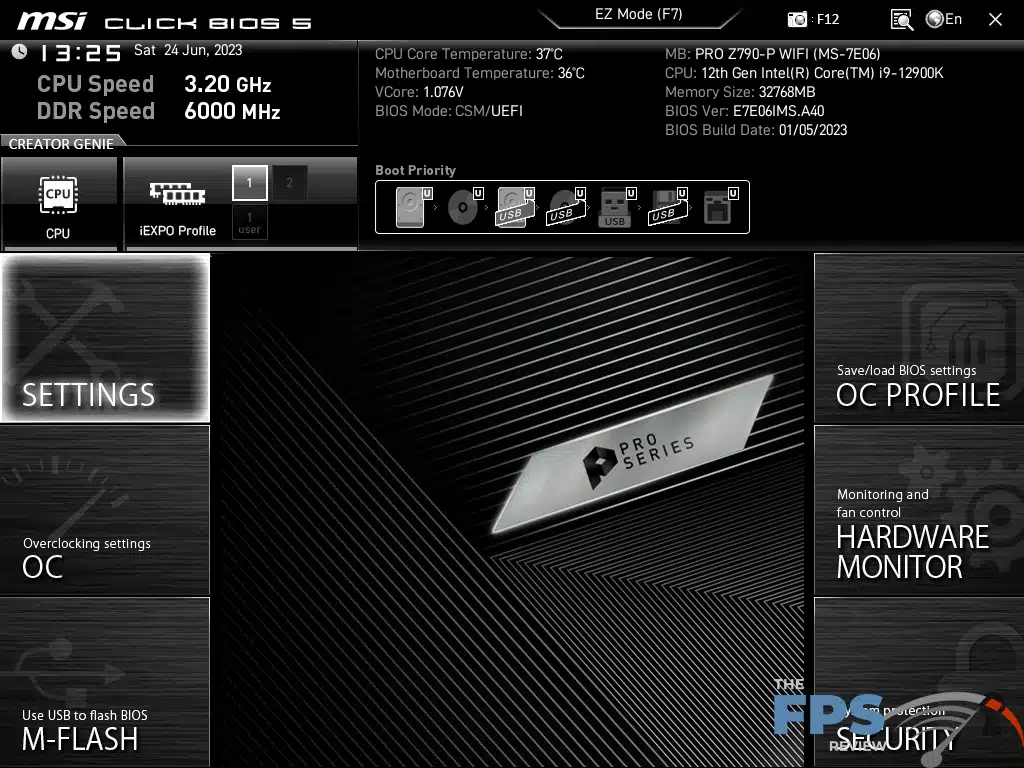
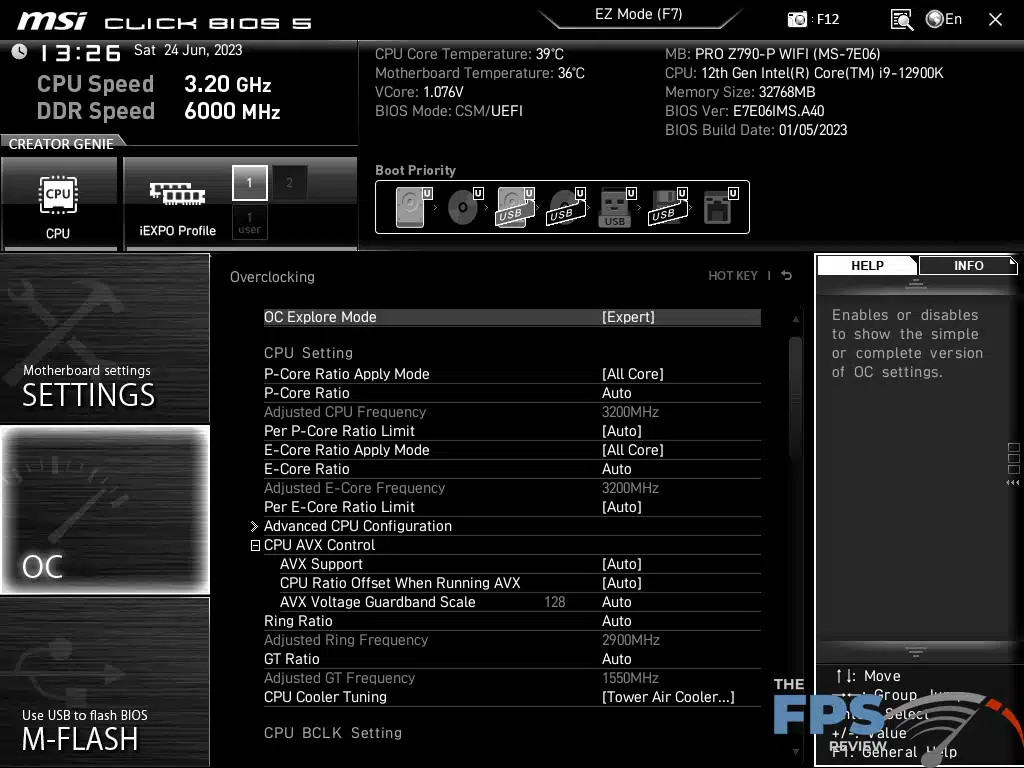
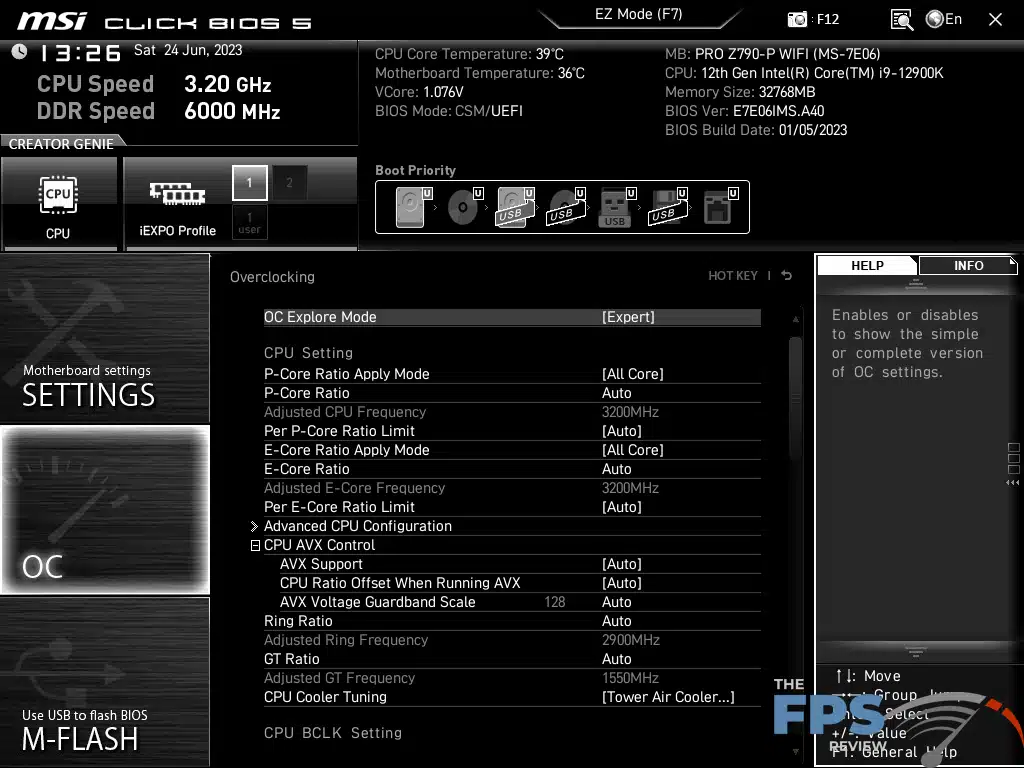
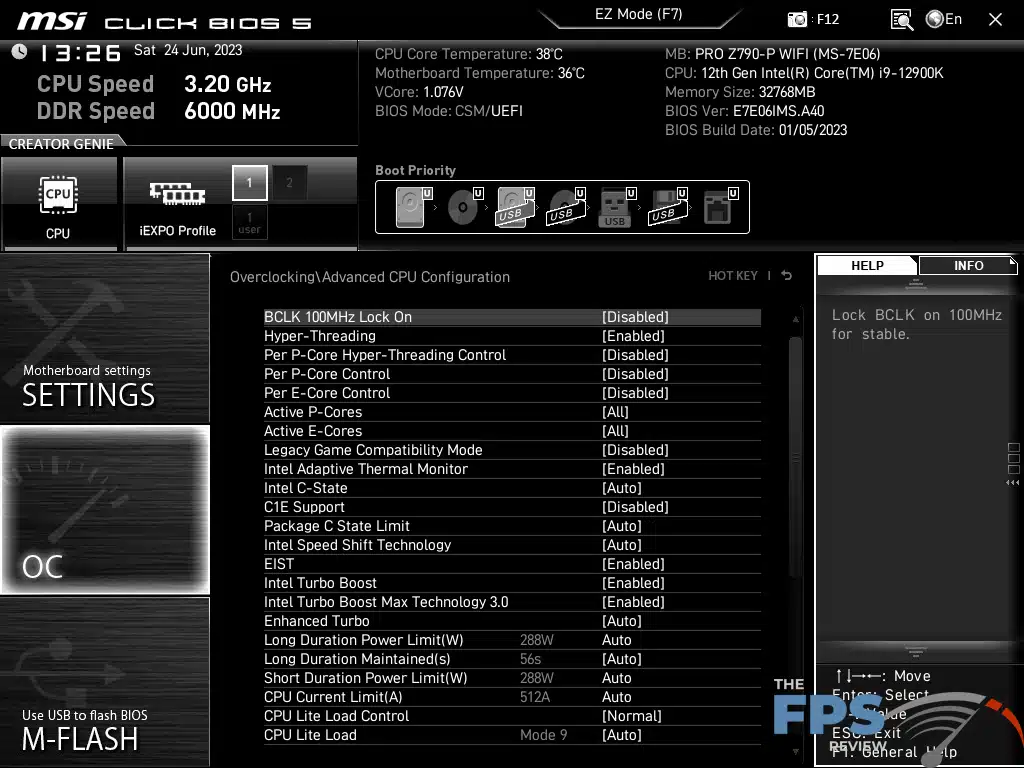
If you’ve used an MSI motherboard in the last ten years you’ve seen some version of its Click BIOS. Since Click BIOS 2, only the most minor of changes have generally been made. It’s always been laid out with system information at the top and six tiles representing different categories for various settings. This is divided between settings on the left and tools on the right. The tools offered have varied wildly over the years but the settings really haven’t.
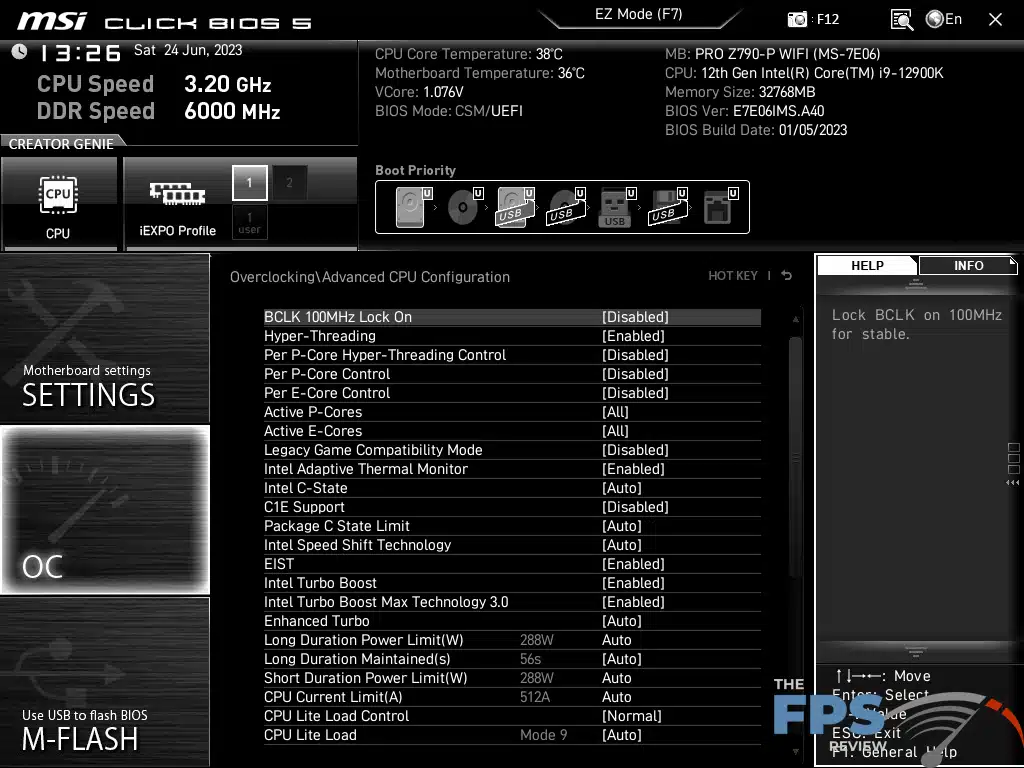

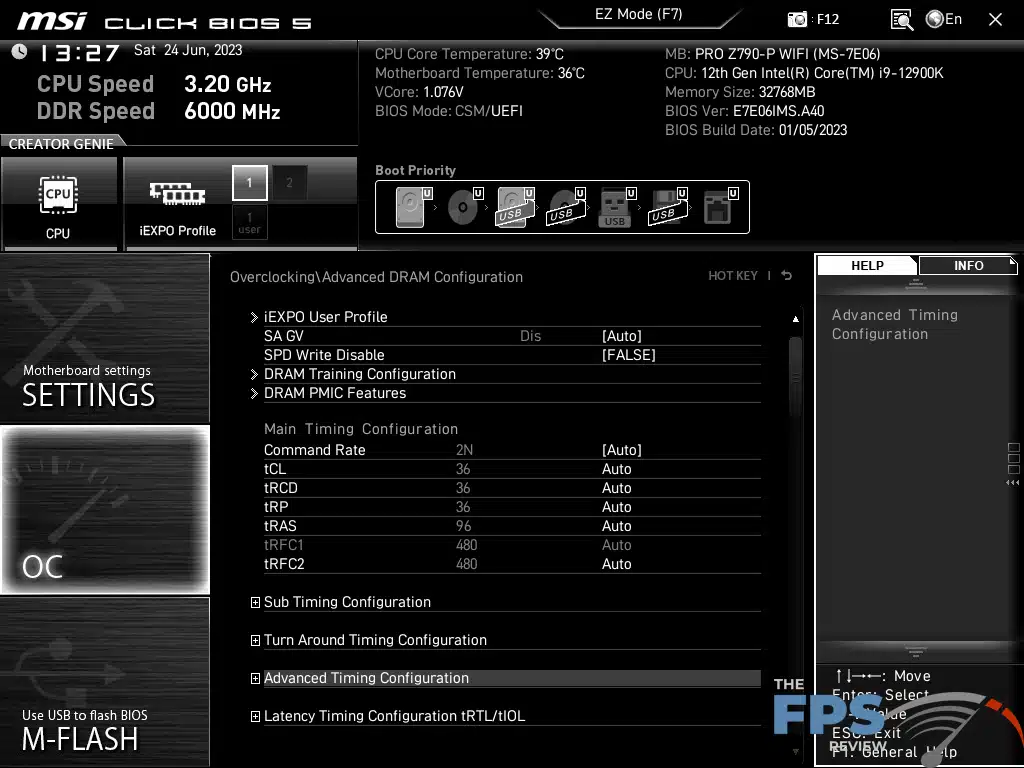
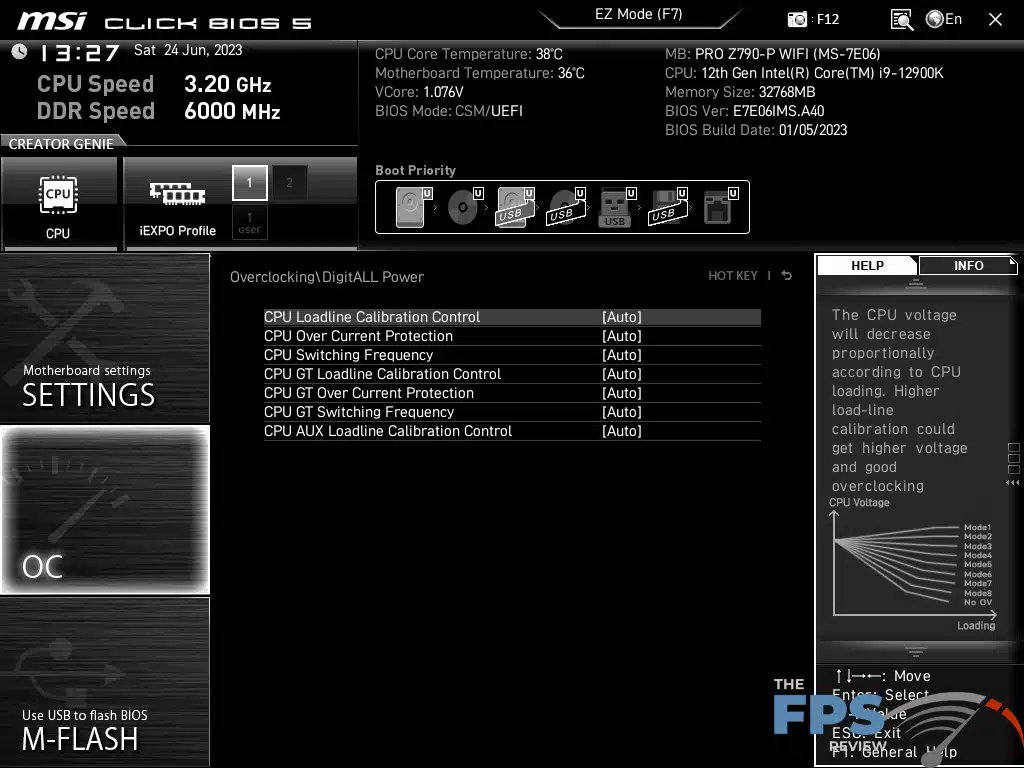
Essentially there has always been a general settings menu which is largely self-explanatory. The OC and M-Flash categories on the other hand are static and have always been that way. The OC menu provides an enormous amount of settings and options for tuning your system. You will find the prerequisite overclocking settings for things like base clock frequency adjustments, voltage, and memory divider settings. MSI is one of those companies that’s often guilty of using way too many submenus in their UEFI. Voltages, memory settings, CPU information, etc. are all buried under the OC menu which would be fine except you will sometimes see a menu with nothing more than a transition to another deeper submenu. Simple information menus like the CPU’s supported extensions feature are three menus deep.
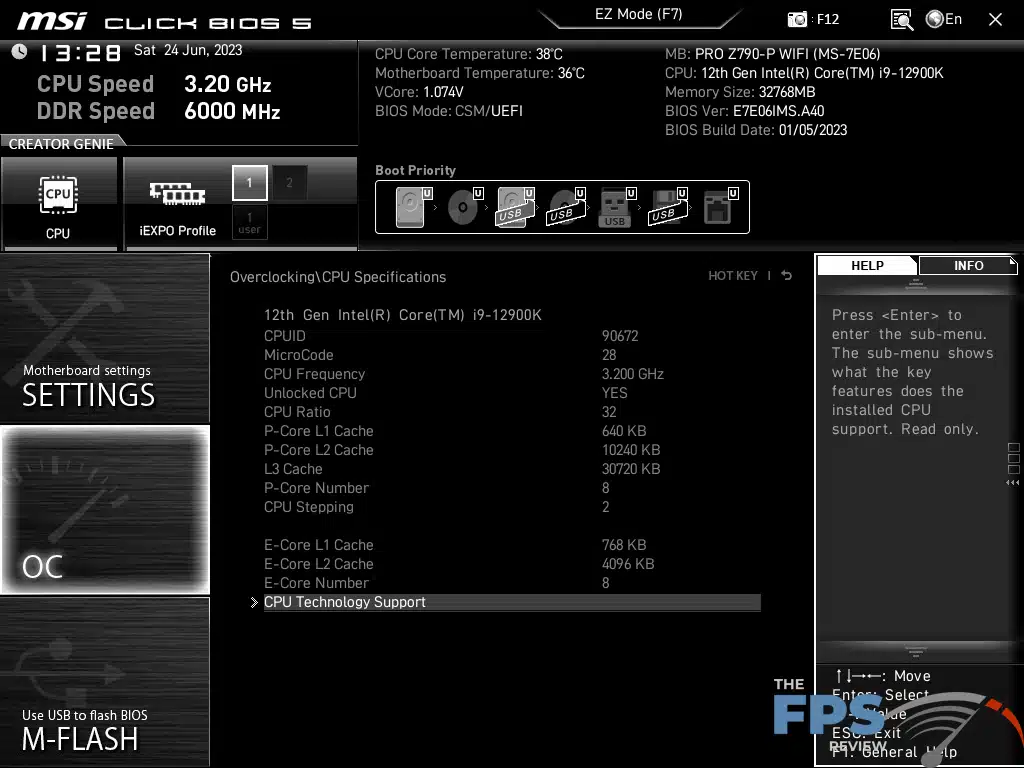
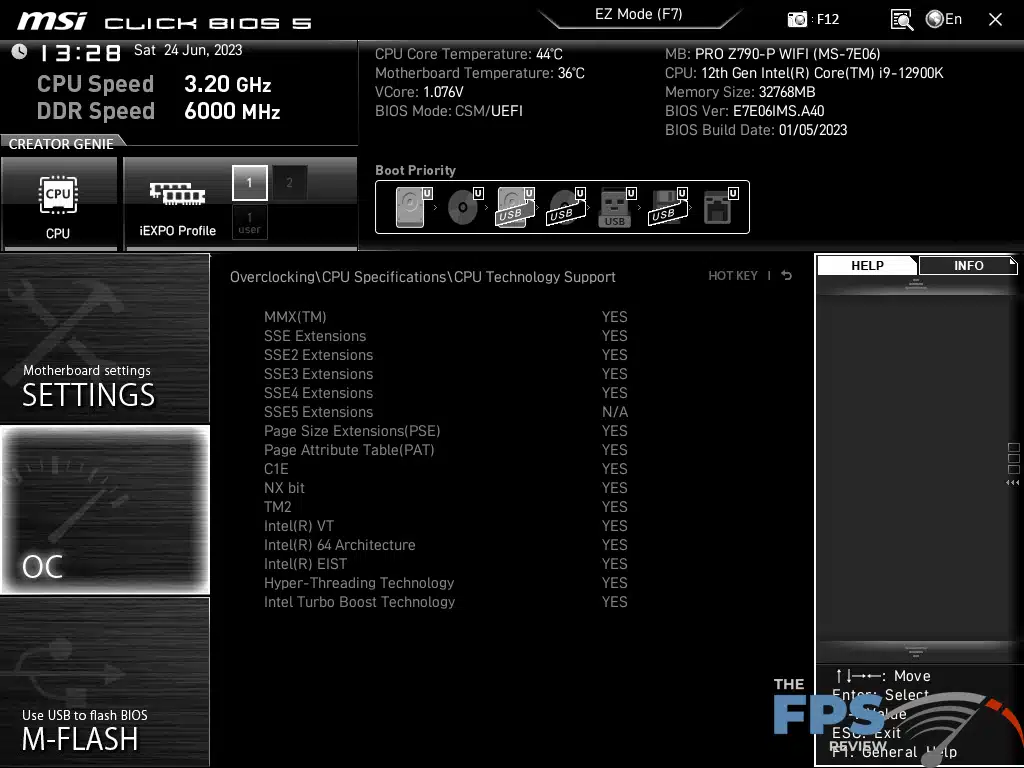
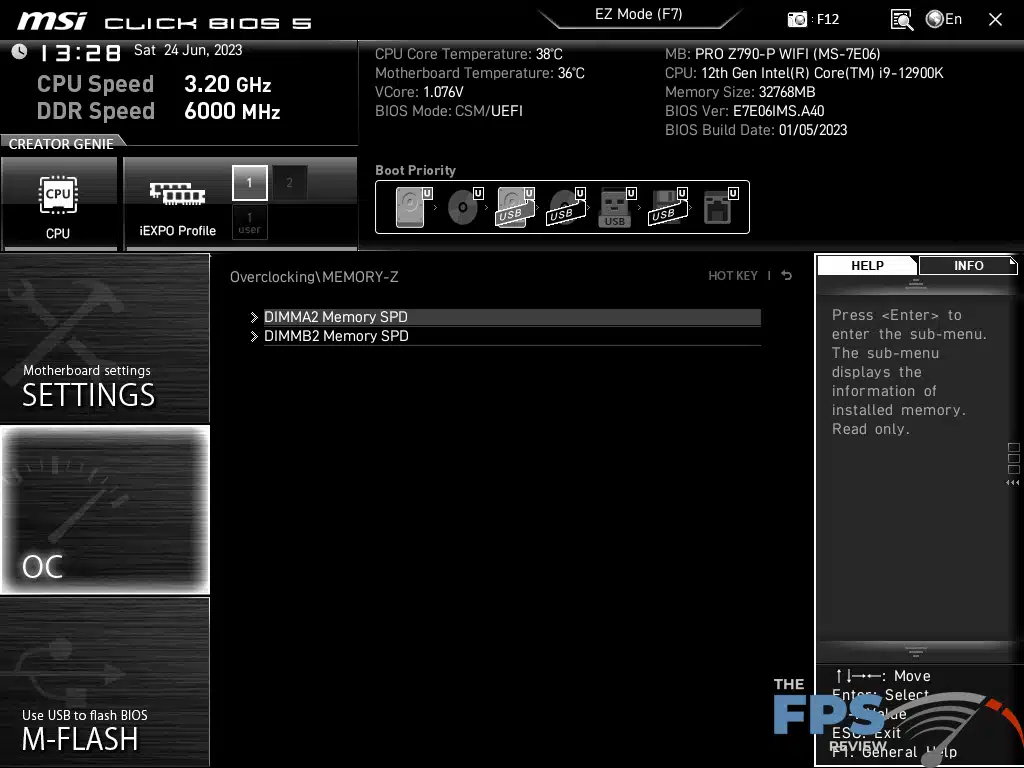
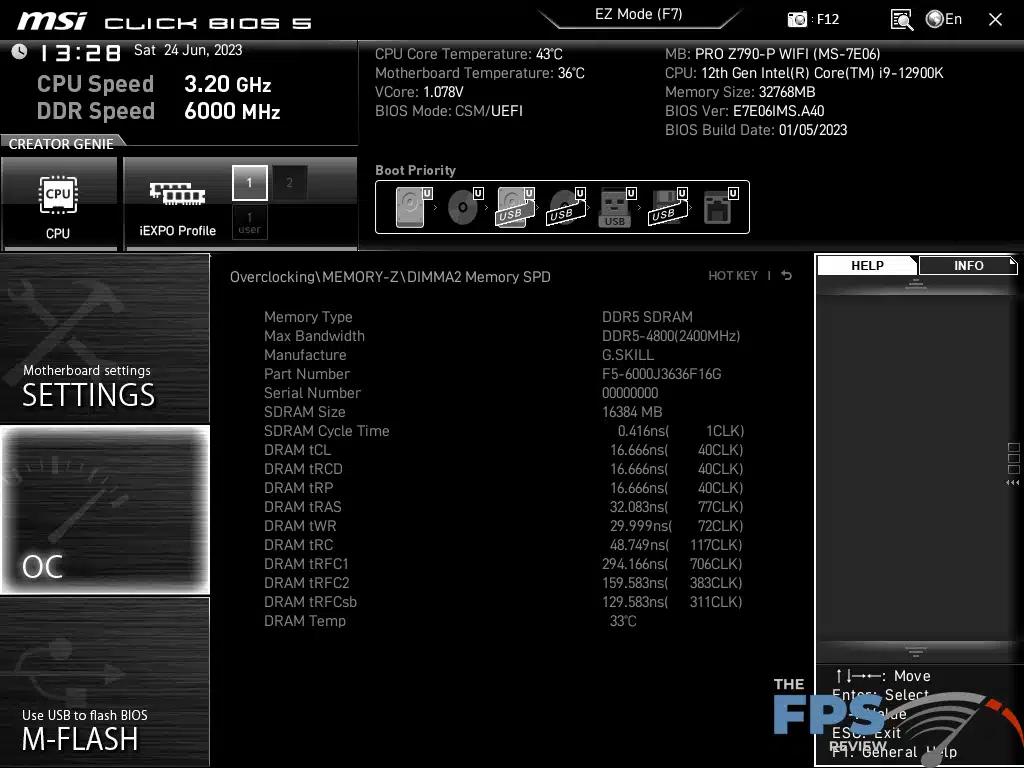
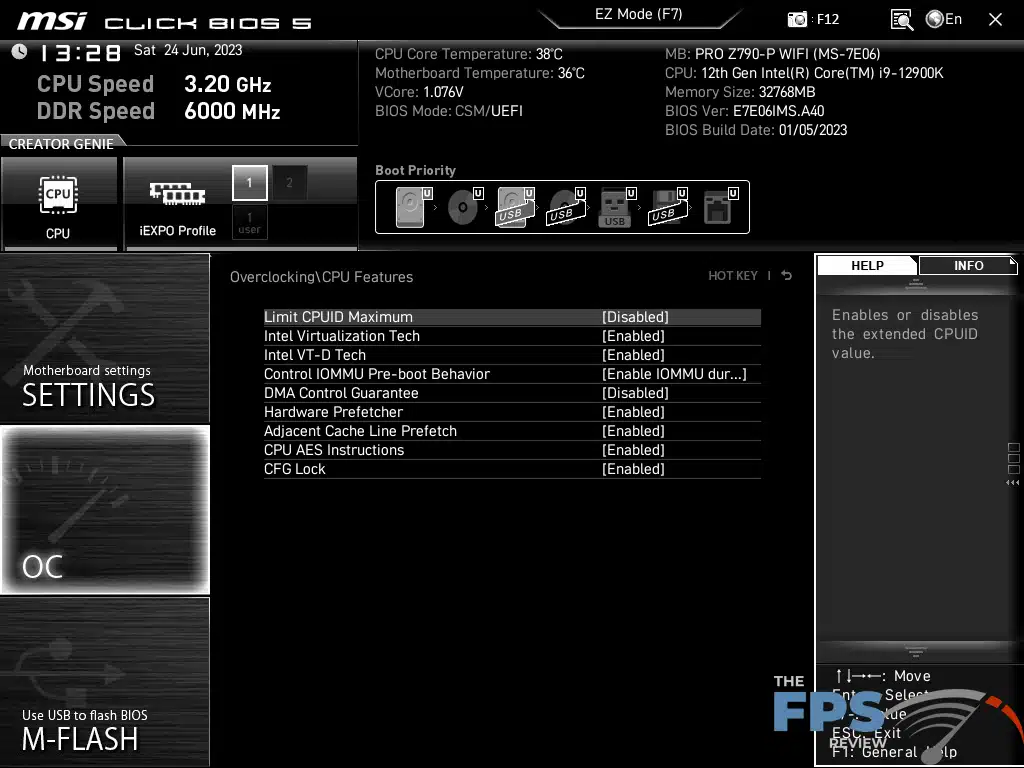
The screenshots above are a good example of informational menus being at least three menus deep. A lot of times the menus where you get to this stuff, say in the case of the memory timings menu are basically empty. It’s not that it isn’t intuitive or that it doesn’t make sense, it just seems to me that MSI could organize things better than it does.
UEFI Implementation Thoughts
In terms of the general user experience, it’s usually pretty easy to find what you are looking for. The mouse is generally responsive enough but keyboard input is faster most of the time. As I’ve said before, MSI has reigned in its excessive boot volume options but part of that comes from using the BIOS in UEFI mode instead of legacy option ROM mode. If you select that it’s 12 devices deep for some reason. There are times when the BIOS seems excessively cluttered and it doesn’t utilize the screen space very efficiently. The settings category tiles are enormous and take up about half the screen on their own. This forces MSI to put everything in a window that’s one-third the size of your available viewing area. It’s just an odd design choice.
Similarly, despite supporting a resolution of 1920×1080 and upscaling for your display, it always has that fuzzy, non-native scaled look to the menus.
When it comes to the tools built into the board, those are the things that often set your brand apart from the others. This is also the main area beside the interface where companies differentiate their boards from everyone else’s. ASUS included a secure erase feature, ASRock was the first to allow a BIOS update through the internet from the BIOS itself. There are other utilities out there as well. Some things like the secure SSD erase and whatnot have become an industry standard. Some offer RGB LED control in the UEFI while others don’t.
MSI really doesn’t do anything of note with the Z790-P PRO WiFi. It’s perfectly adequate but it doesn’t really stand apart when it comes to the UEFI excluding one thing. The M-Flash utility allows you to update the BIOS. It’s perfectly serviceable and looks like every other BIOS flashing utility out there but when you use it a forced reset occurs so it can enter a flash mode. This sort of thing is becoming more common in the industry, but it’s not universally required.
Again, it’s an adequate implementation but the menus are either super busy or you need to traverse extra submenus needlessly. Additionally, MSI isn’t all that consistent about how it labels settings compared to other manufacturers. However, I am happy to report that things like offset voltages, etc. are labeled more conventionally on the Z790-P PRO WiFi.
Ultimately, the MSI UEFI is one of my least favorite UEFI implementations but I don’t consider it a deal breaker as it could be much worse, and its perfectly adequate. Unless you are doing LN2 or memory benchmarking records where you will be in the UEFI a lot, I don’t see the UEFI as being too big a deal as you probably won’t use it that much beyond your initial setup. That said, if you are in the more hardcore category, MSI isn’t the way I’d go due to the way the interface works. Of course, that point is somewhat moot by the simple fact that the Z790-P PRO WiFi isn’t that kind of motherboard.
