Storage Testing
SSD Testing
For our testing, the operating system is always installed to a Samsung 970 EVO NVMe based SSD. A second, identical drive is employed for testing RAID0 performance on motherboards that support this functionality natively, without PCIe adapter kits. In cases where this is necessary, an alternative is used as the OS drive. It is either an Intel SSD 750 via U.2 to PCIe adapter or a SATA based Samsung 840 Pro.
Standard SATA III 6Gb/s drive tests were performed using Western Digital Caviar Black WD1002FAEX hard drives on all SATA headers. The SATA drives were used for testing in RAID 0 64k block size configurations on all applicable controllers when possible. While not necessarily ideal, AMD controllers can’t use smaller block sizes. For an apples to apples comparison, it is necessary to choose a common block size shared by both vendor’s controllers. Additionally, third party controllers from Marvell and Realtek should support this block size as well if necessary. All drive benchmarks were done using the freely available CrystalDiskMark program, run with both 50MB and 100MB sized test sets. NVMe drives use an additional 1000MB test set.
USB 2.0 Testing
To test the capabilities of the onboard USB 2.0 connections, we used a Sans Digital external eSATA / USB 2.0 drive enclosure, connected via the USB 2.0 port. Installed in the enclosure are dual Western Digital Caviar Black WD1002FAEX drives in a RAID0 configuration. In theory, this should always saturate the USB 2.0 connection an isolate the motherboard as the biggest variable in our USB 2.0 performance tests.
USB 3.x Testing
A Thermaltake BlacX 5G docking port which uses a USB 3.x connection with a SATA based Corsair Force GT SSD installed. While not the most modern drive, it is fast enough to test the USB connection.
Motherboard Storage Configuration
The storage configuration of the ASUS ROG Crosshair VIII Hero WiFi is quite simple. It features 8x SATA ports supporting RAID 0, 1, and 10. It also supports two M.2 devices via its built-in M.2 slots. Both slots support PCIe and SATA type devices, although only one slot supports the longer type 22110 devices. RAID isn’t supported with M.2 devices on this motherboard.
50MB Test Set
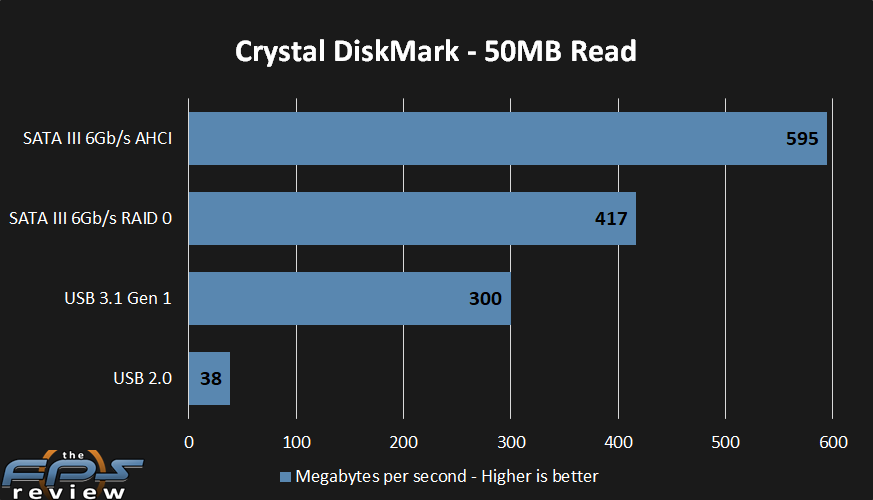
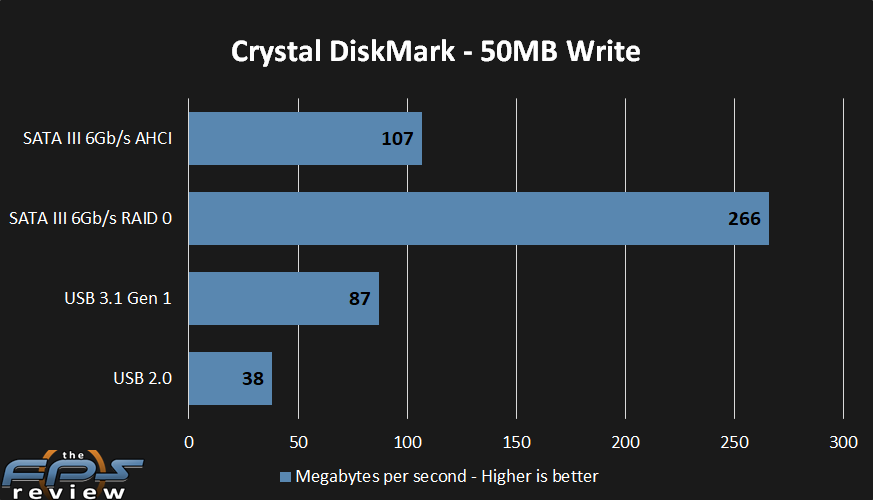
In the 50MB sequential read test, we saw a result of 595MB/s in the AHCI standalone test. Comparatively, we saw a result of 417MB/s in the RAID 0 test. USB 3.1 came in at 300MB/s. Lastly, in the USB 2.0 test, we saw a result of 38MB/s. In the 50MB sequential write test we saw a result of 107MB/s for the AHCI test configuration and 266MB/s in the RAID 0 test configuration.
100MB Test Set
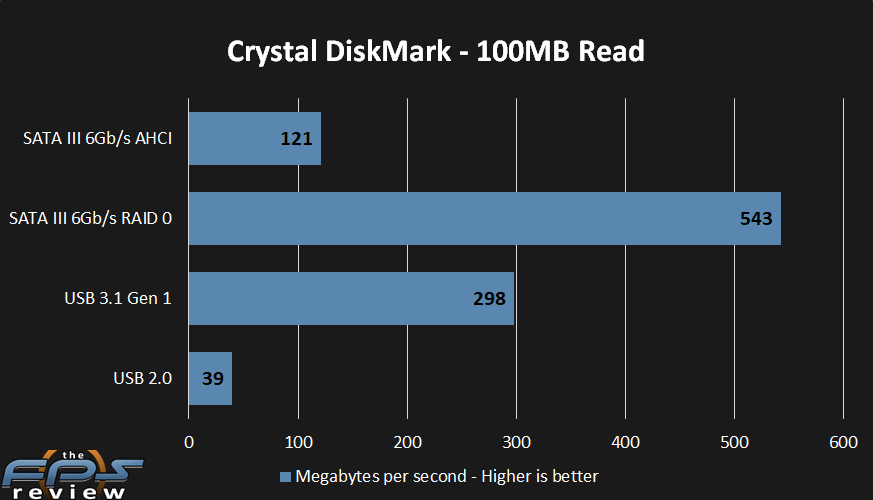
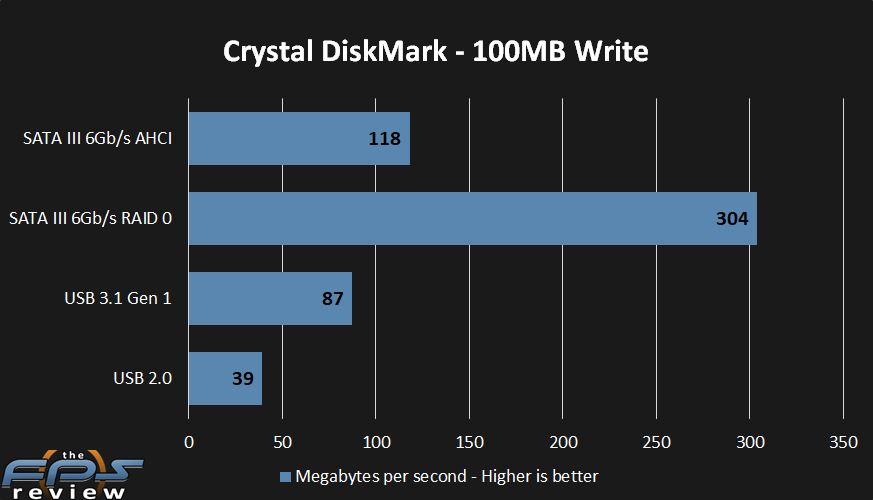
In the 100MB sequential read test, saw a score of 121MB/s for the AHCI volume. In the RAID 0 test, we saw a result of 543MB/s. The USB test results were 298MB/s for USB 3.1 and 39MB/s for USB 2.0. In the 100MB write tests, we saw 118MB/s in the AHCI test, 304MB/s in the RAID 0 test and 87MB/s for the USB 3.1 test. Lastly, our USB 2.0 test achieved a result of 39MB/s.
M.2 / U.2 NVMe Test Set
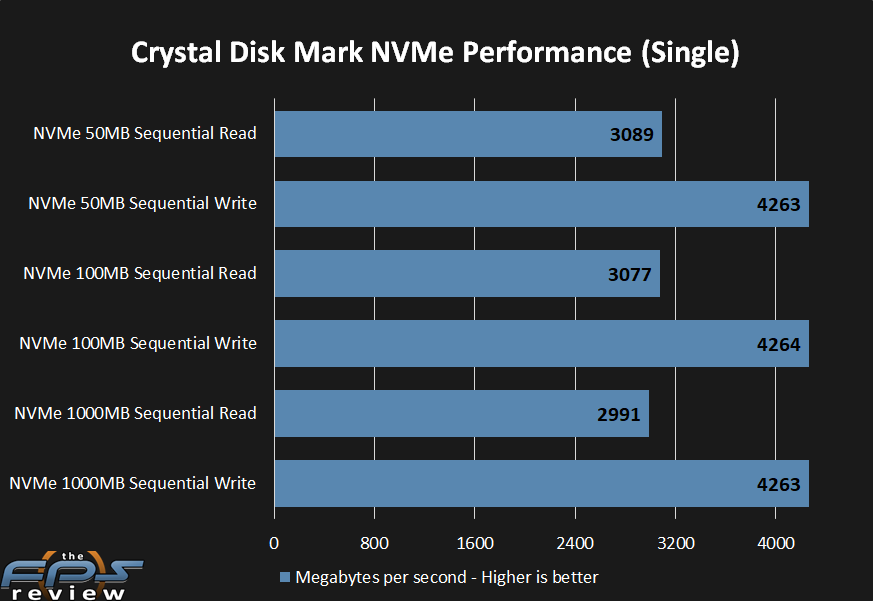
This is our first test using a PCIe Gen 4.0 SSD from Corsair. The model used was the MP600 with a 2.0TB capacity. This drive will be used on all PCIe 4.0 motherboards going forward to confirm PCIe Gen 4.0 capability on the motherboard. This is especially important where some motherboards may be questionable as far as PCIe Gen 4.0 signaling is concerned. Read test performance metrics were as follows: 3089MB/s (50MB), 3077MB/s (100MB), and 2991MB/s (1000MB). In the write tests, we saw the following performance results: 4263MB/s (50MB), 4264MB/s (100MB), and 4263MB/s (1000MB).
These results are in line with what we saw on the MSI MEG X570 GODLIKE. This is no surprise given that performance is largely dependent on the drive itself and not the motherboard.
Network Utilization Tests
LAN Speed Test software was used with Windows Task Manager to determine the performance levels of the onboard network interface. LAN Speed Test was used to measure bandwidth and transfer speeds, while Windows Task Manager monitored CPU utilization on the test system. For the testing, an 800MB file test was used with the default packet configuration for the application. The test was run three times with the middle result chosen. Results were captured for the low, medium and high transfer rates. The test was performed using a plenum rated category 5e crossover cable to bypass any traffic, routing or other transfer issues and possible packet loss or corruption that can be caused by a router/switch or hub. The cables were connected between two test machines, one using the onboard NIC(s) of the board being reviewed and the other is an Intel X540 Converged Network adapter. It supports 10/100/1000/10000Mbps speeds.
Wireless network testing, if applicable was performed using a connection to an 802.11/AC enabled wireless router and then sent to a test machine connected to the same router via a RJ-45 LAN connection. The target system network adapter is an i211-AT PCI-Express Gigabit Ethernet controller integrated into a GIGABYTE X399 Designare EX motherboard. The network settings for both network controllers and the router are all at their defaults and the 802.11/AC router has no other devices connected to it.
Wired Networking Hardware
The ASUS ROG Crosshair VIII Hero WiFi integrates two adapters. The first is the standard Intel i211-AT. This is a ubiquitous adapter that can be found on a variety of motherboards. It is the option for Intel and non-Intel based motherboards alike. It is the gold standard for reliability and compatibility. The second is the Realtek RTL8125-CG 2.5G LAN adapter. This is a controller I don’t have a lot of experience with. Historically, I haven’t been a huge fan of Realtek adapters, but again, this isn’t a common controller, so I don’t have much to say about it outside of actual testing.
The following specifications were taken from the manufacturer’s website:
Intel® I211-AT
Realtek® RTL8125-CG 2.5G LAN
As usual, the “specifications” aren’t very specific. However, these adapters support speeds of 10/100/1000Mbit (i211-AT) and up to 2.5Gbps (Realtek RTL8125) and lower speeds.
LAN 1 (RTL-8125-CG)
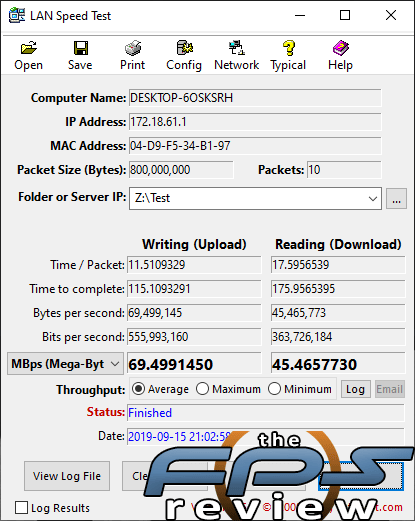
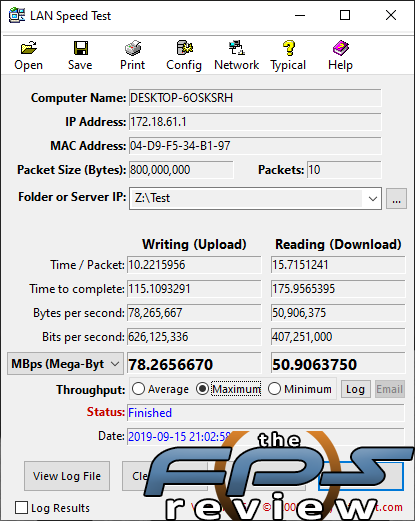
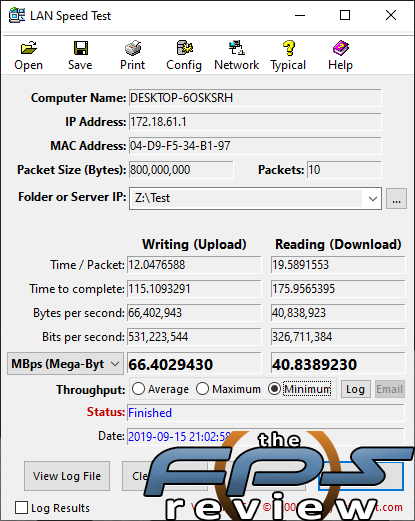
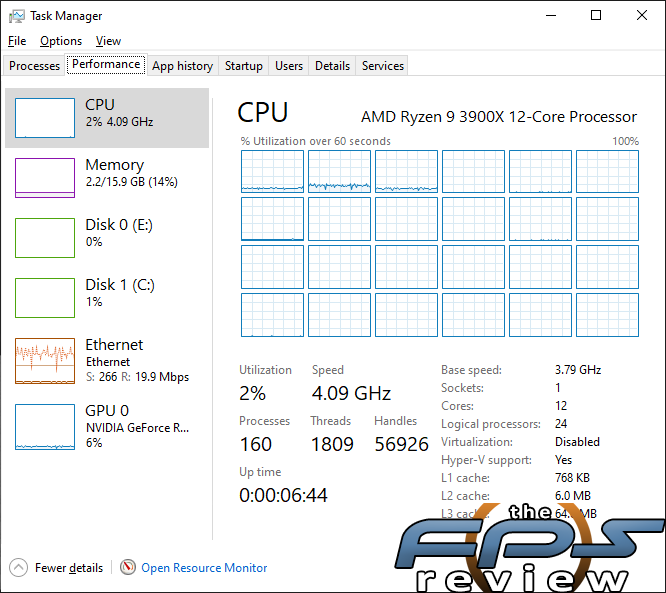
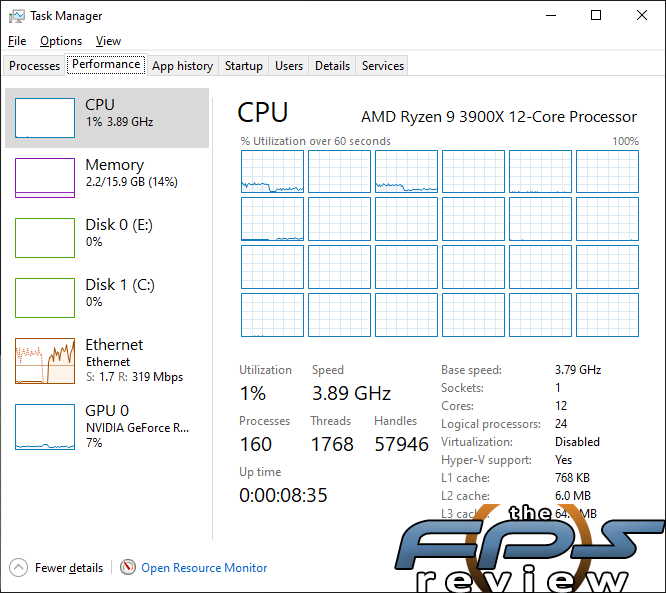
Again, this controller is capable of performing much faster than our tests here would indicate. This is due to a lack of 2.5GbE capable controllers in our test environment. This is something that we will look to remedy as time goes on.
In our first network controller showed an average transfer rate of 69.49MB/s in the write test and 45.46MB/s in the read test. The maximum transfer rate was 78.26MB/s in the write test and 50.90MB/s in the read test. Our minimum transfer rates were 66.40MB/s in the write test and 40.83MB/s in the read test. CPU usage was 2% in the write test and 1% in the read test.
LAN 2 (i211-AT)
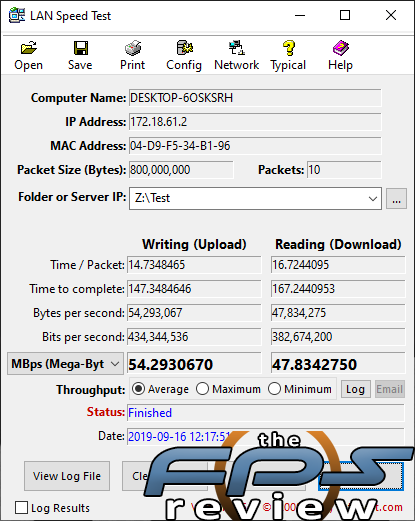
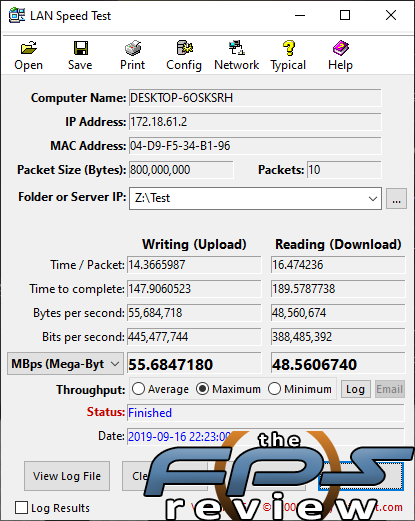
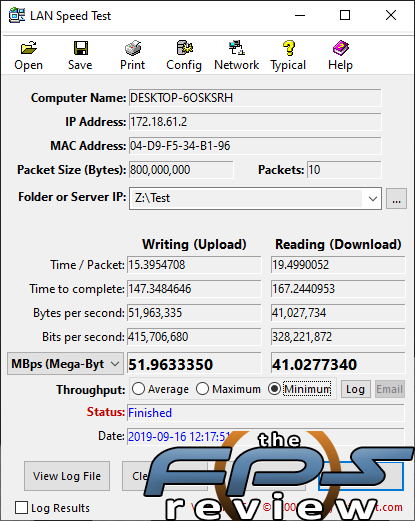
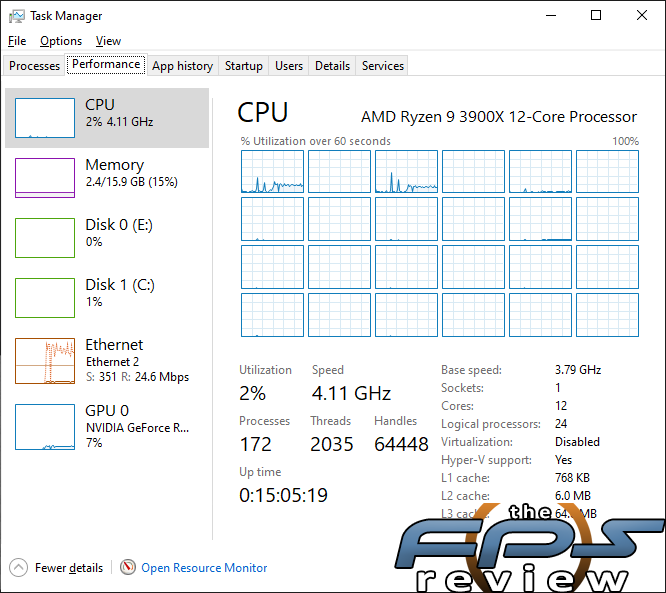
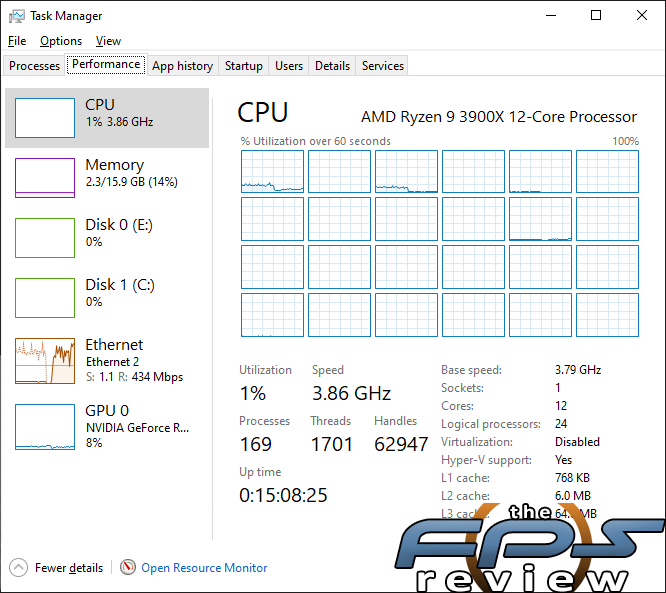
In the write test, our average transfer rate was 54.29MB/s. In the read test, we saw a result of 47.83MB/s. The maximum transfer rates were on the low side at 55.68MB/s for the write test and 48.56MB/s for the read test. Our minimum transfer rates were 51.96MB/s and 41.02MB/s in the write and read tests respectively. CPU usage is a modest 2% in the write test and 1% in the read test.
Wireless Networking Hardware
For wireless support, ASUS chose to integrate the Intel Wi-Fi 6 AX200 adapter. Unfortunately, I do not have the infrastructure to achieve the maximum speeds for this, so at present we are testing in legacy mode. This is more of a function test to make sure the motherboard works, rather than a speed test.
Wireless LAN (Wi-Fi 6 AX200)
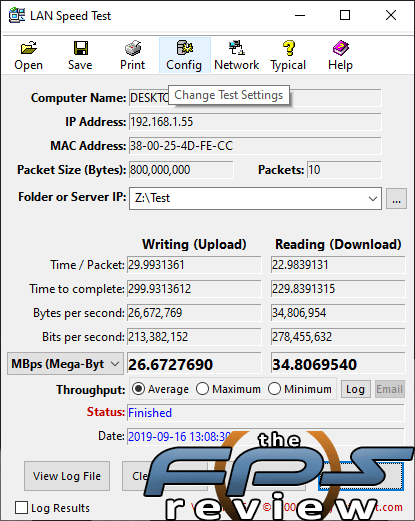
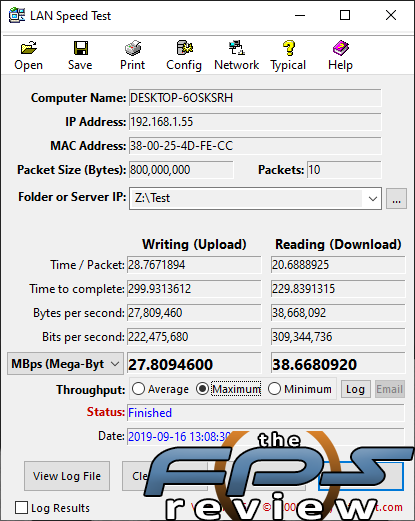
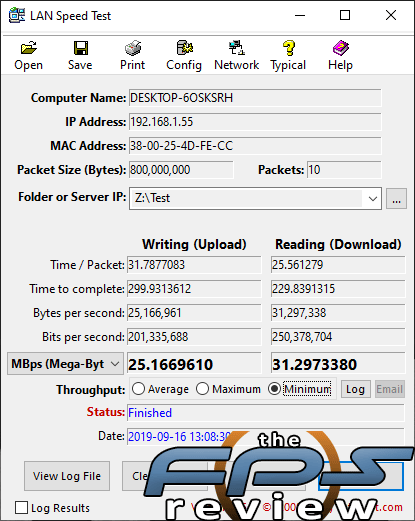
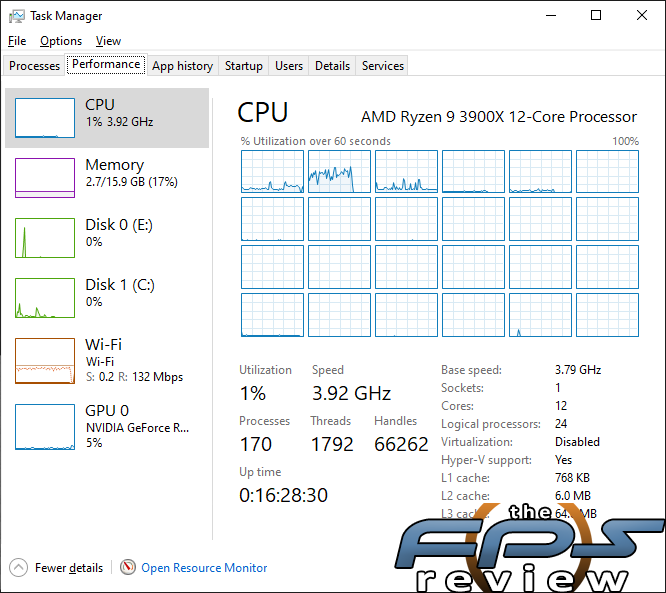
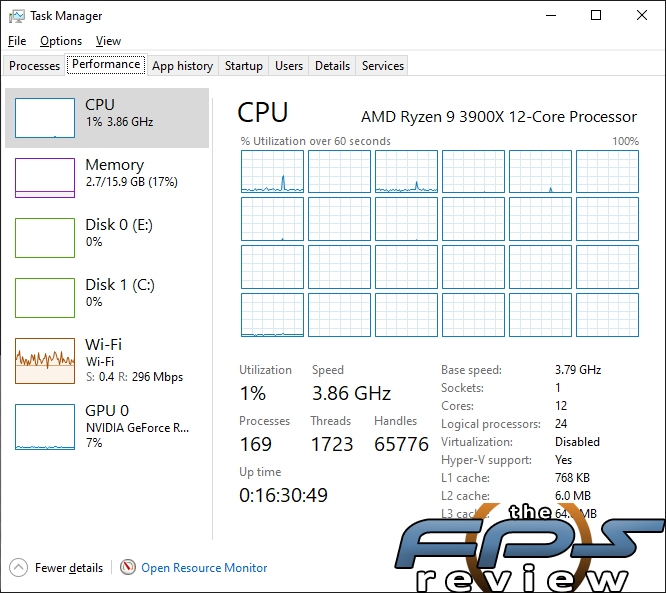
This controller is another new one and we don’t yet have the infrastructure in place to fully test it. Again, we operated in legacy mode primarily to verify functionality. The average transfer rates were 26.67MB/s in the write test and 34.80MB/s in the read test. The maximum transfer rate in the write test was 27.80MB/s. In the read test, we saw a transfer rate of 38.66MB/s. Our minimum transfer speeds were 25.16MB/s in the write test and 31.29MB/s in the read test. CPU utilization in the write test spiked occasionally, but generally hung out around 1%. CPU usage in the read test was still about 1% but, was far more consistent.
