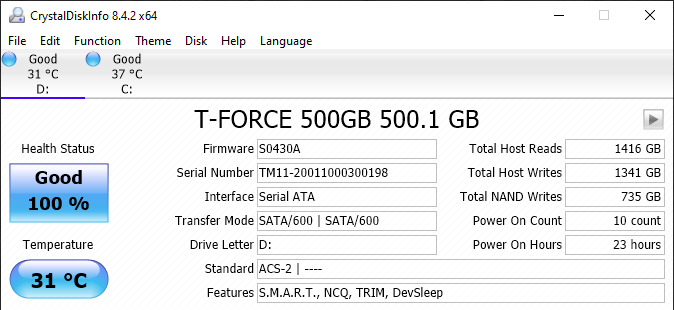SSD S.M.A.R.T. TOOL
TeamGroup has a software tool that allows you to perform certain functions on the SSD. The SSD SMART Tool can be downloaded here. This is version v0.1.2.0 and was just released this July, this is brand new software.
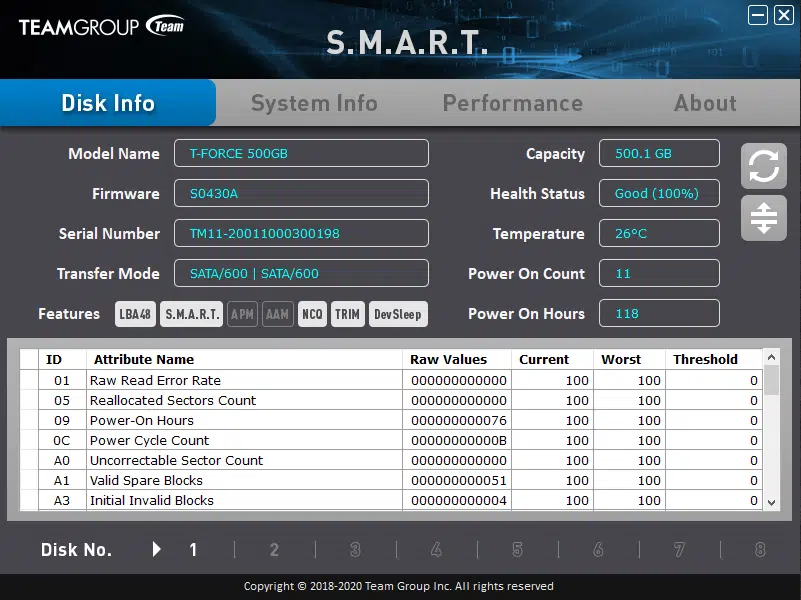
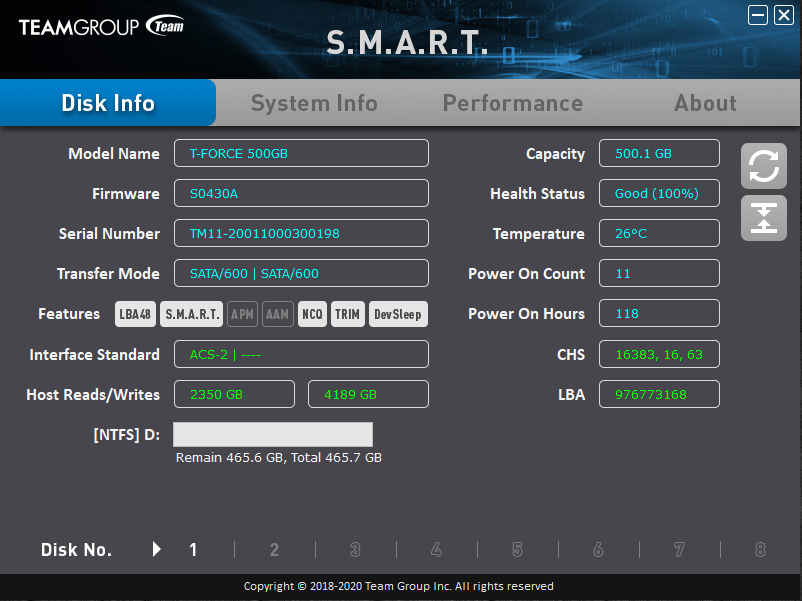
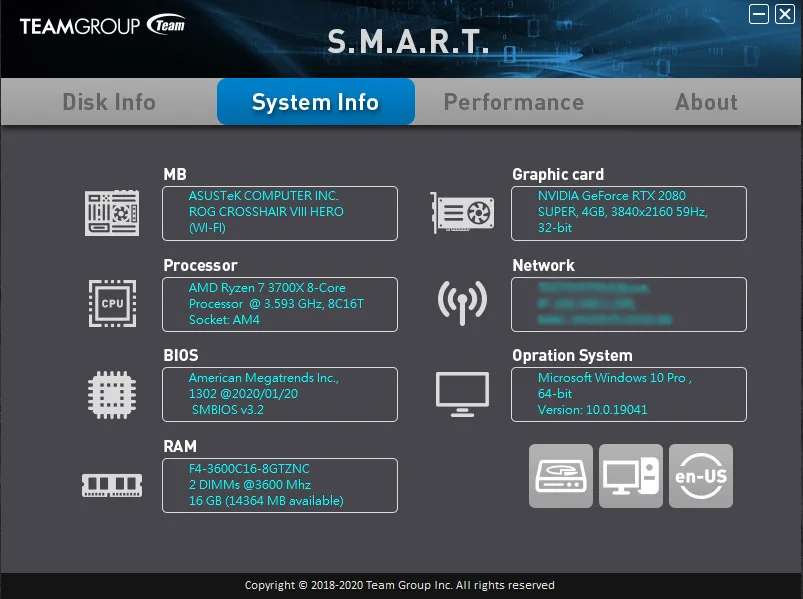
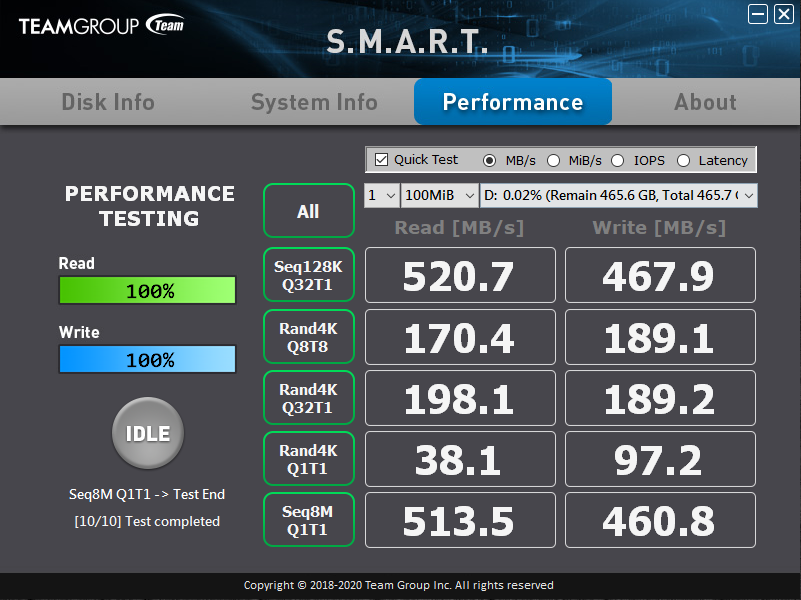
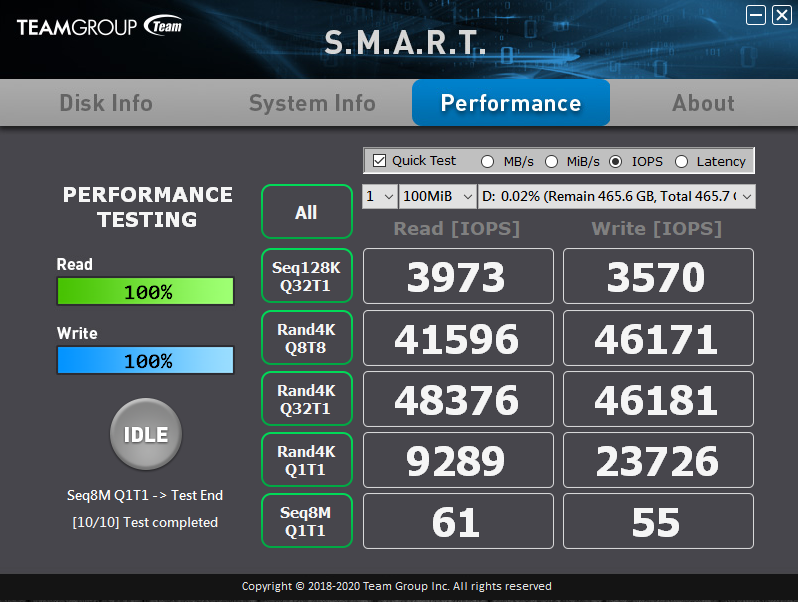
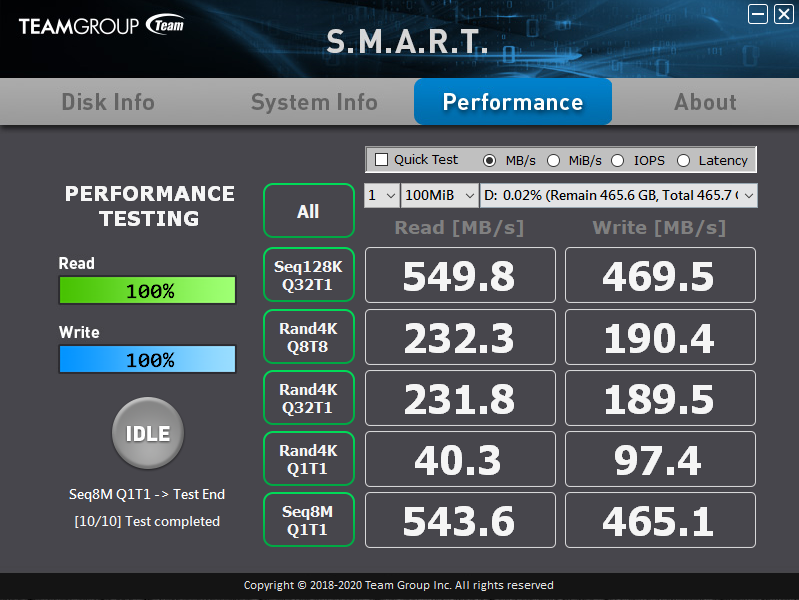
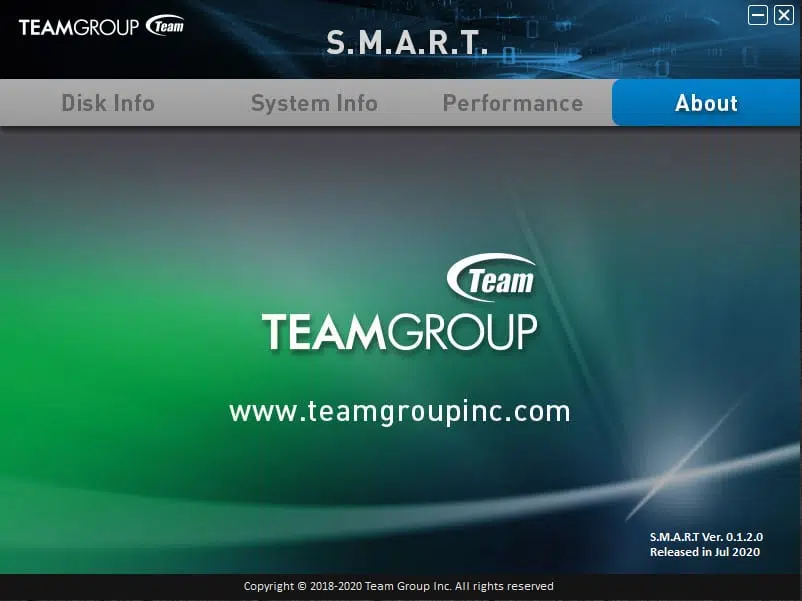
When you first open the software it shows you the model name, firmware version, serial number, and transfer mode of the SSD. It also shows the capacity, health, temperature and power-on status. The program also lists the SSD features, on ours you can see that is LBA48, S.M.A.R.T., NCQ, TRIM, and DevSleep. Below is information about the S.M.A.R.T. status values. You can close the S.M.A.R.T. information and it will show the interface standard, host reads/writes, capacity, CHS, and LBA information. At the bottom, you can select between multiple drives on your system if you have multiple drives installed.
Under the System Info tab is information about your system. It shows motherboard info, CPU, BIOS, RAM, Graphics Card, Network, and OS information. The buttons at the bottom will open the Disk Management OS window and Device Manager. The last button changes the language.
Opening the Performance tab opens up a way to benchmark your SSD similar to CrystalDiskMark. By default, the “Quick Test” is enabled, and when you run it performance is tested quickly in SEQ128K Q32T1, RAND4K Q8T8, RAND4K Q32T1, RAND4K Q1T1, and SEQ8M Q1T1 in read and write. You can select the data to be shown in MB/s, MiB/s, IOPS, or Latency. If you uncheck the “Quick Test” option it will run the tests longer for a more accurate result.
Finally, the About tab shows you information about the program and lets you click to open the TeamGroup website.
Overall, this software is very simple. We aren’t sure if it actually allows you a method to check and upgrade the firmware on the SSD. While it shows the current firmware version, there was no option to have it check to see if that is the latest version available, and we didn’t see a method to allow you to upgrade the firmware manually.
It also seems to lack any kind of advanced function features on the SSD like encryption, or Secure Erase features or manipulation of TRIM or DevSleep functions. We do like that it has a built-in benchmark utility, that is a very nice inclusion. We also like that it allows you to look at SSD health and temperature, though some sort of monitoring if health drops below a certain range would be nice.
Installation
Installation was a breeze, we simply connected the SSD to our motherboard with a SATA cable, and plugged in power. There are no special storage drivers or controller drivers to install with this SSD, just the standard and latest AMD chipset drivers for our X570 motherboard. We were able to create a new partition and volume very easily, and the drive just worked as intended with no problems.
At the time of review, the TeamGroup SSD ToolBox software was not available for us to download for this drive. We were not able to take a full look at the software. However, when the software is available it will allow you to monitor the state of the SSD and perform firmware updates.
In CrystalDiskInfo you ca see the Firmware installed is S0430A. It is connected at SATA/600 and does support S.M.A.R.T., NCQ, TRIM and DevSleep.