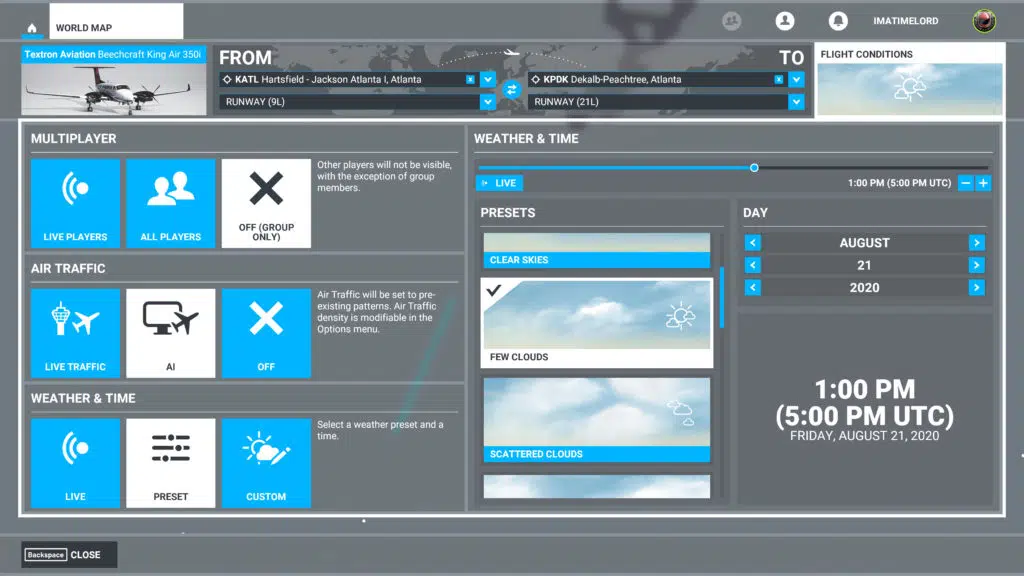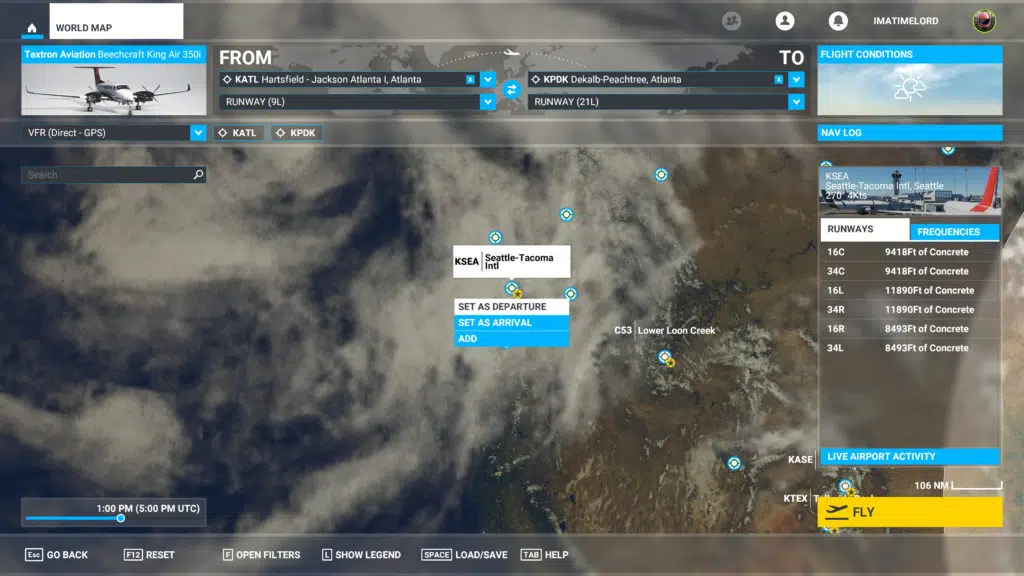Maximum Graphics at 4K Performance
Before we begin to look at performance, there are a few tidbits of information you need to be aware of. Firstly, this game’s performance (as all previous games have been) varies the closer you are to the ground, versus flying at high altitude. This has always been the case in this game. Meaning, when you are on the ground at the airport, preparing for takeoff, or taxiing, or taking off, performance is at its lowest. As you climb in altitude, the performance actually starts going up the farther away from the ground you are. Therefore, the most demanding parts of the game are on take-off and landings.
This game’s performance can also vary based on the weather conditions, which you can manually set. The amount or density of clouds, the winds, even the time of day, will all affect performance. Terrain and the terrain you are flying over also changes performance. Dense trees, or buildings or skyscrapers, or flat plains and desert, it all changes the performance you will experience. Therefore, what we show you today, may not even be the most demanding performance the game can generate.
What we focused on for this first round of testing is take-off performance and landing performance. We chose to set the weather for “A Few Clouds” using the preset and set the time of day at 1 PM for each test. We also used two different airports in our testing, for this first one we used the Seattle airport and took performance measurements taking off and landing separately. Air traffic is set to AI.
This game also has different camera views. For our testing, we chose the worse possible scenario, which is an external view zoomed out all the way, and then a cockpit view zoomed out all the way.
Also, the best way to show you performance is not bar graphs or average framerate, but rather framerate over time so you can see the performance every step of the way.
In terms of “what’s playable?” this game is very playable at 30 FPS, which is smooth for this simulator. Therefore 30 FPS is our playable game performance we want to achieve or exceed.
Take Off Performance – Zoomed out Cockpit Cam
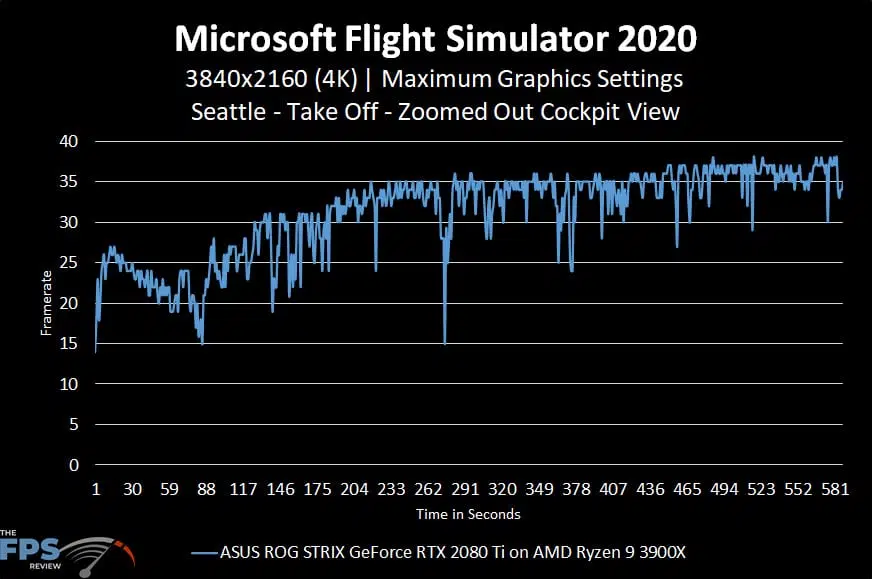
In this performance graph we are taking off from Seattle airport in the Cockpit view, but zoomed out. The game is running at maximum graphics settings at 4K. You can see performance starts off pretty slow at 15 FPS until it gets its act together, and then starts out at about 25 FPS. However, it starts to drop sharply to 20 FPS as we take off, then the framerate starts increasing to 30 and finally cruising at 35 FPS. That initial take-off performance is well below 30 FPS though, and quite choppy.
Take Off Performance – Zoomed Out External Cam
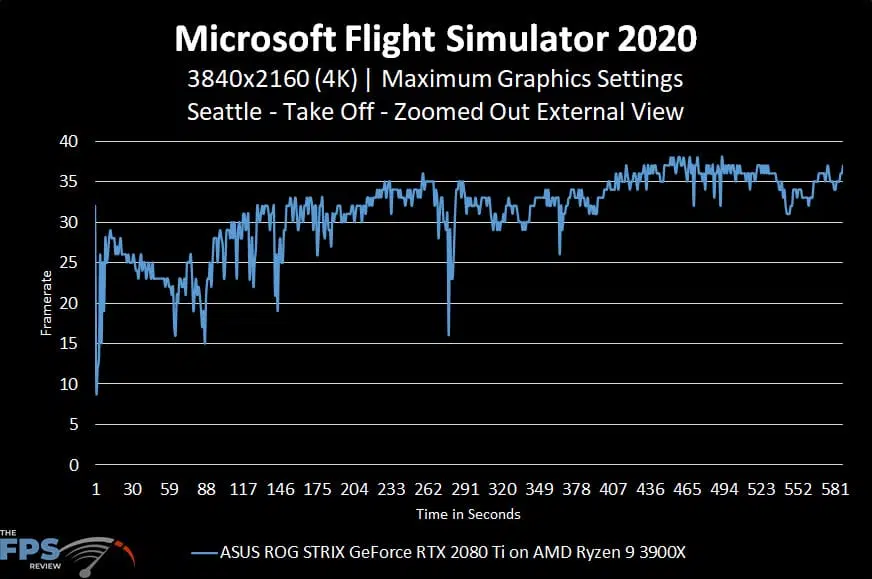
In this performance graph we are taking off from Seattle again, but with an external cam view zoomed out, once again at maximum game settings at 4K. You can see that the take-off performance is about the same as within the Cockpit starting off, but there are a few more spikes that go lower in framerate. It takes it a while to get to 35 FPS on the external view. During the process, there are some down spikes where it drops for a second or a few seconds, like down to 15 FPS during the flight there.
Landing Performance – Zoomed out Cockpit Cam
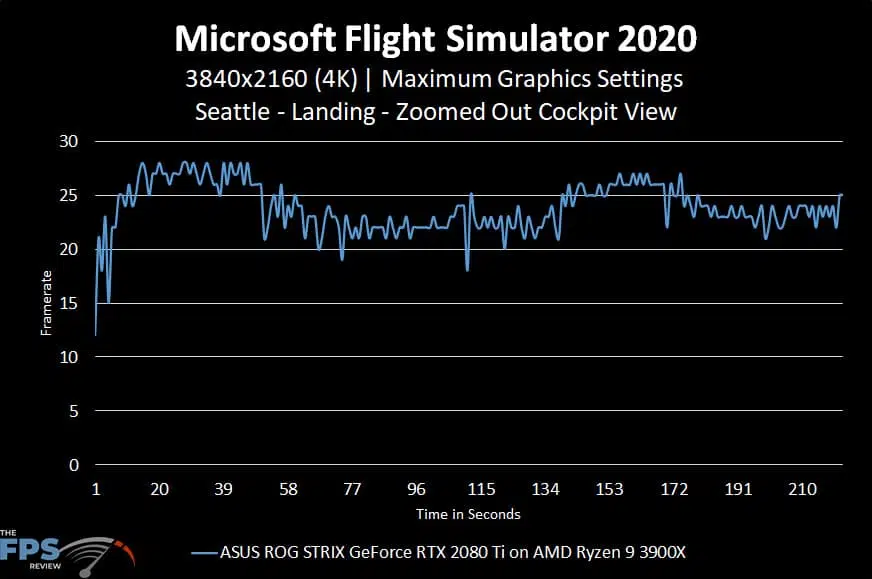
Now we are looking at landing performance, i.e. the plan starting from the air, and then landing on the runway. We are starting in the zoomed-out cockpit cam at maximum game settings. We start off higher in performance because we are already in the air, but still under 30 FPS. Then the performance drops to around 20 FPS as it lands, and then as it comes to a stop settles right under 25 FPS on the ground.
Landing Performance – Zoomed out External Cam
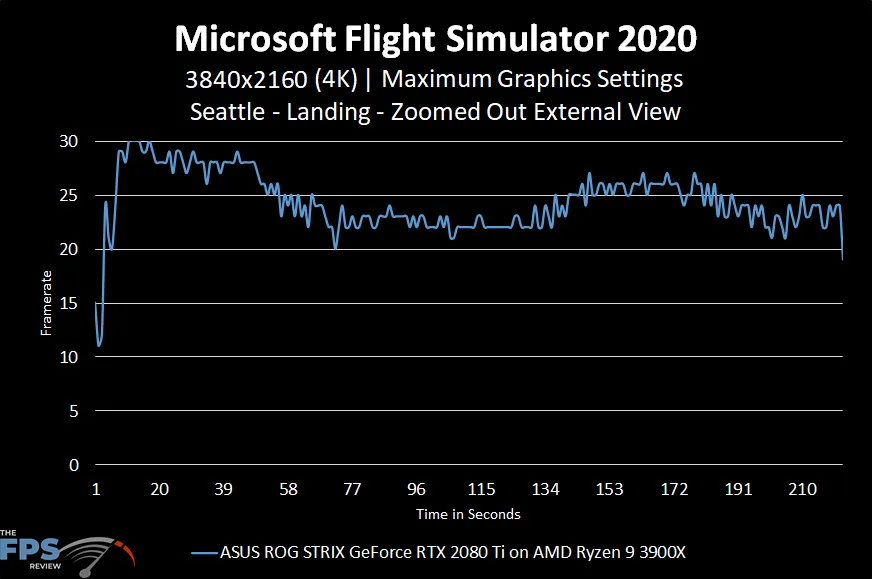
Now we are doing the same landing, but with the external cam zoomed out, again maximum game settings. It starts off near 30 FPS in the air, then drops to around 22 FPS as we land, and settles between 26-23 FPS on the ground.