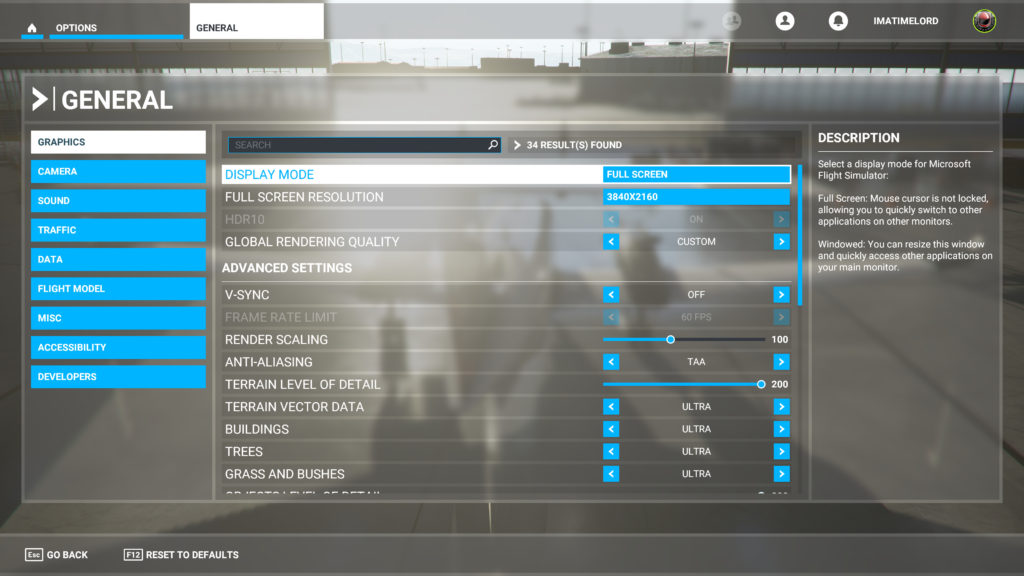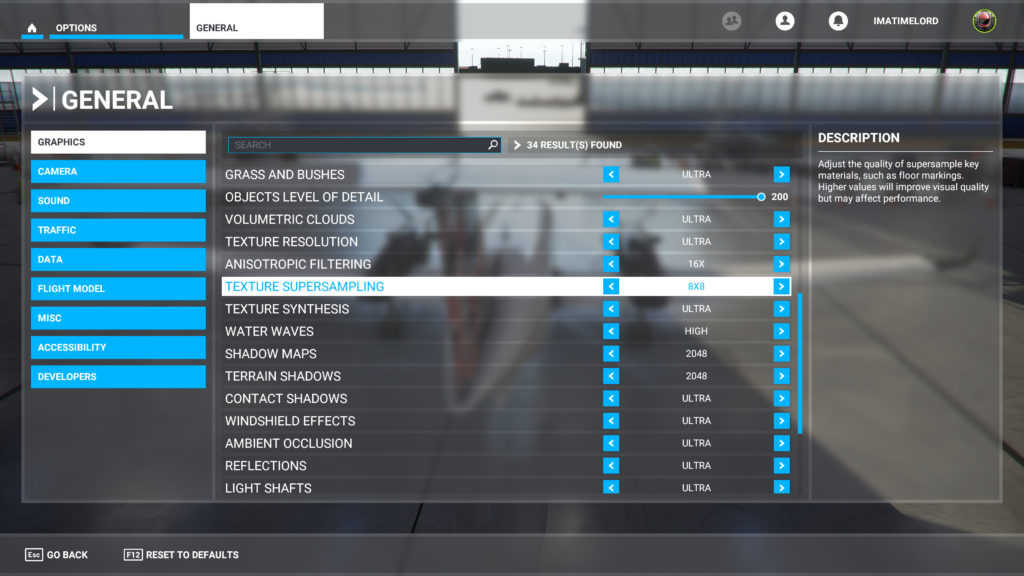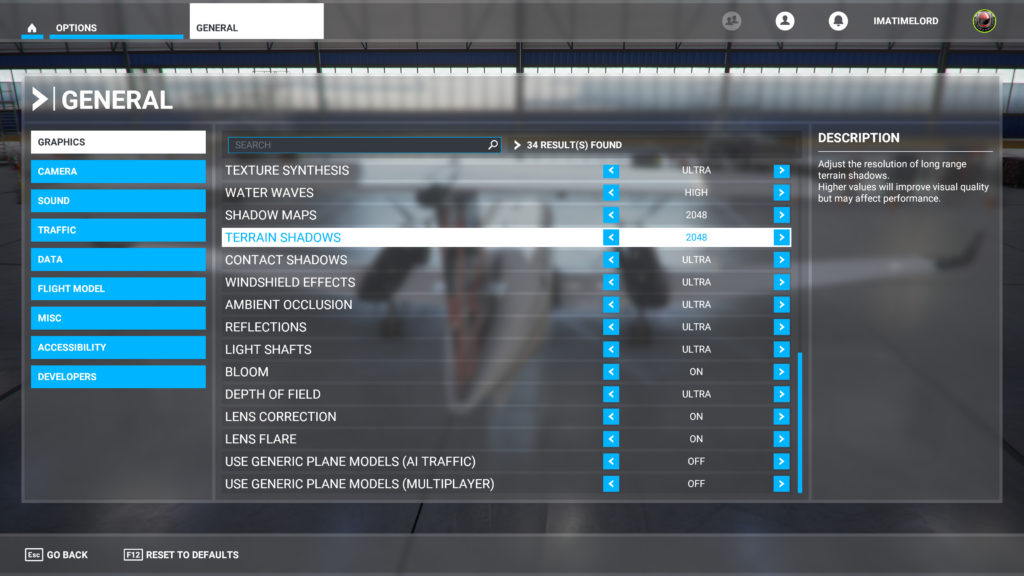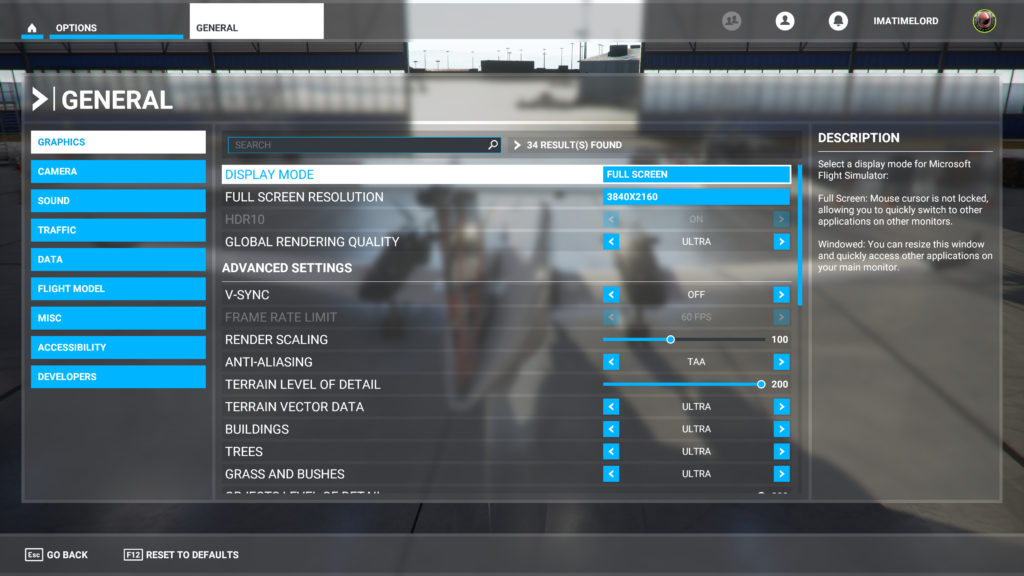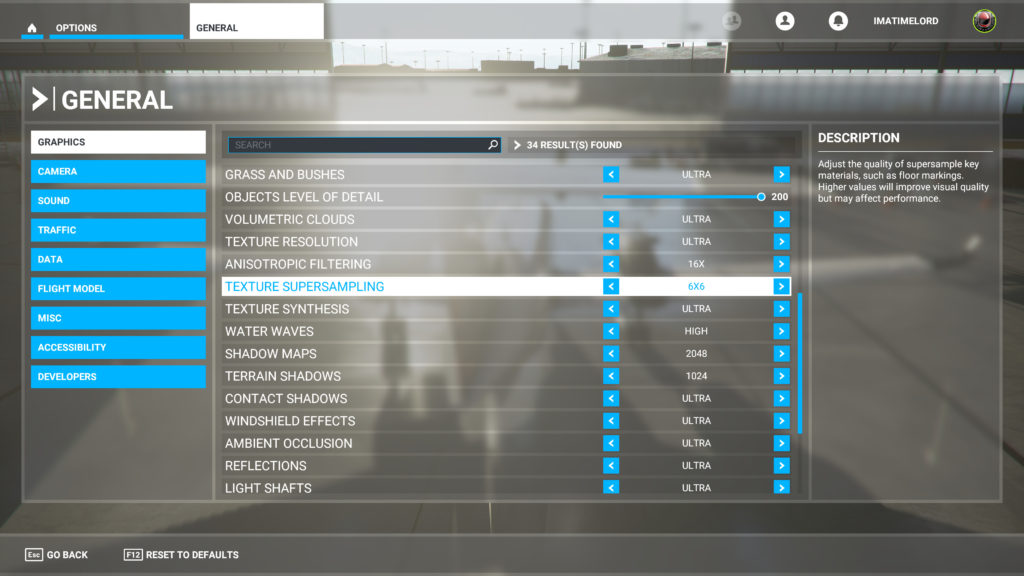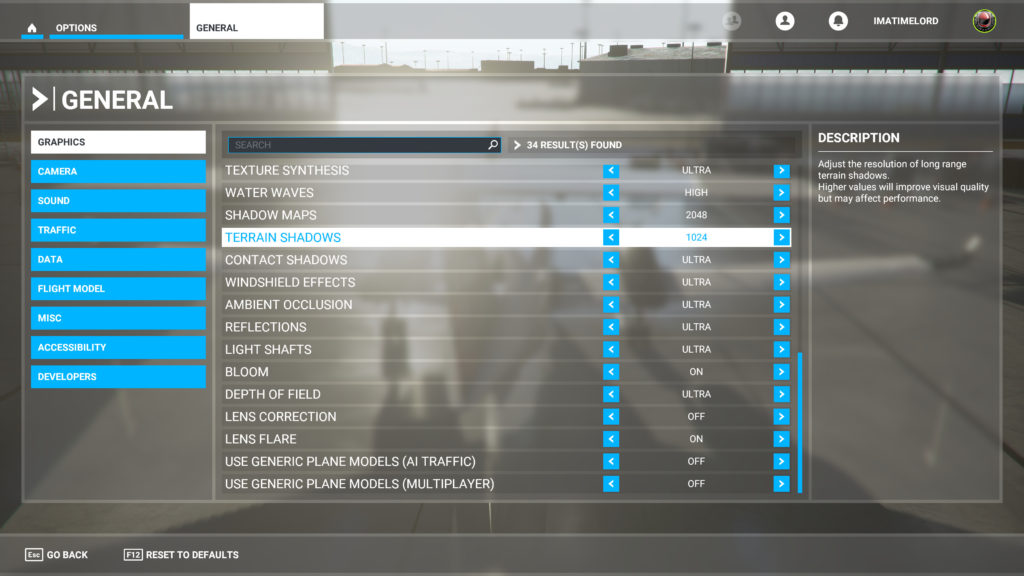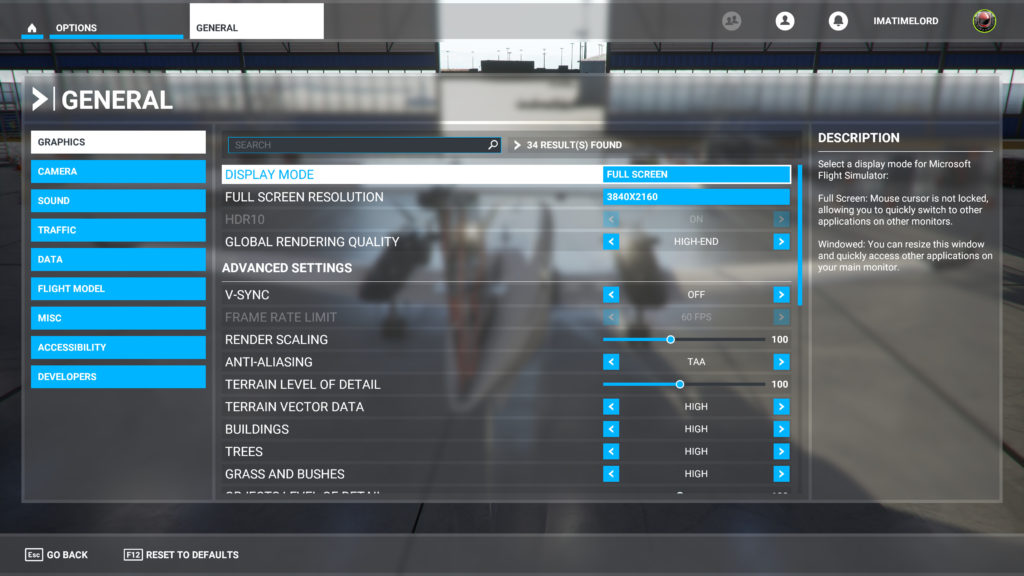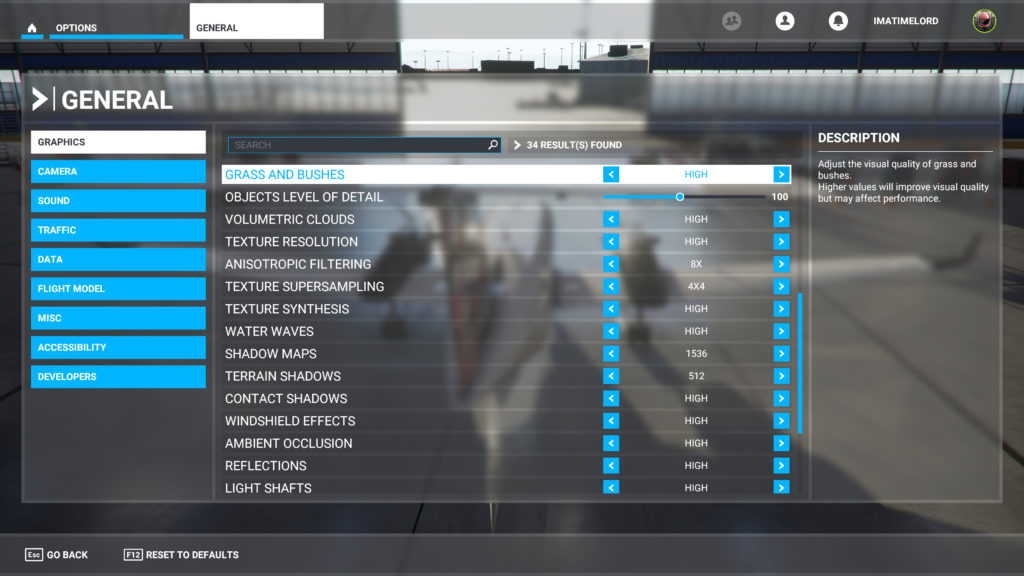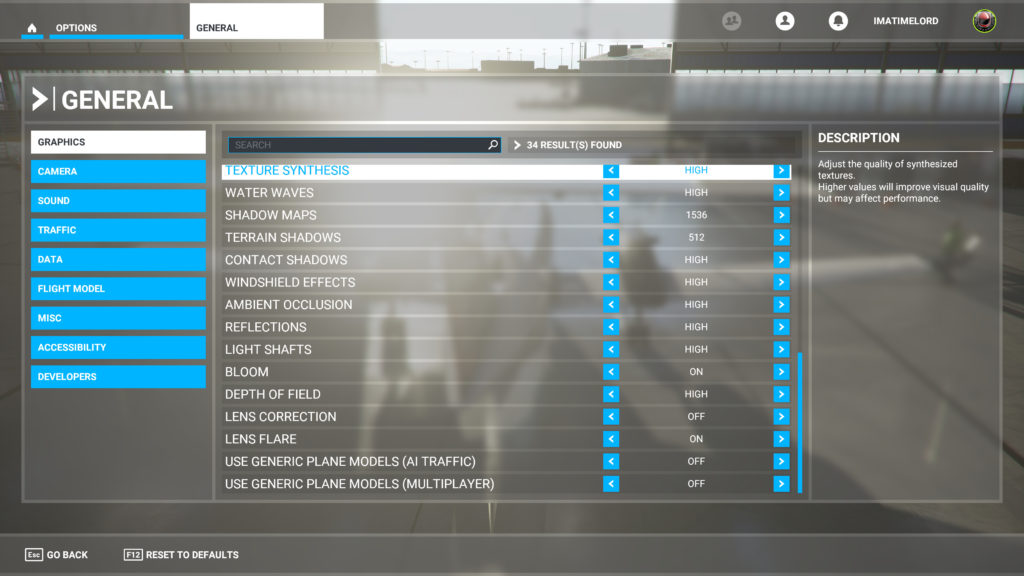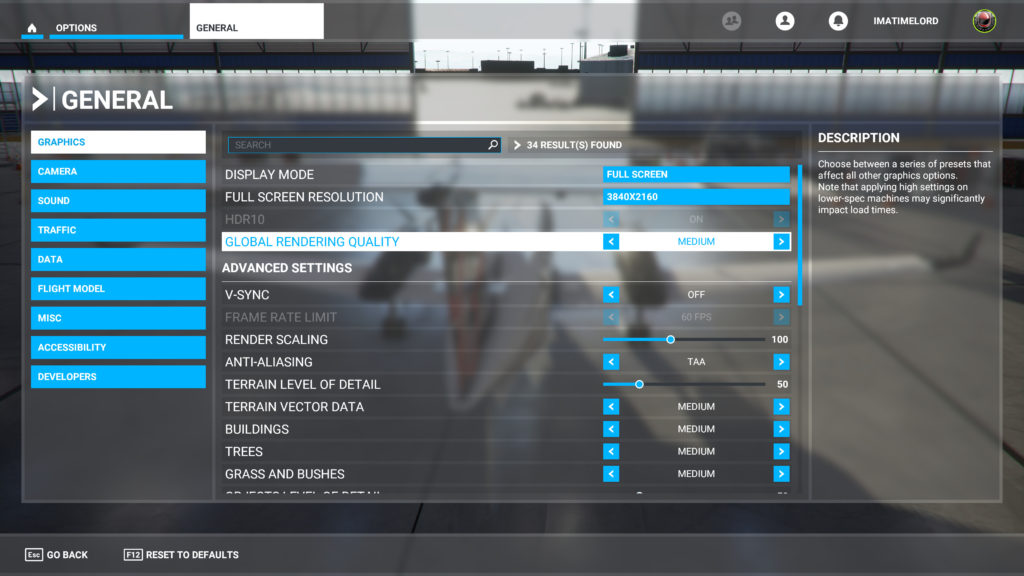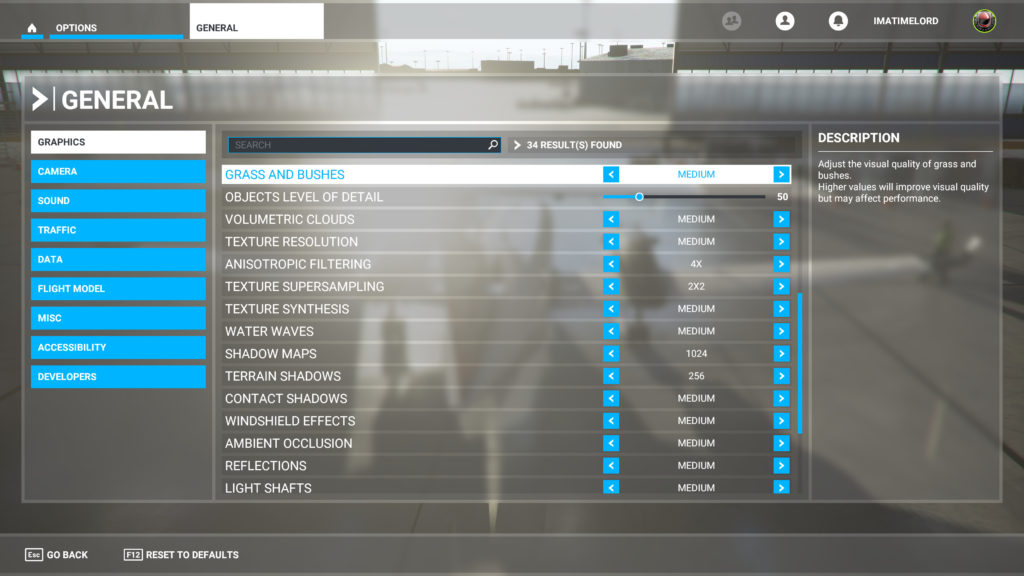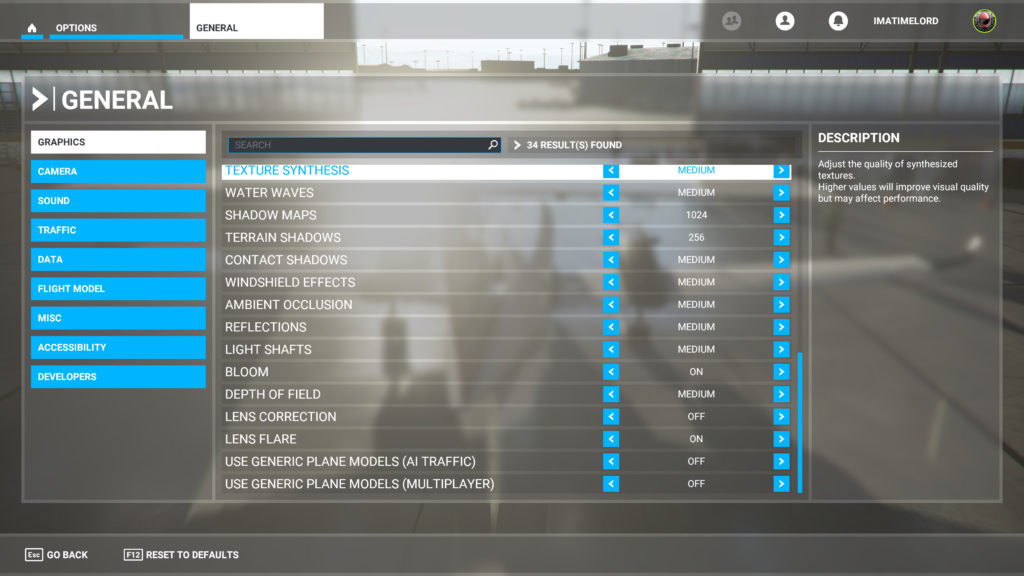Introduction
Microsoft Flight Simulator 2020 (also in the Microsoft Store) was just released on August 18th, 2020. It has been no less than fourteen years since the last Microsoft Flight Simulator X game was released. This highly detailed new version has been a long time coming, and now that it is here is really, just simply, one of the best flight simulators in existence. This new version takes real-world realism to new heights and utilizes so many new and unique features to bring you real-world terrain, airport, and world detail that is true to life using Satellite Imagery from Bing Maps Data. All of those graphics don’t come without the need for the proper hardware to push it, however.
Microsoft’s Flight Simulators have always pushed the boundaries of CPU and GPU performance. This one is now only different in the fact it also pushes your Internet connection to new heights as it can utilize online streaming of data to keep everything accurate. We are using the Steam version of Flight Sim 2020 specifically the Microsoft Flight Simulator Premium Deluxe Edition Bundle. This article today is not about the technology (though impressive) but more-so the kind of performance you can expect in a very specific scenario.
We are going to take the fastest video card you can buy today, an NVIDIA GeForce RTX 2080 Ti, pair it up with a Ryzen 9 3900X, and see what Microsoft Flight Simulator 4K performance is like with maximum graphics settings! Can it muster it? Will it be playable? What will it take to make it playable? We want to find out. One of the new features of this game is its official support for 4K resolution, and let tell you, this game is breathtaking at 4K with maximum graphics settings. This would surely be the preferred gameplay experience. But we got to find out if it can do it!
Microsoft Flight Simulator 2020 is a massive game in scope, I mean it takes up the entire world and you go anywhere on the planet. As such, evaluating this game could take months if you wanted to cover all aspects of graphics and how weather affects performance, and different airports and terrains. Therefore, we have to be very specific and test this game in parts. It’s the only way we can even cover it in a decent amount of time. So that is why this part today, focused on this one aspect of 4K playability with a high-end GPU and CPU. It’s a good starting place. In the future, if we have time, we may put together other smaller parts of testing performance in this game similar to this article, focusing on one aspect. So, let’s hop to it.
The Graphics Options
Firstly, this is a DX11 game, yeah that one caught us by surprise as well. We would have thought that this being a premier Microsoft title, and pushing Windows 10 that DX12 would have been a given. We’ve seen other games follow this pattern.
We would also think this game would benefit highly from DX12 features like driver multi-threading, and other performance-enhancing or visually enhancing features. It is what it is I guess, perhaps in the future DX12 will be patched in. Which brings up another topic, there are no unique 3D features like NVIDIA Ray Tracing here, and that is actually kind of a let-down. This game would be a perfect showcase for Ray Traced Global Illumination.
Anyway, back to the graphics settings. This game does have pre-set global graphics options that set a pre-defined option of graphics quality. It has “Low-End”, “Medium” then “High-End” then “Ultra.” However, while you may think “Ultra” uses the highest possible settings, it actually does not. There are 2 leftover settings you can manually increase. The options are called Texture Supersampling which you can manually increase from 6×6 to 8×8. Then, there is another option called Terrain Shadows which you can manually increase from 1024 to 2048. Once you set those two options higher, then you have the game set at what we will call Maximum Settings in this article.
Maximum
You can see the maximum settings we have enabled above. We basically set the Global Setting to “Ultra” then just turned up those two graphics settings we talked about above.
Ultra
Here is what Ultra settings looks like, you can see those two settings we talked about are at a lower value.
High-End
Here is what the “High-End” global settings look like.
Medium
Here is what “Medium” graphics settings look like.
In our testing today we are going to focus mainly on “Maximum Settings” as we want to see how well this game plays at the best possible gameplay experience.
Drivers
Both AMD and NVIDIA have dropped new drivers for this game, so make sure to pick them up before even trying to play. GeForce 452.06 is the driver to grab for NVIDIA GPUs. Adrenalin 2020 Edition 20.8.2 Optional is the one to grab for AMD GPUs. It is nice to see day 1 support from both for this game.