UEFI BIOS
The ASUS PRIME X570 Pro uses an American Megatrends Inc. UEFI BIOS. It is a 256MB UEFI Flash ROM supporting the following features and management standards: PnP, SM BIOS 3.2, ACPI 6.2, Multi-language BIOS, ASUS EZ Flash 3, CrashFree BIOS 3, F11 EZ Tuning Wizard, F6 Qfan Control, F3 My Favorites, Last Modified log, F12 PrintScreen, F4 AURA ON/OFF, F9 Search and ASUS DRAM SPD (Serial Presence Detect) memory information.
As I said earlier, ASUS does not support its BIOS Flashback feature or any type of dual BIOS solution. However, it’s not without some redundancy in the form of its CrashFree BIOS 3 feature. This allows the motherboard to support recovering from a bad flash. The difference between this and BIOS Flashback is that the Crashfree BIOS 3 requires the motherboard to have an installed CPU and RAM that the motherboard supports. With BIOS Flashback, you don’t need an installed CPU or RAM to update the BIOS.
This isn’t a big deal today as the motherboard supports all the available AM4 CPUs out of the box. However, you will want to update the BIOS with your old CPU before installing something new at a later date which isn’t available today.
User Experience
The ASUS PRIME X570 motherboard has a fantastic UEFI implementation. If ASUS has had one advantage over its competition, it’s been its UEFI. The interface is probably the most intuitive and easy to use overall with a few strengths going to competitors here and there. ASUS has by far the most copied interface and feature set. ASUS has always pioneered certain features like the “Last Modified” display showing you what was changed before saving your changes and exiting the BIOS.
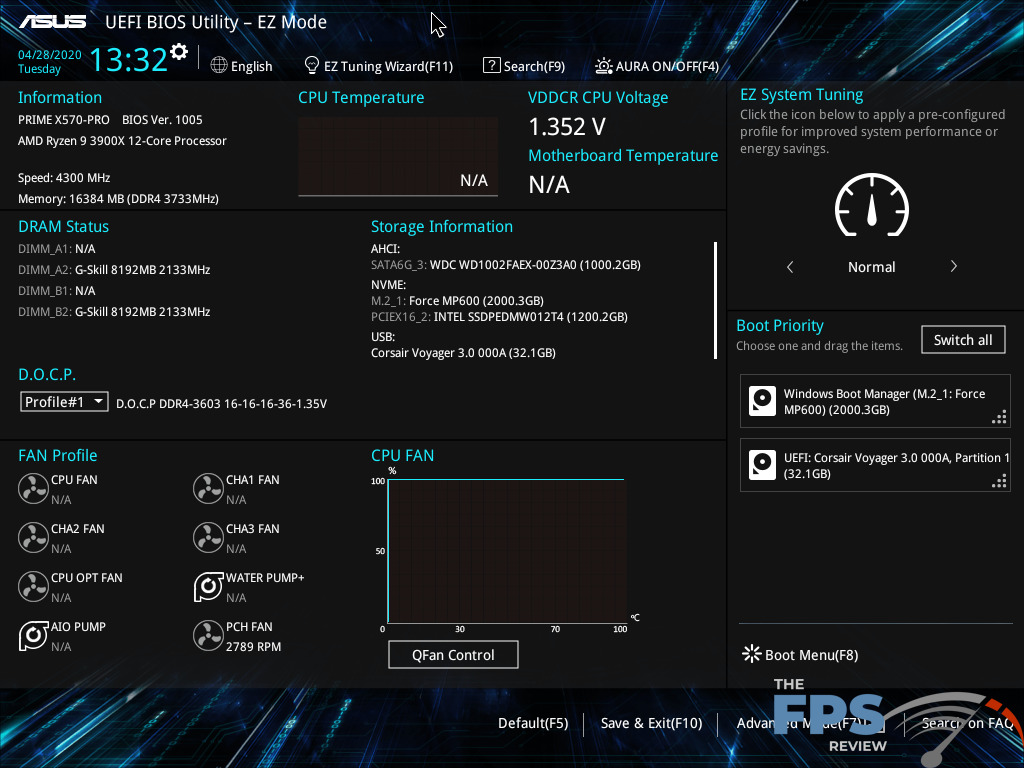
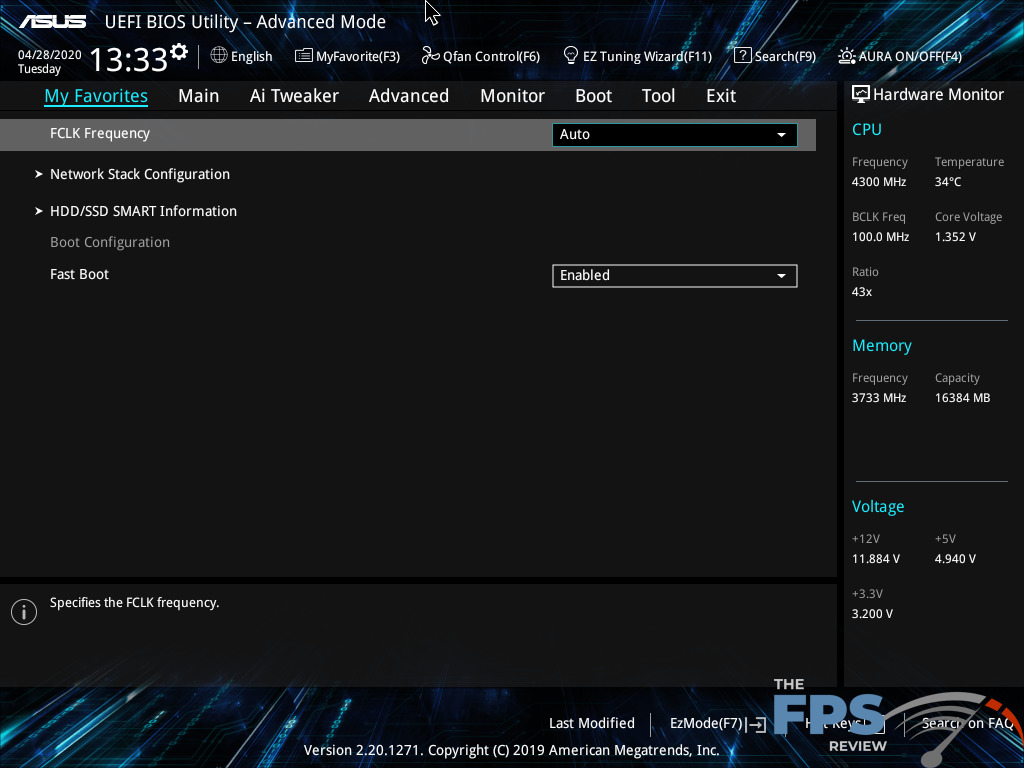
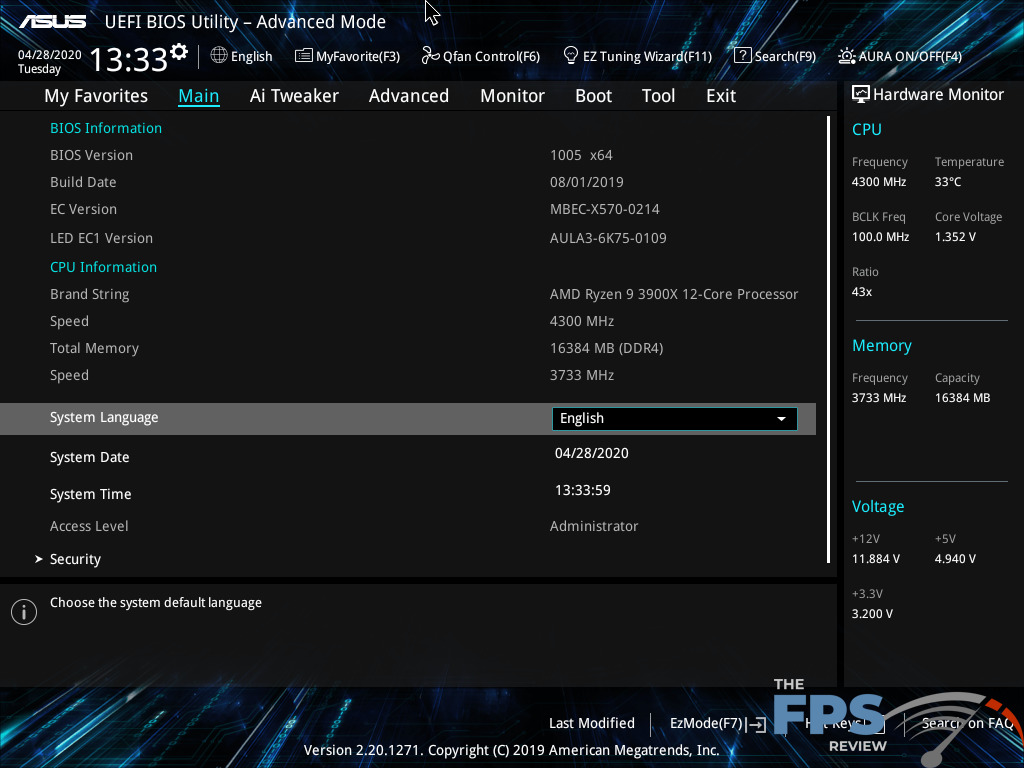
There are several key reasons why ASUS’ UEFI implementation is the gold standard in the industry. In my opinion at least. The first is, the general layout follows a logical workflow and progression for setting up the system’s basic functions but performance tuning as well. There are tooltips of sorts at the bottom of the menus which tell you what several of the settings are used for and how they work.
ASUS also has its hardware monitor always shown on the right, which provides basic information as to the system’s current settings and health state. Within each category, ASUS enumerates the motherboard options logically and uses terms that are generally in widespread use in the industry. Some motherboard makers may alter their terminology, so there isn’t a 1:1 translation between other brands. Not to say that this is universally true with ASUS, but it generally correlates to values and settings you’d see on any competing product.
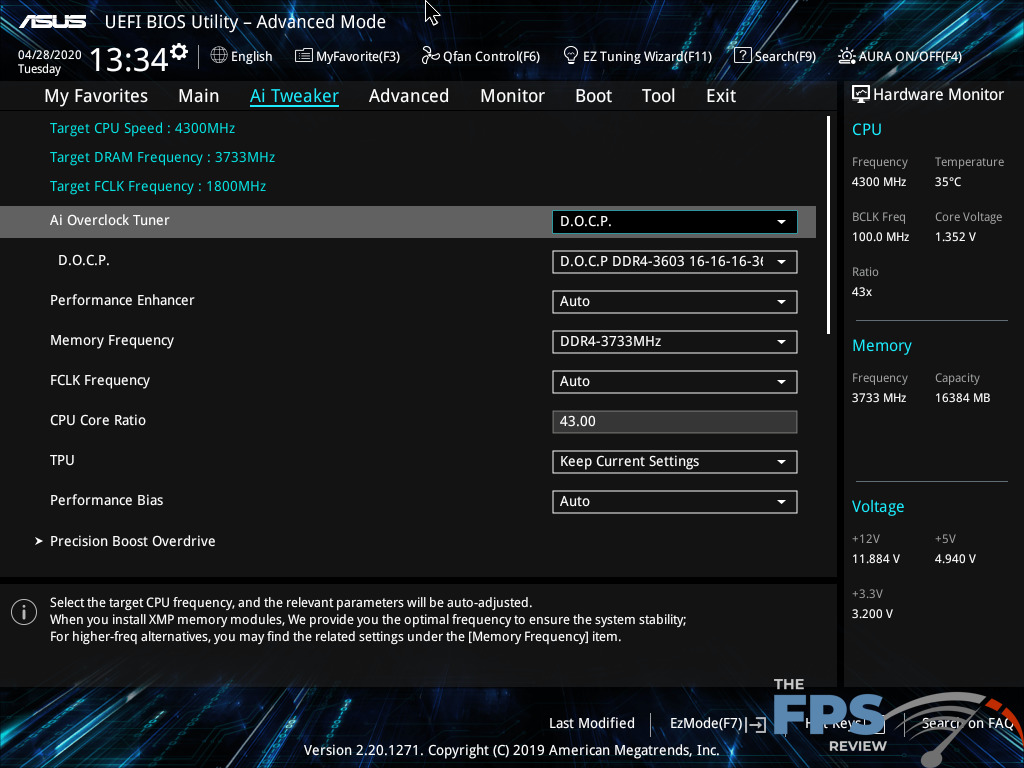
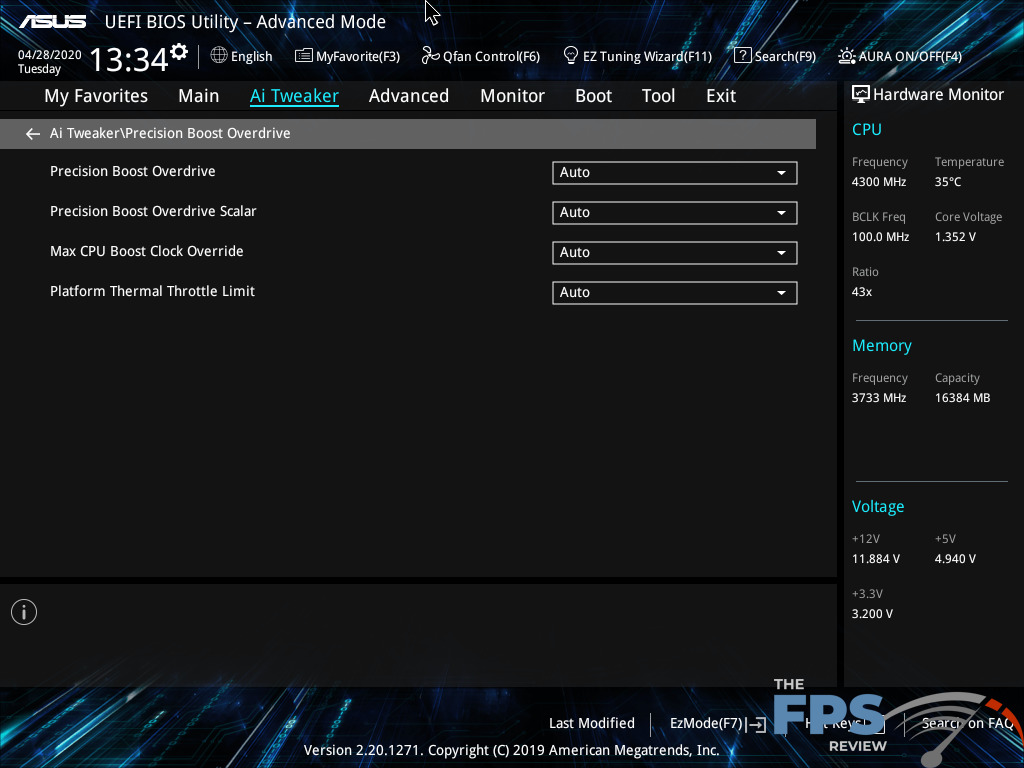
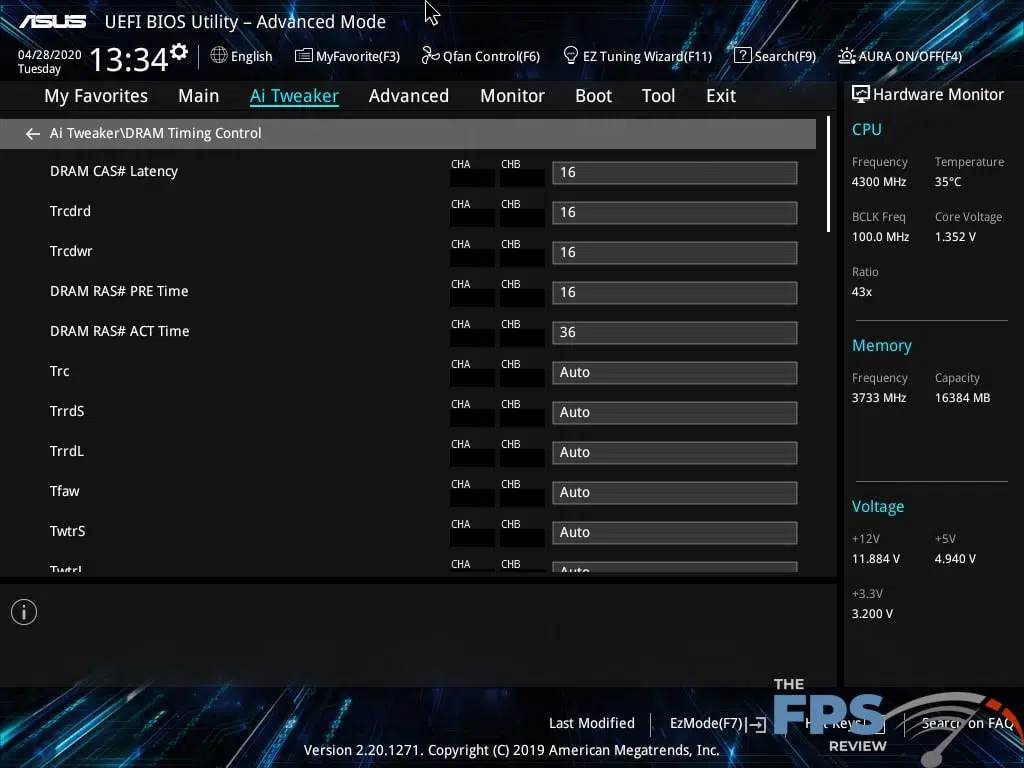
The real magic is in the way you key in values. There is more than one way to do everything and virtually all input methods work for all of the settings. You can usually input values directly, and the system will infer what you mean if you make a mistake or simply set to the closest value there is based on what you’ve put in. The dropdowns enumerate what options are available, while the tooltips explain them. You can increment through the options as well, using keyboard shortcuts.
Mouse input is hit or miss on some motherboards. ASUS is generally good about this and mouse inputs are responsive and easy. The font sizes for all the options are also a good size to make them visible and yet, allow for a lot to be on screen at once.
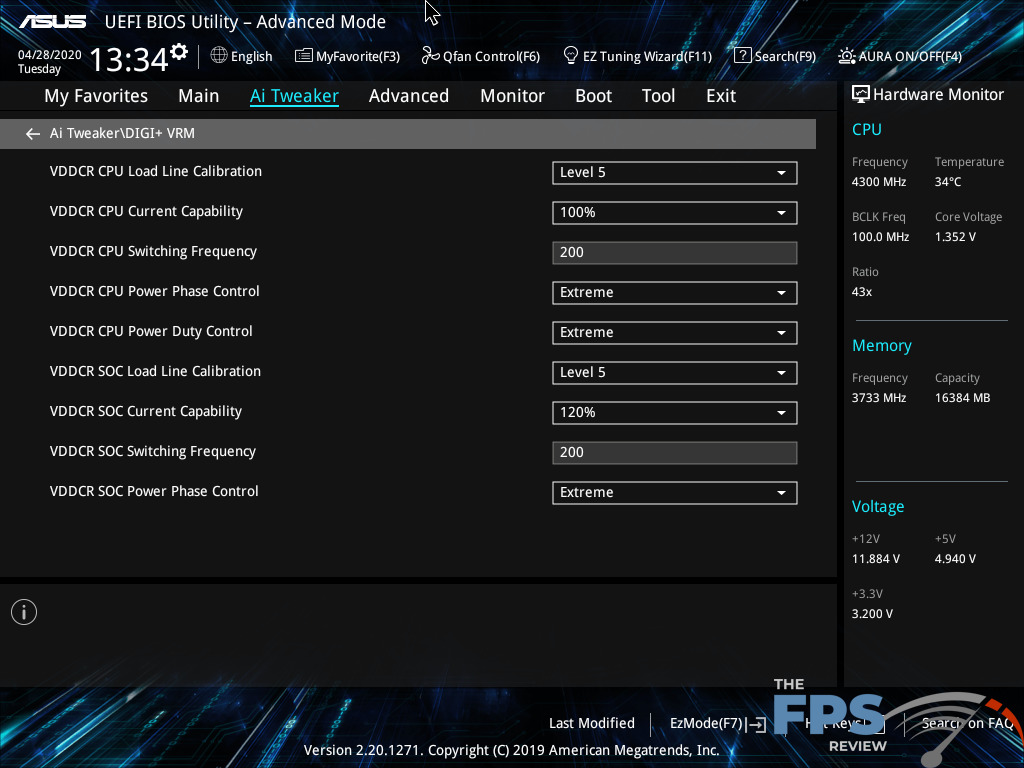
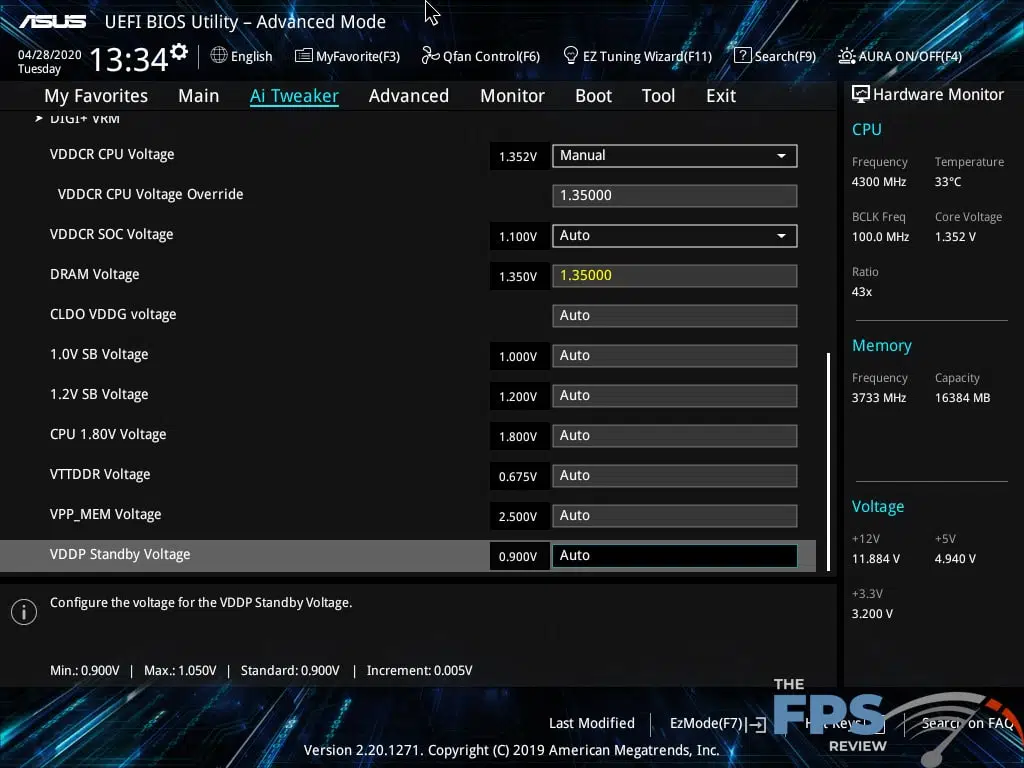
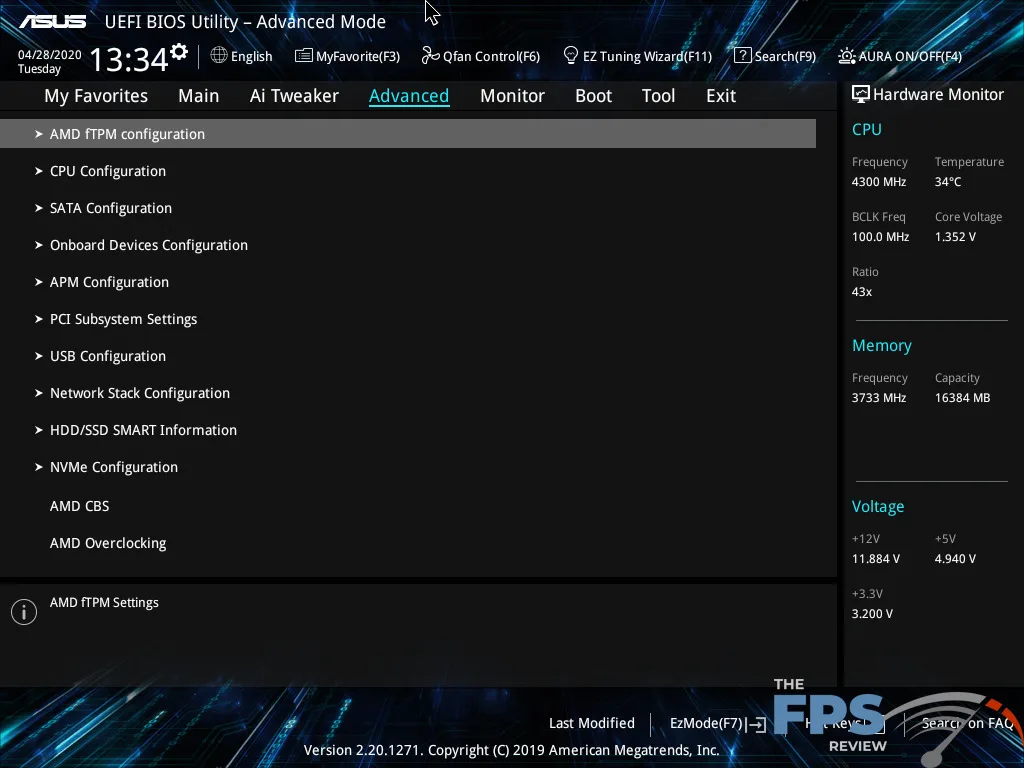
ASUS also avoids the overuse of submenus. Some brands have you dive three or four menus deep and none of the individual menus have more than two to three settings in them. Each of these are all related in some way, so breaking them up makes no sense. ASUS simply doesn’t do that.
ASUS’ UEFI implementation usually shows the current and target CPU and memory frequencies at the top, so you can see what the effect of your changes should be, assuming that the values are workable for your hardware. There are several hotkey combinations that bring up various wizards and options which you can use to navigate more quickly or to step you through certain aspects of the configuration which is useful for people who might not be as experienced as some other system builders.
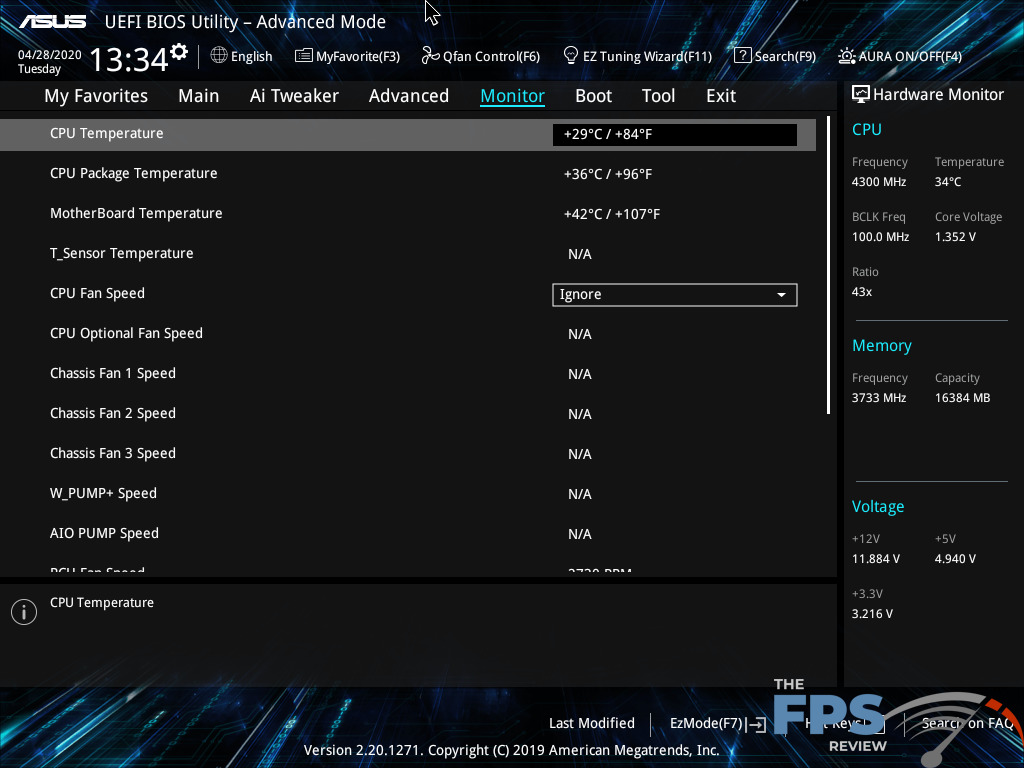
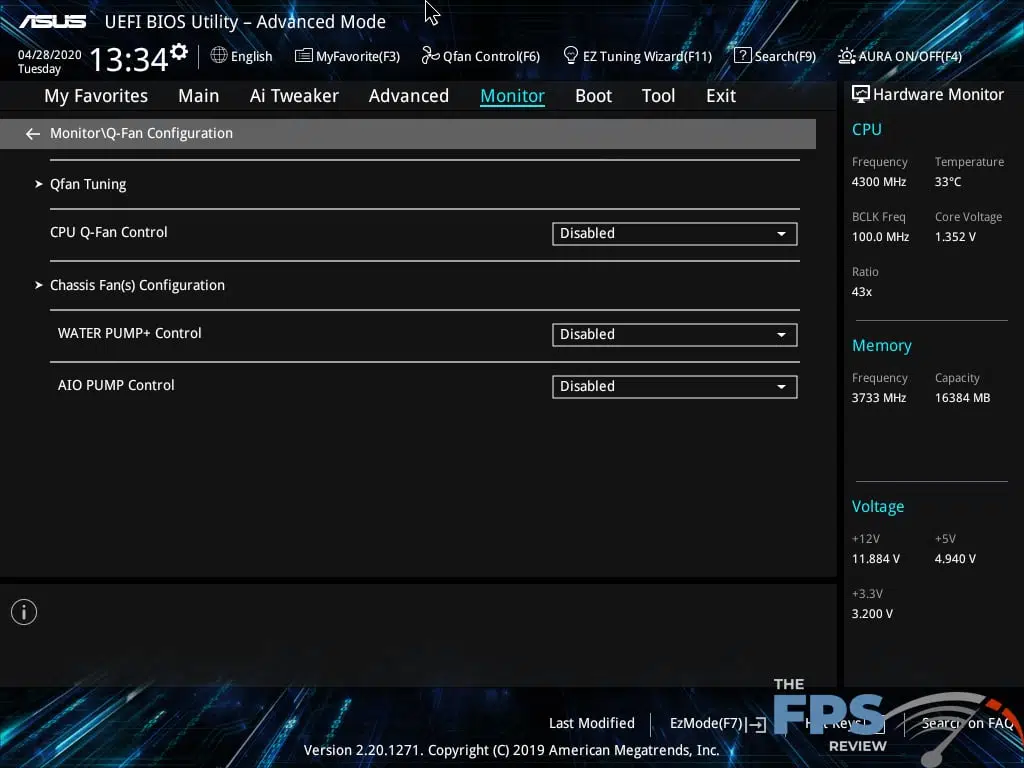
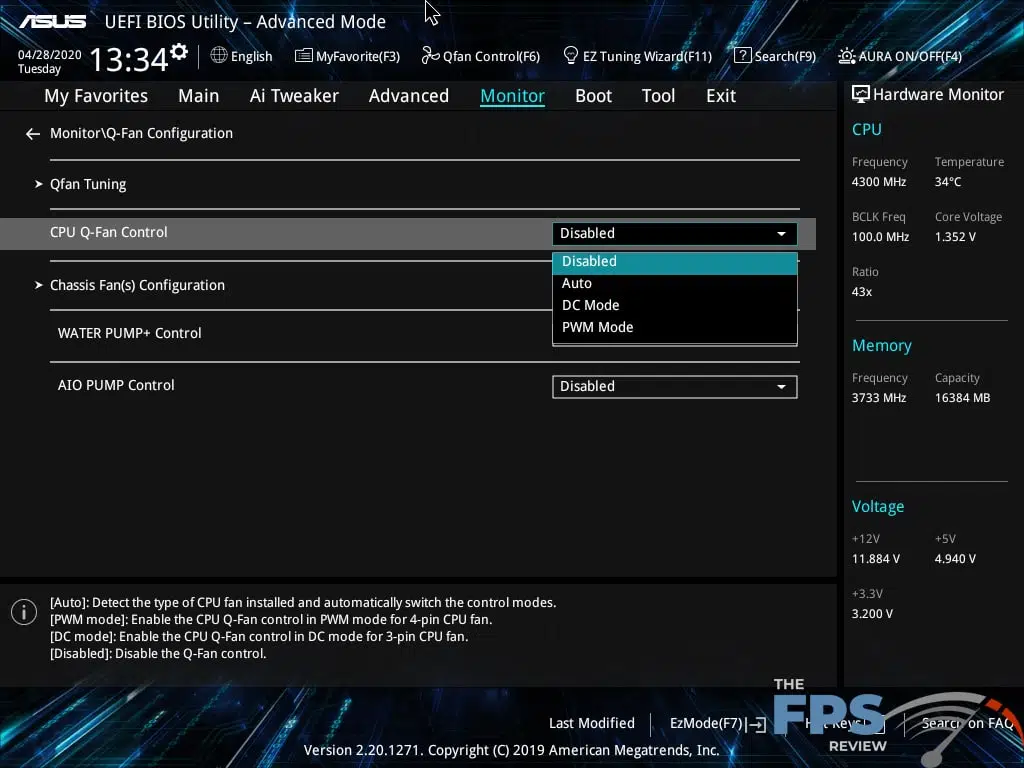
The UEFI even has a “My Favorites” menu which is a custom page that you can configure which will include whatever settings you desire. There are values here by default, but you can remove or add them however you wish. For example, You could set up CPU turbo frequencies, CPU voltage, SoC voltage, memory frequency, and memory voltages all in this menu and do the bulk of your overclocking without going to any other menus. When you save your changes, a “Last Modified” menu will pop up and show you what you’ve changed if anything. You can also access this list of changes at any time. There are even search functions as well.
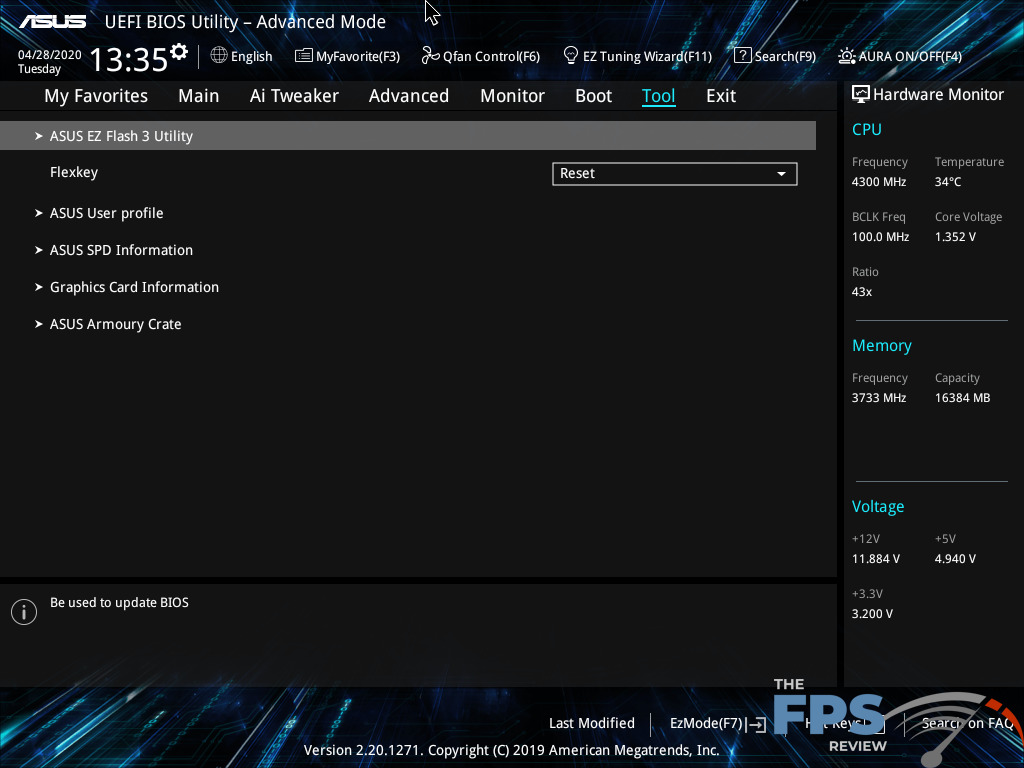
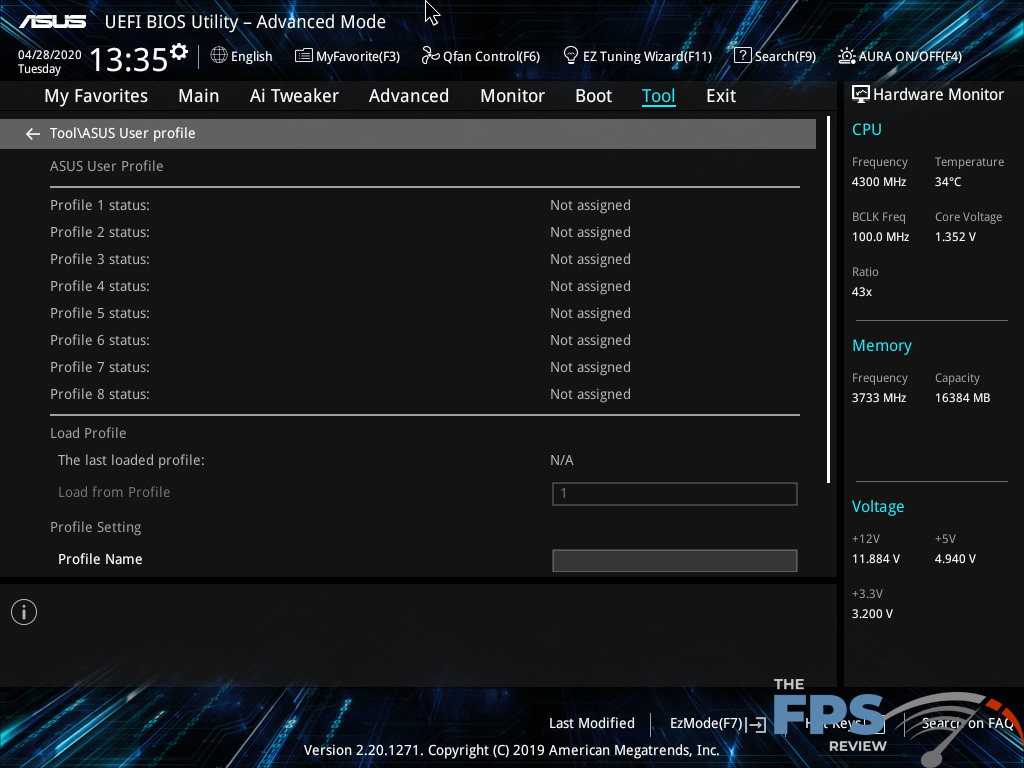
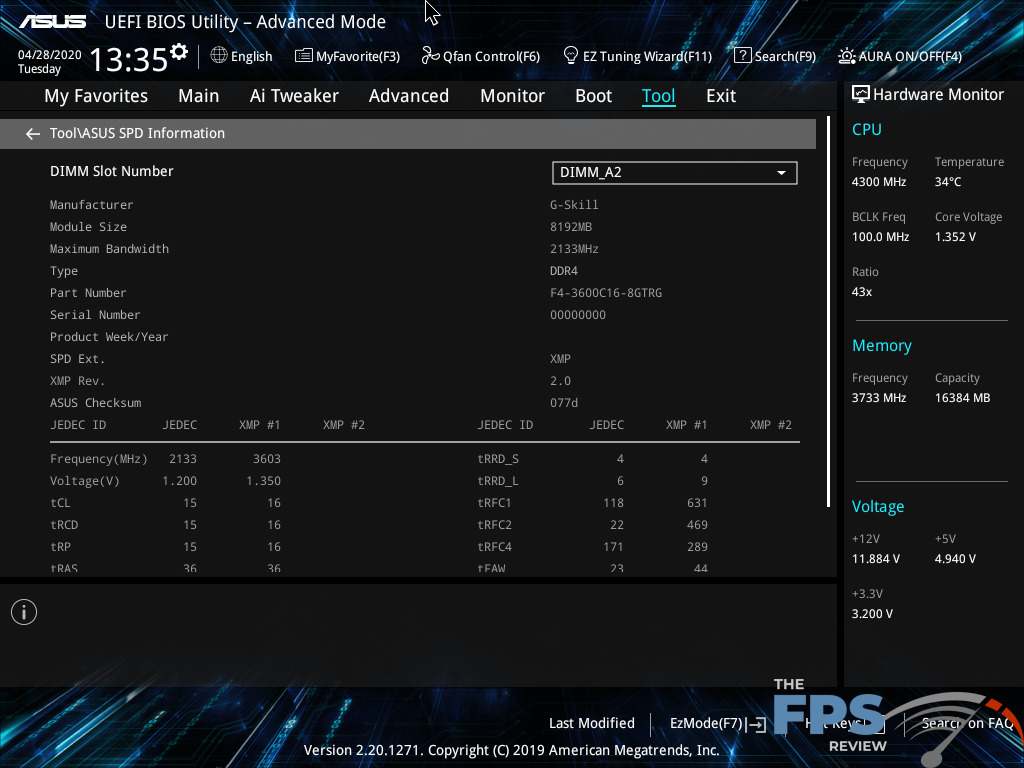
This is useful as the number of settings available for adjustment are quite vast. ASUS essentially has two different UEFI standards, both of which are nearly the same. The standard and PRIME models get pretty much the same UEFI BIOS as anything else, although ROG motherboards have a few extra settings for tuning memory as well as some built-in overclocking profiles for CPUs and RAM. The color scheme is different and they default to the advanced mode rather than the EZ mode like the PRIME series. Although, you can change this default behavior if you wish.
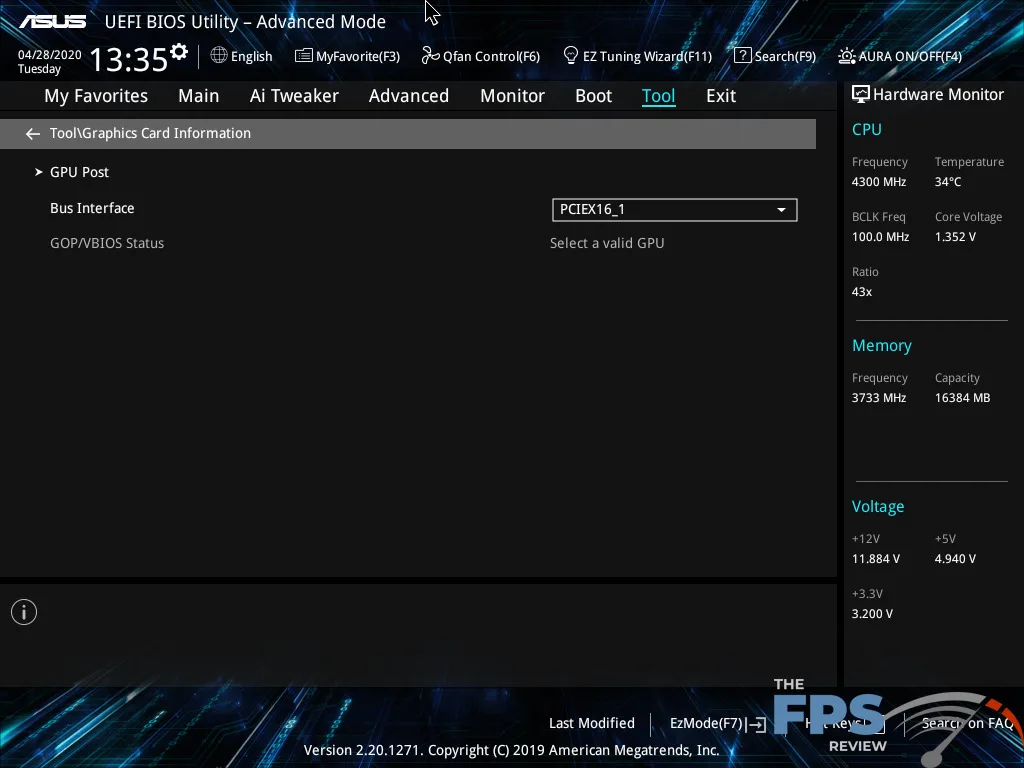
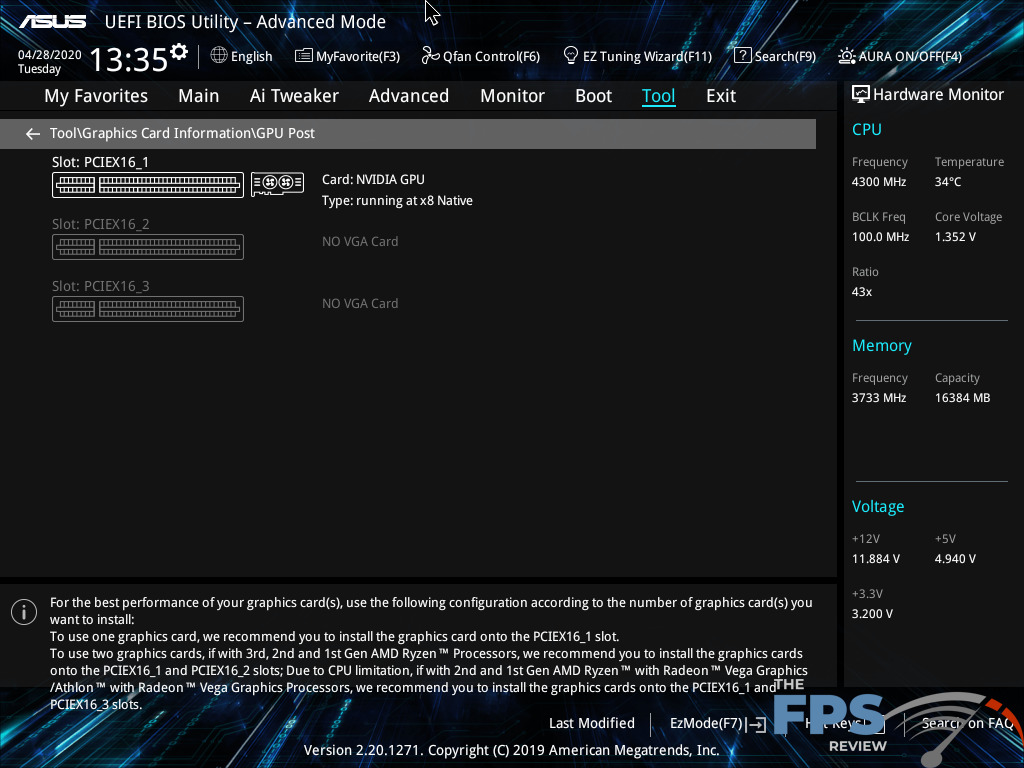
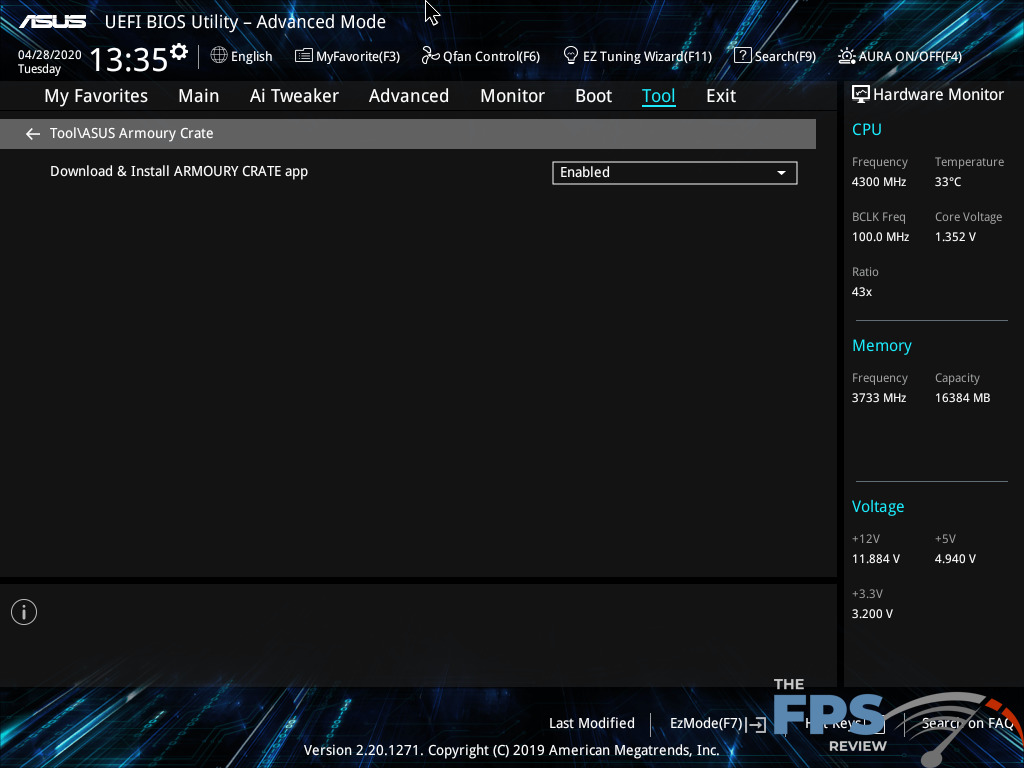
Lastly, ASUS includes several tools in its UEFI implementation which are helpful. You have the ability to create settings profiles or load them from removable media or local sources. You can also flash the UEFI BIOS from here as well. ASUS’ utility can update via the internet or from local files. It also doesn’t require a reboot to put it in a flash mode like some other boards do. There is a dedicated hardware monitor that is more verbose than the almost always displayed menu on the right of the BIOS screen. From here, you have absolute control over fan tuning and can configure them to work via profiles, via PWM or DC control modes.
All in all, I think ASUS still retains the crown for the best UEFI BIOS I’ve seen to date. While not specific to the PRIME X570 Pro, the X570 Pro does have everything you would or should expect at its price point and from the series and customer base its geared towards.
