UEFI BIOS
Unfortunately, MSI doesn’t give the technical details of their BIOS ROMs. However, it’s a standard American Megatrends Inc. UEFI BIOS. It’s fixed to the PCB and thus, cannot be removed. MSI calls the UEFI implementation on the MSI MPG Z490Gaming Carbon WiFi “Click BIOS 5.” To be fair, this is an iteration on earlier designs and is standard for not only MSI but the segment.
Features such as Game Boost, XMP, M-Flash, and the hardware monitor are all common features that often enjoy other names on competing motherboards. XMP support is an industry-standard. M-Flash allows you to flash the BIOS from a variety of sources, and game boost is your automatic overclocking solution. MSI also added a favorite option to bookmark the settings you want and even includes a search function.
Version 1.2 was used for all testing and screenshots.
User Experience
Truth be told, while there are a couple of new tricks on MSI’s latest motherboards in the form of the search and favorites functions, MSI hasn’t really changed its UEFI implementation in quite some time. In fairness, it works pretty well and is generally user friendly.
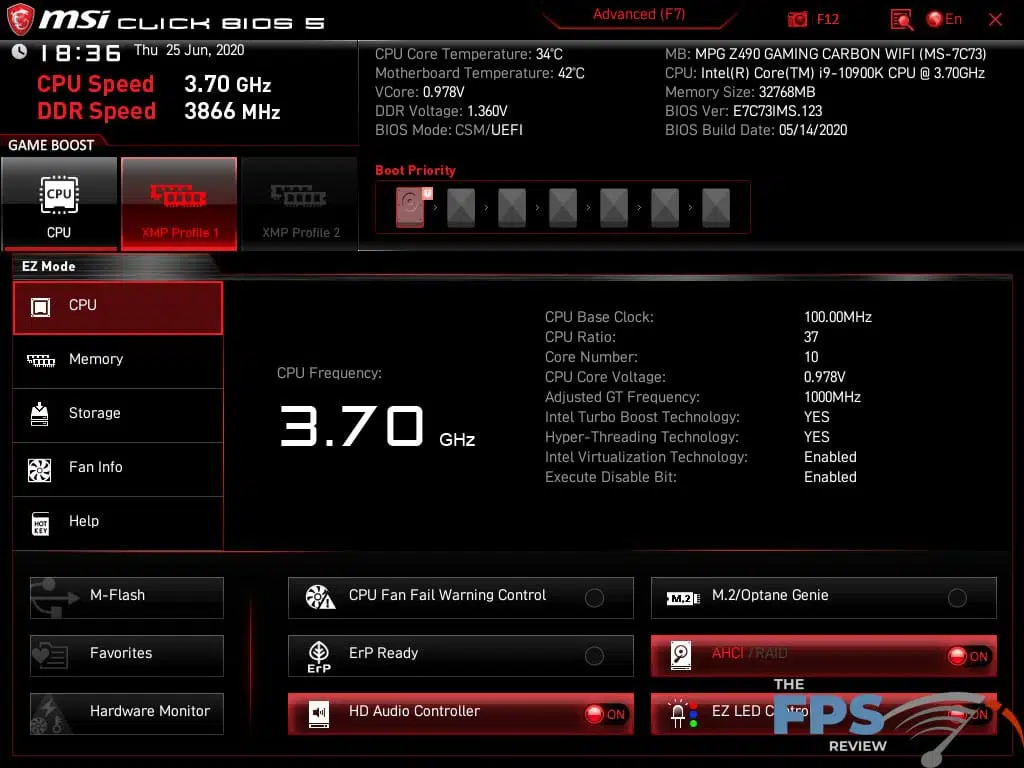
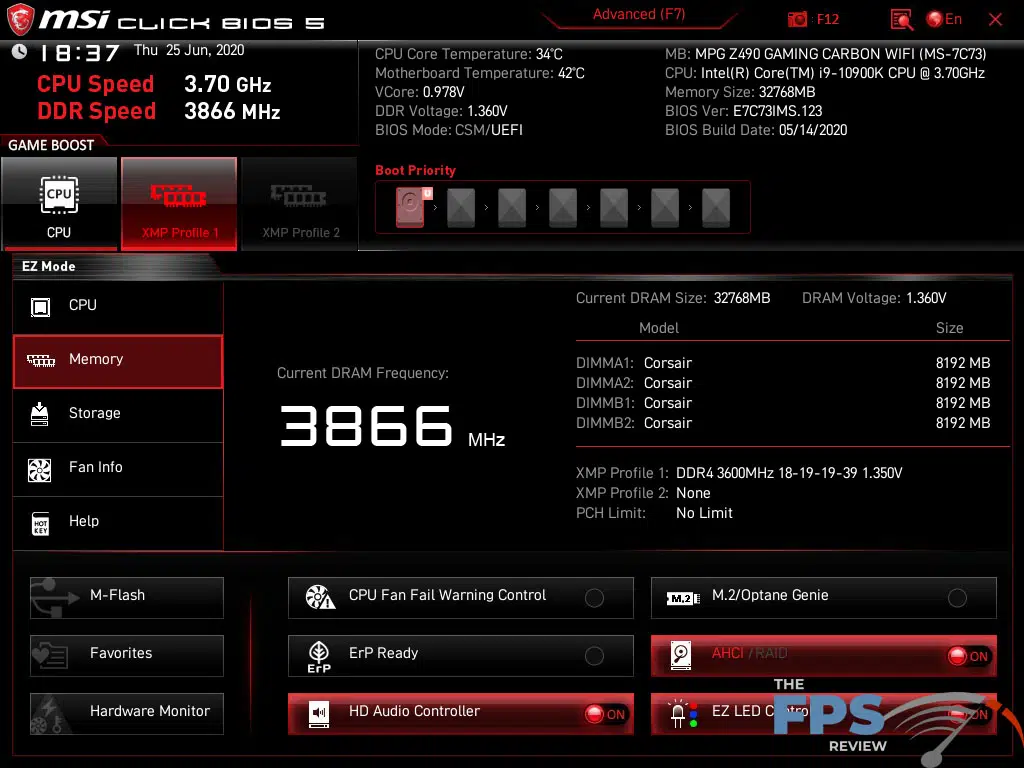
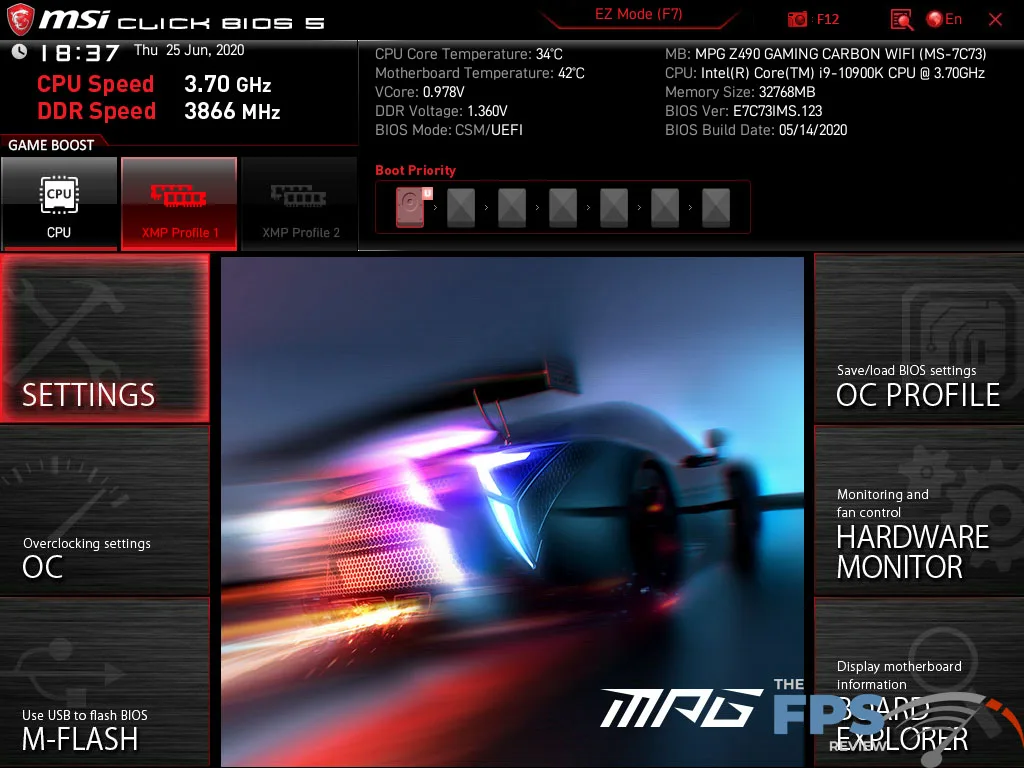
The UEFI implementation on the MSI MPG Z490 Gaming Carbon WiFi has two different interface modes which each provide a very different user experience. The EZ Mode is a GUI menu built from the ground up which contains the most important and commonly used settings in an easily understood menu which new users can acclimate to very easily. Items are presented in a very simple format with a layout that’s very intuitive. More and more advanced features keep getting added to it, and frankly, this should be the full interface if MSI wanted to take it that far.
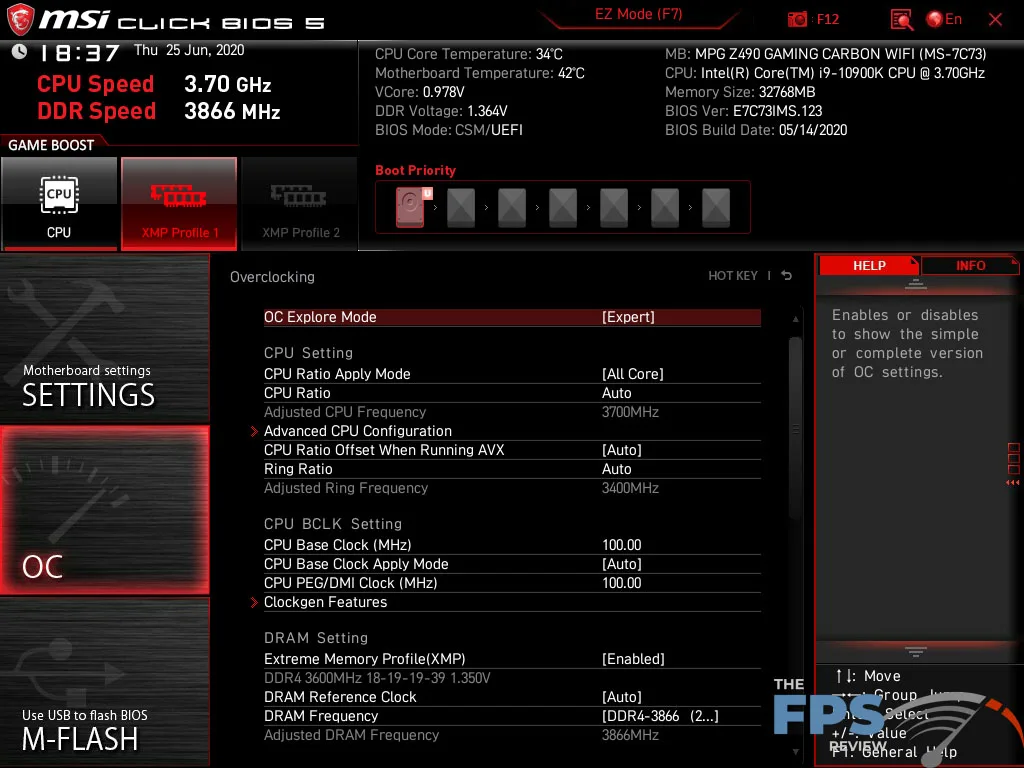
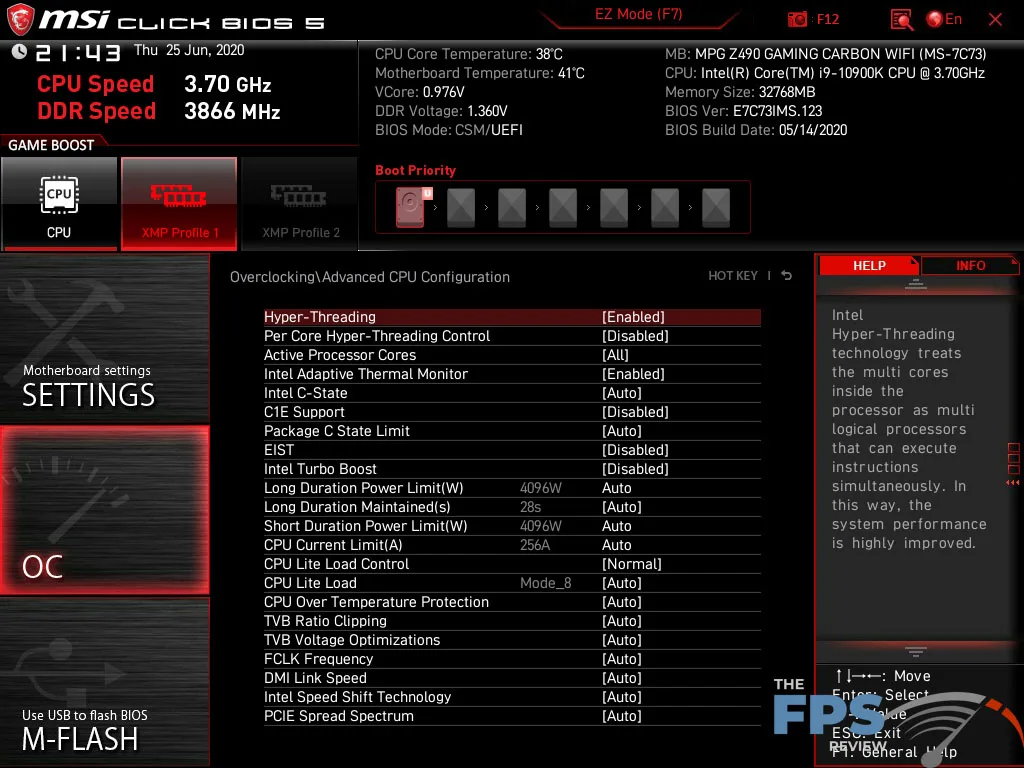
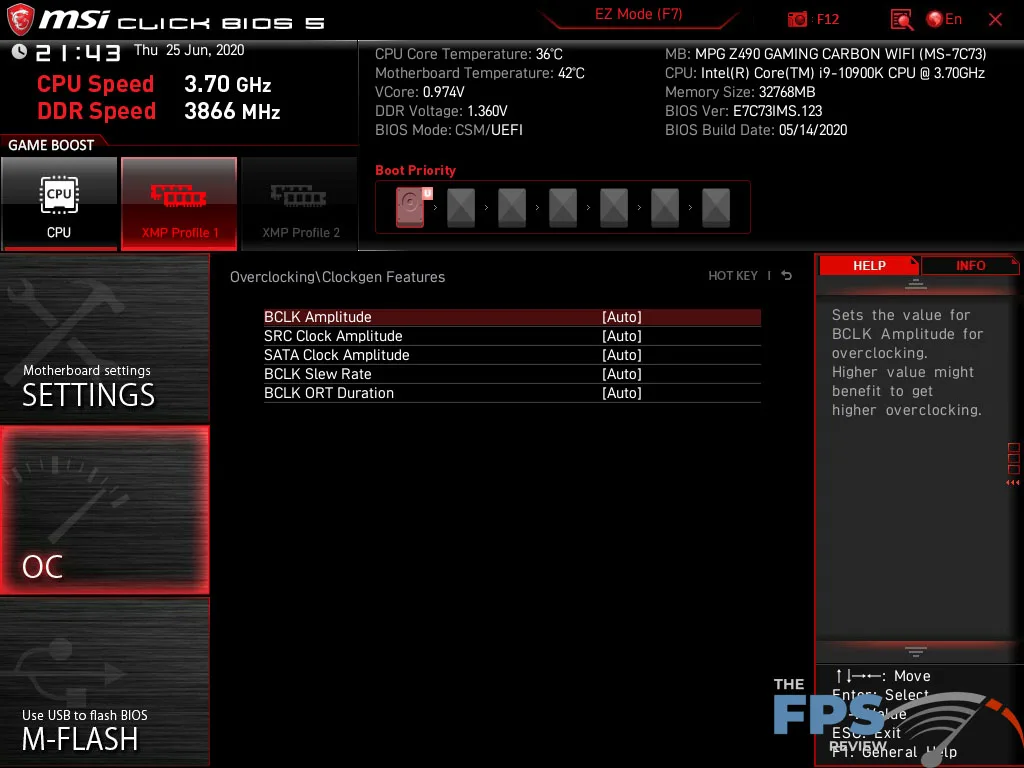
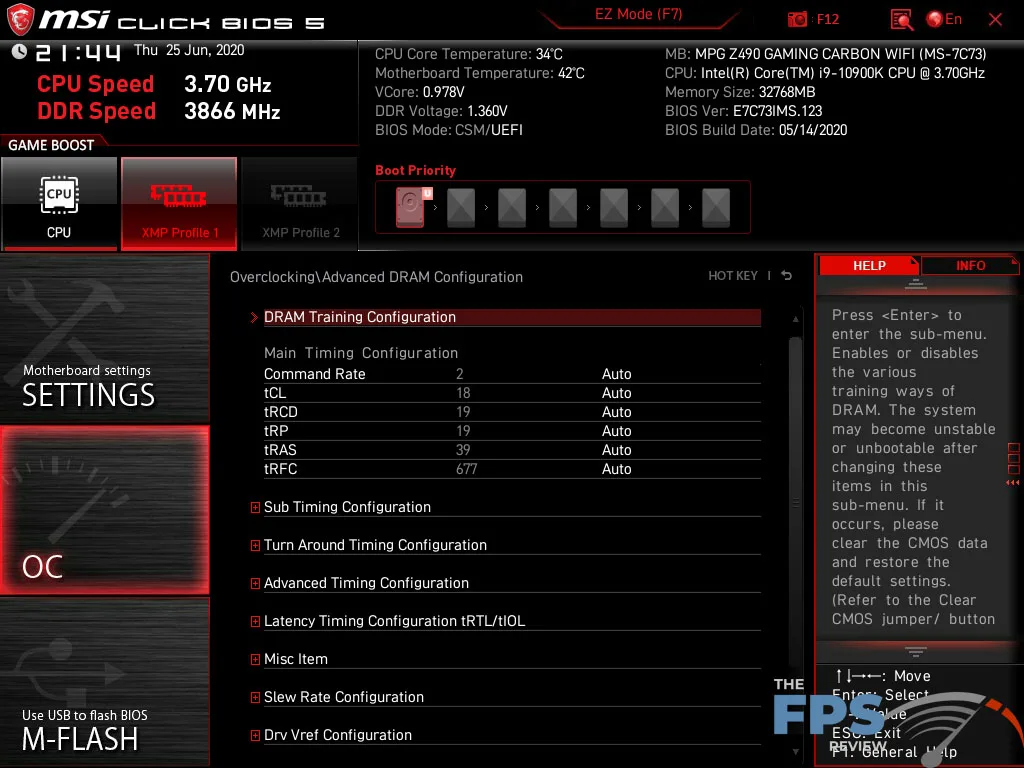
However, MSI also offers a more traditional experience which vaguely resembles the BIOS of old, as well as the “Click BIOS” that it had for several years now. In the past, I’ve been somewhat critical of MSI’s advanced interface. That said, I’m not so critical of it that I wouldn’t. use it in one of my own systems. In fact, my personal system has an MSI motherboard in it right now. Having said that, I do believe that there are some better options when it comes to the UEFI, but that’s my personal opinion.
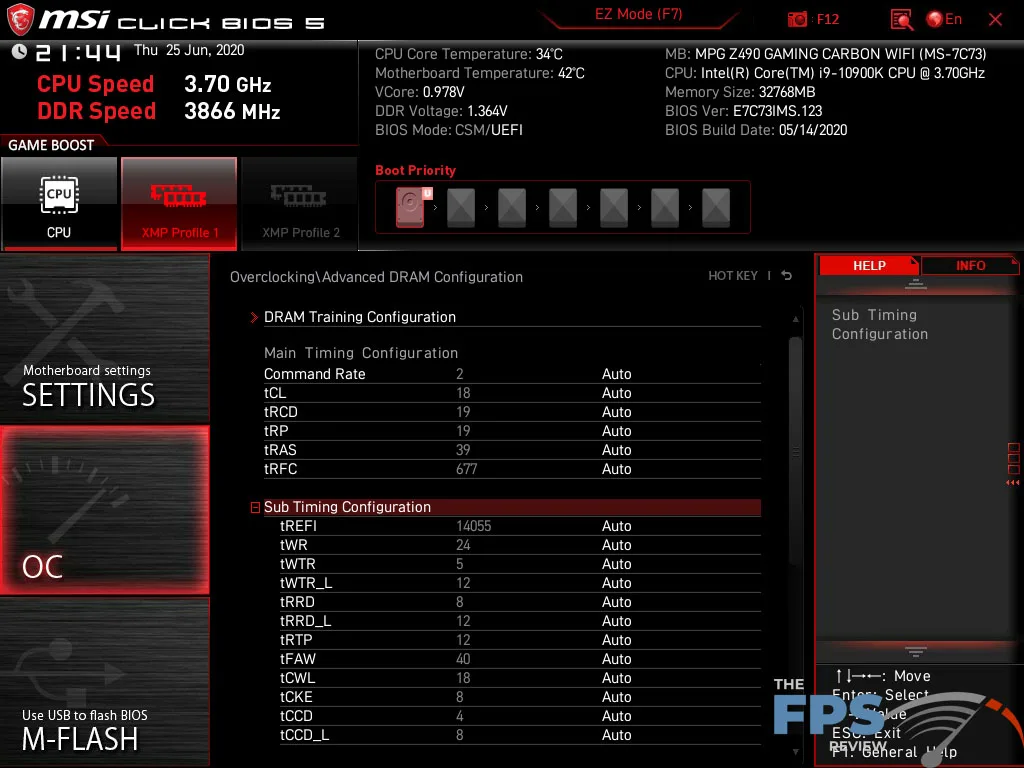
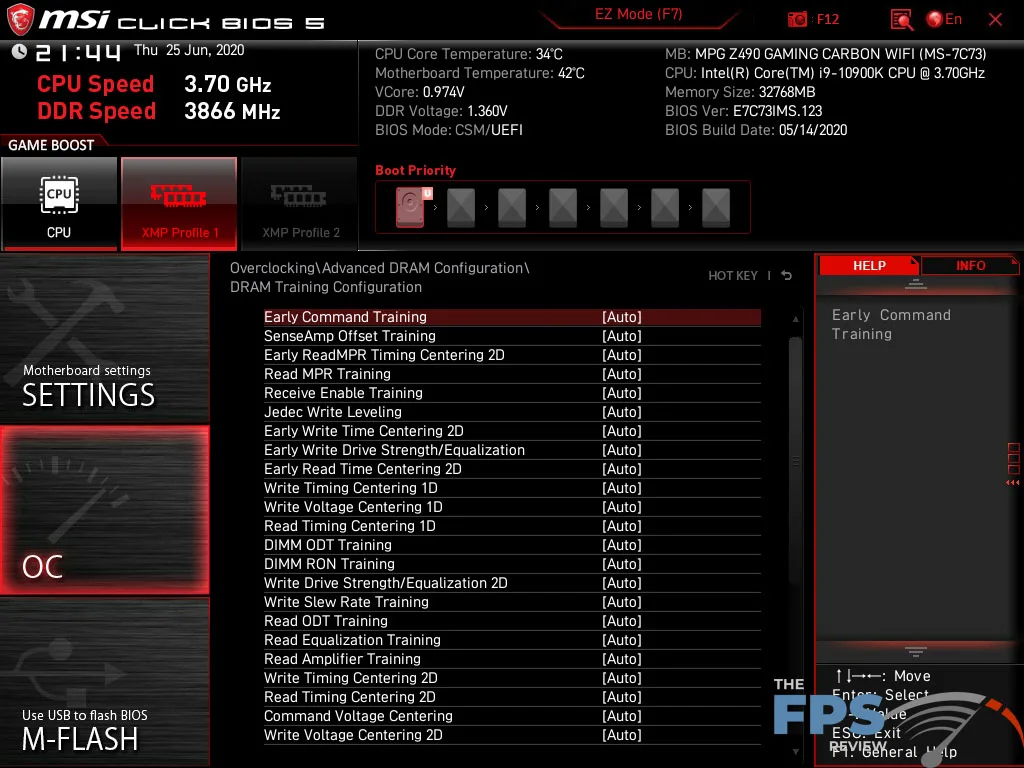
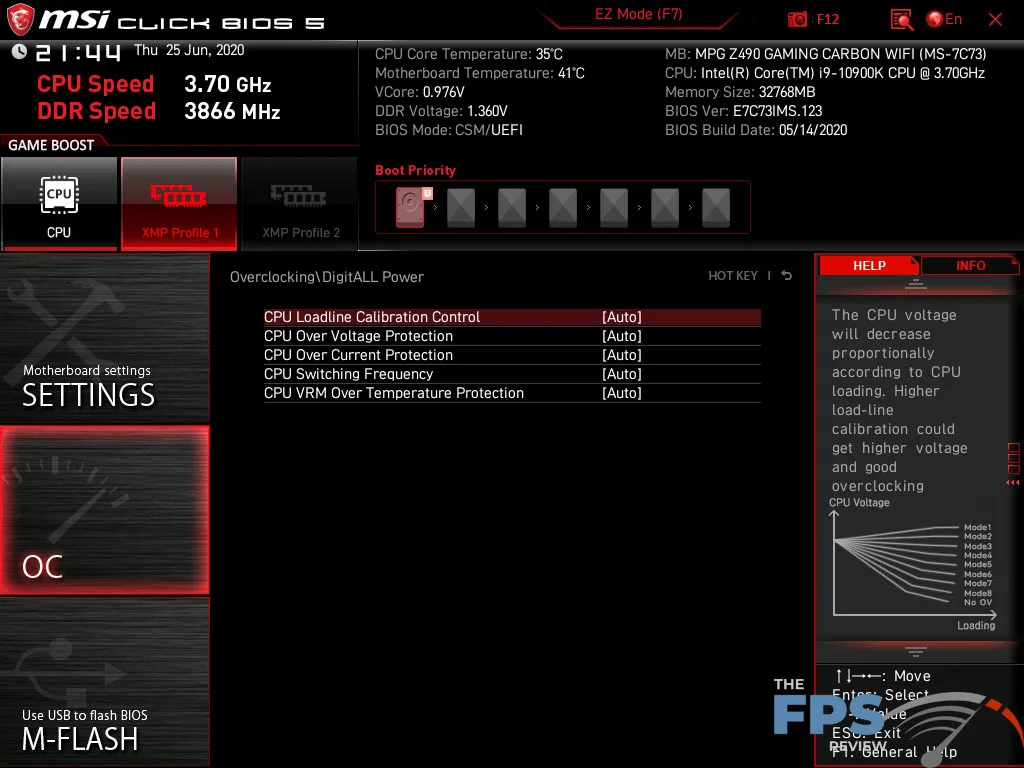
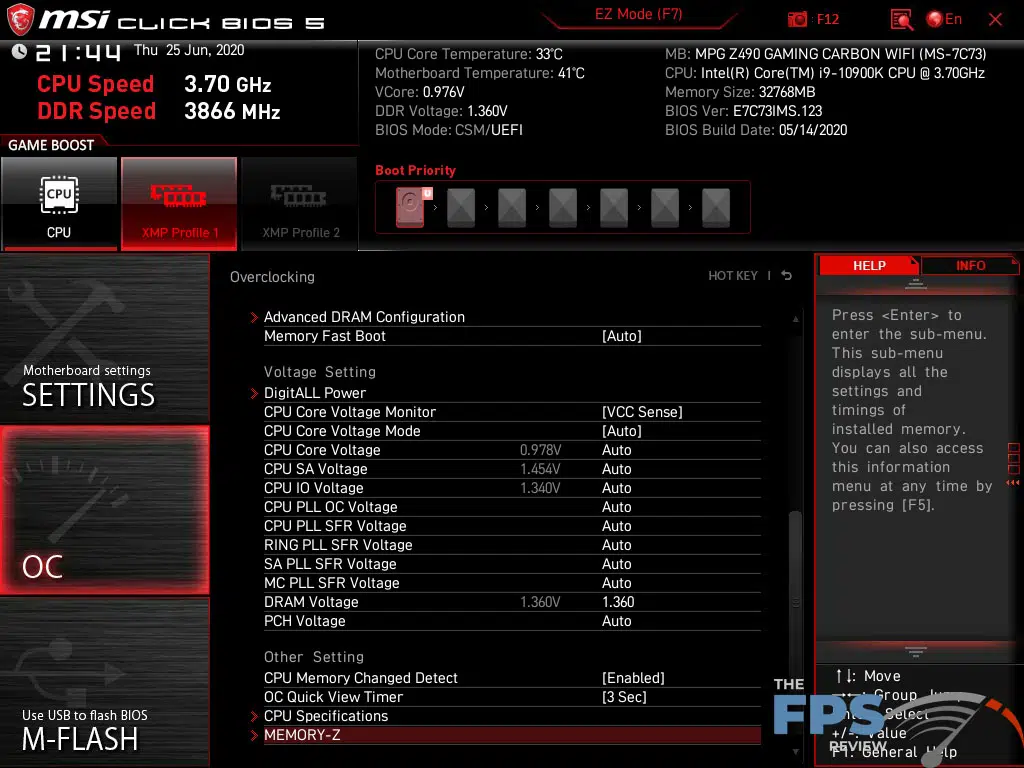
From a functionality standpoint, MSI has every feature you can or should expect in its UEFI. Many of which I mentioned earlier. You have a massive amount of tuning features and options leaving you wanting for very little. There aren’t settings for features the board doesn’t have or isn’t geared for like LN2 support. Aside from that it has virtually everything the competition has and nothing they don’t.
While I do have some complaints about the overall interface, such as the excessive use of sub-menus, there are some positive aspects of the interface which stand out. When tuning memory timings, you can collapse the sub-timings and clean up the menu, making it easier to navigate. The EZ mode stands out as one of the best I’ve ever seen in terms of how user friendly it is. The search function is another I’ve touched on, and given the way MSI has organized some aspects of the UEFI BIOS, (thanks to excessive sub-menus), it comes in handy.
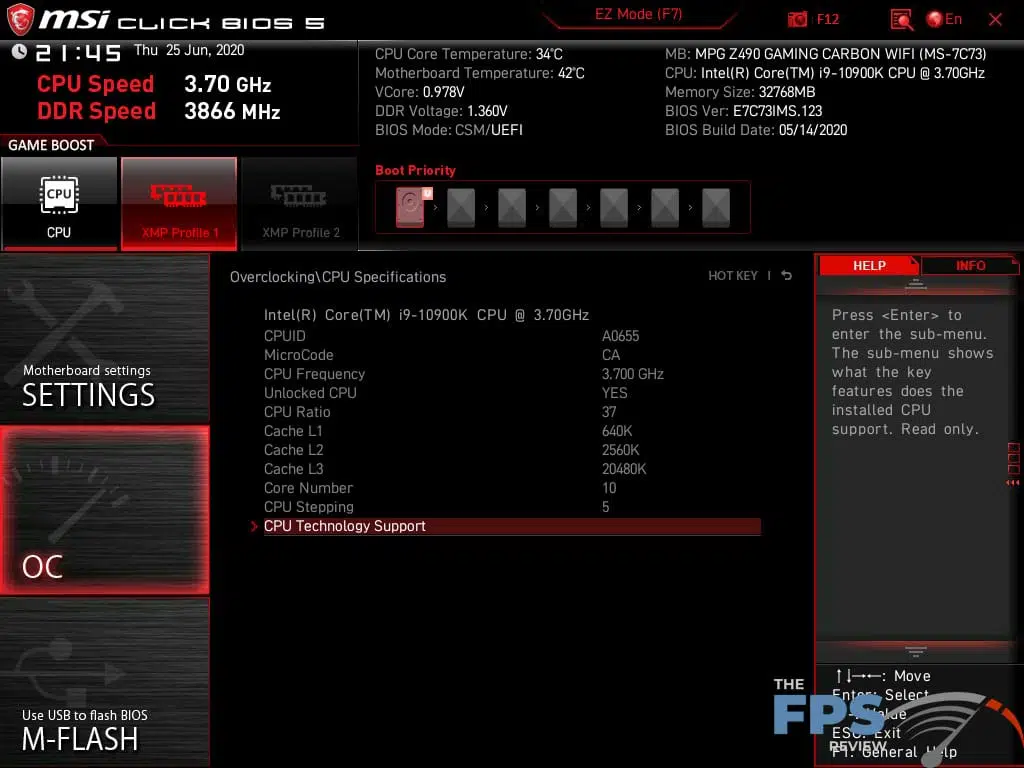
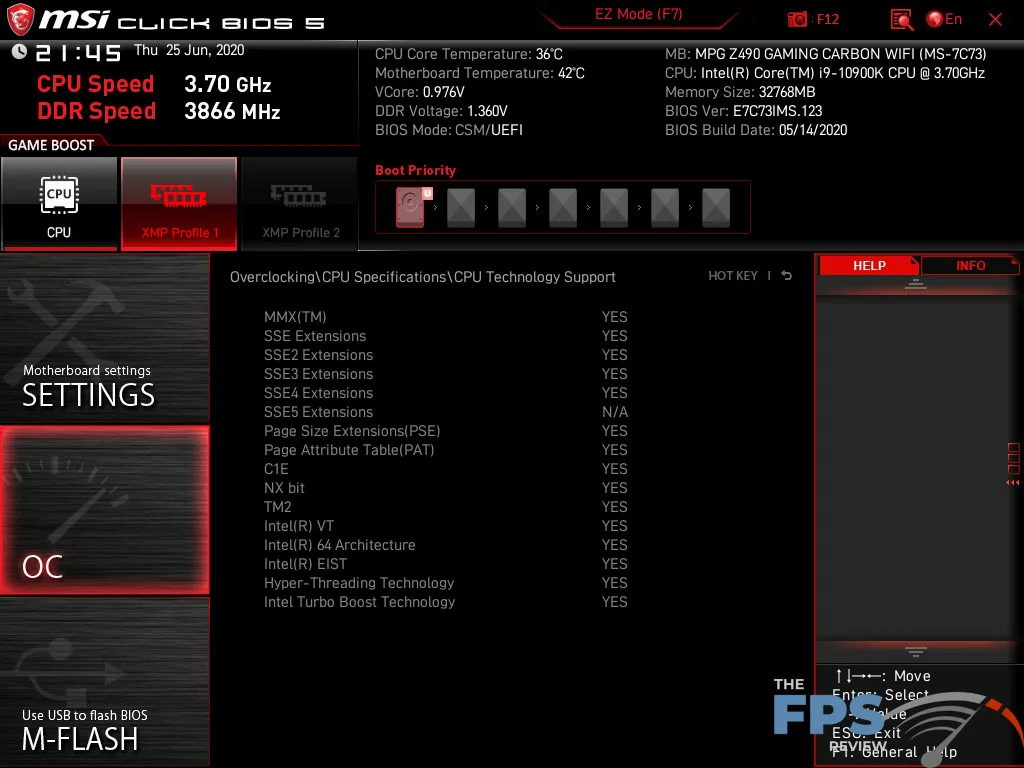
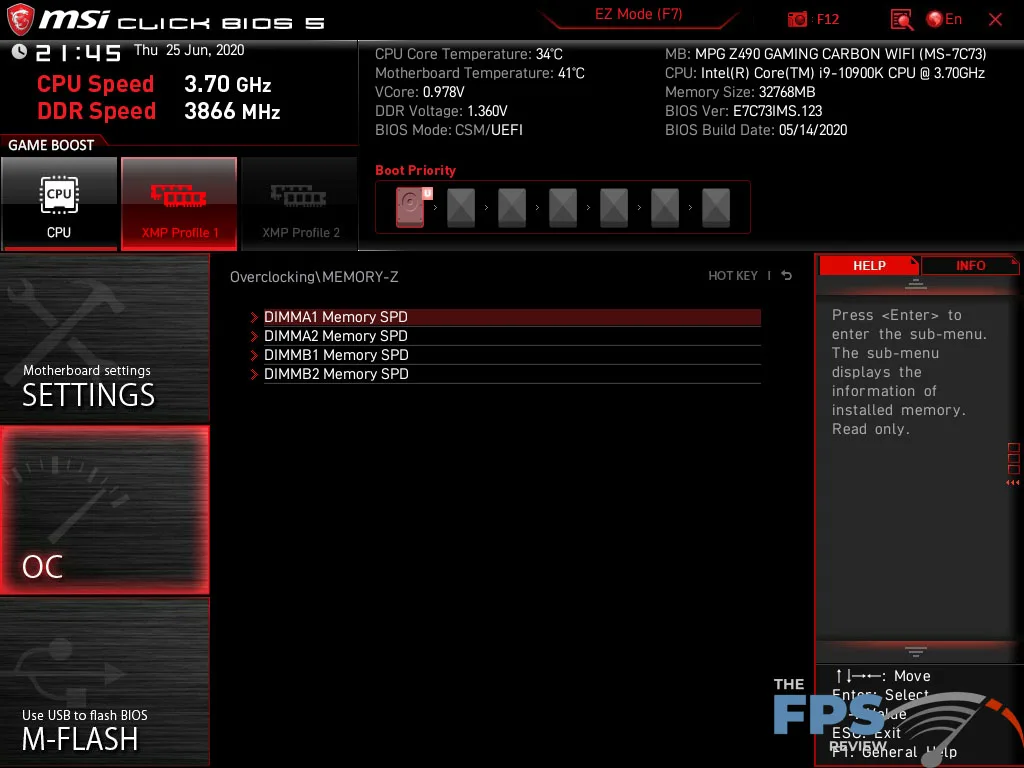
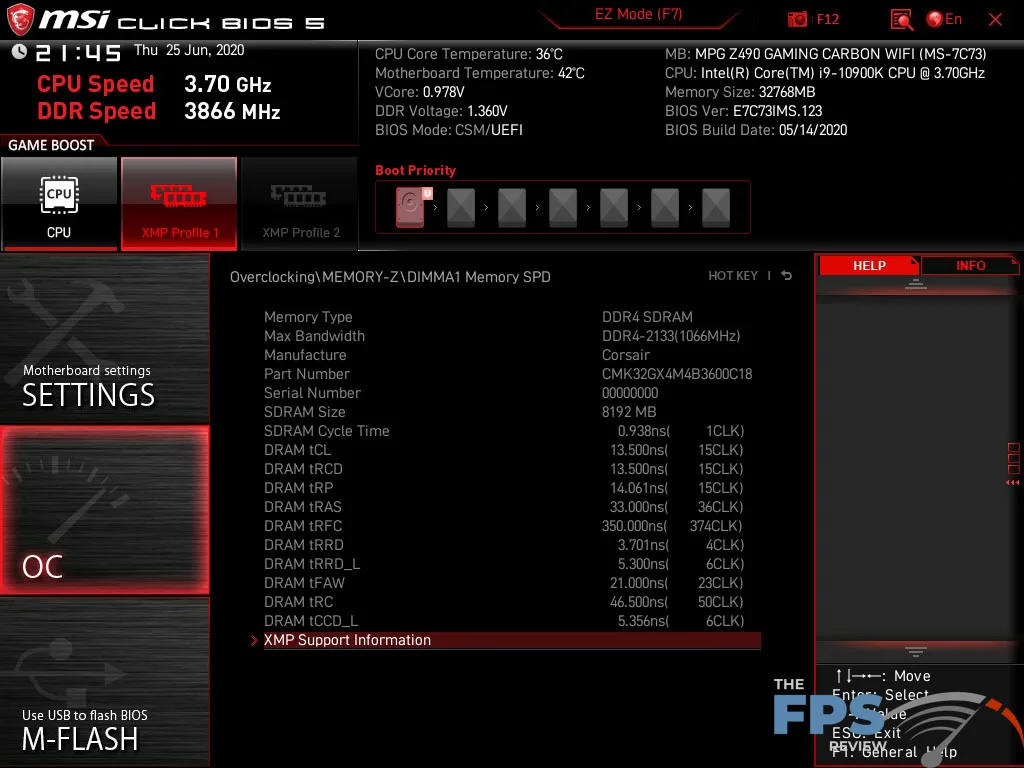
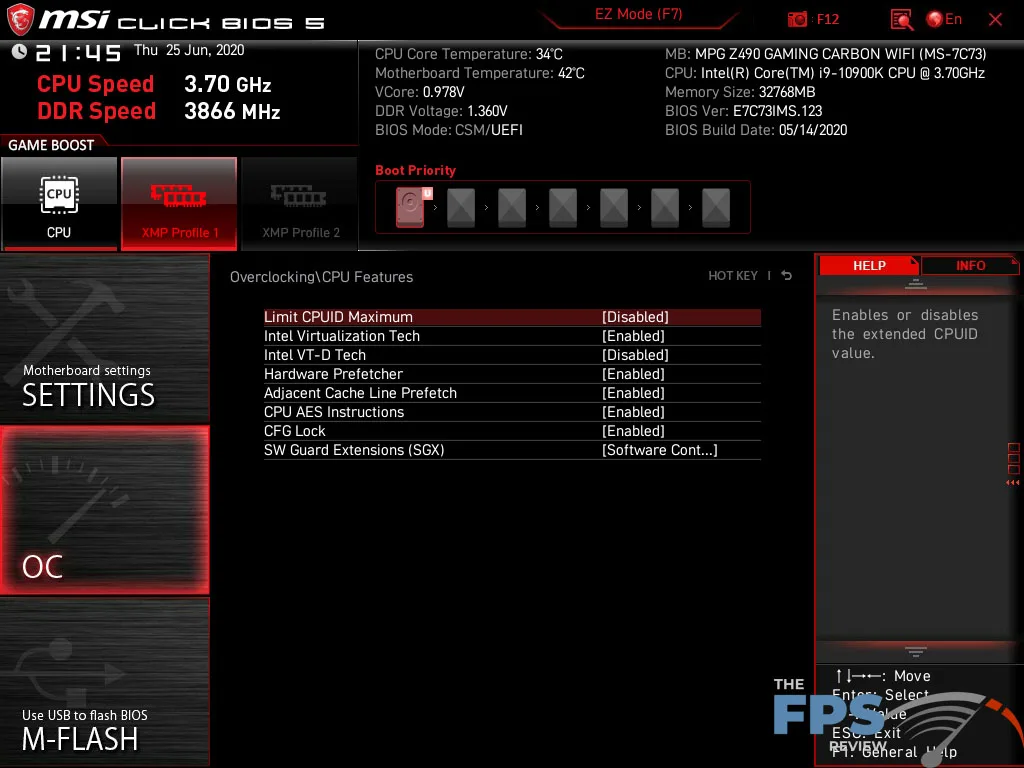
Other positive aspects of the interface aren’t unique to MSI but should be mentioned anyway. You can use the mouse or simply navigate by the keyboard. Both methods are extremely fast and responsive. There are help menus for settings which tell you what the settings are, or what options are available for it.
Settings are laid out extremely well and are generally easy to find, even though you do occasionally have to traverse a few submenus to get there. There is also no shortage of tools such as fan controls or PC health monitoring. While it isn’t the most aesthetically pleasing menu, MSI has managed to distill a great deal into an efficient menu with easy to use fan controls and temperature monitoring.
If I had to levy one major complaint against MSI’s UEFI implementation, it’s the fact that using the M-Flash utility forces the system to reboot and enter a flash mode. This isn’t a huge deal, but it’s annoying. It’s an odd thing given that no other boards I’ve tested from other manufacturers do this. Another oddity comes from the fact that the motherboard doesn’t allow me to take screenshots of the M-Flash utility.
MSI also has an obsession with a massively deep boot device ordering. I can’t see a reason to have a menu with 13 boot devices. In UEFI mode, this number drops down to five or six which makes more sense.
Overall, my impressions of the UEFI BIOS implementation are favorable. The menus are as aesthetically pleasing as ever, and despite some wasted space or unnecessary submenu usage, it’s very easy to use and the feature set is very robust.
