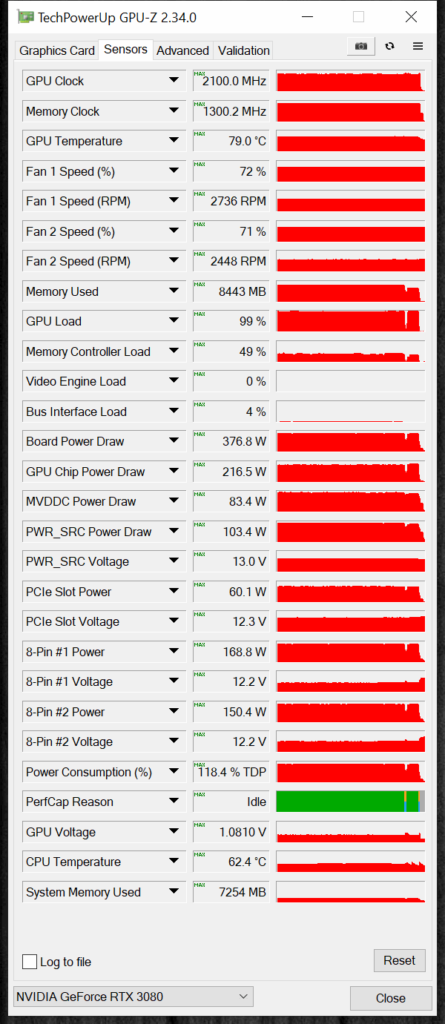Power and Temp
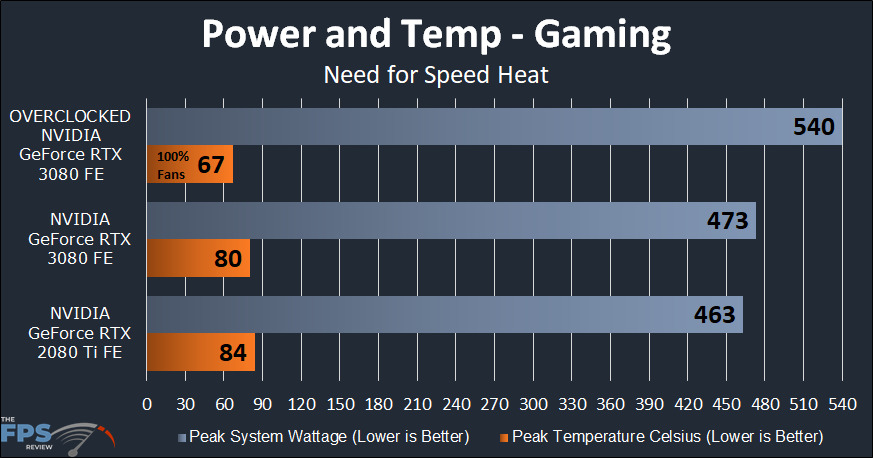
Let’s get the elephant in the room out of the way, overclocking the GeForce RTX 3080 Founders Edition consumes an enormous amount of power. It’s outrageously so. At default, the power draw is already a bit higher than the GeForce RTX 2080 Ti FE. However, with our overclock the power from the wall increases from 473W to 540W, a 67W increase, or a 14% power increase. If you think about power versus performance, you’ll notice that the average performance increase was 9%, but it took 14% more power to deliver that. This is not efficient.
With 100% fan speed the GPU hit a maximum 67c while gaming. However, we don’t recommend running at 100% fan speed, the fans are quite loud on this video card at 100%. There is a “whining” noise at 100%. Indeed, increasing the fans to 100% sounds like a turbine starting up. However, thankfully you do not need to run this video card at 100% fans to achieve the overclock we showed.
You will still want to manual dial-in the fan speed beyond Auto, but thankfully you only need to set them around 75-80% max for this overclock to work with temperatures below 80c. In this GPUz screenshot, we have set the fans down to 72% and you can see the temp is close to 80c with this overclock. So, we’d recommend about 80% fan speed on the Founders Edition with this video card inside a case, for this overclock to remain overclocked at all times and to keep temps below 80c while gaming.
Conclusion
The GeForce RTX 3080 Founders Edition was launch September 16th, 2020 for $699 MSRP. It replaces the GeForce RTX 2080 and GeForce RTX 2080 SUPER, yet provides performance that is faster than GeForce RTX 2080 Ti at $500 less. Overclocking the video card is possible, and this did yield even higher performance in our testing. Let’s find out how.
How do you Overclock a RTX 3080 FE?
Overclocking the GeForce RTX 3080 Founders Edition has a bit of a learning curve. Because the video card already runs hot and power-hungry, it is always teetering on its TDP headroom. Because of this, a little more tender loving care has to be spent fine-tuning the overclock. It takes a bit more time and effort to hone in that specific combination of clock offset, memory offset, and voltage plus cooling to keep the TDP in check so the GPU or memory does not throttle performance. This requires patience, and many, repetitive tests of trial-and-error to find the magic combination on the NVIDIA RTX 3080.
Memory and Core Clock
The way the memory behaves is also different on this video card. The memory doesn’t artifact when you overclock too high, now it just lowers performance indefinitely. Therefore, you have to watch the performance live, and re-configure live, on the go, or run repeated benchmarks until you find the point at which performance peaks, and when it starts to fall off. Only then have you found how high your memory will overclock.
In terms of core frequency, this one is a little easier. However, you still need to worry about throttling as well if you overclock it too high. GPU Boost will always be in control, and this means it controls voltage also. If you turn the voltage up too high yourself or set too high of an offset, it will decrease voltage and clock speeds to fit within the thermal limits.
The best practice, in our opinion, is to just leave the manual voltage slider alone, don’t touch it at all. Just overclock with the GPU offset and GPU Boost will control and raise the GPU Voltage all on its own as we proved in today’s overclocking review. The voltage went from 1.0620V to 1.0810V all on its own when we put the offset at +100 and raised the Power Target.
Cooling
One of the biggest factors in overclocking is going to be cooling, naturally. The Founders Edition design is unique, but we found that to hone in the best overclocking result we did need to go beyond the Auto fan setting. We found that about 80% fan speed is sufficient for the overclock we achieved; this keeps temps below 80c. At 100% fan speed the temps were 67c. The point with other add-in-board manufacturer video cards will be to see how well they can keep the GPU cool while overclocking and keeping the fan speed as low as possible.
On this Founders Edition, it does get very hot when overclocked, and that manual fan setting is needed to not exceed 80c GPU temp. Inside a case, this will matter more. We really have no other RTX 3080 cards at the moment to compare the Founders Edition with. Therefore, we cannot yet determine if the Founders Edition is going to be one of the better-cooled cards, or not.
Power
Power is going to be one area where you are really going to want to focus if you plan to overclock GeForce RTX 3080’s. The power supply is going to be one of the most important factors in keeping your RTX 3080 happy. You want high-Wattage (we recommend 1000W+) and you want good quality and efficiency ratings. Good quality brings good voltage regulation and amperage, and clean power.
These things will help, and if you are overclocking you want it. It also never hurts to add a line conditioner to plug your computer into for active voltage regulation. These things will keep your RTX 3080 happy when overclocking. With near 550W of power consumed at the wall, 1kW PSUs are looking attractive for RTX 3080 overclocking owners. You are going to need it because it is clear that overclocking dramatically improves power.
Performance
Overall, the performance advantage averaged 8-9% in most cases. That is, we got an improvement from the overclocked RTX 3080 FE versus default in that range. However, of course, the actual framerate advantage matters as well. On the high-end numbers, we did see some 10-20FPS average increases, when the numbers were high. But on the low-end, sometimes we only saw say a 7FPS average increase, or sometimes not even that much. If you target playable performance around 50-60FPS, then it should provide around 10FPS average increase, which can help smooth out games that are right on the edge of being smooth.
One thing we noticed during our testing are the conditions that overclocking helps more on, or less on. We found that when Ray Tracing and DLSS are not being used, the overclocking actually helped performance increase the most. That is, pure rasterization performance, it seems the overclocked performance favors that configuration. You get the biggest boost when RT and DLSS are not enabled.
When you enable Ray Tracing the boost you get from overclocking is decreased. Then, when you turn on DLSS the boost is reduced even more. It’s an interesting trend we noticed while overclocking. Naturally, overclocking also helps more at 4K than 1440p. Though we were still impressed at the level of performance increase we were getting at 1440p. It seems there is still headroom at 1440p for further performance improvements.
Final Thoughts
Overall, it’s safe to say the performance advantage you get overclocking doesn’t match the power demand required to achieve it. It takes a lot more power, to squeeze out a little more performance. We also learned in our testing that it seems that overclocking the GPU has a larger impact on performance increases versus memory.
This video card is not memory bandwidth starved; it is in fact engine starved. It needs more GPU clock frequency. Unfortunately, with the current Samsung 8nm manufacturing process, it is held back in that category. Therefore, it runs hot and takes a lot of power to increase the clock speed further. Even then, you are only going to get maybe 150-200MHz more out of it, for around a maximum of a 10% performance increase at best.
It is up to you to determine if that is worth it to you. One thing is for sure when overclocked it’s looking a lot sweeter over the GeForce RTX 2080 Ti FE, 30-40% faster, and that’s pretty impressive for the price of $699.