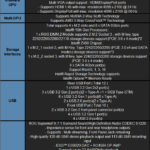Introduction

ASUS is a company that hardly needs an introduction which makes things easy. The company has been around since the 1980s and has become a powerhouse in the computing industry. The company makes a wide range of products ranging from motherboards, workstations, laptops, graphics cards, routers, monitors, and even cell phones. The company is still primarily thought of as a motherboard manufacturer by those of us who remember the days when that’s all the company was known for.
Republic of Gamers
ASUS also established its Republic of Gamers brand before everyone else started copying them. This was a brand that targeted gamers specifically and set the bar for what a gaming aesthetic was. Motherboards prior to ASUS’ ROG brand were usually a myriad of hideous and incongruent colors which, if any attention was given to them it was a pure afterthought. Occasionally, you would see a blacked-out offering from ASUS or someone else but it wasn’t any different than a standard retail board.
Initially, ROG motherboards were the cream of the crop and were not only the most expensive motherboards in their class but were without a doubt best in class. Some of the motherboards to carry the ROG name were the undisputed rulers of their era. Of course, those offerings had a price tag that reflected that.
Today, the ROG lineup is more inclusive as it encompasses a wider array of price points. However, the motherboard we are looking at today is on the upper end of the spectrum.
The ROG MAXIMUS XII EXTREME
The ASUS ROG MAXIMUS XII EXTREME is the latest iteration of the Maximus line which began about 10 years ago as one of the earliest entries into the ROG family. This one utilizes Intel’s Z490 Express chipset and supports it’s LGA 1200 socket processors and Intel’s 10th Gen Comet Lake CPUs. This is not what you would call a value solution. The Maximus XII Extreme costs of $742.99 on Amazon at the time of this writing. It isn’t the most expensive motherboard out there for Intel’s 10th generation processors, but it’s up there.
It is the top offering for features and performance from ASUS. It’s components and integrated features are why its so expensive.
Packaging









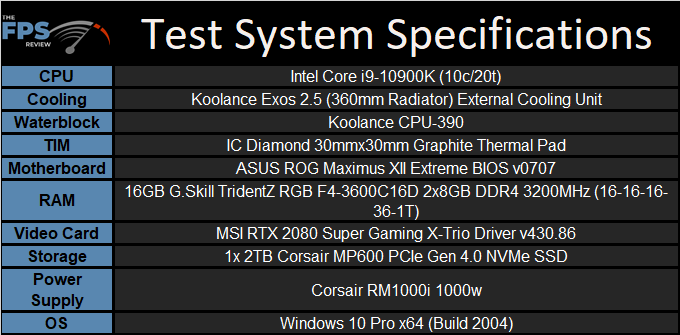
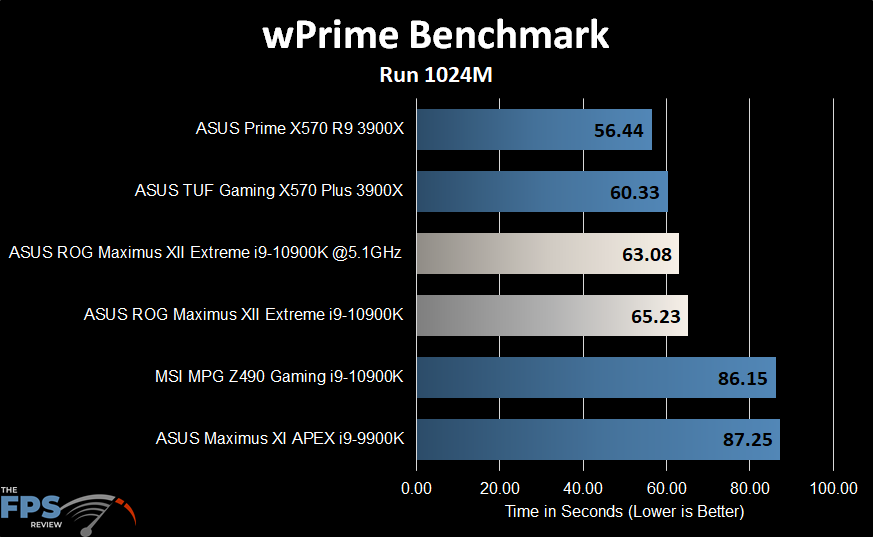
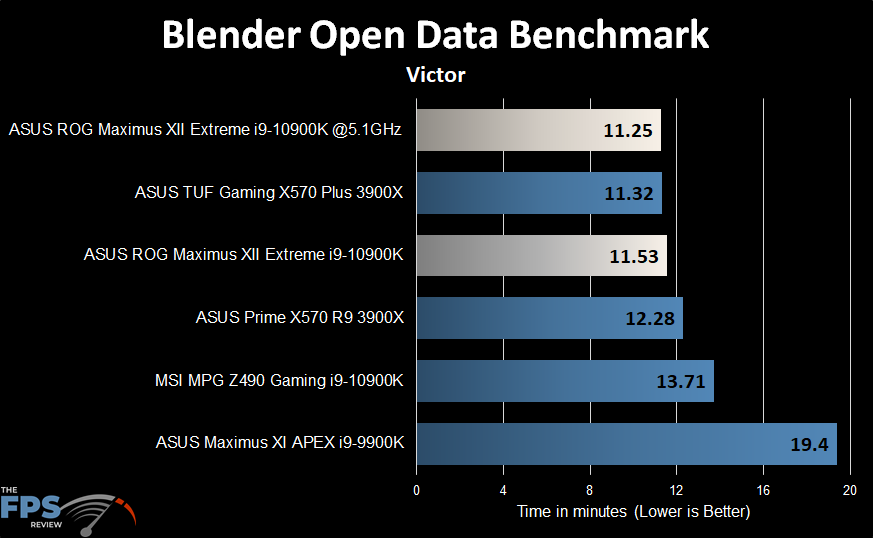
The packaging is standard for the ASUS Republic of Gamers series. It features thick cardboard construction and a glossy finish. Inside the motherboard sits in a cardboard protector with an anti-static plastic shield over it which holds it in place while still allowing you to view the motherboard through it. Underneath the motherboard’s cardboard protector are the accessories. These are divided into multiple areas to separate those accessories for whatever reason. Some items are specifically separated for packing purposes so they don’t shift in transit.
Inside the box, you’ll find a massive bundle of accessories. It’s one of the largest and most comprehensive bundles I’ve seen to date for a motherboard in the mainstream segment. The bundle is more like what you would expect from a HEDT motherboard. However, the price of the ROG MAXIMUS XII EXTREME is about the same as the ASUS X299 Prime Edition 30, so that’s not terribly surprising.
Inside the box, you’ll find the following accessories: User’s manual, 1x ROG logo plate sticker, 3x M.2 Screw Package, 1x MOS Cooling kit (fan bracket and 40mm x 40mm fan), 1x Fan Extension Card II (6 x 4-pin Chassis Fan connectors, 3 x RGB headers, 3 x 2-pin Thermal sensor header), 1x Fan Extension Card II power cable, 1x Fan Extension Card II NODE connector cable, 1x Fan Extension Card II screw package, 2x mini DisplayPort Cable, 1x ROG big sticker, 1x Q-Connector, 1x Wi-Fi Antenna(s), 1x Extension Cable for RGB strips (80 cm), 1x Extension cable for Addressable LED, 3x Thermistor cable(s), 1x USB drive with utilities and drivers, 8x ROG weave SATA 6G cable, 1x ROG DIMM.2 with heatsink, 2x M.2 Pad for ROG DIMM.2, 1x 2-in-1 Rubber pad, 1x ROG Multi-Bit screwdriver, 1x THUNDERBOLTEX 3-TR Card, 1x ASUS TB header cable, 1x USB2.0 Cable, and one ROG key chain.
DIMM.2
Of course, that’s quite an exhaustive list of items. However, there are a few that are actually worth talking about. Specifically, we have the DIMM.2 card. This allows the installation of two M.2 devices in a vertical orientation that sits in parallel to the memory slots. It’s physically almost identical to the DIMM slot pinout, but it does have a different notch that prevents DIMMs from being installed in this slot. The DIMM.2 card also has two thermal sensor headers in case you want to take advantage of temperature monitoring. The DIMM.2 card also features support for devices up to 110mm in length, or type 22110 devices as they are also known.
Fan Extension II Card
Another unique yet important device is the Fan Extension Card II. This allows you to connect 6 additional fans to the motherboard and control them. The Fan Extension Card II integrates seamlessly into the motherboard in that the motherboard allows for full control over the fan headers that are present on the card. Like the ones mounted on the motherboard, these allow for PWM and DC mode controls. The Fan Extension II also connects via a proprietary node control cable. This also supports daisy-chaining additional Fan Extension II cards in line to expand the capabilities even further.
Speaking of additional capabilities, the Fan Extension II card also has additional headers for RBB LED lighting and more temperature sensor headers. Unlike the early versions of this device, the Fan Extension II card has standoffs and mounting posts to allow you to mount it like a 2.5″ drive via a flat mount, not via side mounting. This enables you to utilize 2.5″ drive space in some chassis to secure the Fan Extension II card which is a neat solution to a problem the earlier models had.
Motherboard PCB Features and Layout
There is an awful lot to talk about when it comes to the PCB and layout of the ASUS Maximus XII Extreme. Not only does this motherboard have a massive amount of integrated features but it also has a very complex and robust design.

To be perfectly frank, the ASUS Maximus XII Extreme is one of the nicest motherboards I’ve ever seen. I’ve probably owned over 50 myself and I’ve reviewed somewhere around 200 motherboards over the last 15 years. The fact is, it’s well made and extremely feature-rich. ASUS’s attention to detail here shows what the company can do when it’s not worrying too much about cost and can leverage its engineering expertise with fewer limitations in place.
There are 14 PCB mounted fan headers. Some of these are dedicated to pumps and the CPU fan, but there are 14 in total. There are an additional 6x fan headers provided by the ASUS Fan Extension II card. Now, for some of you, this sounds absurd. However, if you’ve ever built a custom liquid-cooled system with multiple radiators you’ll realize that you reach high fan counts pretty fast. This is especially true in push/pull situations where you literally double your fan count by having fans on both sides of the radiator.
ASUS obviously designed this motherboard to be used in no holds barred gaming rigs where you’ll run water cooling hardware for your CPU and likely, your GPU. To that end, they’ve added water flow sensors and thermal probe headers to give you the flexibility to put together whatever configuration you can imagine.
Additionally, ASUS has provided LN2 mode support for anyone wishing to go that route as well. ASUS also includes a power button and a flex key button which defaults to operating as a reset switch. However, the actual behavior of this button can be changed in the UEFI. There is also a safe boot button and a retry button to force the system to reattempt POST using settings that may have previously failed. That’s not an intuitive feature in the sense that few people can see a cause to use it, but it does work in some specific situations. There is also a BIOS switch to select the BIOS ROM you want to use as this motherboard has two BIOS ROMs onboard.
There are four RGB headers on the PCB as well. 2 are ASUS Aura headers and the other two are addressable RGB headers. You will also find that ASUS has used its Procool II Power connectors throughout for the 24 pin ATX connector and both 8-pin power connectors. This feature really comes down to using a very beefy and much thicker gauge power connector which is capable of handling more voltage that won’t heat up when you are pumping tons of power through the motherboard.
There are a myriad of other connectors as well, such as ASUS’ Node connector for use with the Fan Extension II Card. There is also a Thunderbolt header and of course a ton of USB 2.0, 3.2 Gen 1, and 3.2 Gen 2 connectors. You get two of each for a total of four ports per USB header.
As for the layout, there isn’t a whole lot to dislike about the ASUS ROG Maximus XII Extreme. ASUS has grouped all the fan headers together in a way that makes sense. Back in the day, fan headers were sprinkled all over the place. Now, they are clustered together as you’ll be running them in sequence to the same locations. General port placement is good as are things like slots.
Having said that, there are a couple of things to nitpick about. While the dual 8-pin connectors are precisely where you would expect them to be, they are crowded by the MOSFET cooling. As a result, these tend to be difficult to use in some chassis. ASUS also chose to use an ancient 4-pin Molex connector for the supplemental PCIe power. I wish they wouldn’t do this as this connector really doesn’t get used for much anymore. You end up having to connect this one special thing to your power supply when you might not have these connectors in use anywhere else in your build. It’s minor but annoying. SATA style power connectors would be better here. ASUS did angle it so that it didn’t cause issues with expansion cards.
On that front, ASUS has opted to place only three expansion slots on the motherboard. Two are PCI-Express x16 slots and the third is a PCIe x4 slot. There are also two M.2 slots on the PCB, meaning the DIMM.2 card is optional. It’s much easier to deal with for storage upgrades in a built-system, so I’d recommend installing the drives you have initially onto the board and using DIMM.2 for upgrades down the road. This would be especially true for liquid-cooled systems with hard tubing in them where you don’t have a lot of flexibility to move things around.
ASUS has an OLED display right in the middle of the motherboard. It seems like a gimmick and while it kind of is, it’s nice as you can have it display all kinds of information such as CPU temperatures and that sort of thing.
Lastly, ASUS has quite oddly turned the DIMM slots backwards so that the single-sided locking tab towards the expansion slots. These slots were actually invented to work around clearance issues between DIMM slots and expansion slots where graphics cards often had to be removed in order to install RAM. This isn’t an issue here because the expansion slot area is far enough away from the DIMM slots. It’s just unusual that ASUS installed the slots this way as it’s backwards from every other board I’ve seen from them.